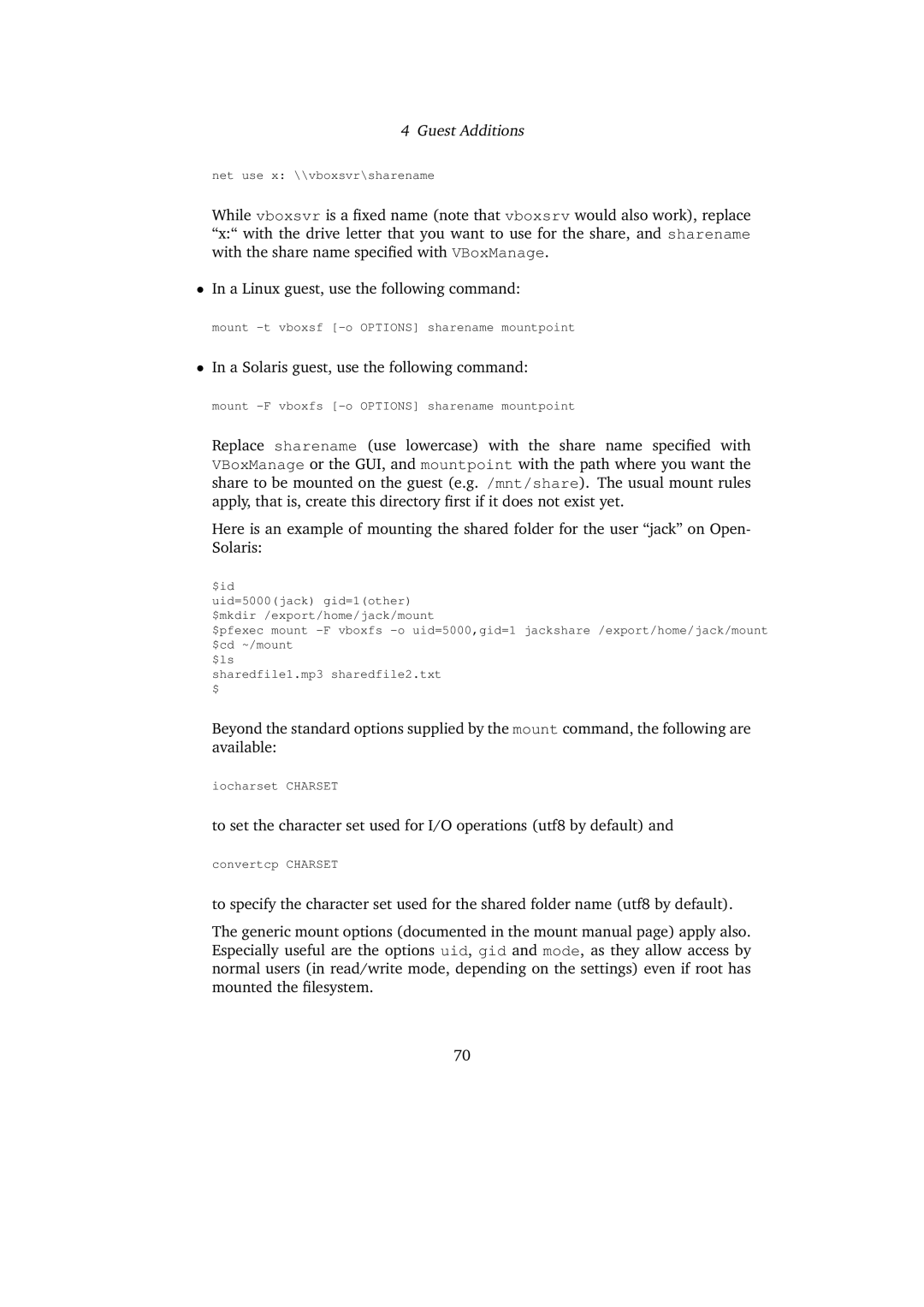4 Guest Additions
net use x: \\vboxsvr\sharename
While vboxsvr is a fixed name (note that vboxsrv would also work), replace “x:“ with the drive letter that you want to use for the share, and sharename with the share name specified with VBoxManage.
•In a Linux guest, use the following command:
mount
•In a Solaris guest, use the following command:
mount
Replace sharename (use lowercase) with the share name specified with VBoxManage or the GUI, and mountpoint with the path where you want the share to be mounted on the guest (e.g. /mnt/share). The usual mount rules apply, that is, create this directory first if it does not exist yet.
Here is an example of mounting the shared folder for the user “jack” on Open- Solaris:
$id
uid=5000(jack) gid=1(other)
$mkdir /export/home/jack/mount
$pfexec mount
$ls
sharedfile1.mp3 sharedfile2.txt
$
Beyond the standard options supplied by the mount command, the following are available:
iocharset CHARSET
to set the character set used for I/O operations (utf8 by default) and
convertcp CHARSET
to specify the character set used for the shared folder name (utf8 by default).
The generic mount options (documented in the mount manual page) apply also. Especially useful are the options uid, gid and mode, as they allow access by normal users (in read/write mode, depending on the settings) even if root has mounted the filesystem.
70