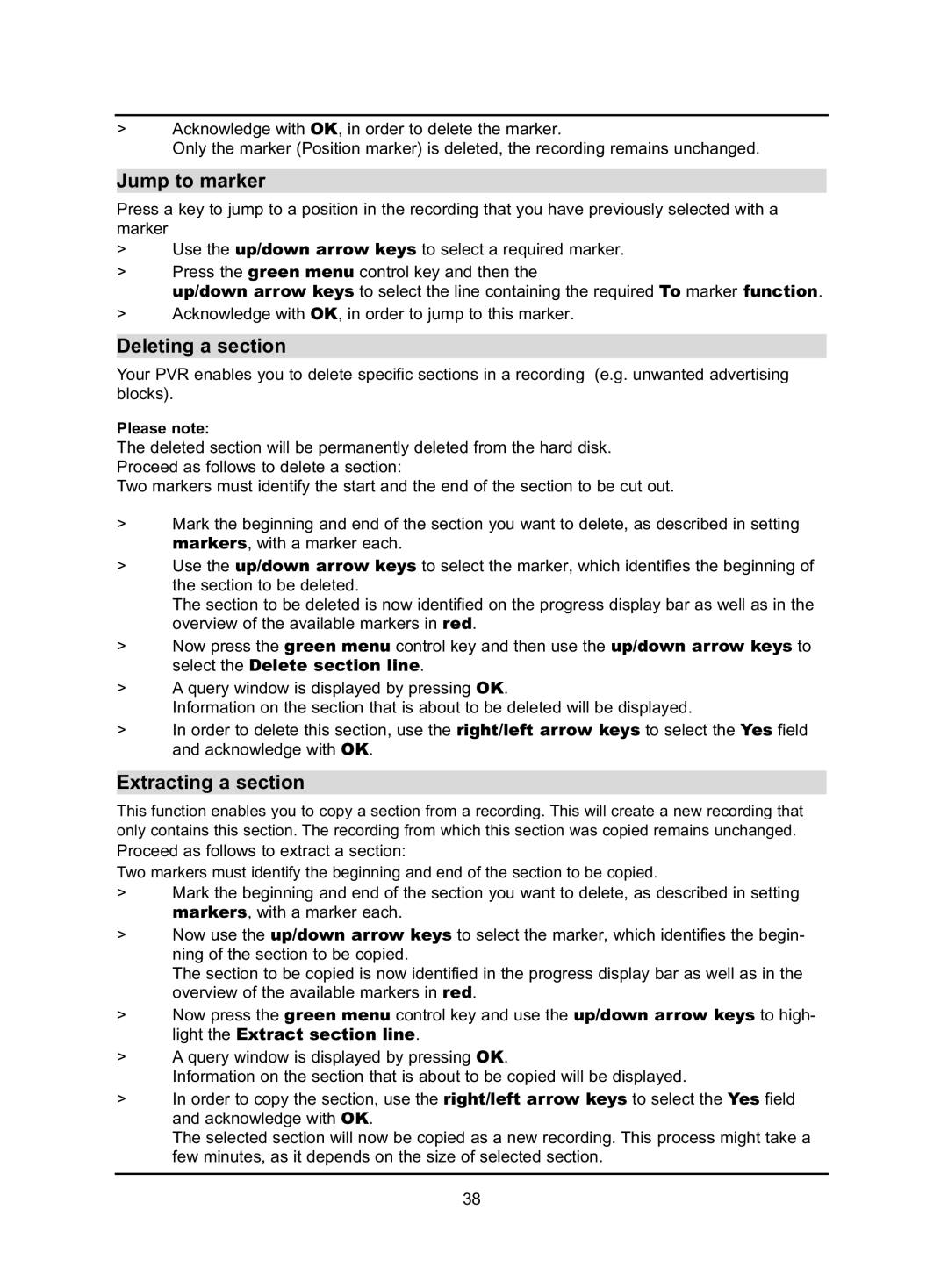>Acknowledge with OK, in order to delete the marker.
Only the marker (Position marker) is deleted, the recording remains unchanged.
Jump to marker
Press a key to jump to a position in the recording that you have previously selected with a marker
>Use the up/down arrow keys to select a required marker.
>Press the green menu control key and then the
up/down arrow keys to select the line containing the required To marker function.
>Acknowledge with OK, in order to jump to this marker.
Deleting a section
Your PVR enables you to delete specific sections in a recording (e.g. unwanted advertising blocks).
Please note:
The deleted section will be permanently deleted from the hard disk. Proceed as follows to delete a section:
Two markers must identify the start and the end of the section to be cut out.
>Mark the beginning and end of the section you want to delete, as described in setting markers, with a marker each.
>Use the up/down arrow keys to select the marker, which identifies the beginning of the section to be deleted.
The section to be deleted is now identified on the progress display bar as well as in the overview of the available markers in red.
>Now press the green menu control key and then use the up/down arrow keys to select the Delete section line.
>A query window is displayed by pressing OK.
Information on the section that is about to be deleted will be displayed.
>In order to delete this section, use the right/left arrow keys to select the Yes field and acknowledge with OK.
Extracting a section
This function enables you to copy a section from a recording. This will create a new recording that only contains this section. The recording from which this section was copied remains unchanged.
Proceed as follows to extract a section:
Two markers must identify the beginning and end of the section to be copied.
>Mark the beginning and end of the section you want to delete, as described in setting markers, with a marker each.
>Now use the up/down arrow keys to select the marker, which identifies the begin- ning of the section to be copied.
The section to be copied is now identified in the progress display bar as well as in the overview of the available markers in red.
>Now press the green menu control key and use the up/down arrow keys to high- light the Extract section line.
>A query window is displayed by pressing OK.
Information on the section that is about to be copied will be displayed.
>In order to copy the section, use the right/left arrow keys to select the Yes field and acknowledge with OK.
The selected section will now be copied as a new recording. This process might take a few minutes, as it depends on the size of selected section.
38