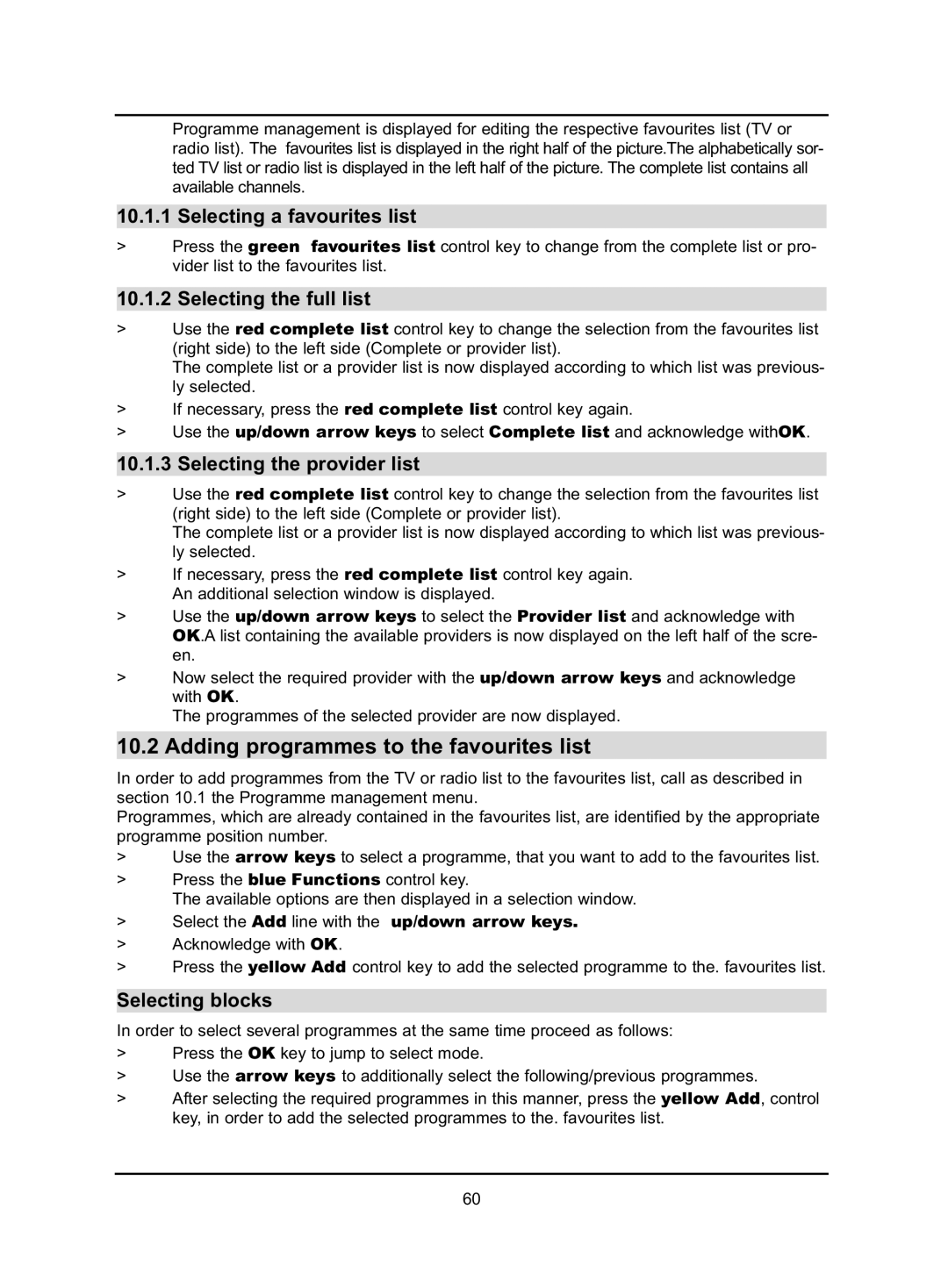Programme management is displayed for editing the respective favourites list (TV or radio list). The favourites list is displayed in the right half of the picture.The alphabetically sor- ted TV list or radio list is displayed in the left half of the picture. The complete list contains all available channels.
10.1.1 Selecting a favourites list
>Press the green favourites list control key to change from the complete list or pro- vider list to the favourites list.
10.1.2 Selecting the full list
>Use the red complete list control key to change the selection from the favourites list (right side) to the left side (Complete or provider list).
The complete list or a provider list is now displayed according to which list was previous- ly selected.
>If necessary, press the red complete list control key again.
>Use the up/down arrow keys to select Complete list and acknowledge withOK.
10.1.3 Selecting the provider list
>Use the red complete list control key to change the selection from the favourites list (right side) to the left side (Complete or provider list).
The complete list or a provider list is now displayed according to which list was previous- ly selected.
>If necessary, press the red complete list control key again. An additional selection window is displayed.
>Use the up/down arrow keys to select the Provider list and acknowledge with OK.A list containing the available providers is now displayed on the left half of the scre- en.
>Now select the required provider with the up/down arrow keys and acknowledge with OK.
The programmes of the selected provider are now displayed.
10.2 Adding programmes to the favourites list
In order to add programmes from the TV or radio list to the favourites list, call as described in section 10.1 the Programme management menu.
Programmes, which are already contained in the favourites list, are identified by the appropriate programme position number.
>Use the arrow keys to select a programme, that you want to add to the favourites list.
>Press the blue Functions control key.
The available options are then displayed in a selection window.
>Select the Add line with the up/down arrow keys.
>Acknowledge with OK.
>Press the yellow Add control key to add the selected programme to the. favourites list.
Selecting blocks
In order to select several programmes at the same time proceed as follows:
>Press the OK key to jump to select mode.
>Use the arrow keys to additionally select the following/previous programmes.
>After selecting the required programmes in this manner, press the yellow Add, control key, in order to add the selected programmes to the. favourites list.
60