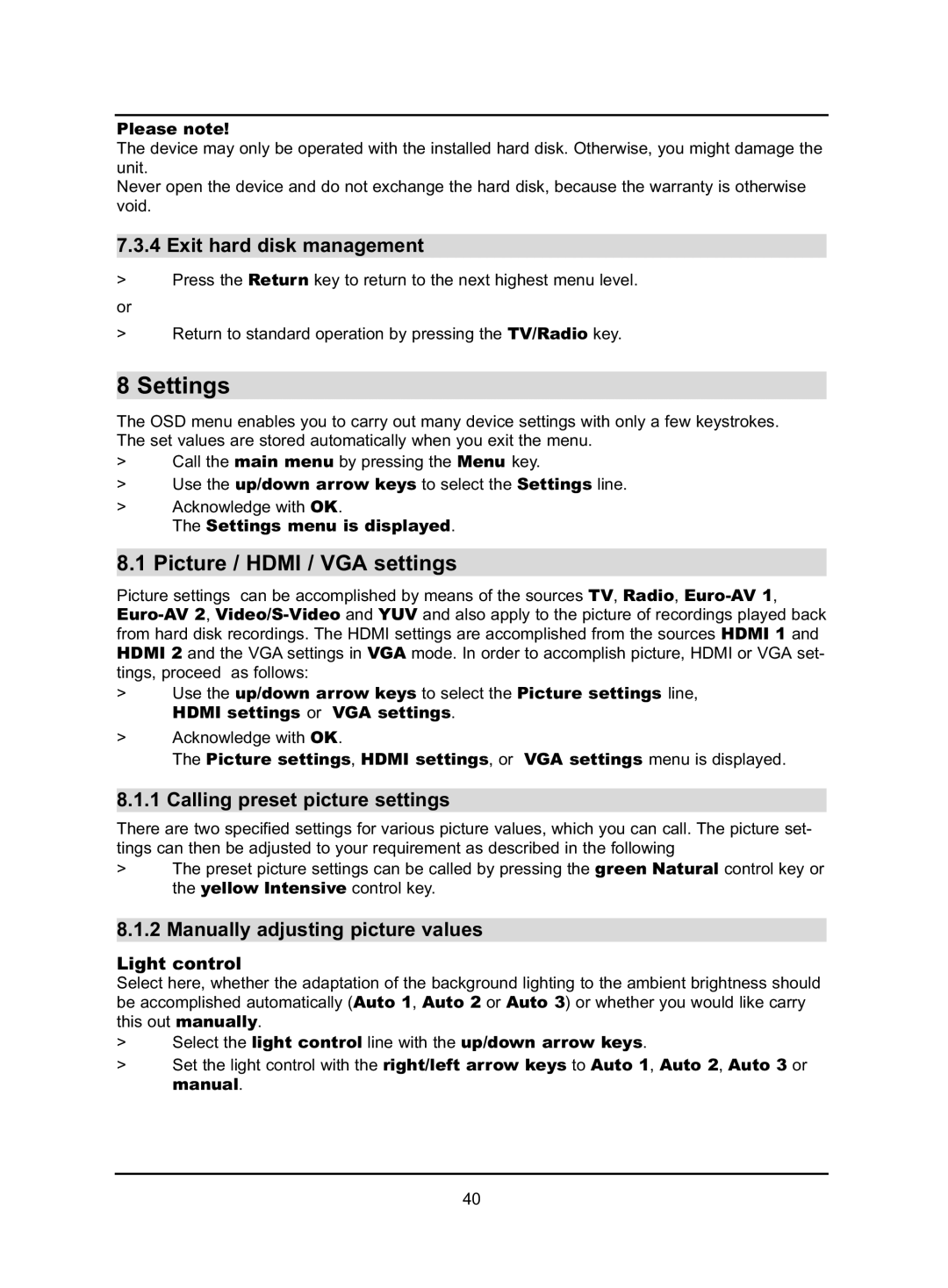Please note!
The device may only be operated with the installed hard disk. Otherwise, you might damage the unit.
Never open the device and do not exchange the hard disk, because the warranty is otherwise void.
7.3.4 Exit hard disk management
>Press the Return key to return to the next highest menu level.
or
>Return to standard operation by pressing the TV/Radio key.
8 Settings
The OSD menu enables you to carry out many device settings with only a few keystrokes. The set values are stored automatically when you exit the menu.
>Call the main menu by pressing the Menu key.
>Use the up/down arrow keys to select the Settings line.
>Acknowledge with OK.
The Settings menu is displayed.
8.1 Picture / HDMI / VGA settings
Picture settings can be accomplished by means of the sources TV, Radio,
>Use the up/down arrow keys to select the Picture settings line, HDMI settings or VGA settings.
>Acknowledge with OK.
The Picture settings, HDMI settings, or VGA settings menu is displayed.
8.1.1 Calling preset picture settings
There are two specified settings for various picture values, which you can call. The picture set- tings can then be adjusted to your requirement as described in the following
>The preset picture settings can be called by pressing the green Natural control key or the yellow Intensive control key.
8.1.2 Manually adjusting picture values
Light control
Select here, whether the adaptation of the background lighting to the ambient brightness should be accomplished automatically (Auto 1, Auto 2 or Auto 3) or whether you would like carry this out manually.
>Select the light control line with the up/down arrow keys.
>Set the light control with the right/left arrow keys to Auto 1, Auto 2, Auto 3 or manual.
40