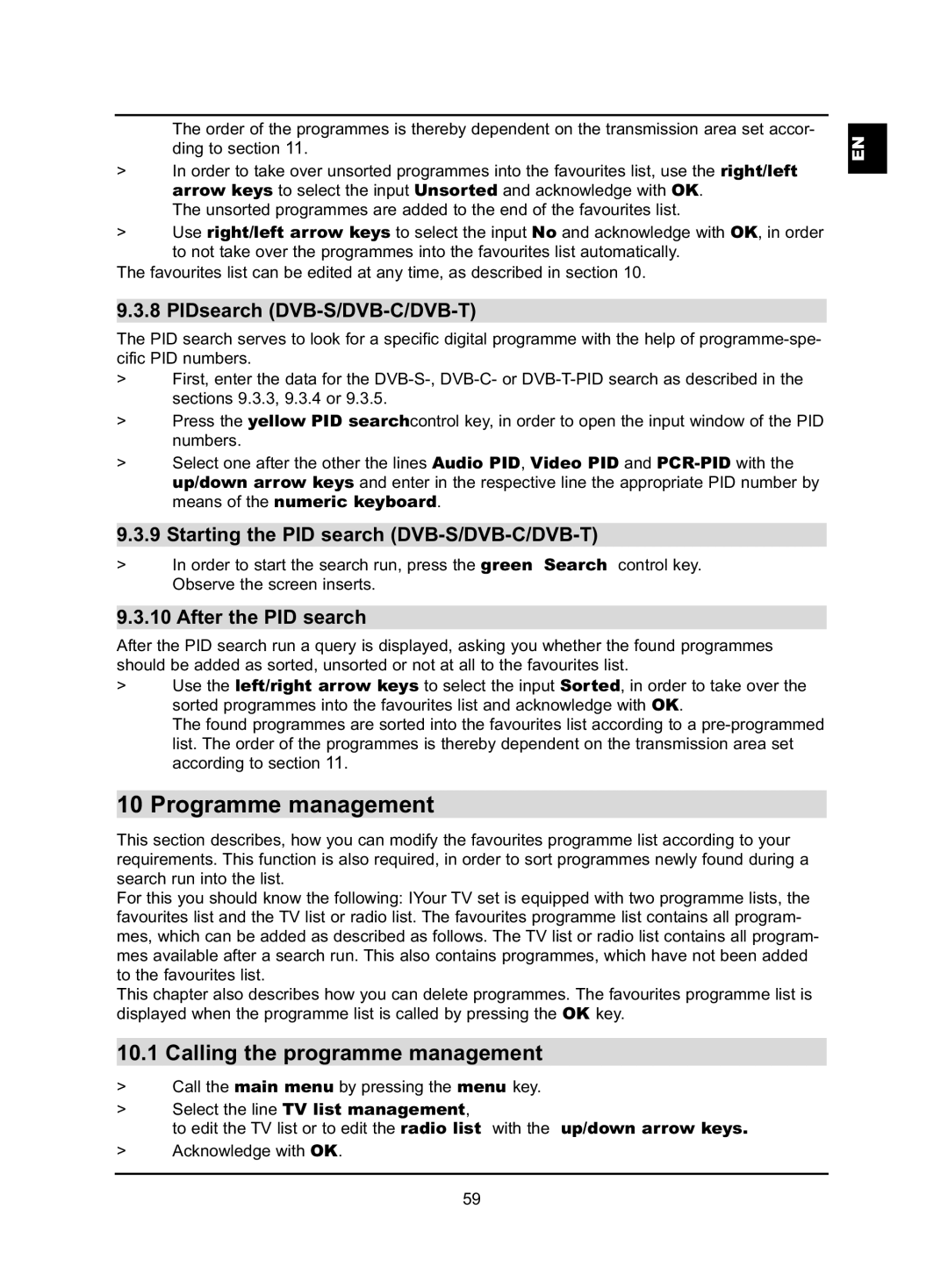The order of the programmes is thereby dependent on the transmission area set accor- ding to section 11.
>In order to take over unsorted programmes into the favourites list, use the right/left arrow keys to select the input Unsorted and acknowledge with OK.
The unsorted programmes are added to the end of the favourites list.
>Use right/left arrow keys to select the input No and acknowledge with OK, in order to not take over the programmes into the favourites list automatically.
The favourites list can be edited at any time, as described in section 10.
9.3.8 PIDsearch (DVB-S/DVB-C/DVB-T)
The PID search serves to look for a specific digital programme with the help of
>First, enter the data for the
>Press the yellow PID searchcontrol key, in order to open the input window of the PID numbers.
>Select one after the other the lines Audio PID, Video PID and
9.3.9 Starting the PID search (DVB-S/DVB-C/DVB-T)
>In order to start the search run, press the green Search control key. Observe the screen inserts.
9.3.10 After the PID search
After the PID search run a query is displayed, asking you whether the found programmes should be added as sorted, unsorted or not at all to the favourites list.
>Use the left/right arrow keys to select the input Sorted, in order to take over the sorted programmes into the favourites list and acknowledge with OK.
The found programmes are sorted into the favourites list according to a
10 Programme management
This section describes, how you can modify the favourites programme list according to your requirements. This function is also required, in order to sort programmes newly found during a search run into the list.
For this you should know the following: IYour TV set is equipped with two programme lists, the favourites list and the TV list or radio list. The favourites programme list contains all program- mes, which can be added as described as follows. The TV list or radio list contains all program- mes available after a search run. This also contains programmes, which have not been added to the favourites list.
This chapter also describes how you can delete programmes. The favourites programme list is displayed when the programme list is called by pressing the OK key.
10.1 Calling the programme management
>Call the main menu by pressing the menu key.
>Select the line TV list management,
to edit the TV list or to edit the radio list with the up/down arrow keys.
>Acknowledge with OK.
EN
59