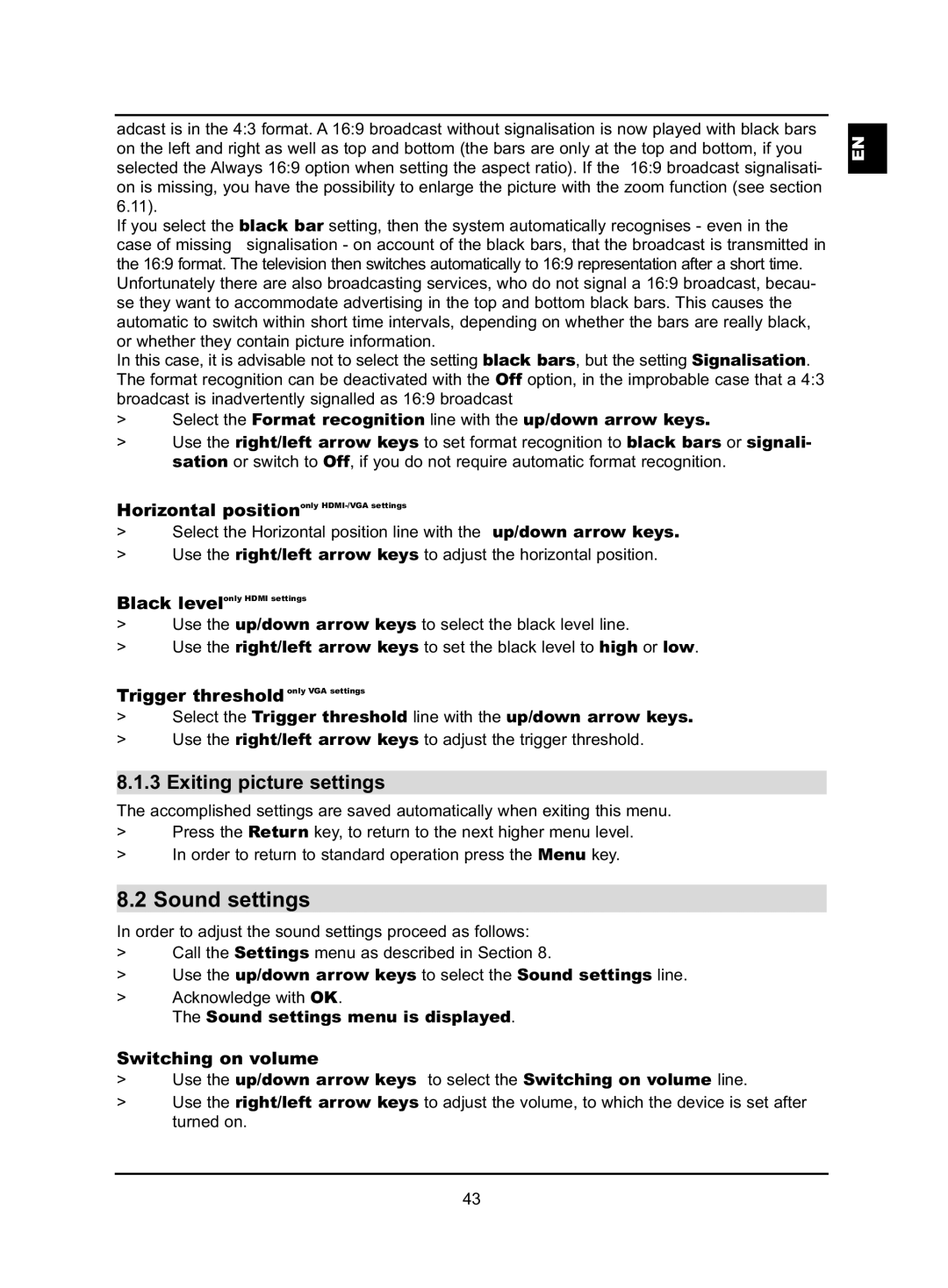adcast is in the 4:3 format. A 16:9 broadcast without signalisation is now played with black bars on the left and right as well as top and bottom (the bars are only at the top and bottom, if you selected the Always 16:9 option when setting the aspect ratio). If the 16:9 broadcast signalisati- on is missing, you have the possibility to enlarge the picture with the zoom function (see section 6.11).
If you select the black bar setting, then the system automatically recognises - even in the case of missing signalisation - on account of the black bars, that the broadcast is transmitted in the 16:9 format. The television then switches automatically to 16:9 representation after a short time. Unfortunately there are also broadcasting services, who do not signal a 16:9 broadcast, becau- se they want to accommodate advertising in the top and bottom black bars. This causes the automatic to switch within short time intervals, depending on whether the bars are really black, or whether they contain picture information.
In this case, it is advisable not to select the setting black bars, but the setting Signalisation. The format recognition can be deactivated with the Off option, in the improbable case that a 4:3 broadcast is inadvertently signalled as 16:9 broadcast
>Select the Format recognition line with the up/down arrow keys.
>Use the right/left arrow keys to set format recognition to black bars or signali- sation or switch to Off, if you do not require automatic format recognition.
Horizontal positiononly
>Select the Horizontal position line with the up/down arrow keys.
>Use the right/left arrow keys to adjust the horizontal position.
Black levelonly HDMI settings
>Use the up/down arrow keys to select the black level line.
>Use the right/left arrow keys to set the black level to high or low.
Trigger threshold only VGA settings
>Select the Trigger threshold line with the up/down arrow keys.
>Use the right/left arrow keys to adjust the trigger threshold.
8.1.3 Exiting picture settings
The accomplished settings are saved automatically when exiting this menu.
>Press the Return key, to return to the next higher menu level.
>In order to return to standard operation press the Menu key.
8.2 Sound settings
In order to adjust the sound settings proceed as follows:
>Call the Settings menu as described in Section 8.
>Use the up/down arrow keys to select the Sound settings line.
>Acknowledge with OK.
The Sound settings menu is displayed.
Switching on volume
>Use the up/down arrow keys to select the Switching on volume line.
>Use the right/left arrow keys to adjust the volume, to which the device is set after turned on.
EN
43