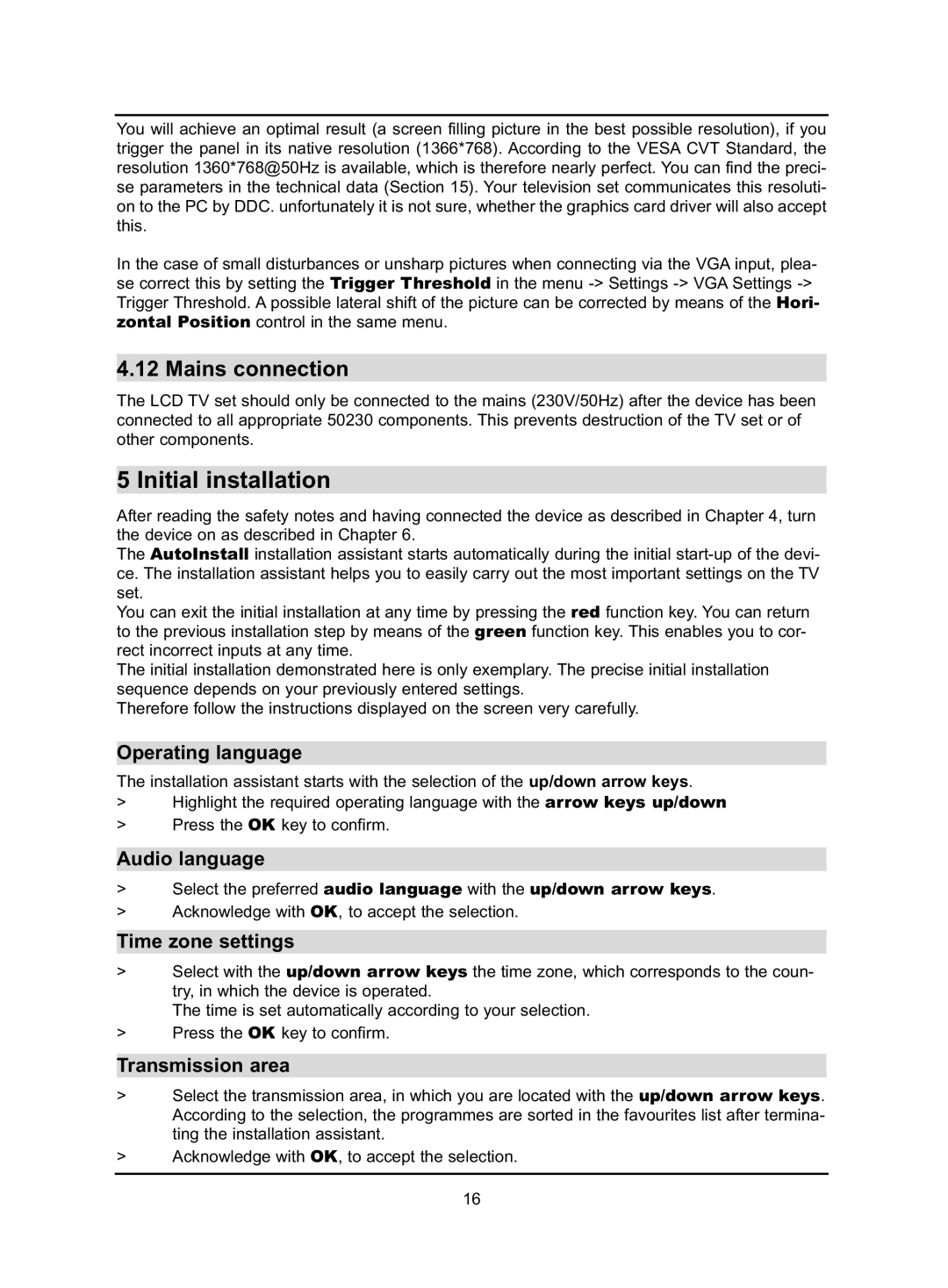You will achieve an optimal result (a screen filling picture in the best possible resolution), if you trigger the panel in its native resolution (1366*768). According to the VESA CVT Standard, the resolution 1360*768@50Hz is available, which is therefore nearly perfect. You can find the preci- se parameters in the technical data (Section 15). Your television set communicates this resoluti- on to the PC by DDC. unfortunately it is not sure, whether the graphics card driver will also accept this.
In the case of small disturbances or unsharp pictures when connecting via the VGA input, plea- se correct this by setting the Trigger Threshold in the menu
4.12 Mains connection
The LCD TV set should only be connected to the mains (230V/50Hz) after the device has been connected to all appropriate 50230 components. This prevents destruction of the TV set or of other components.
5 Initial installation
After reading the safety notes and having connected the device as described in Chapter 4, turn the device on as described in Chapter 6.
The AutoInstall installation assistant starts automatically during the initial
You can exit the initial installation at any time by pressing the red function key. You can return to the previous installation step by means of the green function key. This enables you to cor- rect incorrect inputs at any time.
The initial installation demonstrated here is only exemplary. The precise initial installation sequence depends on your previously entered settings.
Therefore follow the instructions displayed on the screen very carefully.
Operating language
The installation assistant starts with the selection of the up/down arrow keys.
>Highlight the required operating language with the arrow keys up/down
>Press the OK key to confirm.
Audio language
>Select the preferred audio language with the up/down arrow keys.
>Acknowledge with OK, to accept the selection.
Time zone settings
>Select with the up/down arrow keys the time zone, which corresponds to the coun- try, in which the device is operated.
The time is set automatically according to your selection.
>Press the OK key to confirm.
Transmission area
>Select the transmission area, in which you are located with the up/down arrow keys. According to the selection, the programmes are sorted in the favourites list after termina- ting the installation assistant.
>Acknowledge with OK, to accept the selection.
16