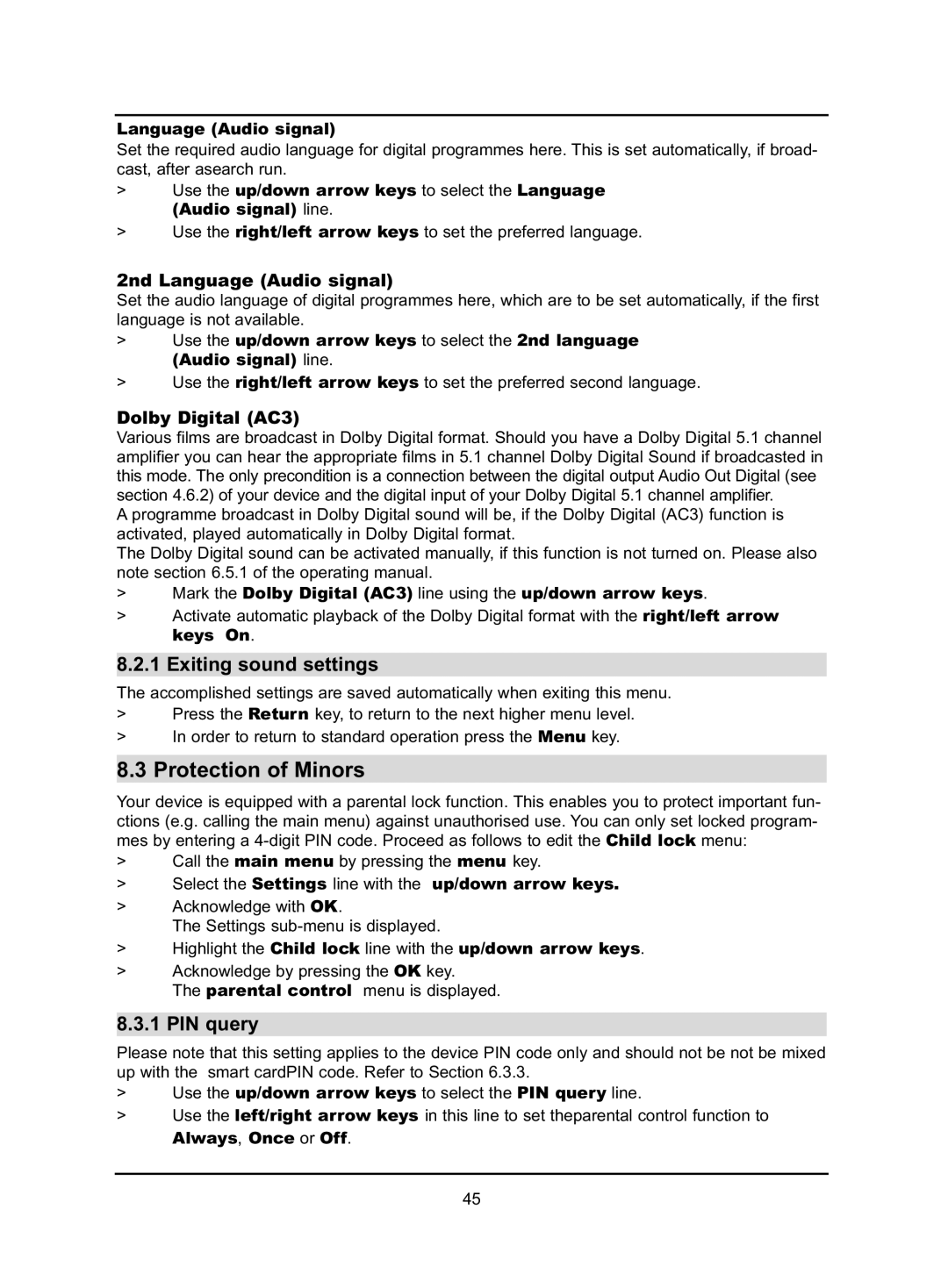Language (Audio signal)
Set the required audio language for digital programmes here. This is set automatically, if broad- cast, after asearch run.
>Use the up/down arrow keys to select the Language (Audio signal) line.
>Use the right/left arrow keys to set the preferred language.
2nd Language (Audio signal)
Set the audio language of digital programmes here, which are to be set automatically, if the first language is not available.
>Use the up/down arrow keys to select the 2nd language (Audio signal) line.
>Use the right/left arrow keys to set the preferred second language.
Dolby Digital (AC3)
Various films are broadcast in Dolby Digital format. Should you have a Dolby Digital 5.1 channel amplifier you can hear the appropriate films in 5.1 channel Dolby Digital Sound if broadcasted in this mode. The only precondition is a connection between the digital output Audio Out Digital (see section 4.6.2) of your device and the digital input of your Dolby Digital 5.1 channel amplifier.
A programme broadcast in Dolby Digital sound will be, if the Dolby Digital (AC3) function is activated, played automatically in Dolby Digital format.
The Dolby Digital sound can be activated manually, if this function is not turned on. Please also note section 6.5.1 of the operating manual.
>Mark the Dolby Digital (AC3) line using the up/down arrow keys.
>Activate automatic playback of the Dolby Digital format with the right/left arrow keys On.
8.2.1 Exiting sound settings
The accomplished settings are saved automatically when exiting this menu.
>Press the Return key, to return to the next higher menu level.
>In order to return to standard operation press the Menu key.
8.3 Protection of Minors
Your device is equipped with a parental lock function. This enables you to protect important fun- ctions (e.g. calling the main menu) against unauthorised use. You can only set locked program- mes by entering a
>Call the main menu by pressing the menu key.
>Select the Settings line with the up/down arrow keys.
>Acknowledge with OK.
The Settings
>Highlight the Child lock line with the up/down arrow keys.
>Acknowledge by pressing the OK key.
The parental control menu is displayed.
8.3.1 PIN query
Please note that this setting applies to the device PIN code only and should not be not be mixed up with the smart cardPIN code. Refer to Section 6.3.3.
>Use the up/down arrow keys to select the PIN query line.
>Use the left/right arrow keys in this line to set theparental control function to
Always, Once or Off.
45