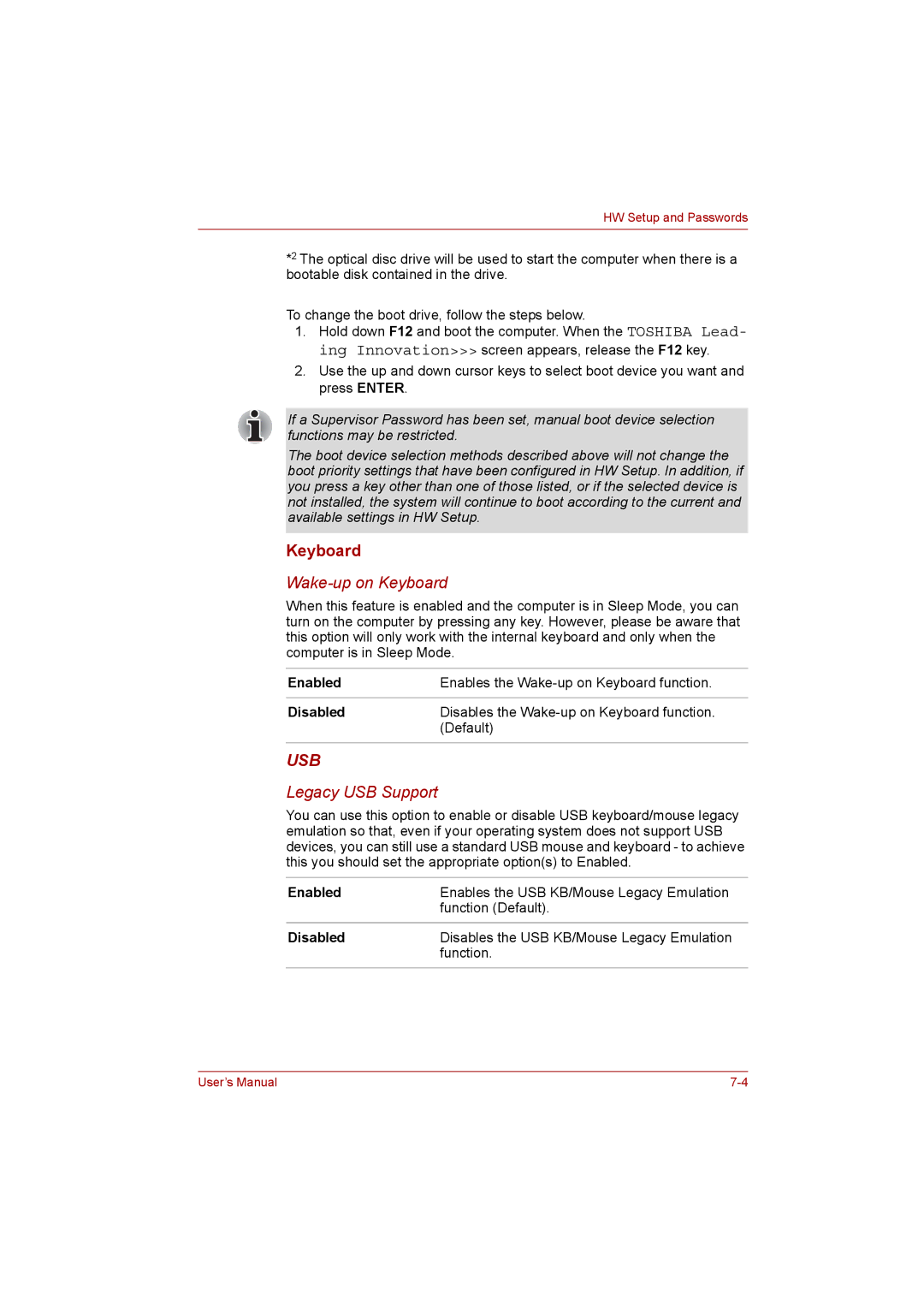HW Setup and Passwords
*2 The optical disc drive will be used to start the computer when there is a bootable disk contained in the drive.
To change the boot drive, follow the steps below.
1.Hold down F12 and boot the computer. When the TOSHIBA Lead- ing Innovation>>> screen appears, release the F12 key.
2.Use the up and down cursor keys to select boot device you want and press ENTER.
If a Supervisor Password has been set, manual boot device selection functions may be restricted.
The boot device selection methods described above will not change the boot priority settings that have been configured in HW Setup. In addition, if you press a key other than one of those listed, or if the selected device is not installed, the system will continue to boot according to the current and available settings in HW Setup.
Keyboard
Wake-up on Keyboard
When this feature is enabled and the computer is in Sleep Mode, you can turn on the computer by pressing any key. However, please be aware that this option will only work with the internal keyboard and only when the computer is in Sleep Mode.
Enabled | Enables the |
|
|
Disabled | Disables the |
| (Default) |
USB
Legacy USB Support
You can use this option to enable or disable USB keyboard/mouse legacy emulation so that, even if your operating system does not support USB devices, you can still use a standard USB mouse and keyboard - to achieve this you should set the appropriate option(s) to Enabled.
Enabled | Enables the USB KB/Mouse Legacy Emulation |
| function (Default). |
|
|
Disabled | Disables the USB KB/Mouse Legacy Emulation |
| function. |
|
|
User’s Manual |