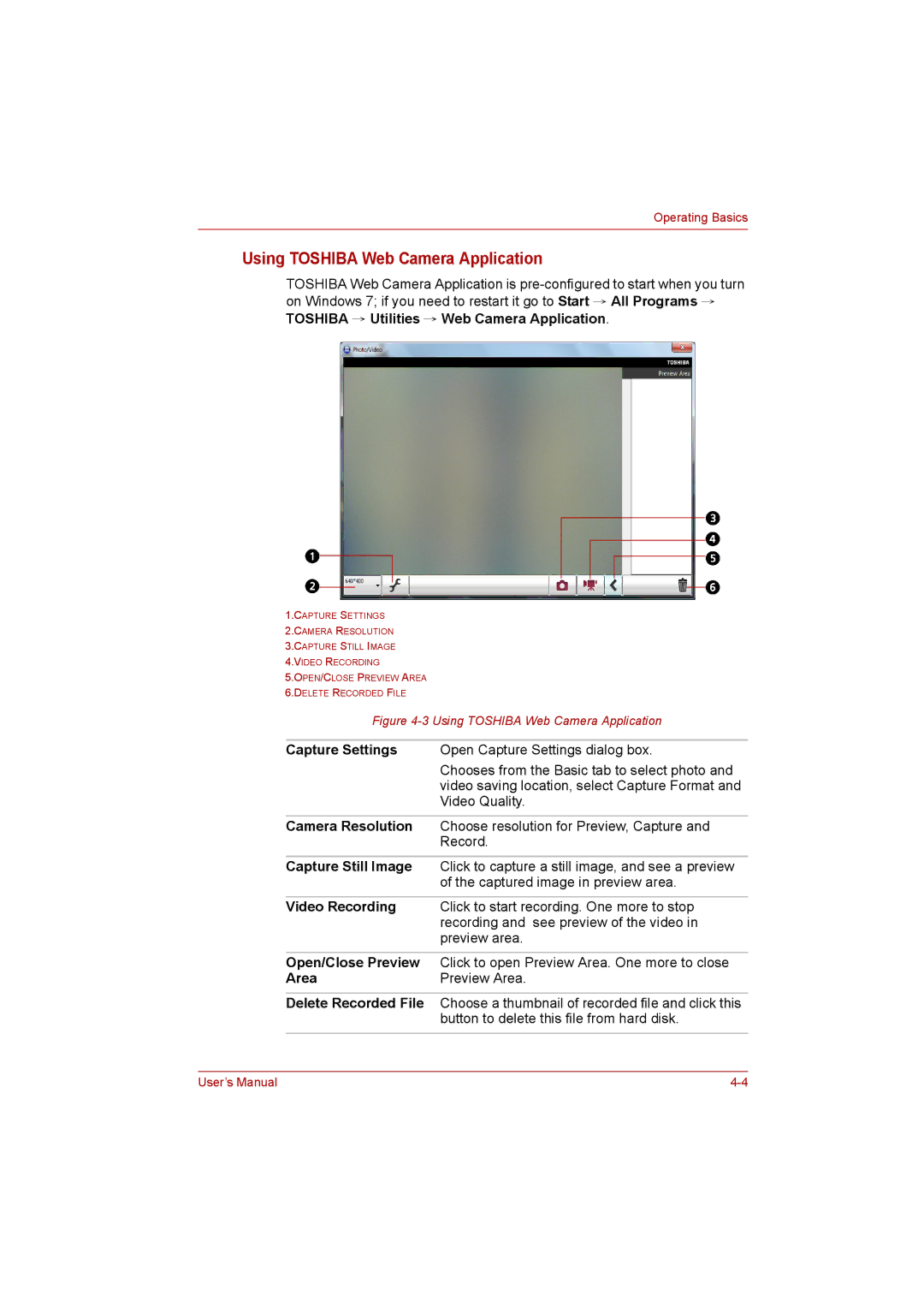Operating Basics
Using TOSHIBA Web Camera Application
TOSHIBA Web Camera Application is
1.CAPTURE SETTINGS
2.CAMERA RESOLUTION
3.CAPTURE STILL IMAGE
4.VIDEO RECORDING
5.OPEN/CLOSE PREVIEW AREA
6.DELETE RECORDED FILE
Figure 4-3 Using TOSHIBA Web Camera Application
Capture Settings | Open Capture Settings dialog box. |
| Chooses from the Basic tab to select photo and |
| video saving location, select Capture Format and |
| Video Quality. |
|
|
Camera Resolution | Choose resolution for Preview, Capture and |
| Record. |
|
|
Capture Still Image | Click to capture a still image, and see a preview |
| of the captured image in preview area. |
|
|
Video Recording | Click to start recording. One more to stop |
| recording and see preview of the video in |
| preview area. |
|
|
Open/Close Preview | Click to open Preview Area. One more to close |
Area | Preview Area. |
|
|
Delete Recorded File | Choose a thumbnail of recorded file and click this |
| button to delete this file from hard disk. |
|
|
User’s Manual |