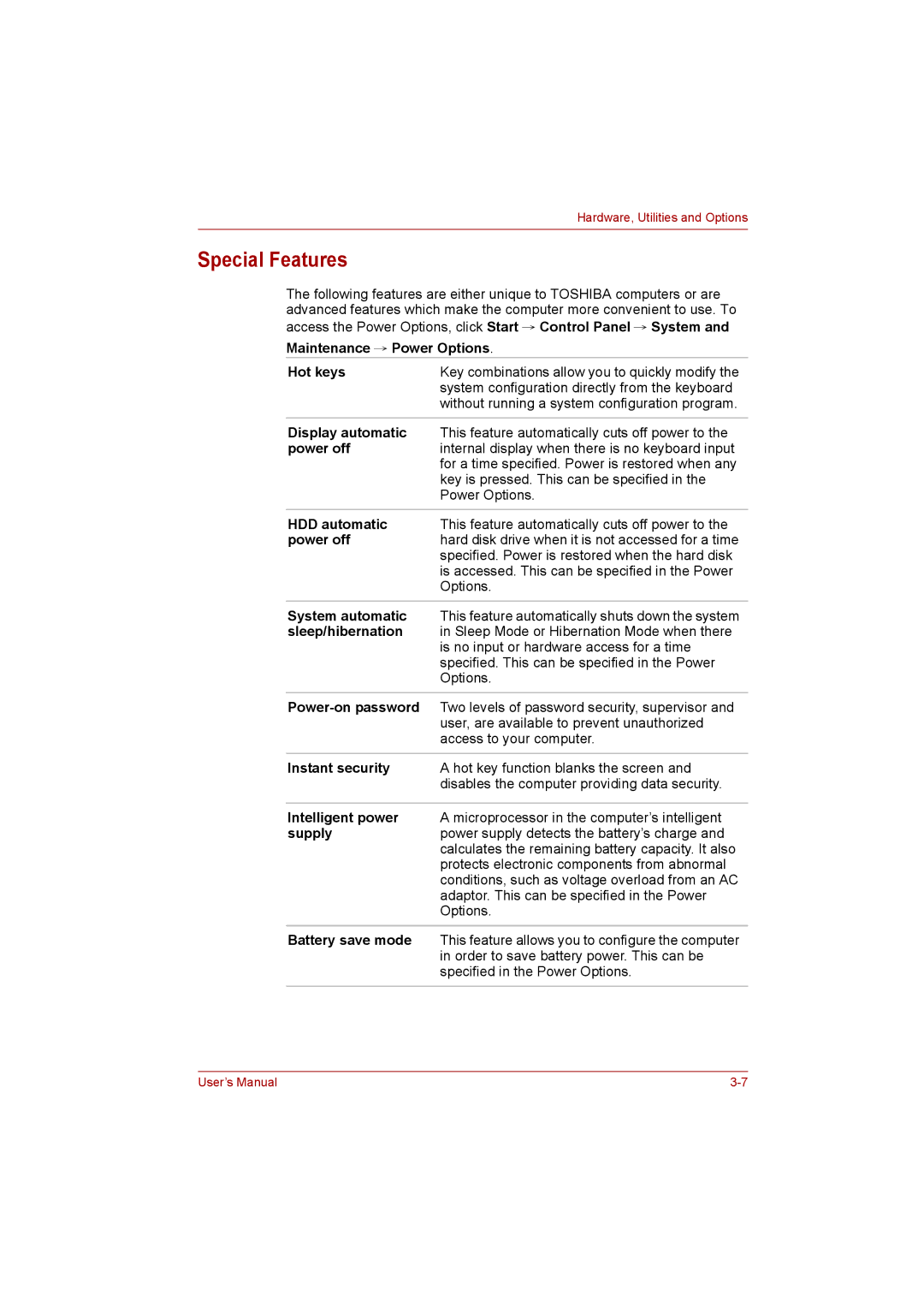Hardware, Utilities and Options
Special Features
The following features are either unique to TOSHIBA computers or are advanced features which make the computer more convenient to use. To
access the Power Options, click Start → Control Panel → System and
Maintenance → Power Options.
Hot keys | Key combinations allow you to quickly modify the |
| system configuration directly from the keyboard |
| without running a system configuration program. |
|
|
Display automatic | This feature automatically cuts off power to the |
power off | internal display when there is no keyboard input |
| for a time specified. Power is restored when any |
| key is pressed. This can be specified in the |
| Power Options. |
|
|
HDD automatic | This feature automatically cuts off power to the |
power off | hard disk drive when it is not accessed for a time |
| specified. Power is restored when the hard disk |
| is accessed. This can be specified in the Power |
| Options. |
|
|
System automatic | This feature automatically shuts down the system |
sleep/hibernation | in Sleep Mode or Hibernation Mode when there |
| is no input or hardware access for a time |
| specified. This can be specified in the Power |
| Options. |
|
|
| Two levels of password security, supervisor and |
| user, are available to prevent unauthorized |
| access to your computer. |
|
|
Instant security | A hot key function blanks the screen and |
| disables the computer providing data security. |
|
|
Intelligent power | A microprocessor in the computer’s intelligent |
supply | power supply detects the battery’s charge and |
| calculates the remaining battery capacity. It also |
| protects electronic components from abnormal |
| conditions, such as voltage overload from an AC |
| adaptor. This can be specified in the Power |
| Options. |
|
|
Battery save mode | This feature allows you to configure the computer |
| in order to save battery power. This can be |
| specified in the Power Options. |
|
|
User’s Manual |