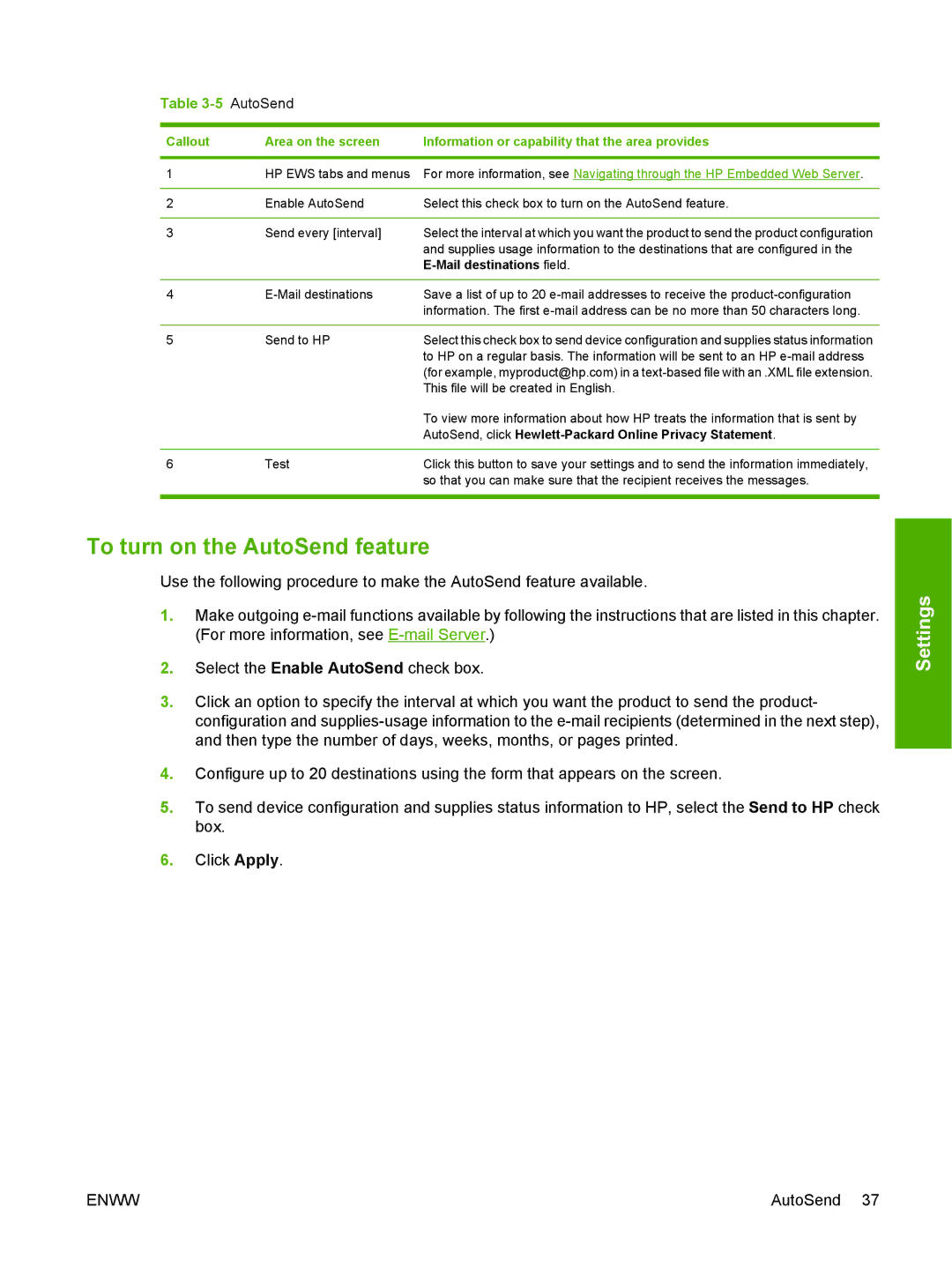Table 3-5 AutoSend
Callout | Area on the screen | Information or capability that the area provides |
|
|
|
1 | HP EWS tabs and menus | For more information, see Navigating through the HP Embedded Web Server. |
|
|
|
2 | Enable AutoSend | Select this check box to turn on the AutoSend feature. |
|
|
|
3 | Send every [interval] | Select the interval at which you want the product to send the product configuration |
|
| and supplies usage information to the destinations that are configured in the |
|
|
|
|
|
|
4 | Save a list of up to 20 | |
|
| information. The first |
|
|
|
5 | Send to HP | Select this check box to send device configuration and supplies status information |
|
| to HP on a regular basis. The information will be sent to an HP |
|
| (for example, myproduct@hp.com) in a |
|
| This file will be created in English. |
|
| To view more information about how HP treats the information that is sent by |
|
| AutoSend, click |
|
|
|
6 | Test | Click this button to save your settings and to send the information immediately, |
|
| so that you can make sure that the recipient receives the messages. |
|
|
|
To turn on the AutoSend feature
Use the following procedure to make the AutoSend feature available.
1.Make outgoing
2.Select the Enable AutoSend check box.
3.Click an option to specify the interval at which you want the product to send the product- configuration and
4.Configure up to 20 destinations using the form that appears on the screen.
5.To send device configuration and supplies status information to HP, select the Send to HP check box.
6.Click Apply.
Settings
ENWW | AutoSend 37 |