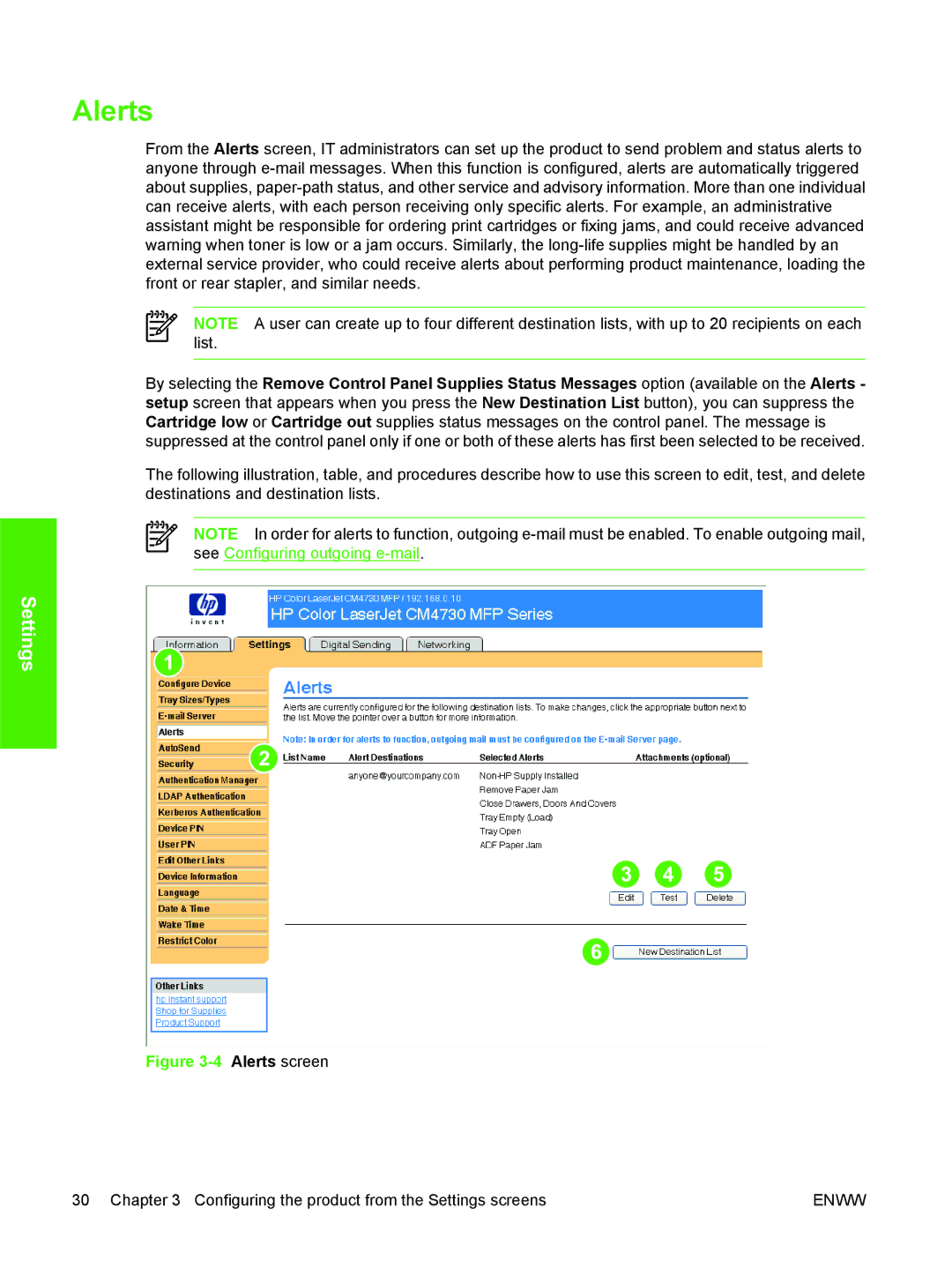Alerts
From the Alerts screen, IT administrators can set up the product to send problem and status alerts to anyone through
NOTE A user can create up to four different destination lists, with up to 20 recipients on each list.
By selecting the Remove Control Panel Supplies Status Messages option (available on the Alerts - setup screen that appears when you press the New Destination List button), you can suppress the Cartridge low or Cartridge out supplies status messages on the control panel. The message is suppressed at the control panel only if one or both of these alerts has first been selected to be received.
The following illustration, table, and procedures describe how to use this screen to edit, test, and delete destinations and destination lists.
NOTE In order for alerts to function, outgoing
Settings
Figure 3-4 Alerts screen
30 Chapter 3 Configuring the product from the Settings screens | ENWW |