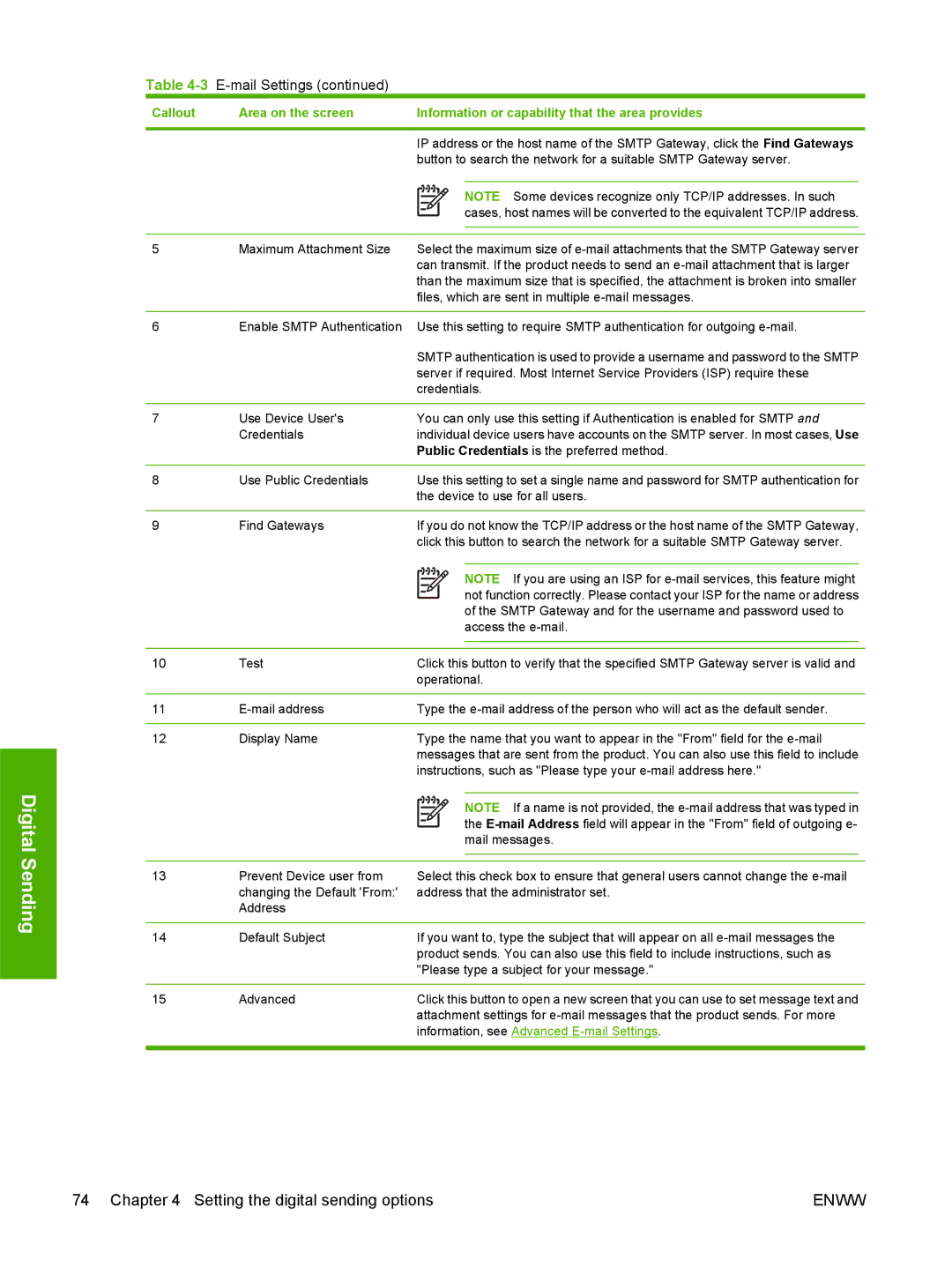Digital Sending
Table 4-3 E-mail Settings (continued)
Callout | Area on the screen | Information or capability that the area provides | |||||
|
|
|
|
|
|
|
|
|
| IP address or the host name of the SMTP Gateway, click the Find Gateways | |||||
|
| button to search the network for a suitable SMTP Gateway server. | |||||
|
|
|
|
|
|
|
|
|
|
|
|
|
| NOTE Some devices recognize only TCP/IP addresses. In such | |
|
|
|
|
| |||
|
|
|
|
|
| cases, host names will be converted to the equivalent TCP/IP address. | |
|
|
|
|
| |||
|
|
|
|
| |||
|
|
| |||||
5 | Maximum Attachment Size | Select the maximum size of | |||||
|
| can transmit. If the product needs to send an | |||||
|
| than the maximum size that is specified, the attachment is broken into smaller | |||||
|
| files, which are sent in multiple | |||||
|
|
| |||||
6 | Enable SMTP Authentication | Use this setting to require SMTP authentication for outgoing | |||||
|
| SMTP authentication is used to provide a username and password to the SMTP | |||||
|
| server if required. Most Internet Service Providers (ISP) require these | |||||
|
| credentials. | |||||
|
|
| |||||
7 | Use Device User's | You can only use this setting if Authentication is enabled for SMTP and | |||||
| Credentials | individual device users have accounts on the SMTP server. In most cases, Use | |||||
|
| Public Credentials is the preferred method. | |||||
|
|
| |||||
8 | Use Public Credentials | Use this setting to set a single name and password for SMTP authentication for | |||||
|
| the device to use for all users. | |||||
|
|
| |||||
9 | Find Gateways | If you do not know the TCP/IP address or the host name of the SMTP Gateway, | |||||
|
| click this button to search the network for a suitable SMTP Gateway server. | |||||
|
|
|
|
|
|
|
|
|
|
|
|
|
| NOTE If you are using an ISP for | |
|
|
|
|
|
| ||
|
|
|
|
|
| not function correctly. Please contact your ISP for the name or address | |
|
|
|
|
|
| ||
|
|
|
|
|
| of the SMTP Gateway and for the username and password used to | |
|
|
|
|
|
| access the | |
|
|
|
|
| |||
|
|
| |||||
10 | Test | Click this button to verify that the specified SMTP Gateway server is valid and | |||||
|
| operational. | |||||
|
|
| |||||
11 | Type the | ||||||
|
|
| |||||
12 | Display Name | Type the name that you want to appear in the "From" field for the | |||||
|
| messages that are sent from the product. You can also use this field to include | |||||
|
| instructions, such as "Please type your | |||||
|
|
|
|
|
|
|
|
|
|
|
|
|
| NOTE If a name is not provided, the | |
|
|
|
|
|
| ||
|
|
|
|
|
| the | |
|
|
|
|
|
| ||
|
|
|
|
|
| mail messages. | |
|
|
|
|
| |||
|
|
| |||||
13 | Prevent Device user from | Select this check box to ensure that general users cannot change the | |||||
| changing the Default 'From:' | address that the administrator set. | |||||
| Address |
|
|
|
|
|
|
|
|
| |||||
14 | Default Subject | If you want to, type the subject that will appear on all | |||||
|
| product sends. You can also use this field to include instructions, such as | |||||
|
| "Please type a subject for your message." | |||||
|
|
| |||||
15 | Advanced | Click this button to open a new screen that you can use to set message text and | |||||
|
| attachment settings for | |||||
|
| information, see Advanced | |||||
|
|
|
|
|
|
|
|
74 Chapter 4 Setting the digital sending options | ENWW |