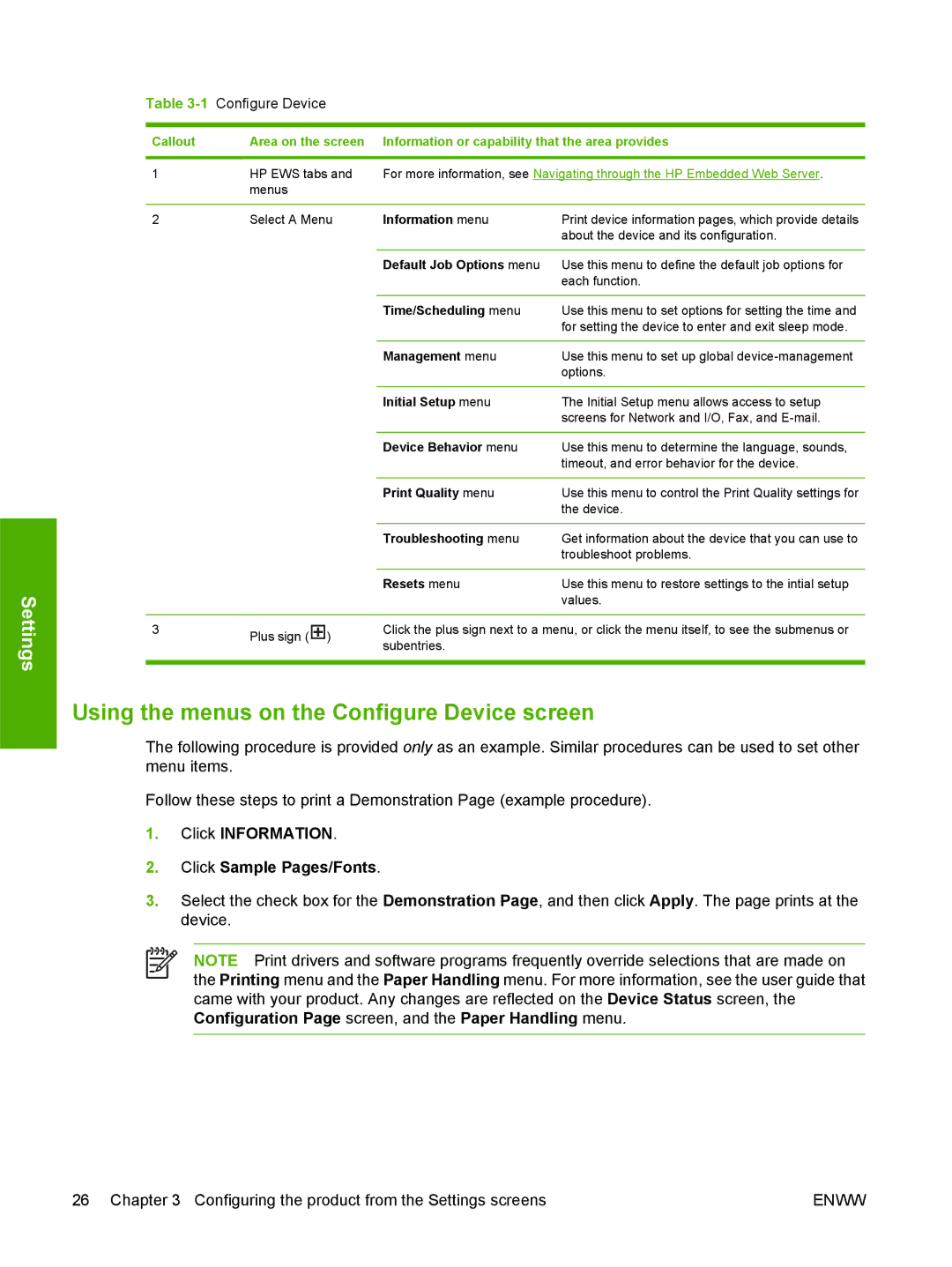Settings
Table 3-1 Configure Device
Callout | Area on the screen | Information or capability that the area provides | |
|
|
| |
1 | HP EWS tabs and | For more information, see Navigating through the HP Embedded Web Server. | |
| menus |
|
|
|
|
|
|
2 | Select A Menu | Information menu | Print device information pages, which provide details |
|
|
| about the device and its configuration. |
|
|
|
|
|
| Default Job Options menu | Use this menu to define the default job options for |
|
|
| each function. |
|
|
|
|
|
| Time/Scheduling menu | Use this menu to set options for setting the time and |
|
|
| for setting the device to enter and exit sleep mode. |
|
|
|
|
|
| Management menu | Use this menu to set up global |
|
|
| options. |
|
|
|
|
|
| Initial Setup menu | The Initial Setup menu allows access to setup |
|
|
| screens for Network and I/O, Fax, and |
|
|
|
|
|
| Device Behavior menu | Use this menu to determine the language, sounds, |
|
|
| timeout, and error behavior for the device. |
|
|
|
|
|
| Print Quality menu | Use this menu to control the Print Quality settings for |
|
|
| the device. |
|
|
|
|
|
| Troubleshooting menu | Get information about the device that you can use to |
|
|
| troubleshoot problems. |
|
|
|
|
|
| Resets menu | Use this menu to restore settings to the intial setup |
|
|
| values. |
|
|
| |
3 | Plus sign ( ) | Click the plus sign next to a menu, or click the menu itself, to see the submenus or | |
| subentries. |
| |
|
|
| |
|
|
|
|
Using the menus on the Configure Device screen
The following procedure is provided only as an example. Similar procedures can be used to set other menu items.
Follow these steps to print a Demonstration Page (example procedure).
1.Click INFORMATION.
2.Click Sample Pages/Fonts.
3.Select the check box for the Demonstration Page, and then click Apply. The page prints at the device.
NOTE Print drivers and software programs frequently override selections that are made on the Printing menu and the Paper Handling menu. For more information, see the user guide that came with your product. Any changes are reflected on the Device Status screen, the Configuration Page screen, and the Paper Handling menu.
26 Chapter 3 Configuring the product from the Settings screens | ENWW |