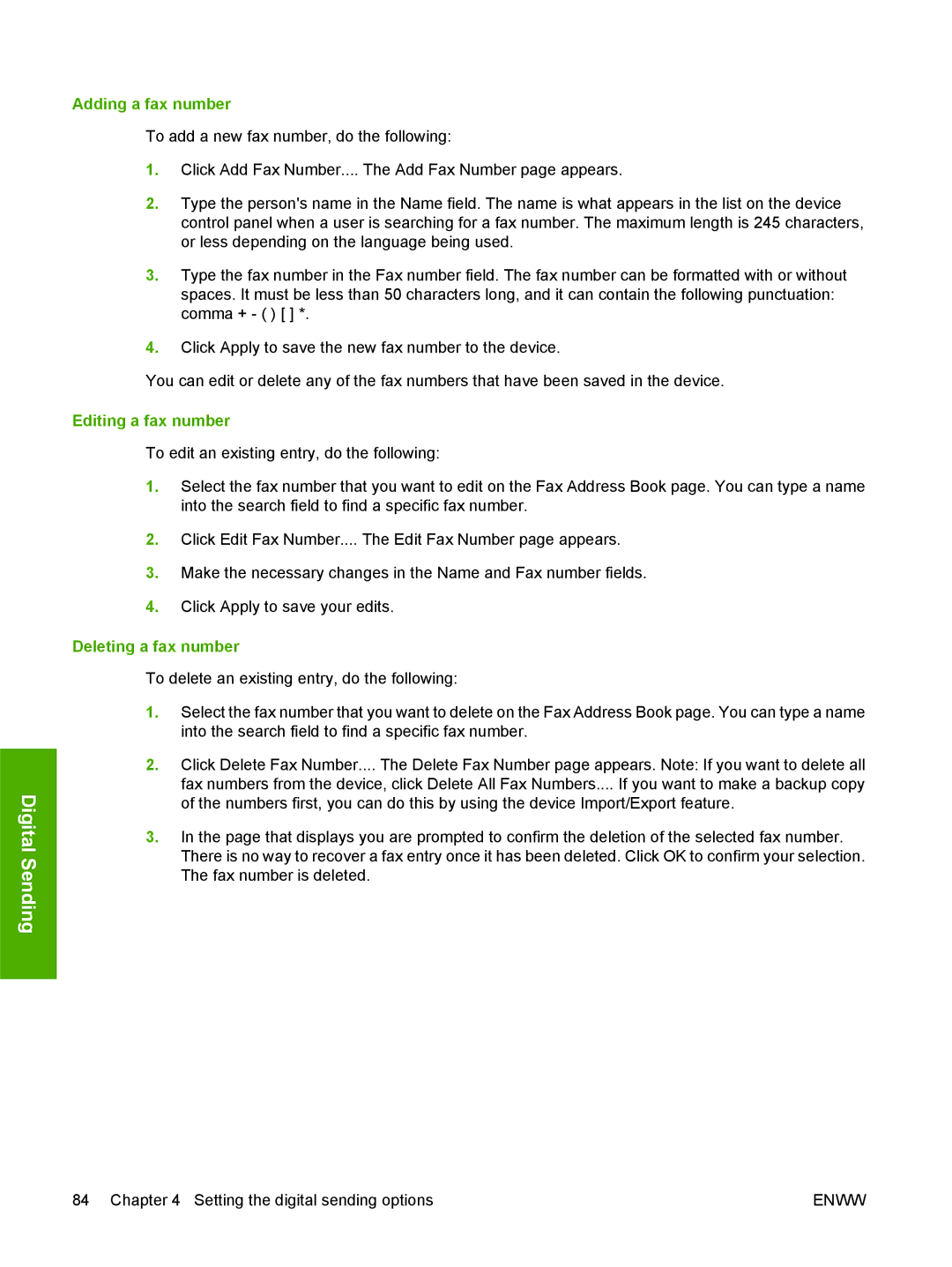Digital Sending
Adding a fax number
To add a new fax number, do the following:
1.Click Add Fax Number.... The Add Fax Number page appears.
2.Type the person's name in the Name field. The name is what appears in the list on the device control panel when a user is searching for a fax number. The maximum length is 245 characters, or less depending on the language being used.
3.Type the fax number in the Fax number field. The fax number can be formatted with or without spaces. It must be less than 50 characters long, and it can contain the following punctuation: comma + - ( ) [ ] *.
4.Click Apply to save the new fax number to the device.
You can edit or delete any of the fax numbers that have been saved in the device.
Editing a fax number
To edit an existing entry, do the following:
1.Select the fax number that you want to edit on the Fax Address Book page. You can type a name into the search field to find a specific fax number.
2.Click Edit Fax Number.... The Edit Fax Number page appears.
3.Make the necessary changes in the Name and Fax number fields.
4.Click Apply to save your edits.
Deleting a fax number
To delete an existing entry, do the following:
1.Select the fax number that you want to delete on the Fax Address Book page. You can type a name into the search field to find a specific fax number.
2.Click Delete Fax Number.... The Delete Fax Number page appears. Note: If you want to delete all fax numbers from the device, click Delete All Fax Numbers.... If you want to make a backup copy of the numbers first, you can do this by using the device Import/Export feature.
3.In the page that displays you are prompted to confirm the deletion of the selected fax number. There is no way to recover a fax entry once it has been deleted. Click OK to confirm your selection. The fax number is deleted.
84 Chapter 4 Setting the digital sending options | ENWW |