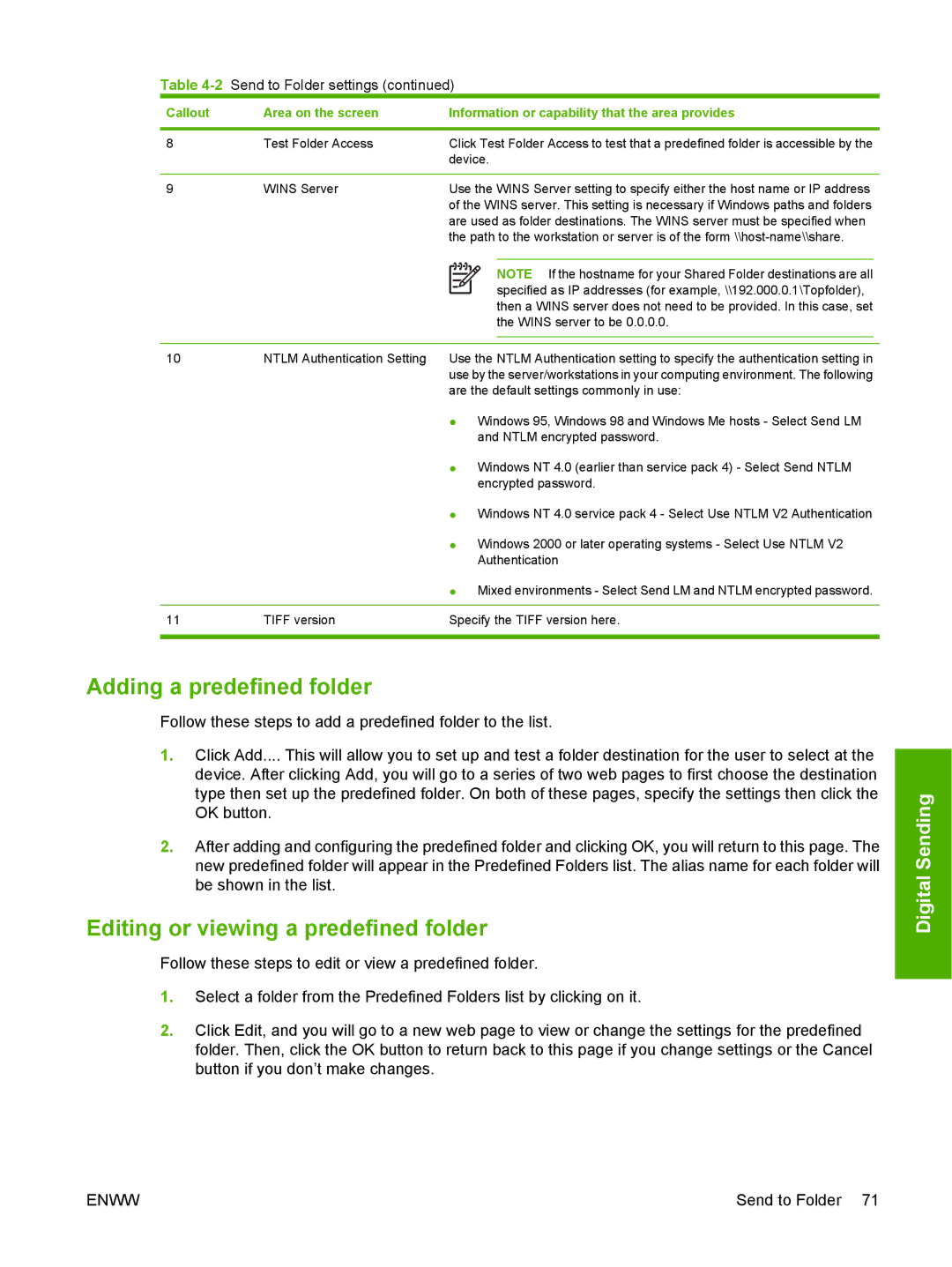Table 4-2 Send to Folder settings (continued)
Callout | Area on the screen | Information or capability that the area provides | |||||
|
|
|
|
|
|
|
|
8 | Test Folder Access | Click Test Folder Access to test that a predefined folder is accessible by the | |||||
|
| device. | |||||
|
|
|
|
|
|
|
|
9 | WINS Server | Use the WINS Server setting to specify either the host name or IP address | |||||
|
| of the WINS server. This setting is necessary if Windows paths and folders | |||||
|
| are used as folder destinations. The WINS server must be specified when | |||||
|
| the path to the workstation or server is of the form | |||||
|
|
|
|
|
|
|
|
|
|
|
|
|
| NOTE If the hostname for your Shared Folder destinations are all | |
|
|
|
|
| |||
|
|
|
|
|
| specified as IP addresses (for example, \\192.000.0.1\Topfolder), | |
|
|
|
|
| |||
|
|
|
|
|
| then a WINS server does not need to be provided. In this case, set | |
|
|
|
|
|
| the WINS server to be 0.0.0.0. | |
|
|
|
|
| |||
|
|
| |||||
10 | NTLM Authentication Setting | Use the NTLM Authentication setting to specify the authentication setting in | |||||
|
| use by the server/workstations in your computing environment. The following | |||||
|
| are the default settings commonly in use: | |||||
|
| ● Windows 95, Windows 98 and Windows Me hosts - Select Send LM | |||||
|
|
|
|
| and NTLM encrypted password. | ||
|
| ● Windows NT 4.0 (earlier than service pack 4) - Select Send NTLM | |||||
|
|
|
|
| encrypted password. | ||
|
| ● Windows NT 4.0 service pack 4 - Select Use NTLM V2 Authentication | |||||
|
| ● Windows 2000 or later operating systems - Select Use NTLM V2 | |||||
|
|
|
|
| Authentication | ||
|
| ● Mixed environments - Select Send LM and NTLM encrypted password. | |||||
|
|
| |||||
11 | TIFF version | Specify the TIFF version here. | |||||
|
|
|
|
|
|
|
|
Adding a predefined folder
Follow these steps to add a predefined folder to the list.
1.Click Add.... This will allow you to set up and test a folder destination for the user to select at the device. After clicking Add, you will go to a series of two web pages to first choose the destination type then set up the predefined folder. On both of these pages, specify the settings then click the OK button.
2.After adding and configuring the predefined folder and clicking OK, you will return to this page. The new predefined folder will appear in the Predefined Folders list. The alias name for each folder will be shown in the list.
Editing or viewing a predefined folder
Follow these steps to edit or view a predefined folder.
1.Select a folder from the Predefined Folders list by clicking on it.
2.Click Edit, and you will go to a new web page to view or change the settings for the predefined folder. Then, click the OK button to return back to this page if you change settings or the Cancel button if you don’t make changes.
Digital Sending
ENWW | Send to Folder 71 |