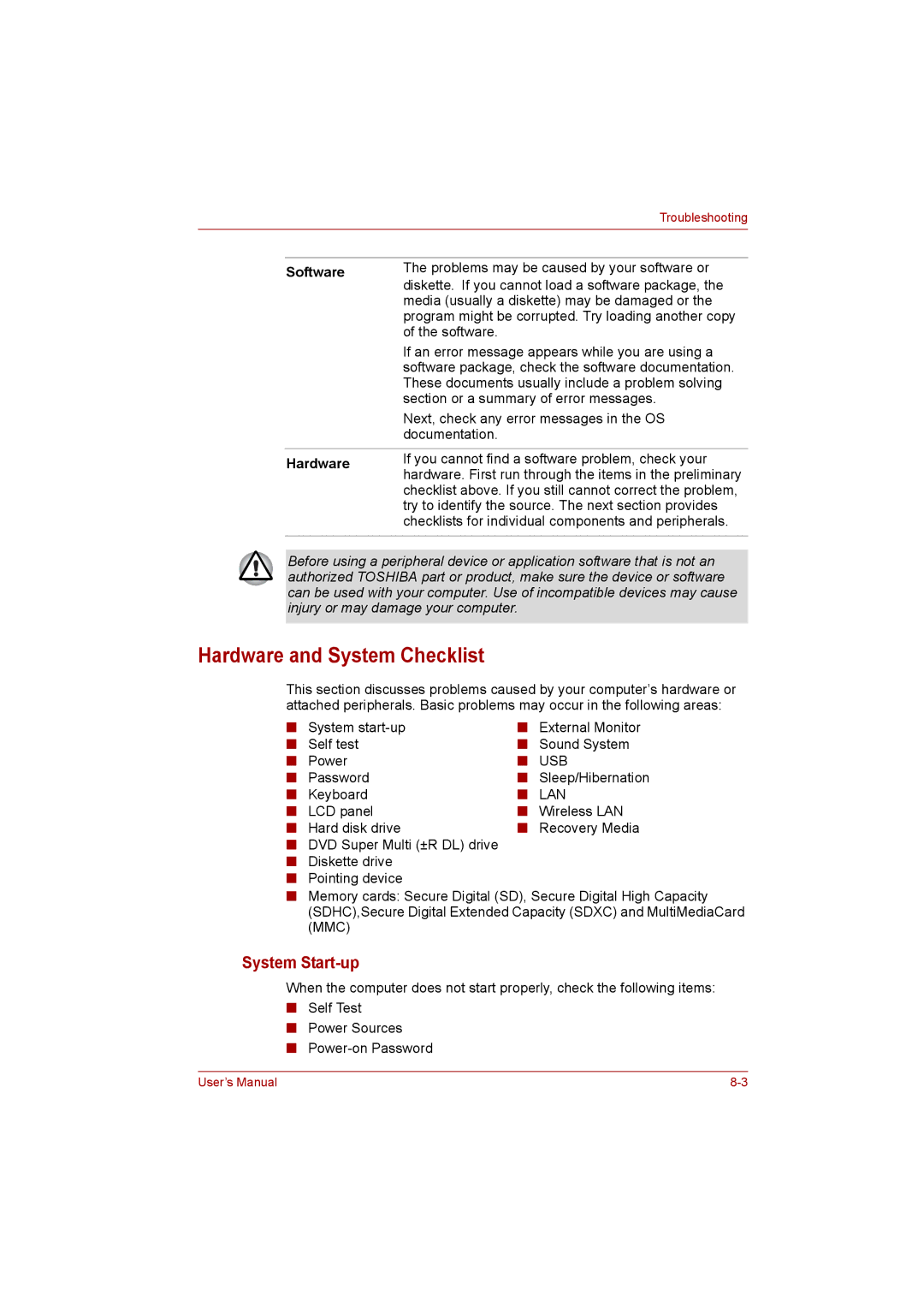Troubleshooting
Software | The problems may be caused by your software or | |
diskette. If you cannot load a software package, the | ||
| ||
| media (usually a diskette) may be damaged or the | |
| program might be corrupted. Try loading another copy | |
| of the software. | |
| If an error message appears while you are using a | |
| software package, check the software documentation. | |
| These documents usually include a problem solving | |
| section or a summary of error messages. | |
| Next, check any error messages in the OS | |
| documentation. | |
|
| |
Hardware | If you cannot find a software problem, check your | |
hardware. First run through the items in the preliminary | ||
| ||
| checklist above. If you still cannot correct the problem, | |
| try to identify the source. The next section provides | |
| checklists for individual components and peripherals. | |
|
|
Before using a peripheral device or application software that is not an authorized TOSHIBA part or product, make sure the device or software can be used with your computer. Use of incompatible devices may cause injury or may damage your computer.
Hardware and System Checklist
This section discusses problems caused by your computer’s hardware or attached peripherals. Basic problems may occur in the following areas:
■ System | ■ External Monitor |
■ Self test | ■ Sound System |
■ Power | ■ USB |
■ Password | ■ Sleep/Hibernation |
■ Keyboard | ■ LAN |
■ LCD panel | ■ Wireless LAN |
■ Hard disk drive | ■ Recovery Media |
■DVD Super Multi (±R DL) drive
■Diskette drive
■Pointing device
■Memory cards: Secure Digital (SD), Secure Digital High Capacity (SDHC),Secure Digital Extended Capacity (SDXC) and MultiMediaCard (MMC)
System Start-up
When the computer does not start properly, check the following items:
■Self Test
■Power Sources
■
User’s Manual |