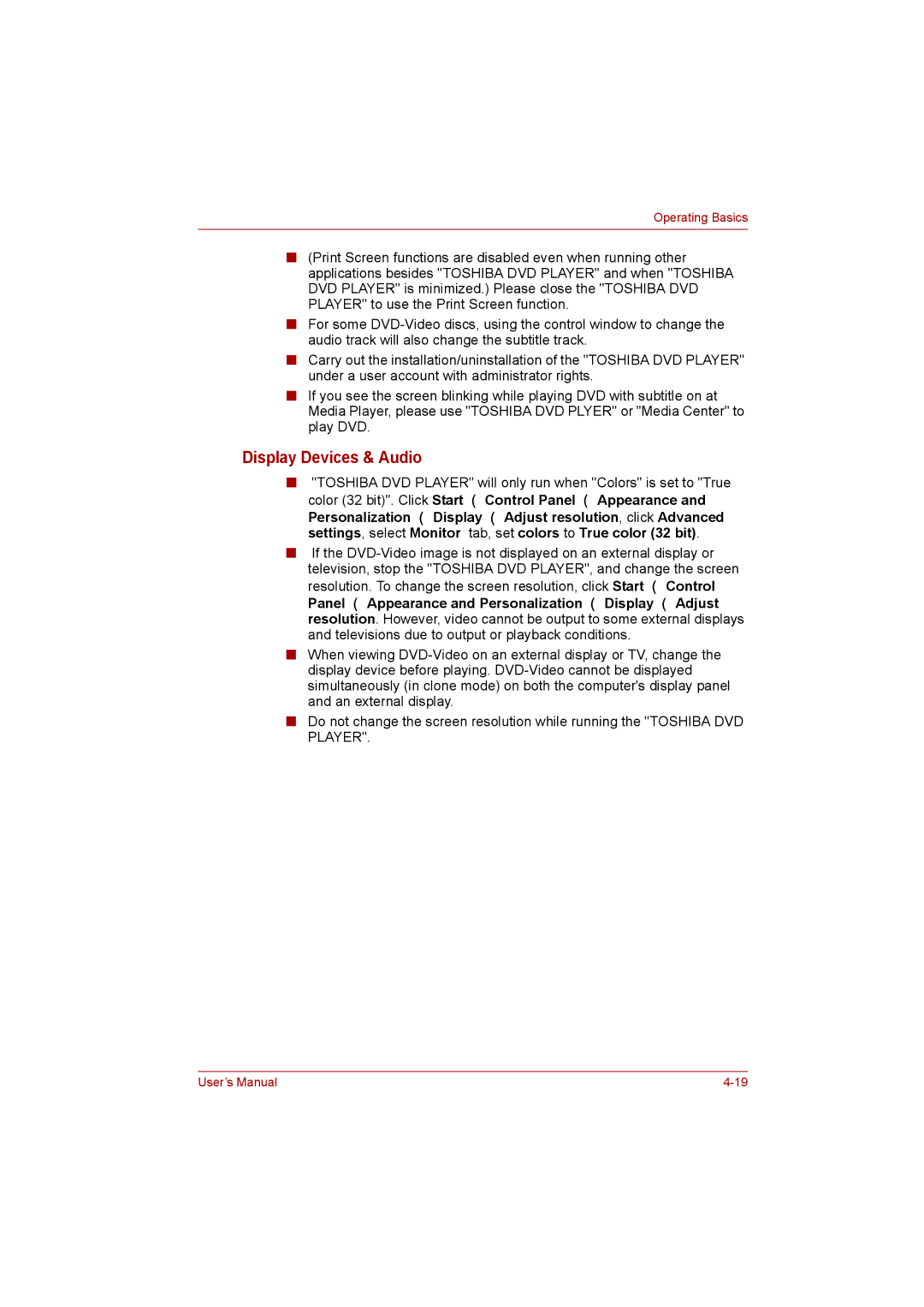Operating Basics
■(Print Screen functions are disabled even when running other applications besides "TOSHIBA DVD PLAYER" and when "TOSHIBA DVD PLAYER" is minimized.) Please close the "TOSHIBA DVD PLAYER" to use the Print Screen function.
■For some
■Carry out the installation/uninstallation of the "TOSHIBA DVD PLAYER" under a user account with administrator rights.
■If you see the screen blinking while playing DVD with subtitle on at Media Player, please use "TOSHIBA DVD PLYER" or "Media Center" to play DVD.
Display Devices & Audio
■"TOSHIBA DVD PLAYER" will only run when "Colors" is set to "True color (32 bit)". Click Start → Control Panel → Appearance and Personalization → Display → Adjust resolution, click Advanced settings, select Monitor tab, set colors to True color (32 bit).
■If the
Panel → Appearance and Personalization → Display → Adjust resolution. However, video cannot be output to some external displays and televisions due to output or playback conditions.
■When viewing
■Do not change the screen resolution while running the "TOSHIBA DVD PLAYER".
User’s Manual |