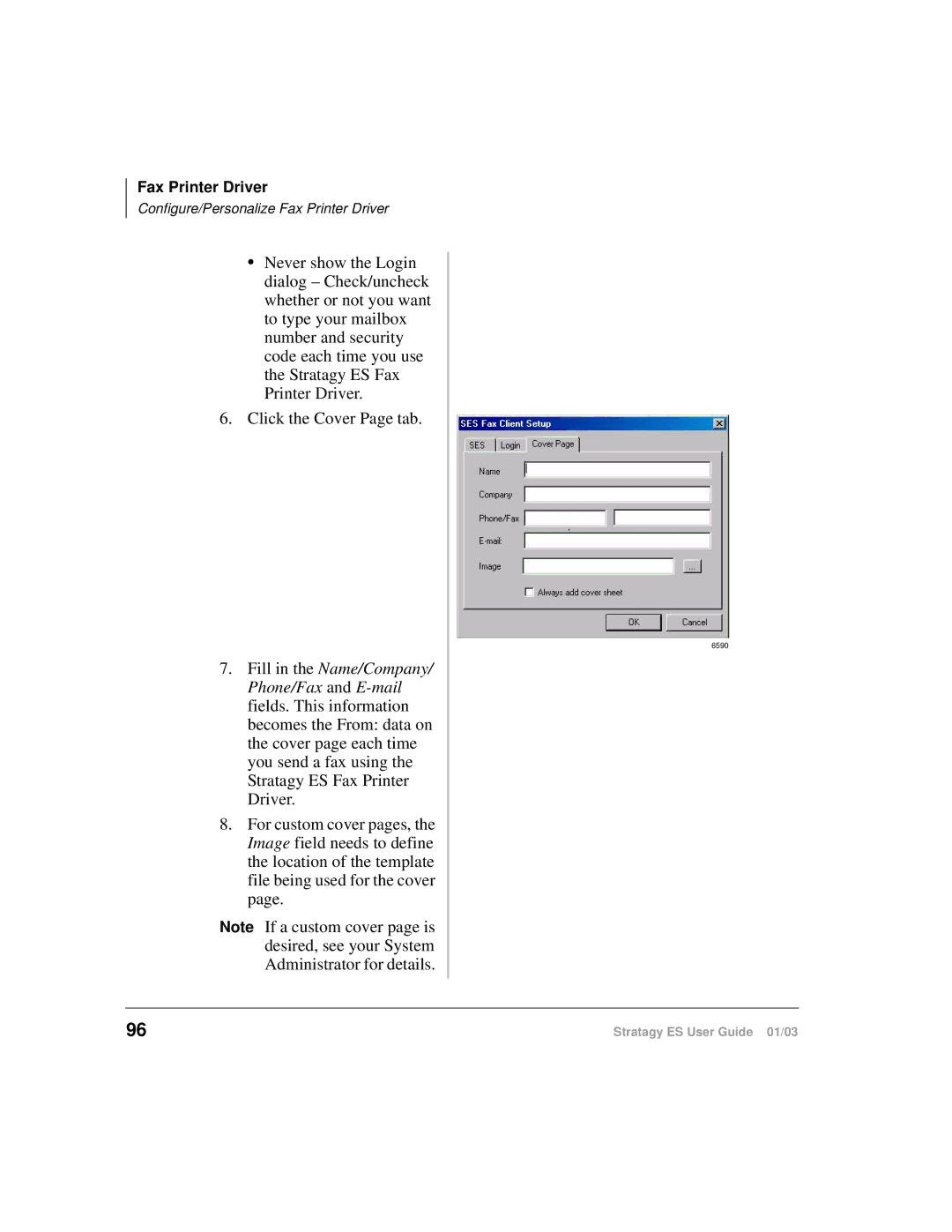Fax Printer Driver
Configure/Personalize Fax Printer Driver
•Never show the Login dialog – Check/uncheck whether or not you want to type your mailbox number and security code each time you use the Stratagy ES Fax Printer Driver.
6.Click the Cover Page tab.
7.Fill in the Name/Company/ Phone/Fax and
8.For custom cover pages, the Image field needs to define the location of the template file being used for the cover page.
Note If a custom cover page is desired, see your System Administrator for details.
6590
96 | Stratagy ES User Guide 01/03 |