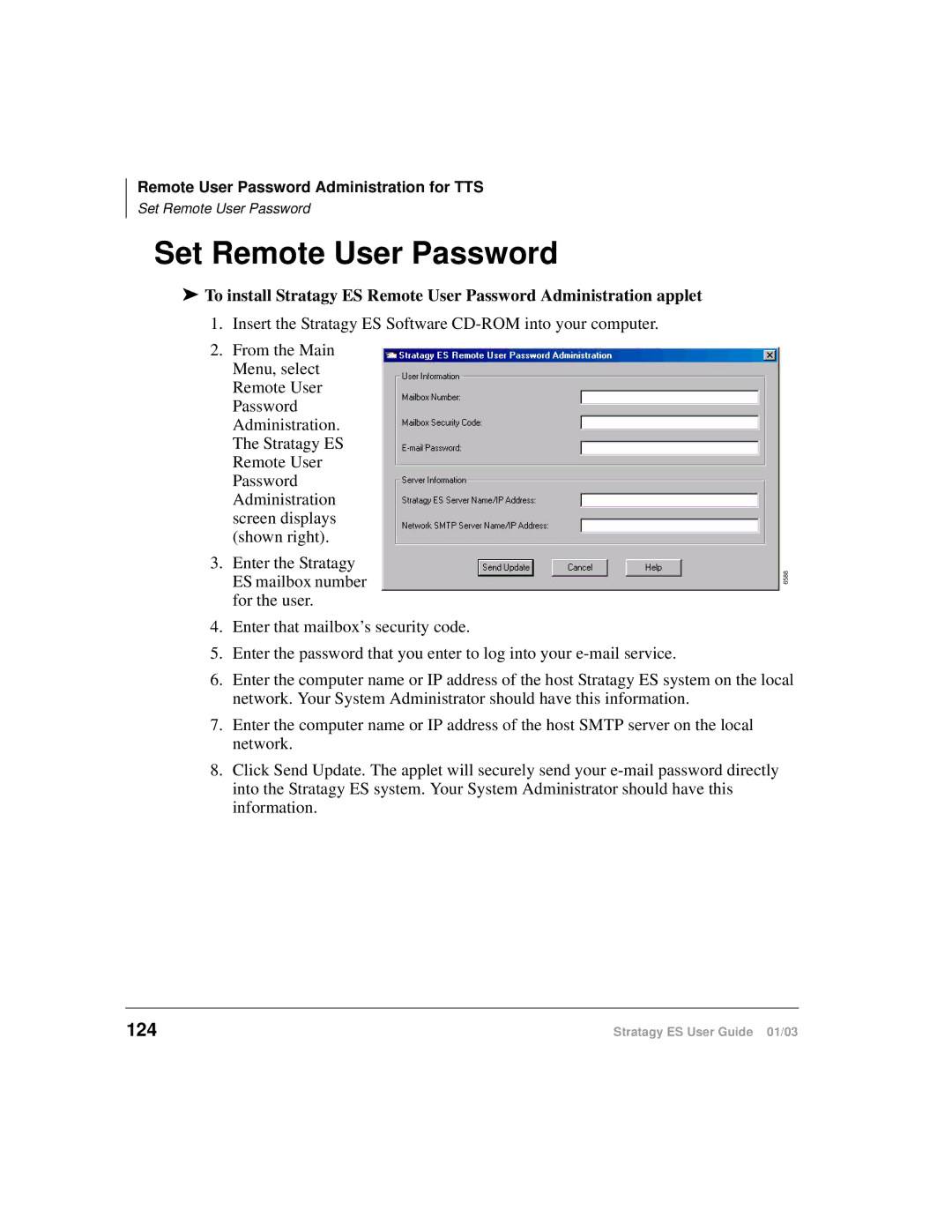Remote User Password Administration for TTS
Set Remote User Password
Set Remote User Password
➤To install Stratagy ES Remote User Password Administration applet
1.Insert the Stratagy ES Software
2.From the Main Menu, select Remote User Password Administration. The Stratagy ES Remote User Password Administration screen displays (shown right).
3.Enter the Stratagy
ES mailbox number6588 for the user.
4.Enter that mailbox’s security code.
5.Enter the password that you enter to log into your
6.Enter the computer name or IP address of the host Stratagy ES system on the local network. Your System Administrator should have this information.
7.Enter the computer name or IP address of the host SMTP server on the local network.
8.Click Send Update. The applet will securely send your
124 | Stratagy ES User Guide 01/03 |