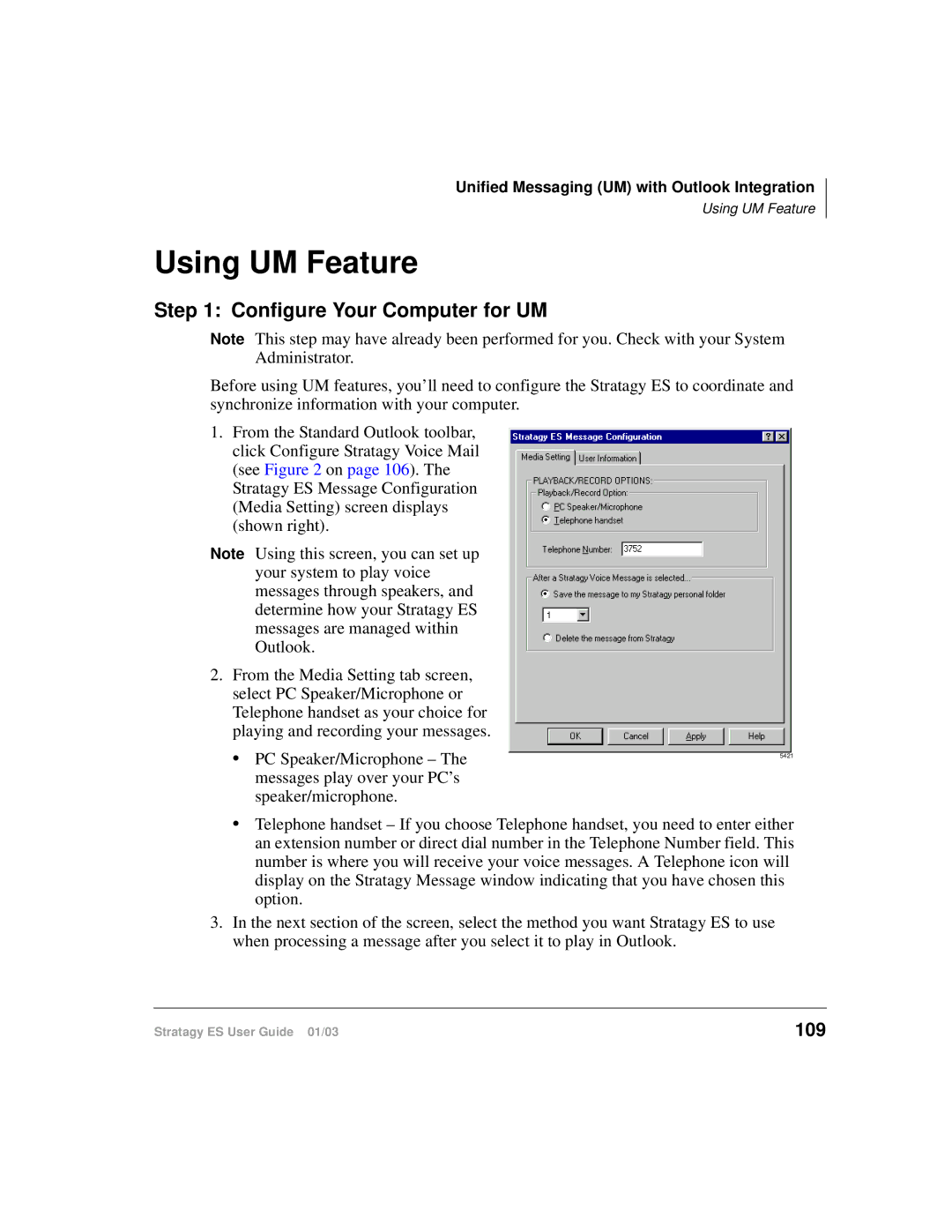Unified Messaging (UM) with Outlook Integration
Using UM Feature
Using UM Feature
Step 1: Configure Your Computer for UM
Note This step may have already been performed for you. Check with your System Administrator.
Before using UM features, you’ll need to configure the Stratagy ES to coordinate and synchronize information with your computer.
1.From the Standard Outlook toolbar, click Configure Stratagy Voice Mail (see Figure 2 on page 106). The Stratagy ES Message Configuration (Media Setting) screen displays (shown right).
Note Using this screen, you can set up your system to play voice messages through speakers, and determine how your Stratagy ES messages are managed within Outlook.
2.From the Media Setting tab screen, select PC Speaker/Microphone or Telephone handset as your choice for playing and recording your messages.
• PC Speaker/Microphone – The | 5421 |
messages play over your PC’s |
|
speaker/microphone. |
|
•Telephone handset – If you choose Telephone handset, you need to enter either an extension number or direct dial number in the Telephone Number field. This number is where you will receive your voice messages. A Telephone icon will display on the Stratagy Message window indicating that you have chosen this option.
3.In the next section of the screen, select the method you want Stratagy ES to use when processing a message after you select it to play in Outlook.
Stratagy ES User Guide 01/03 | 109 |