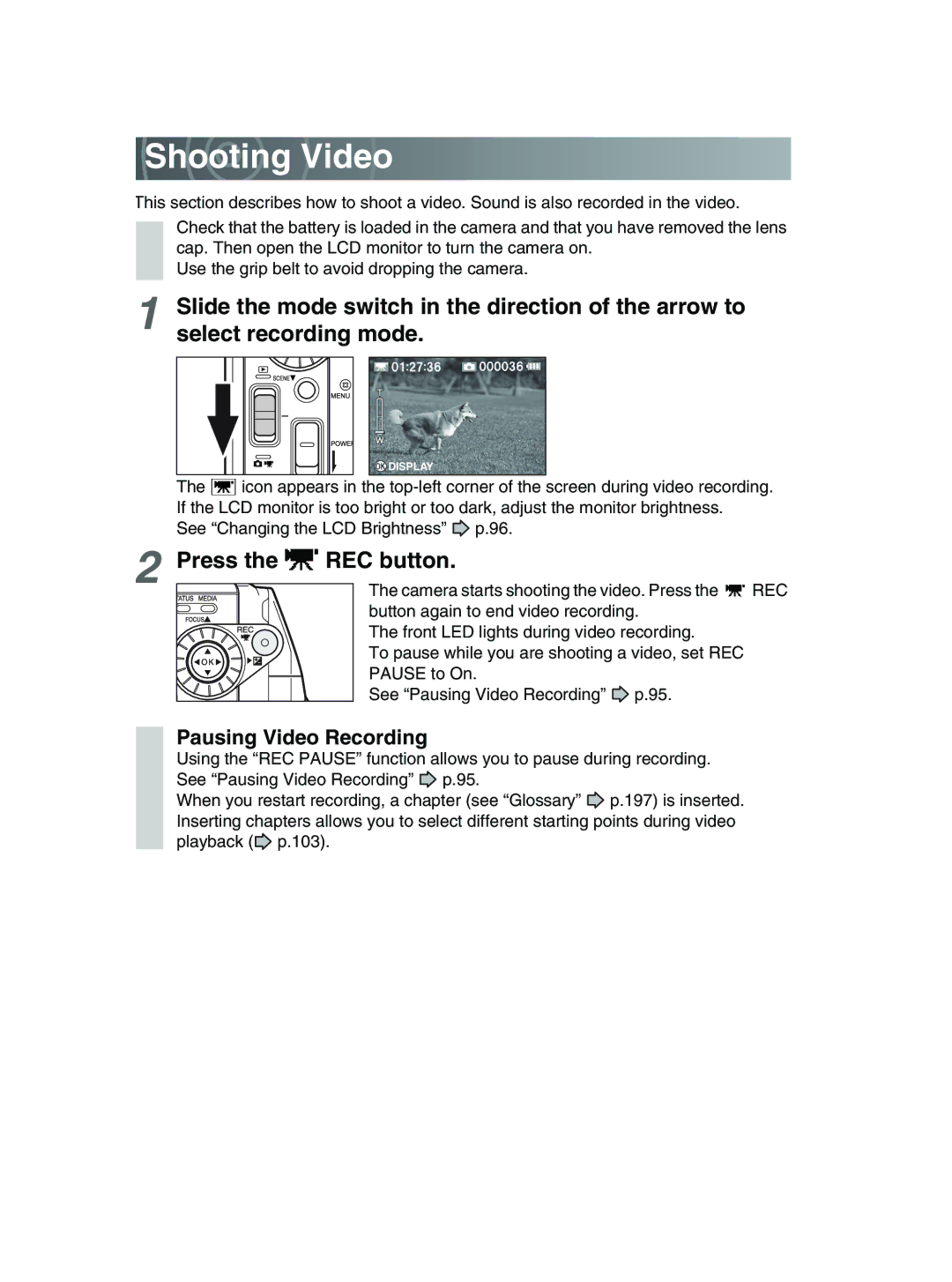Shooting Video
Shooting Video
This section describes how to shoot a video. Sound is also recorded in the video.
Check that the battery is loaded in the camera and that you have removed the lens cap. Then open the LCD monitor to turn the camera on.
Use the grip belt to avoid dropping the camera.
1Slide the mode switch in the direction of the arrow to select recording mode.
DISPLAY
The ![]() icon appears in the
icon appears in the
See “Changing the LCD Brightness”![]() p.96.
p.96.
2Press the  REC button.
REC button.
The camera starts shooting the video. Press the ![]() REC button again to end video recording.
REC button again to end video recording.
The front LED lights during video recording.
To pause while you are shooting a video, set REC PAUSE to On.
See “Pausing Video Recording” ![]() p.95.
p.95.
Pausing Video Recording
Using the “REC PAUSE” function allows you to pause during recording.
See “Pausing Video Recording” ![]() p.95.
p.95.
When you restart recording, a chapter (see “Glossary” ![]() p.197) is inserted. Inserting chapters allows you to select different starting points during video playback (
p.197) is inserted. Inserting chapters allows you to select different starting points during video playback (![]() p.103).
p.103).