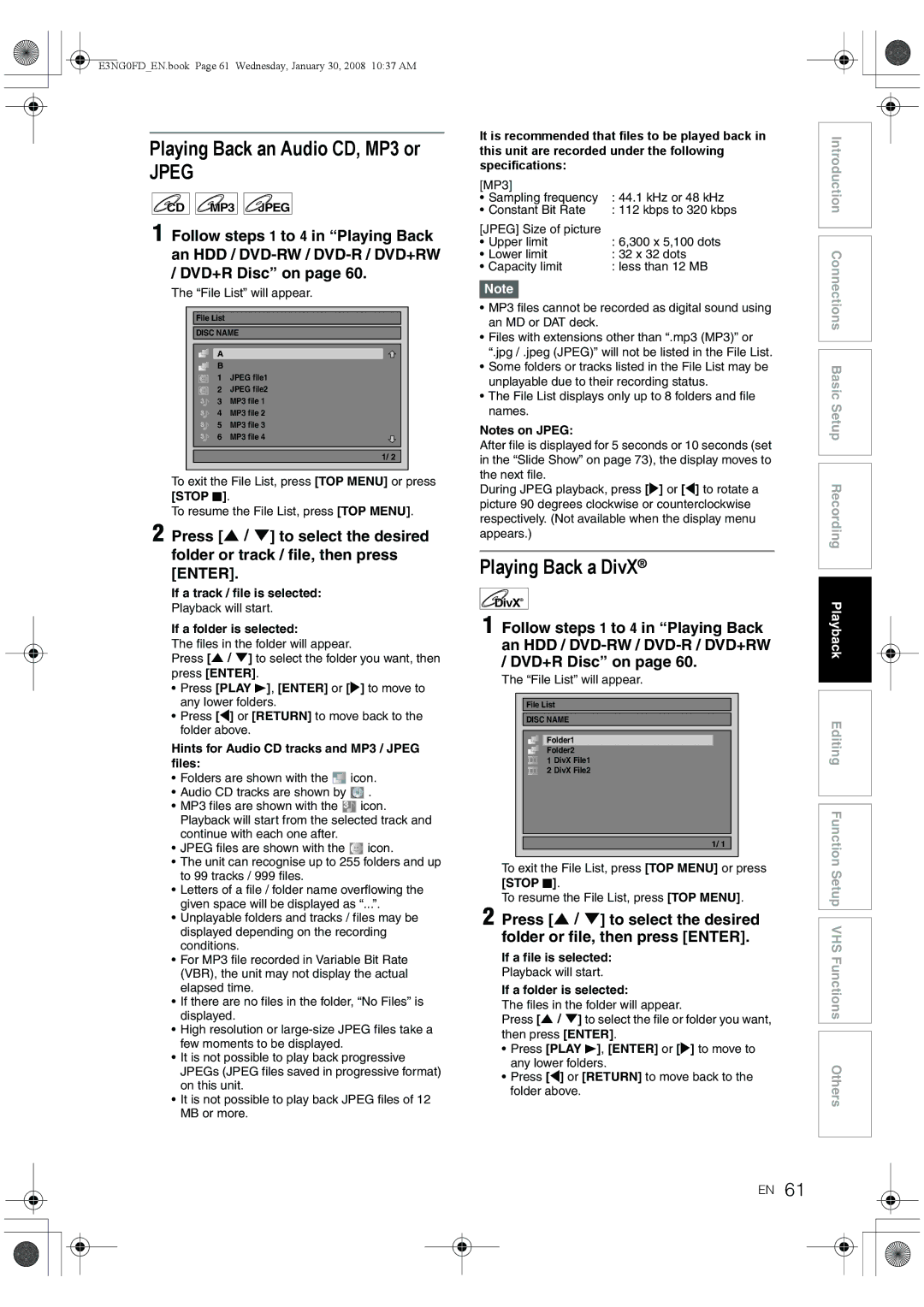1VMN24753 / E3NG0FD
RD-XV48DTKF
Laser Safety
Precautions
Power Supply
Avoid the Hazards of Electrical Shock and Fire
Installation Location
Moisture Condensation Warning
About Copyright
EU Conformity Statement
Maintenance
May need to be cleaned
Accessories Supplied
Table of Contents
Recording
Features
Dubbing
Playback
Editing
Symbols for Tuner Setting
Compatibility
Others
DVD-RW DVD+RW HDD
Unplayable Discs
10 EN
Colour Systems
Region Codes
Front Panel
Functional Overview
12 EN
Rear Panel
This unit does not have an RF modulator
Remote Control
About the Remote Control
Installing Batteries in the Remote Control
14 EN
Guide to On-Screen Displays
Switching HDD / DVD / VHS mode
Display Menu
16 EN
Info Menu
Title / File Name Information
MP3 Tag Information
Main Menu
18 EN
Display Messages
Front Panel Display Guide
Title / Track and Chapter number
Current status of the unit
Connections
Connecting to a TV
20 EN
Selecting Hdmi mode
Connecting to a TV with an Hdmi Compatible Port
Actual Output Modes by Media
22 EN
Connecting to an External Equipment
AV3 Front
Copyright protection system
Digital Audio for Better Sound Quality
Connecting to an MD deck or DAT deck
After You Have Completed Connections
Connections illustrated above are optional for better sound
24 EN
Initial Setting
Press Enter to exit
Auto Tuning DVB & Analog
Channel Setting
26 EN
Manual Tuning Analog
Channel Plan CH Indication TV Channel
BG PAL-B/G Channel Plan CH Indication
Move
Auto Tuning DVB
You can replace two channels
To move another channel, repeat steps 5 to
Country Setting
Manual Tuning DVB
Press Setup to activate the setting
Select a Channel
Edit Channels DVB
Quick Select
Press Enter while watching a DVB channel
Skip Channels
Edit Group Lists
Adult Lock
Delete Channels
Edit the name using the Number buttons
Signal Information
After completion, press Enter Press Setup to exit
Channel Move
TV View Operation
Selecting the Audio Mode
Selecting the TV Aspect Ratio
Digital Teletext Reception
Multiaudio
Subtitle
Pincode Setting for Adult Lock
DVB Menu Setting
Language Setting
Maturity Lock
OSD Language
Selecting the On-Screen Display
About
Auto Clock Setting
Setting the Clock
Manual Clock Setting
36 EN
Information on DVD Recording
Recording Mode
Type of Discs
Restrictions on Recording
About HDD
Making Discs Playable in Other DVD Players Finalise
Maximum Recordable Numbers of Title / Chapters
38 EN
Choosing the Recording Format of a Blank DVD-RW Disc
Formatting a Disc
Make Recording Compatible
Setting Auto Chapter
Setting Aspect Ratio for Video Mode Recording
You can set aspect ratio for video mode recording
40 EN
Setting External Input Audio
Selecting the Sound Mode
Select Yes using U \ D, then press Enter
Select Stereo or Bilingual using U \ D, then press Enter
Recording Audio Select XP
Setting Bilingual Recording Audio
42 EN
Press B ON\STANDBY to turn on the unit
Basic Recording
Press Stop C to stop the recording
Timer Recording
One-touch Timer Recording OTR
44 EN
Refer to Recording Mode on
Press Enter when all information required is entered
To record from the external input, select AV1, AV2, or AV3
Alternate recording DVD only
Stop the Timer Recording in Progress
Skip the Periodical Timer Recording
If the Timer Programming Did Not Complete Correctly
VPS Video Programme System / PDC Programme Delivery Control
Error numbers indicate
Hints for the Timer Recording
E49-E50
48 EN
Timer Recording EPG
While viewing a DVB programme, press Guide
Preparation of this unit
Satellite Link
Are given below Example
Video Colour System
Settings for External Equipment
Recording from External Equipment
50 EN
Guide to DV and On-Screen Display
Information on DV Dubbing
DVC to HDD / DVD Dubbing
Select DV channel using Input Select F or PROG. G \ H
52 EN
To stop dubbing
Information on Dubbing
Recording Mode for Dubbing
Guide to Dubbing Menu Display
One Touch Dubbing
Before Starting Dubbing
54 EN
One Touch Dubbing between HDD and DVD
One-Title Dubbing between HDD
To delete a title
56 EN
To move a title
To erase all the titles in the dubbing title list
Select DVD a VCR using U \ D Then press Enter
Select HDD a VCR using U \ D Then press Enter
Select Add using U \ D, then Press Enter
Select a desired title using \ D \ L \ P, then press Enter
To cancel the disc protect
Setting a Disc to Protect
58 EN
HDD a VCR
Finalising Discs
To cancel finalising DVD-RW disc only
Auto Finalise
Finalising is complete
Basic Playback
Select Play From Start using U \ D, then press Enter
Hint for HDD / DVD Playback
Playing Back a DVD-V / Video CD without PBC Function
Playing Back a DivX
Playing Back an Audio CD, MP3 or
DivX Subtitle
62 EN
DivX VOD
After the DivX file is selected, Subtitle List will appear
720 x 480 @30 fps
Select an item using U \ D \ L \ P, then press Enter
Playing Back Discs Using the Disc Menu
64 EN
Press Disc Menu
Playing Back a Video CD Using
Playing Back a Disc Using the Title Menu
PBC Function for Video CDs
Title Menu
Special Playback
Cancelling and Recalling the PBC Function
Resume Playback
66 EN
Variable Skip / Variable Replay
Fast Forward / Fast Reverse
Pause
Rapid Playback
Slow Forward Slow Reverse Playback
Step by Step Playback
Zoom
68 EN
Chasing Playback during Recording
Marker Setup
Simultaneous Playback Recording
Search
Title / Chapter Search
70 EN
Using U \ D or Number buttons, then press
Using the Display button
Track Search
Direct Search
Repeat Playback
Repeat / Random / Programme Playback / Slide Show
Random Playback
Programme Playback
Switching Audio Soundtrack
Switching Subtitles
Selecting the Format of Audio and Video
Slide Show
Switching Camera Angles
Switching Virtual Surround System
Select OFF, Type 1 or Type 2 using U \ D, then press Enter
Reducing Block Noise
Editing Discs
Guide to a Title List
What Original or Playlist is for?
Press Return to exit the title list
76 EN
Deleting Titles
Editing Title Name
Deleting Selected Titles
Adding or Deleting Chapter Markers Manually
Guide to Editing Title Names
78 EN
Press Return and then Return or Stop C to exit
Hiding Chapters
Select the desired interval using U \ D, then press Enter
Press Return again and then Return or Stop C to exit
This operation may take awhile to be completed
Protecting Titles
Select Hidden using U \ D, then press Enter
Dividing a Title
80 EN
Adding Titles to a Playlist
Combining Titles
Deleting Parts of Titles
Deleting All Playlists
82 EN
All Playlists can be deleted if it is no longer needed
Deleting All Titles in HDD
Select Delete using U \ D, then press Enter
Part of the title is deleted
Press Stop C if you are playing back a disc
84 EN
Function Setup
Setup Items highlight is the default Contents
Playback
Parental Lock Default All DVD only
86 EN
Audio Out
Audio Language Default Original DVD only
Disc Menu Language Default French DVD only
Select a setting using U \ D, then press Enter
88 EN
Screen Saver Default 10 minutes
OSD Language Default Français
FL Dimmer Default Bright
Display
Video Out Default Scart RGB
TV Aspect Default 169 Wide
Video
90 EN
Format Default RGB
DivX Subtitle Default OFF
Hdmi Audio Default on
Select Hdmi using U \ D, then press Enter
RGB Range Default Normal
Reset All
92 EN
Basic Recording
Recording and One-touch Timer Recording OTR
DVC to VHS Dubbing
One-touch Timer Recording
Index Search
94 EN
Changing the Video Colour System
Other Operations
Hi-Fi Stereo Sound System
96 EN
Troubleshooting
Channel
98 EN
Playback Editing Remote Control
Error message Cause Solution
100 EN
Error message
EN101
Language Code
102 EN
Glossary
EN103
Specifications

![]()
![]() MP3
MP3 ![]()
![]() JPEG
JPEG![]() icon.
icon.![]()
![]()
![]() .
.![]()
![]()
![]() icon. Playback will start from the selected track and continue with each one after.
icon. Playback will start from the selected track and continue with each one after.![]()
![]()
![]() icon.
icon.