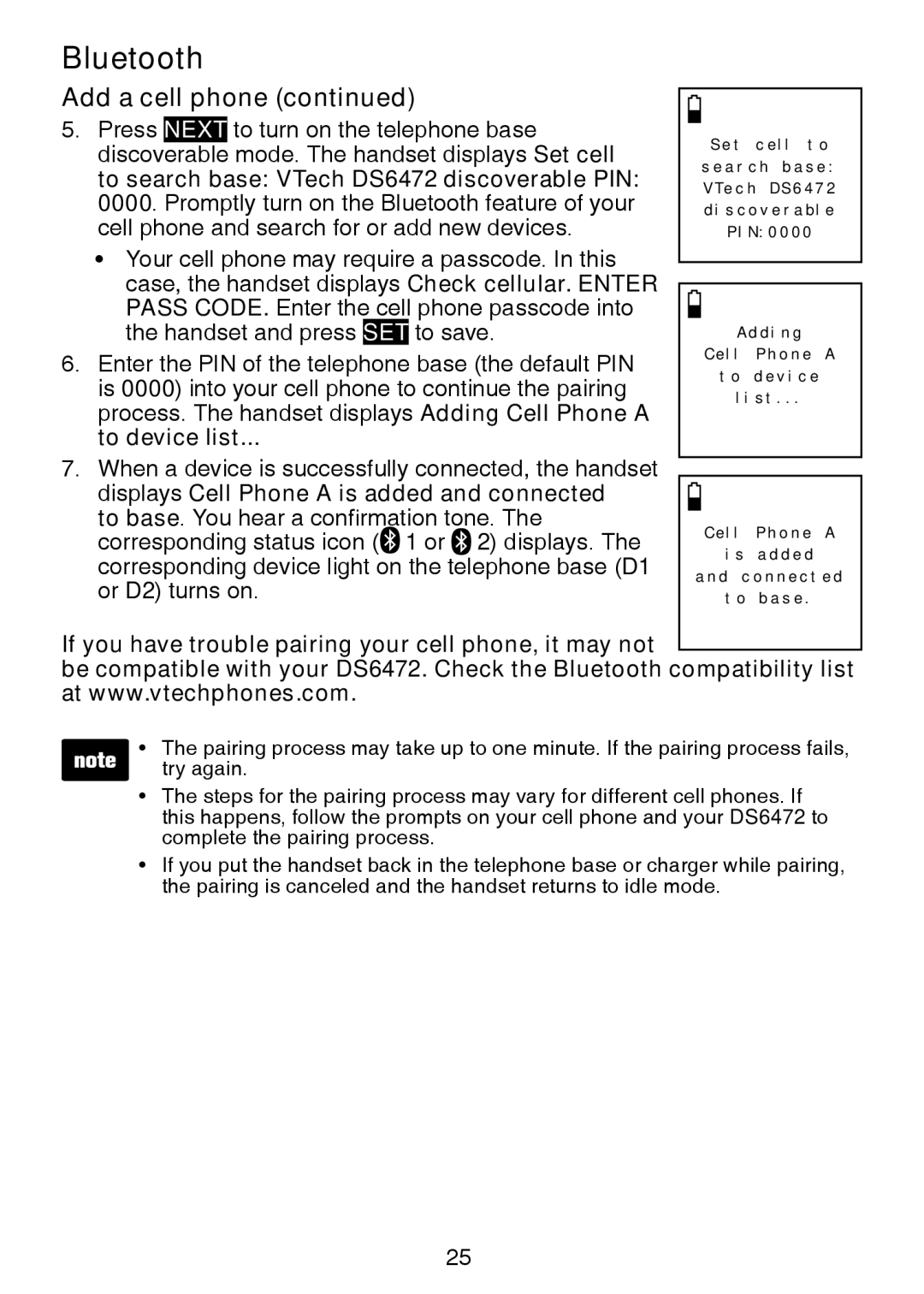Bluetooth |
|
|
| ||||
Add a cell phone (continued) |
|
|
| ||||
|
|
| |||||
5. Press | NEXT | to turn on the telephone base |
|
| Set cell to | ||
discoverable mode. The handset displays Set cell |
|
| |||||
|
| search base: | |||||
to search base: VTech DS6472 discoverable PIN: |
|
| VTech DS6472 | ||||
0000. Promptly turn on the Bluetooth feature of your |
|
| discoverable | ||||
cell phone and search for or add new devices. |
|
| PIN:0000 | ||||
• Your cell phone may require a passcode. In this |
|
|
| ||||
|
|
| |||||
case, the handset displays Check cellular. ENTER |
|
|
| ||||
PASS CODE. Enter the cell phone passcode into |
|
|
| ||||
|
|
| |||||
the handset and press | SET | to save. |
|
| Adding | ||
6. Enter the PIN of the telephone base (the default PIN |
|
| Cell Phone A | ||||
|
| to device | |||||
is 0000) into your cell phone to continue the pairing |
|
| list... | ||||
process. The handset displays Adding Cell Phone A |
|
|
| ||||
to device list... |
|
|
| ||||
7. When a device is successfully connected, the handset |
|
|
| ||||
displays Cell Phone A is added and connected |
|
|
| ||||
|
|
| |||||
to base. You hear a confirmation tone. The |
|
| Cell Phone A | ||||
corresponding status icon ( 1 or 2) displays. The |
|
| |||||
|
| is added | |||||
corresponding device light on the telephone base (D1 |
| and connected | |||||
or D2) turns on. |
|
| to base. | ||||
If you have trouble pairing your cell phone, it may not
be compatible with your DS6472. Check the Bluetooth compatibility list at www.vtechphones.com.
• The pairing process may take up to one minute. If the pairing process fails, try again.
•The steps for the pairing process may vary for different cell phones. If this happens, follow the prompts on your cell phone and your DS6472 to complete the pairing process.
•If you put the handset back in the telephone base or charger while pairing, the pairing is canceled and the handset returns to idle mode.
25