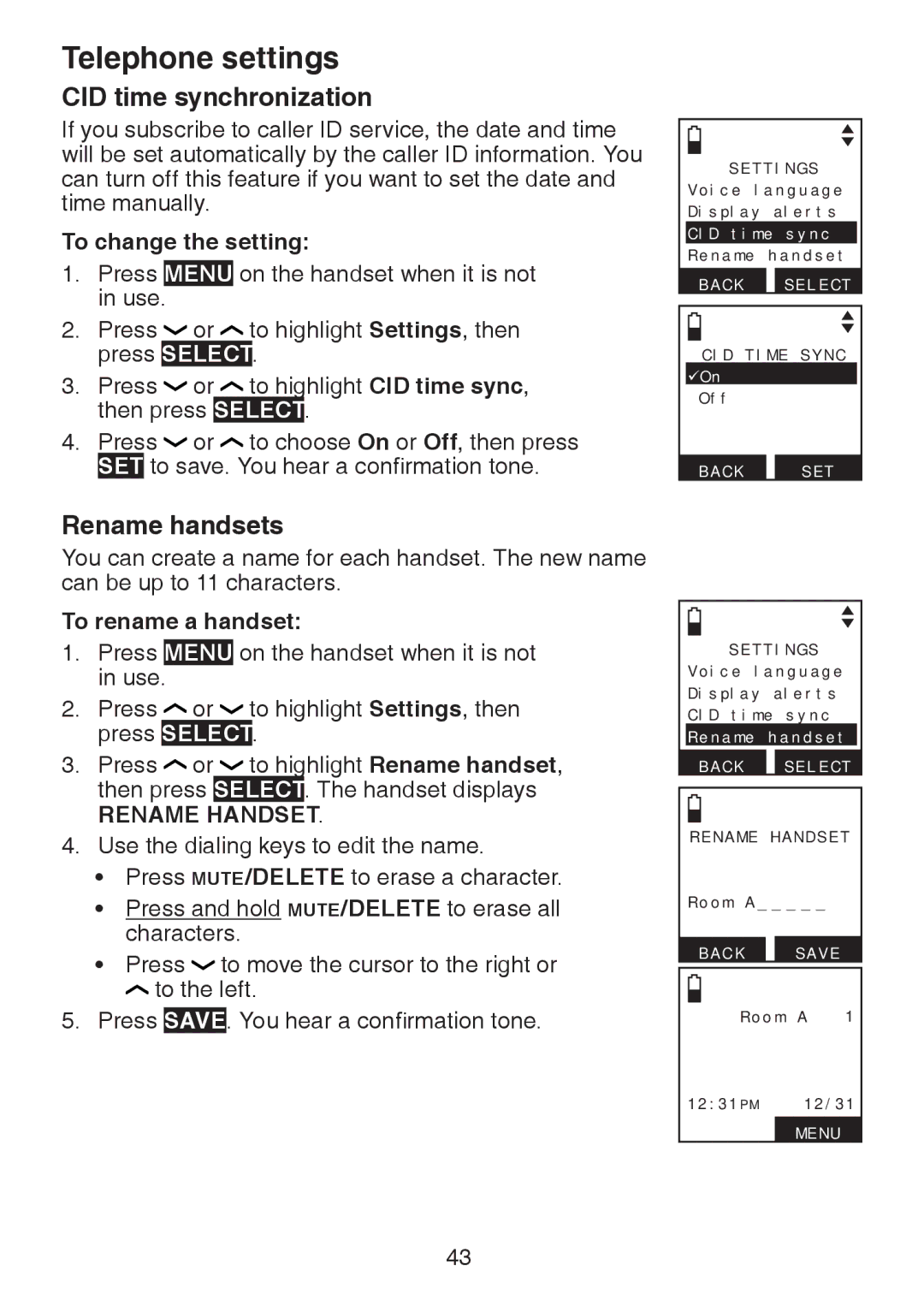Telephone settings
CID time synchronization
If you subscribe to caller ID service, the date and time will be set automatically by the caller ID information. You can turn off this feature if you want to set the date and time manually.
To change the setting:
1.Press MENU on the handset when it is not in use.
2. | Press | or | to highlight Settings, then | ||||
| press | SELECT | . |
| |||
3. | Press | or | to highlight CID time sync, | ||||
| then press | SELECT | . | ||||
4. | Press | or | to choose On or Off, then press | ||||
| SET | to save. You hear a confirmation tone. | |||||
SETTINGS Voice language Display alerts CID time sync Rename handset
BACK SELECT
CID TIME SYNC
On Off
BACK SET
Rename handsets
You can create a name for each handset. The new name can be up to 11 characters.
To rename a handset:
1.Press MENU on the handset when it is not in use.
2. | Press | or | to highlight Settings, then | |
| press | SELECT. | ||
3. | Press | or | to highlight Rename handset, | |
| then press | SELECT. The handset displays | ||
| RENAME | HANDSET. | ||
4.Use the dialing keys to edit the name.
•Press MUTE/DELETE to erase a character.
•Press and hold MUTE/DELETE to erase all characters.
• Press to move the cursor to the right or to the left.
5.Press SAVE. You hear a confirmation tone.
SETTINGS Voice language Display alerts CID time sync Rename handset
BACK SELECT
RENAME HANDSET
Room A_ _ _ _ _
BACK SAVE
Room A 1
12:31PM 12/31
MENU
43