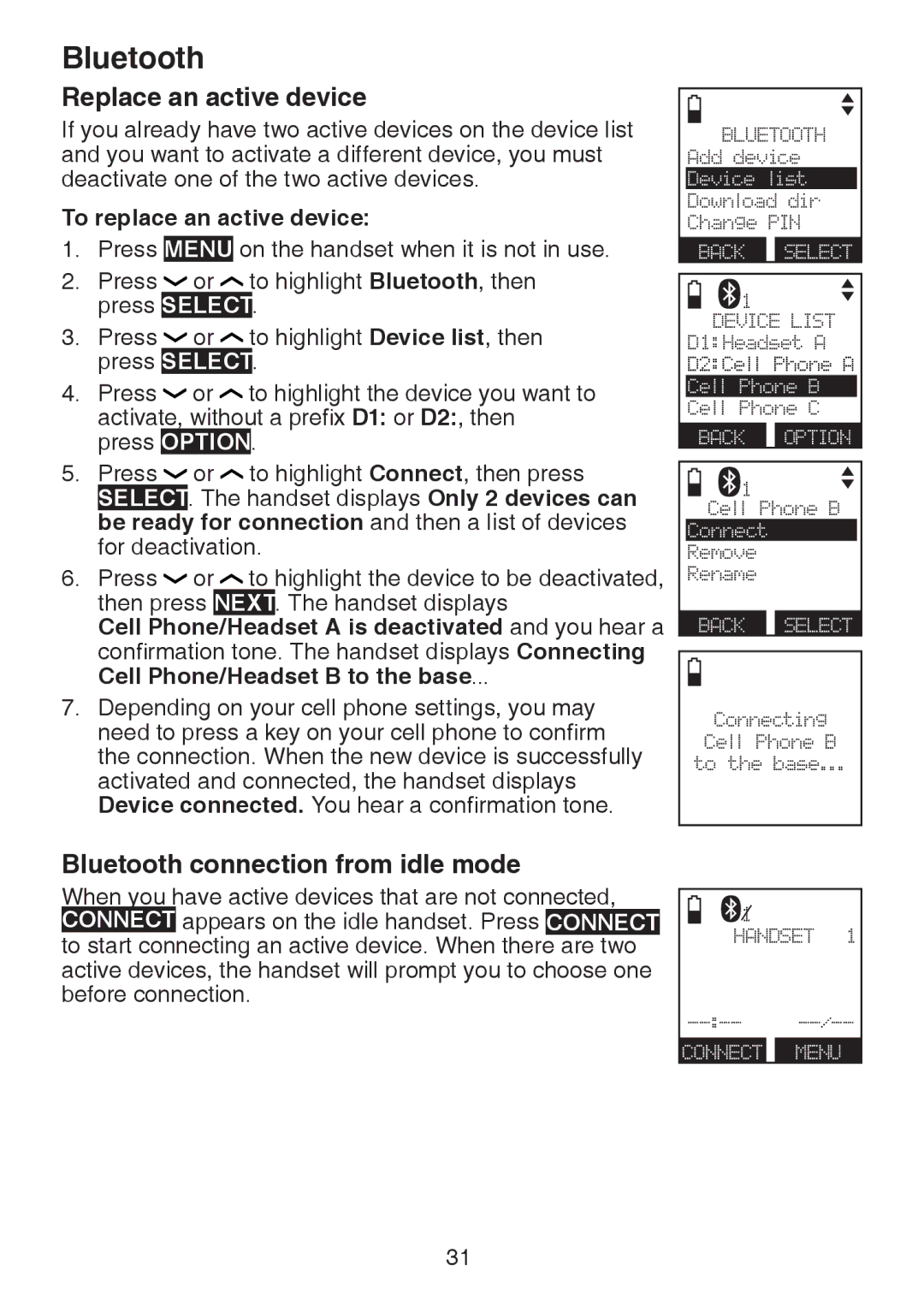Bluetooth
Replace an active device
If you already have two active devices on the device list and you want to activate a different device, you must deactivate one of the two active devices.
To replace an active device:
1. Press MENU on the handset when it is not in use.
2. | Press |
| or | to highlight Bluetooth, then | ||
| press | SELECT | . | |||
3. | Press |
| or | to highlight Device list, then | ||
| press | SELECT | . | |||
4. | Press |
| or | to highlight the device you want to | ||
| activate, without a prefix D1: or D2:, then | |||||
| press | OPTION | . | |||
5. | Press |
| or | to highlight Connect, then press | ||
| SELECT | . The handset displays Only 2 devices can | ||||
| be ready | for connection and then a list of devices | ||||
| for deactivation. | |||||
6. | Press |
| or | to highlight the device to be deactivated, | ||
then press NEXT. The handset displays
Cell Phone/Headset A is deactivated and you hear a confirmation tone. The handset displays Connecting Cell Phone/Headset B to the base...
7.Depending on your cell phone settings, you may need to press a key on your cell phone to confirm the connection. When the new device is successfully activated and connected, the handset displays Device connected. You hear a confirmation tone.
BLUETOOTH Add device Device list
Download dir Change PIN
BACK SELECT
![]() 1
1
DEVICE LIST D1:Headset A D2:Cell Phone A Cell Phone B Cell Phone C
BACK OPTION
1
Cell Phone B
Connect
Remove
Rename
BACK SELECT
Connecting
Cell Phone B
to the base...
Bluetooth connection from idle mode
When you have active devices that are not connected, CONNECT appears on the idle handset. Press CONNECT to start connecting an active device. When there are two active devices, the handset will prompt you to choose one before connection.
![]() 1 HANDSET 1
1 HANDSET 1
CONNECT MENU
31