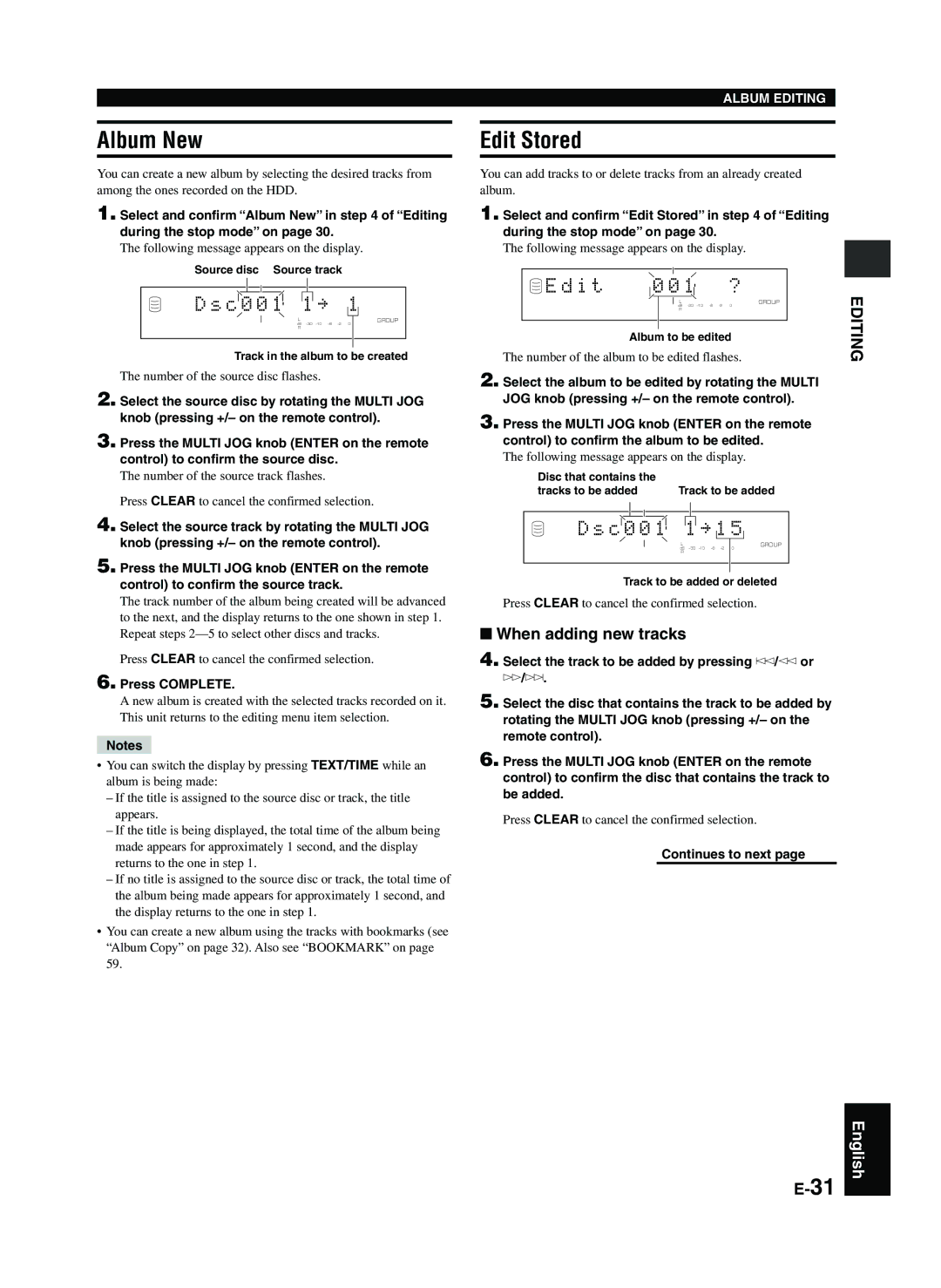Album New
You can create a new album by selecting the desired tracks from among the ones recorded on the HDD.
1. Select and confirm “Album New” in step 4 of “Editing during the stop mode” on page 30.
The following message appears on the display.
Source disc Source track
|
|
|
|
|
|
|
|
|
|
|
|
|
|
|
|
|
D s c |
| 0 0 1 |
|
|
| 1 |
| ≥ |
|
| 1 |
| GROUP | |||
|
|
|
|
|
|
| ||||||||||
|
|
|
| |||||||||||||
|
|
|
|
| L | 0 |
|
| ||||||||
|
|
|
|
| dB |
|
|
| ||||||||
|
|
|
|
| R |
|
|
|
|
|
| |||||
|
|
|
|
|
|
|
|
|
|
|
|
|
|
|
|
|
|
|
|
|
|
|
|
|
|
|
|
|
|
|
|
|
|
Track in the album to be created
The number of the source disc flashes.
2. Select the source disc by rotating the MULTI JOG knob (pressing +/– on the remote control).
3. Press the MULTI JOG knob (ENTER on the remote control) to confirm the source disc.
The number of the source track flashes.
Press CLEAR to cancel the confirmed selection.
4. Select the source track by rotating the MULTI JOG knob (pressing +/– on the remote control).
5. Press the MULTI JOG knob (ENTER on the remote control) to confirm the source track.
The track number of the album being created will be advanced to the next, and the display returns to the one shown in step 1. Repeat steps
Press CLEAR to cancel the confirmed selection.
6. Press COMPLETE.
A new album is created with the selected tracks recorded on it. This unit returns to the editing menu item selection.
Notes
•You can switch the display by pressing TEXT/TIME while an album is being made:
–If the title is assigned to the source disc or track, the title appears.
–If the title is being displayed, the total time of the album being made appears for approximately 1 second, and the display returns to the one in step 1.
–If no title is assigned to the source disc or track, the total time of the album being made appears for approximately 1 second, and the display returns to the one in step 1.
•You can create a new album using the tracks with bookmarks (see “Album Copy” on page 32). Also see “BOOKMARK” on page 59.
ALBUM EDITING
Edit Stored
You can add tracks to or delete tracks from an already created album.
1. Select and confirm “Edit Stored” in step 4 of “Editing during the stop mode” on page 30.
The following message appears on the display.
E d i t |
| 0 0 1 |
|
| ? | |
|
| |||||
|
|
| L | GROUP | ||
|
|
| dB | 0 | ||
|
|
| R |
| ||
|
|
|
|
|
|
|
|
|
|
|
|
|
|
Album to be edited
The number of the album to be edited flashes.
2. Select the album to be edited by rotating the MULTI
JOG knob (pressing +/– on the remote control).
3. Press the MULTI JOG knob (ENTER on the remote control) to confirm the album to be edited.
The following message appears on the display.
Disc that contains the |
|
tracks to be added | Track to be added |
|
|
|
|
|
|
|
|
|
|
|
|
|
|
|
|
D s c |
| 0 0 1 |
| L |
| 1 |
| ≥ |
| 1 5 |
| GROUP | |||
|
|
|
|
|
| ||||||||||
|
|
|
| ||||||||||||
|
|
|
|
|
|
|
|
|
|
|
| 0 |
| ||
|
|
|
|
| dB |
| |||||||||
|
|
|
|
| R |
|
|
|
|
|
|
|
|
|
|
|
|
|
|
|
|
|
|
|
|
|
|
|
|
|
|
|
|
|
|
|
|
|
|
|
|
|
|
|
|
|
|
Track to be added or deleted
Press CLEAR to cancel the confirmed selection. ■ When adding new tracks
4. Select the track to be added by pressing t/e or r/y.
5. Select the disc that contains the track to be added by
rotating the MULTI JOG knob (pressing +/– on the remote control).
6. Press the MULTI JOG knob (ENTER on the remote control) to confirm the disc that contains the track to be added.
Press CLEAR to cancel the confirmed selection.
Continues to next page
EDITING
English