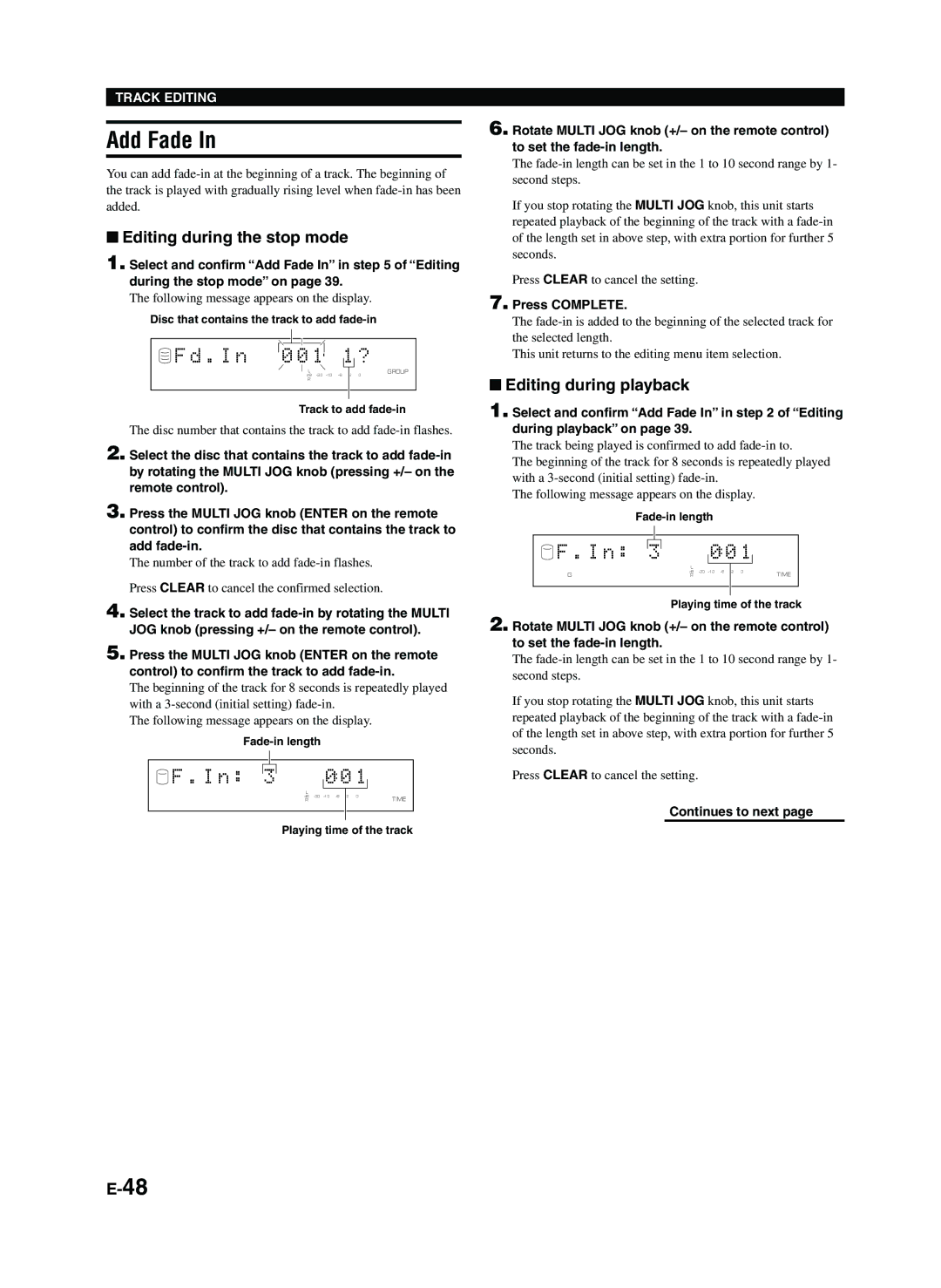TRACK EDITING
Add Fade In
You can add
■Editing during the stop mode
1. Select and confirm “Add Fade In” in step 5 of “Editing during the stop mode” on page 39.
The following message appears on the display.
Disc that contains the track to add
|
|
|
|
|
|
|
|
|
|
|
|
F d . I n |
| 0 0 1 |
|
|
|
| 1 |
| ? | ||
|
| ||||||||||
|
|
|
|
| |||||||
|
|
| L |
|
| GROUP | |||||
|
|
| dB | 2 0 | |||||||
|
|
| R |
|
|
|
|
|
| ||
|
|
|
|
|
|
|
|
|
|
|
|
Track to add
The disc number that contains the track to add fade-in flashes.
2. Select the disc that contains the track to add
3. Press the MULTI JOG knob (ENTER on the remote control) to confirm the disc that contains the track to add
The number of the track to add
Press CLEAR to cancel the confirmed selection.
4. Select the track to add
5. Press the MULTI JOG knob (ENTER on the remote control) to confirm the track to add
The beginning of the track for 8 seconds is repeatedly played with a
The following message appears on the display.
|
|
|
|
|
|
|
|
|
|
F . I n : |
| 3 |
| L |
| 0 0 1 |
| ||
|
|
| |||||||
|
|
|
| ||||||
|
|
|
|
|
|
|
|
| |
|
|
|
|
| dB | TIME | |||
|
|
|
|
| R |
|
|
| |
|
|
|
|
|
|
|
|
|
|
Playing time of the track
6. Rotate MULTI JOG knob (+/– on the remote control) to set the
The
If you stop rotating the MULTI JOG knob, this unit starts repeated playback of the beginning of the track with a
Press CLEAR to cancel the setting.
7. Press COMPLETE.
The
This unit returns to the editing menu item selection.
■Editing during playback
1. Select and confirm “Add Fade In” in step 2 of “Editing during playback” on page 39.
The track being played is confirmed to add
The beginning of the track for 8 seconds is repeatedly played with a
The following message appears on the display.
|
|
|
|
|
|
|
|
|
|
F . I n : |
| 3 |
| L |
| 0 0 1 |
| ||
|
|
| |||||||
|
|
|
| ||||||
|
|
|
|
|
|
|
|
| |
G |
|
|
|
| dB | TIME | |||
|
|
|
| R |
|
|
| ||
|
|
|
|
|
|
|
|
|
|
Playing time of the track
2. Rotate MULTI JOG knob (+/– on the remote control) to set the
The
If you stop rotating the MULTI JOG knob, this unit starts repeated playback of the beginning of the track with a
Press CLEAR to cancel the setting.
Continues to next page