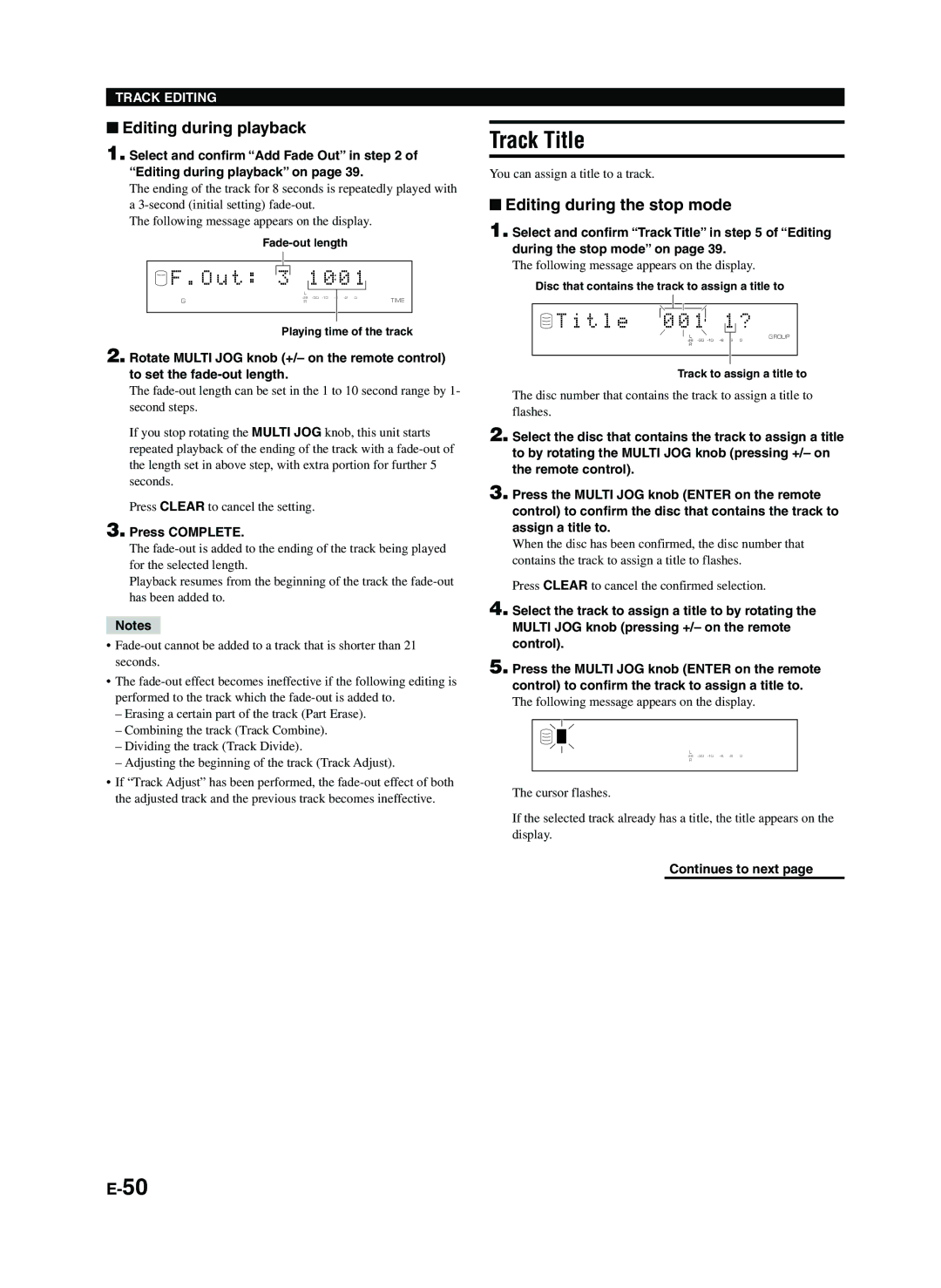TRACK EDITING
■Editing during playback
1. Select and confirm “Add Fade Out” in step 2 of “Editing during playback” on page 39.
The ending of the track for 8 seconds is repeatedly played with a
The following message appears on the display.
 F . O u t : 3 1 0 0 1
F . O u t : 3 1 0 0 1
| L |
|
|
G | dB | 0 | TIME |
R |
| ||
|
|
|
|
Playing time of the track
2. Rotate MULTI JOG knob (+/– on the remote control) to set the
The
If you stop rotating the MULTI JOG knob, this unit starts repeated playback of the ending of the track with a
Press CLEAR to cancel the setting.
3. Press COMPLETE.
The
Playback resumes from the beginning of the track the
Notes
•
•The
–Erasing a certain part of the track (Part Erase).
–Combining the track (Track Combine).
–Dividing the track (Track Divide).
–Adjusting the beginning of the track (Track Adjust).
•If “Track Adjust” has been performed, the
Track Title
You can assign a title to a track.
■Editing during the stop mode
1. Select and confirm “Track Title” in step 5 of “Editing during the stop mode” on page 39.
The following message appears on the display.
Disc that contains the track to assign a title to
|
|
|
|
|
|
|
|
|
|
|
|
T i t l e |
| 0 0 1 |
|
|
|
| 1 |
| ? | ||
|
| ||||||||||
|
|
|
|
| |||||||
|
|
| L |
|
| GROUP | |||||
|
|
| dB | 2 0 | |||||||
|
|
| R |
|
|
|
|
|
| ||
|
|
|
|
|
|
|
|
|
|
|
|
Track to assign a title to
The disc number that contains the track to assign a title to flashes.
2. Select the disc that contains the track to assign a title to by rotating the MULTI JOG knob (pressing +/– on the remote control).
3. Press the MULTI JOG knob (ENTER on the remote control) to confirm the disc that contains the track to assign a title to.
When the disc has been confirmed, the disc number that contains the track to assign a title to flashes.
Press CLEAR to cancel the confirmed selection.
4. Select the track to assign a title to by rotating the MULTI JOG knob (pressing +/– on the remote control).
5. Press the MULTI JOG knob (ENTER on the remote control) to confirm the track to assign a title to.
The following message appears on the display.
L
dB
R
The cursor flashes.
If the selected track already has a title, the title appears on the display.
Continues to next page