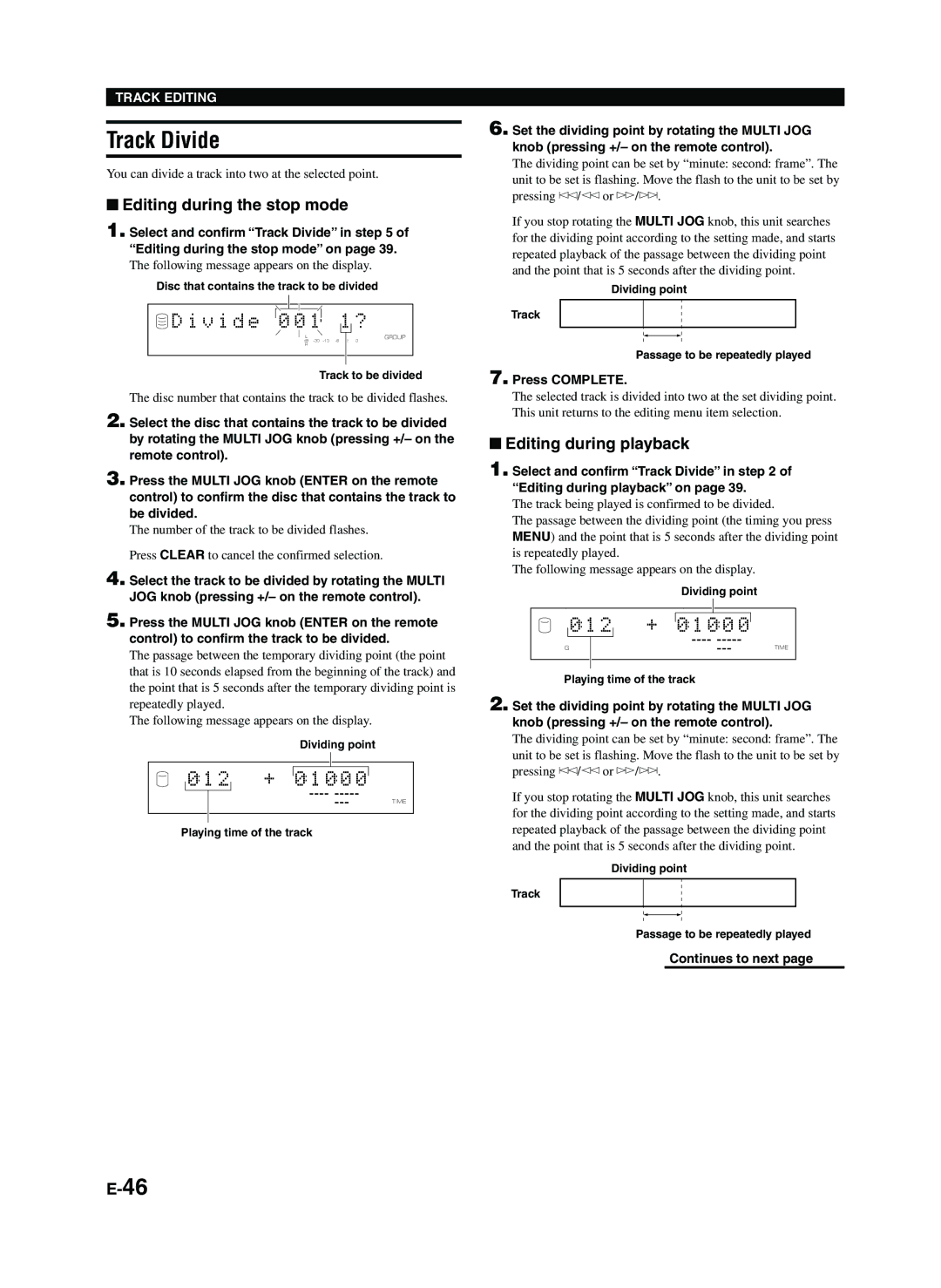TRACK EDITING
Track Divide
You can divide a track into two at the selected point.
■Editing during the stop mode
1. Select and confirm “Track Divide” in step 5 of “Editing during the stop mode” on page 39.
The following message appears on the display.
Disc that contains the track to be divided
 D i v i d e 0 0 1
D i v i d e 0 0 1 1 ?
1 ?
L | 2 | GROUP |
dB | 0 | |
R |
|
|
|
|
|
Track to be divided
The disc number that contains the track to be divided flashes.
2. Select the disc that contains the track to be divided by rotating the MULTI JOG knob (pressing +/– on the remote control).
3. Press the MULTI JOG knob (ENTER on the remote control) to confirm the disc that contains the track to be divided.
The number of the track to be divided flashes.
Press CLEAR to cancel the confirmed selection.
4. Select the track to be divided by rotating the MULTI
JOG knob (pressing +/– on the remote control).
5. Press the MULTI JOG knob (ENTER on the remote control) to confirm the track to be divided.
The passage between the temporary dividing point (the point that is 10 seconds elapsed from the beginning of the track) and the point that is 5 seconds after the temporary dividing point is repeatedly played.
The following message appears on the display.
Dividing point
0 1 2 + 0 1 0 0 0
TIME
Playing time of the track
6. Set the dividing point by rotating the MULTI JOG knob (pressing +/– on the remote control).
The dividing point can be set by “minute: second: frame”. The unit to be set is flashing. Move the flash to the unit to be set by pressing t/e or r/y.
If you stop rotating the MULTI JOG knob, this unit searches for the dividing point according to the setting made, and starts repeated playback of the passage between the dividing point and the point that is 5 seconds after the dividing point.
Dividing point
Track
Passage to be repeatedly played
7. Press COMPLETE.
The selected track is divided into two at the set dividing point. This unit returns to the editing menu item selection.
■Editing during playback
1. Select and confirm “Track Divide” in step 2 of “Editing during playback” on page 39.
The track being played is confirmed to be divided.
The passage between the dividing point (the timing you press MENU) and the point that is 5 seconds after the dividing point is repeatedly played.
The following message appears on the display.
|
|
|
|
|
|
| Dividing point | |||
|
|
|
|
|
|
|
|
|
|
|
|
| 0 1 2 |
| + |
| 0 1 0 0 0 |
| TIME | ||
|
|
|
|
| ||||||
|
| |||||||||
G |
|
|
|
|
|
|
| |||
|
|
|
|
|
|
|
|
|
|
|
|
|
|
|
|
|
|
|
|
|
|
Playing time of the track
2. Set the dividing point by rotating the MULTI JOG knob (pressing +/– on the remote control).
The dividing point can be set by “minute: second: frame”. The unit to be set is flashing. Move the flash to the unit to be set by pressing t/e or r/y.
If you stop rotating the MULTI JOG knob, this unit searches for the dividing point according to the setting made, and starts repeated playback of the passage between the dividing point and the point that is 5 seconds after the dividing point.
Dividing point
Track
Passage to be repeatedly played
Continues to next page