MESSAGE | MEANING | SUGGESTED | |
SOLUTIONS | |||
|
| ||
|
|
| |
Not Assigned | The speed button or | Enter the number | |
| speed dial number | manually using the | |
| you tried to use has | number keypad or store | |
| no number assigned | the number or address. | |
| to it. |
| |
Not Available | Can not perform the | Try again when current | |
Try Again Later | task immediately | task is completed. | |
| because too many |
| |
| tasks are running at |
| |
| once. |
| |
NonDELL Toner | The color toner | You can select either | |
T | cartridge which the | Stop or Continue with | |
| arrow indicates is not | the left/right arrow. | |
| a | If you select Stop by | |
| cartridge. | pressing OK on the | |
| Press OK to toggle | control panel, the printer | |
| the message to Stop | stops printing. If you | |
| or Continue. | select Continue, the | |
| W Stop X | printer keeps printing, | |
|
| but the quality cannot be | |
|
| guaranteed. | |
|
| If you do not select any, | |
|
| the printer will work as | |
|
| Stop is selected. | |
|
| Replace the | |
|
| corresponding toner | |
|
| cartridge with a Dell- | |
|
| genuine cartridge (see | |
|
| "Replacing the toner | |
|
| cartridge" on page 59). | |
One Page is | Single page data | Reduce the resolution | |
Too Large | exceeds the | and try again. | |
| configured mail size. |
| |
Operation | You are in the Add | Check the display to see | |
Not Assigned | Page/Cancel Job | if there are any | |
| operation, but there | scheduled jobs. | |
| are no jobs stored. |
| |
| The output tray of the | Remove paper. | |
| printer is full of paper. |
| |
Paper Jam 0 | Paper has jammed in | Clear the jam (see "In | |
Open/Close Door | the feeding area of the | the paper feed area" on | |
| tray. | page 65). | |
Paper Jam 1 | Paper has jammed | Clear the jam (see "In | |
Open/Close Door | inside the printer. | the fuser unit area" on | |
|
| page 67). | |
Paper Jam 2 | Special print media | Clear the jam (see "In | |
Check Inside | has jammed in the | the paper exit area" on | |
| paper exit area. | page 68). | |
Power Failure | Power has turned off | The job which you were | |
| then on and the | trying to do before the | |
| printer’s memory has | power failure must be | |
| not been back up. | completely | |
Remove Paper | Paper has jammed in | Clear the jam (see "In | |
in Rear Cover | the paper rear cover | the paper exit area" on | |
| area. | page 68). | |
|
|
|
MESSAGE | MEANING | SUGGESTED | |||||
SOLUTIONS | |||||||
|
| ||||||
|
|
|
|
|
|
| |
Refilled Toner | The toner cartridge | The print quality may get | |||||
T | you have installed is | poor if the refilled toner | |||||
| not genuine or refilled. | cartridge is installed, | |||||
|
| since its characteristics | |||||
|
| may significantly differ | |||||
|
| from the genuine. | |||||
|
| We recommend Dell- | |||||
|
| genuine color toner | |||||
|
| cartridge. | |||||
Replace Toner | This message | Replace the toner | |||||
T | appears between | cartridge with a new one. | |||||
| Toner Empty and | See "Replacing the toner | |||||
| Toner Low status. | cartridge" on page 59. | |||||
Replace | The life of the part | Replace the part with a | |||||
[xxx] | expires totally. | new one. Call for | |||||
|
| service. | |||||
Replace | The life of the part | See "Checking | |||||
[xxx] Soon | expires soon. | replaceables" on | |||||
|
| page 62 and call for | |||||
|
| service. | |||||
Retry Redial? | The printer is waiting | You can press OK to | |||||
| for a specified time | immediately redial, or | |||||
| interval to redial a | Stop/Clear ( |
| ) to | |||
|
| ||||||
| previously busy |
|
|
|
|
| |
| cancel the redial | ||||||
| station. | ||||||
| operation. | ||||||
|
| ||||||
|
|
|
|
|
|
| |
Reverse Jam 0 | Paper has jammed in | Clear the jam (see "In | |||||
Check Inside | the paper fuser area | the paper exit area" on | |||||
| and In the cover of | page 68). | |||||
| reverse unit area. |
|
|
|
|
| |
Reverse Jam 1 | Paper has jammed In | Clear the jam (see "In | |||||
Check Inside | the cover of reverse | the fuser unit area" on | |||||
| unit area or in the rear | page 67). | |||||
| cover. |
|
|
|
|
| |
Scanner locked | The scanner module | Unlock the scanner and | |||||
| is locked | press Stop/Clear ( |
| ). | |||
|
| ||||||
|
|
|
|
|
|
| |
Self Diagnostics | The engine in your | Wait a few minutes. | |||||
Temperature | printer is checking |
|
|
|
|
| |
| problems detected. |
|
|
|
|
| |
Self Diagnostics | The LSU (Laser | Wait a few minutes. | |||||
LSU | Scanning Unit) in your |
|
|
|
|
| |
| printer is checking |
|
|
|
|
| |
| problems detected. |
|
|
|
|
| |
Send Error | There is a problem in | Configure the | |||||
(AUTH) | SMTP authentication. | authentication setting. | |||||
Send Error | There is a problem in | Configure the DNS | |||||
(DNS) | DNS. | setting. | |||||
Send Error | There is a problem in | Configure the POP3 | |||||
(POP3) | POP3. | setting. | |||||
|
|
|
|
|
|
| |
Send Error | There is a problem in | Change to the available | |||||
(SMTP) | SMTP. | server. | |||||
|
|
|
|
|
|
| |
72 Troubleshooting