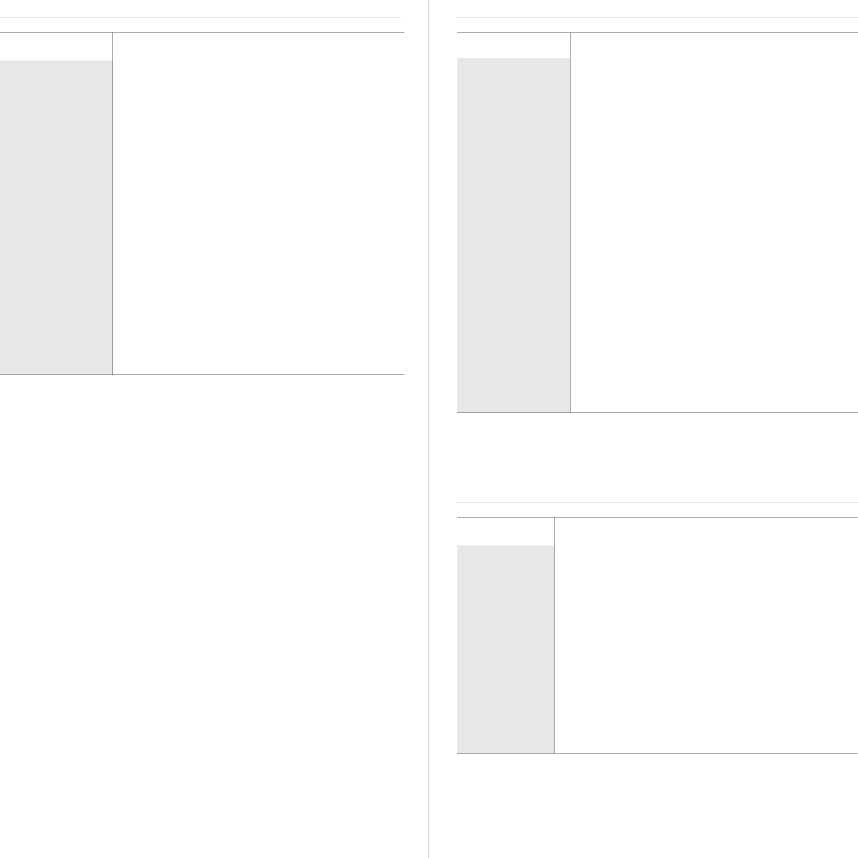
PRINTER SPECIFICATIONS
ITEM |
| DESCRIPTION |
|
|
|
Printing method | Color laser beam printing | |
|
| |
Printing speeda | Up to 20 ppm (A4), 21 ppm (Letter) | |
Duplex printing | Up to 7 ipm (A4/Letter) | |
speed |
|
|
|
|
|
First print out | Black & | From ready: Less than 25 seconds |
time | White | From coldboot: Less than 75 seconds |
|
|
|
| Color | From ready: Less than 25 seconds |
| From coldboot: Less than 75 seconds | |
|
| |
Print resolution | Max. 2,400 x 600 dpi effective output | |
| ||
Printer language SPL, PostScript 3, PCL5ce and PCL6 | ||
|
| |
OS compatibilityb | • Windows: 2000/XP/2003/2008/Vista | |
| • Linux: RedHat 8.0~9.0, Mandrake 9.2~10.1, | |
| SuSE 8.2~9.2, Fedra Core 1~4 | |
| • Macintosh: Mac OS X 10.3~10.5, Universal Mac | |
|
| |
Interface | • High speed USB 2.0 | |
•Ethernet 10/100 Base TX (embedded type)
a.It will be affected by operating system used, computing performance, application software, connecting method, media type, media size and job complexity.
b.Visit www.dell.com to download the latest software version.
SCANNER SPECIFICATIONS
ITEM |
|
| DESCRIPTION |
|
|
| |
Compatibility | TWAIN standard/WIA standard | ||
|
|
| |
Scanning method | Color CCD |
| |
|
|
| |
Resolutiona | TWAIN | • Optical: Up to 600 x 1,200 dpi | |
| standard/ | • Enhanced: Up to 4,800 x 4,800 | |
| WIA standard | dpi | |
|
|
| |
| Scan to USB | 100, 200, 300 dpi | |
|
|
| |
| Scan to E- | 100, 200, 300 dpi | |
|
| ||
|
|
| |
| Scan to PC | 75, 150, 200, 300, 600 dpi | |
|
|
| |
Network Scan | PDF, TIFF, JPEGb, BMP | ||
File format |
|
|
|
|
| ||
Effective | • Scanner glass: 289 mm (11.38 inches) | ||
scanning length | • DADF: 348 mm (13.7 inches) | ||
|
| ||
Effective | Max. 208 mm (8.2 inches) | ||
scanning width |
|
|
|
|
|
| |
Color bit depth | • | Internal: 36 bit | |
| • | External: 24 bit | |
|
| ||
Mono bit depth | • 1 bit for black & white mode | ||
•8 bit for gray scale
a.Due to the applications for scanning, the maximum resolution might differ.
b.JPEG is not available when you select the mono mode in scan color.
COPIER SPECIFICATIONS
ITEM |
| DESCRIPTION |
|
|
|
Copy Speeda | Up to 20 cpm (A4), 21 cpm (Letter) | |
Copy | Text | • DADF: Up to 600 x 600 dpi |
resolution |
| • Scanner glass: Up to 600 x 600 dpi |
|
|
|
| Text/photo | Up to 600 x 600 dpi |
|
|
|
| Magazine | Up to 600 x 600 dpi |
|
|
|
| Photo | • DADF: Up to 600 x 600 dpi |
|
| • Scanner glass: Up to 1,200 x 1,200 |
|
| dpi |
|
|
|
Zoom range | • DADF: 25% to 100% | |
•Scanner glass: 25% to 400%
a. Copy speed is based on Single Document Multiple Copy.
Specifications 89