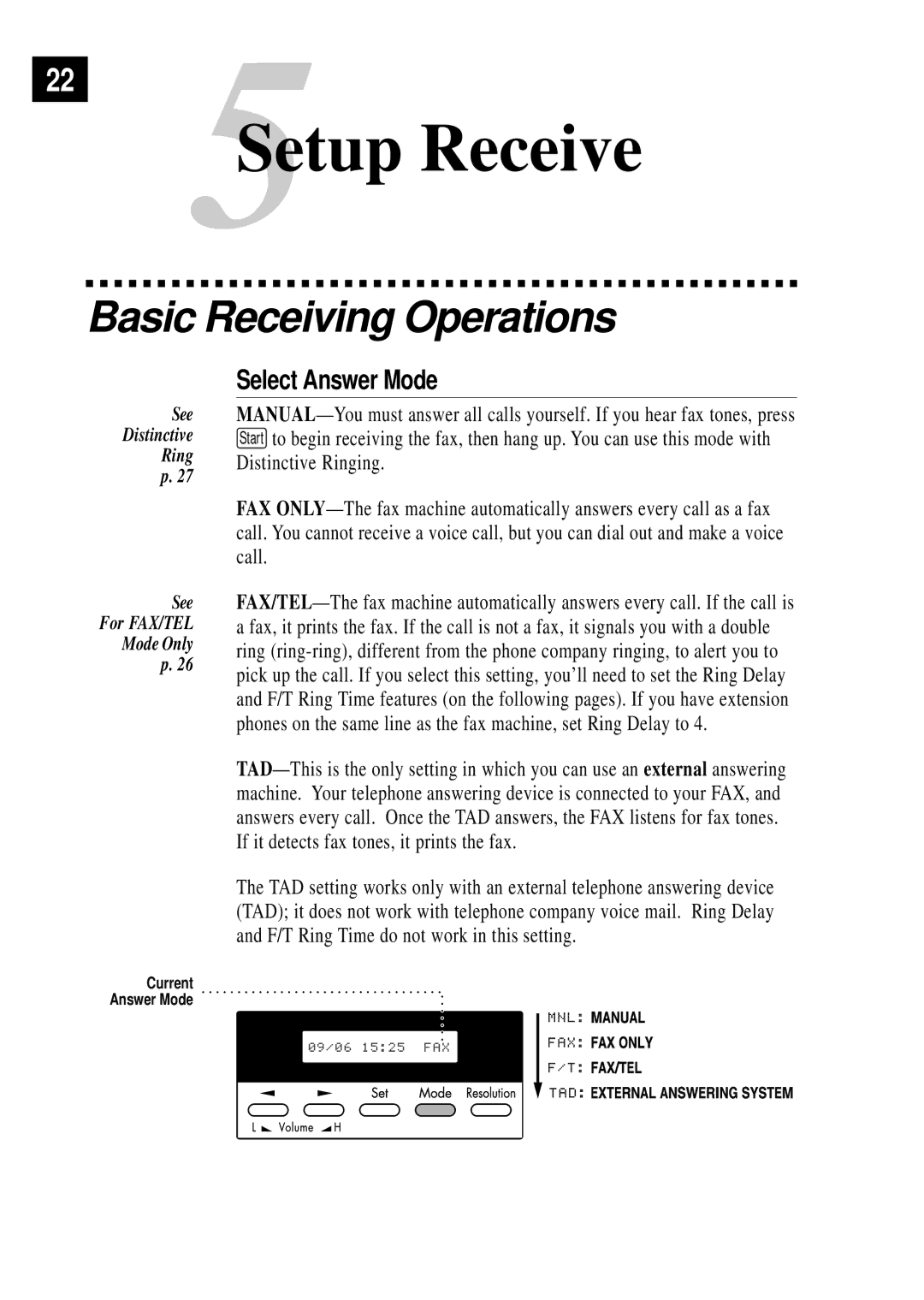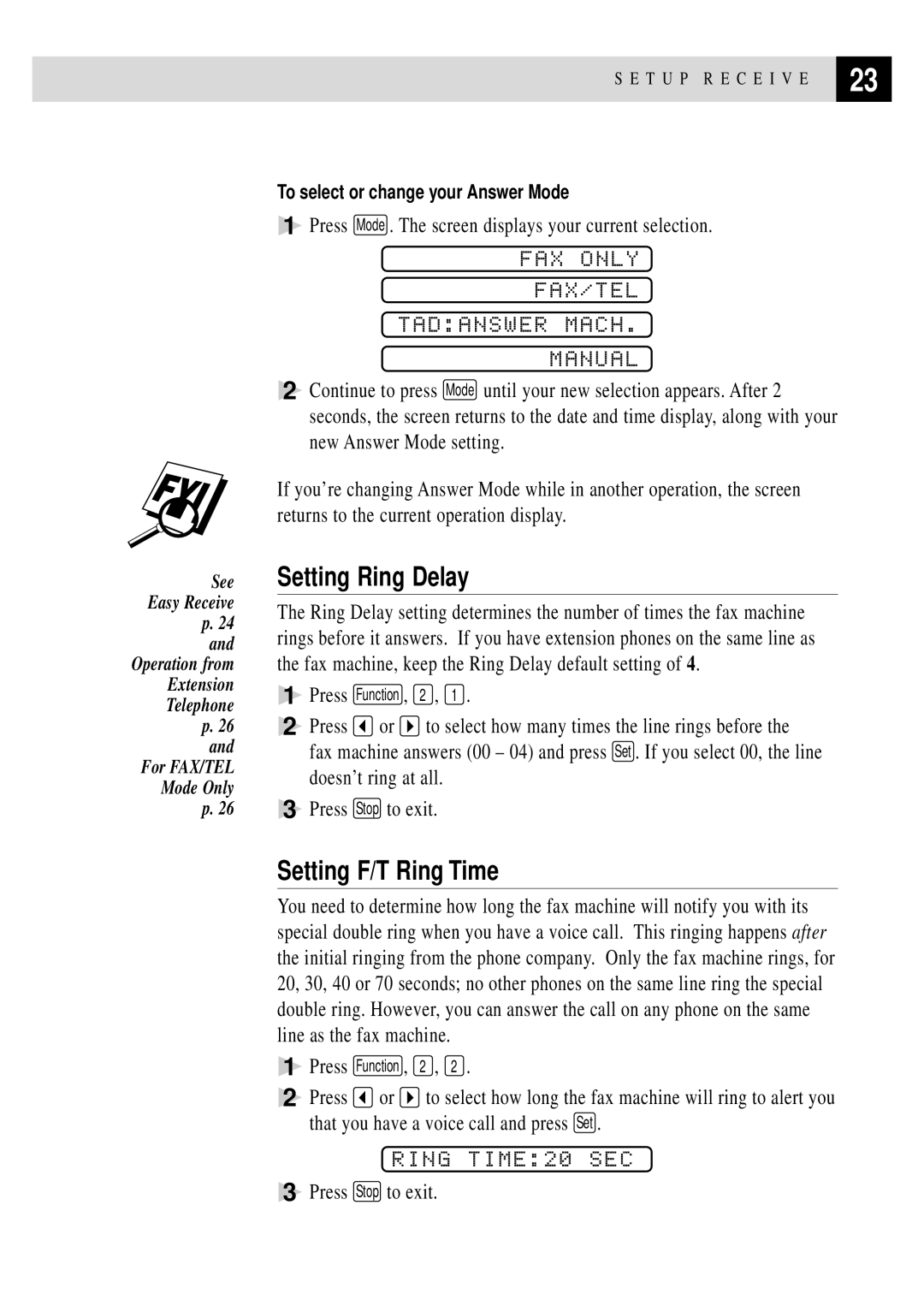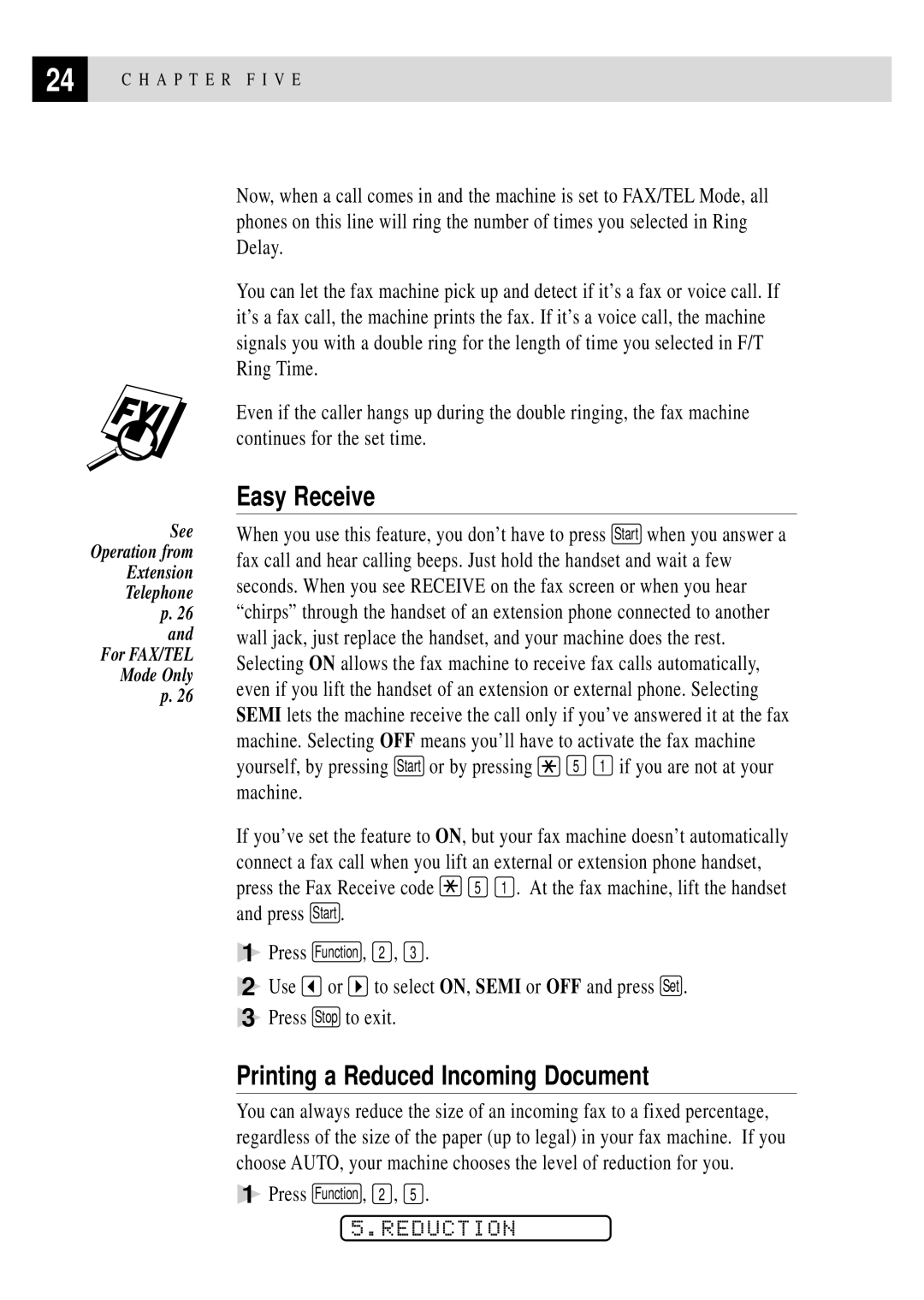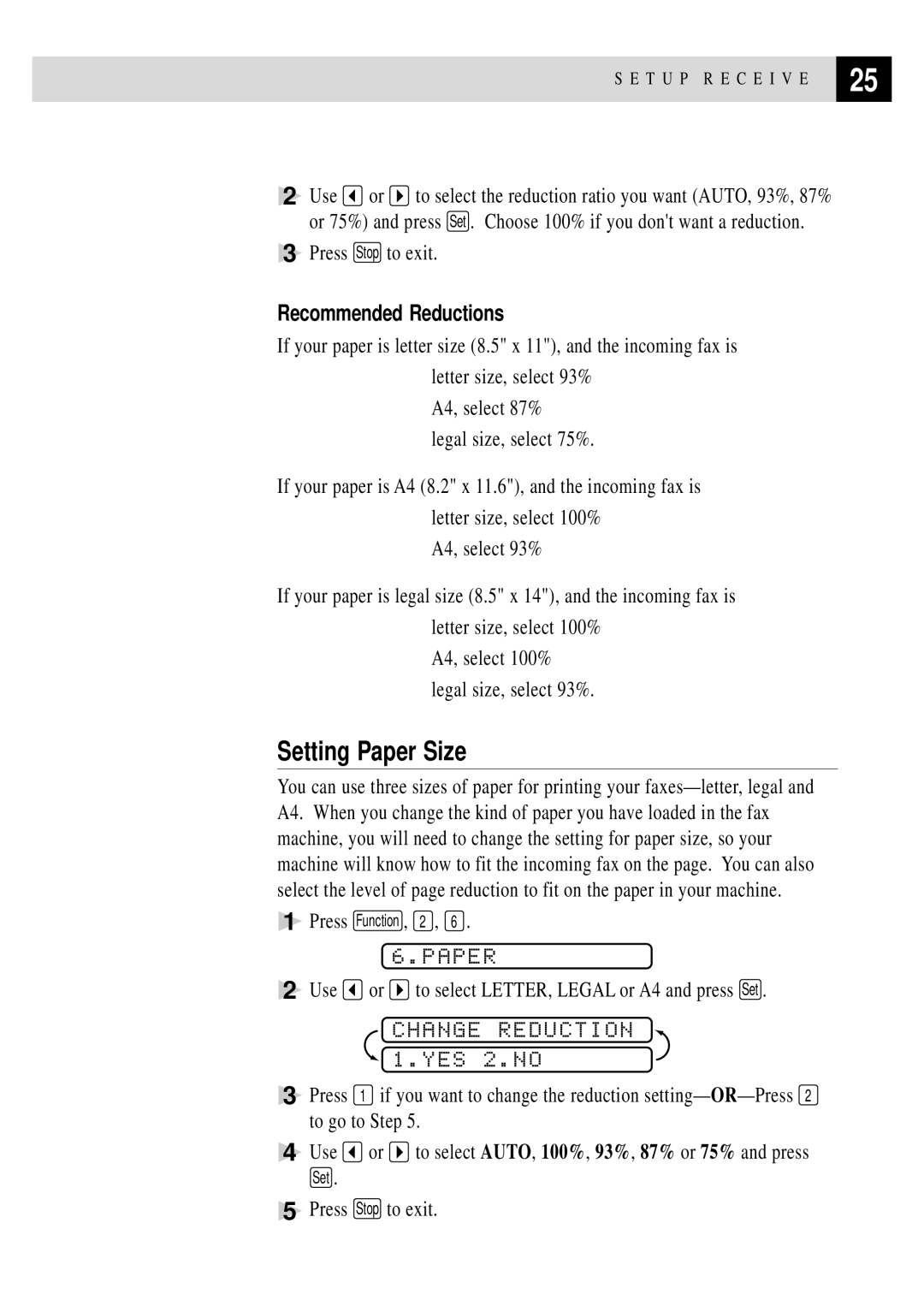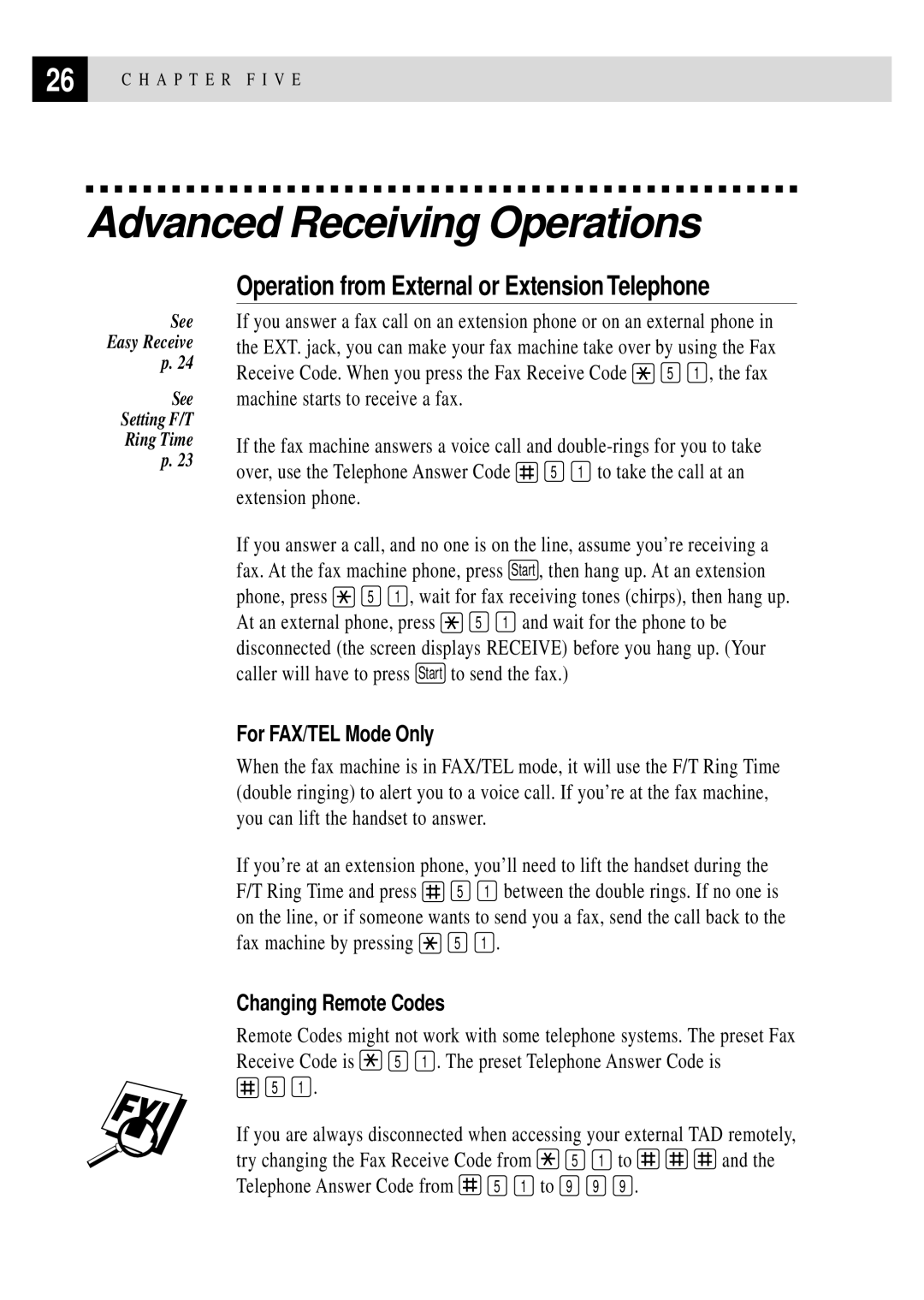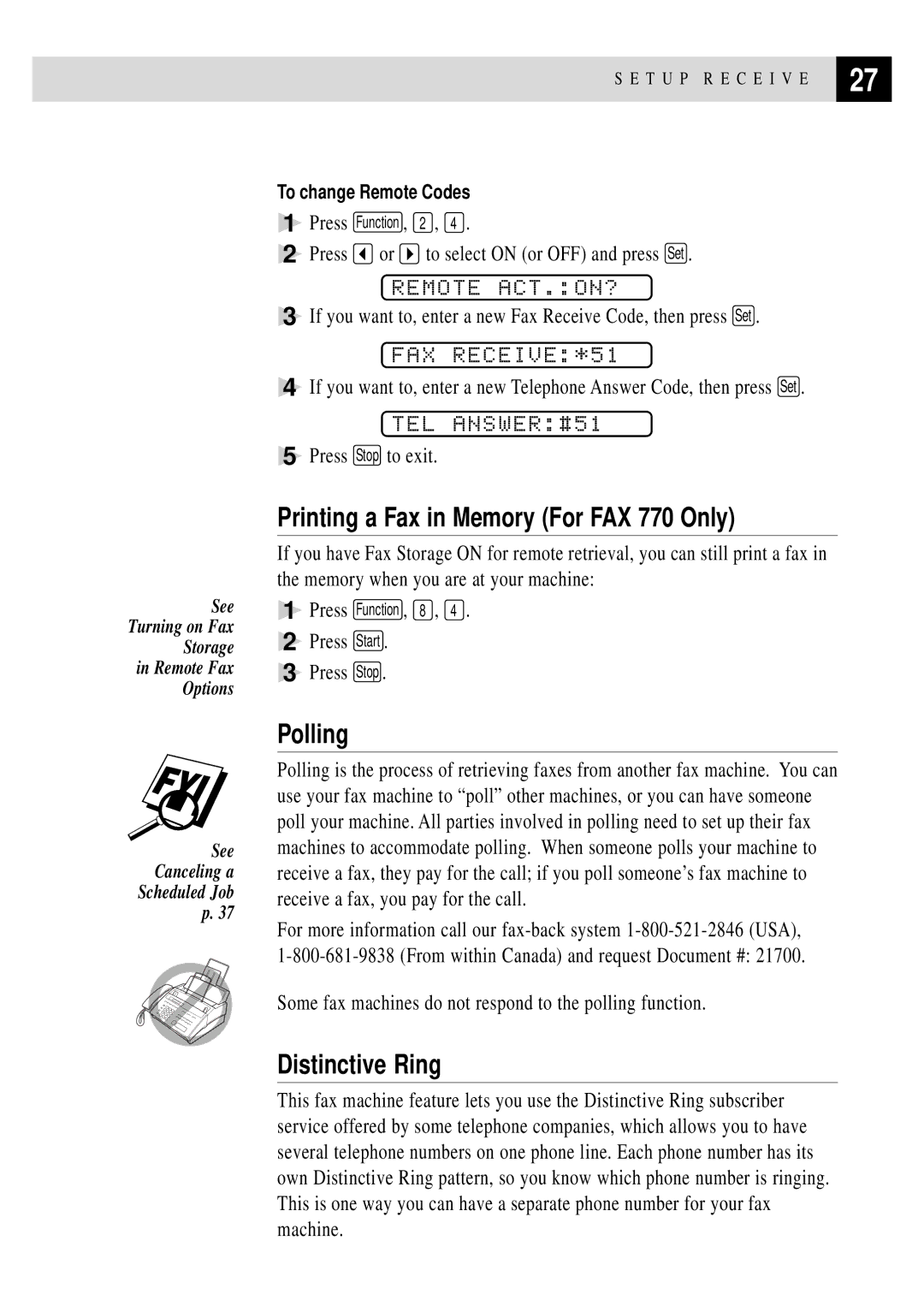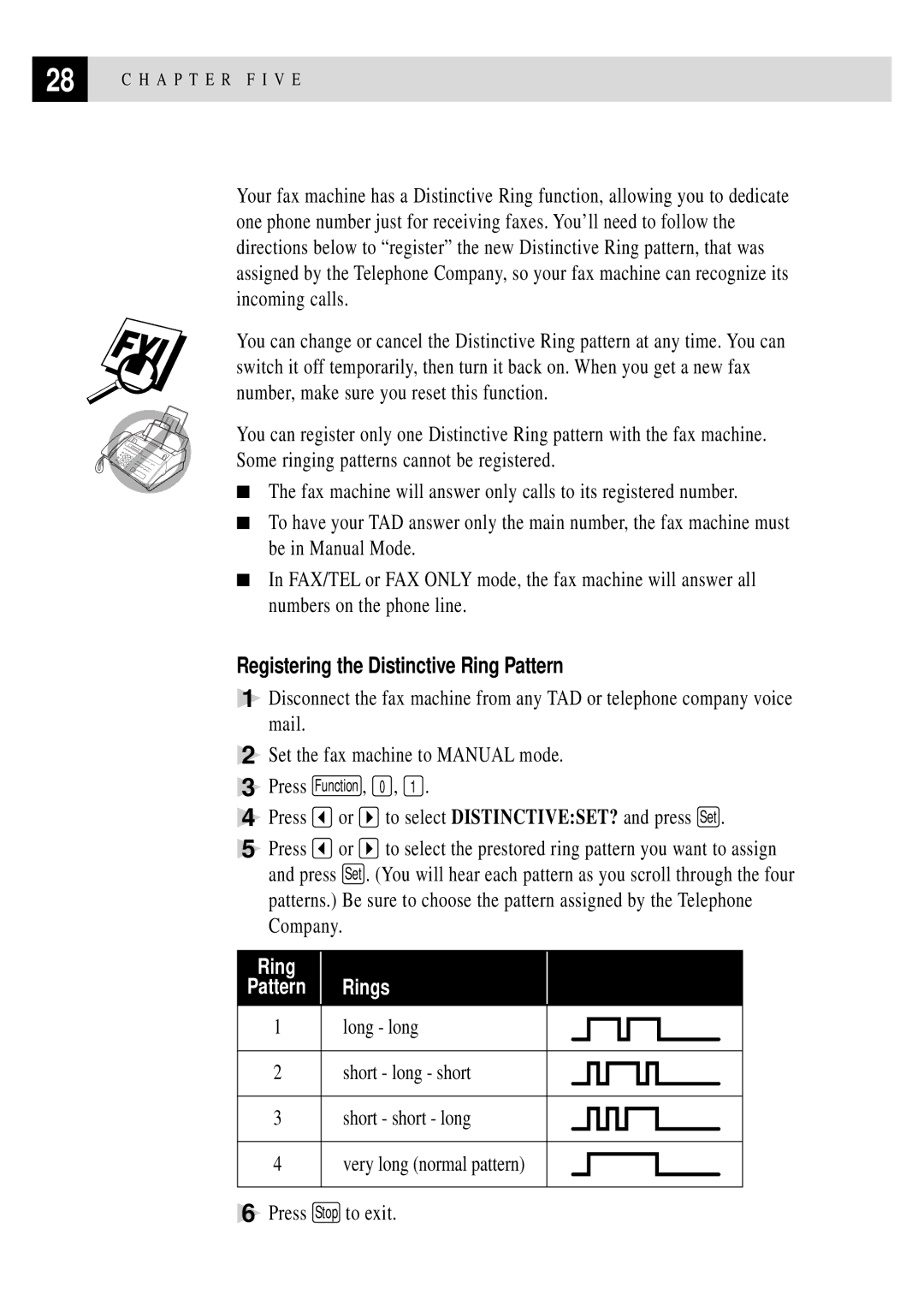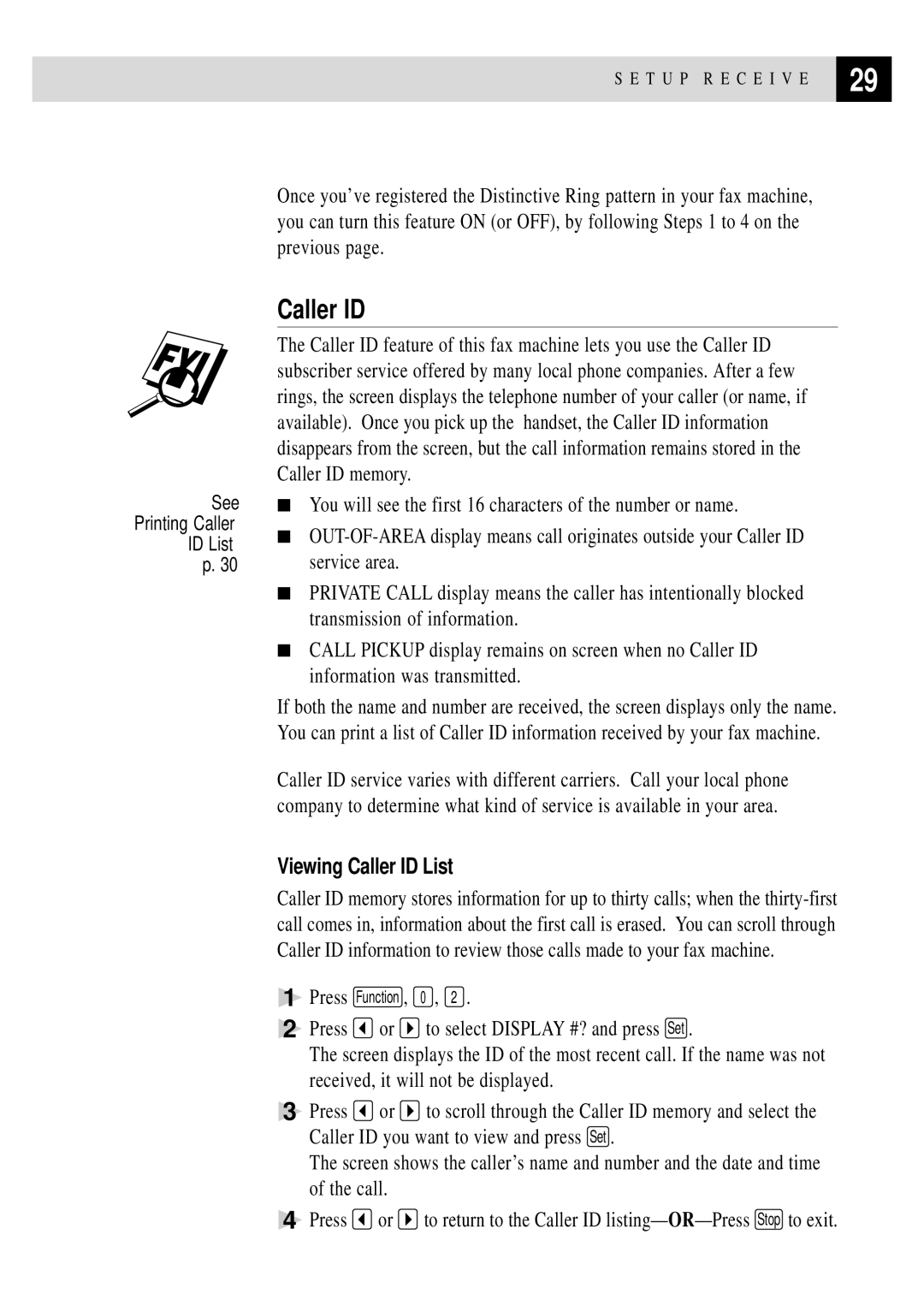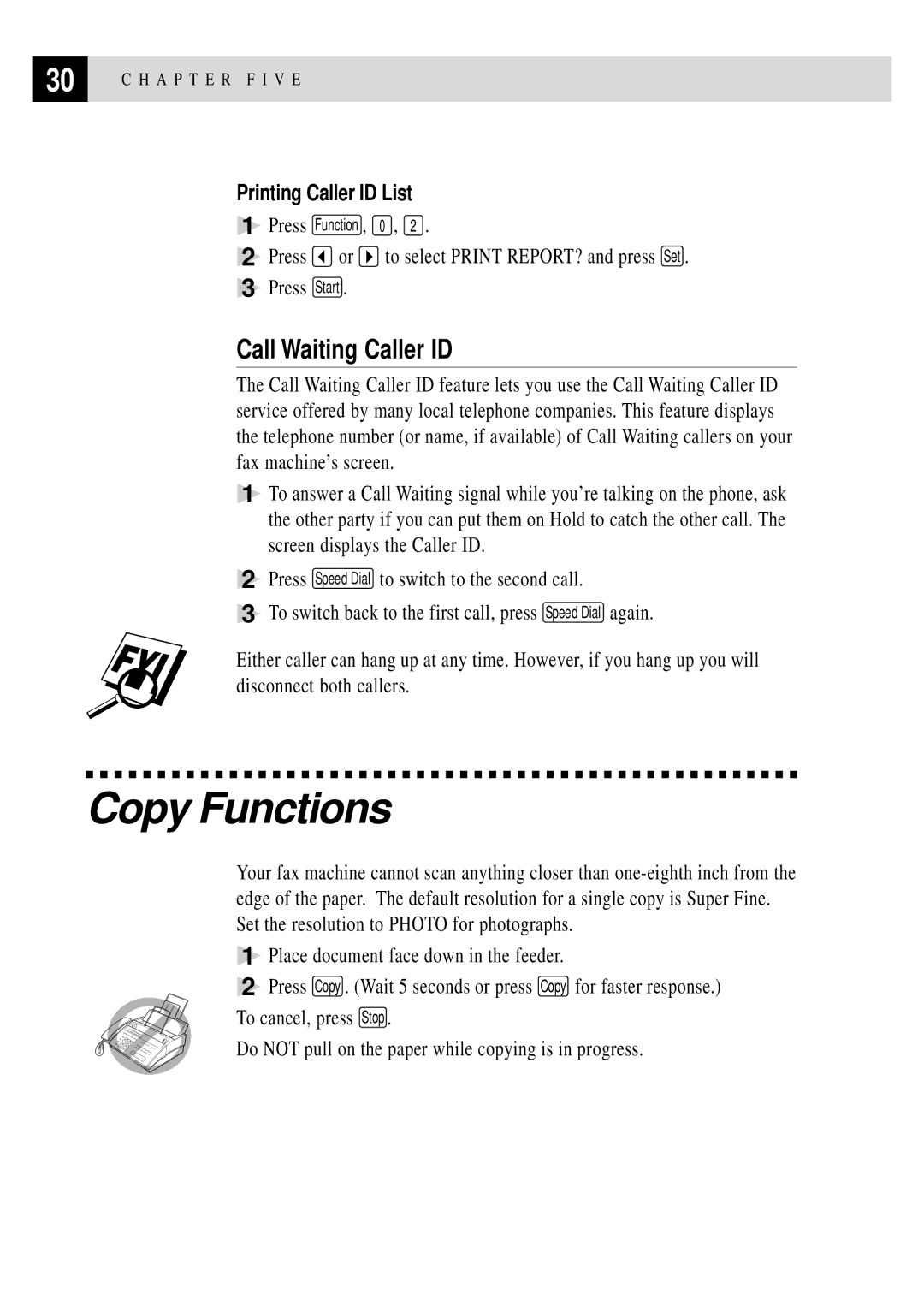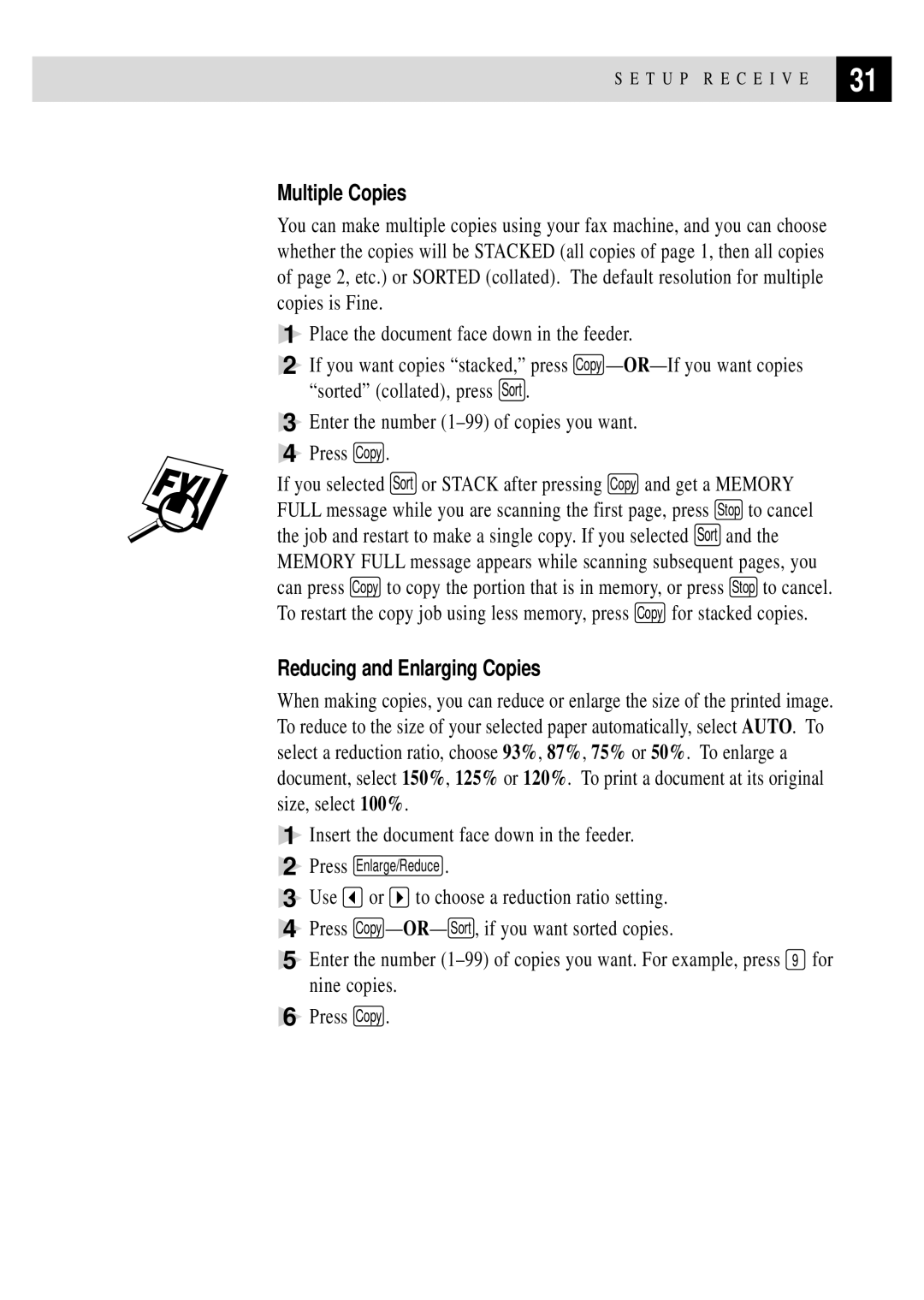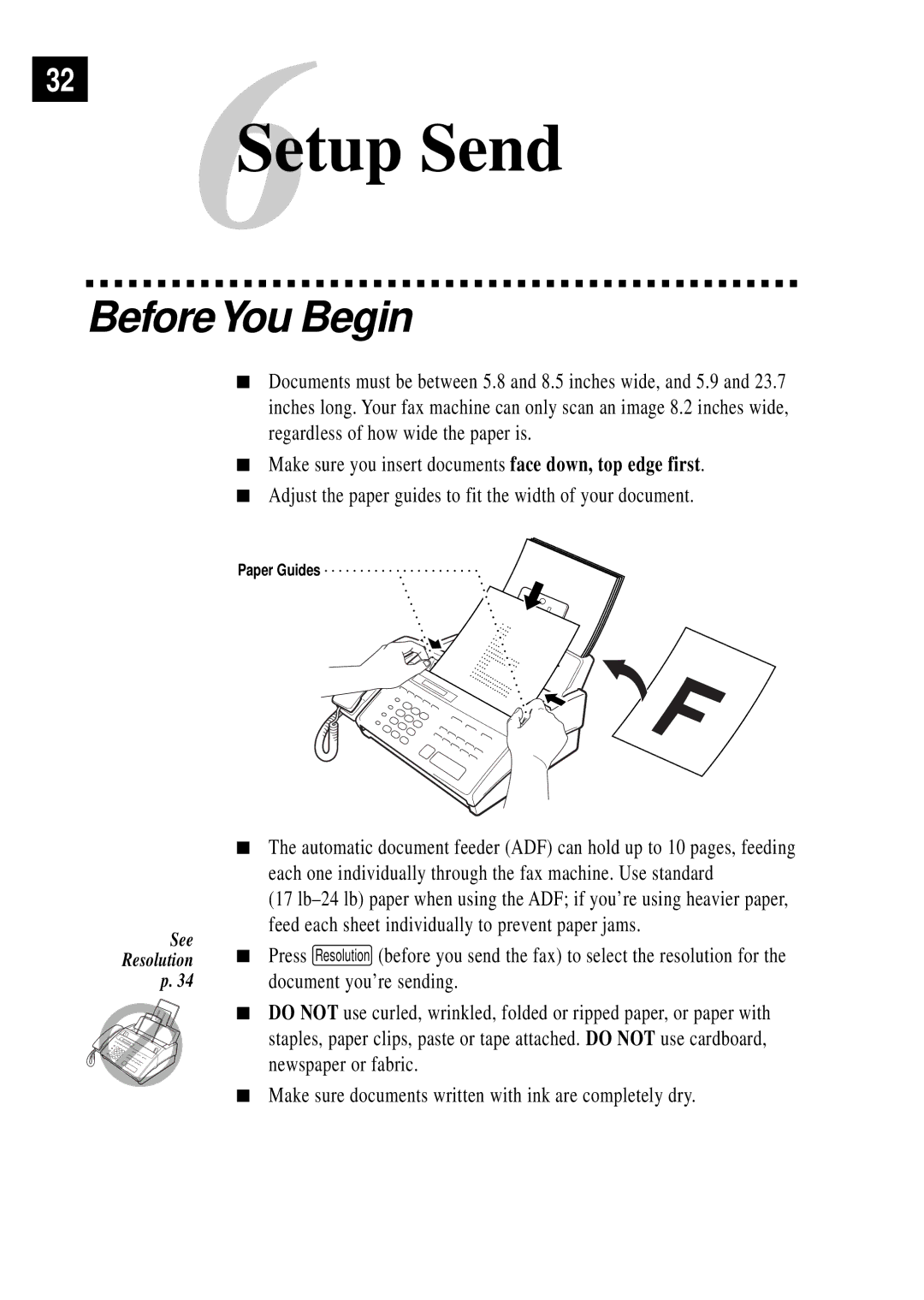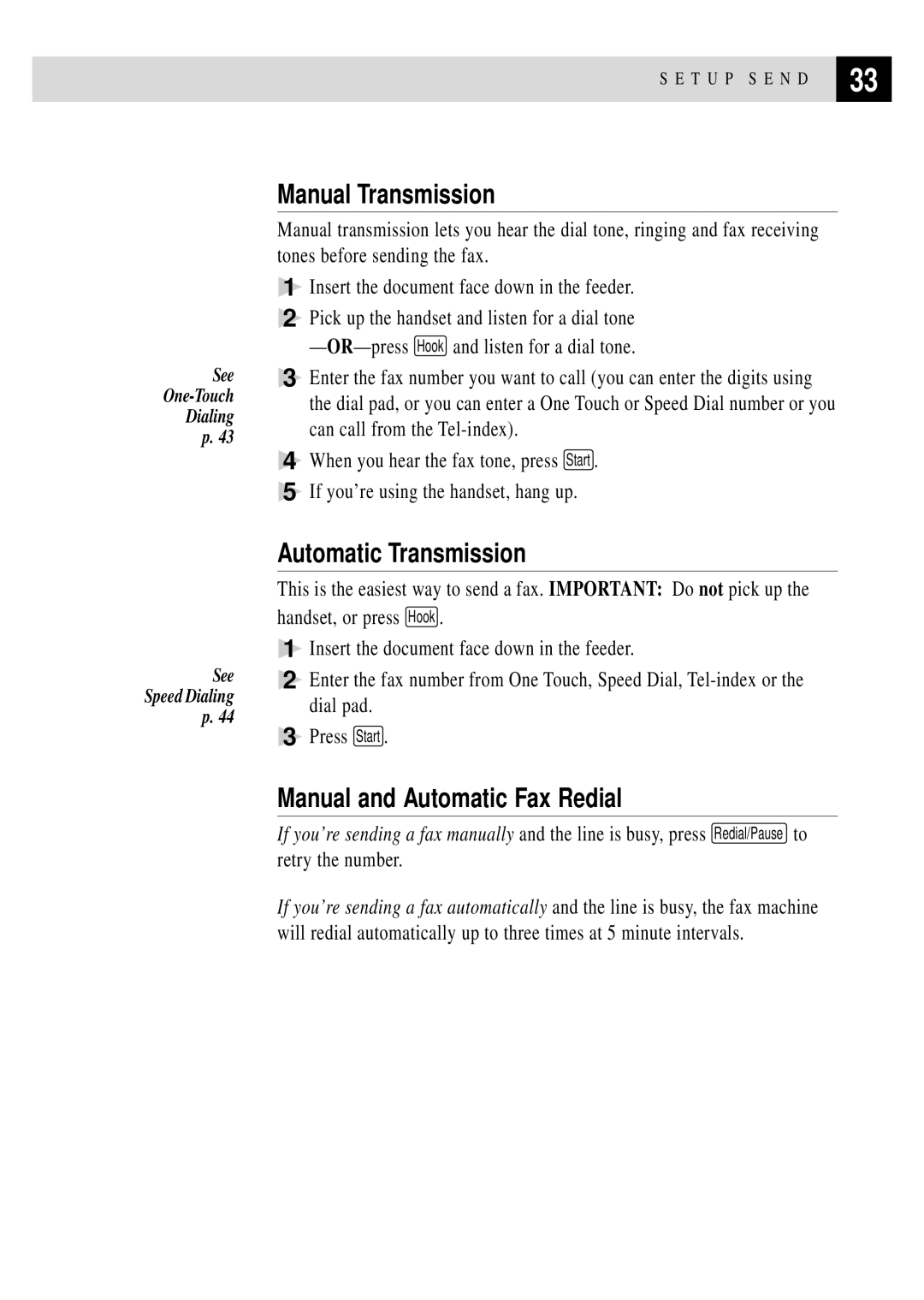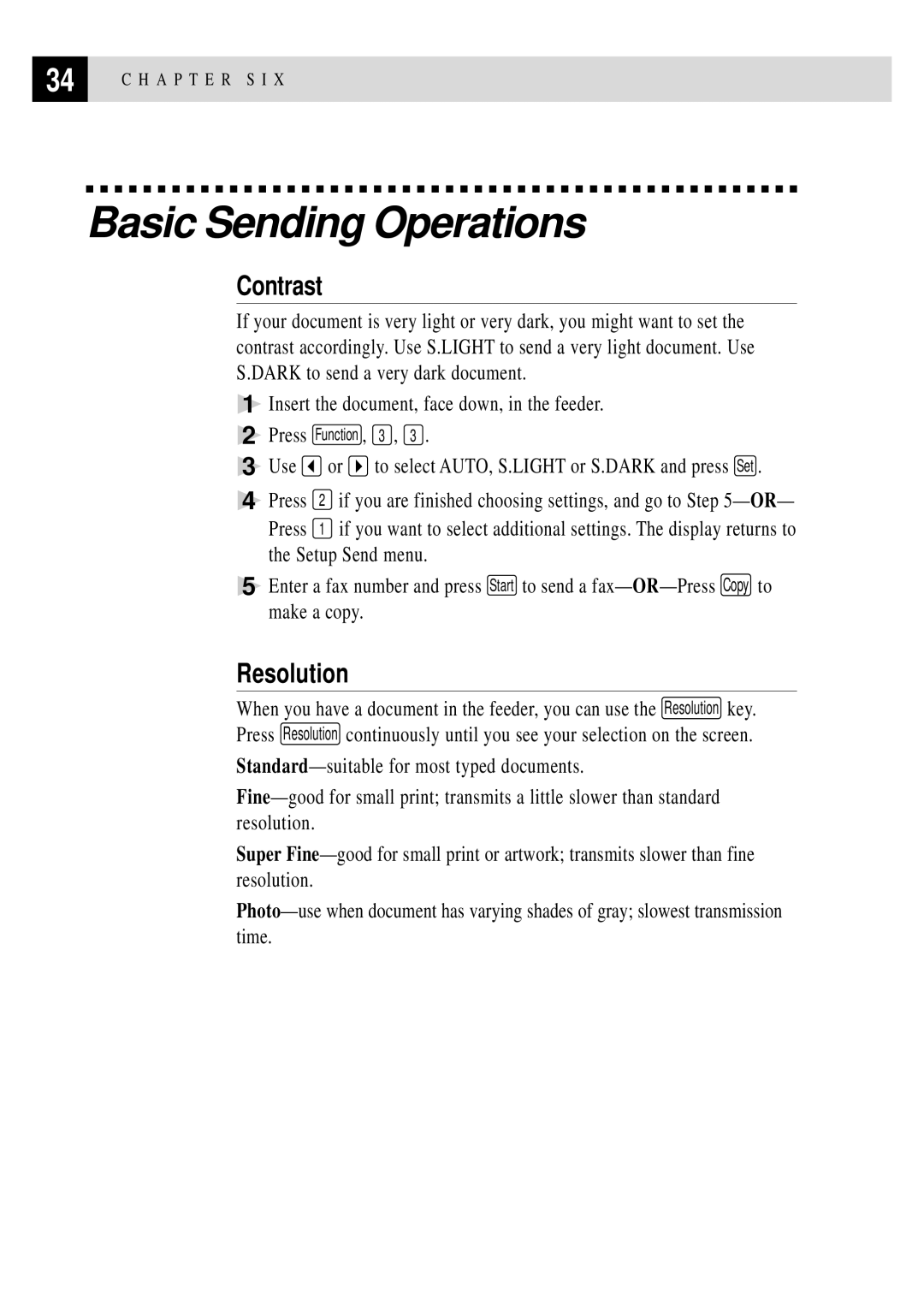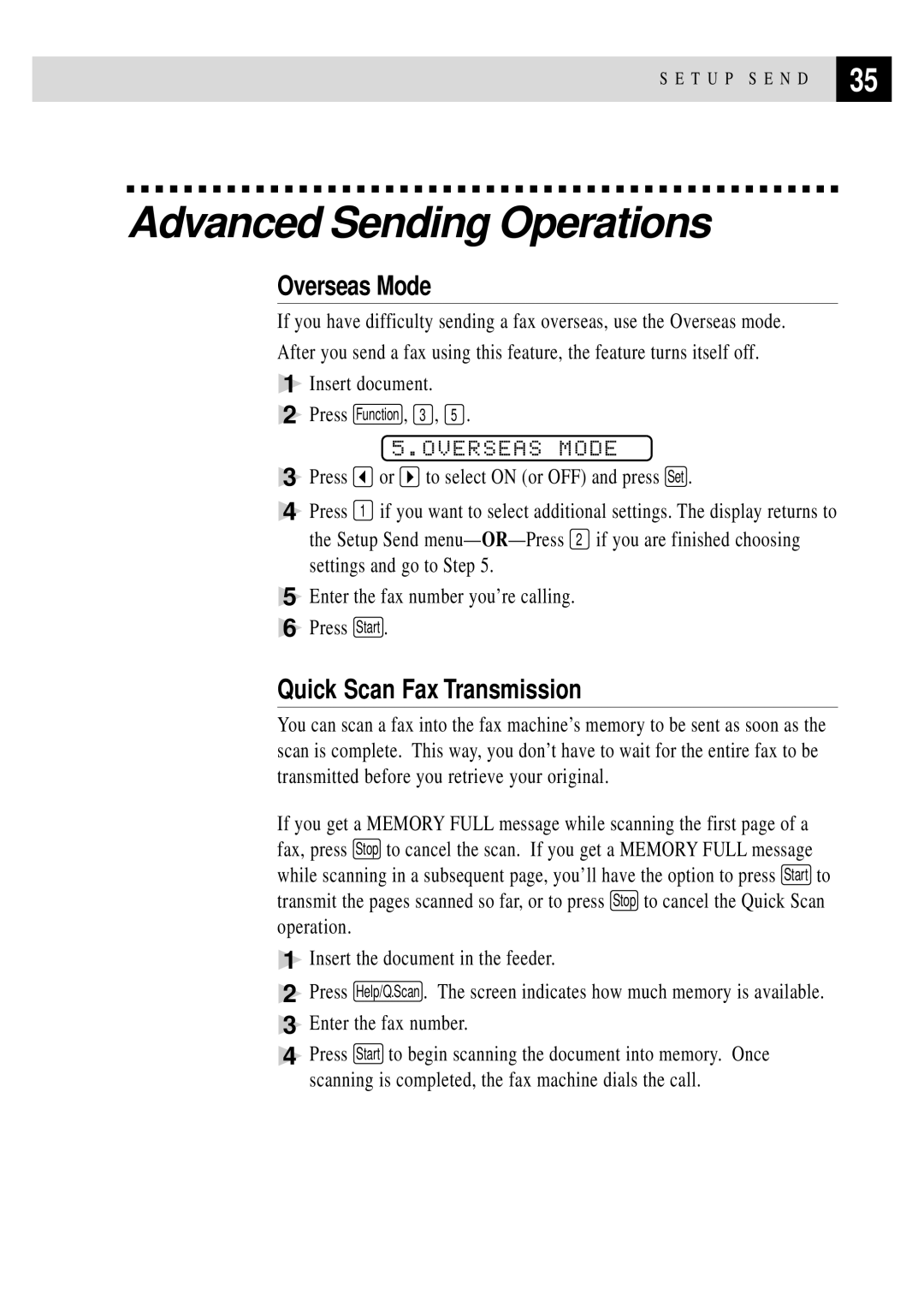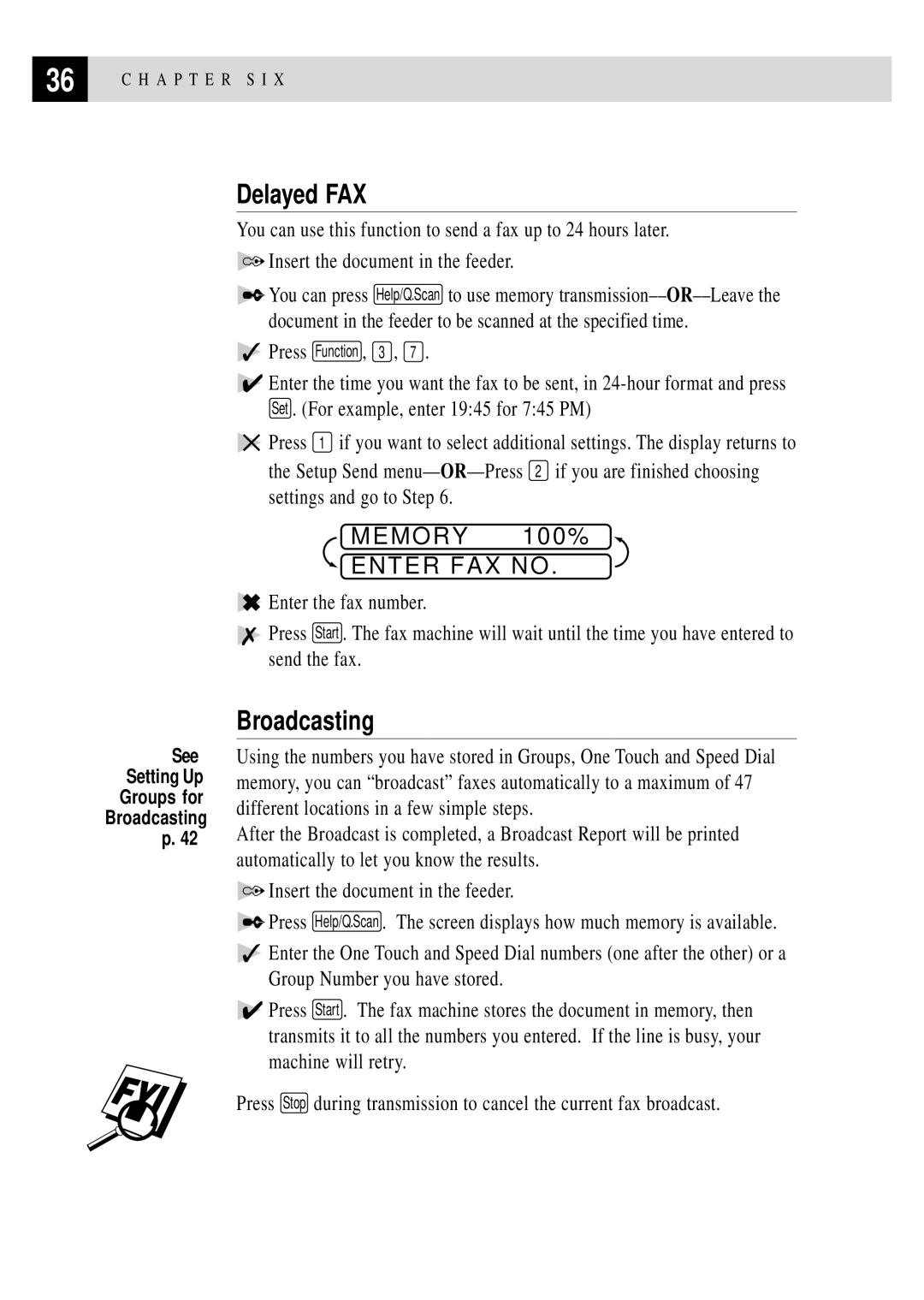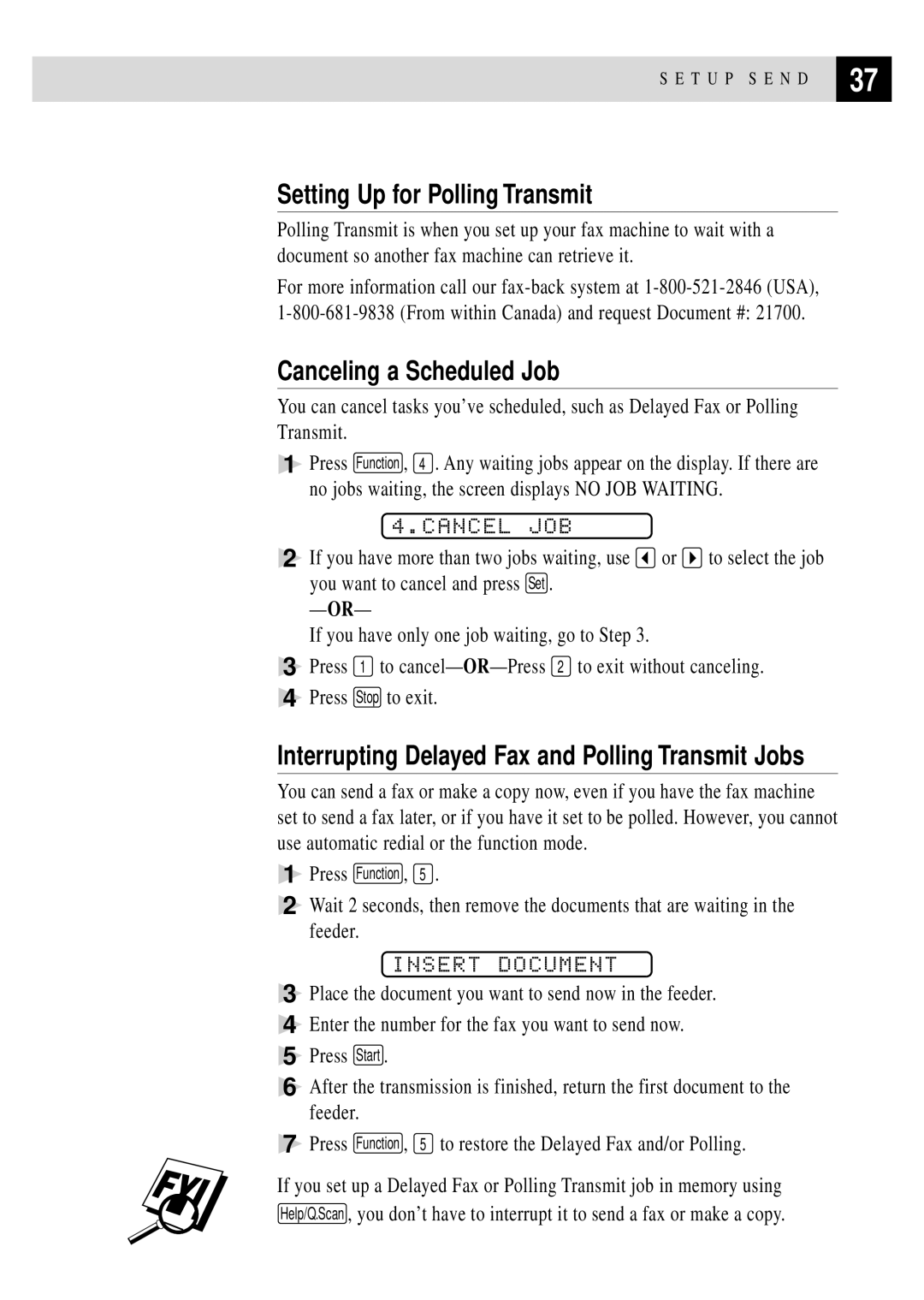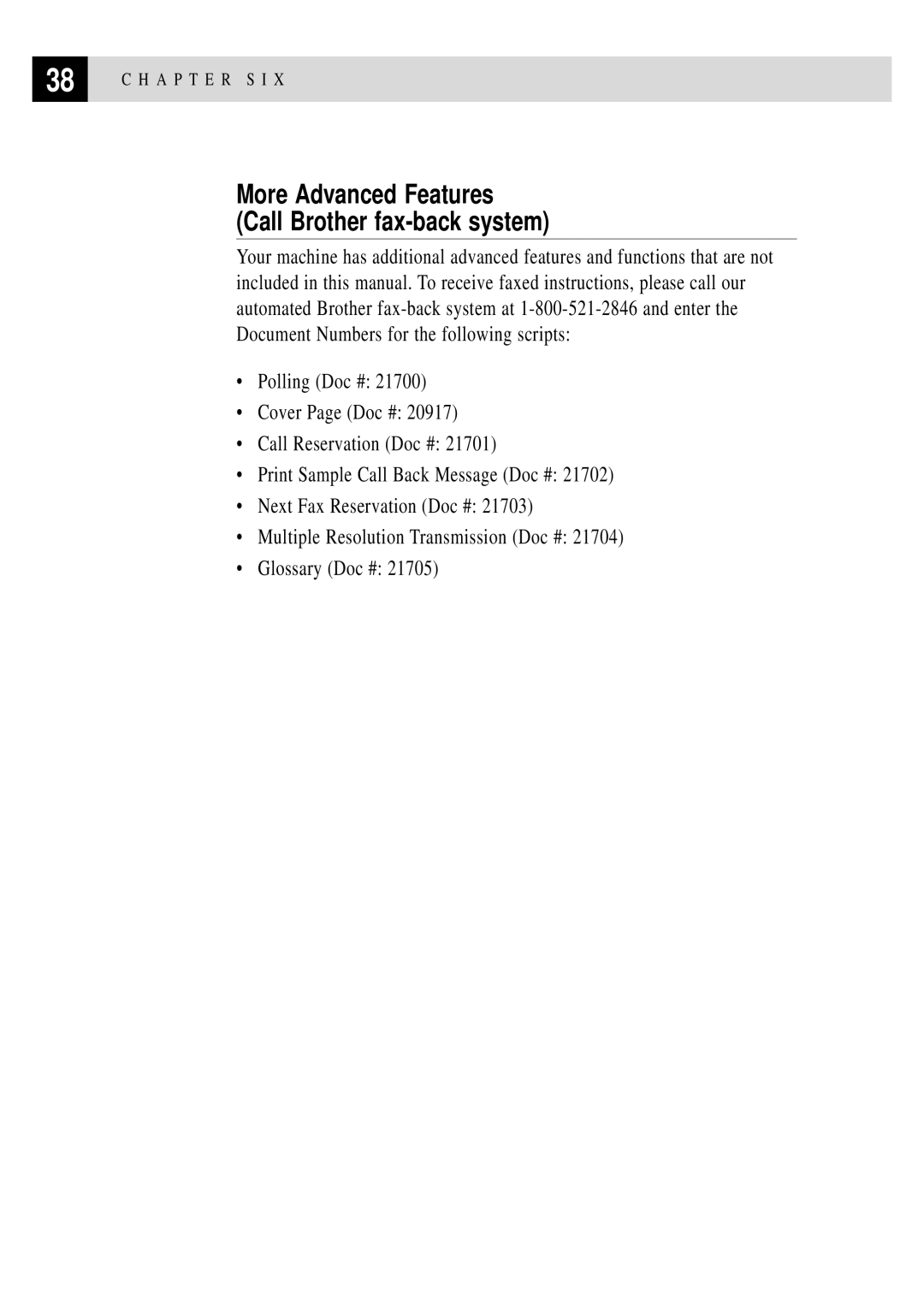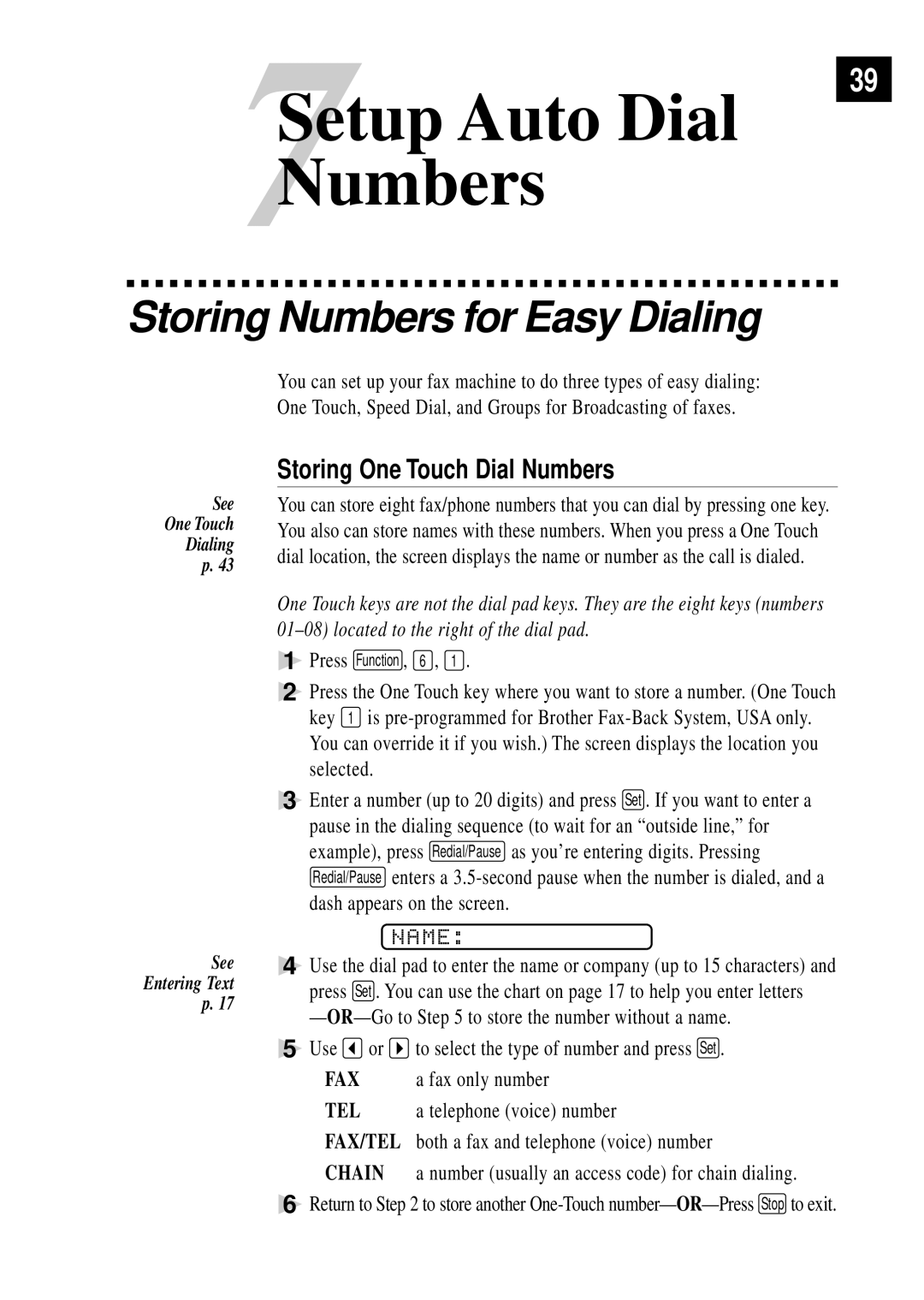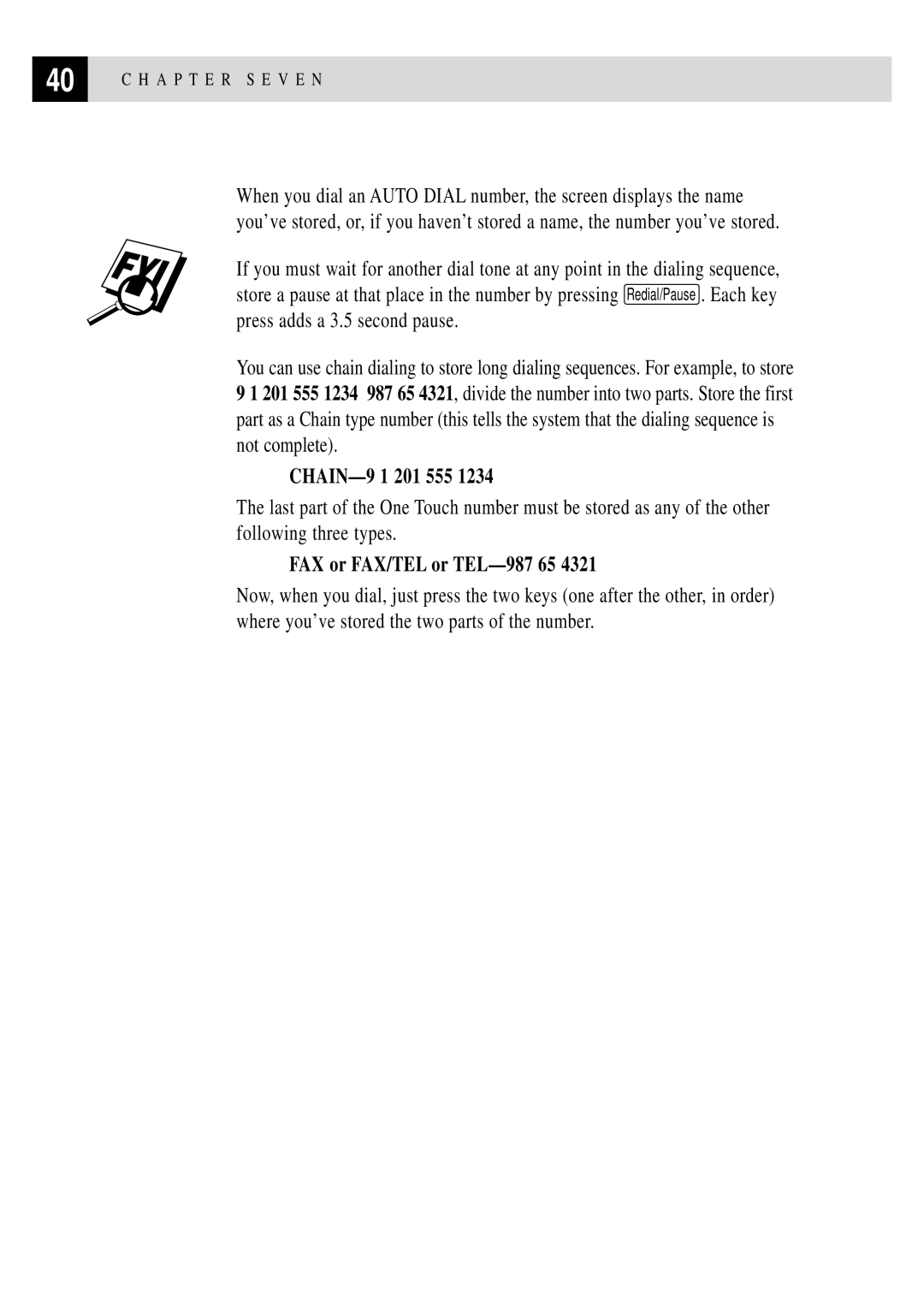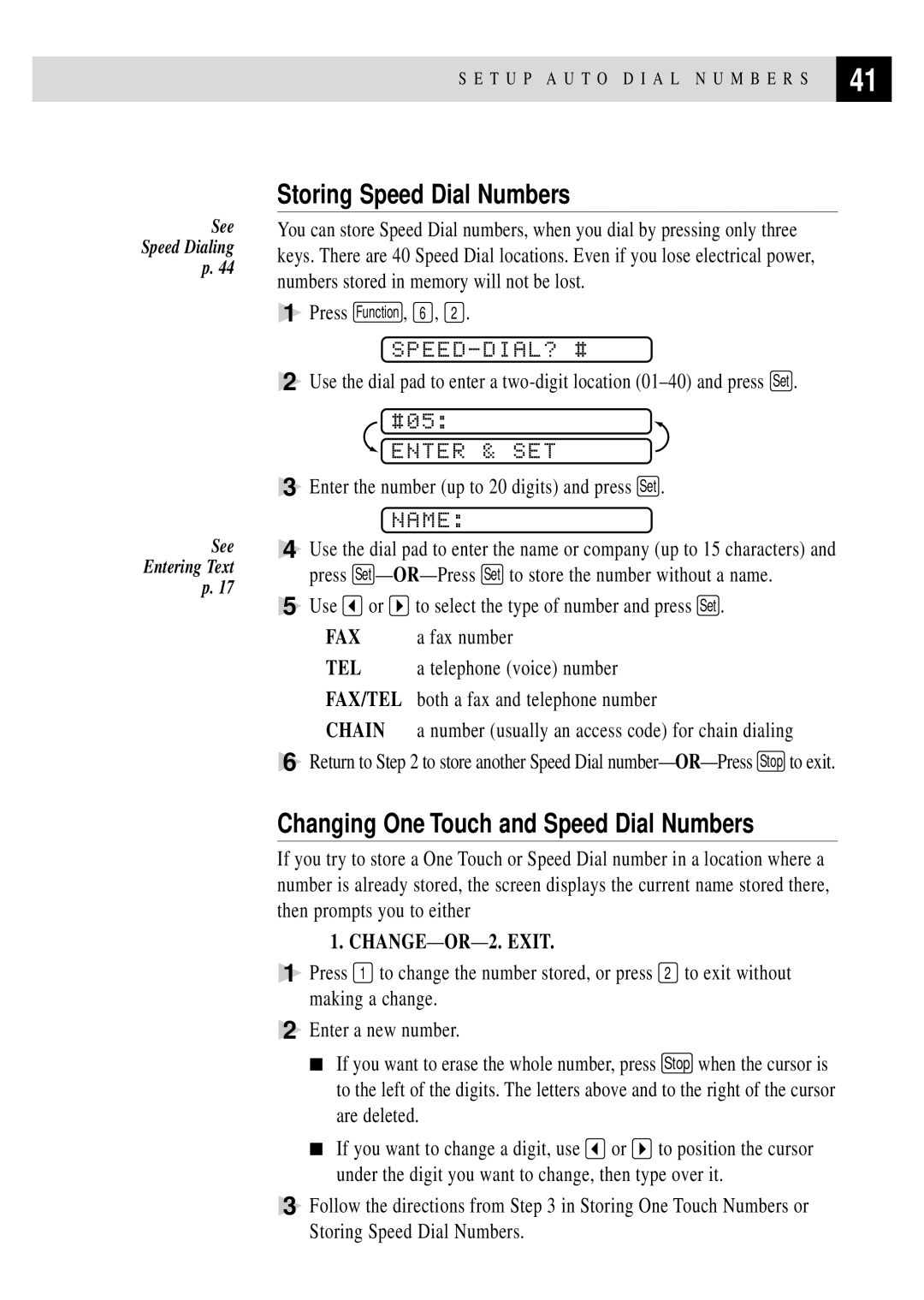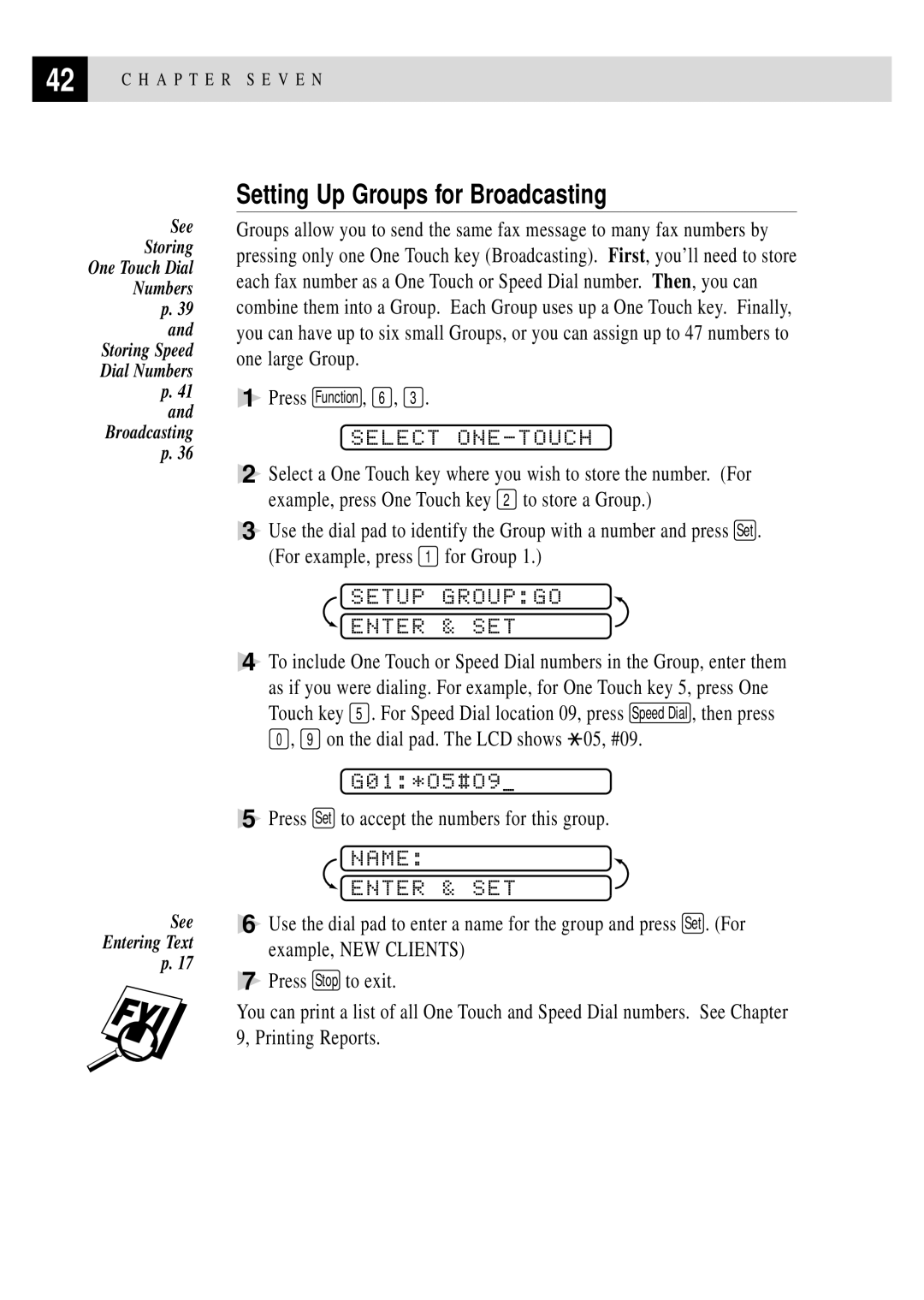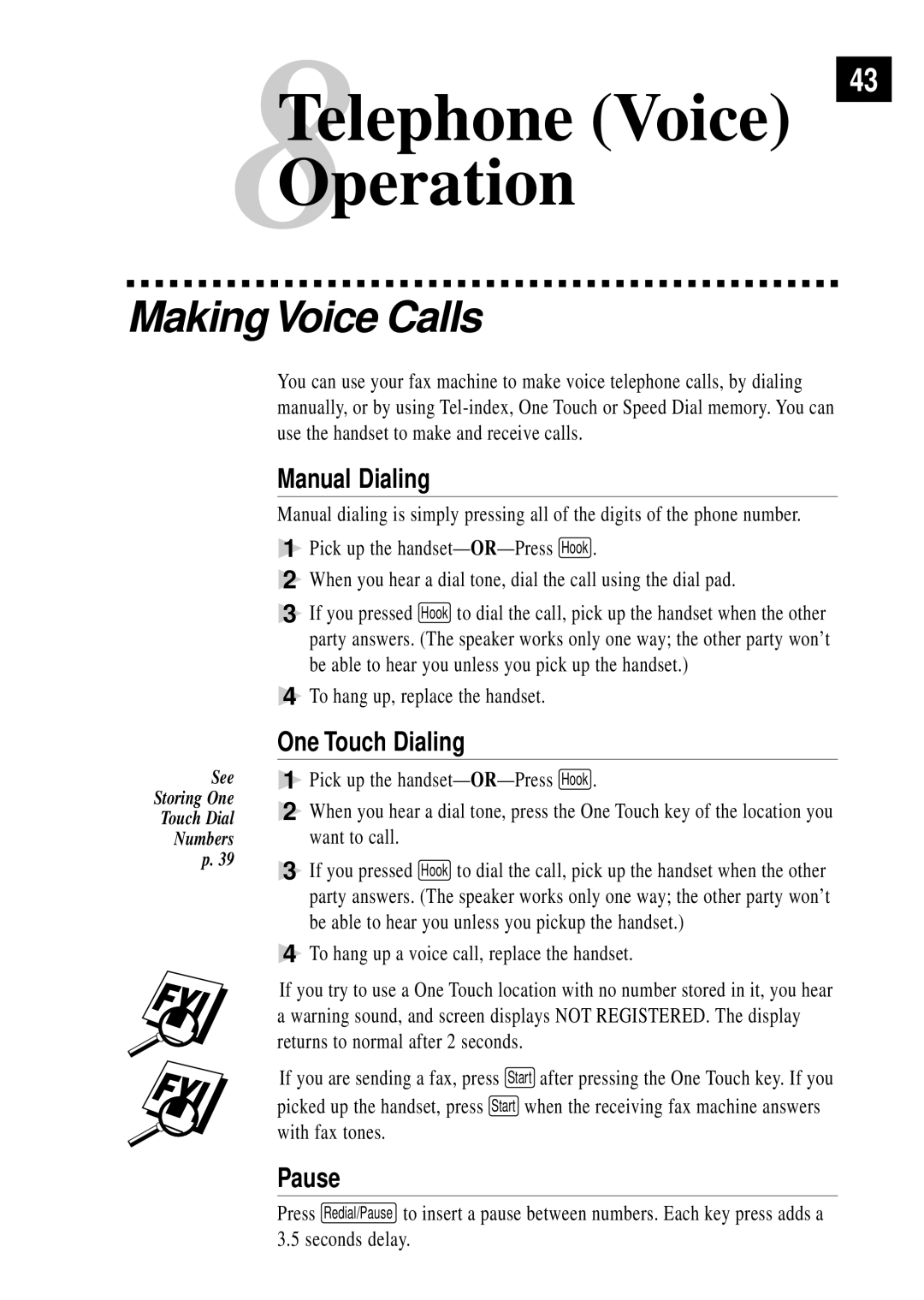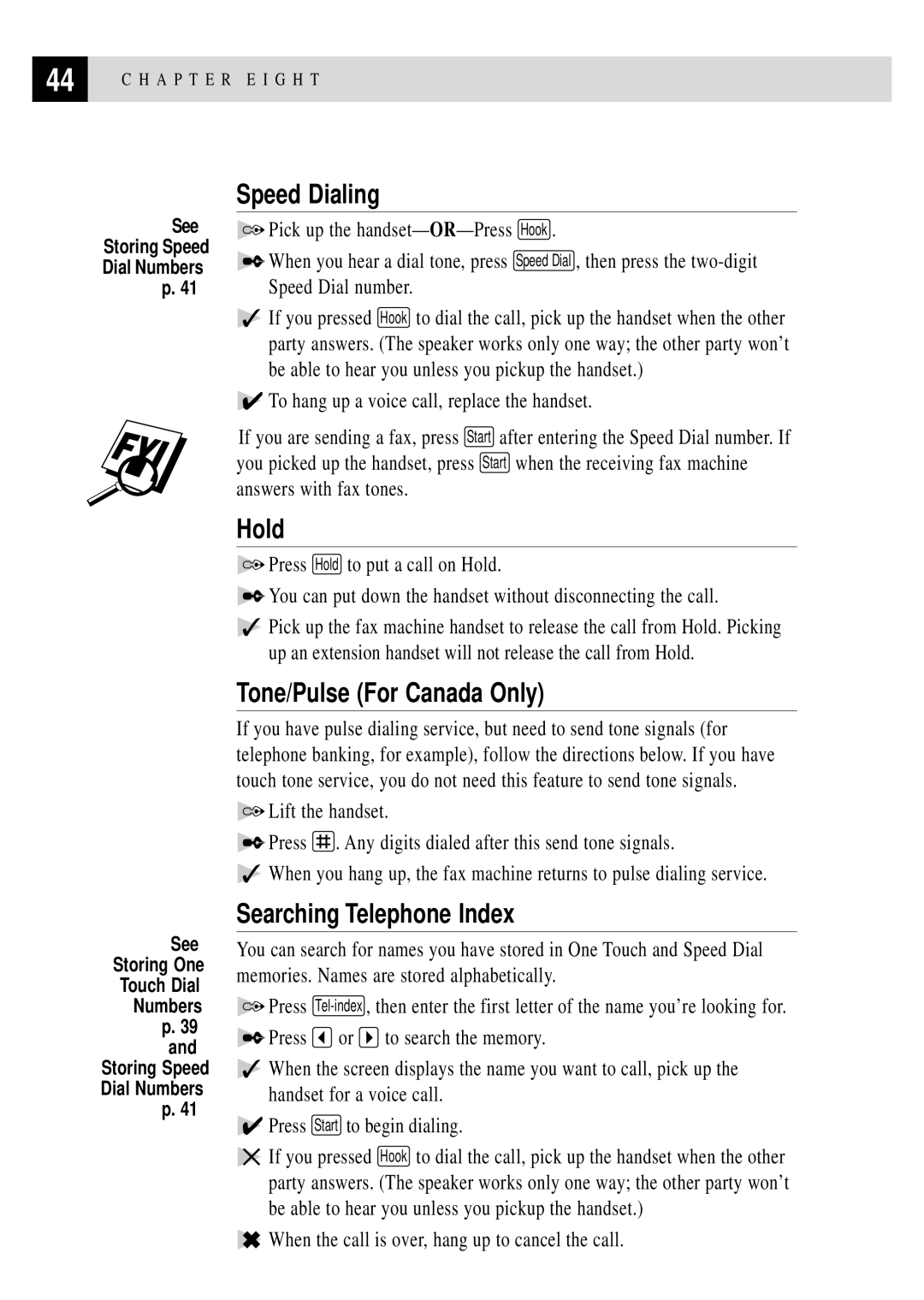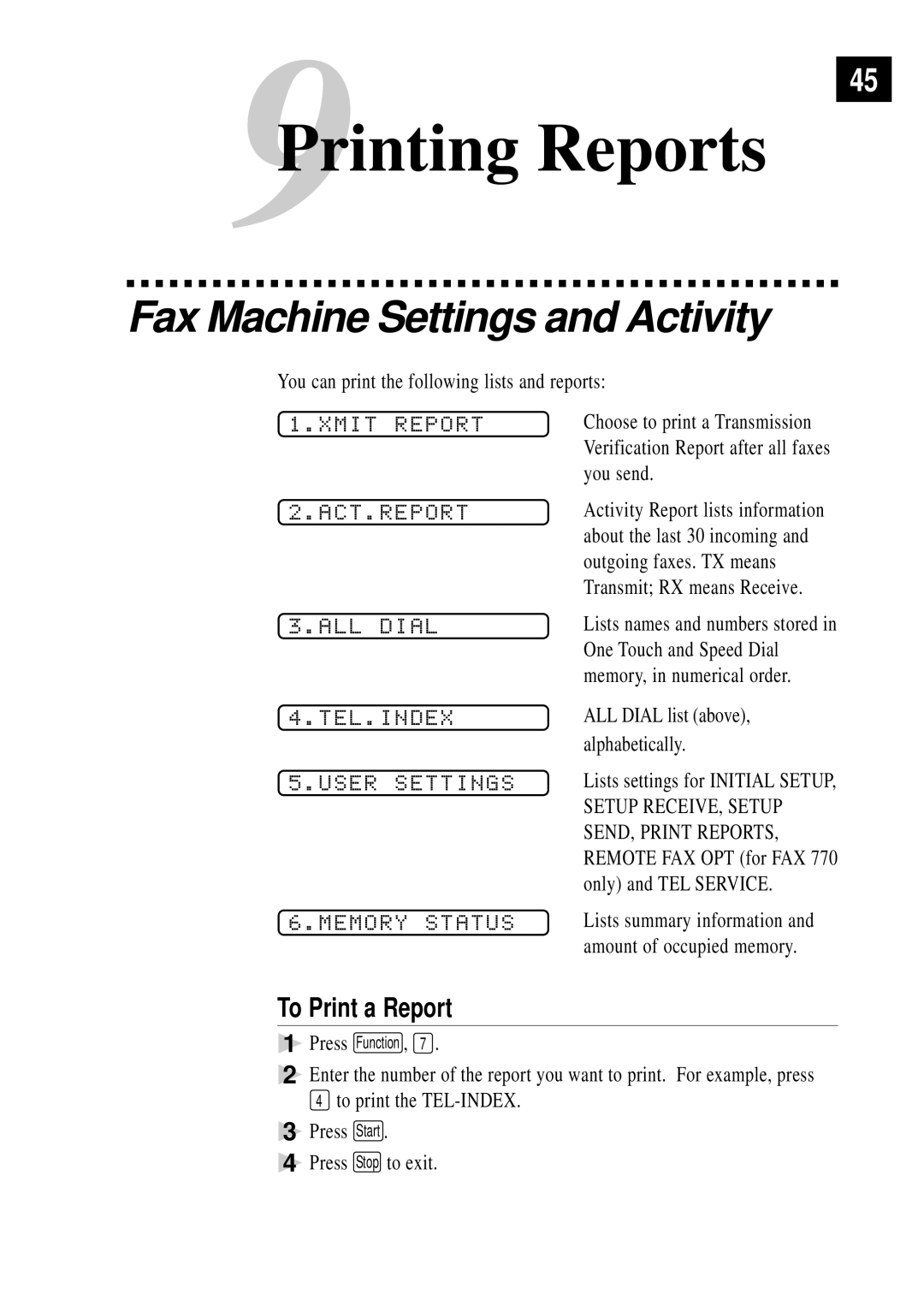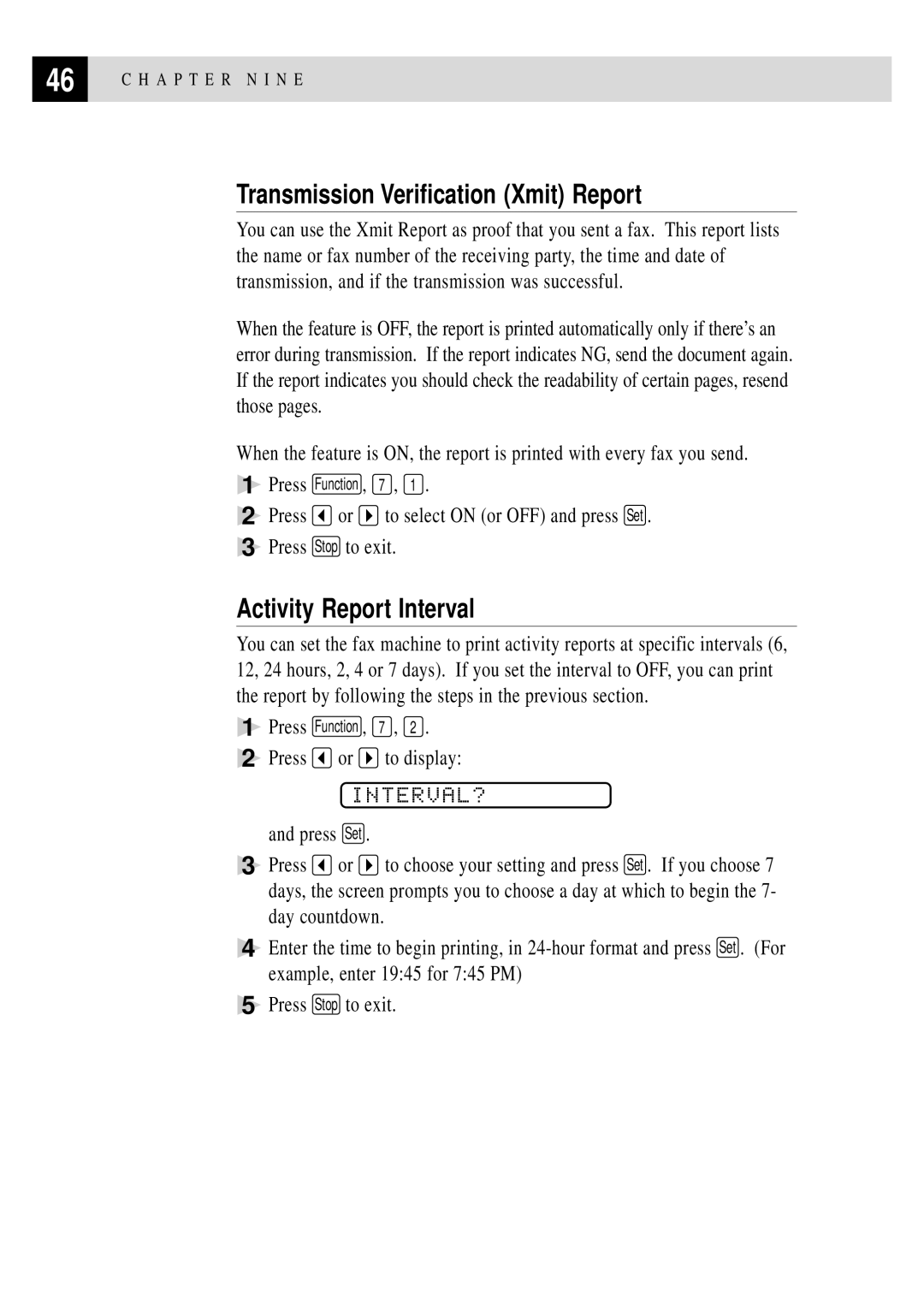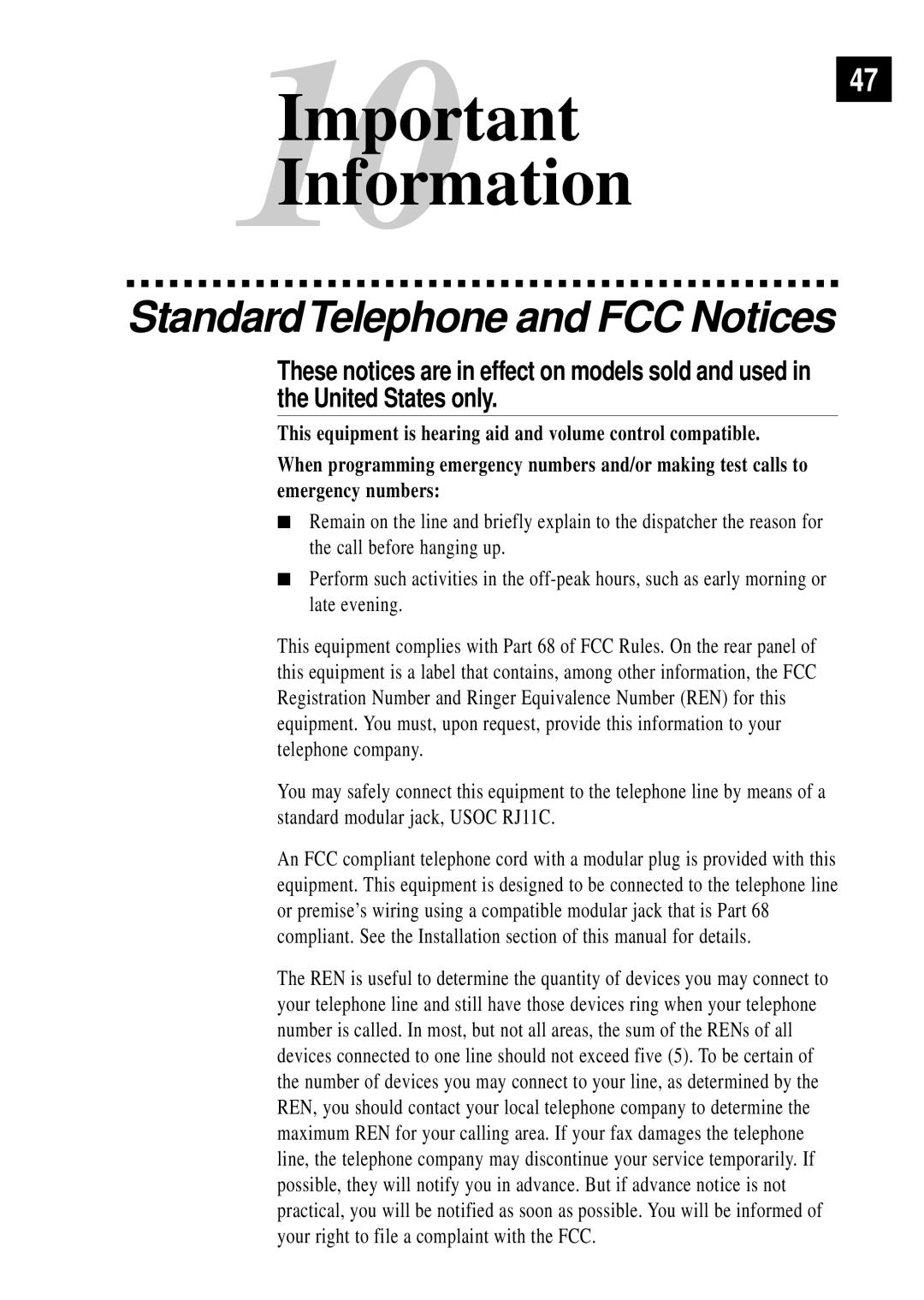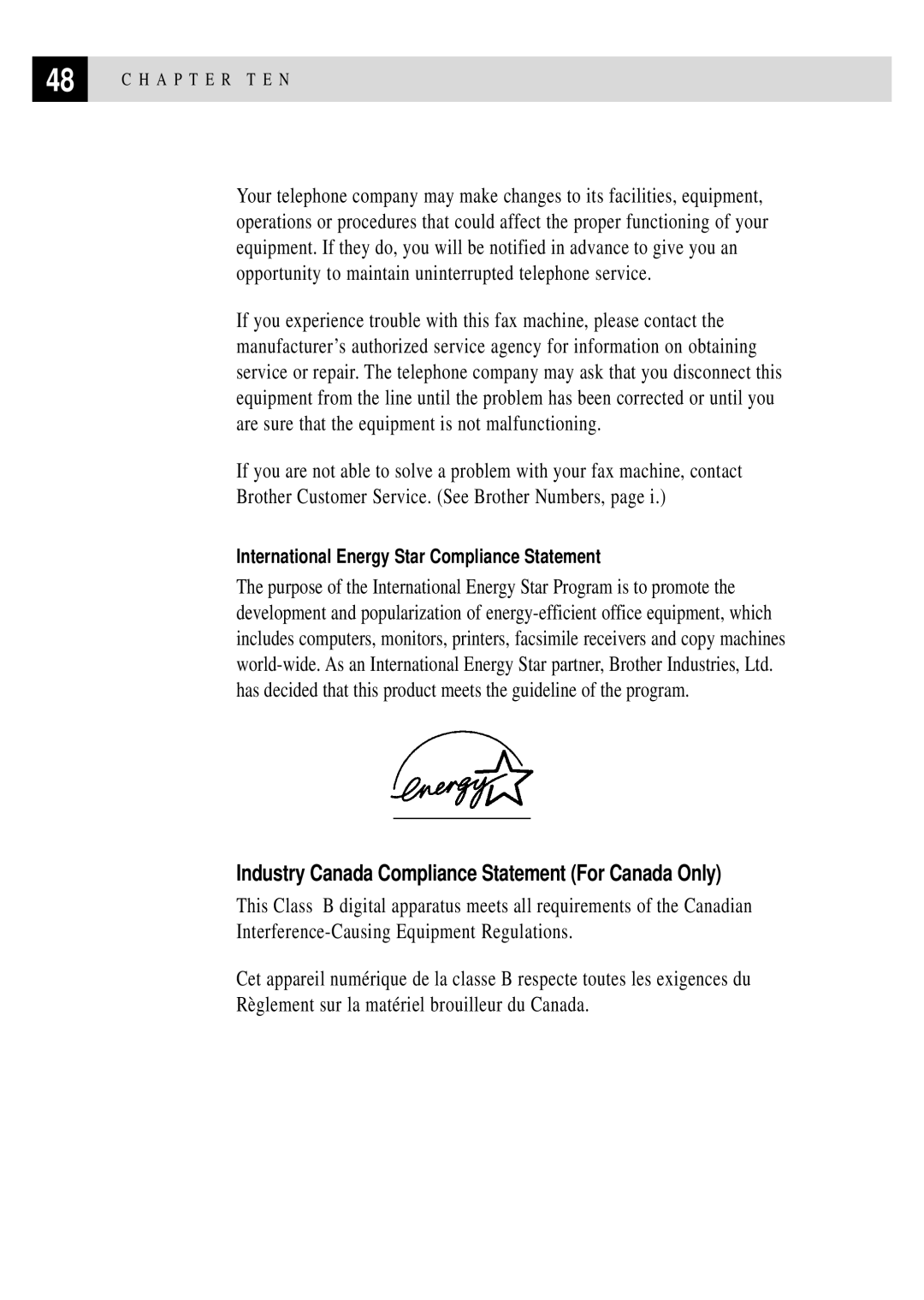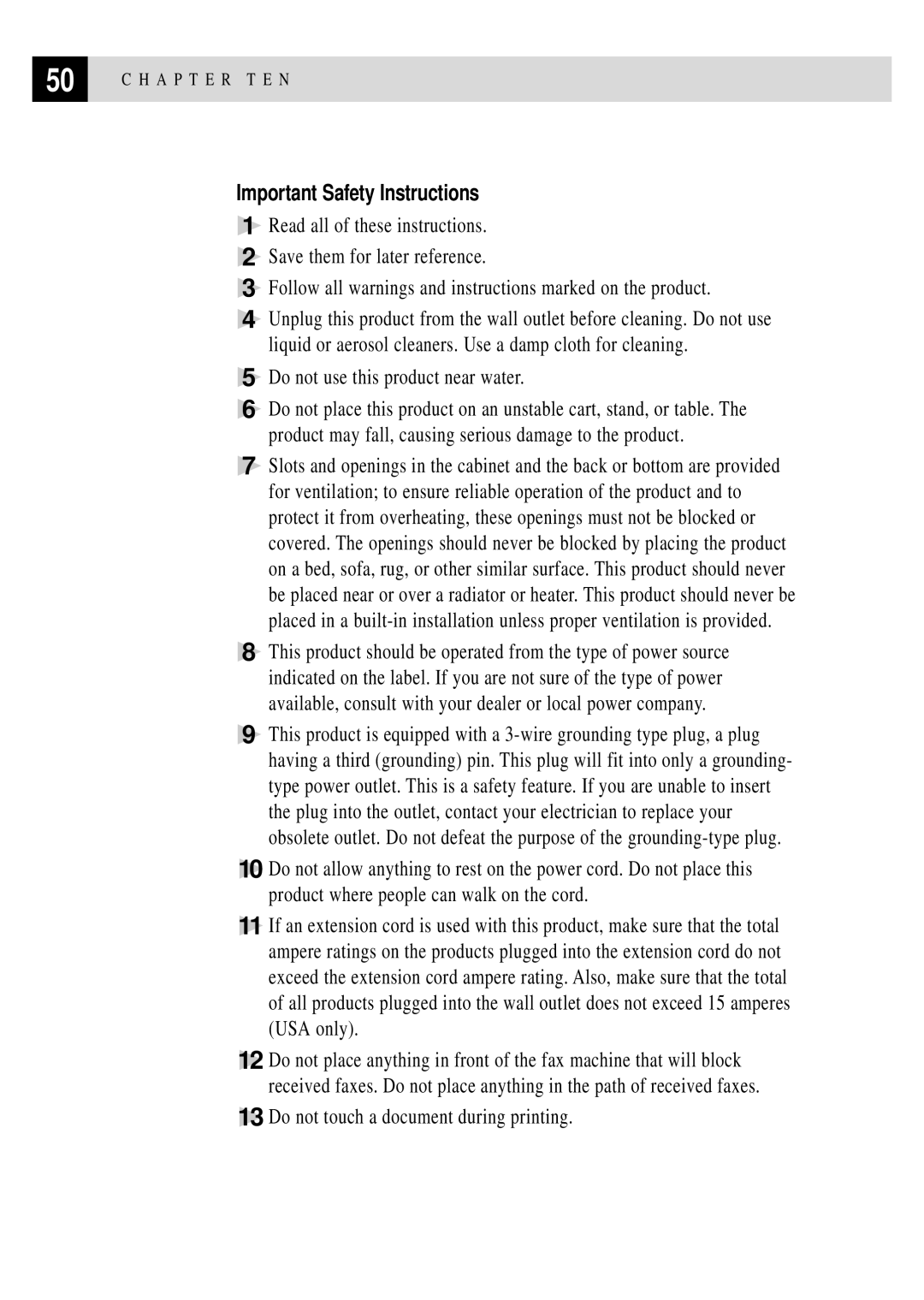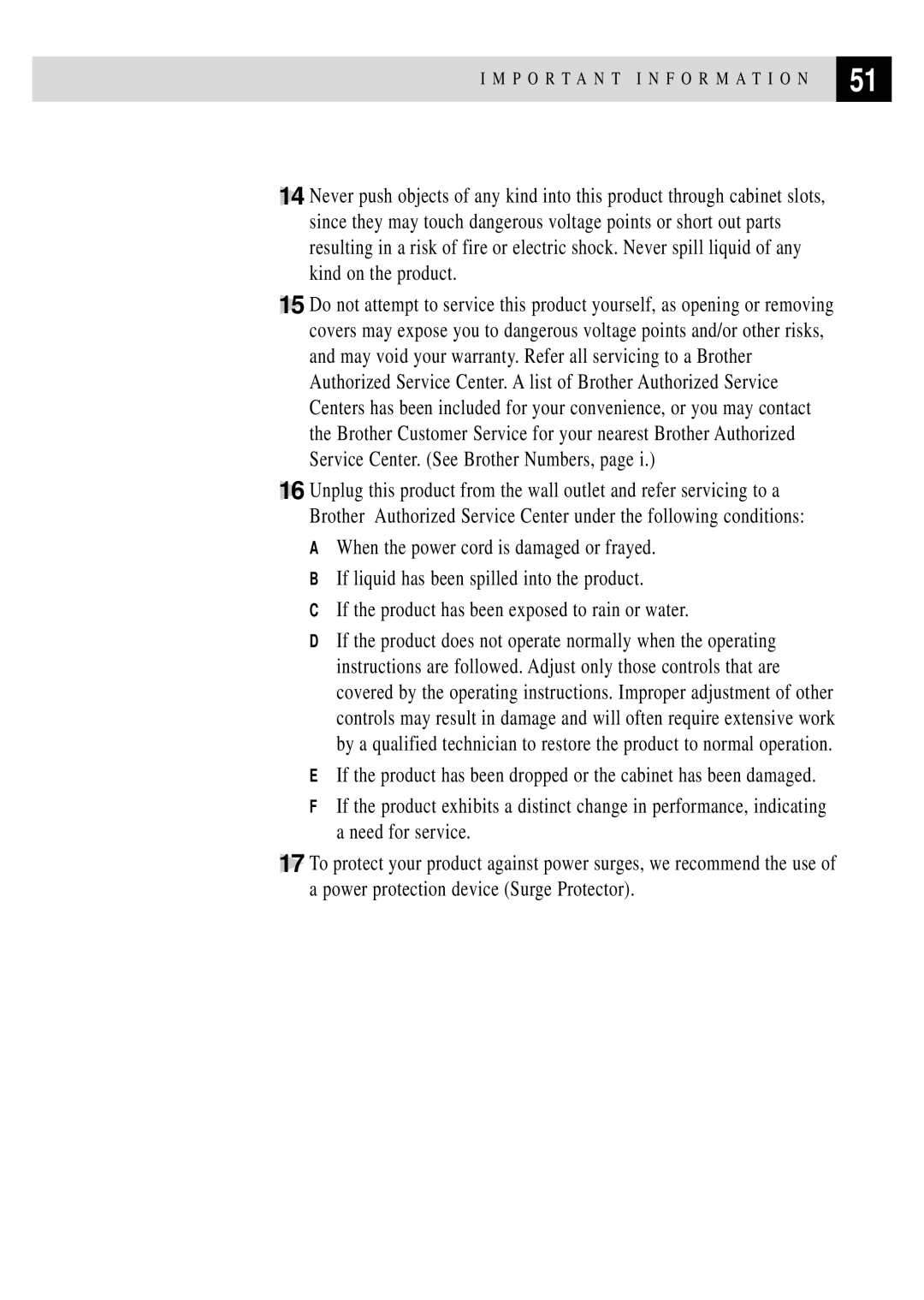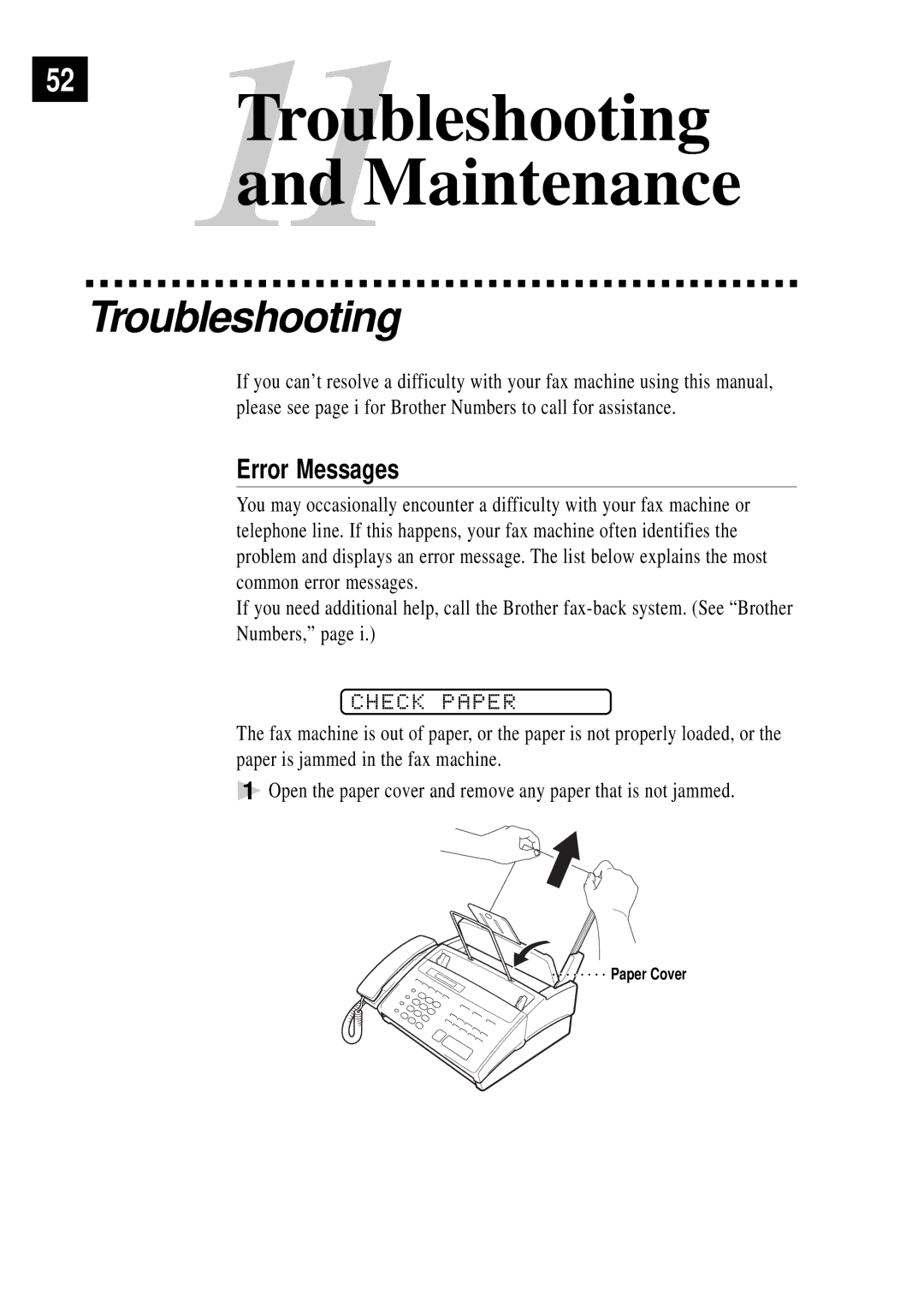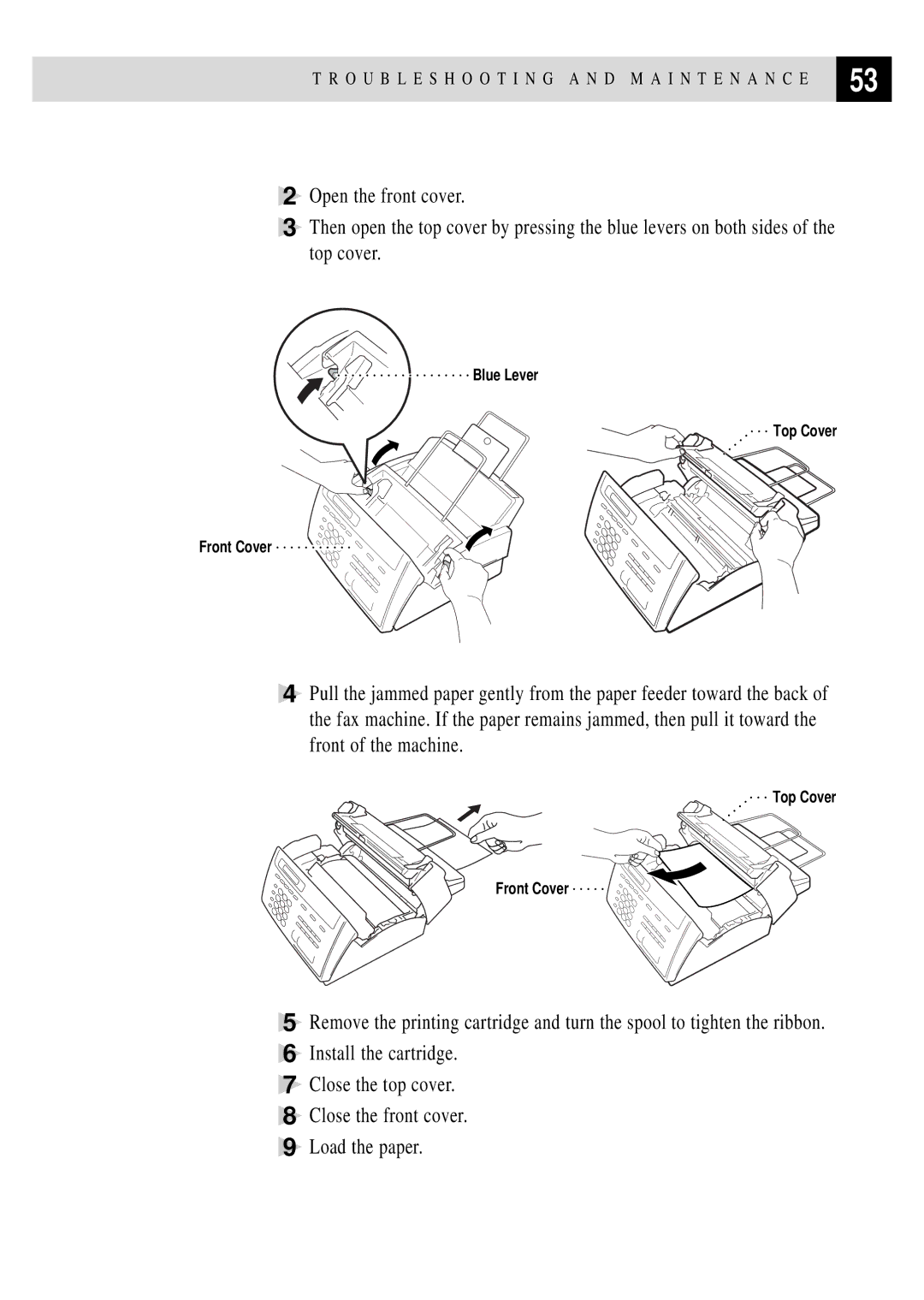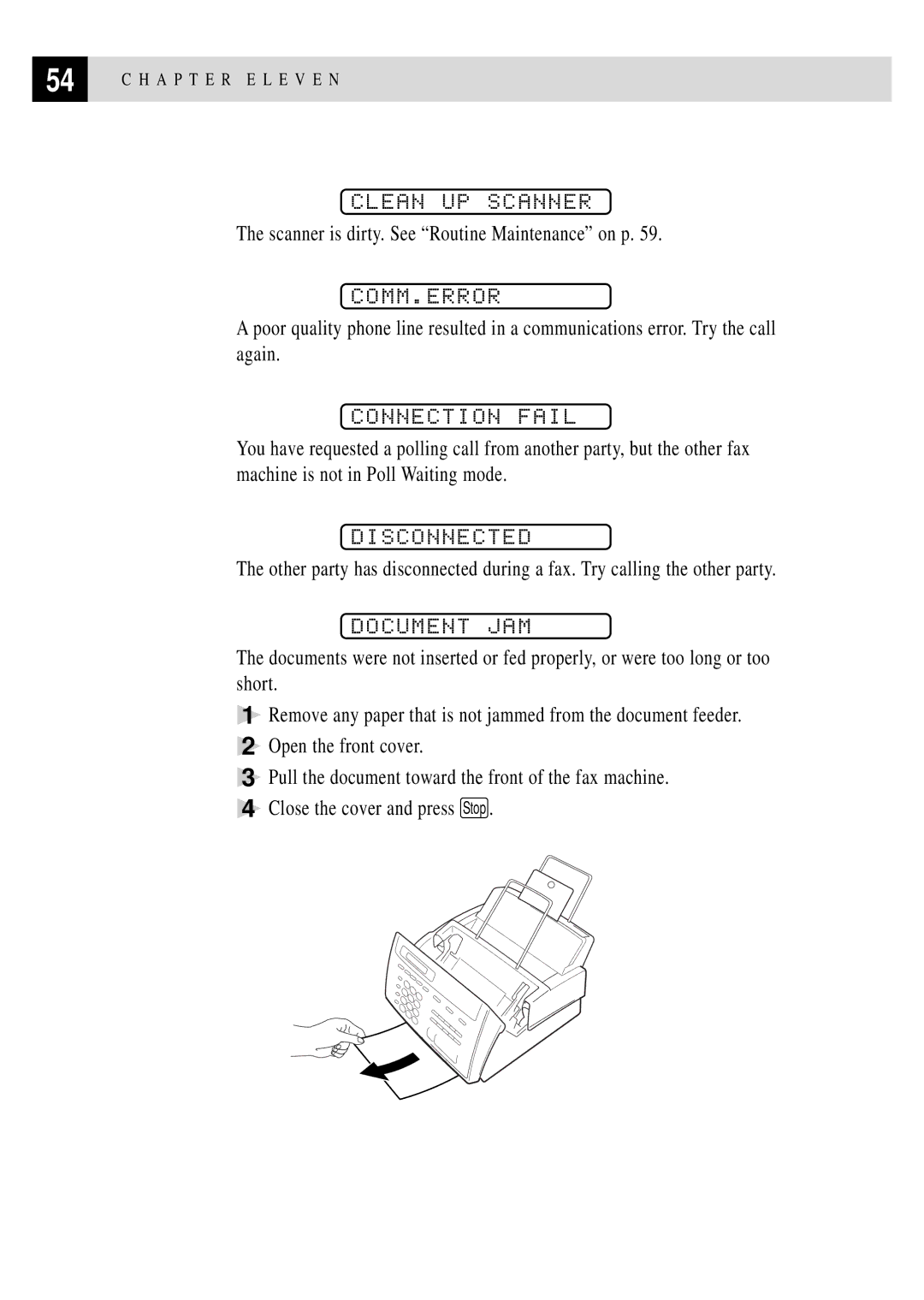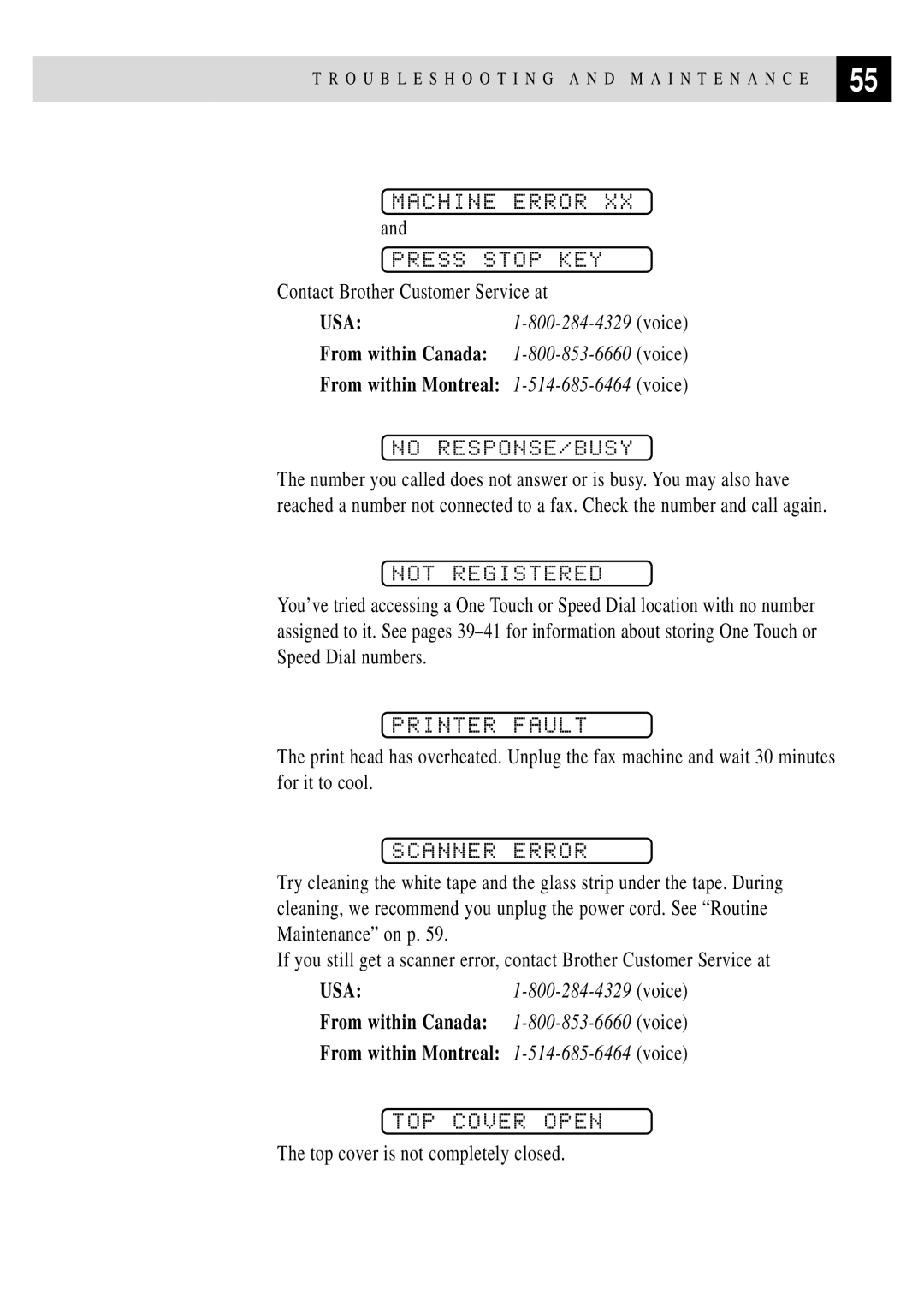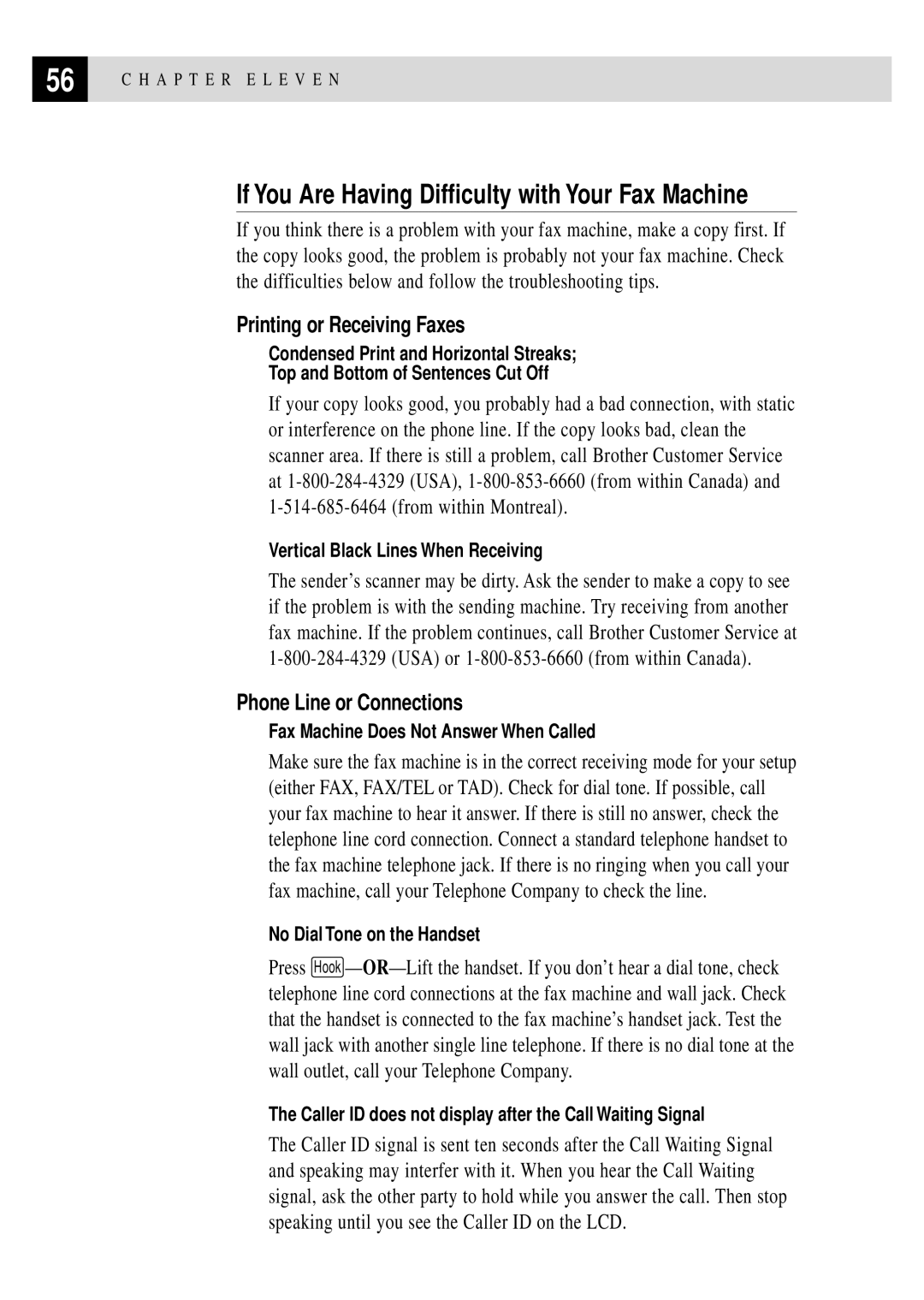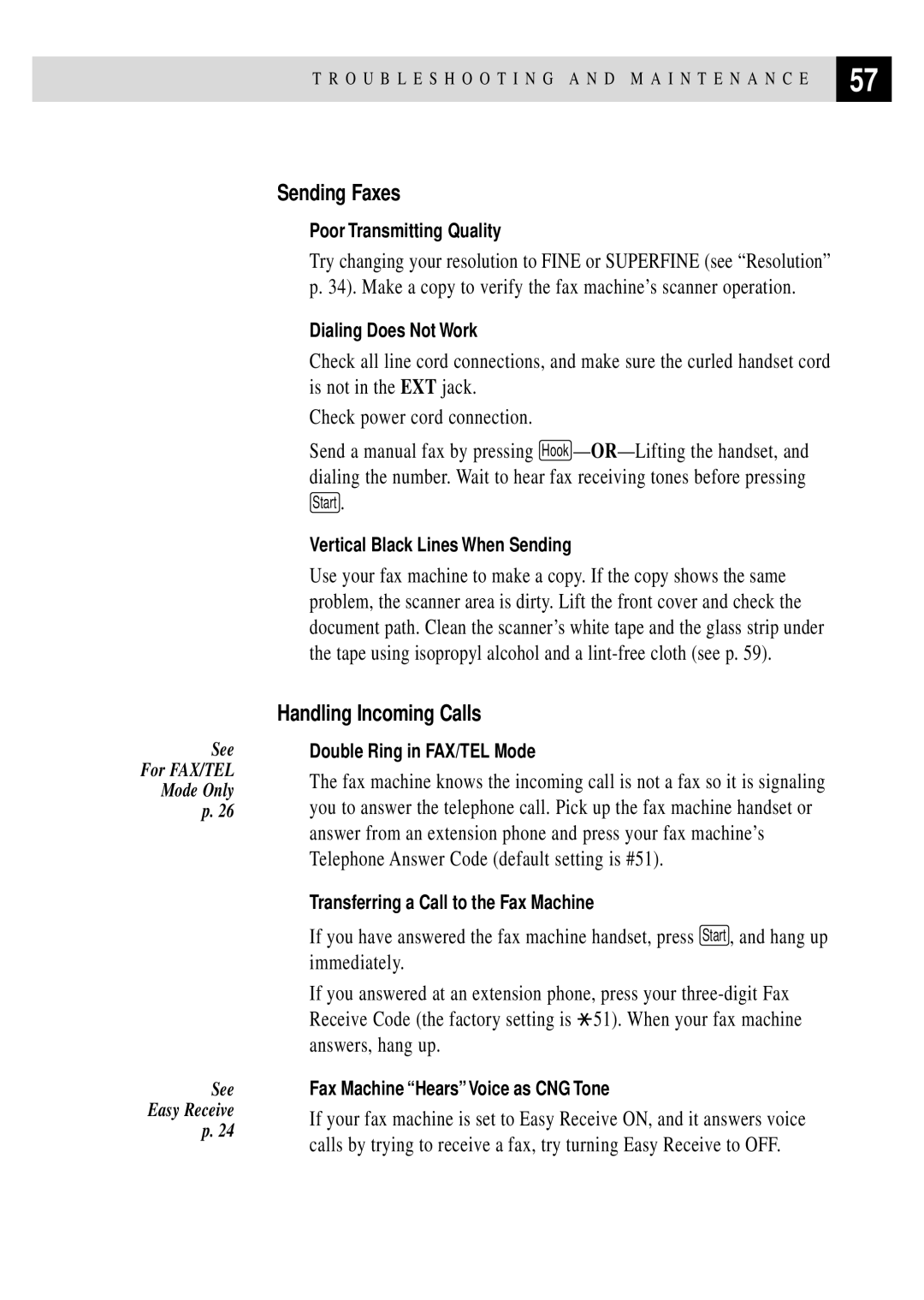34 | C H A P T E R S I X |
|
|
Basic Sending Operations
Contrast
If your document is very light or very dark, you might want to set the contrast accordingly. Use S.LIGHT to send a very light document. Use S.DARK to send a very dark document.
1Insert the document, face down, in the feeder.
2Press Function , 3 , 3 .
3Use ![]() or
or ![]() to select AUTO, S.LIGHT or S.DARK and press Set .
to select AUTO, S.LIGHT or S.DARK and press Set .
4Press 2 if you are finished choosing settings, and go to Step 5— OR—
Press 1 if you want to select additional settings. The display returns to the Setup Send menu.
5 Enter a fax number and press Start to send a fax—
Resolution
When you have a document in the feeder, you can use the Resolution key.
Press Resolution continuously until you see your selection on the screen.
Super