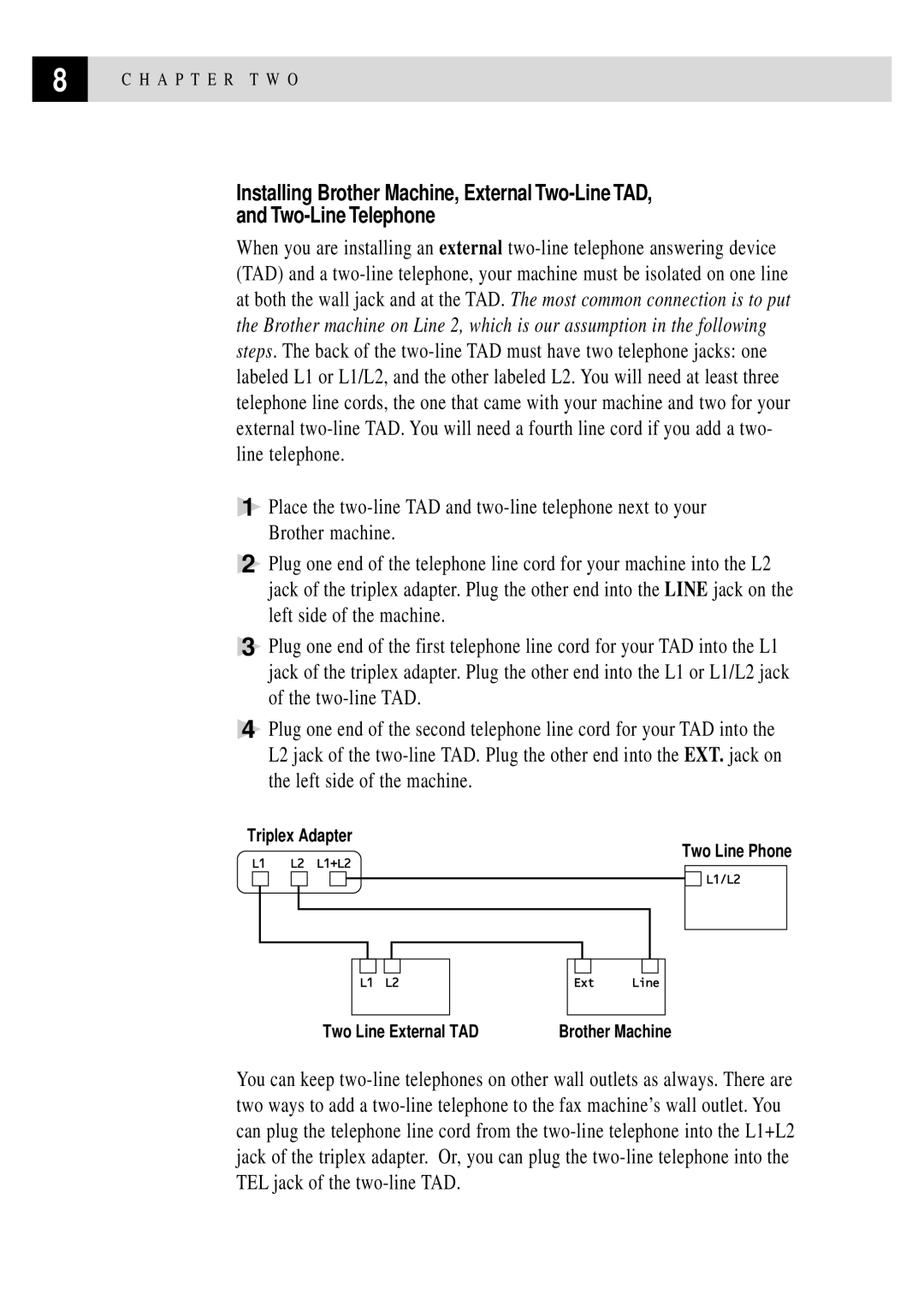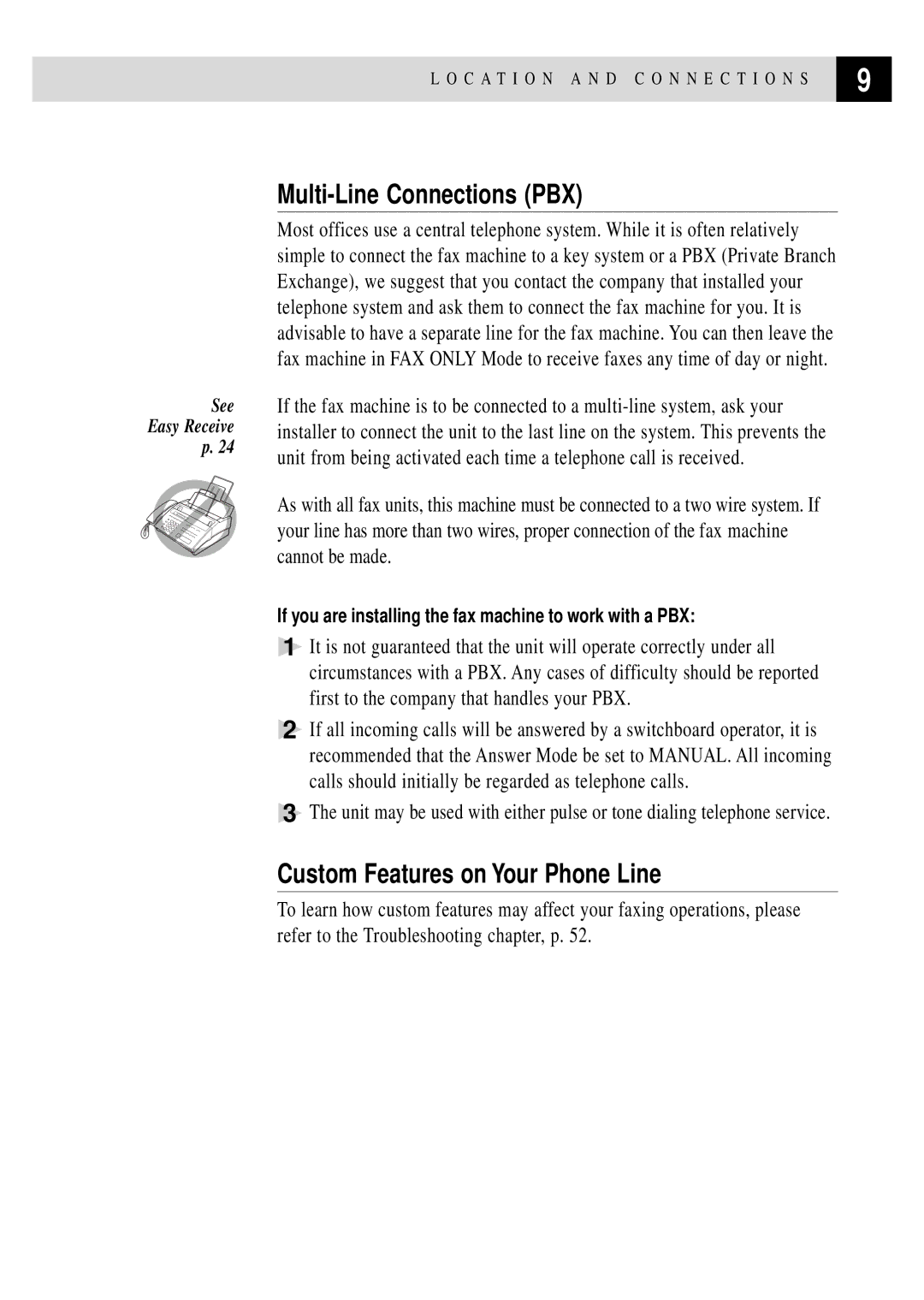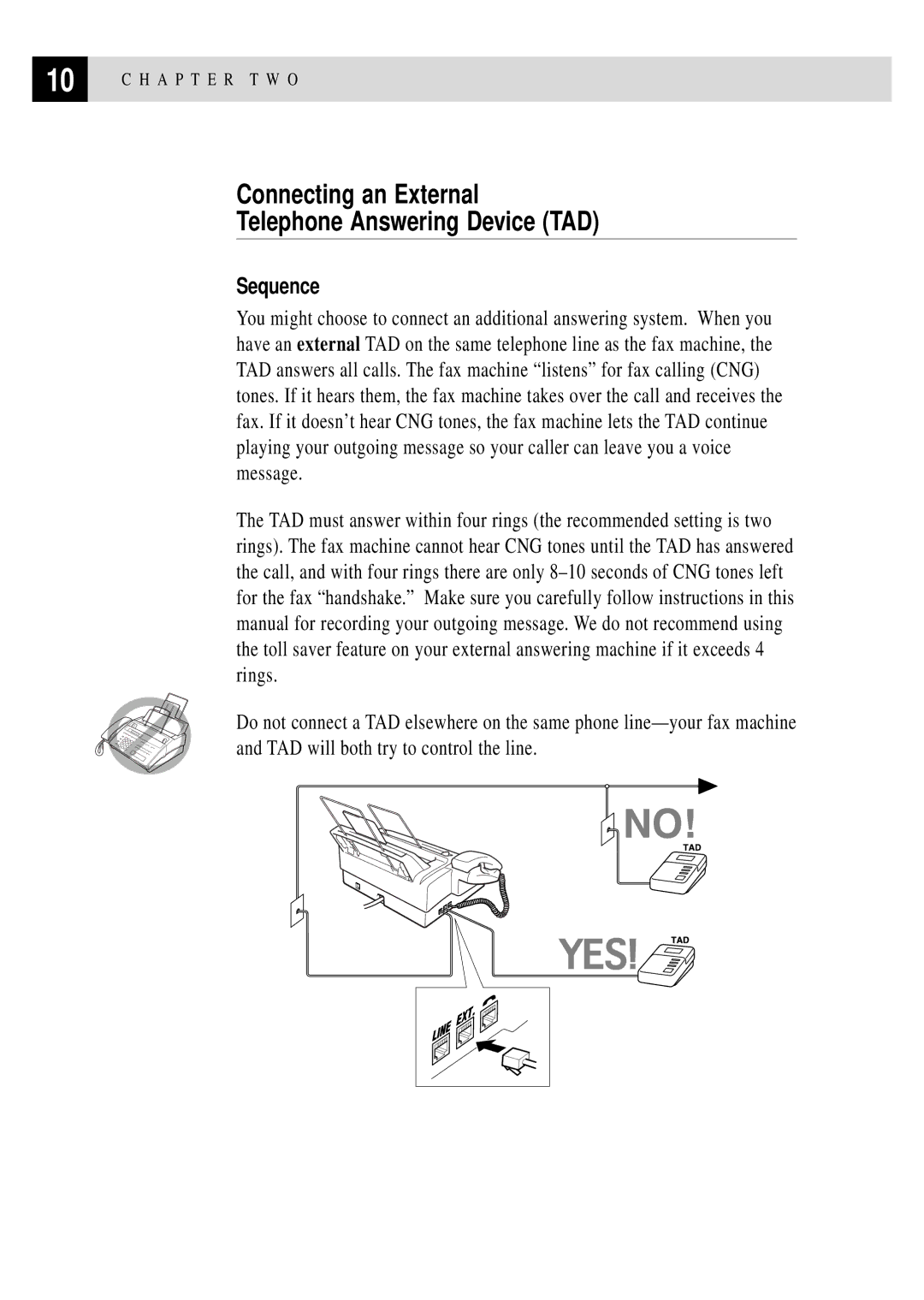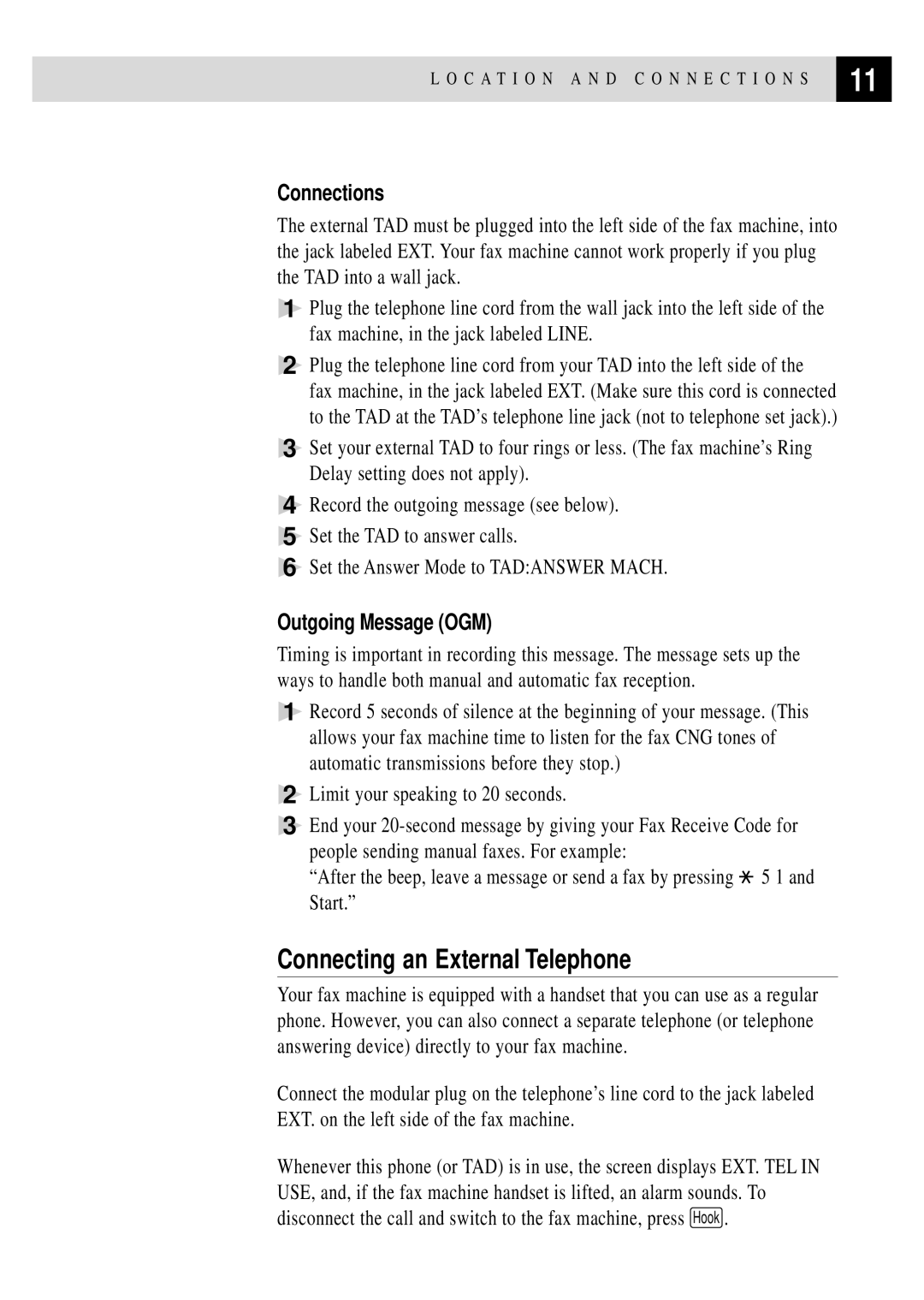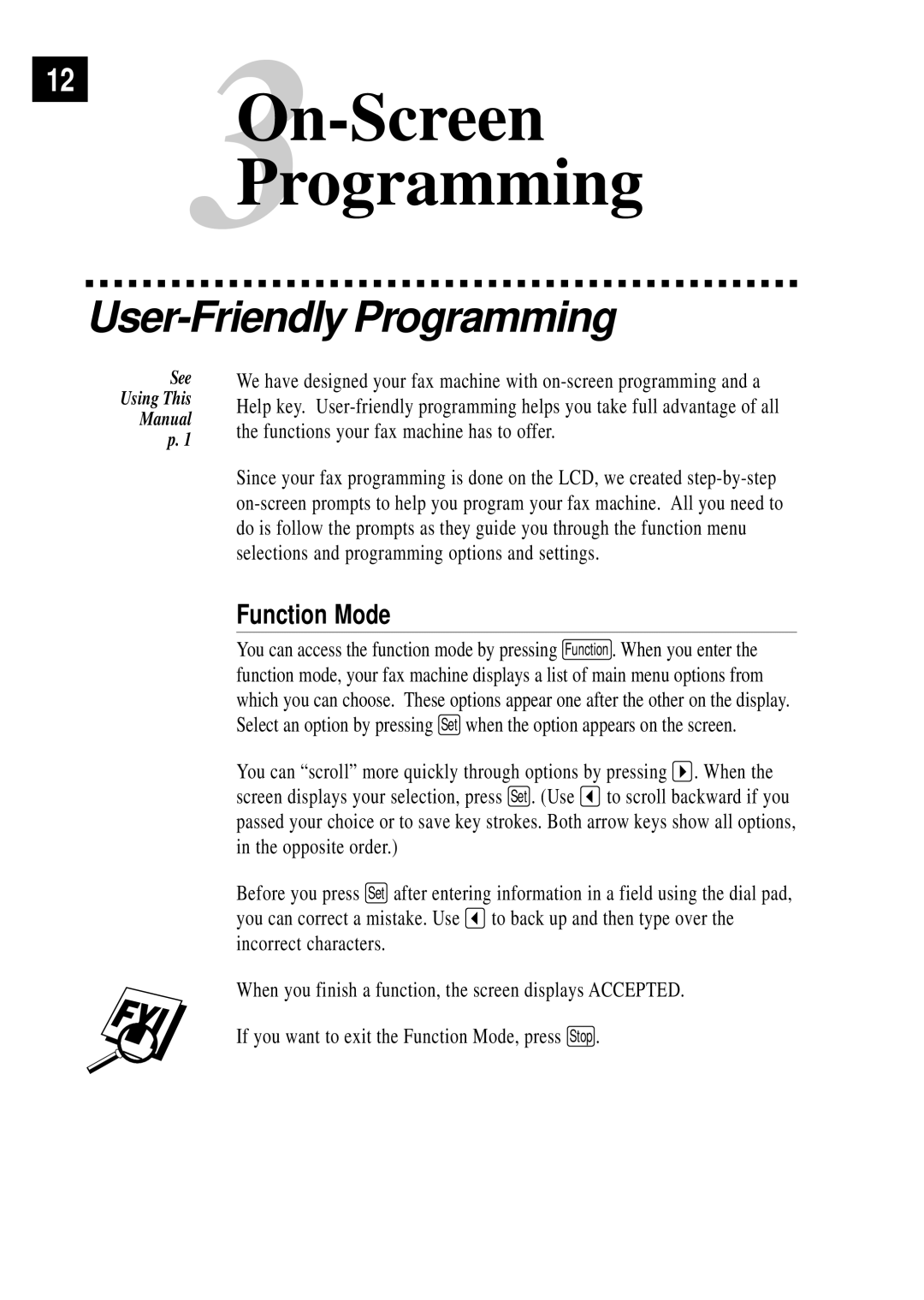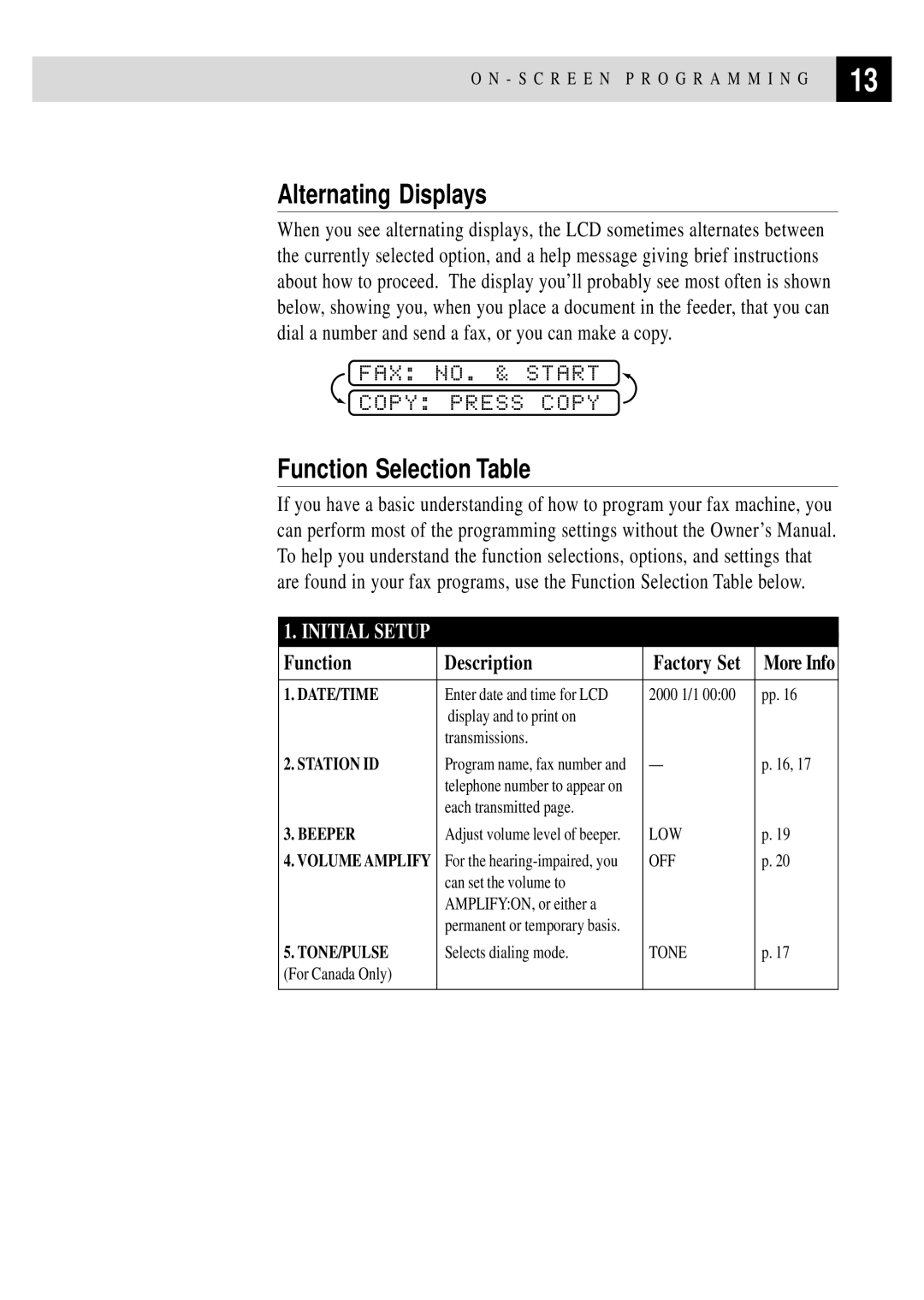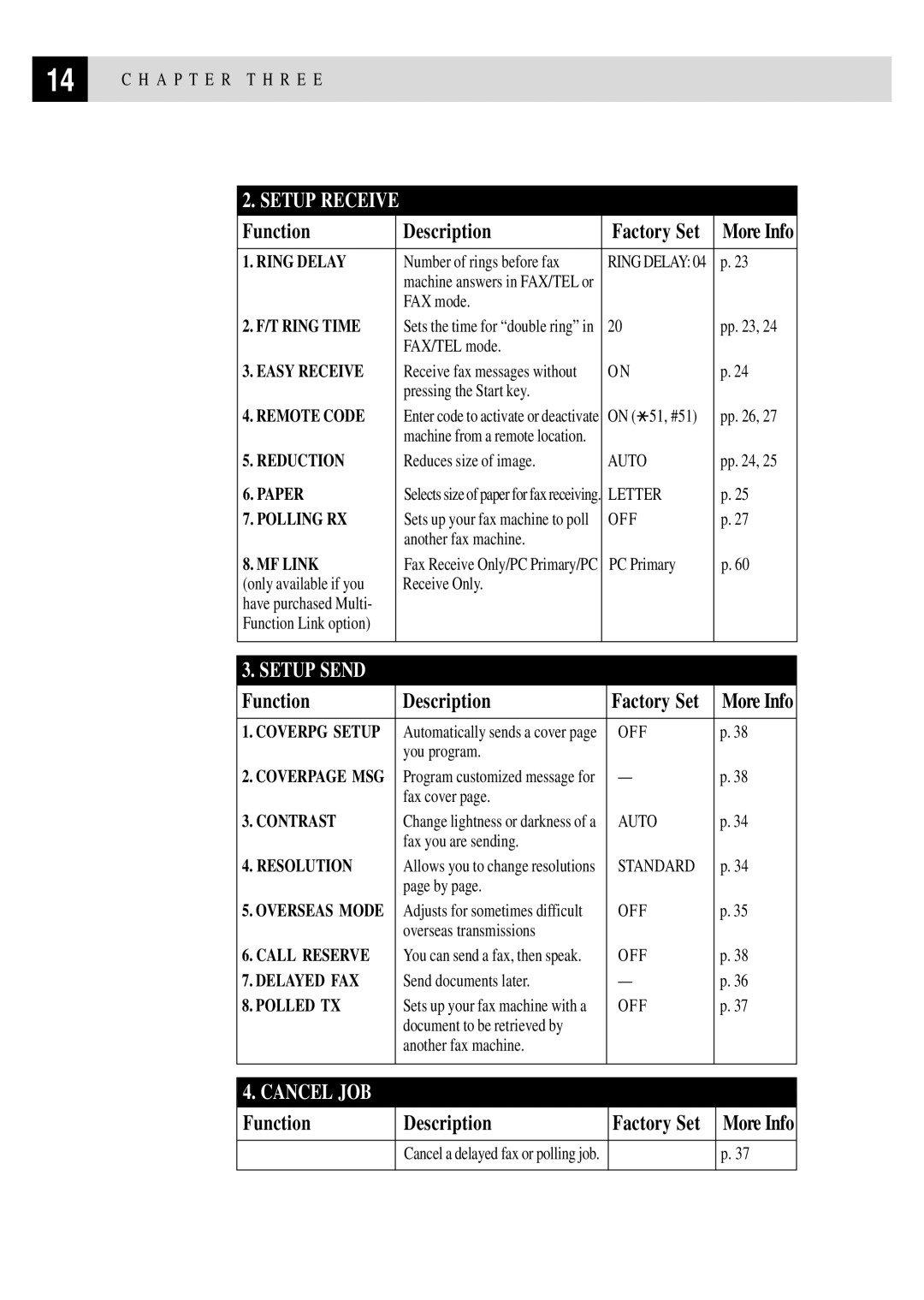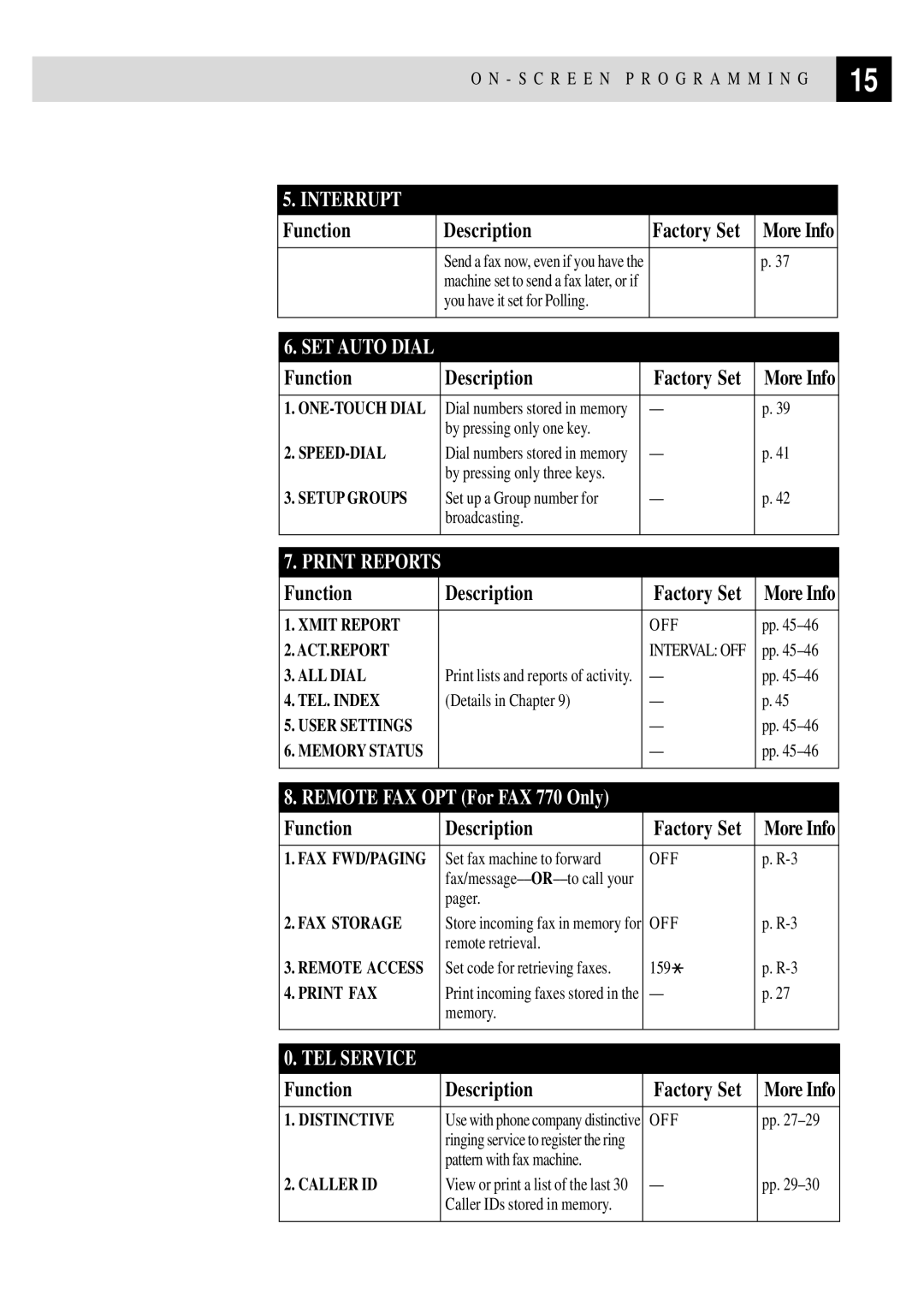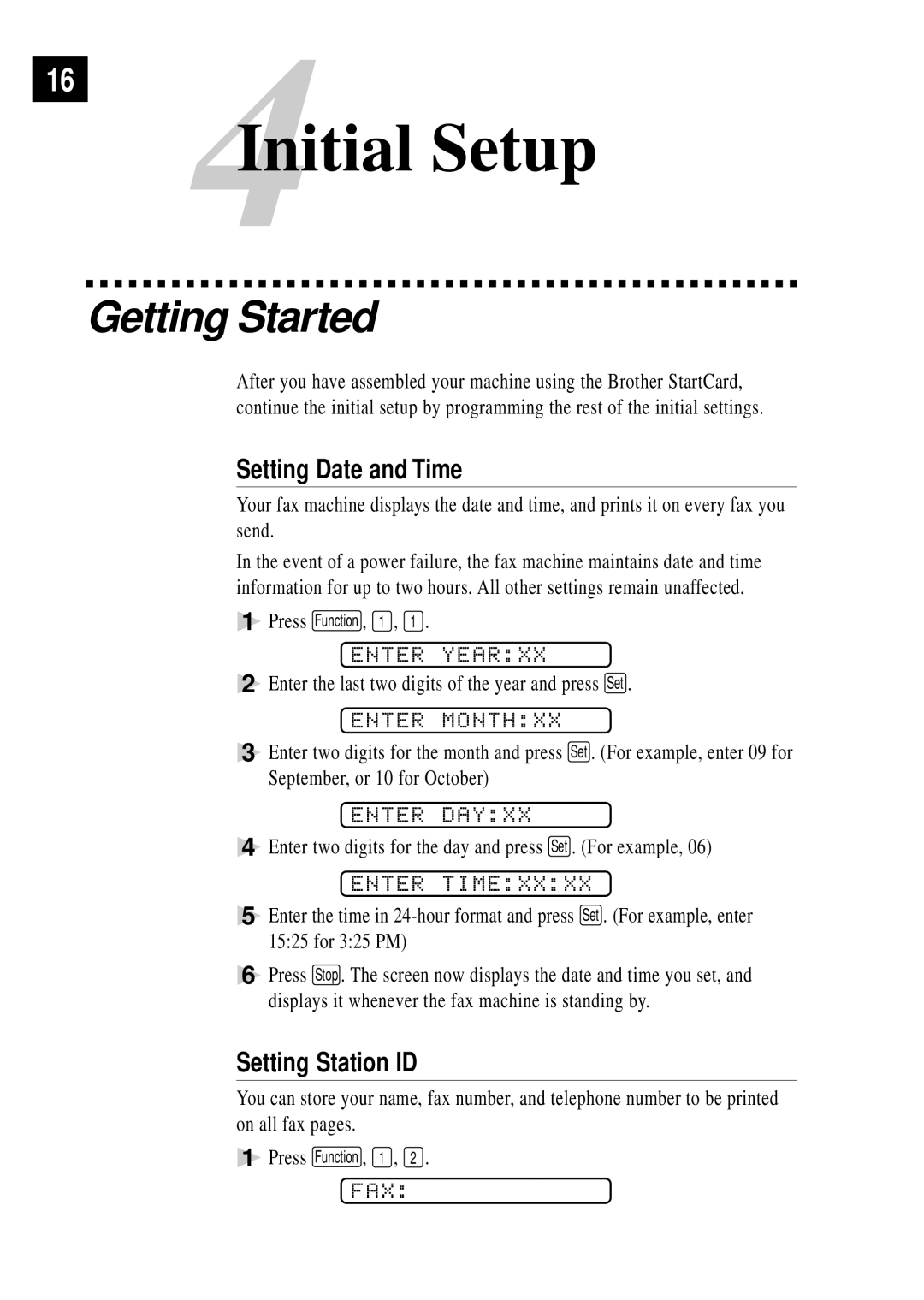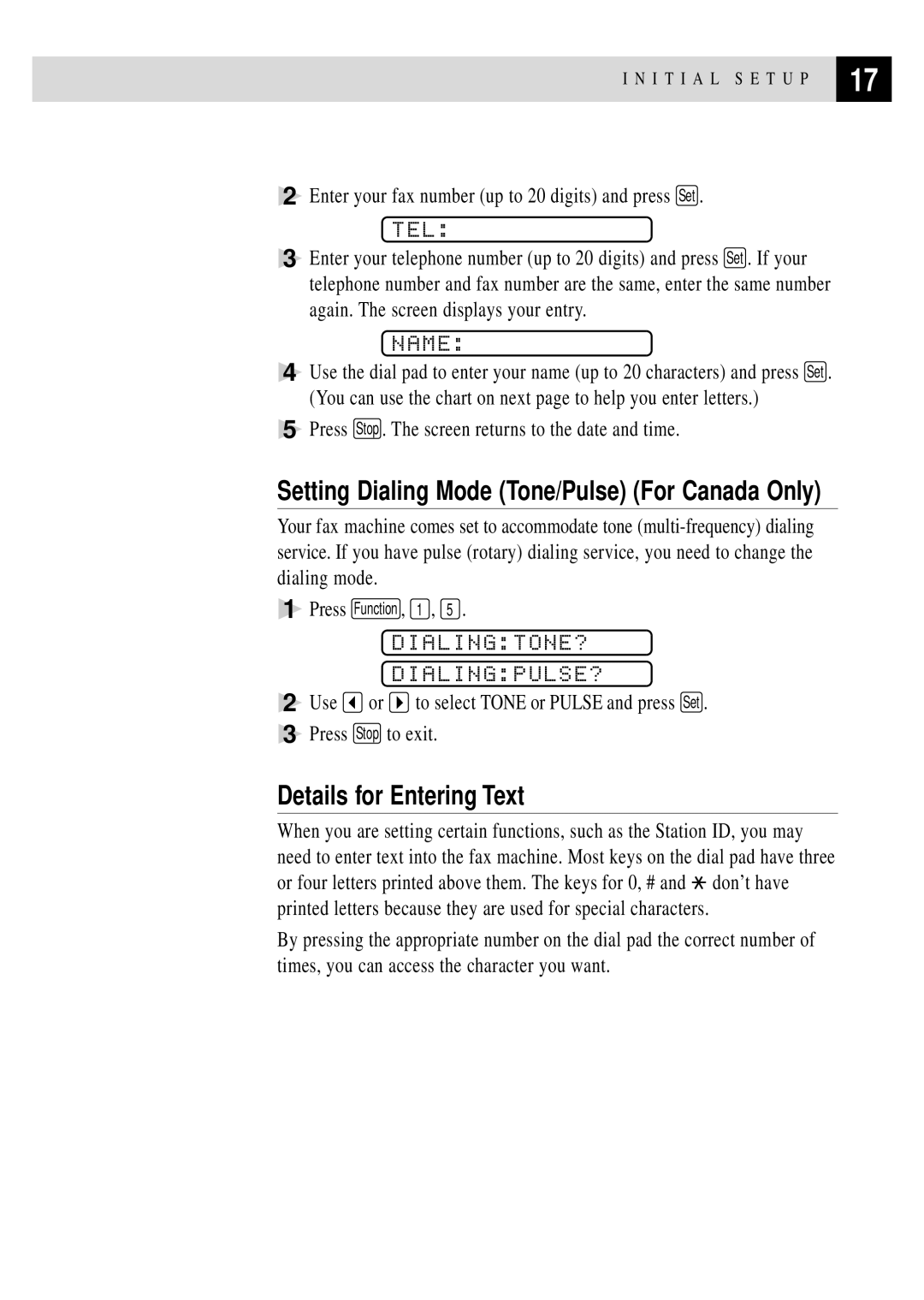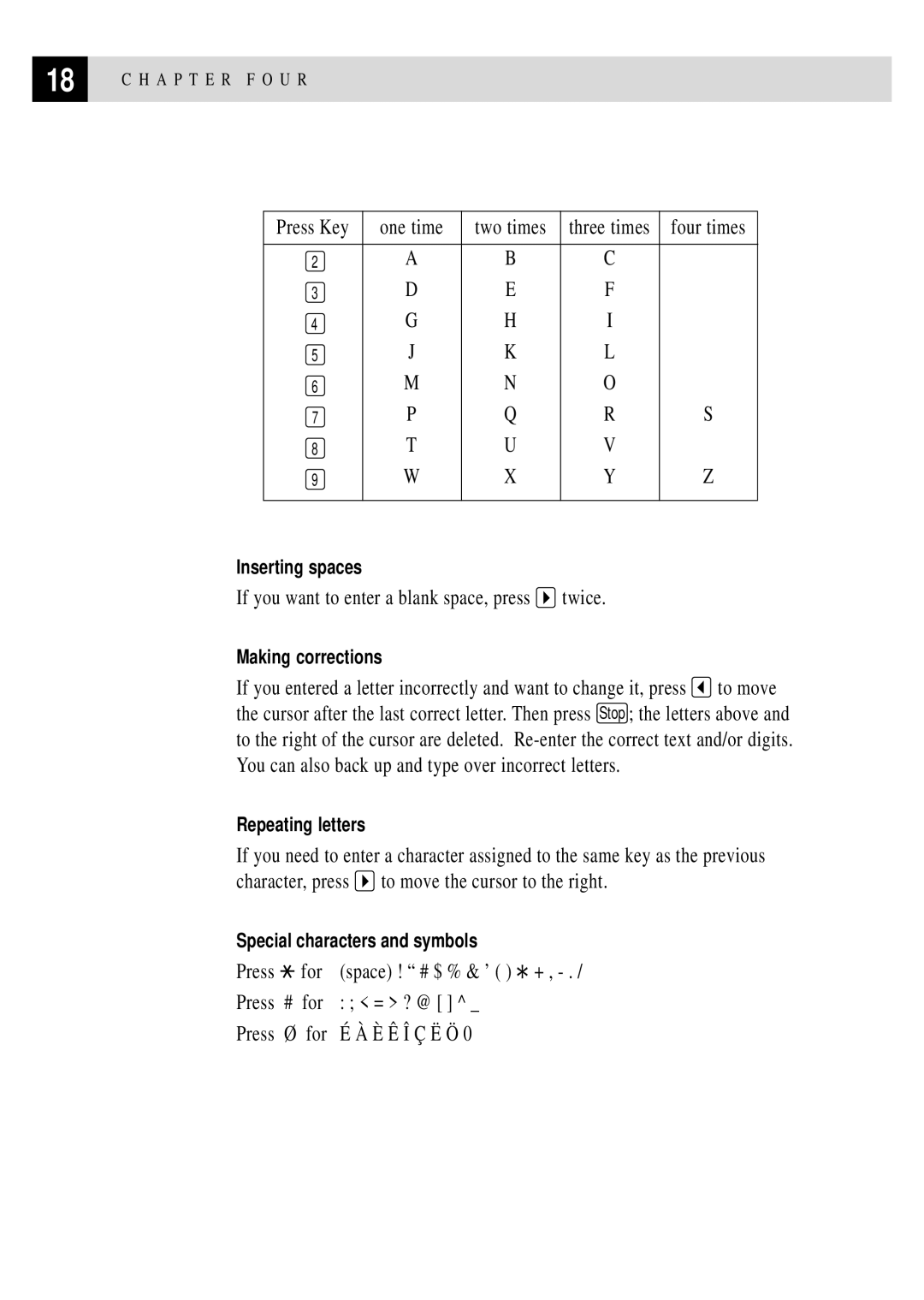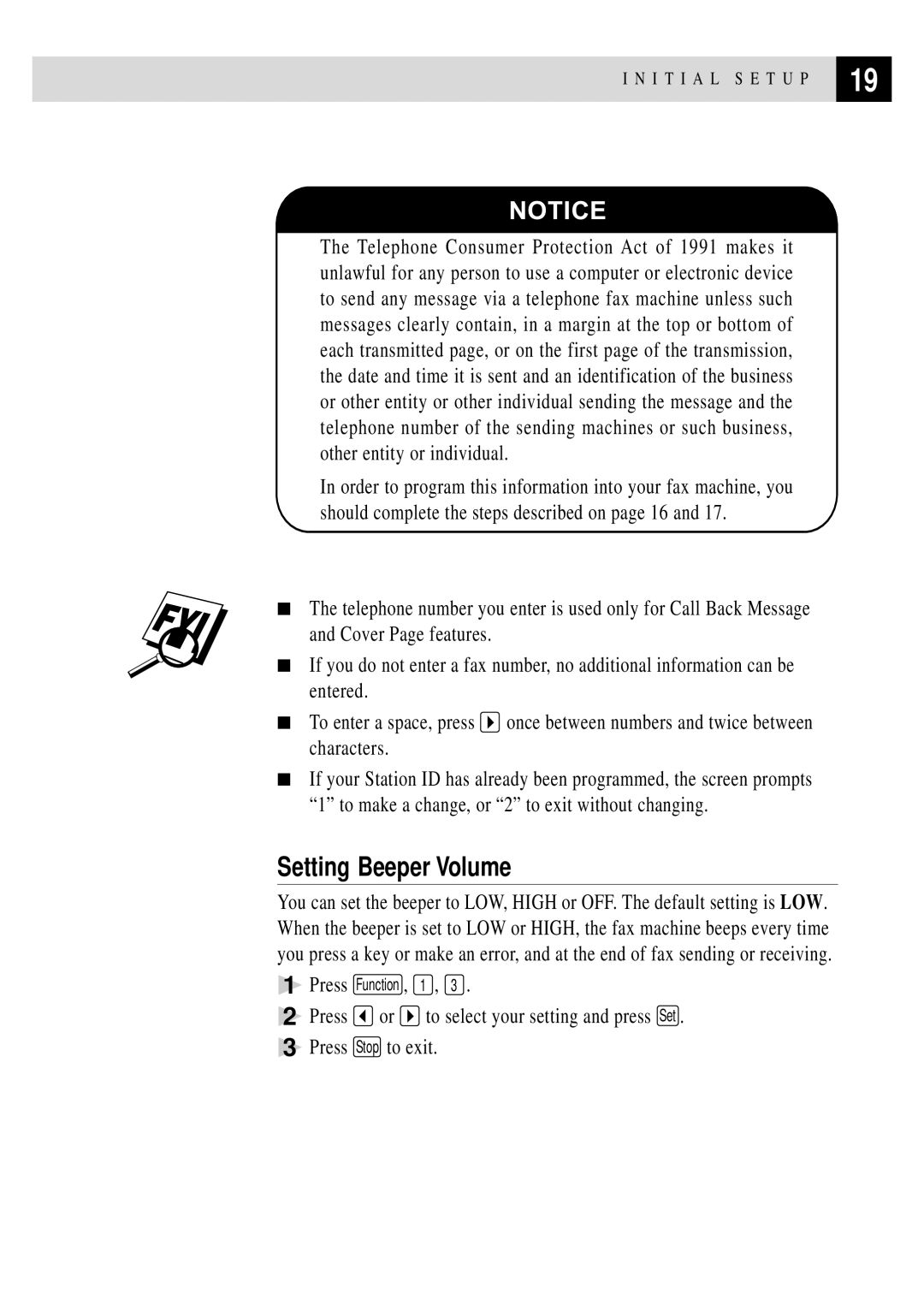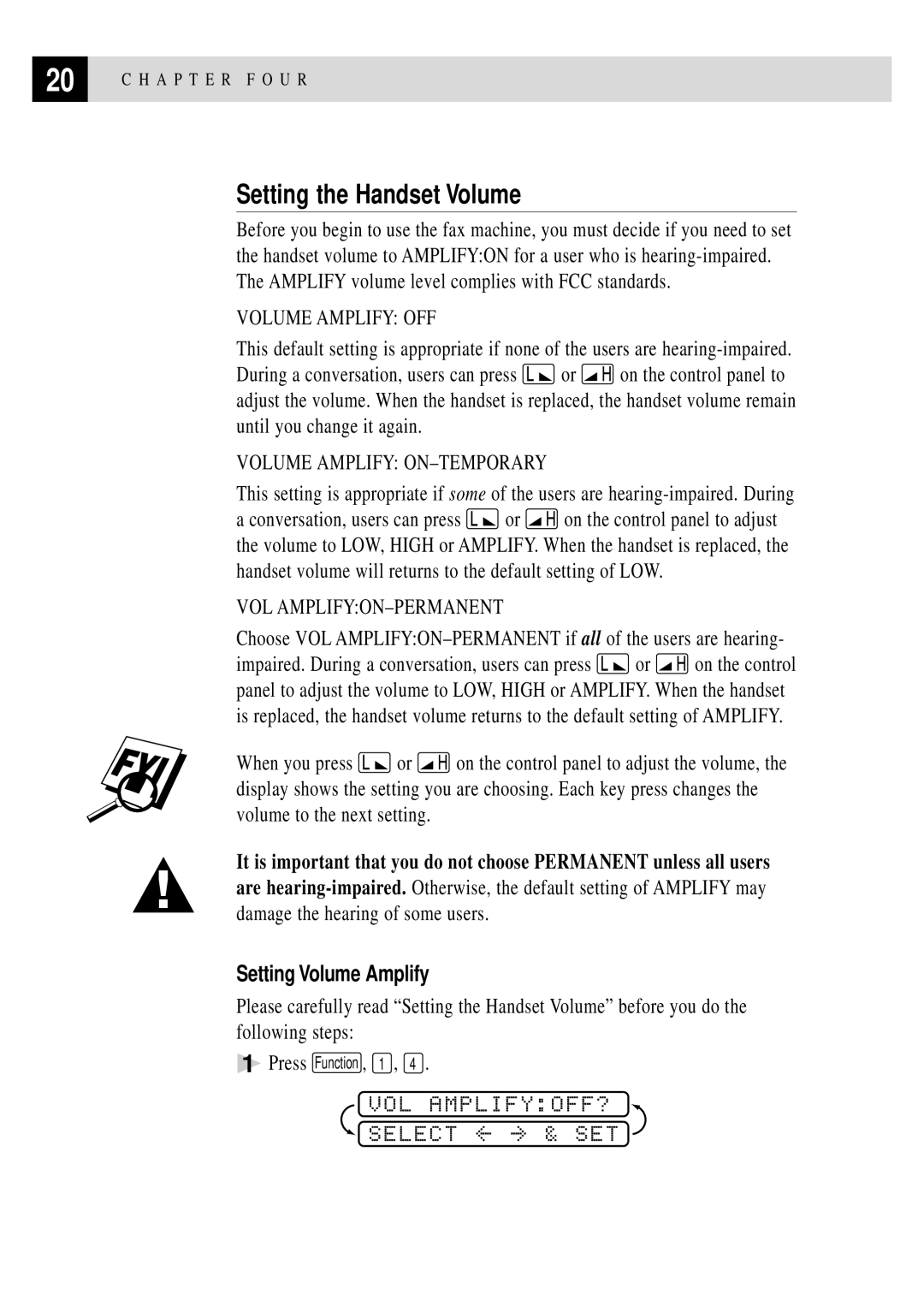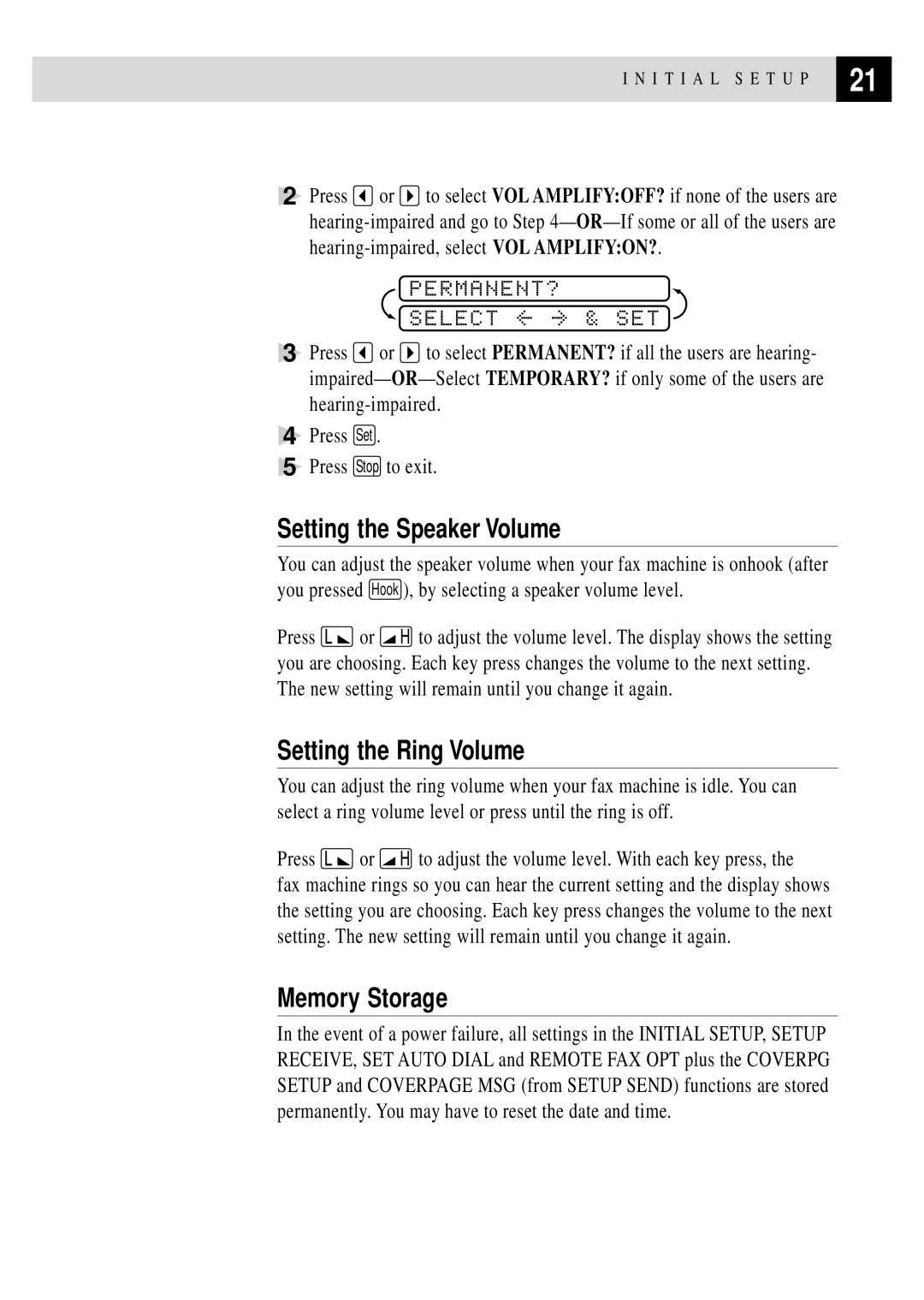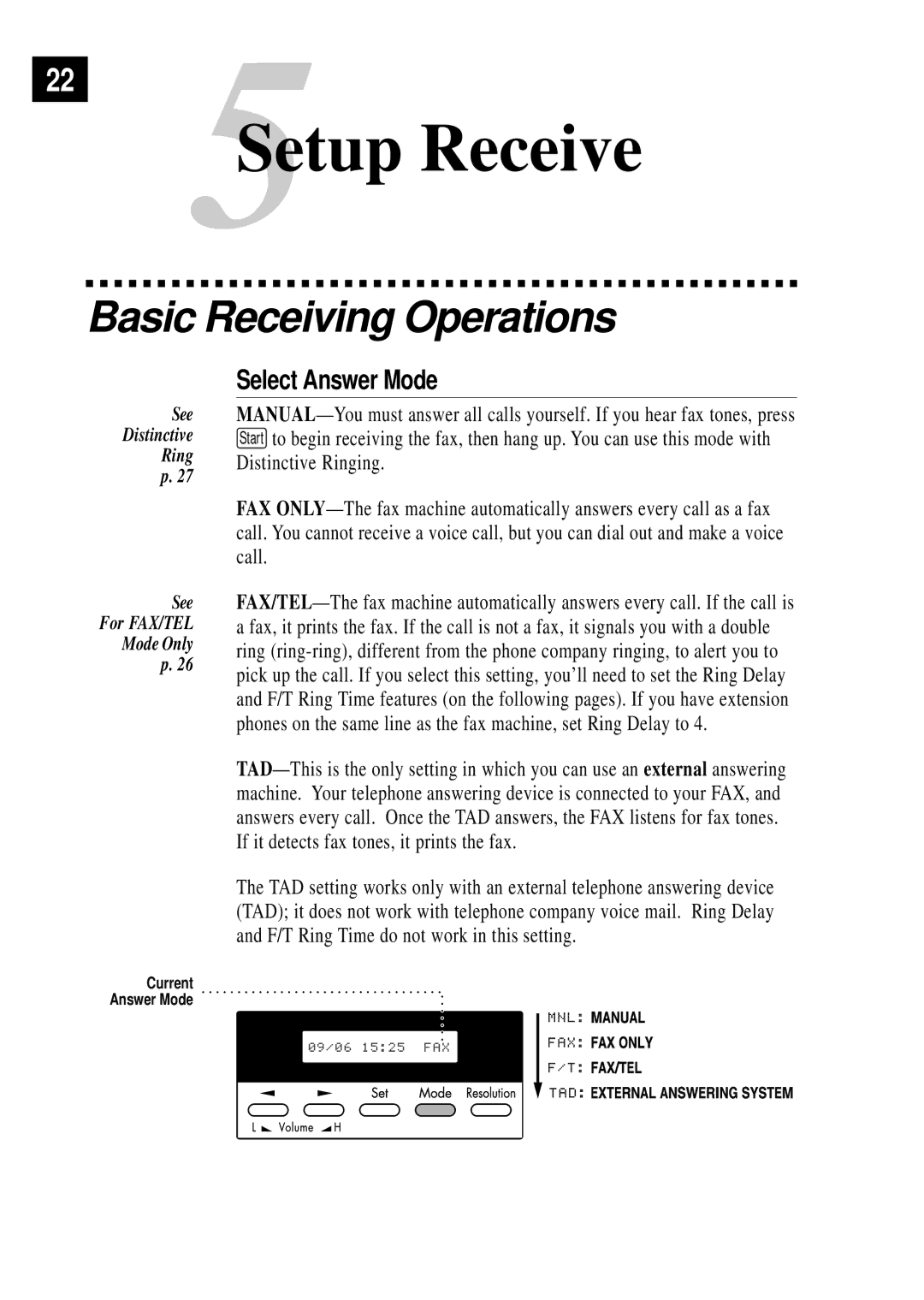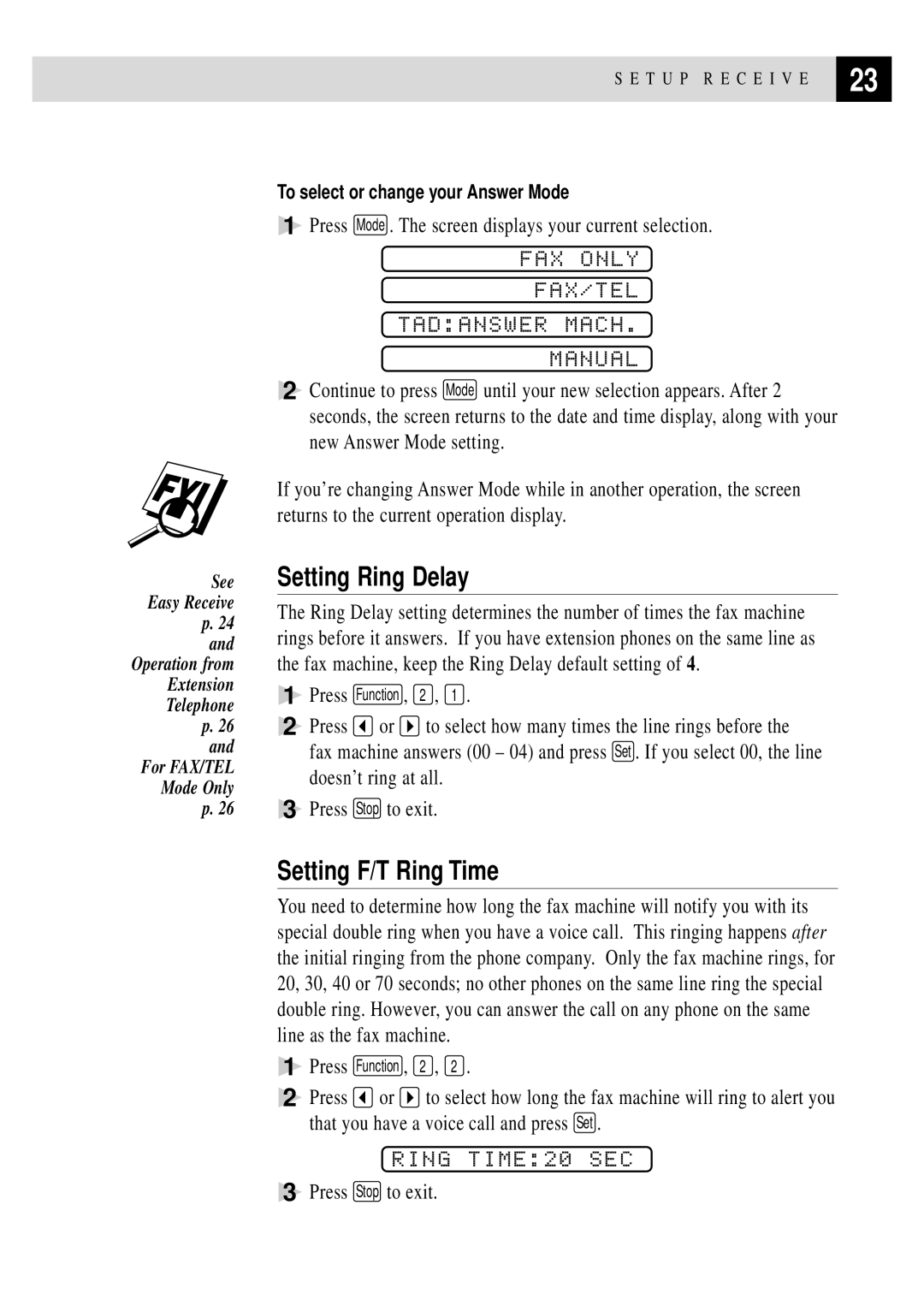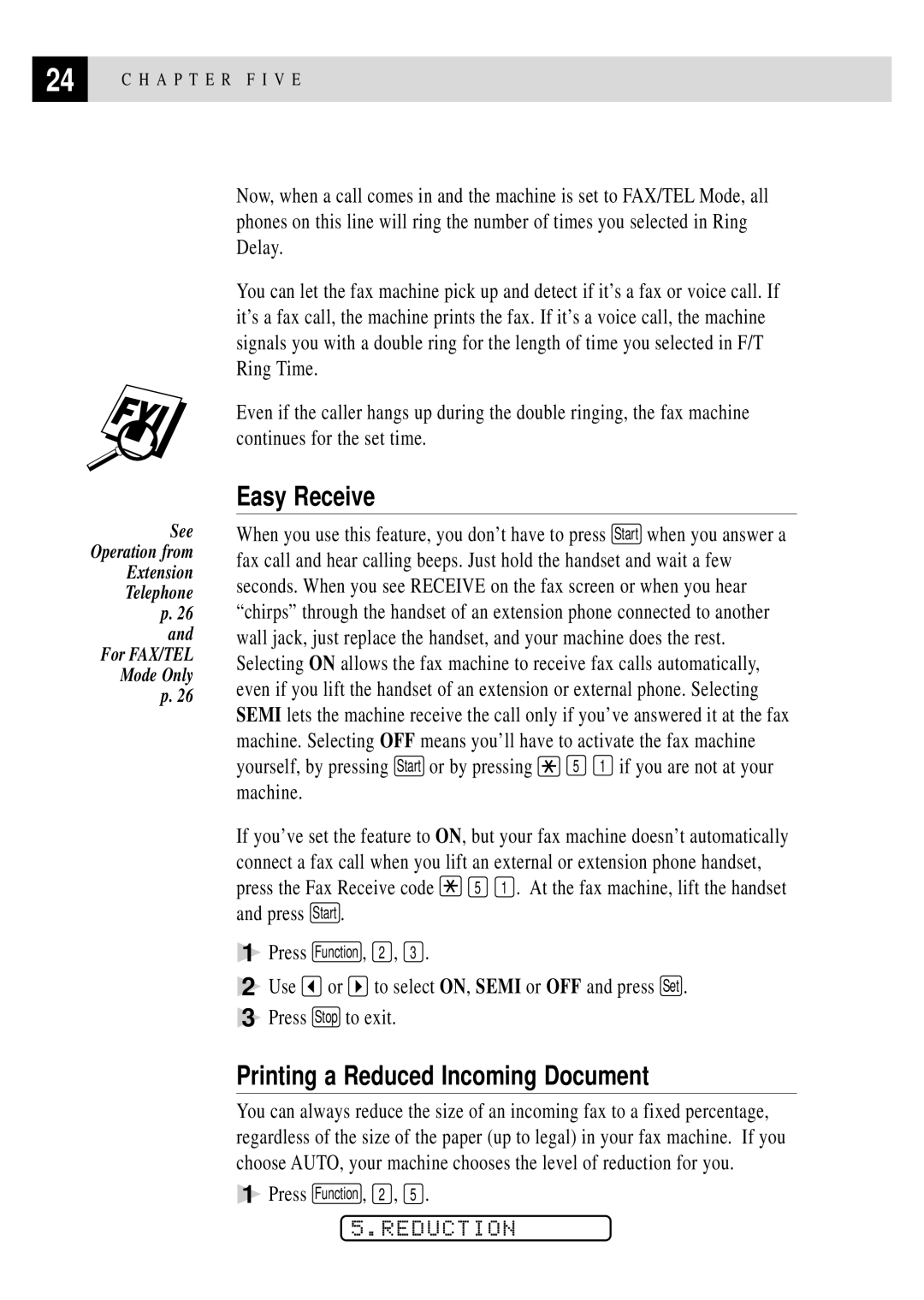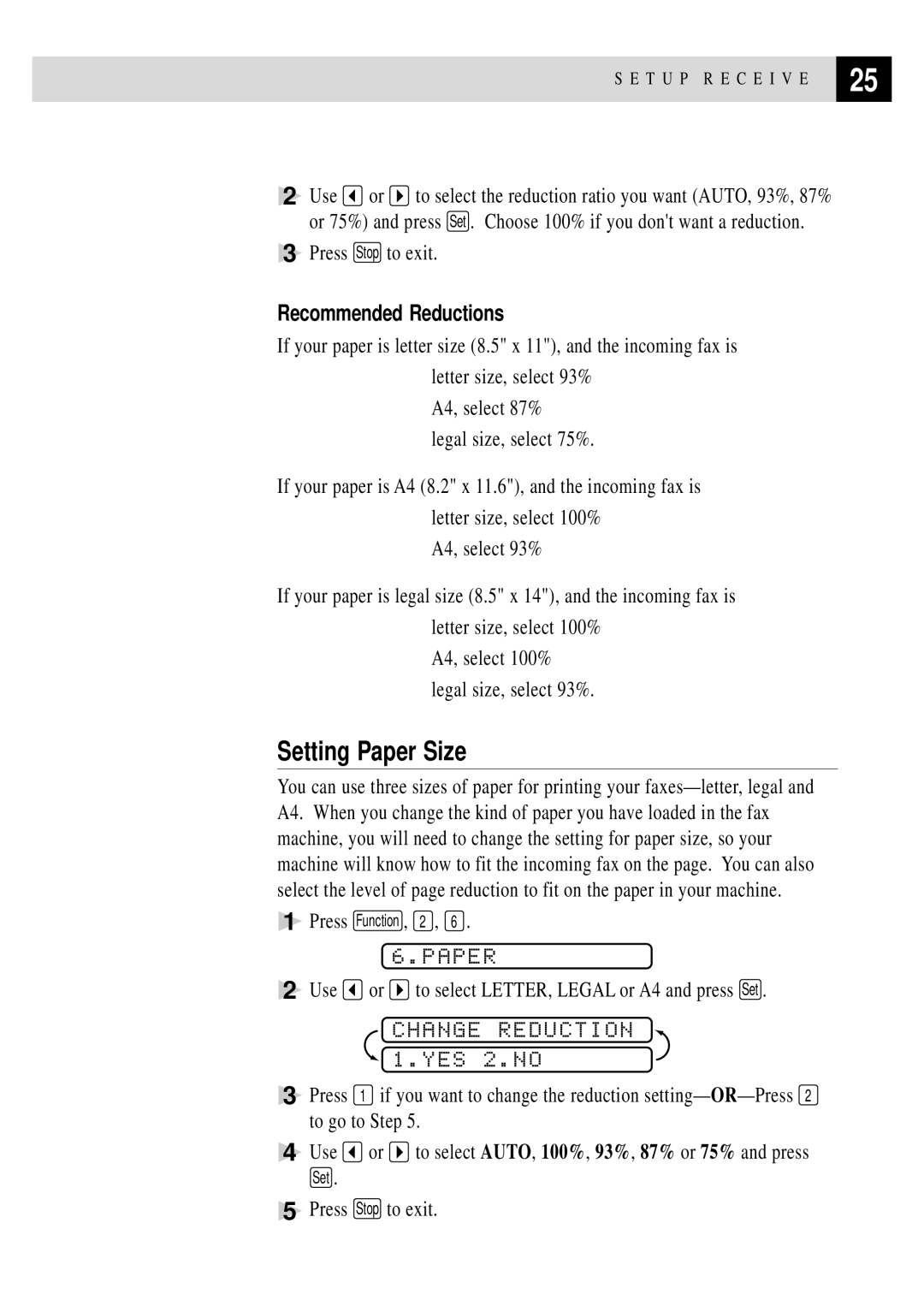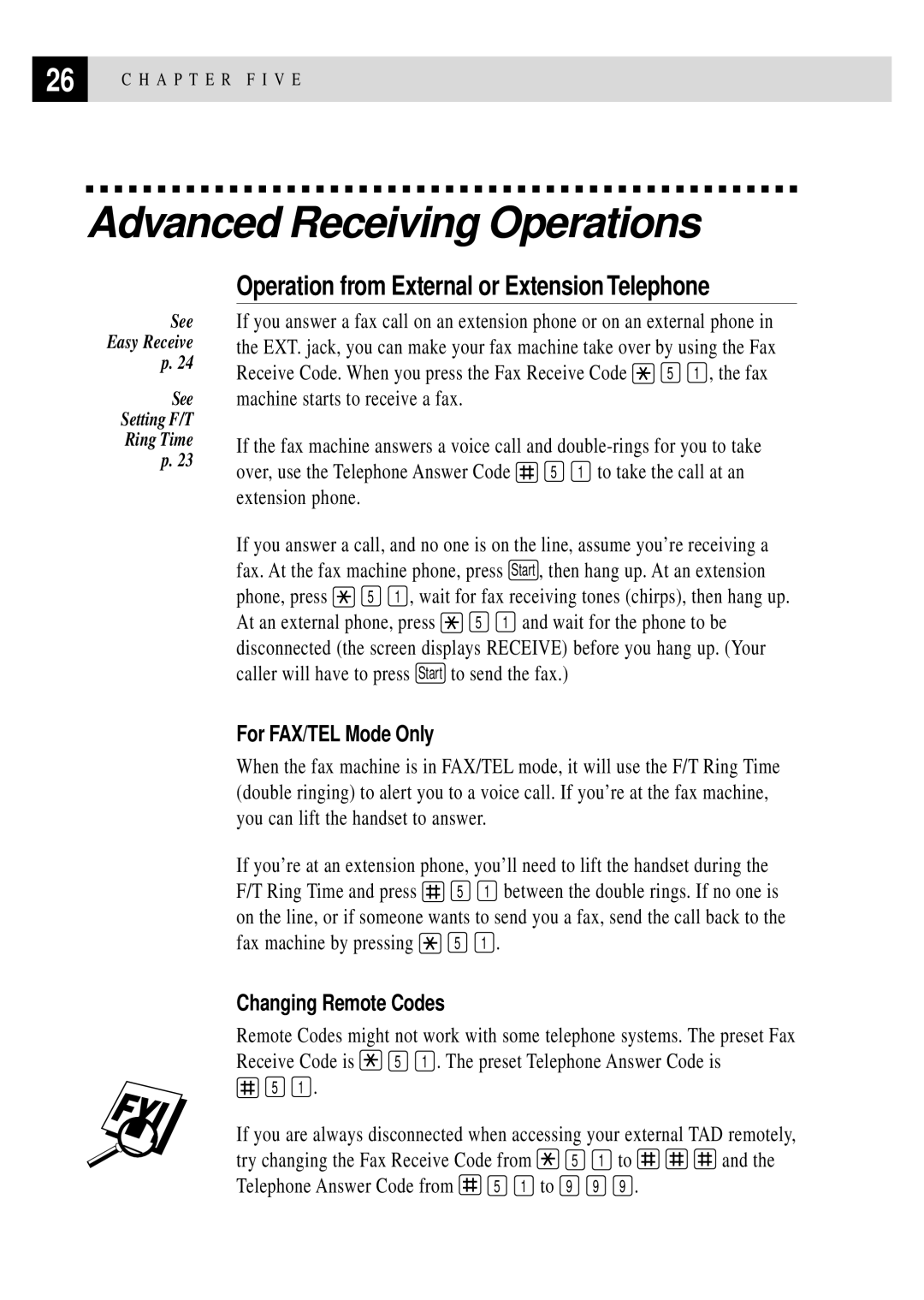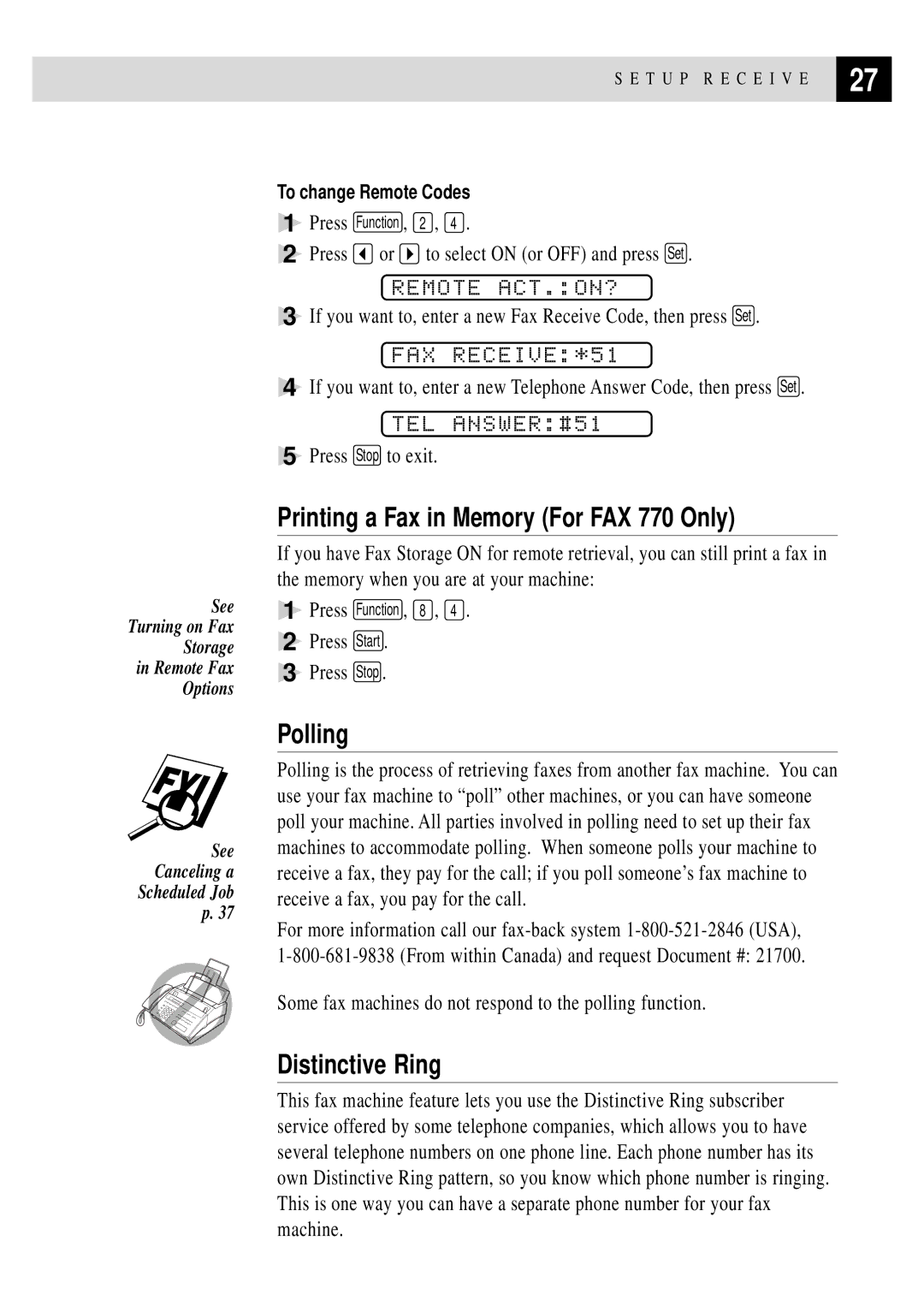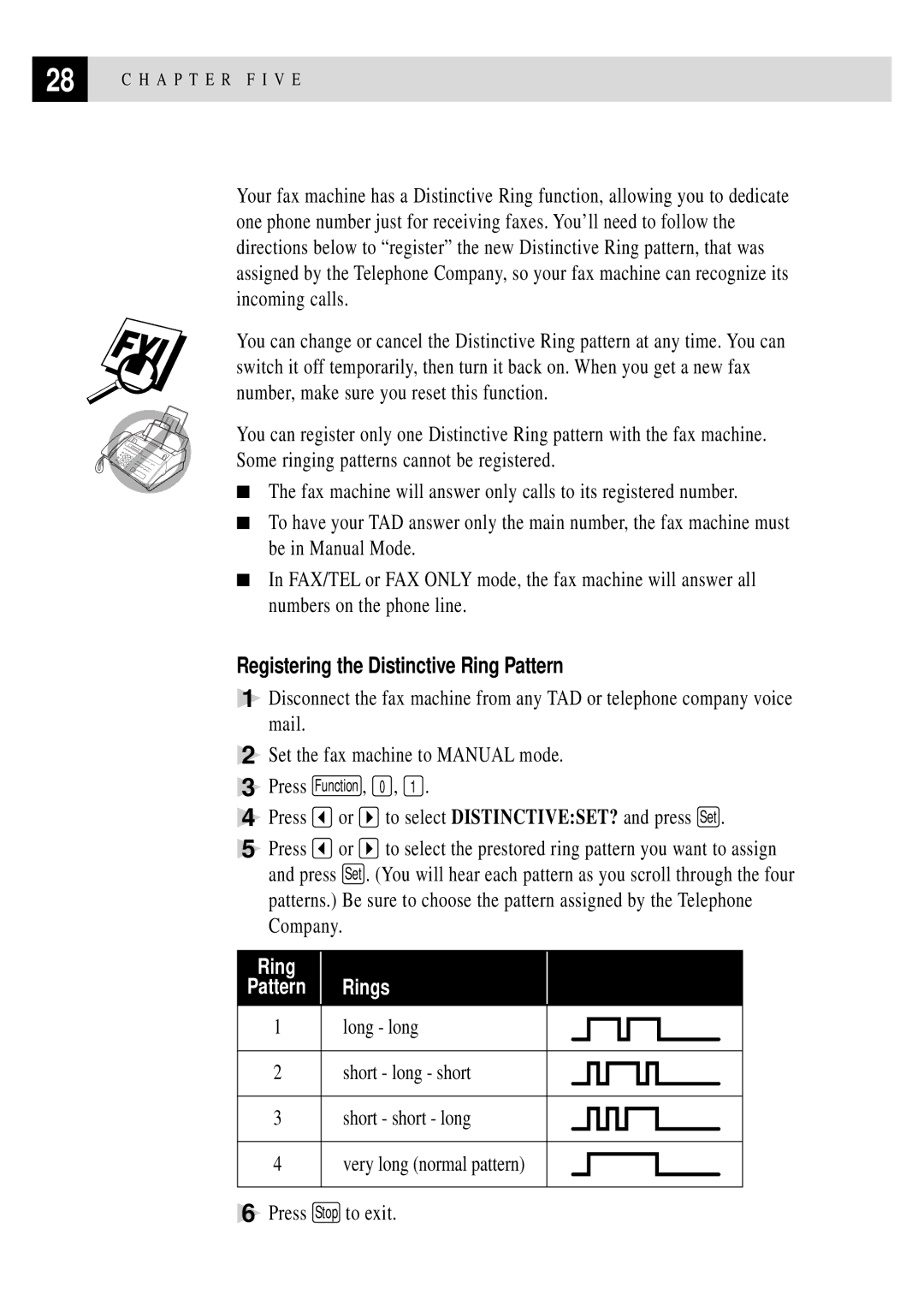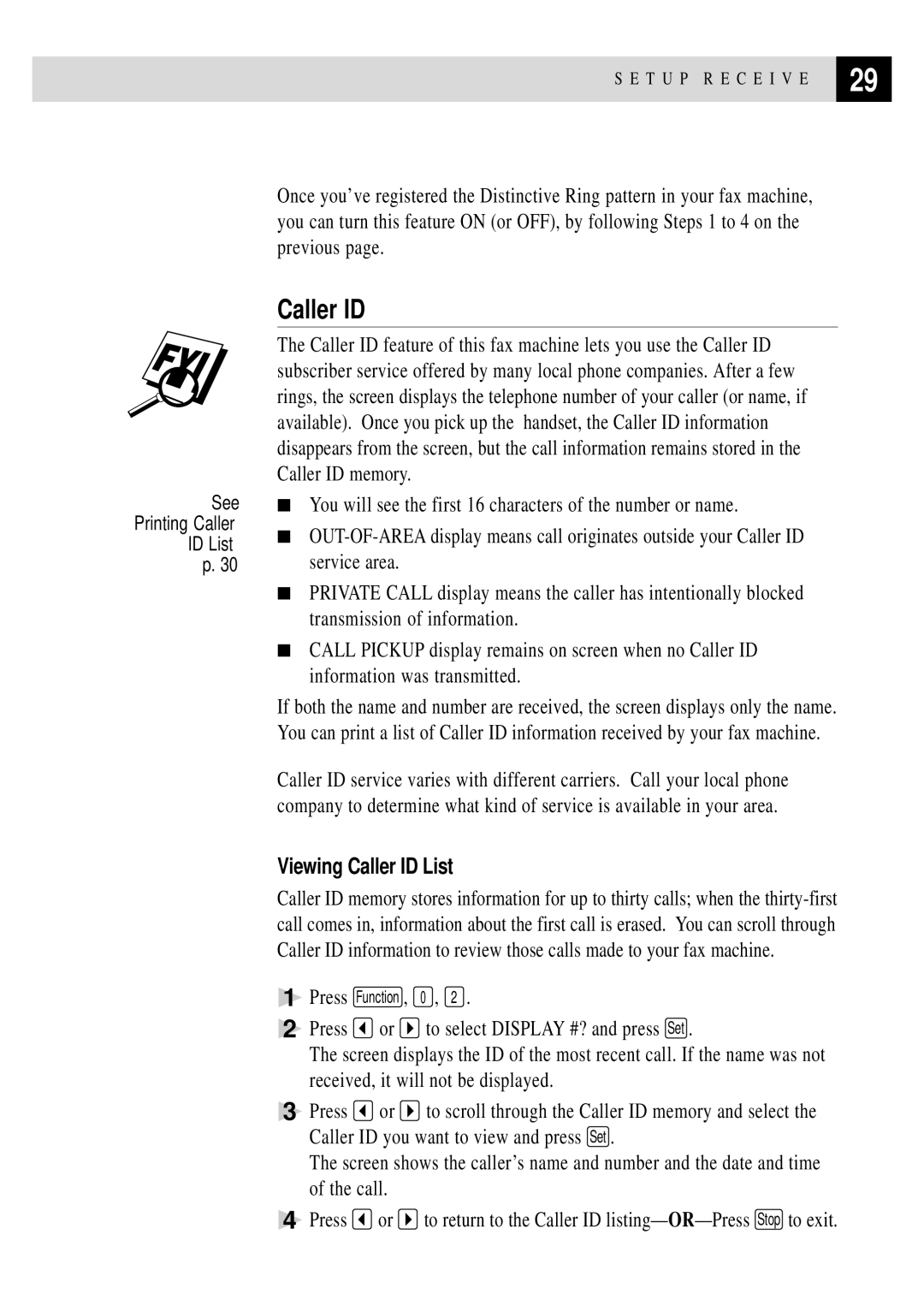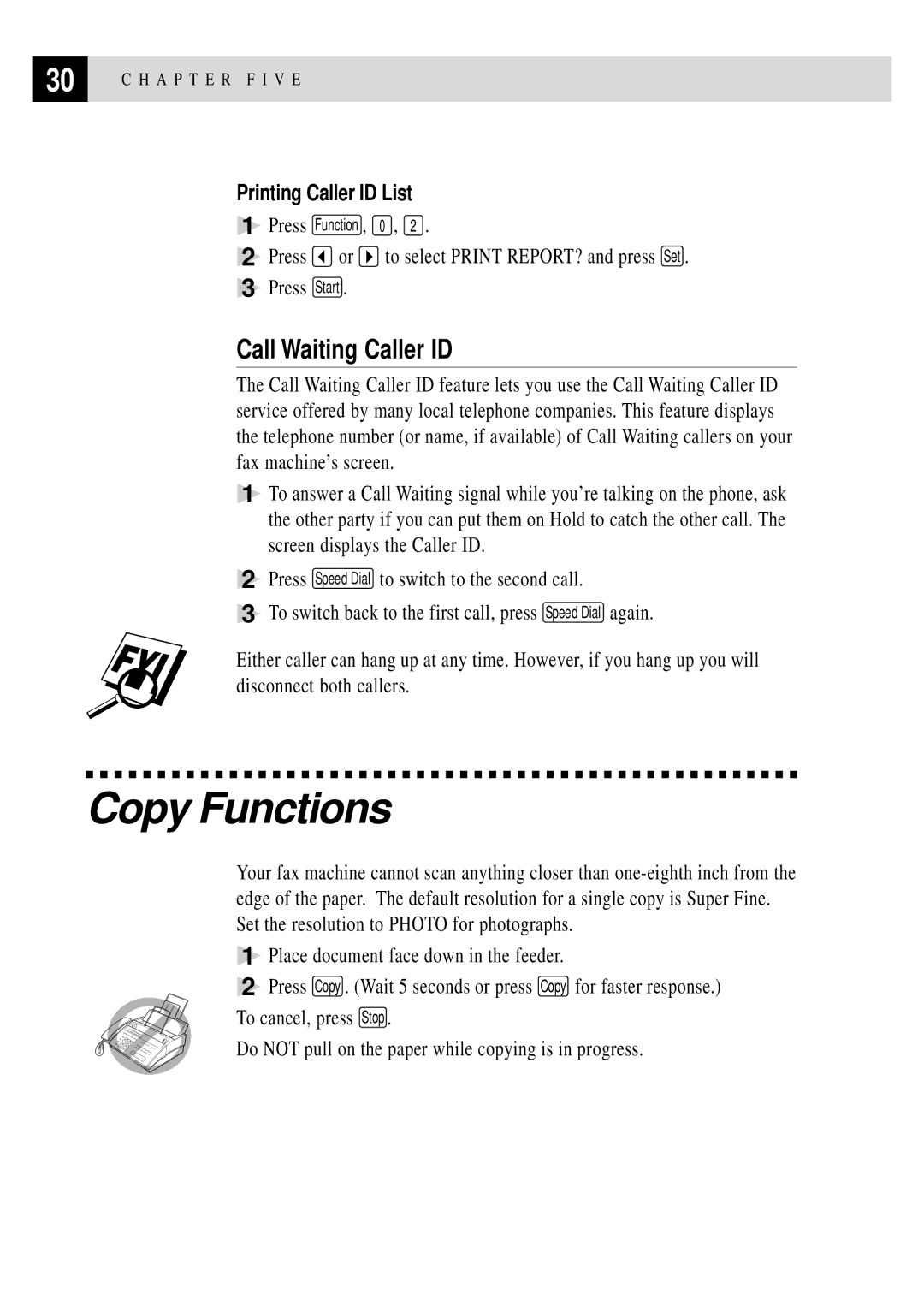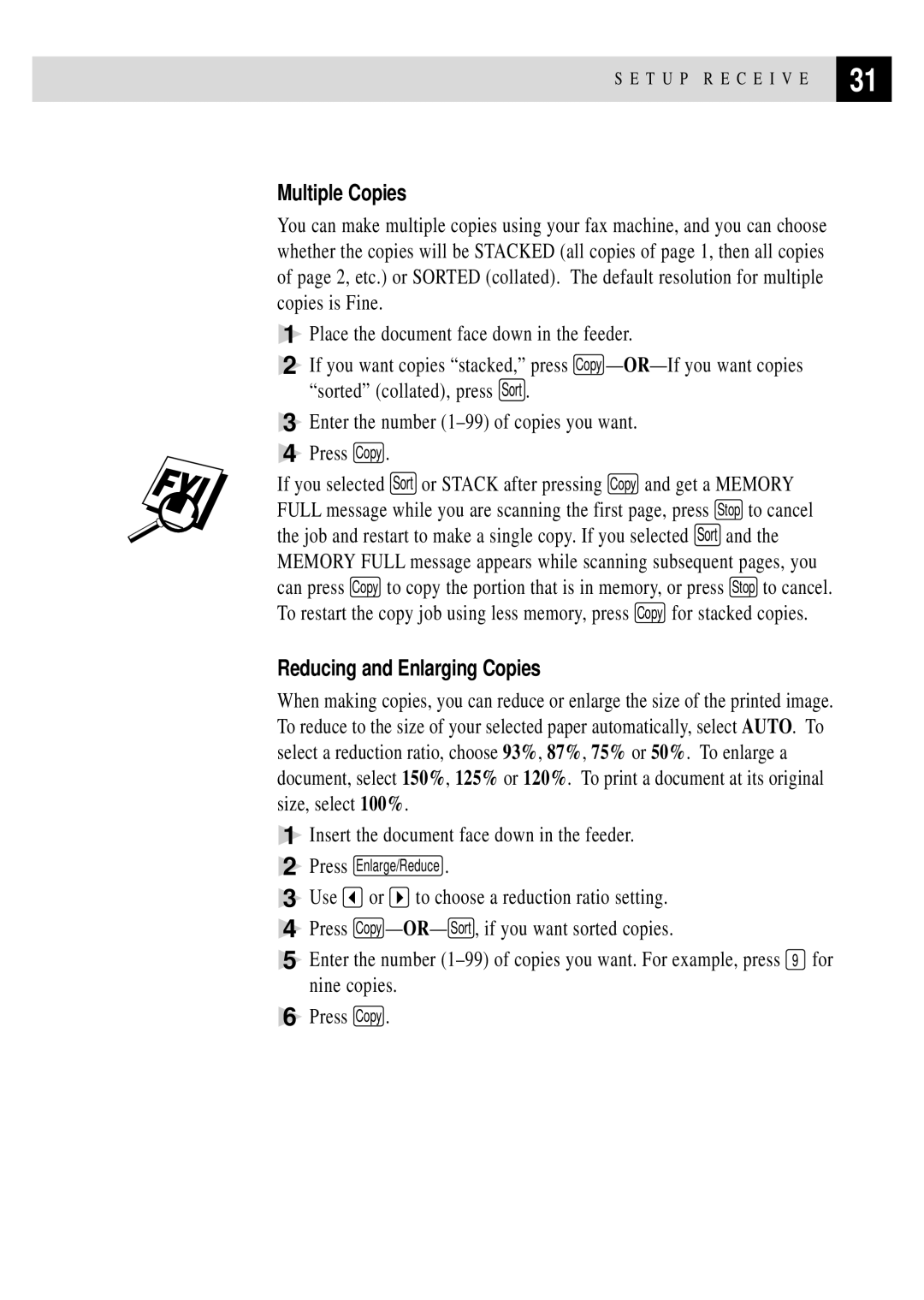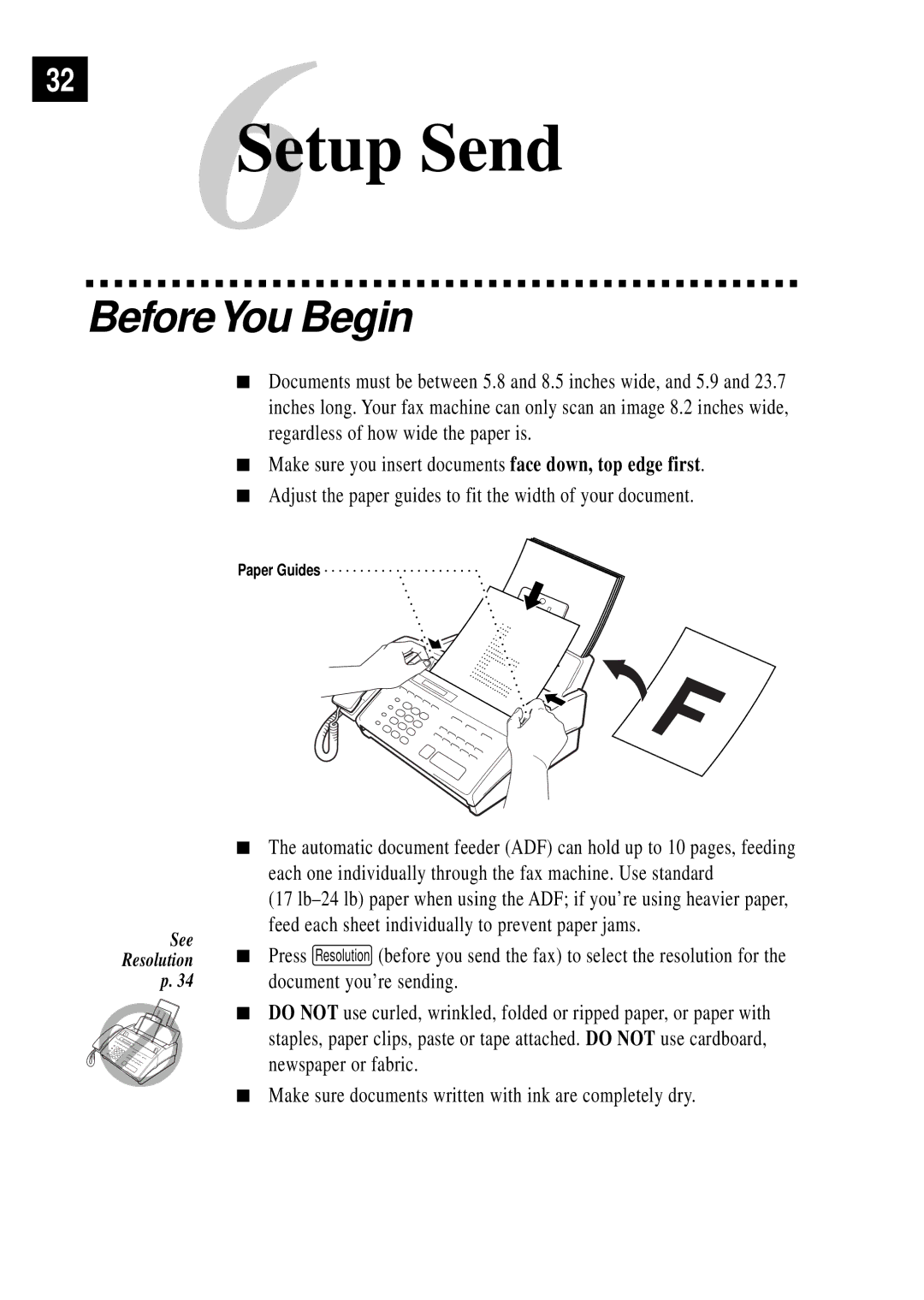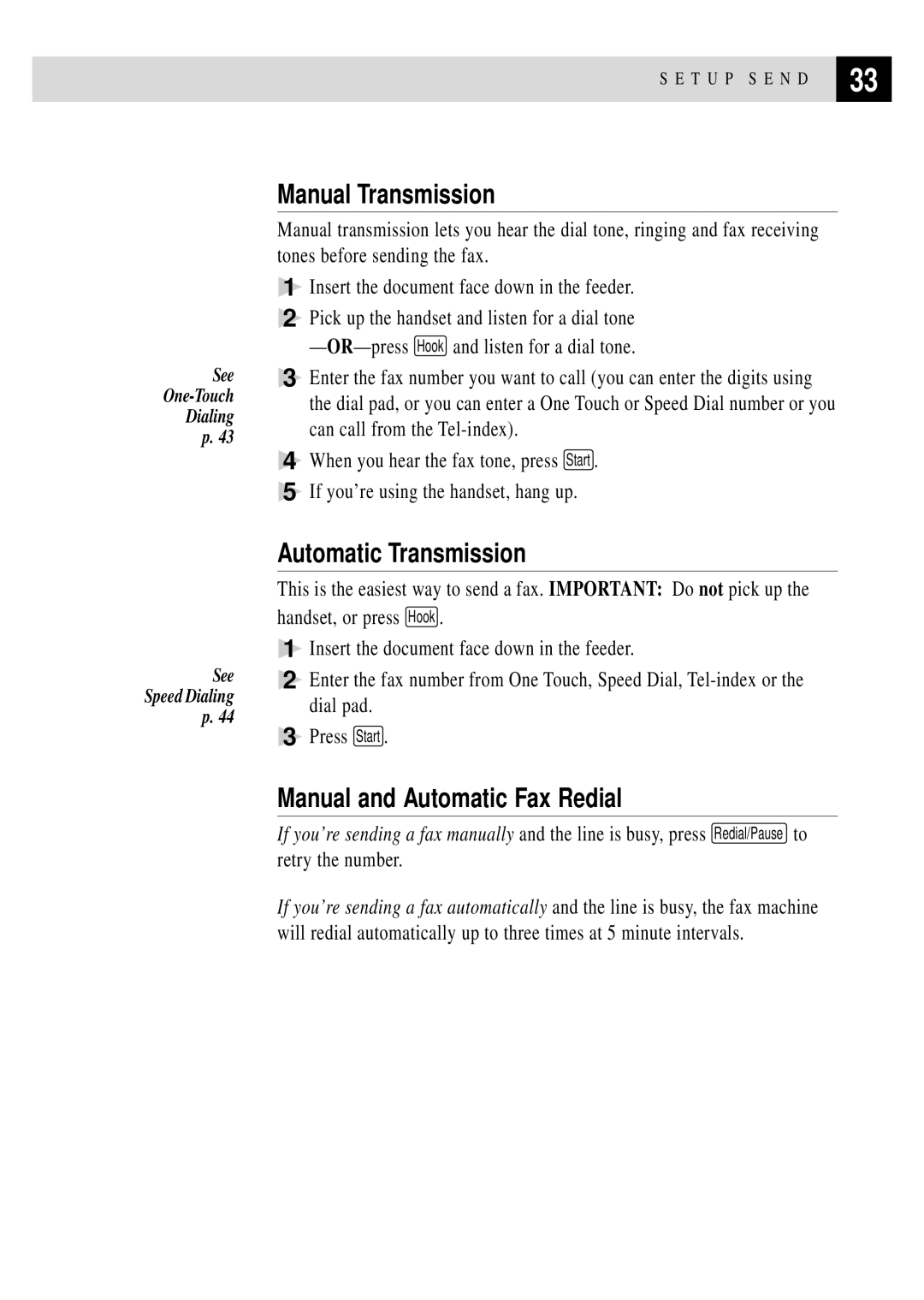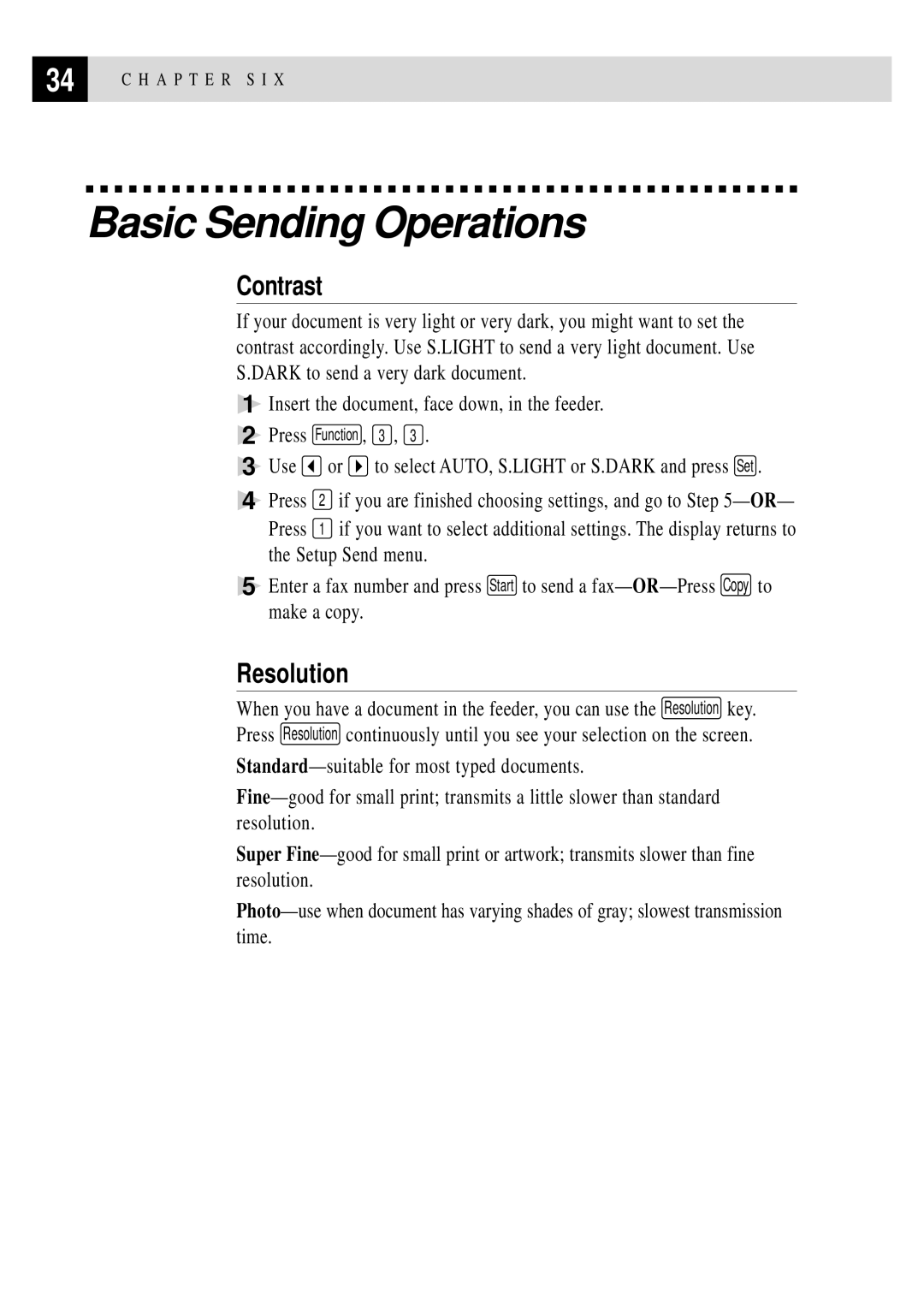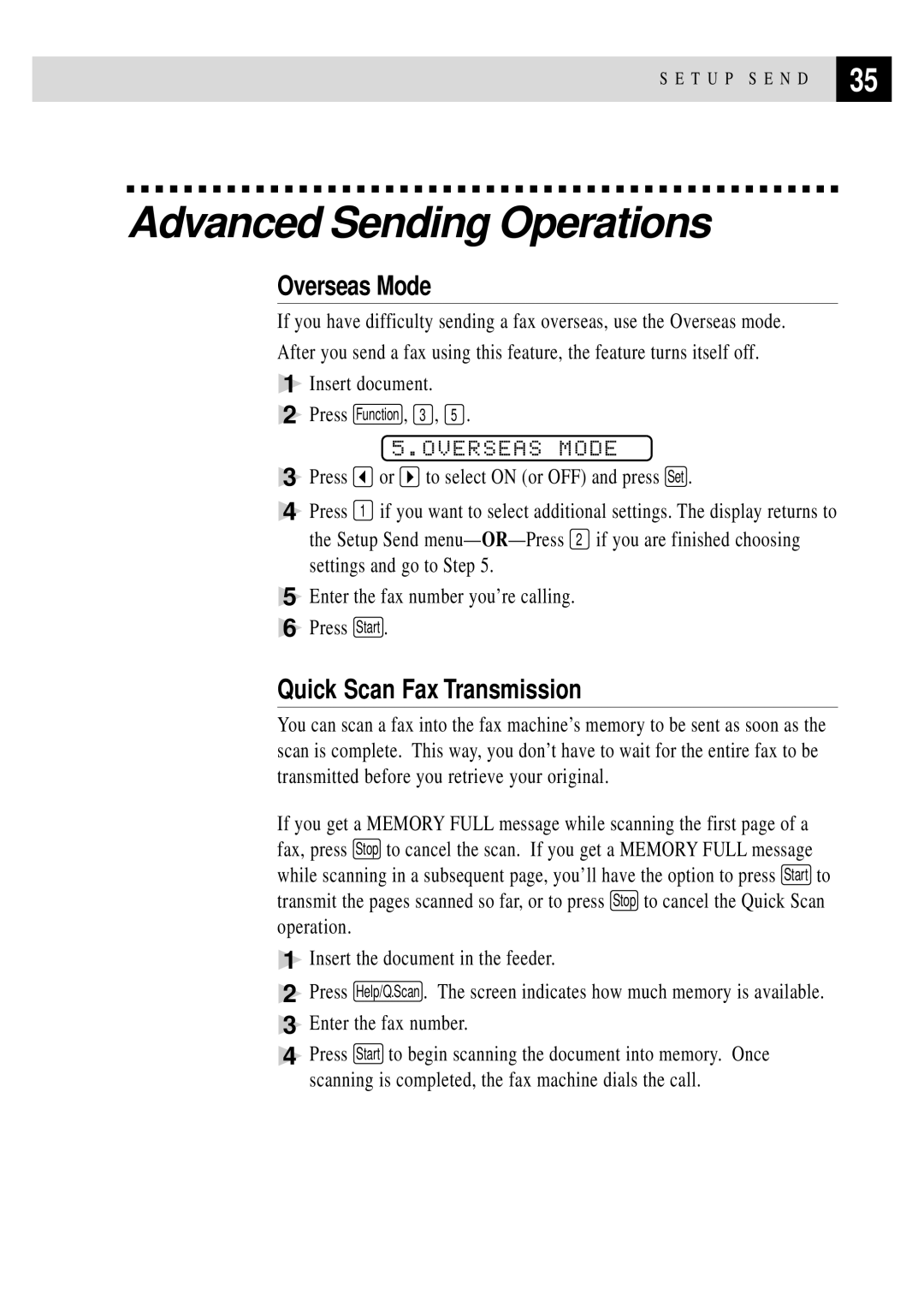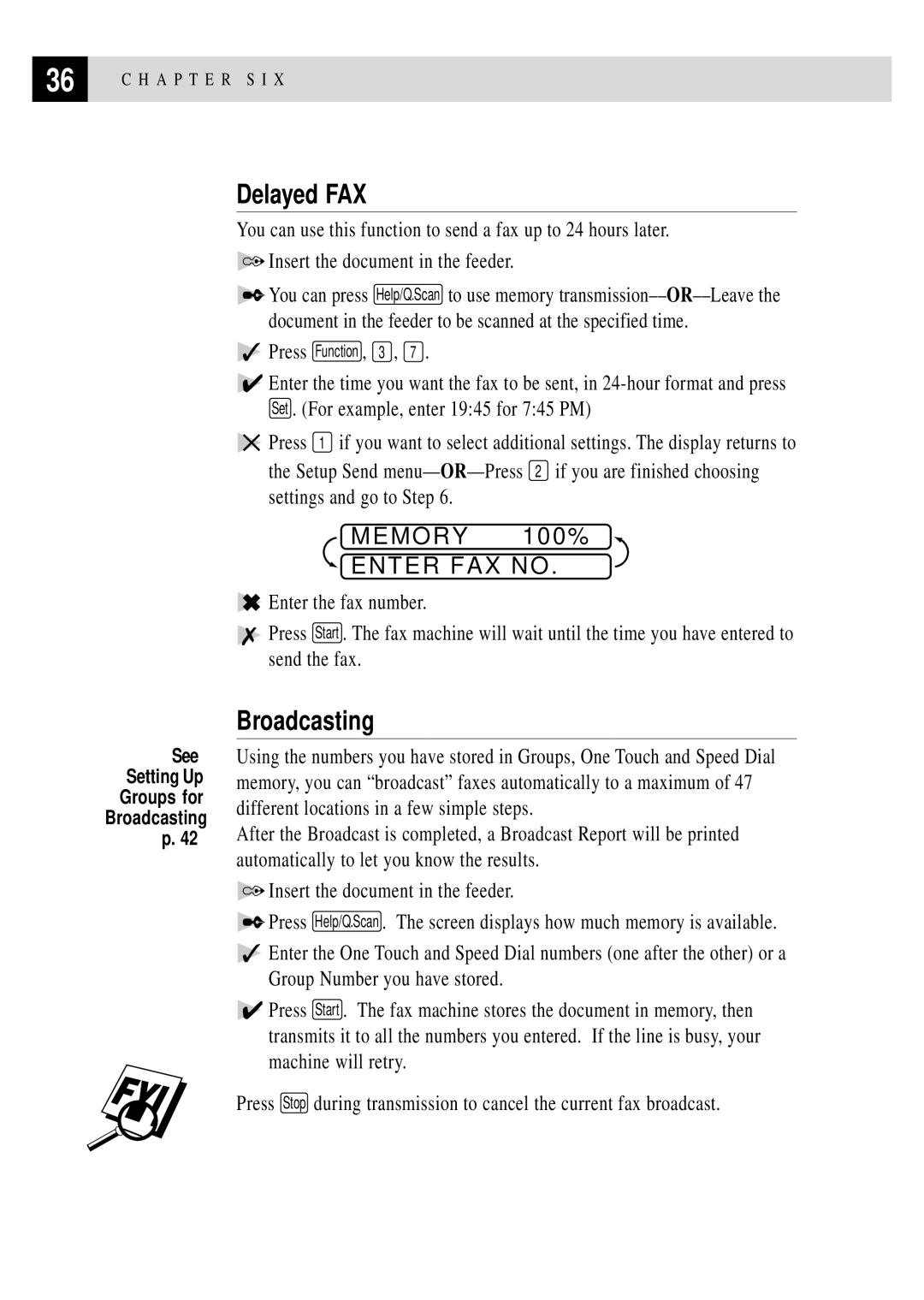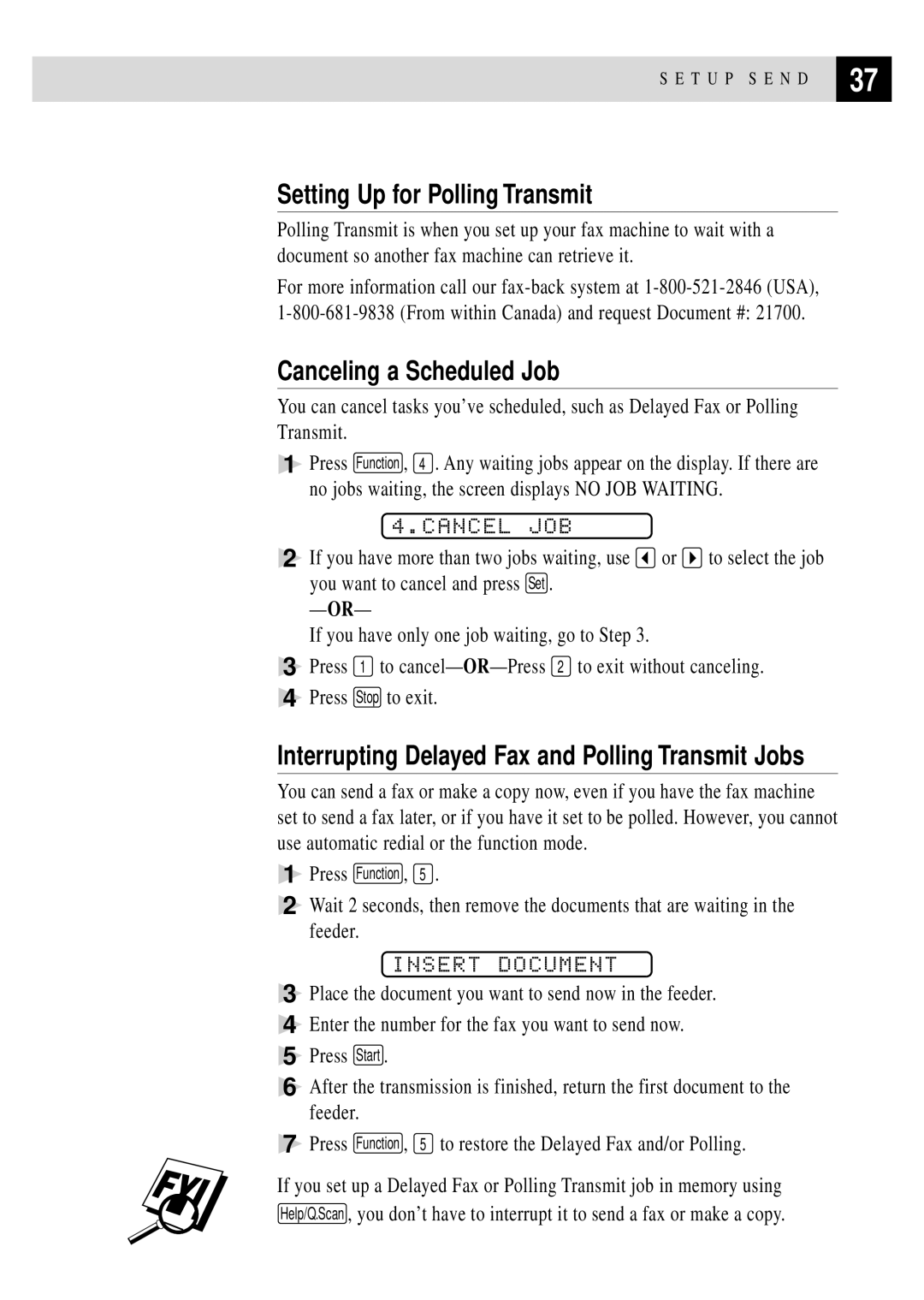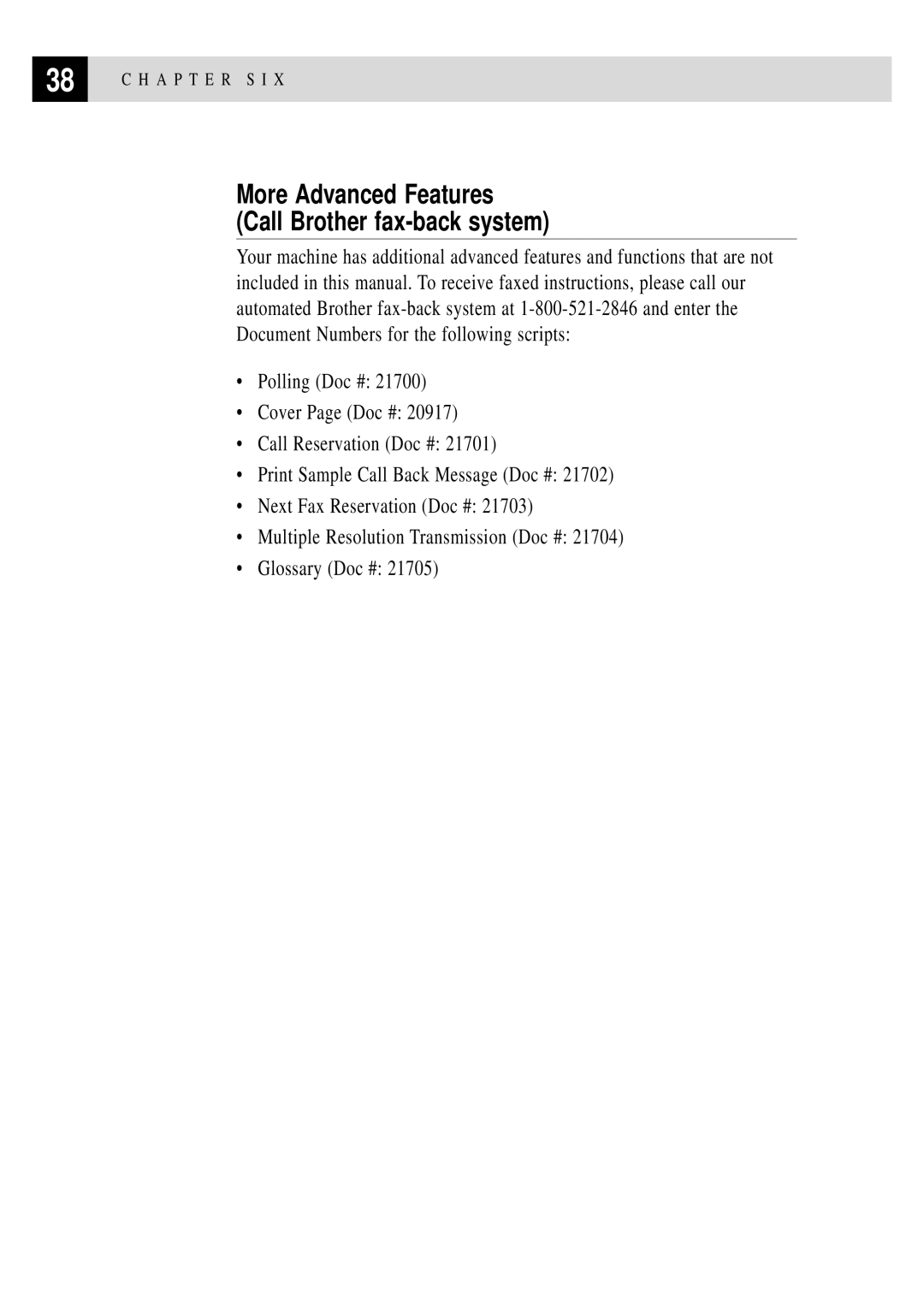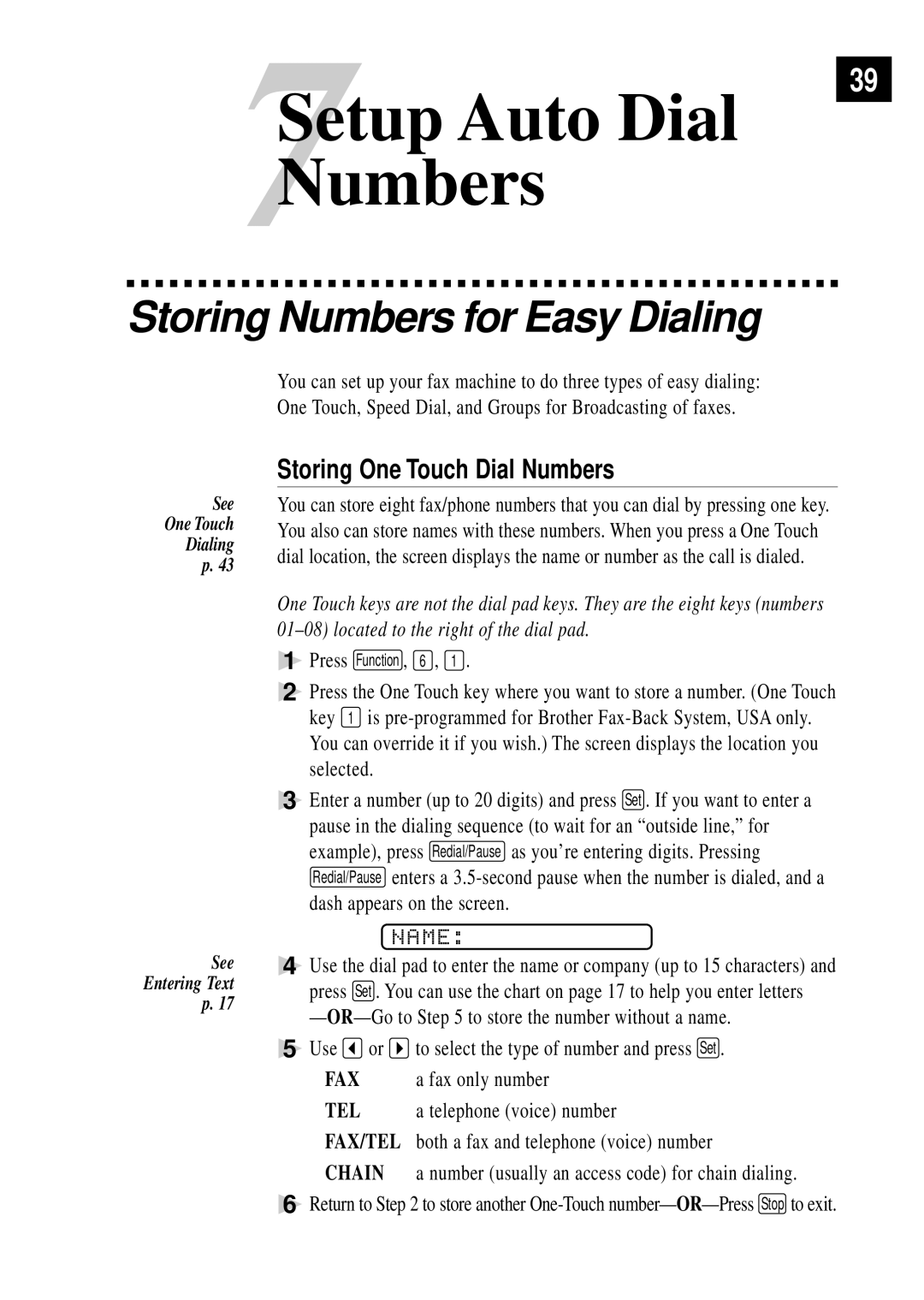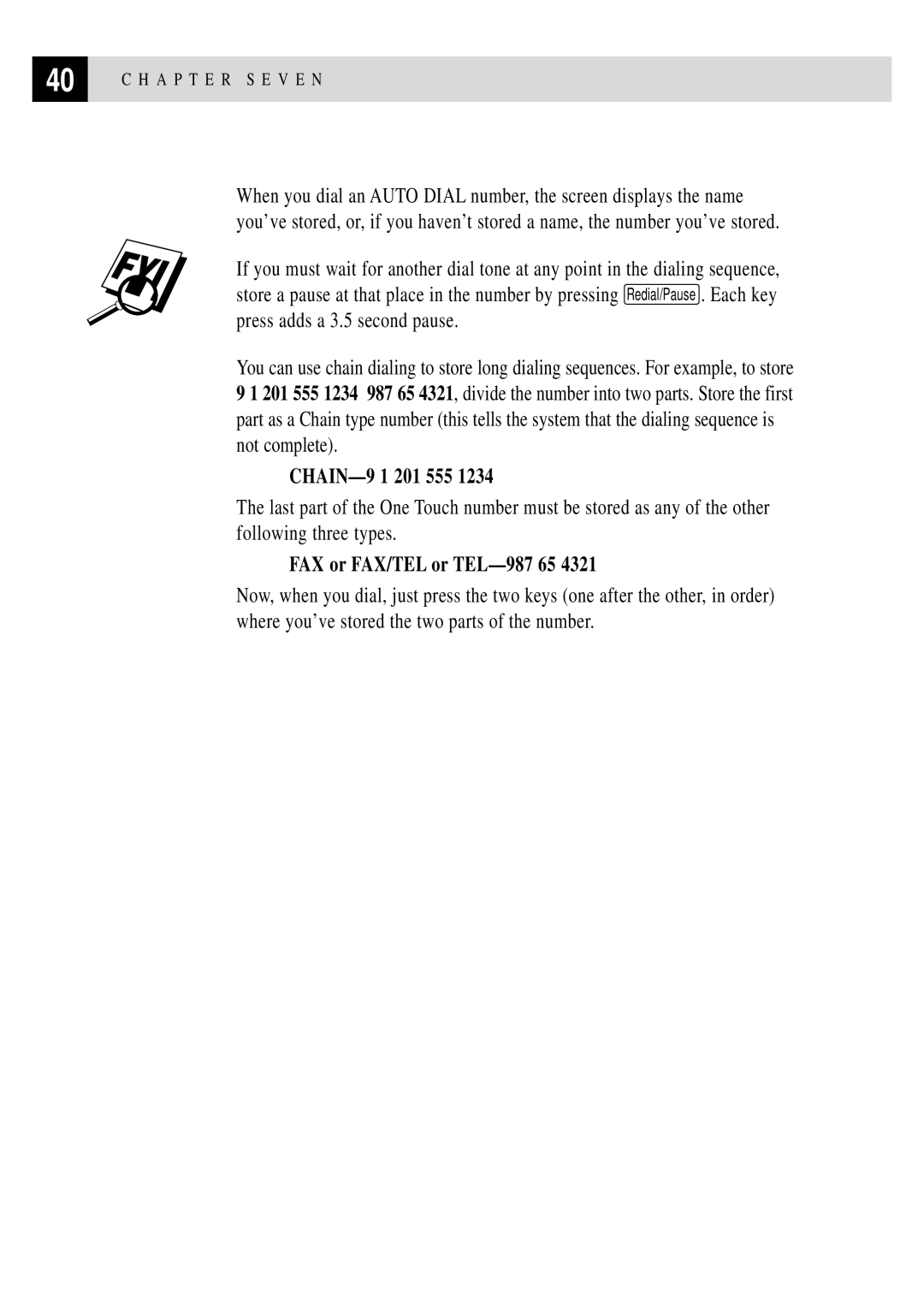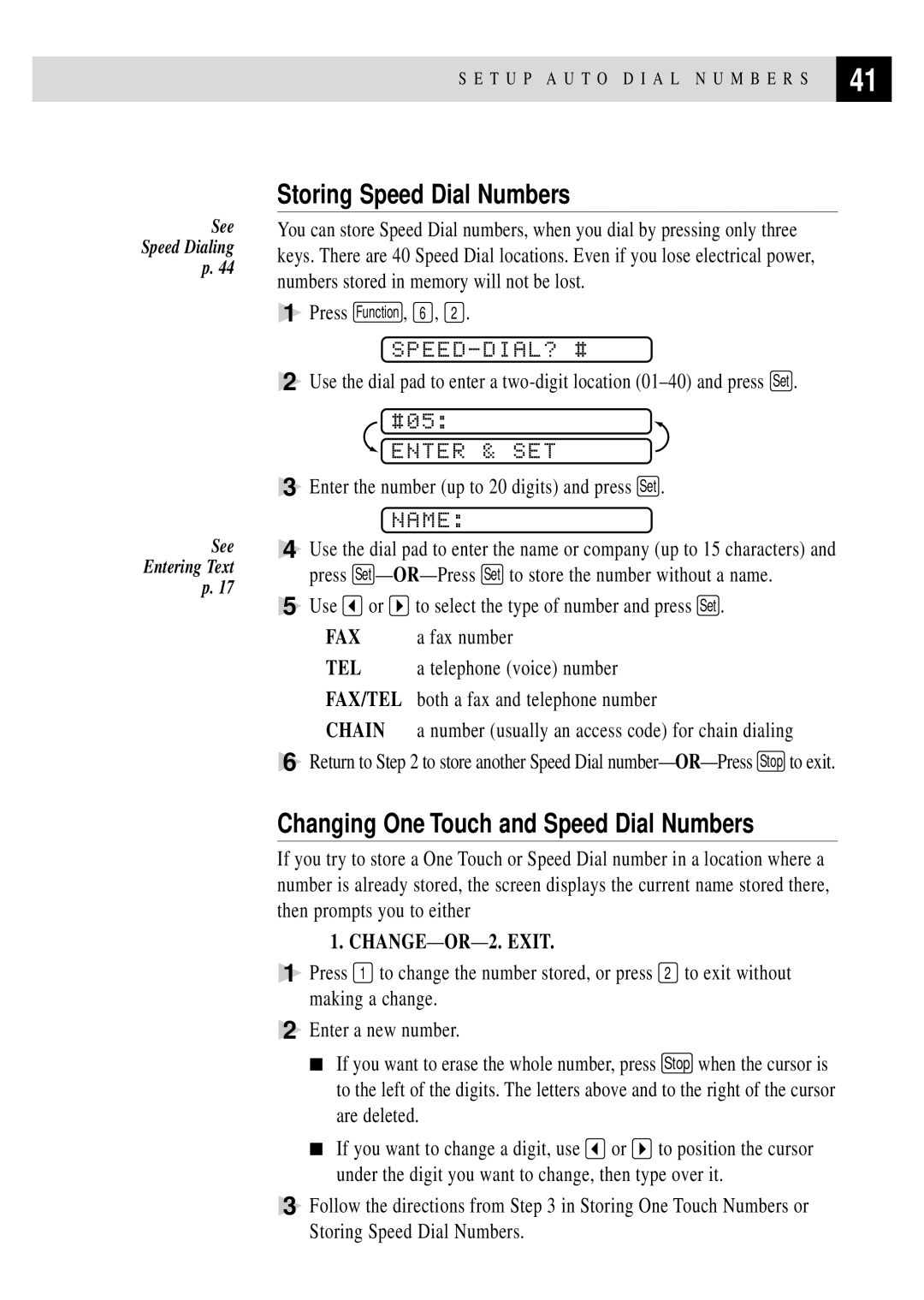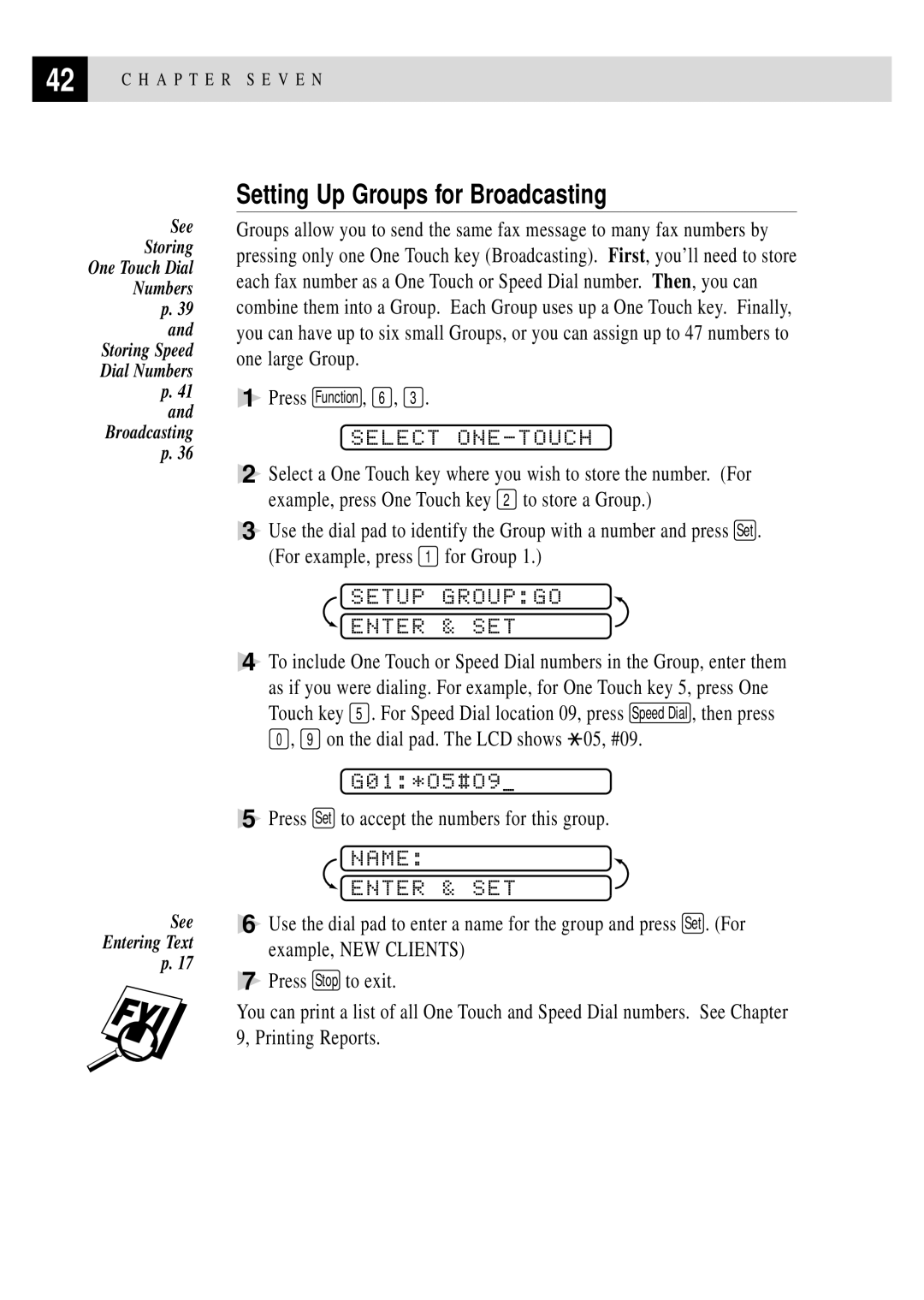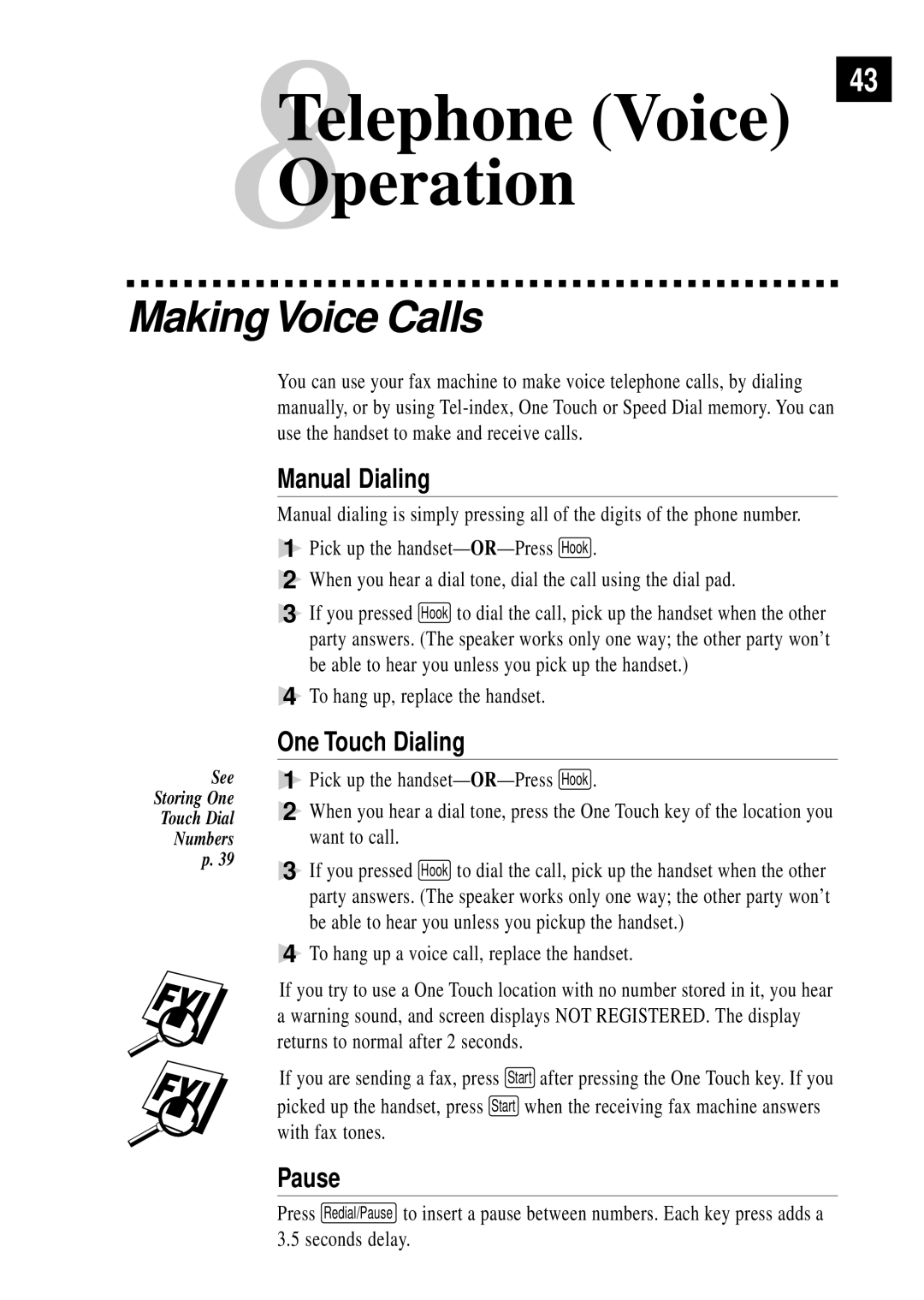20 | C H A P T E R F O U R |
|
|
Setting the Handset Volume
Before you begin to use the fax machine, you must decide if you need to set the handset volume to AMPLIFY:ON for a user who is
VOLUME AMPLIFY: OFF
This default setting is appropriate if none of the users are
During a conversation, users can press ![]() or
or ![]() on the control panel to adjust the volume. When the handset is replaced, the handset volume remain until you change it again.
on the control panel to adjust the volume. When the handset is replaced, the handset volume remain until you change it again.
VOLUME AMPLIFY: ON–TEMPORARY
This setting is appropriate if some of the users are
a conversation, users can press ![]() or
or ![]() on the control panel to adjust the volume to LOW, HIGH or AMPLIFY. When the handset is replaced, the handset volume will returns to the default setting of LOW.
on the control panel to adjust the volume to LOW, HIGH or AMPLIFY. When the handset is replaced, the handset volume will returns to the default setting of LOW.
VOL AMPLIFY:ON–PERMANENT
Choose VOL
impaired. During a conversation, users can press ![]() or
or ![]() on the control panel to adjust the volume to LOW, HIGH or AMPLIFY. When the handset is replaced, the handset volume returns to the default setting of AMPLIFY.
on the control panel to adjust the volume to LOW, HIGH or AMPLIFY. When the handset is replaced, the handset volume returns to the default setting of AMPLIFY.
When you press ![]() or
or ![]() on the control panel to adjust the volume, the display shows the setting you are choosing. Each key press changes the volume to the next setting.
on the control panel to adjust the volume, the display shows the setting you are choosing. Each key press changes the volume to the next setting.
It is important that you do not choose PERMANENT unless all users
are
Setting Volume Amplify
Please carefully read “Setting the Handset Volume” before you do the following steps:
1Press Function , 1 , 4 .