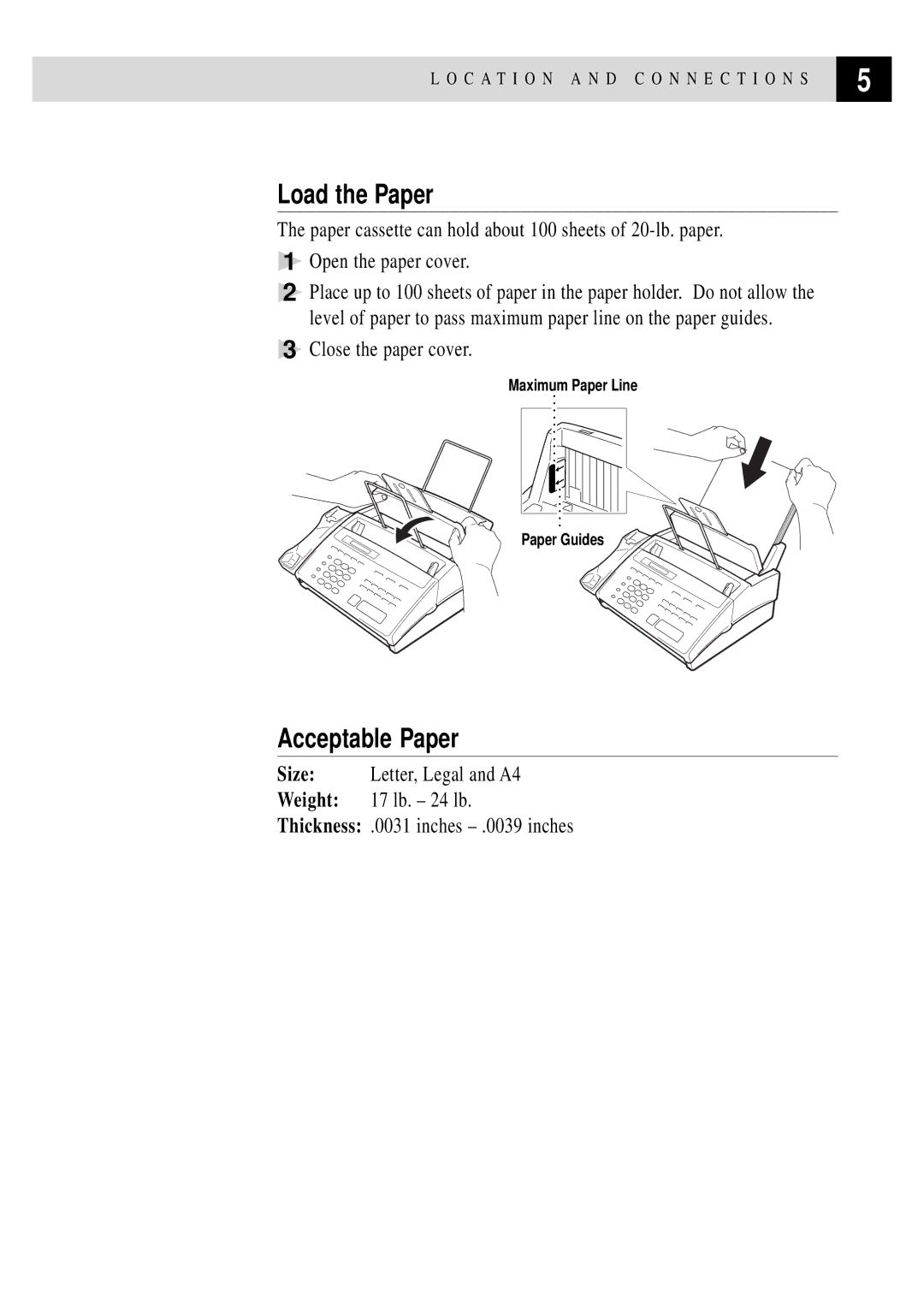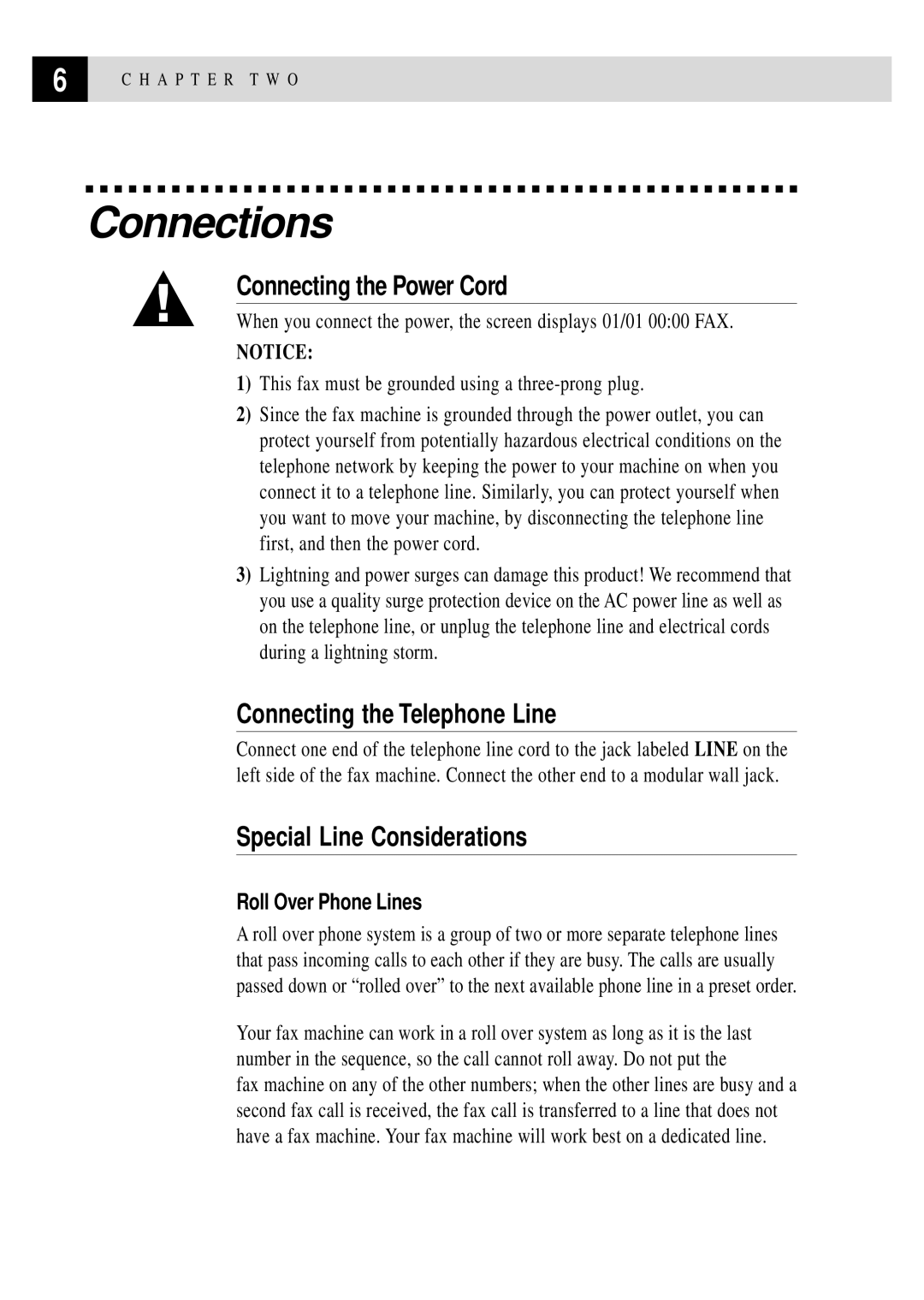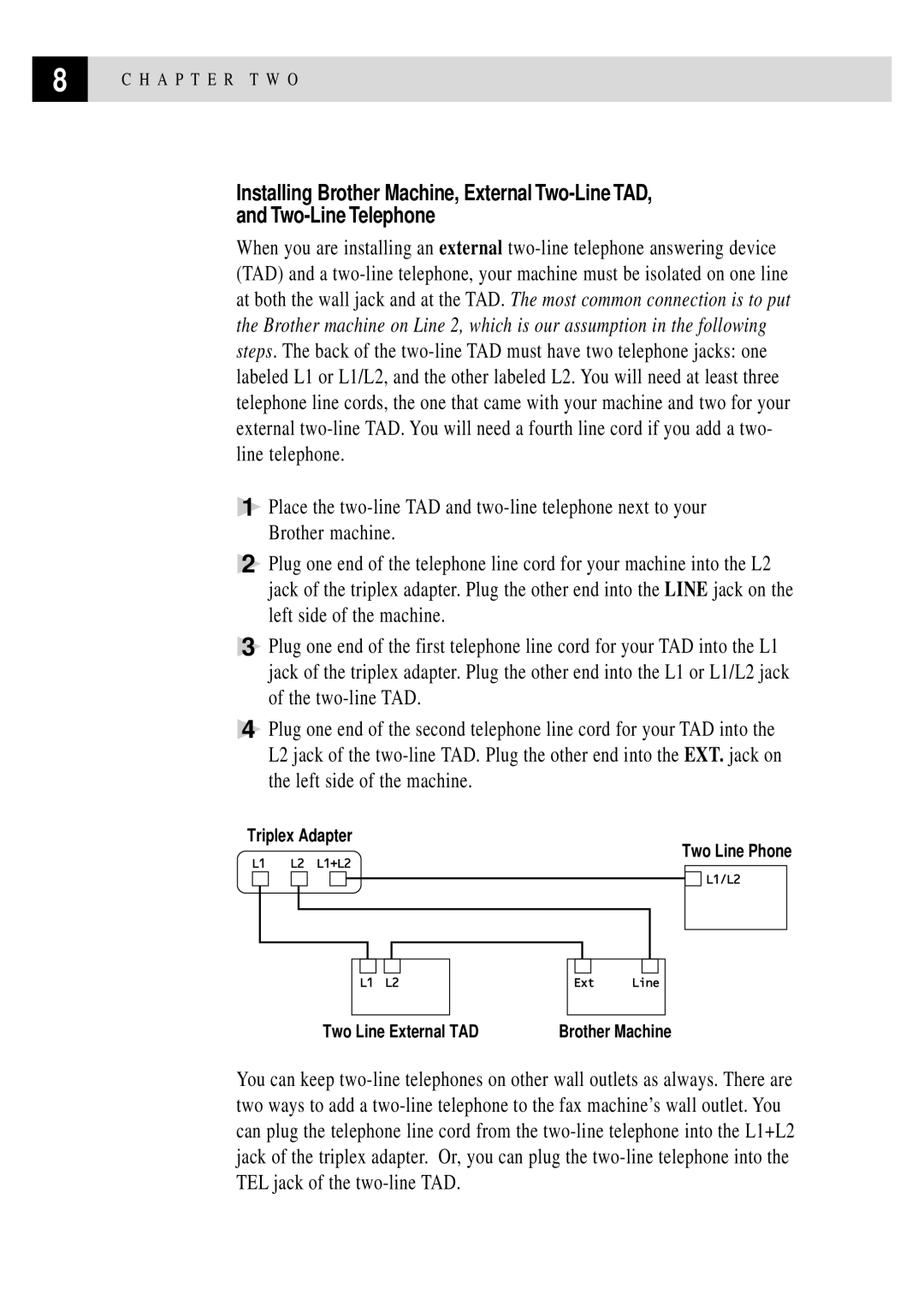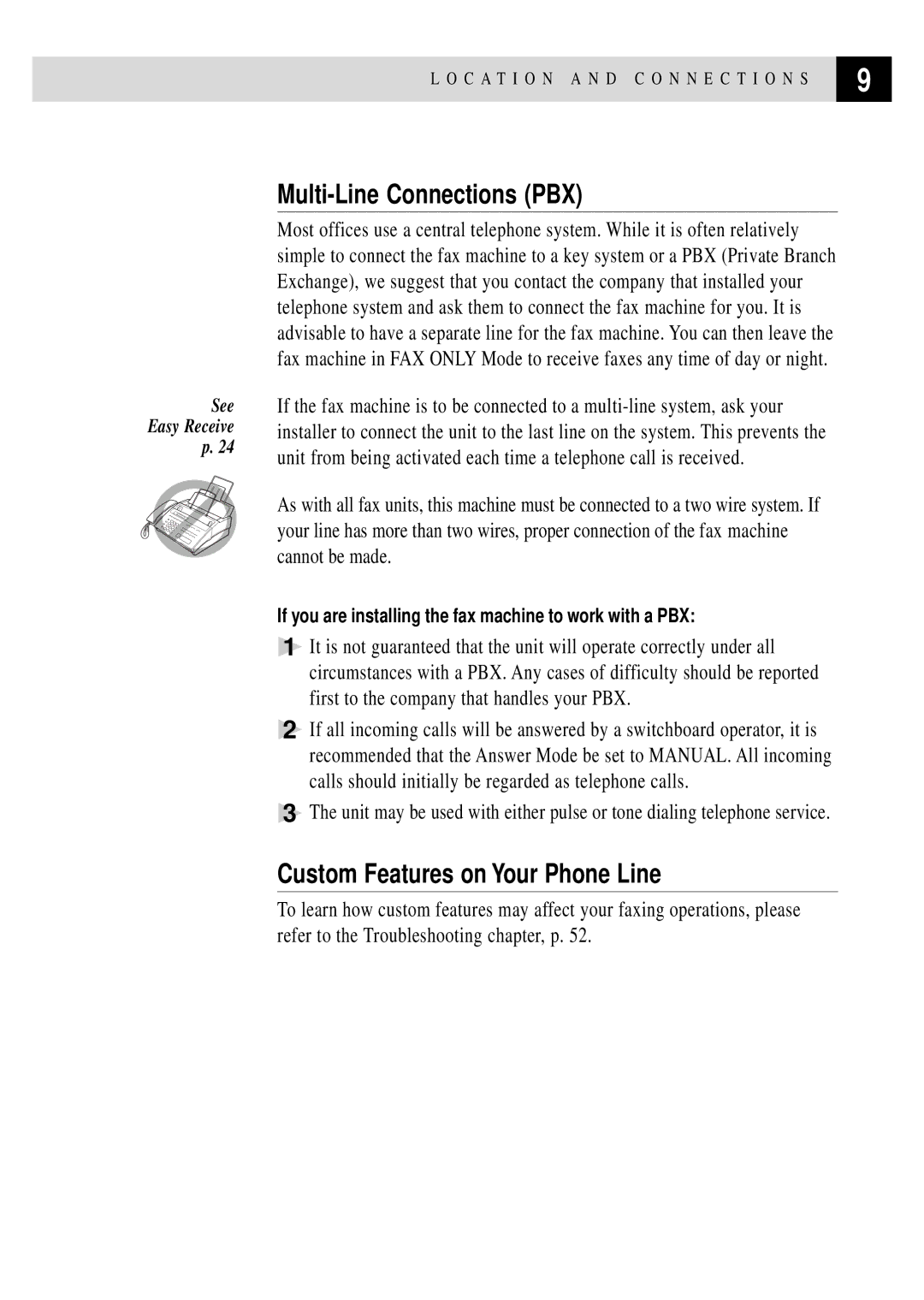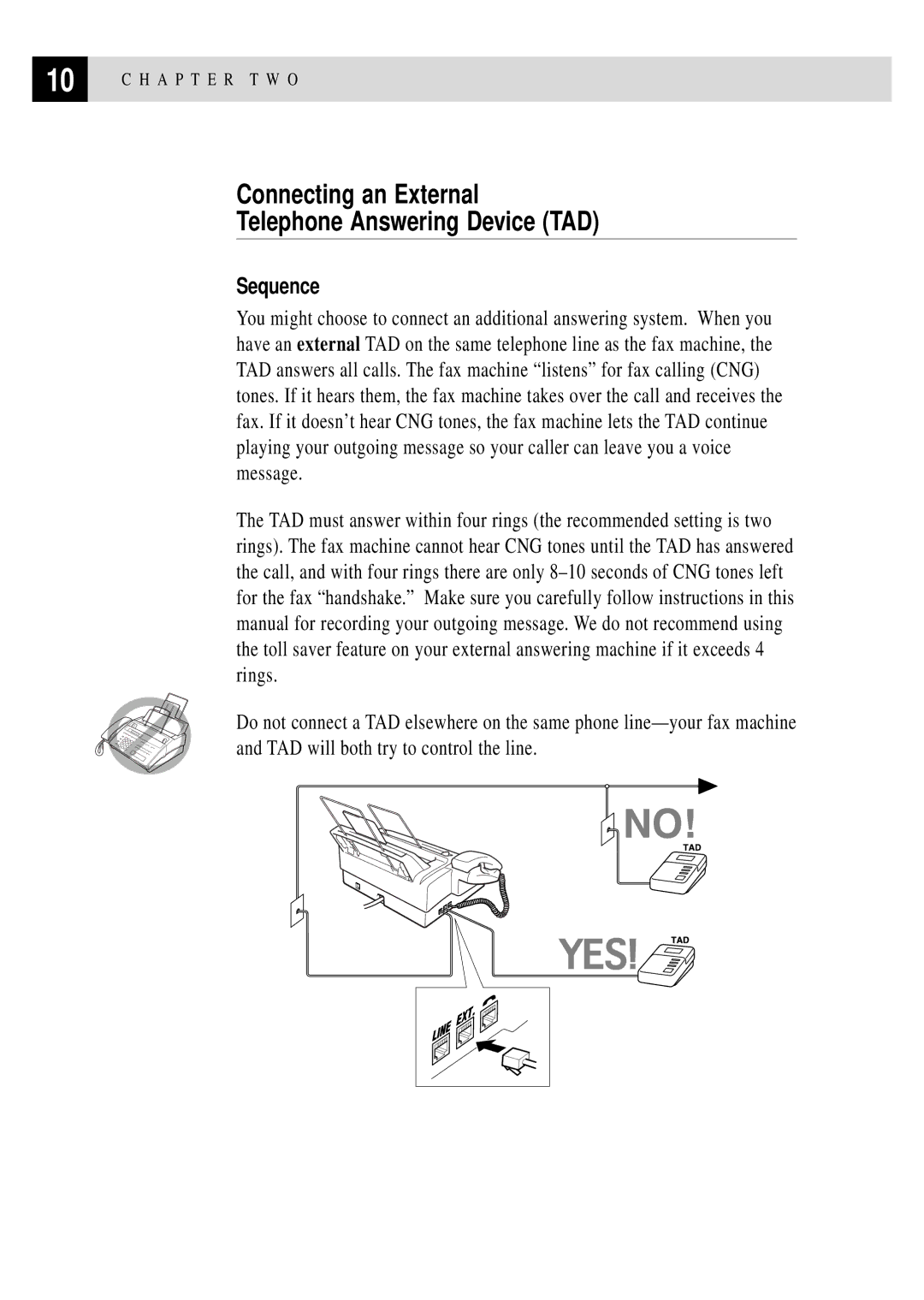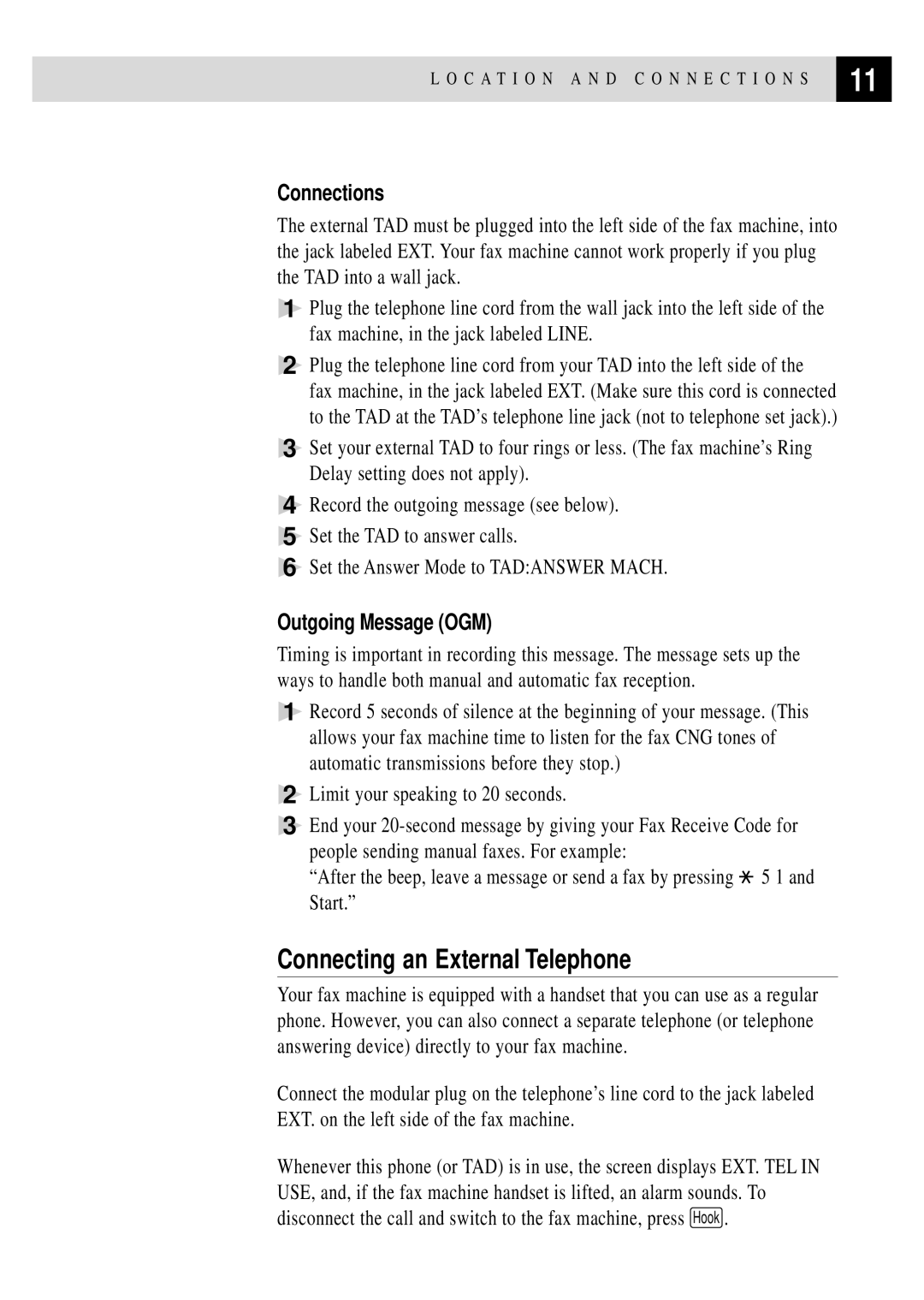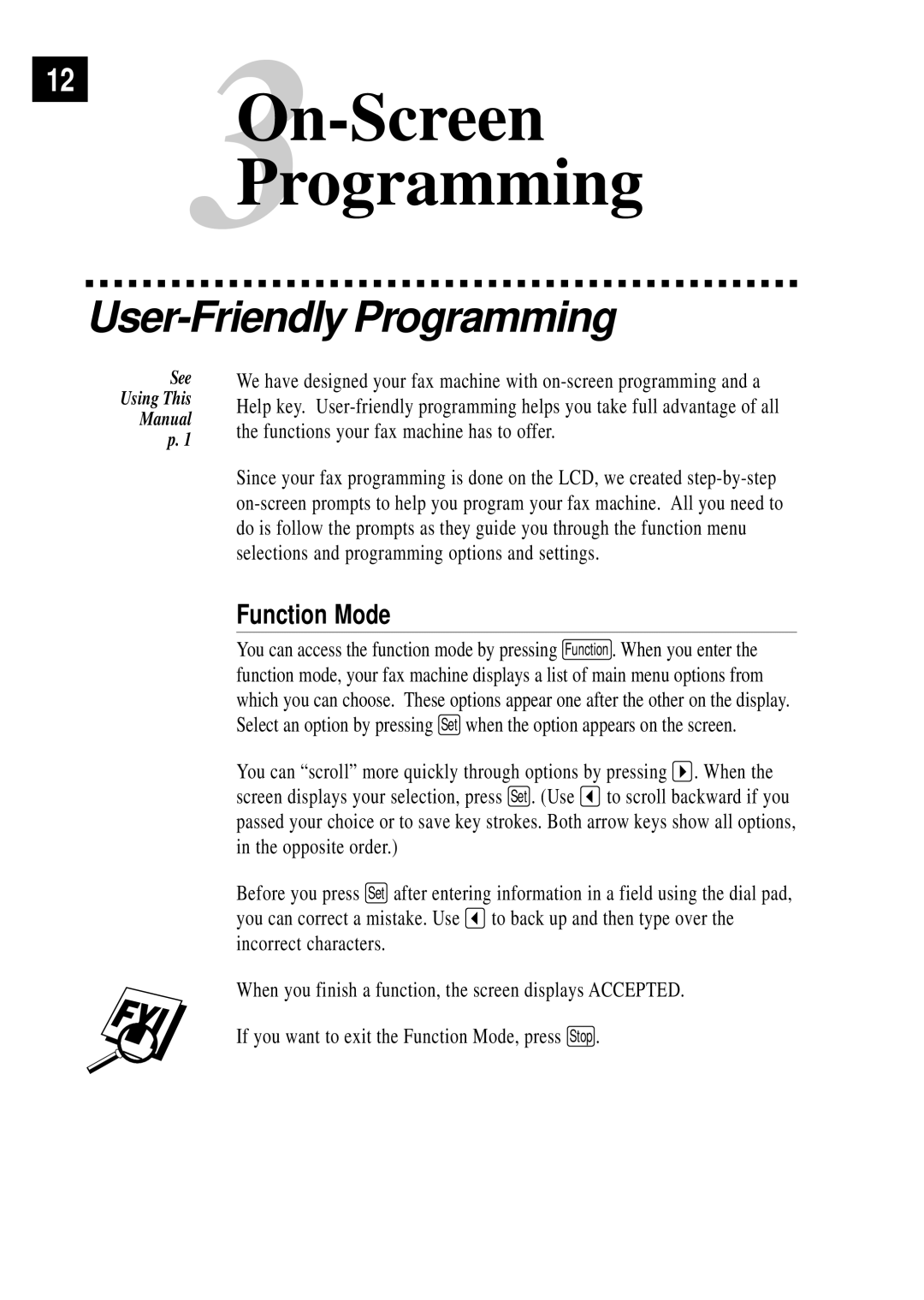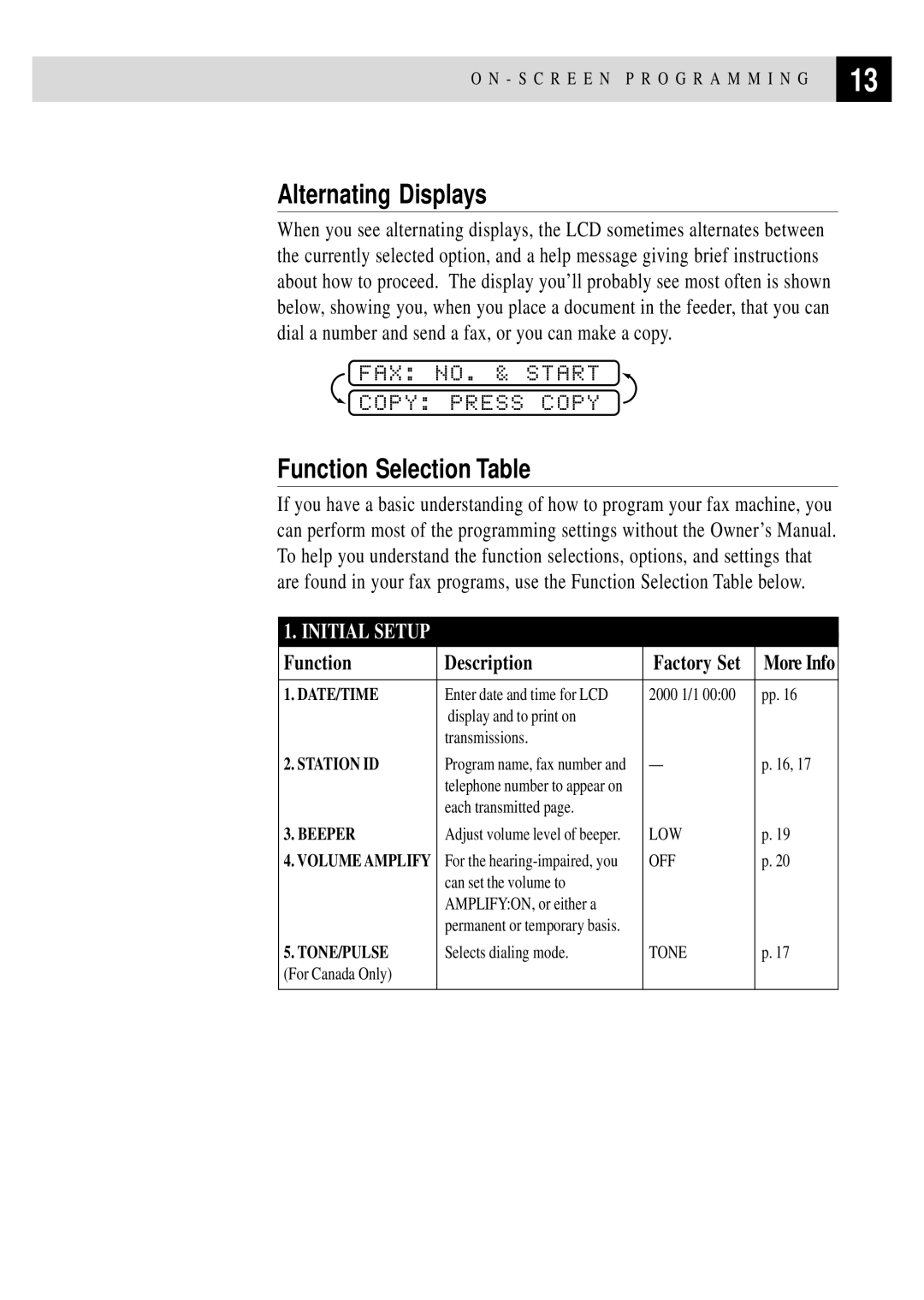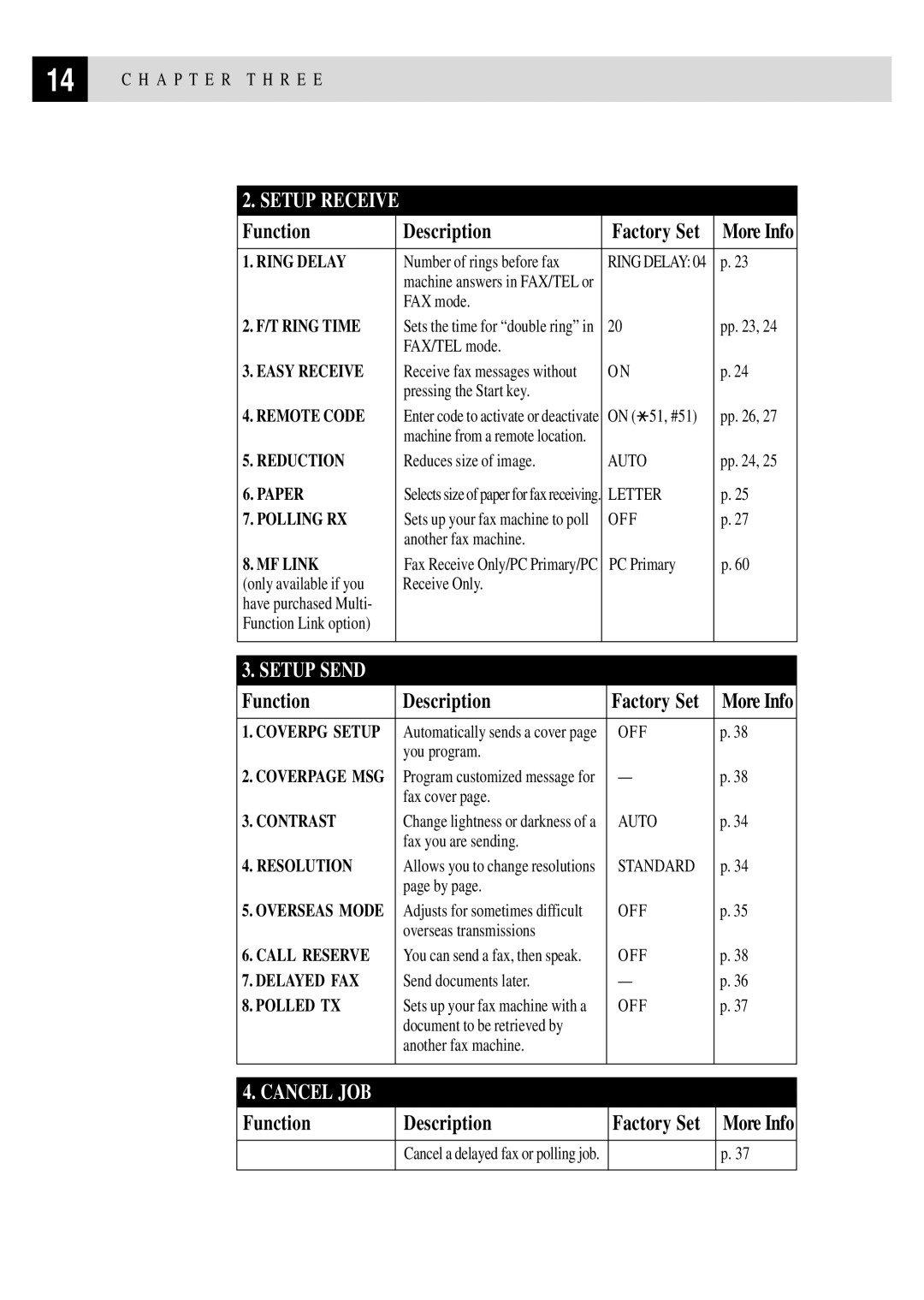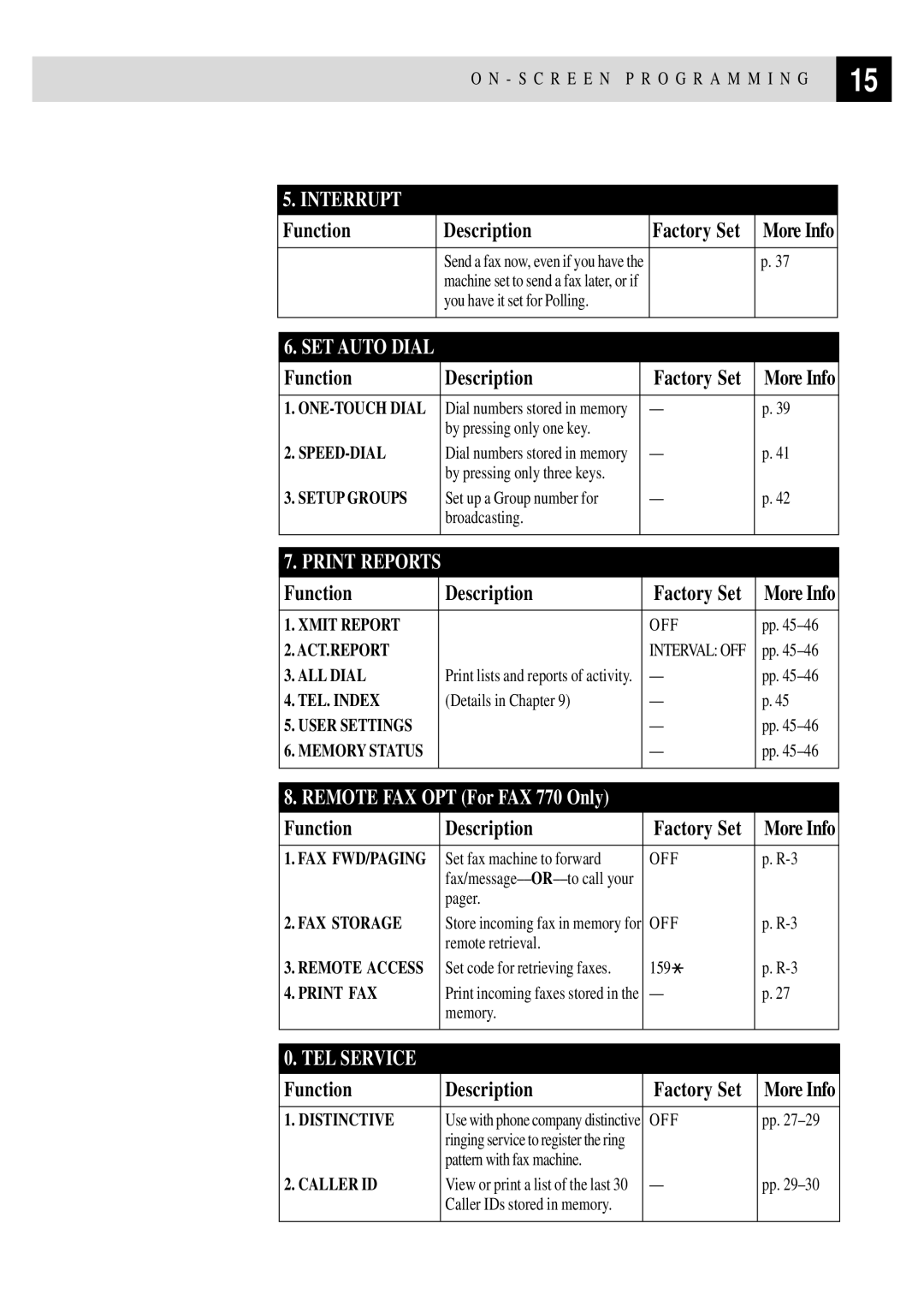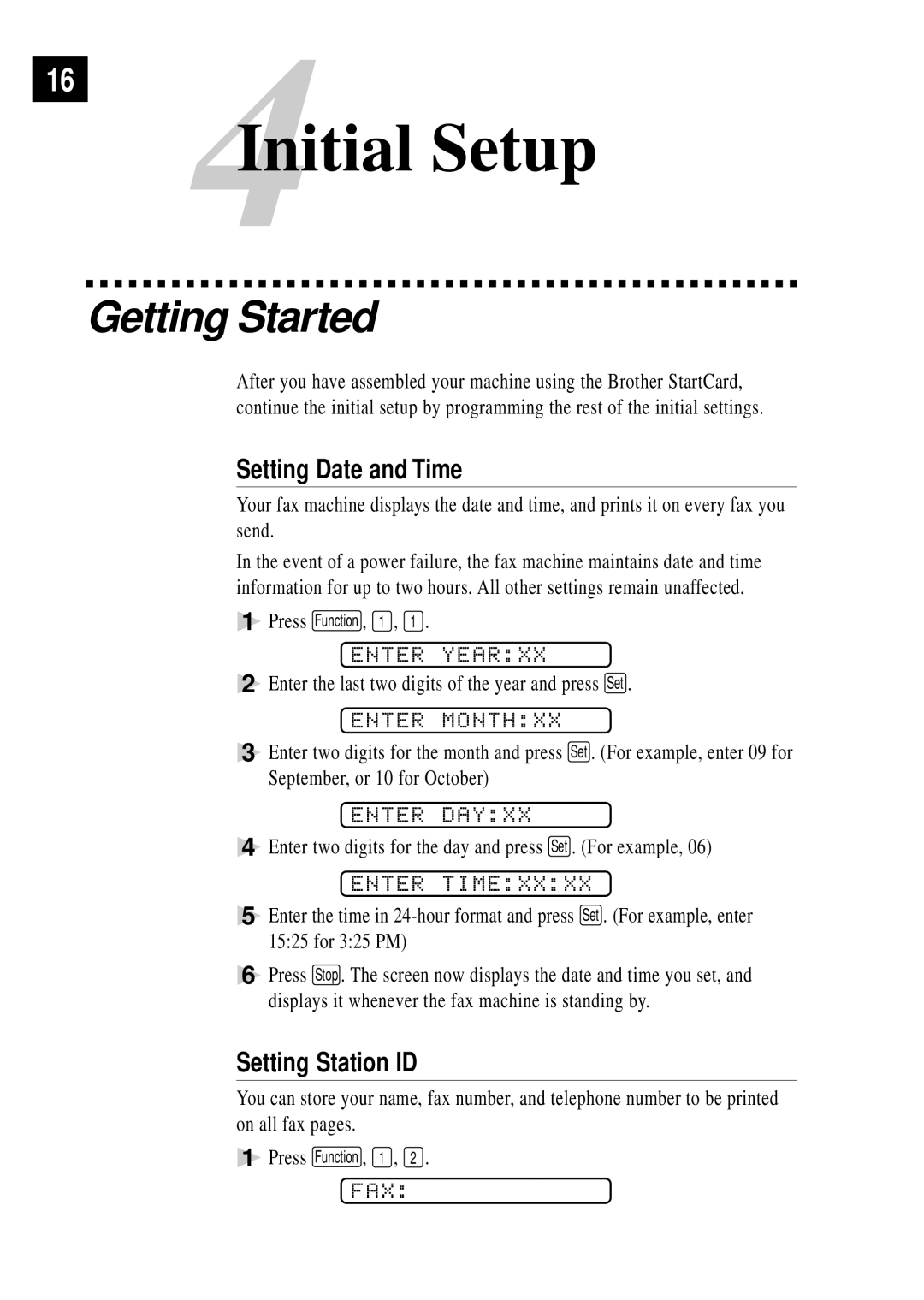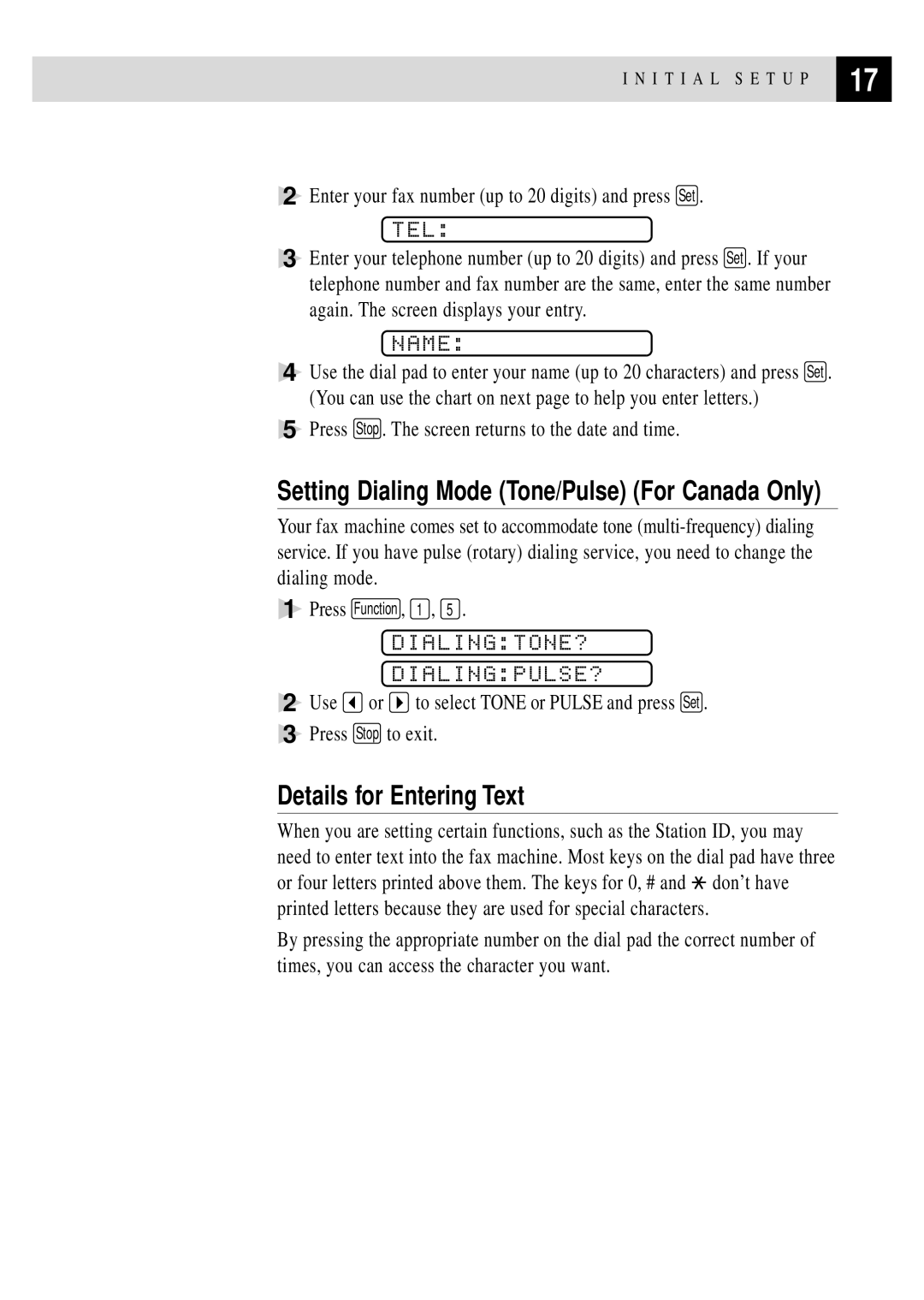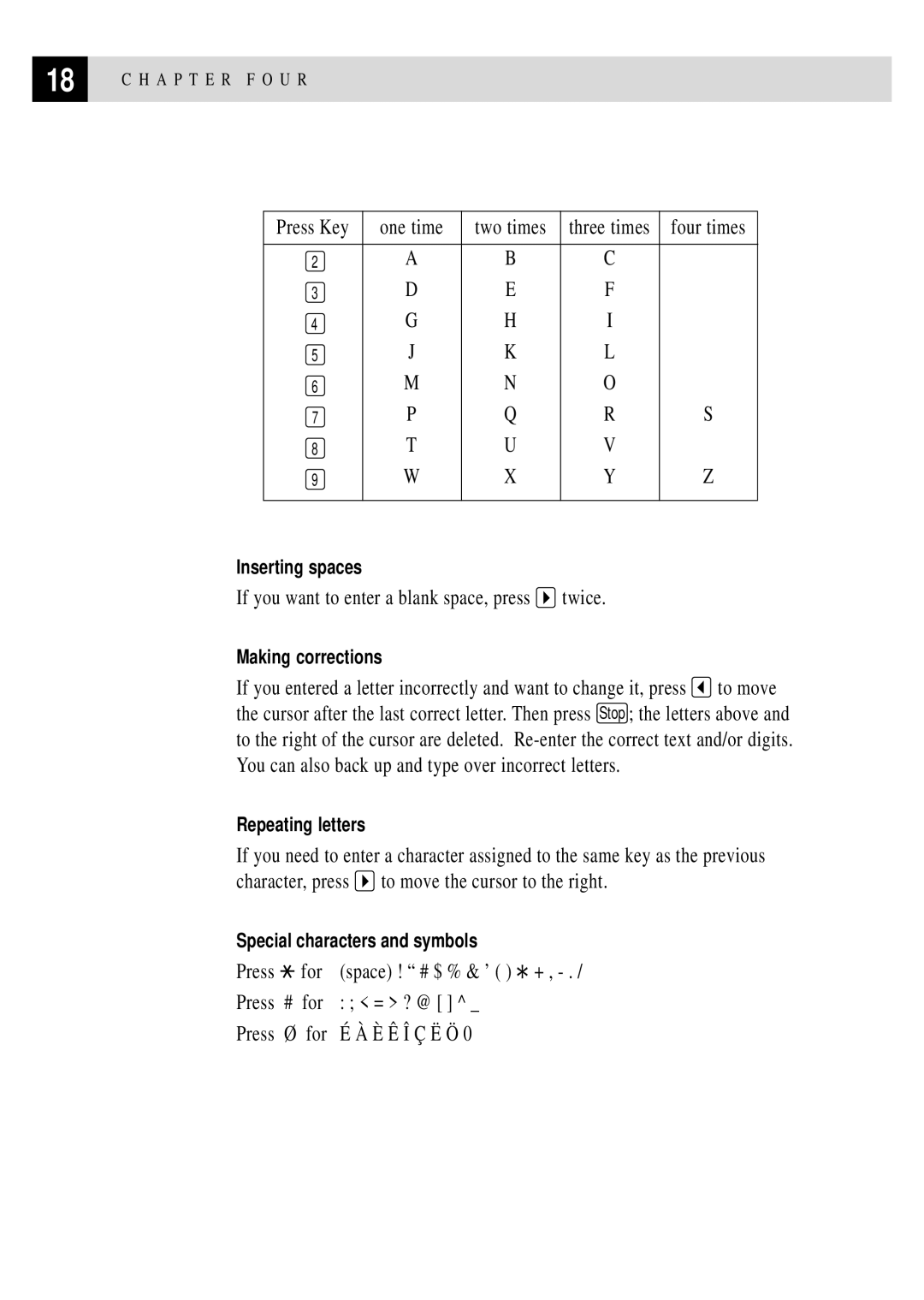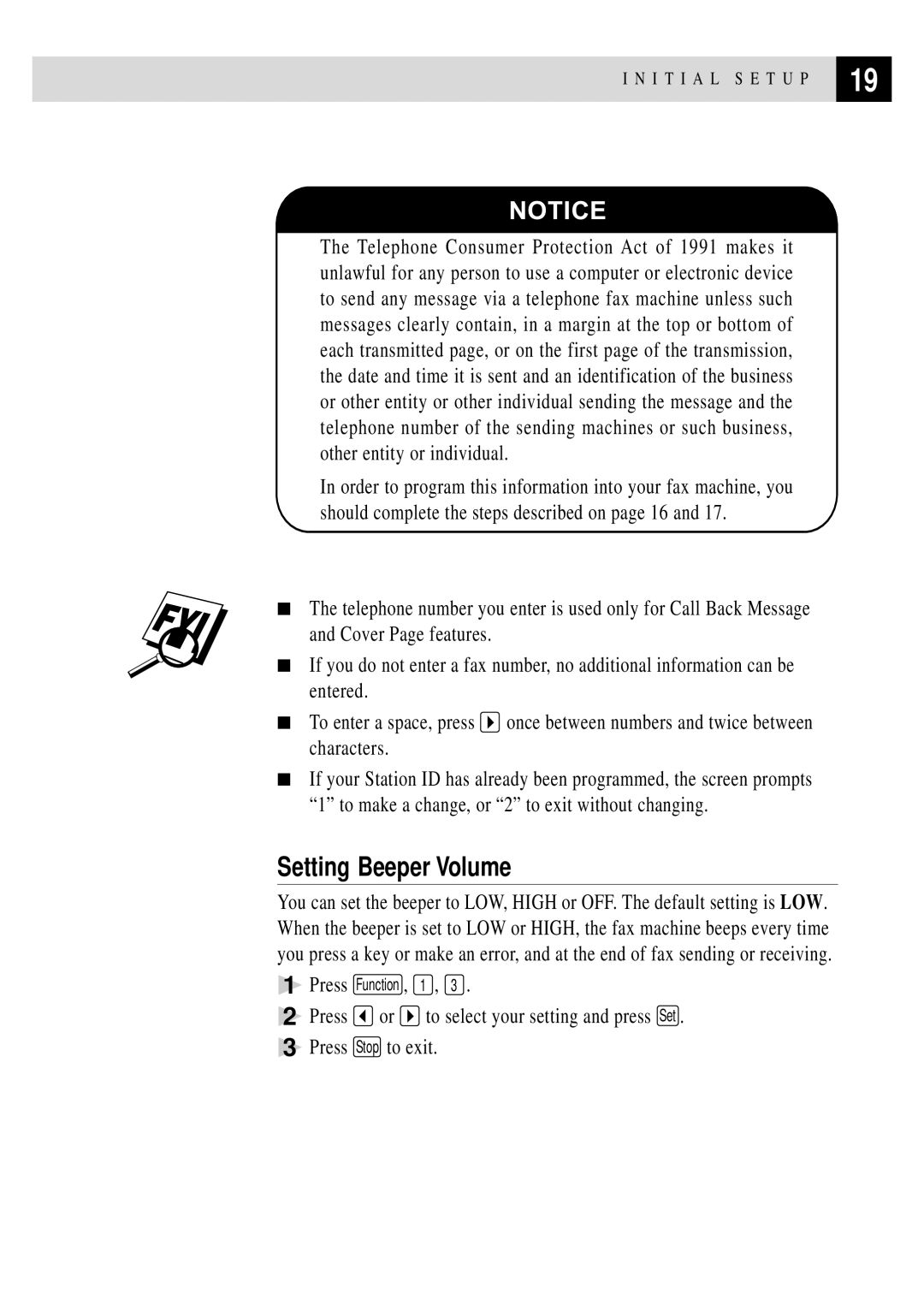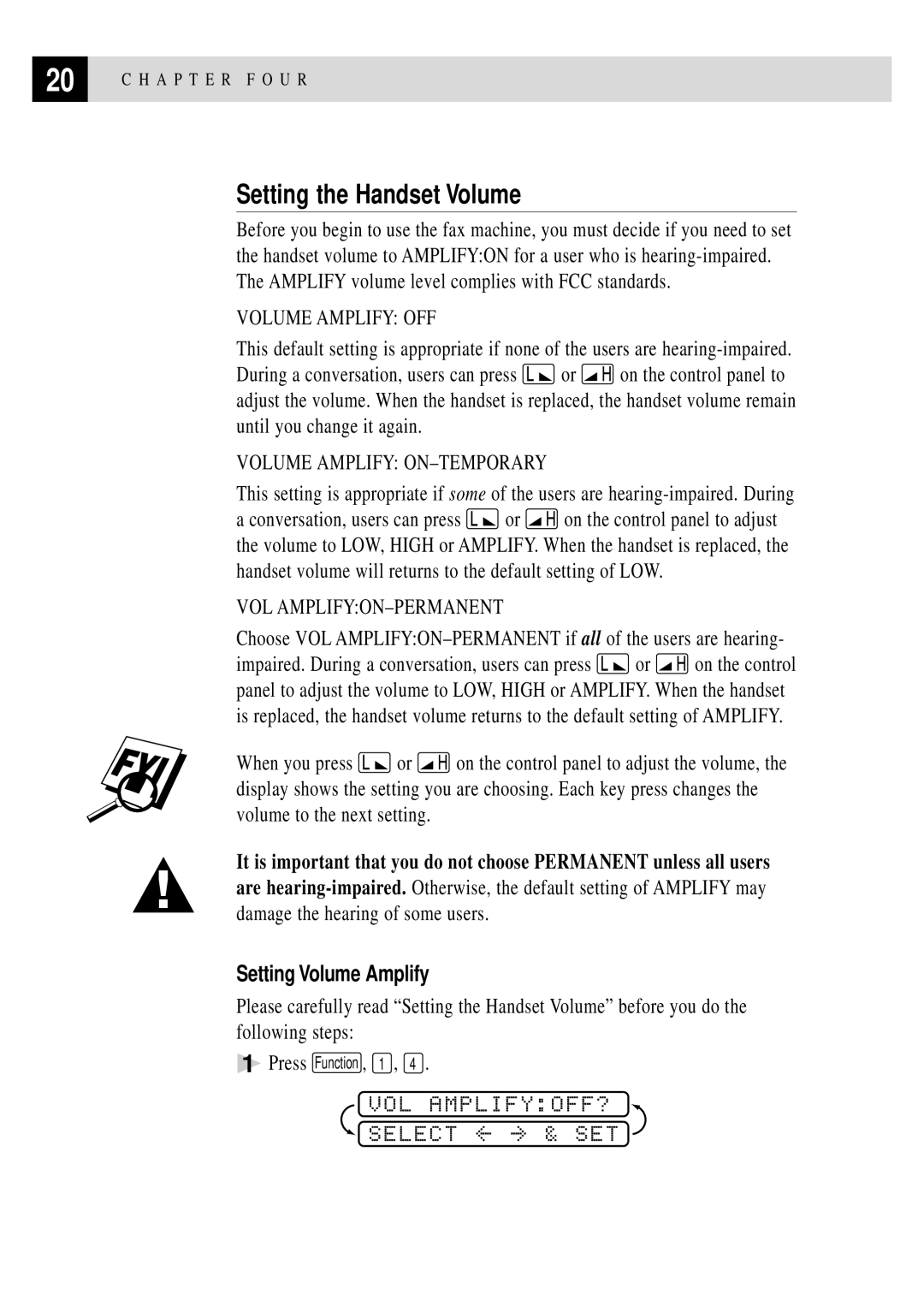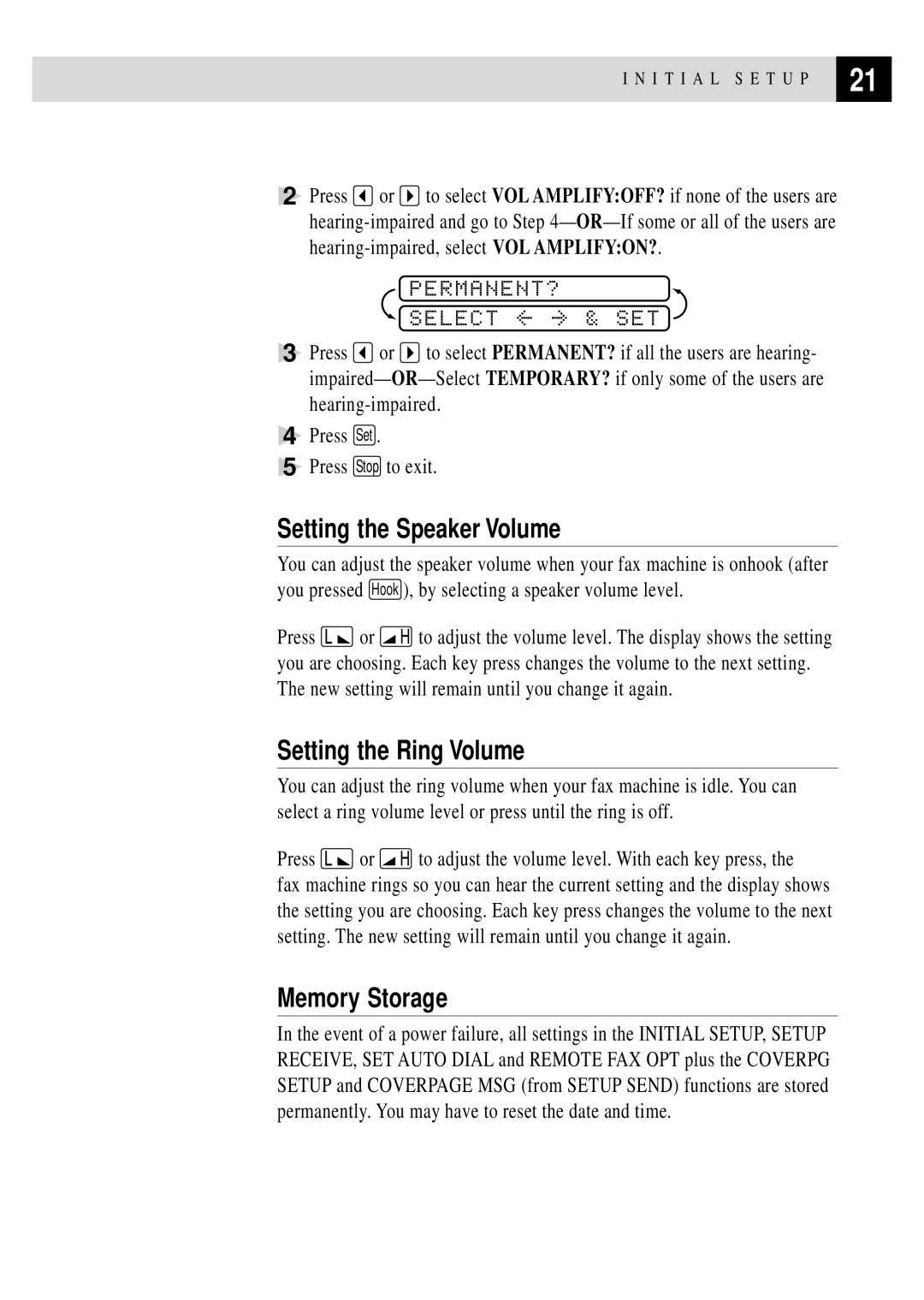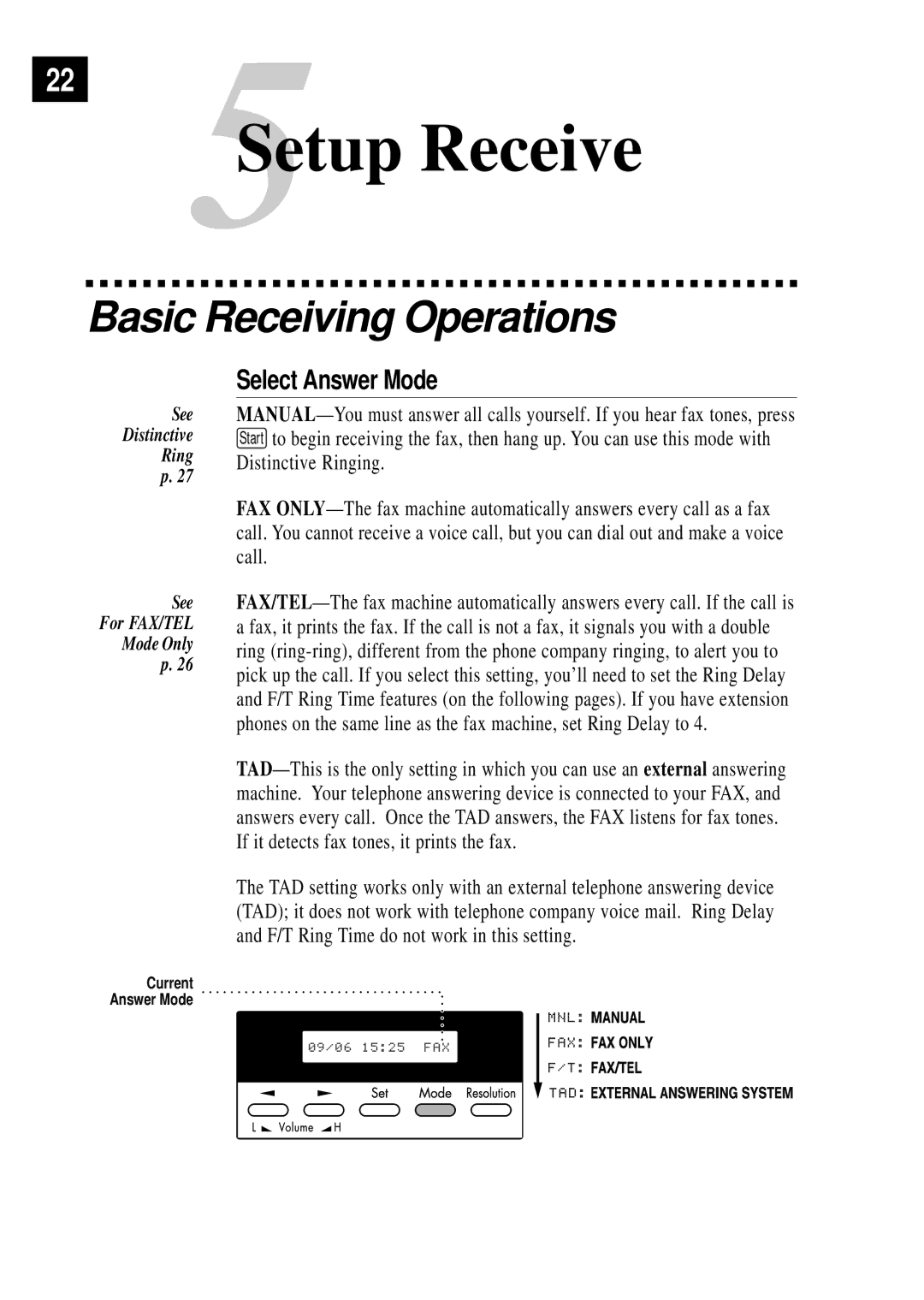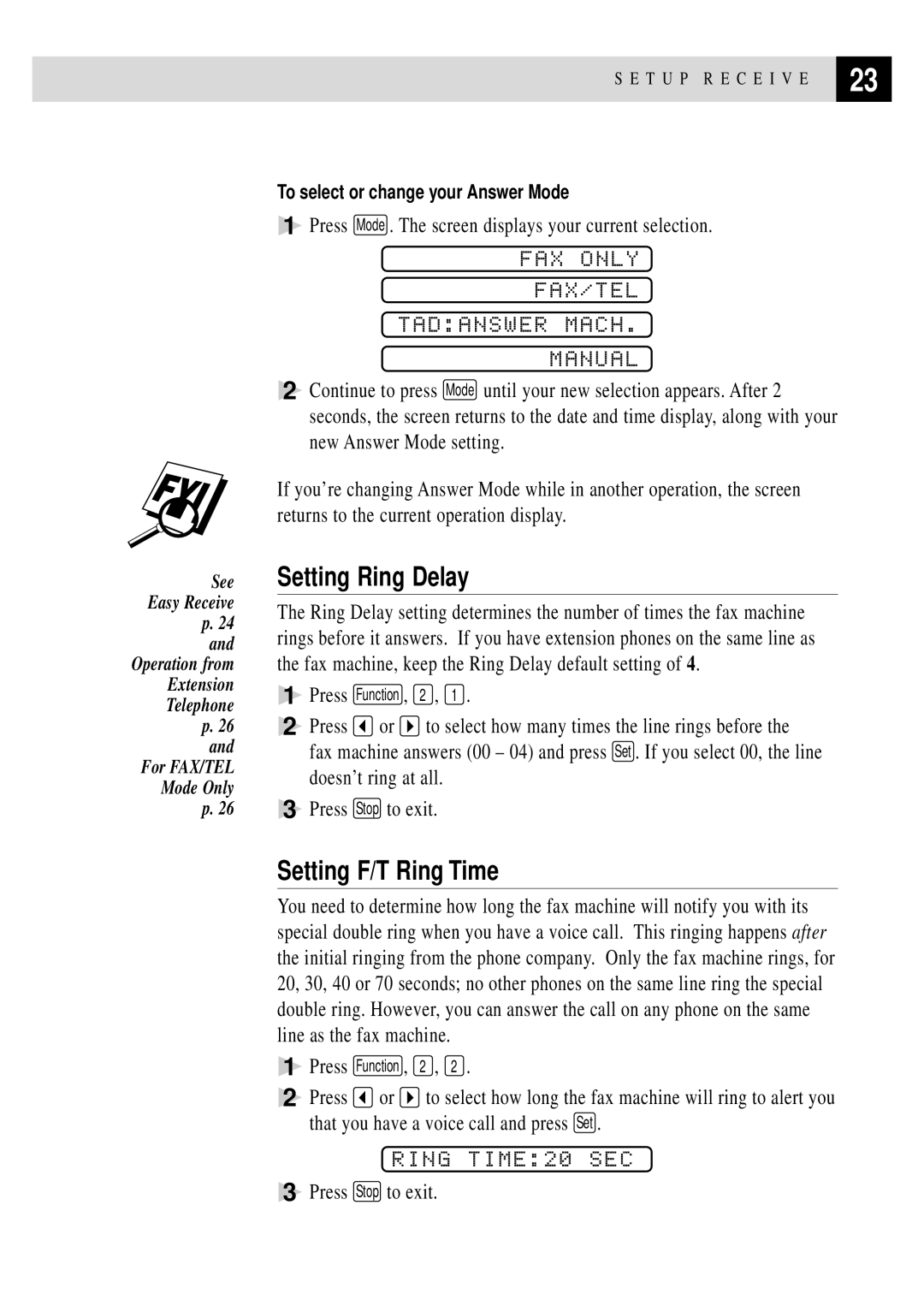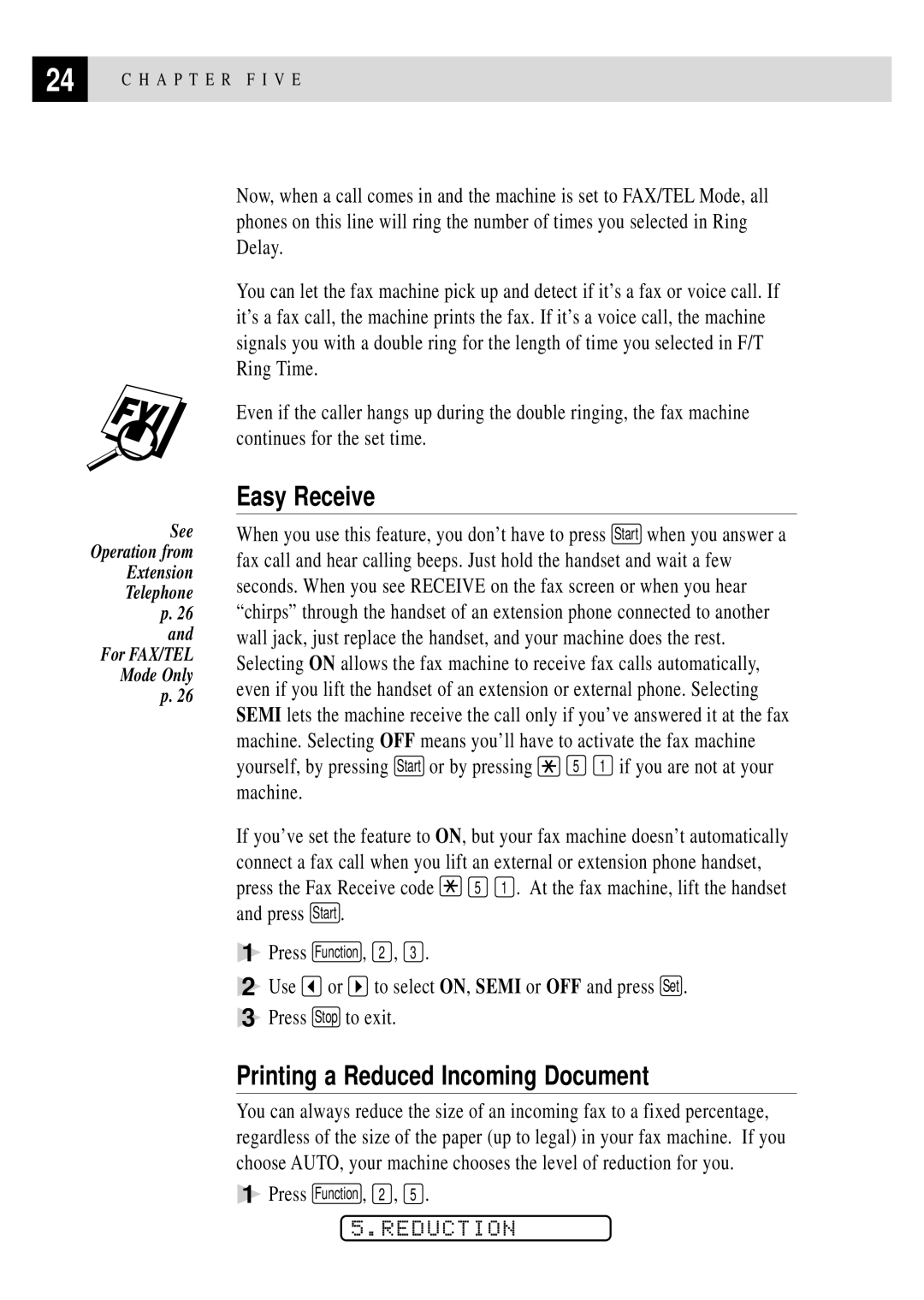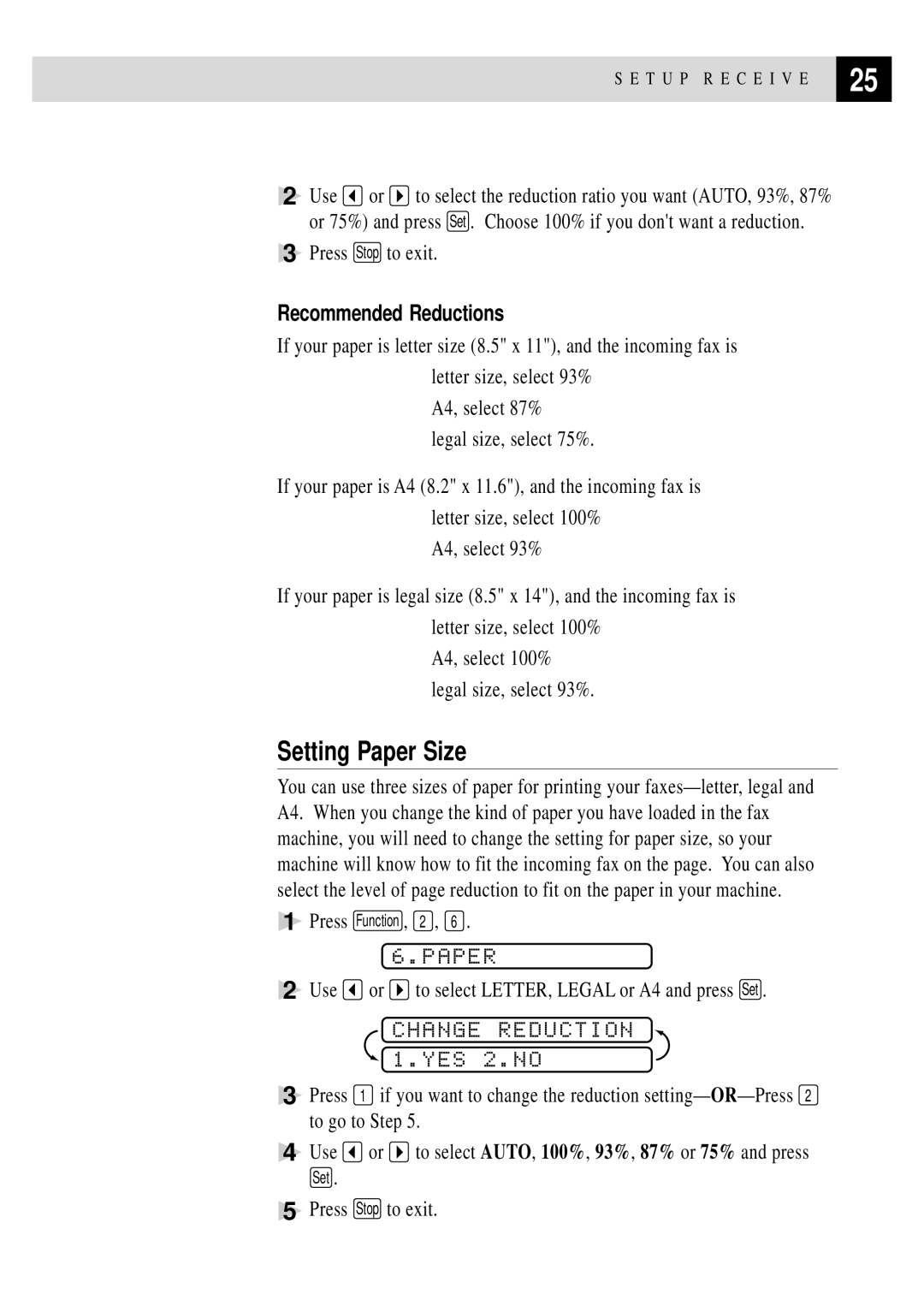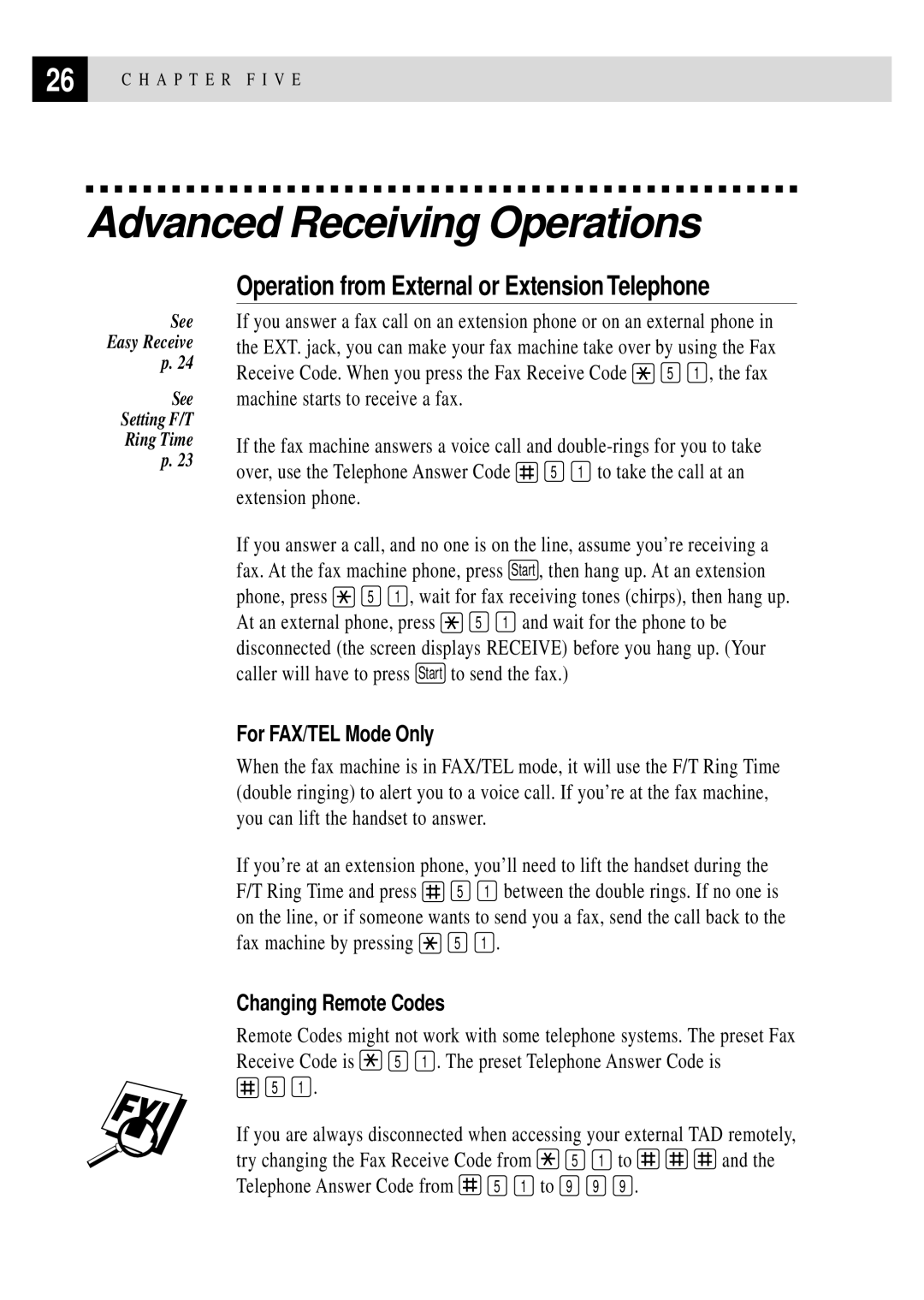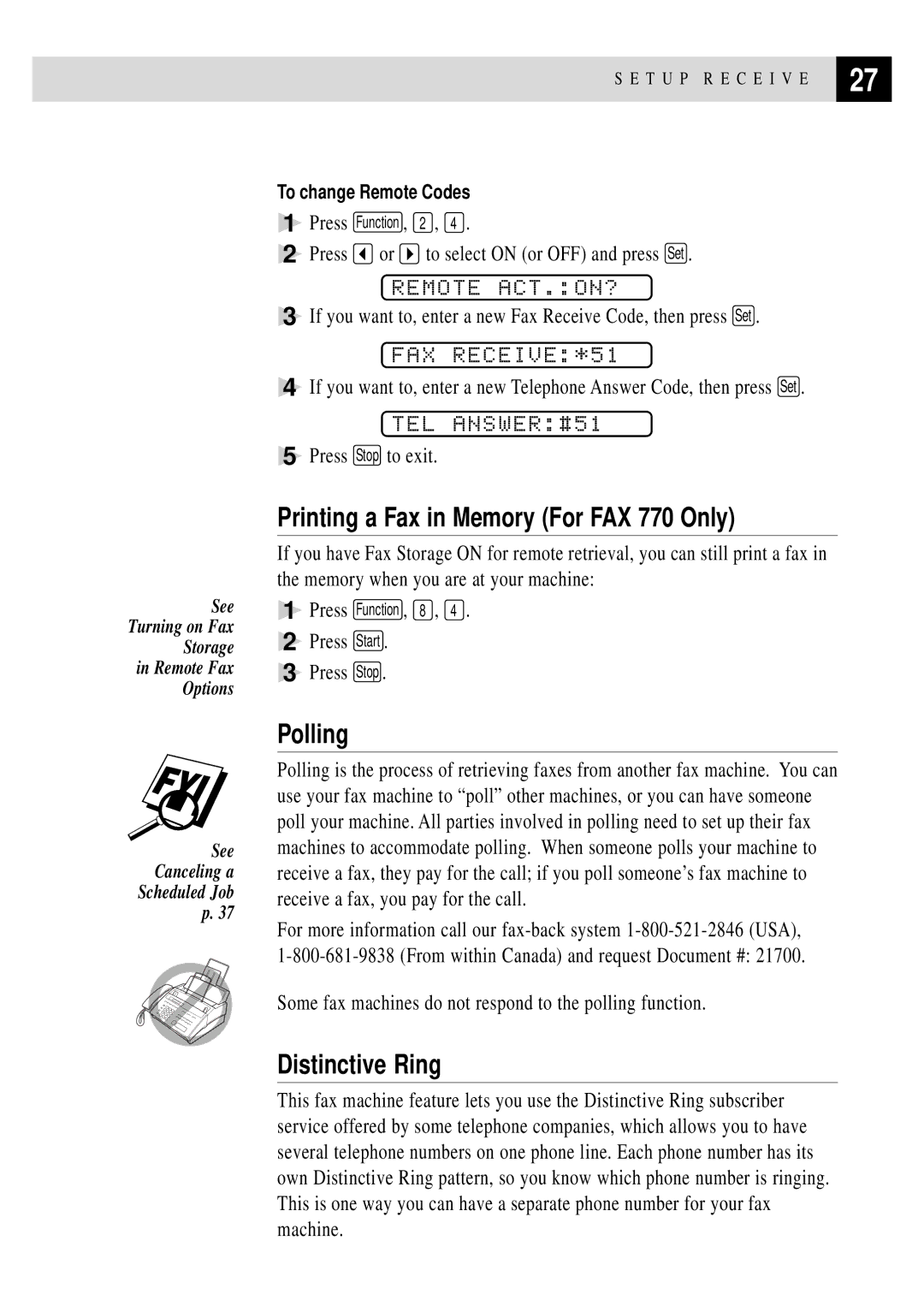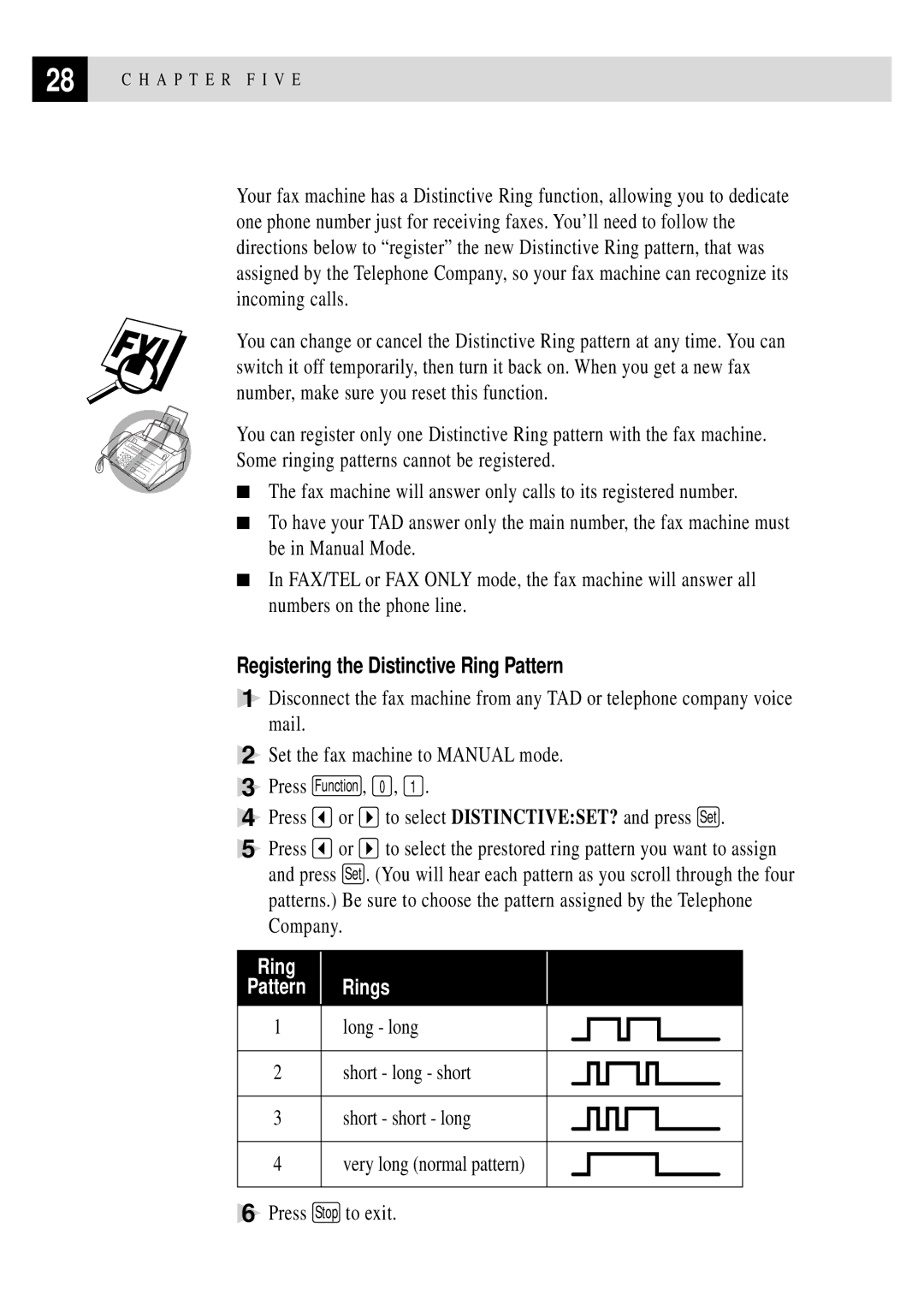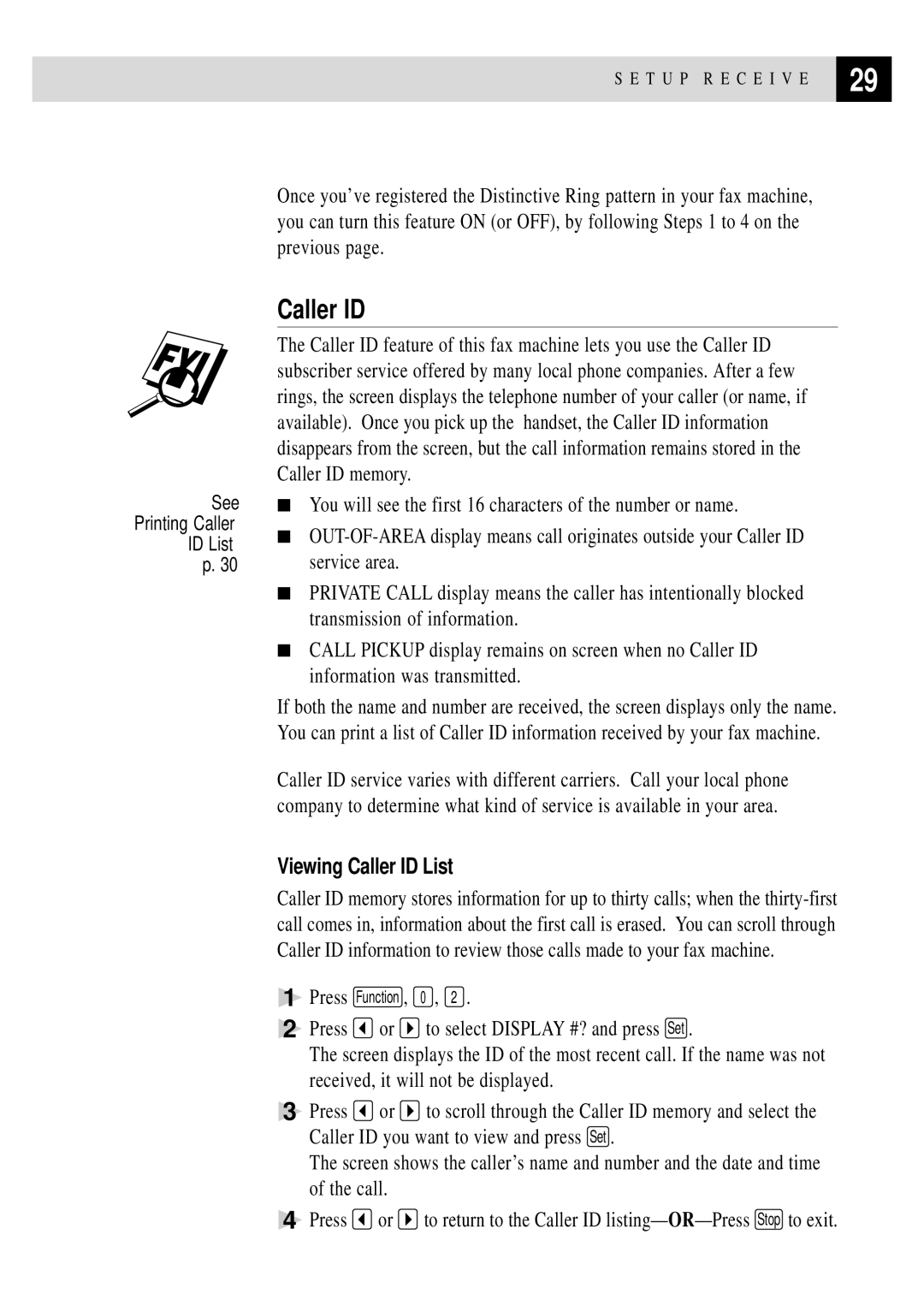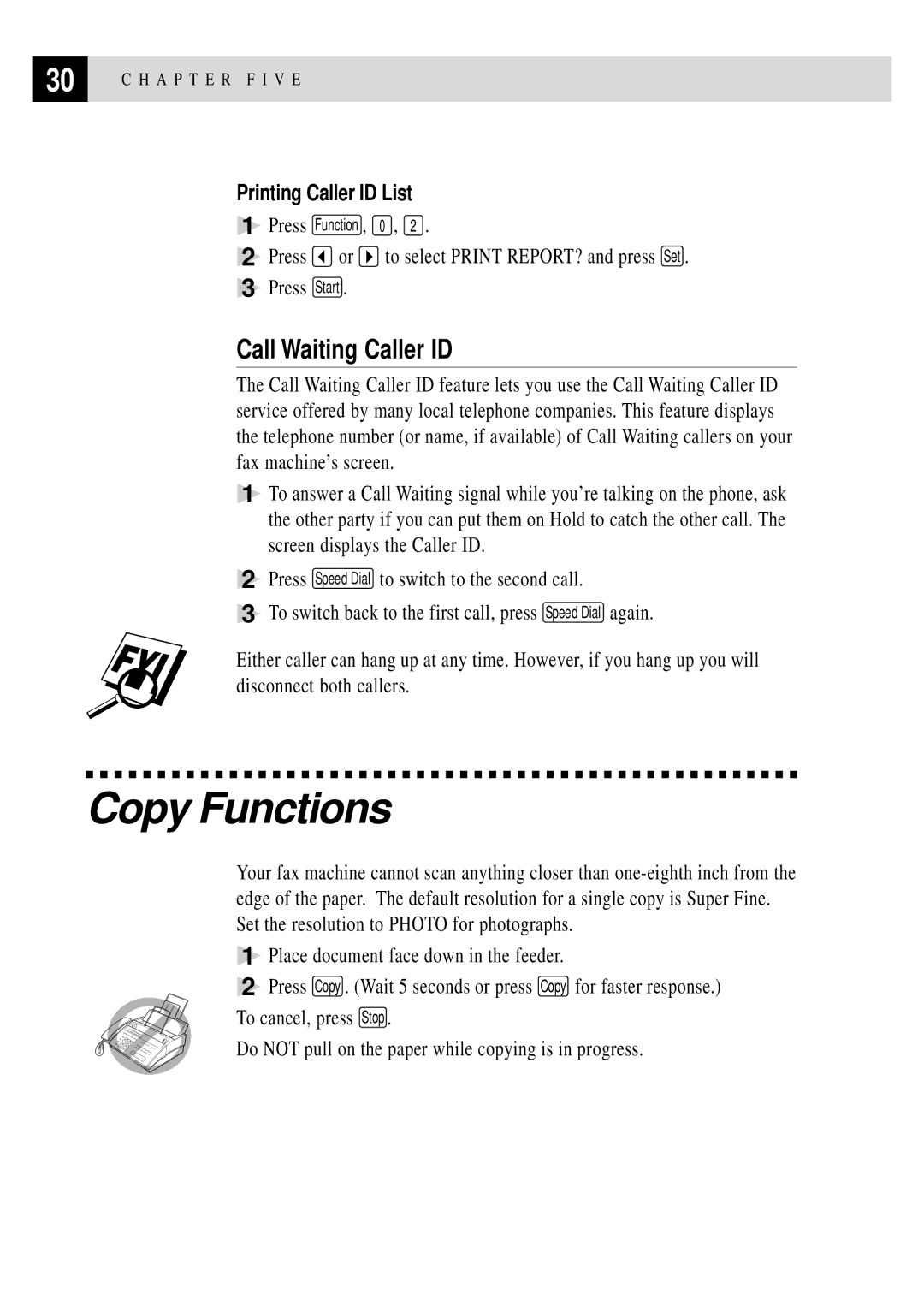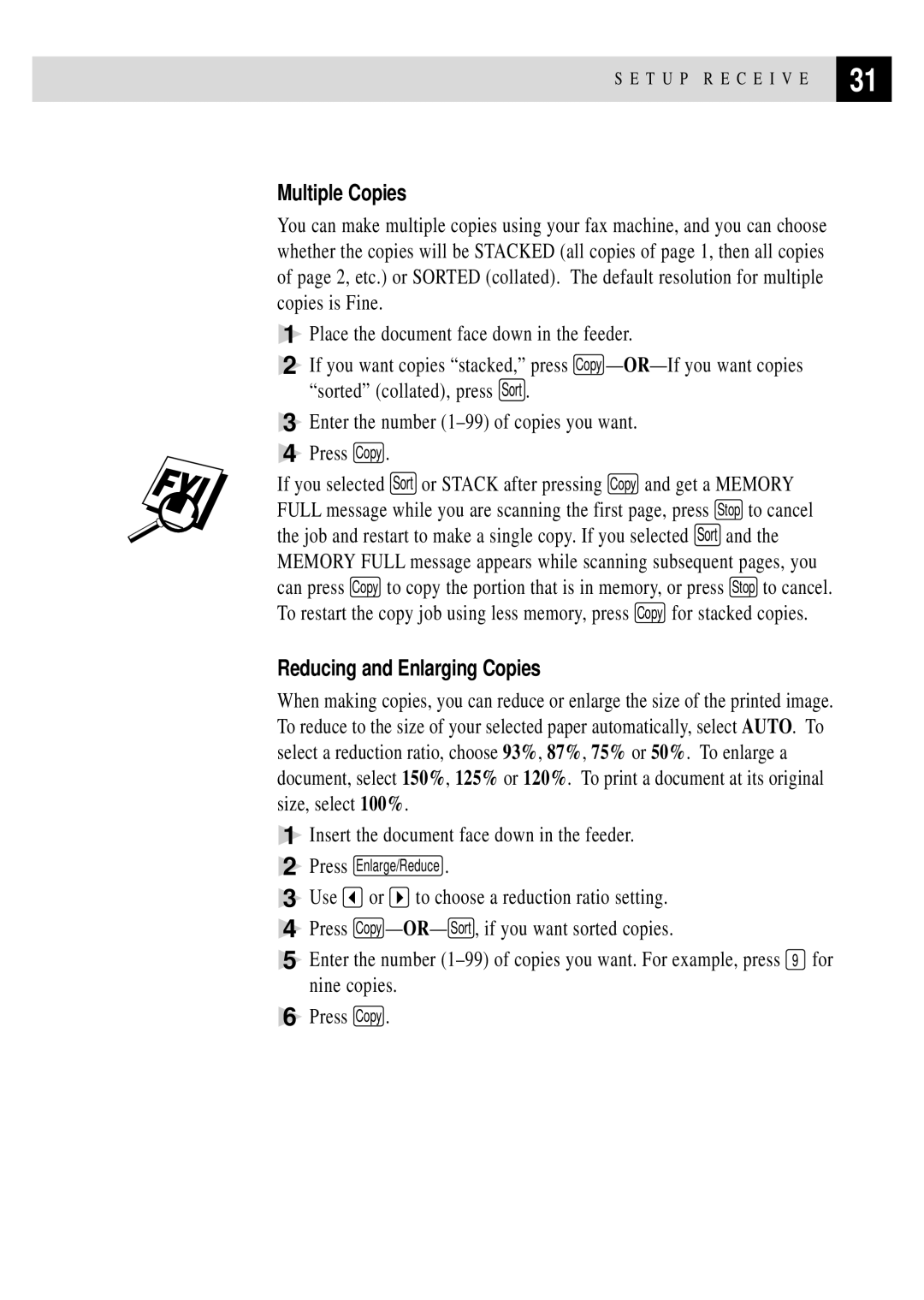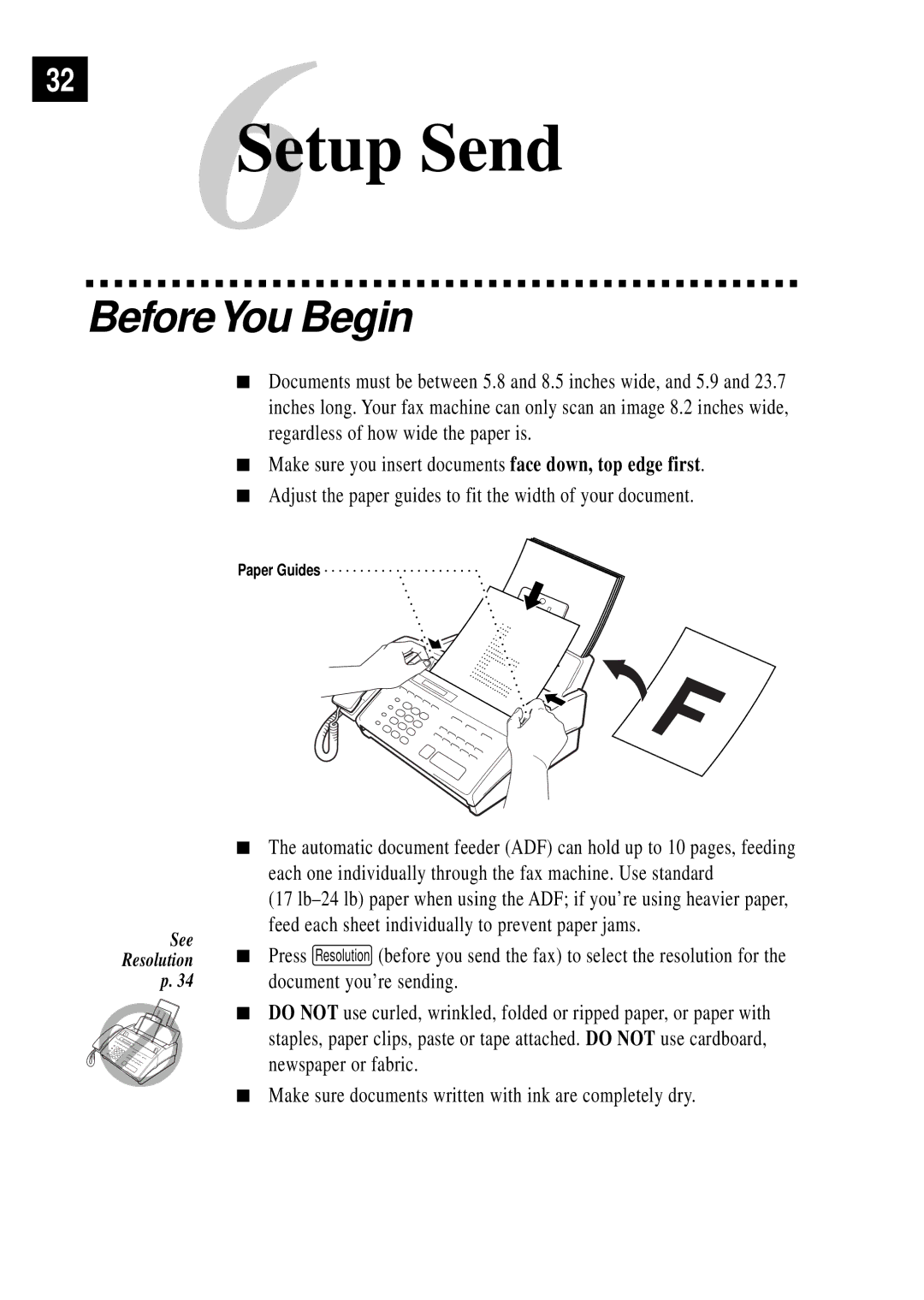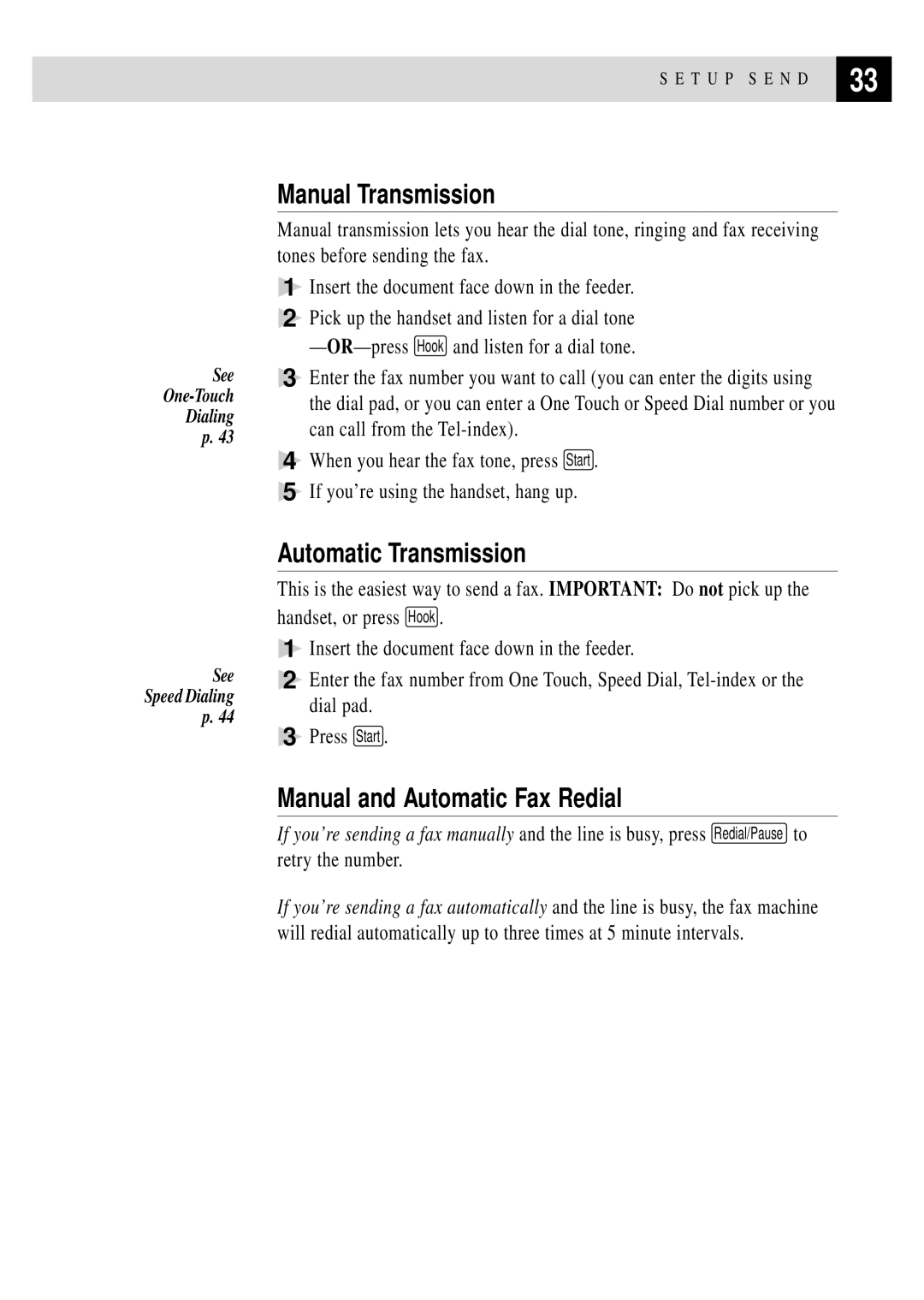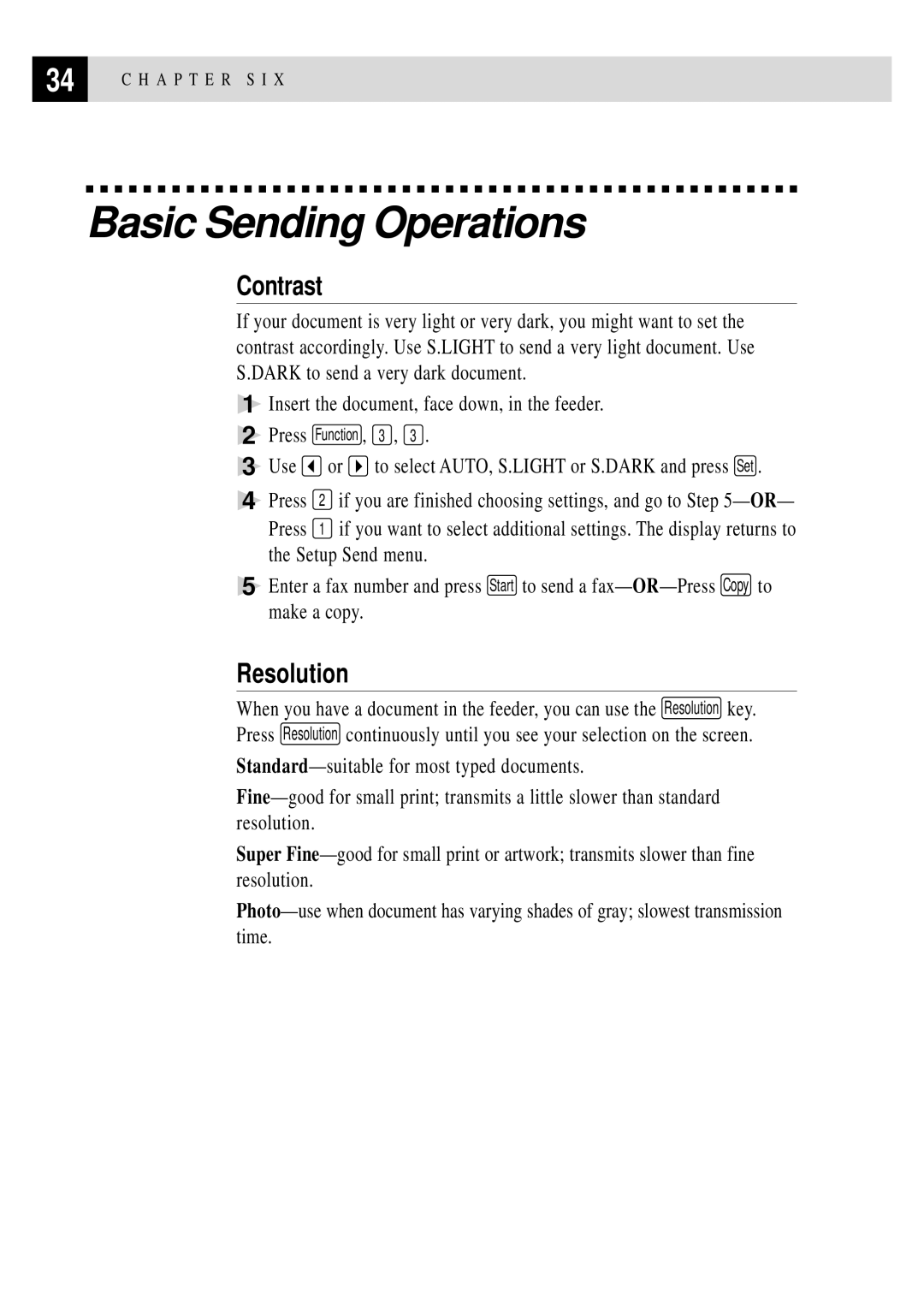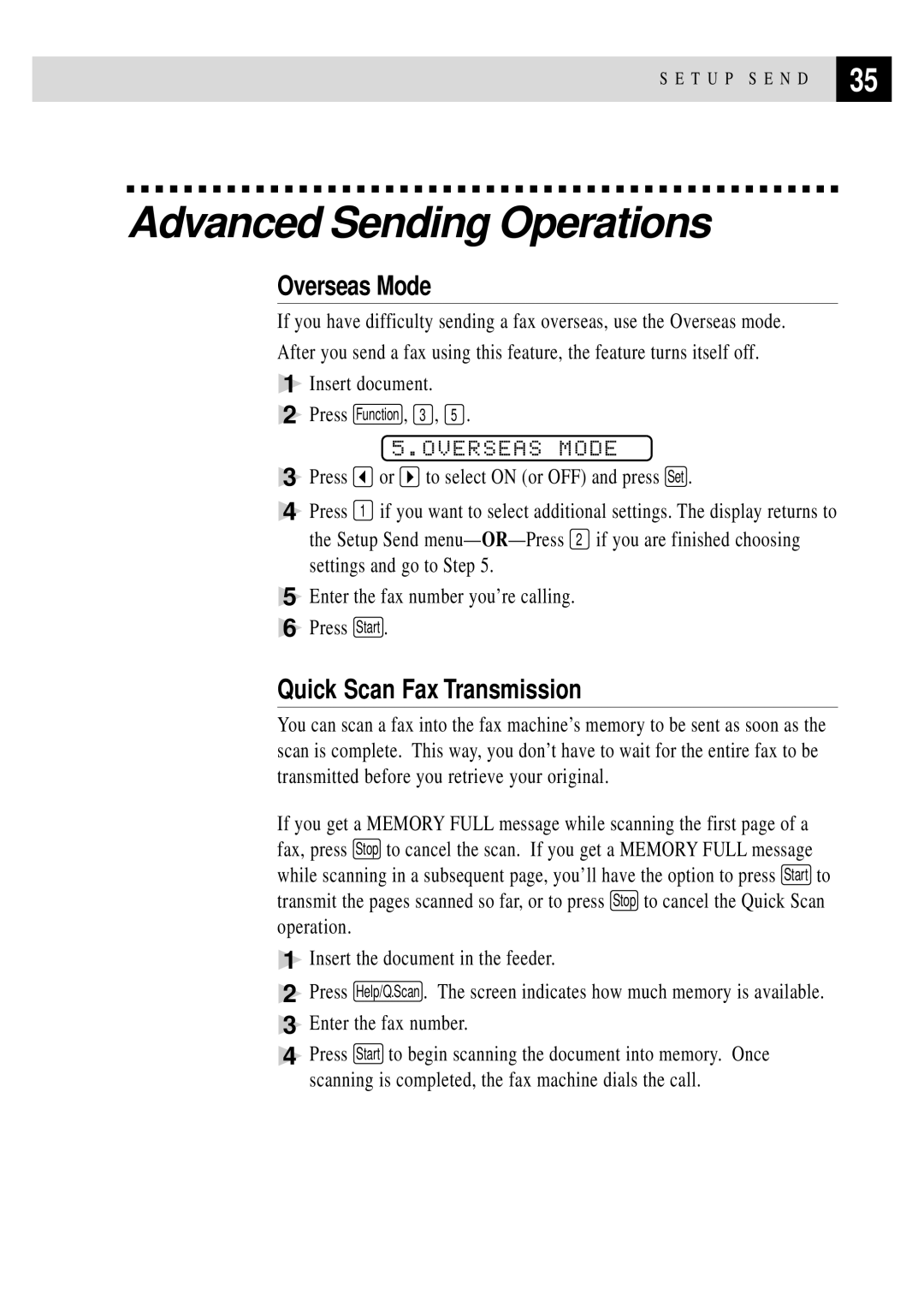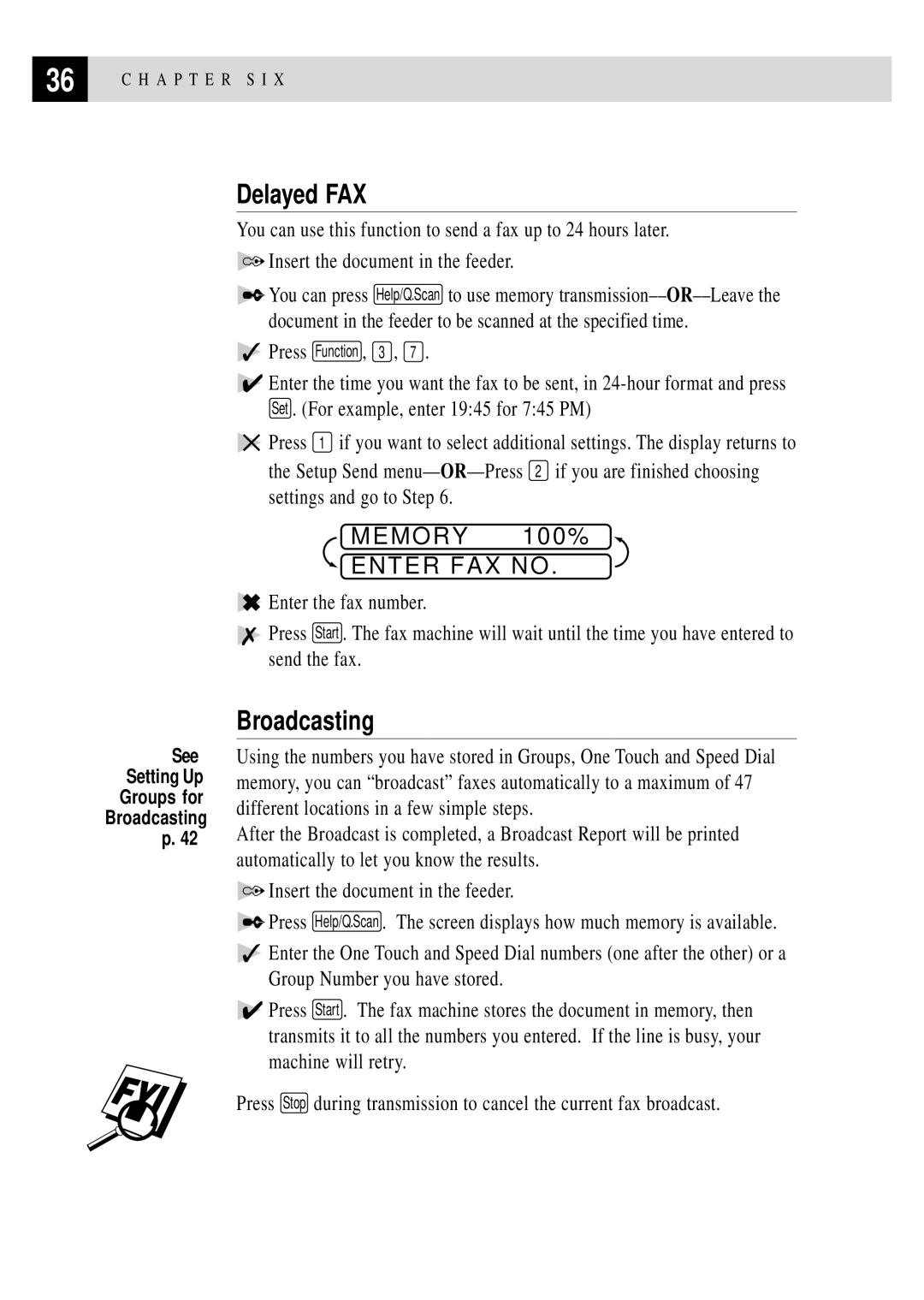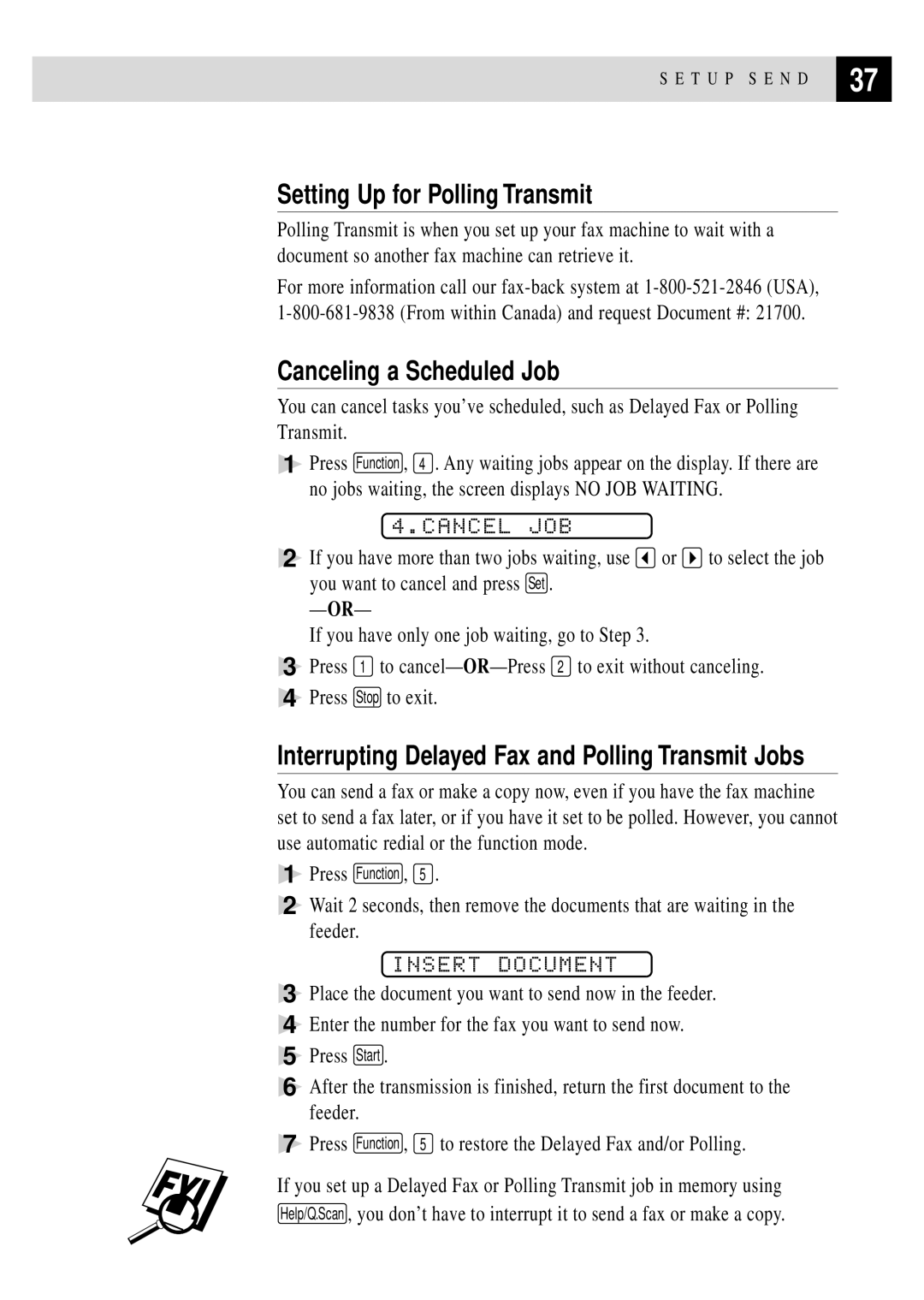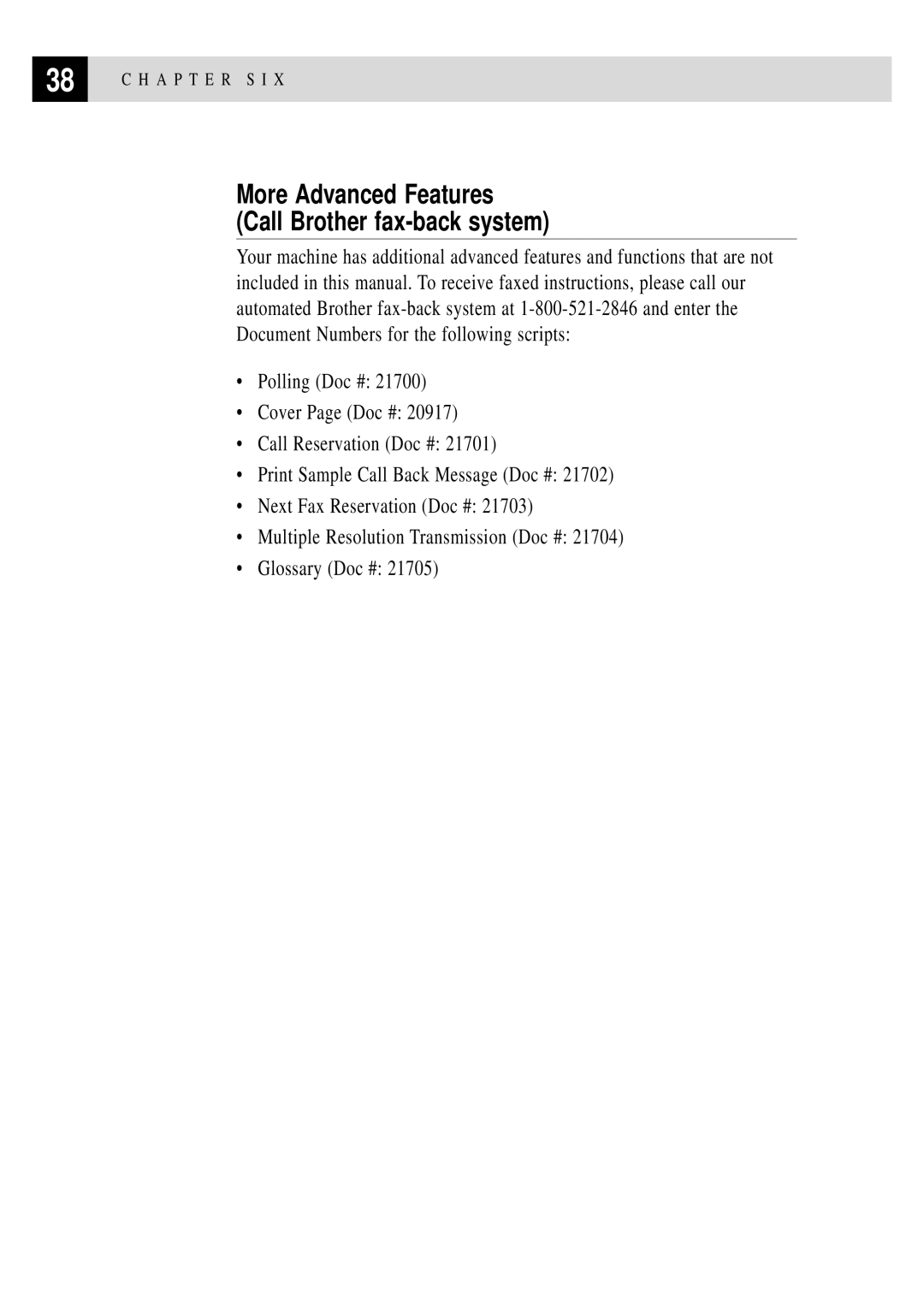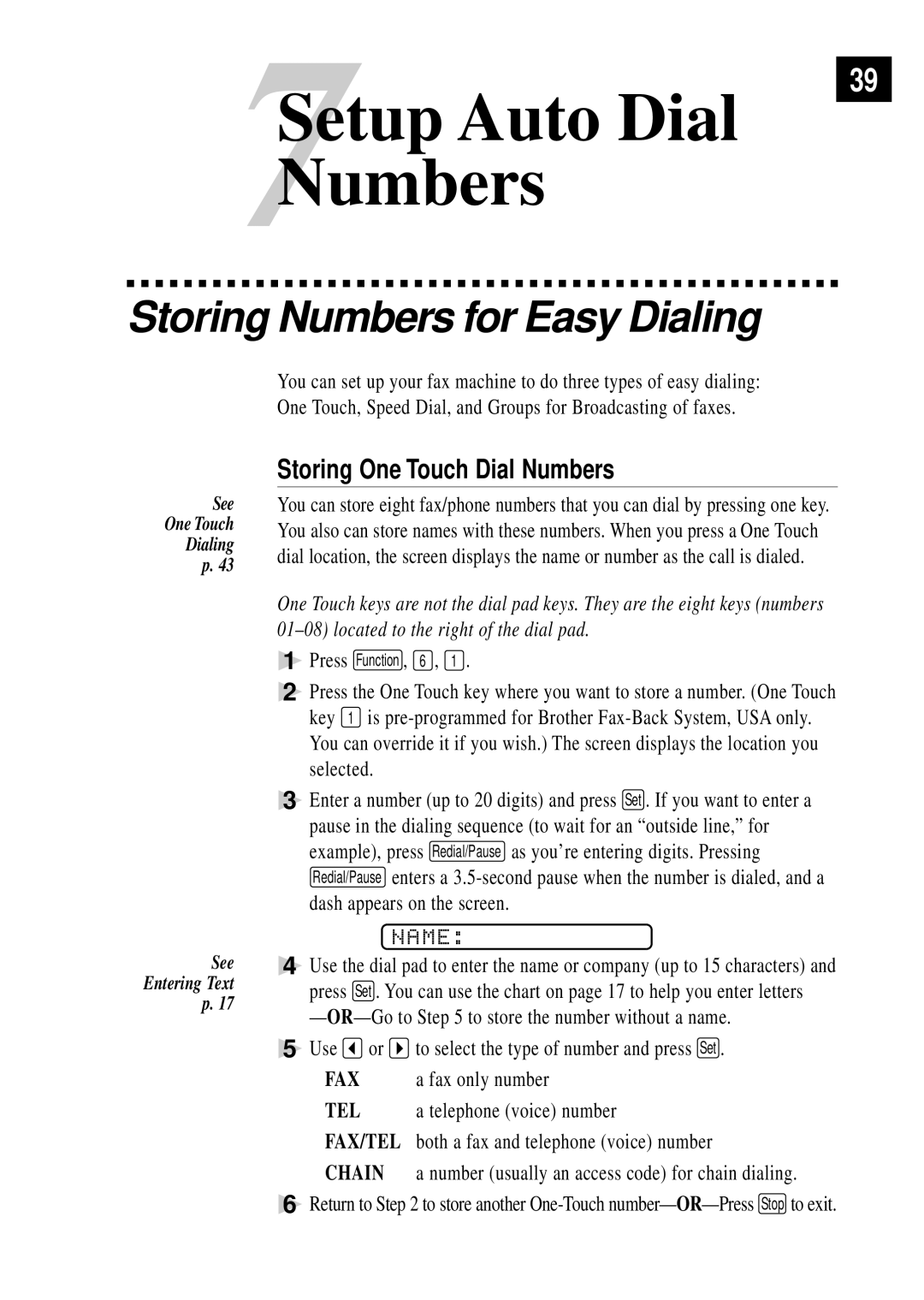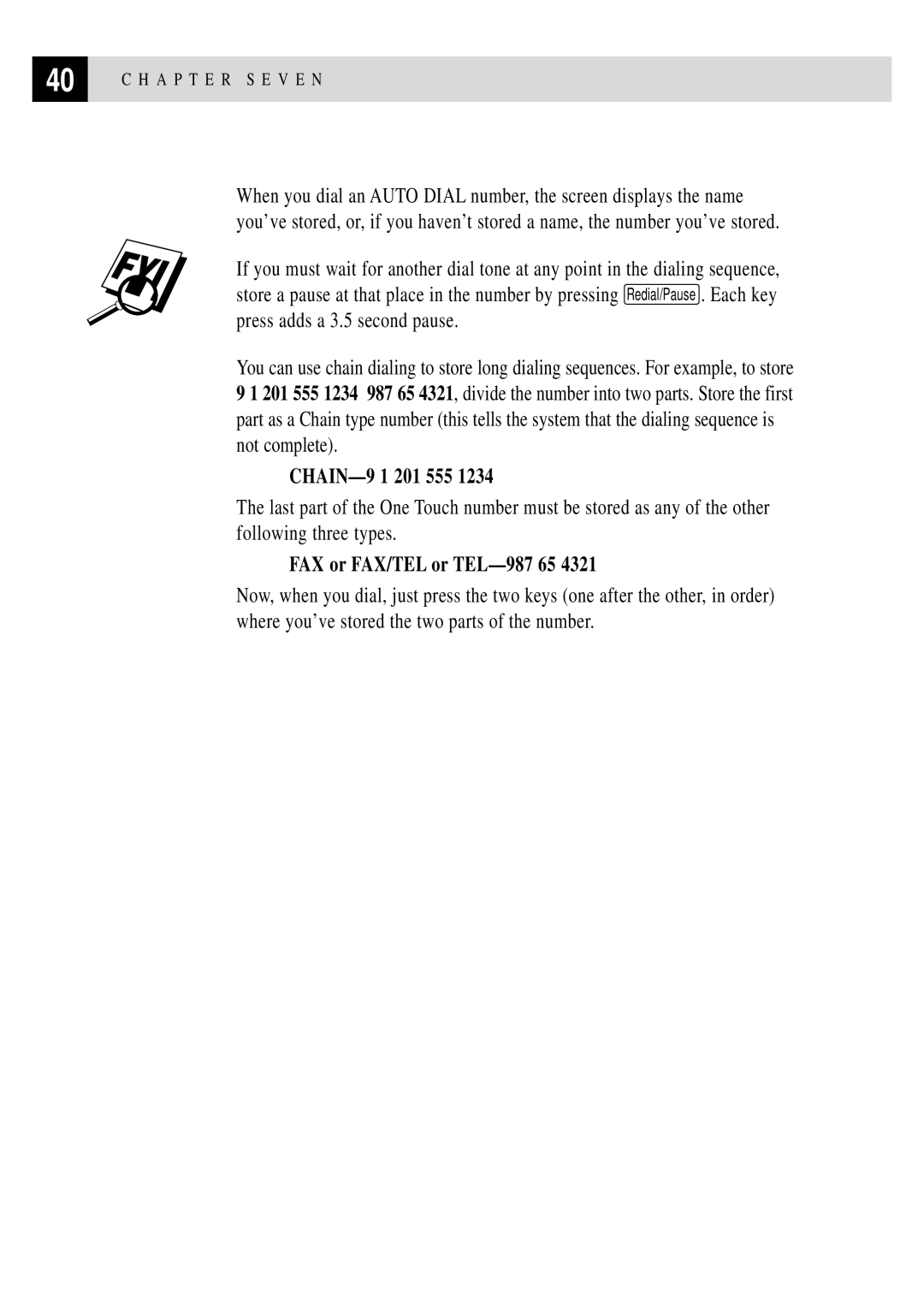I N I T I A L S E T U P | 17 |
| |
|
|
2Enter your fax number (up to 20 digits) and press Set .
TEL:
3Enter your telephone number (up to 20 digits) and press Set . If your telephone number and fax number are the same, enter the same number again. The screen displays your entry.
NAME:
4Use the dial pad to enter your name (up to 20 characters) and press Set . (You can use the chart on next page to help you enter letters.)
5Press Stop . The screen returns to the date and time.
Setting Dialing Mode (Tone/Pulse) (For Canada Only)
Your fax machine comes set to accommodate tone
1Press Function , 1 , 5 .
DIALING:TONE?
DIALING:PULSE?
2Use ![]() or
or ![]() to select TONE or PULSE and press Set .
to select TONE or PULSE and press Set .
3Press Stop to exit.
Details for Entering Text
When you are setting certain functions, such as the Station ID, you may need to enter text into the fax machine. Most keys on the dial pad have three or four letters printed above them. The keys for 0, # and ![]() don’t have printed letters because they are used for special characters.
don’t have printed letters because they are used for special characters.
By pressing the appropriate number on the dial pad the correct number of times, you can access the character you want.