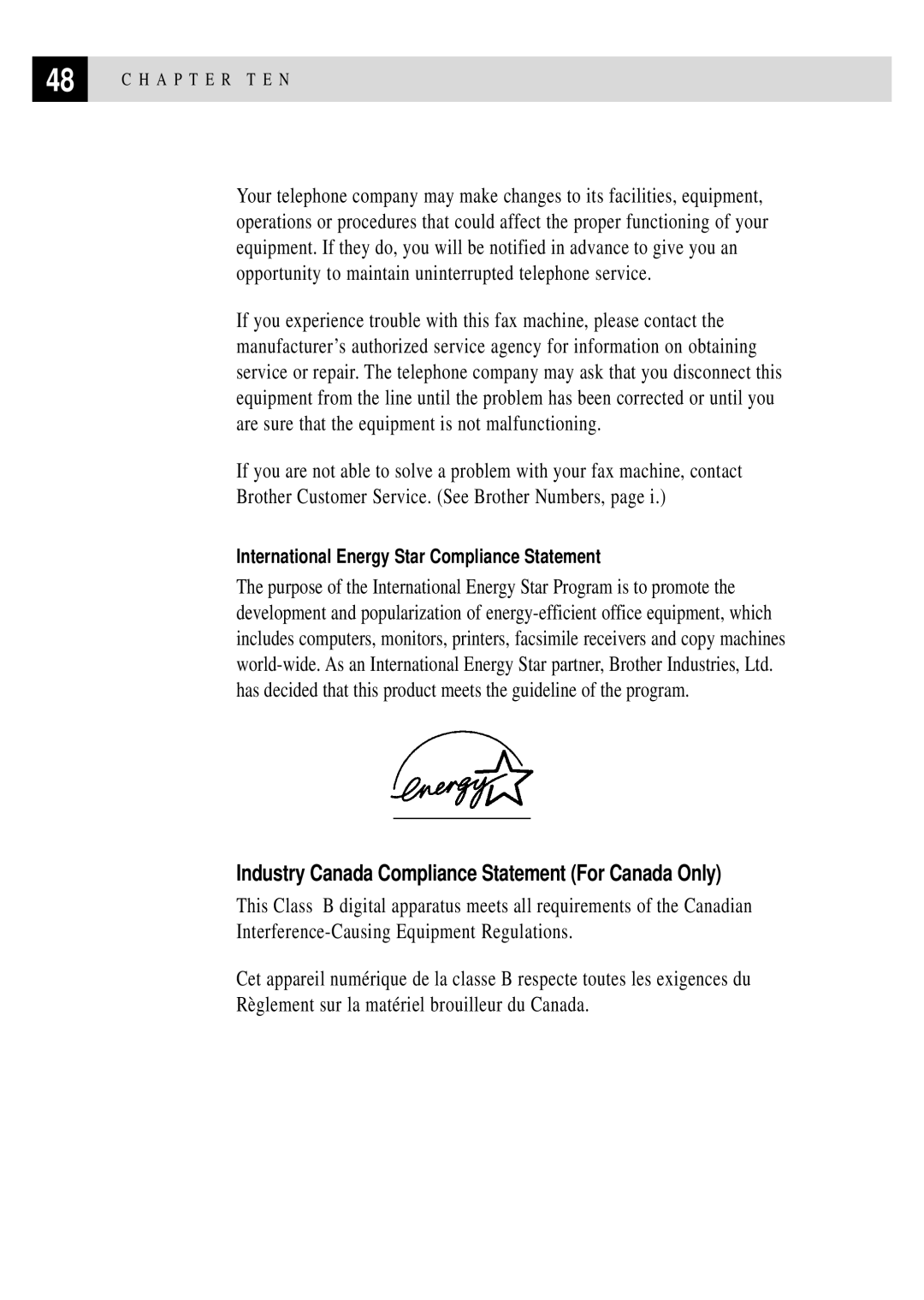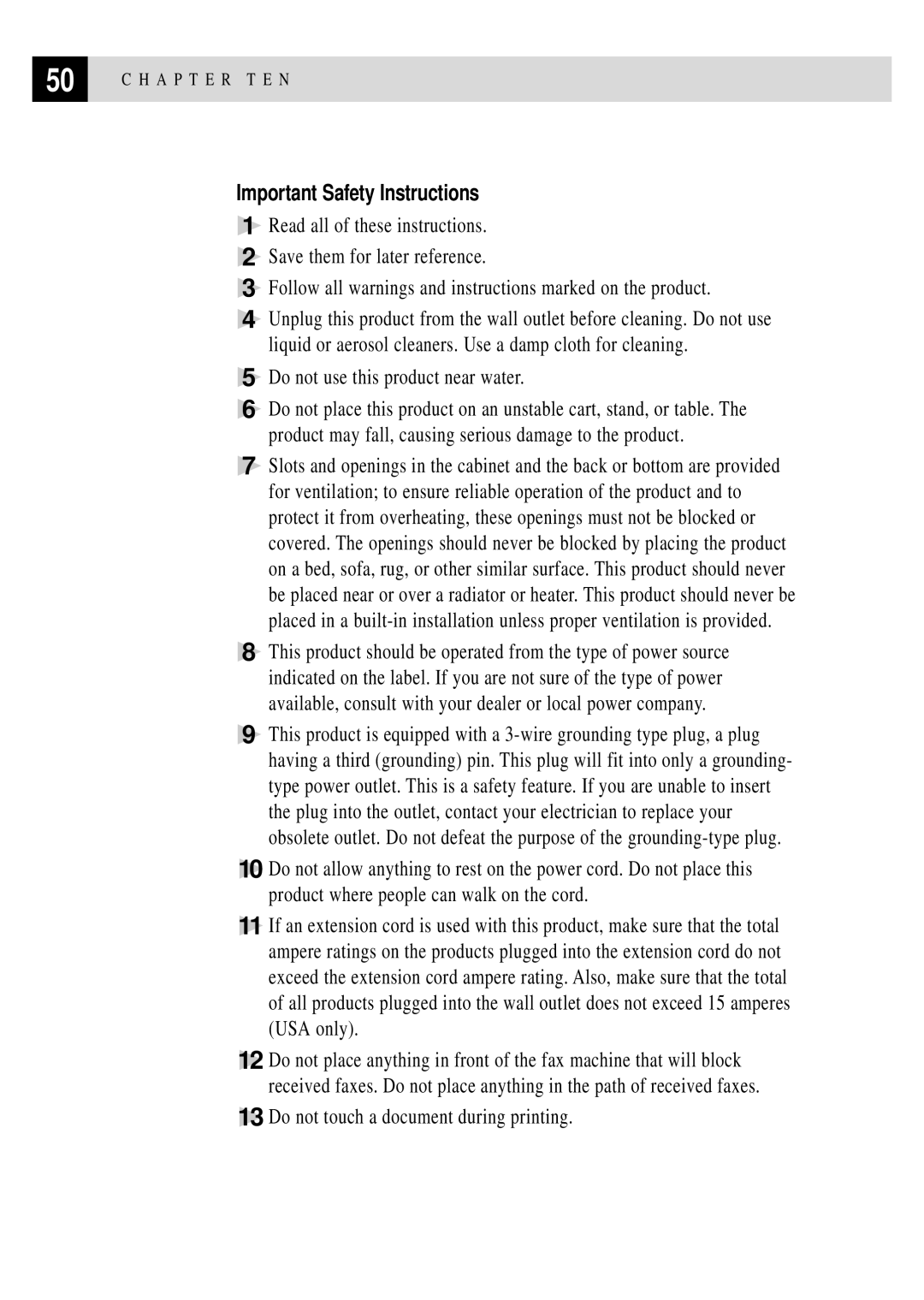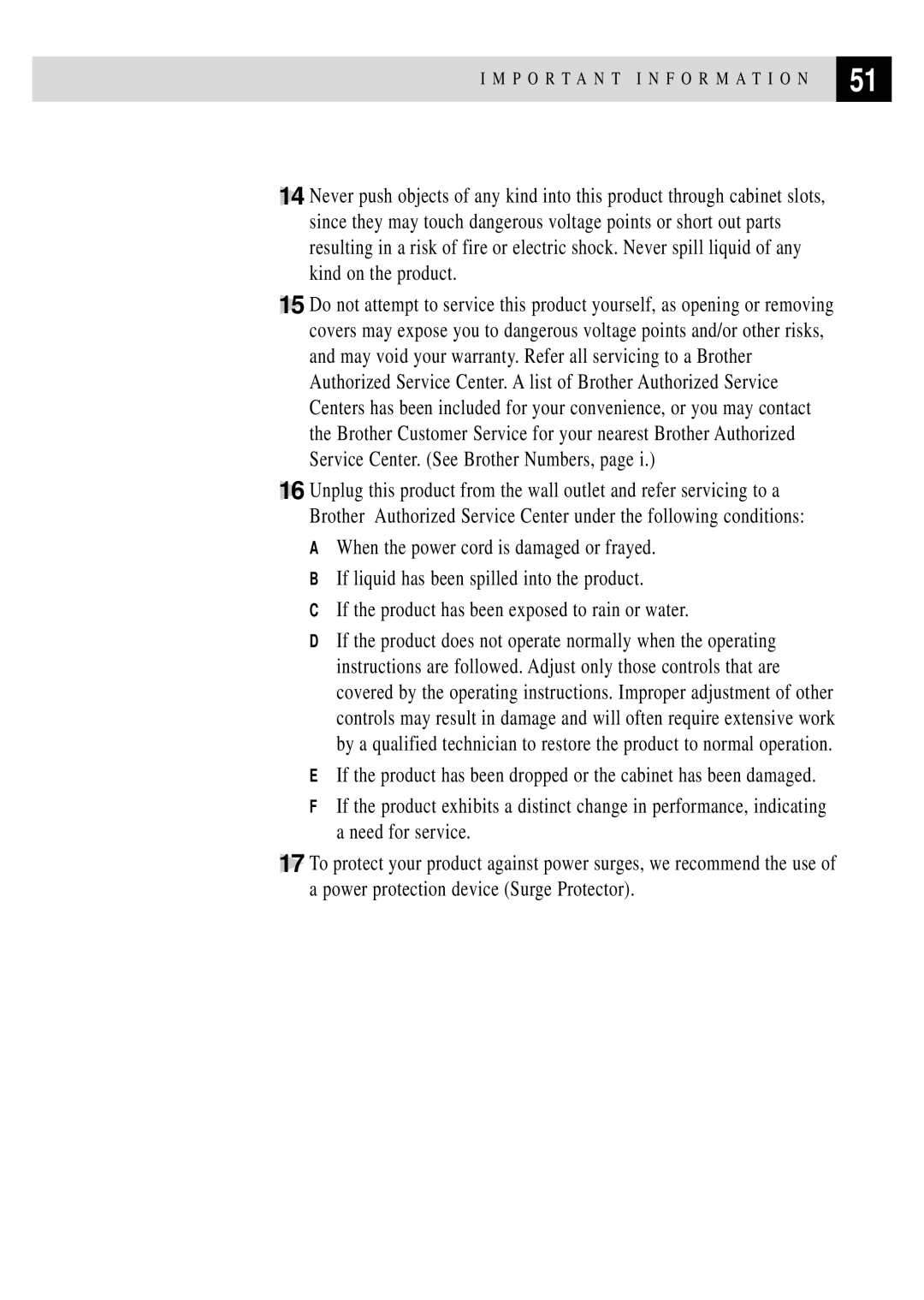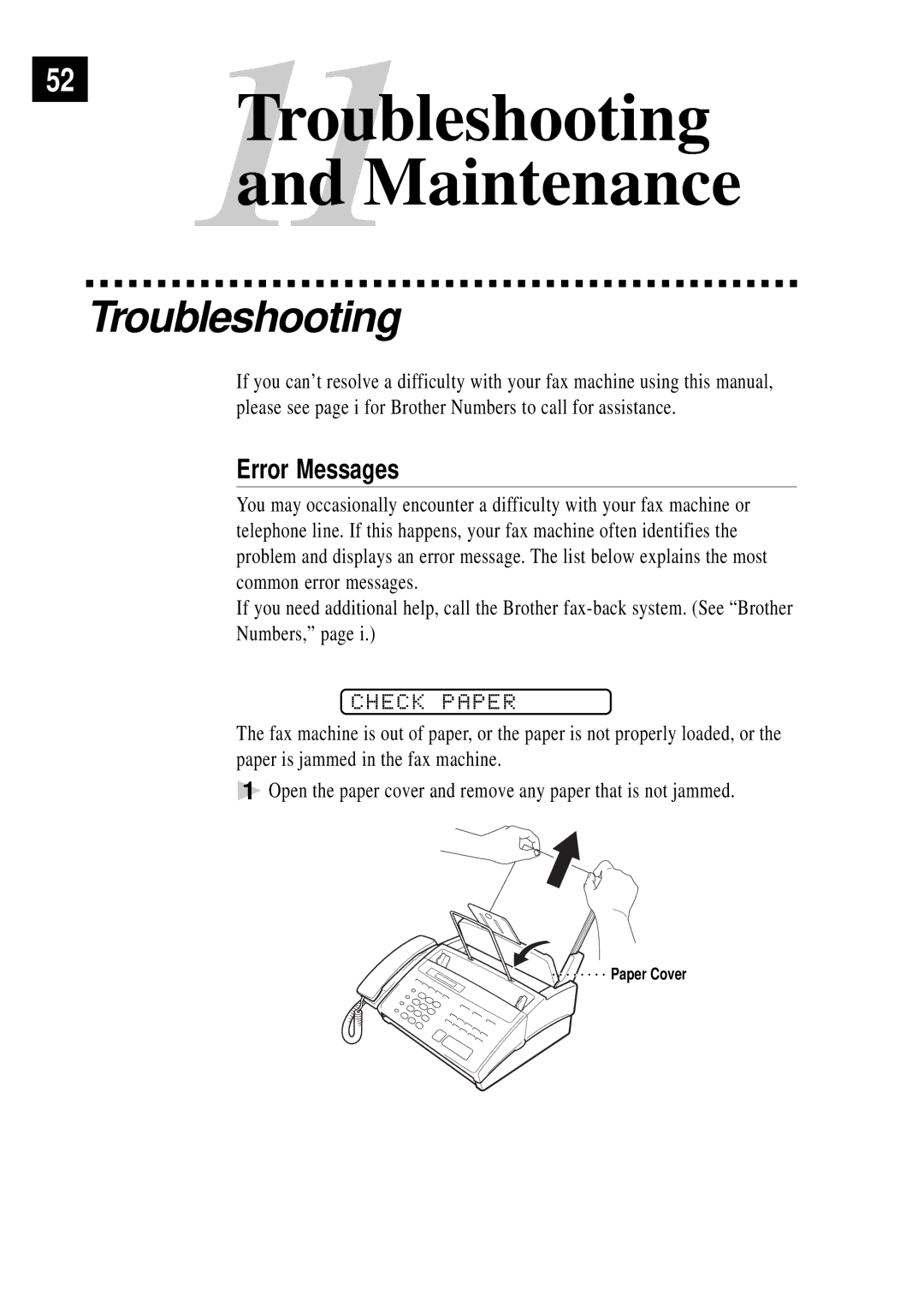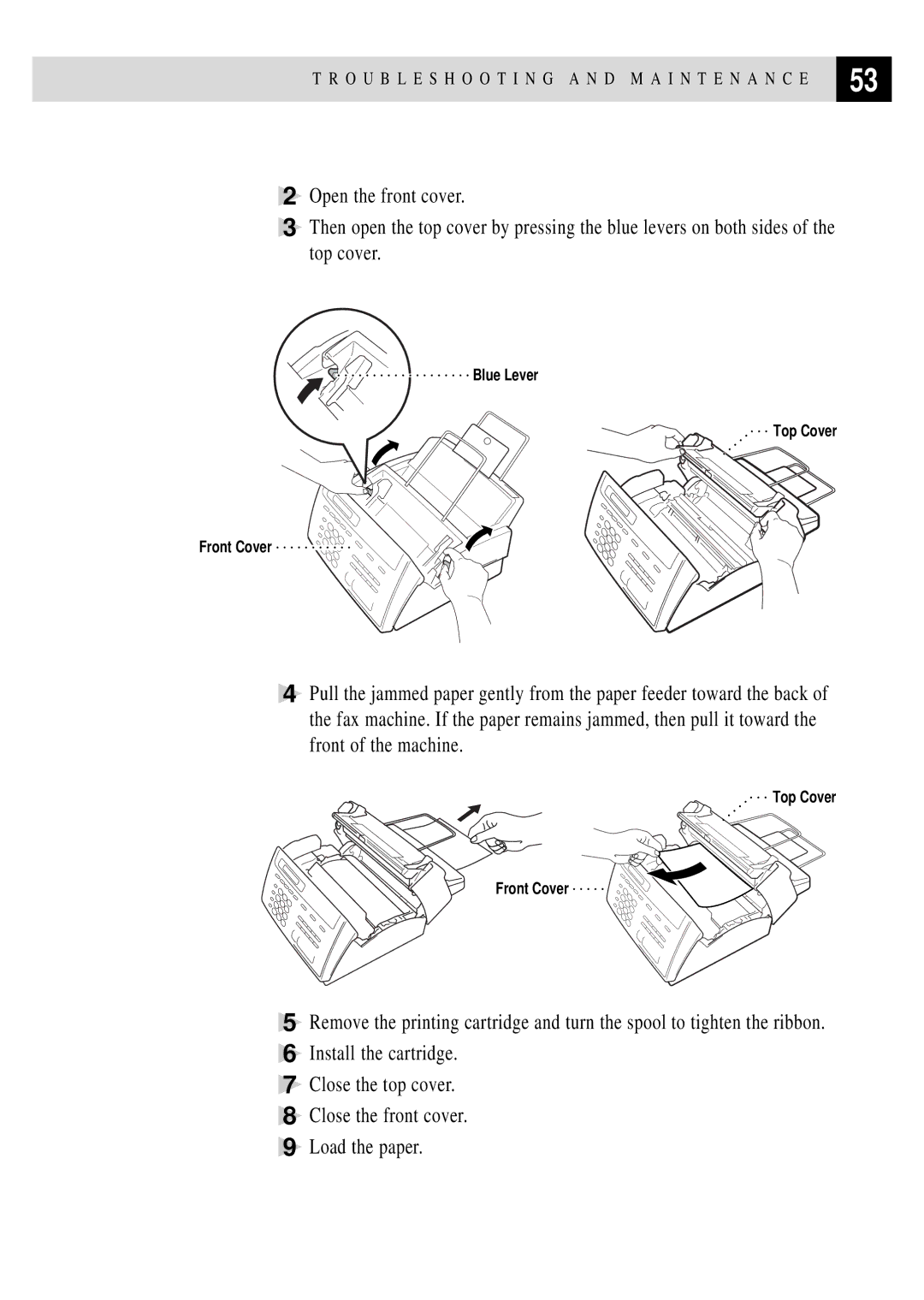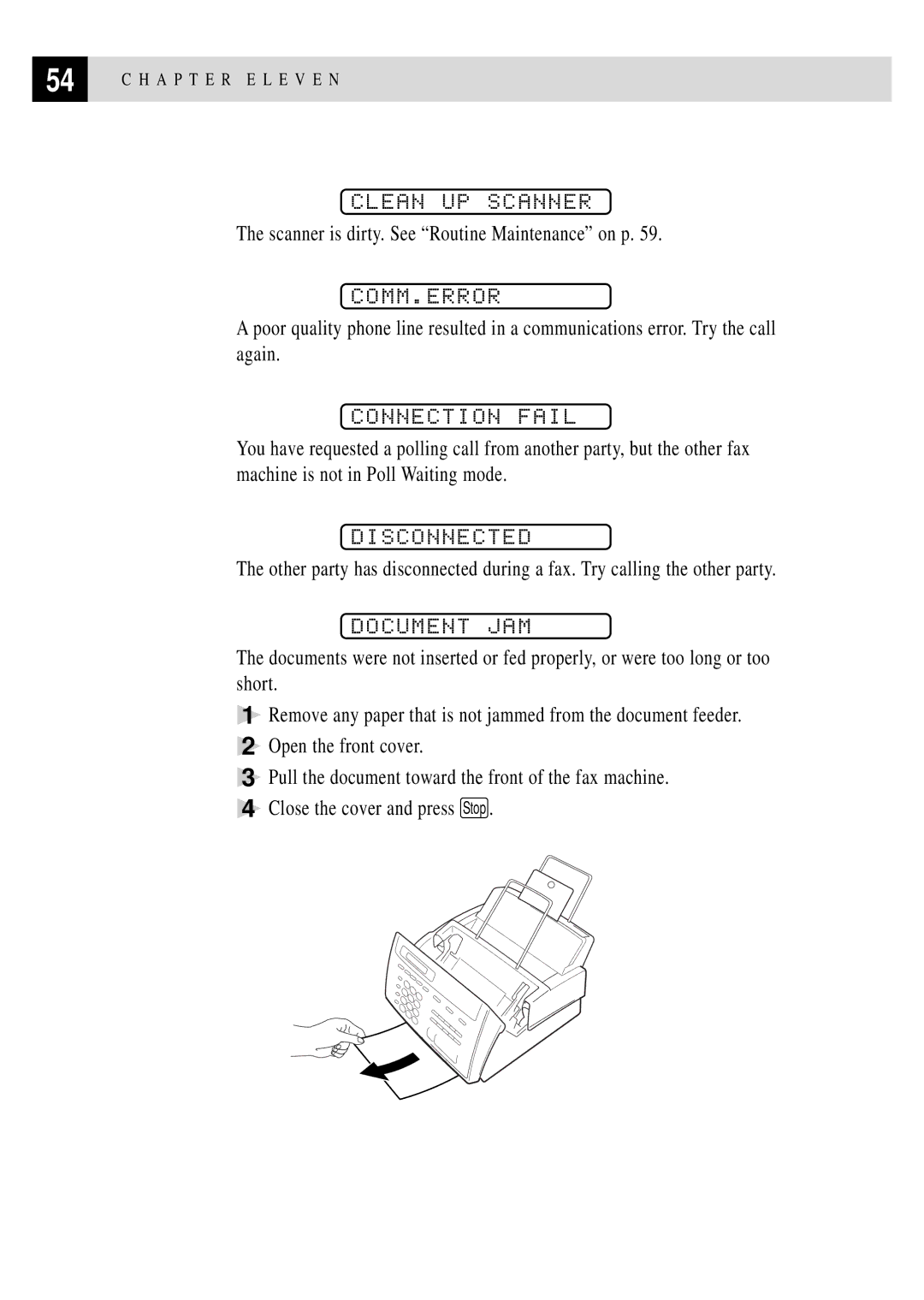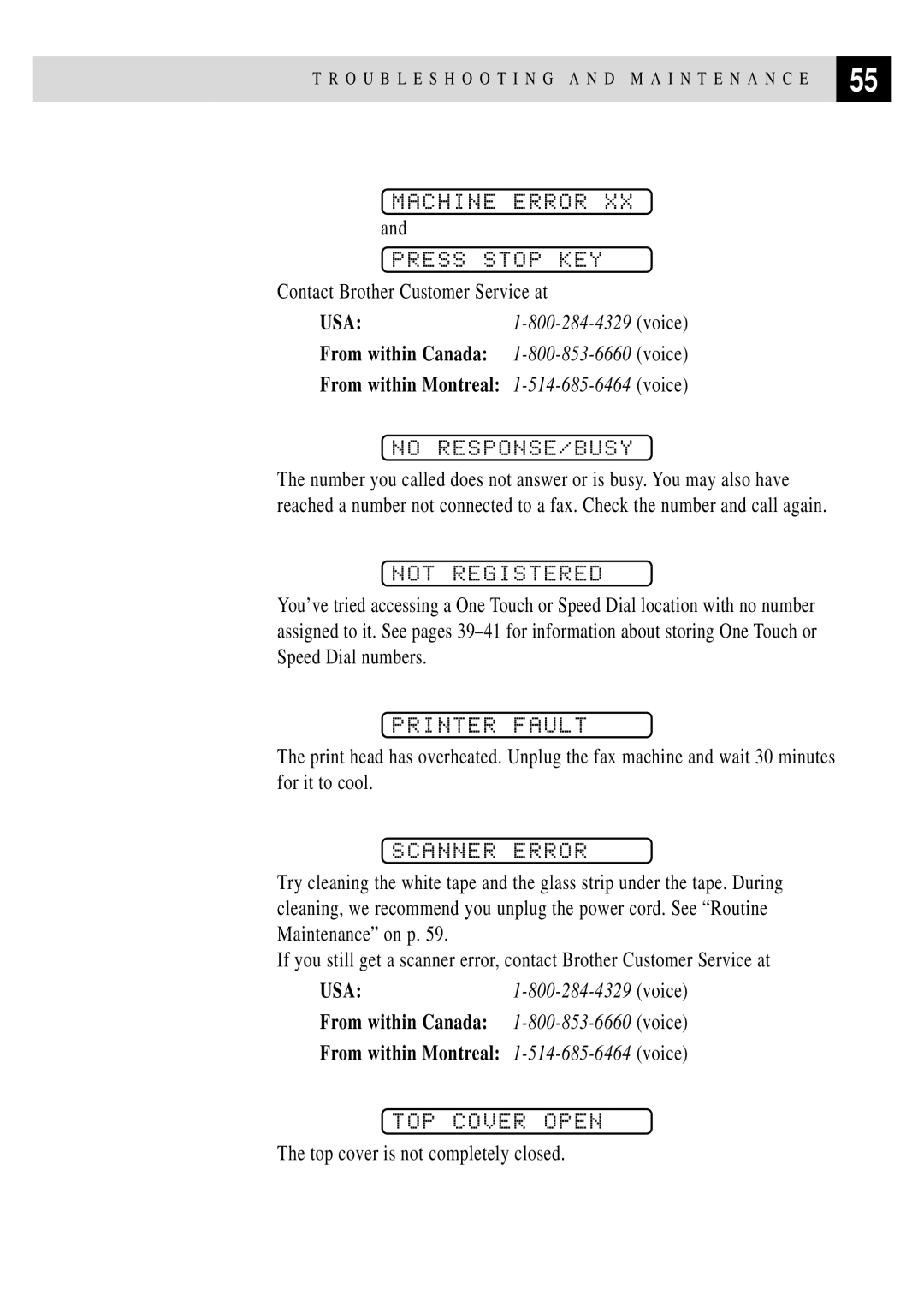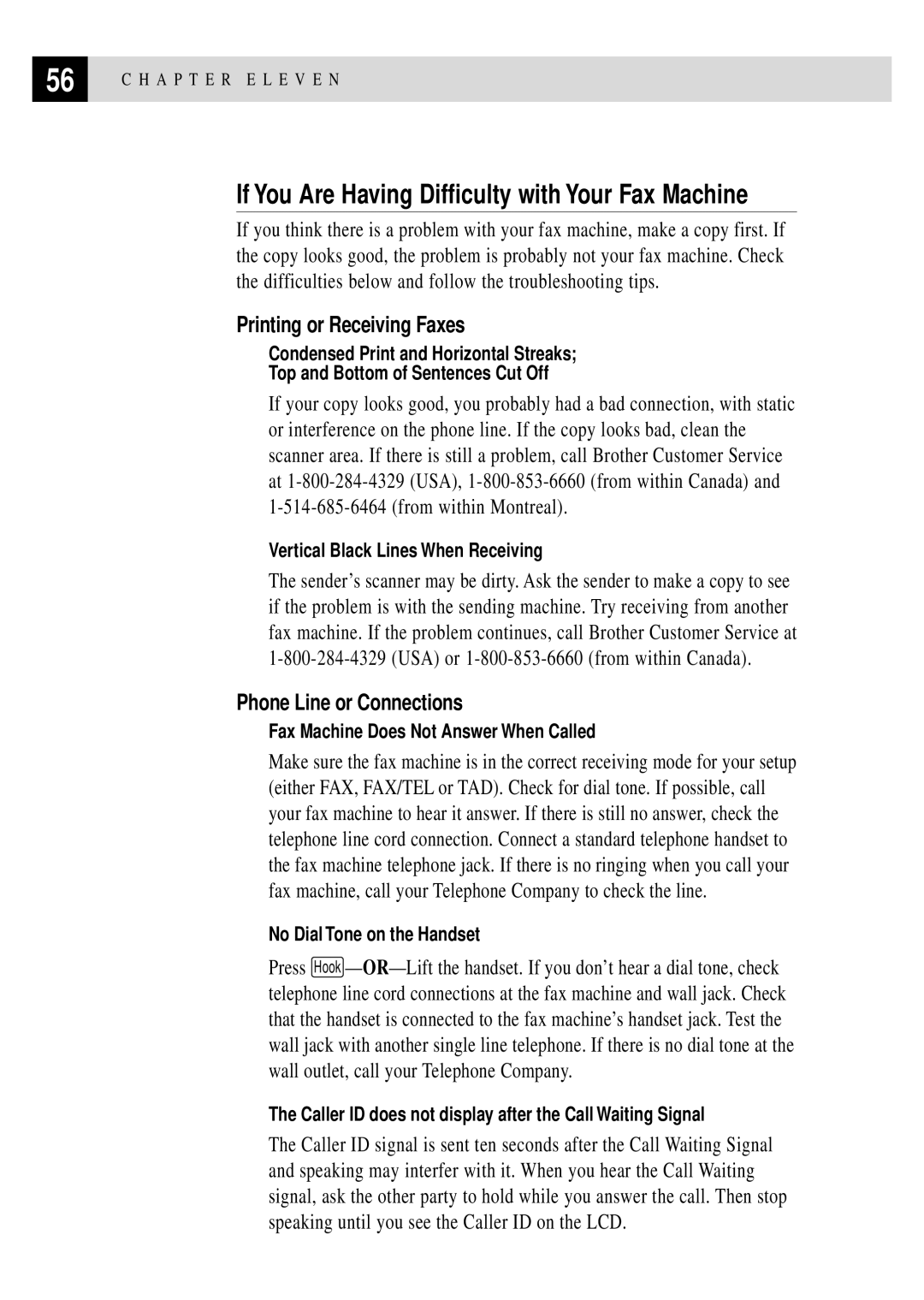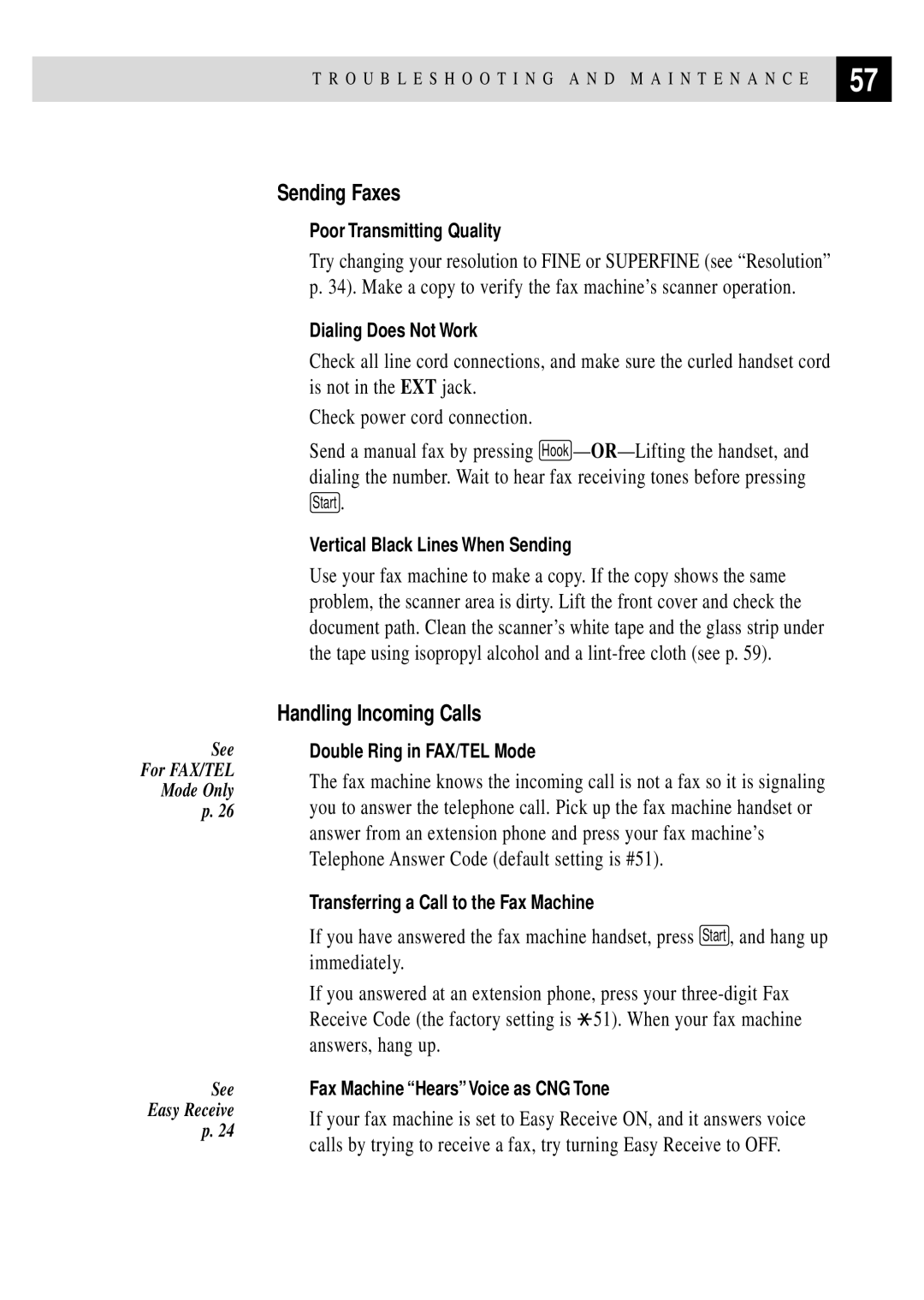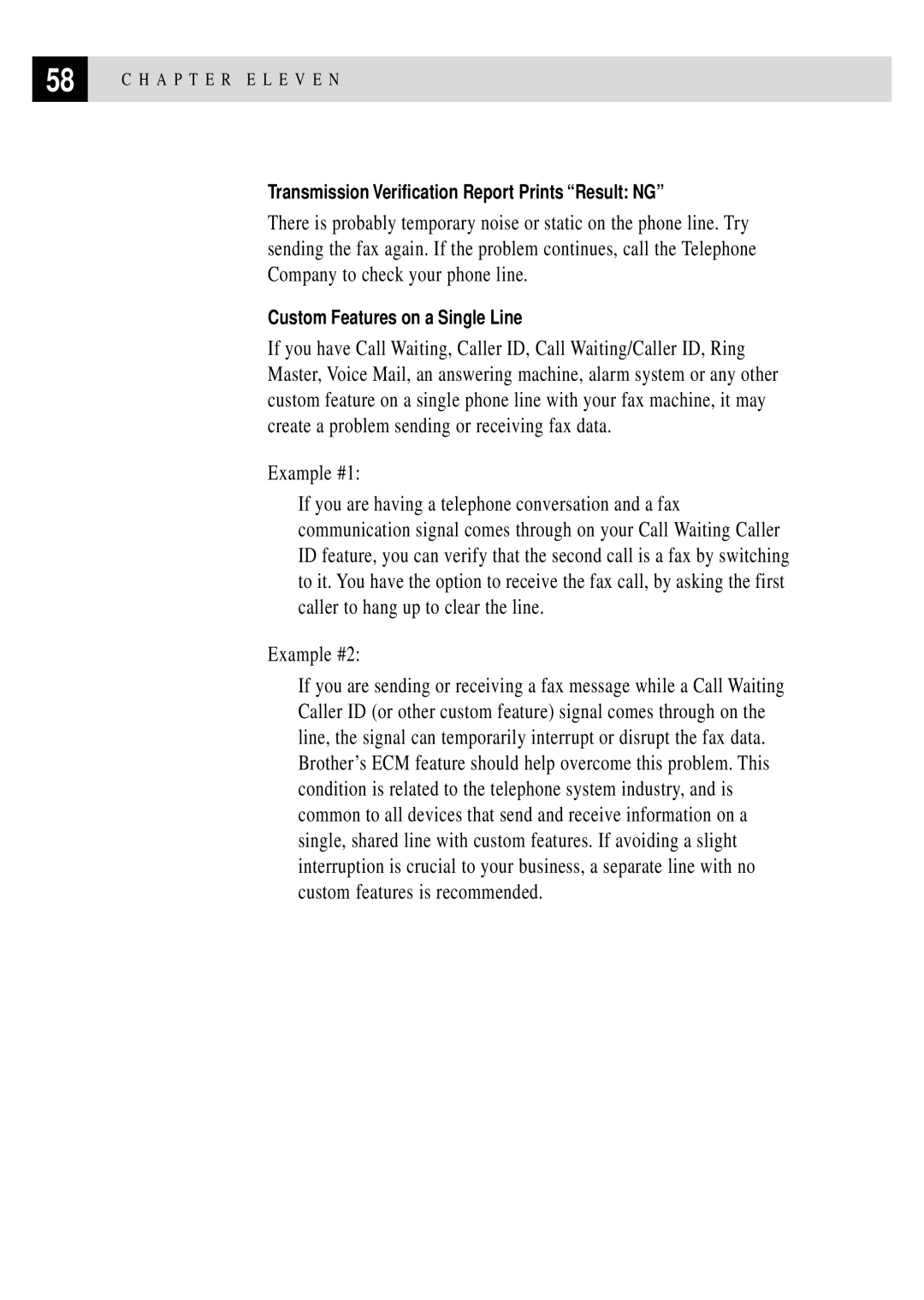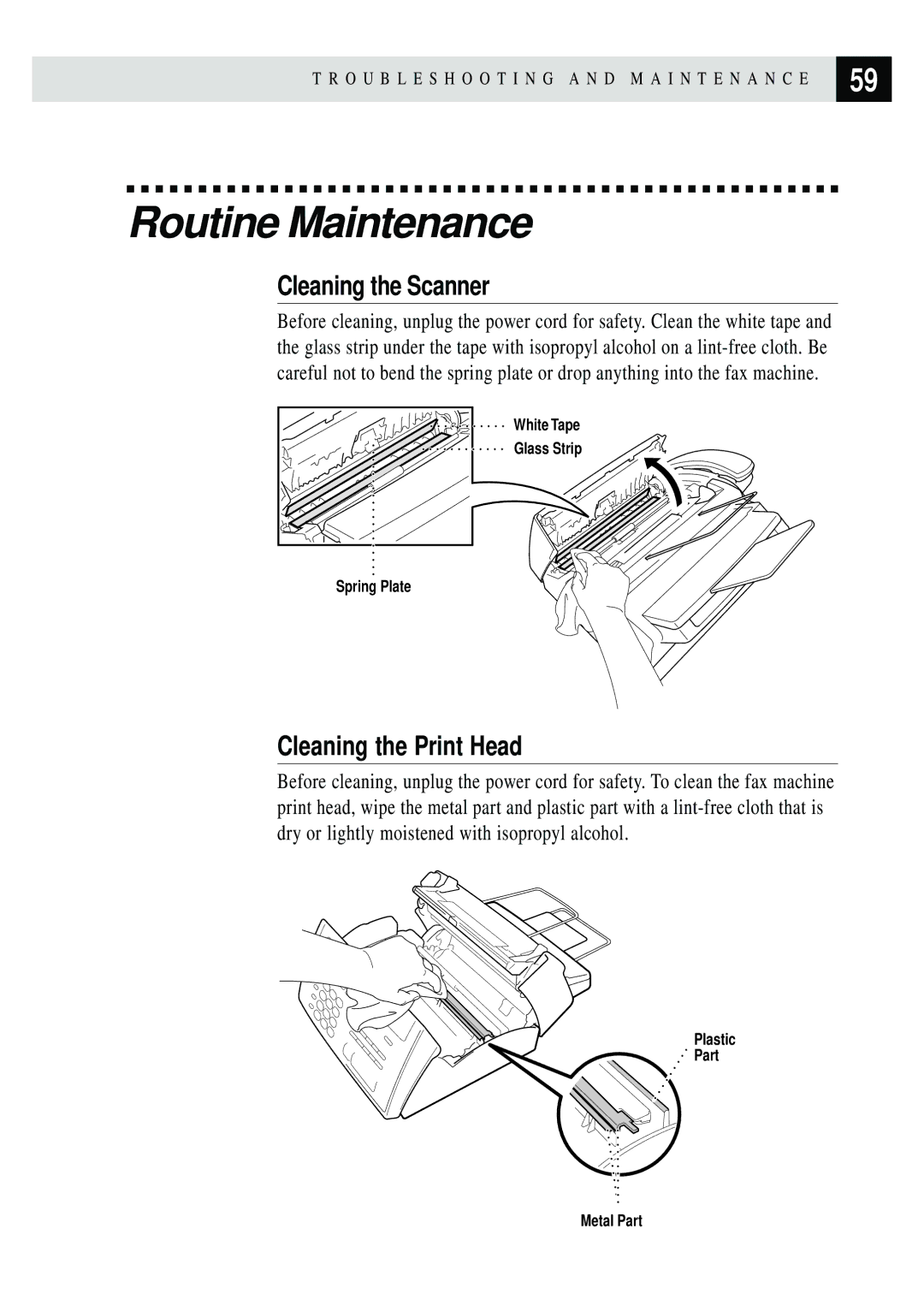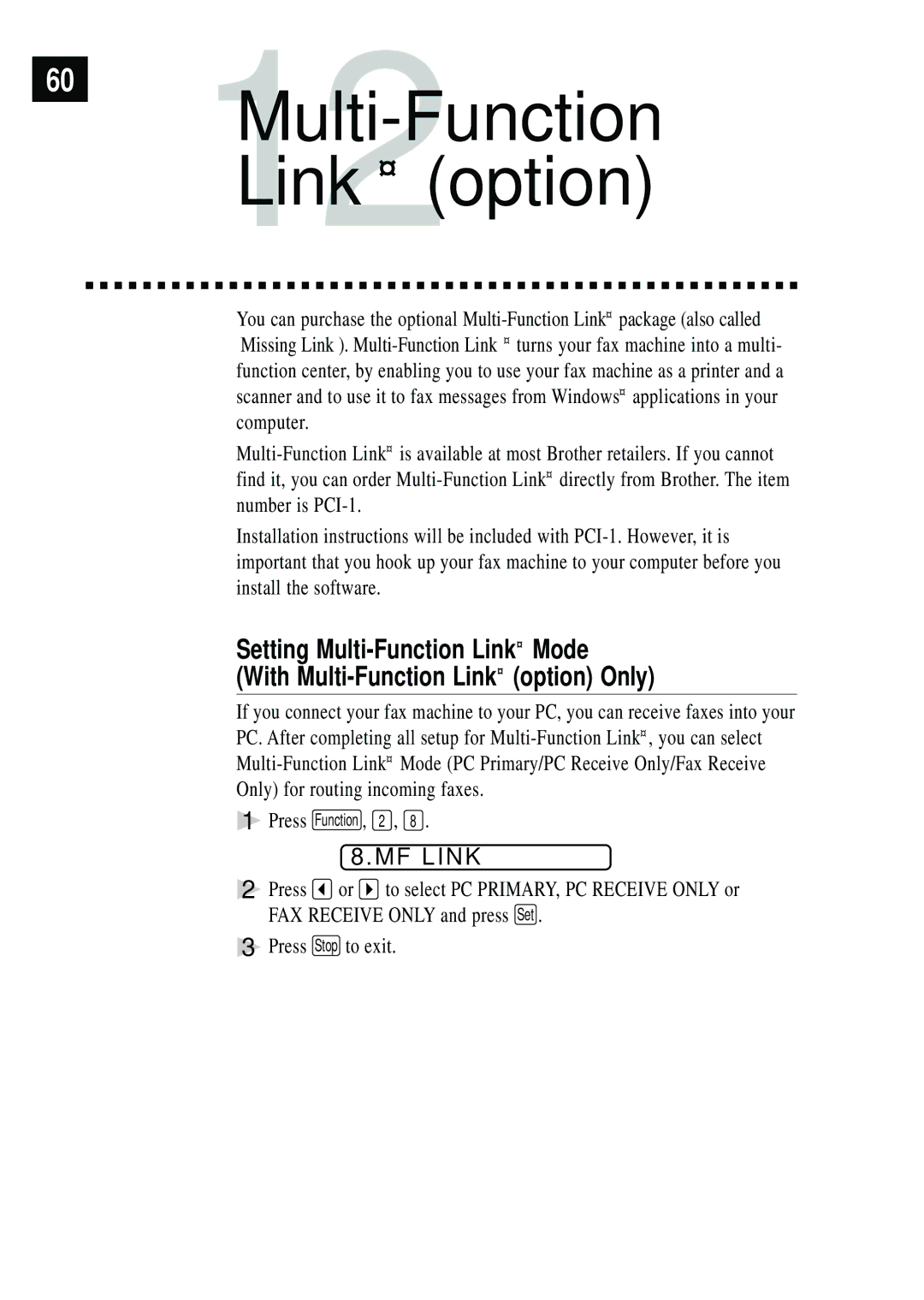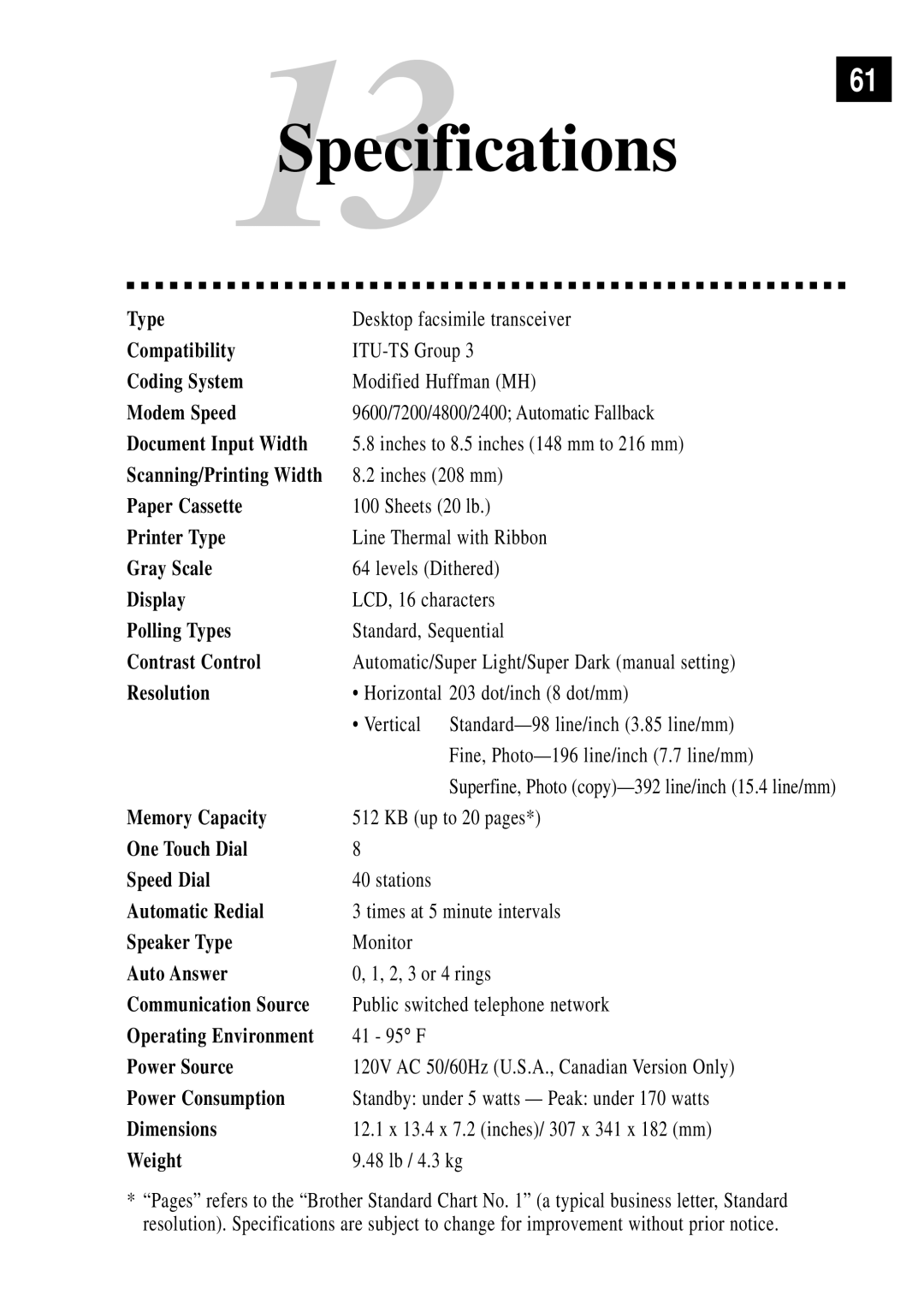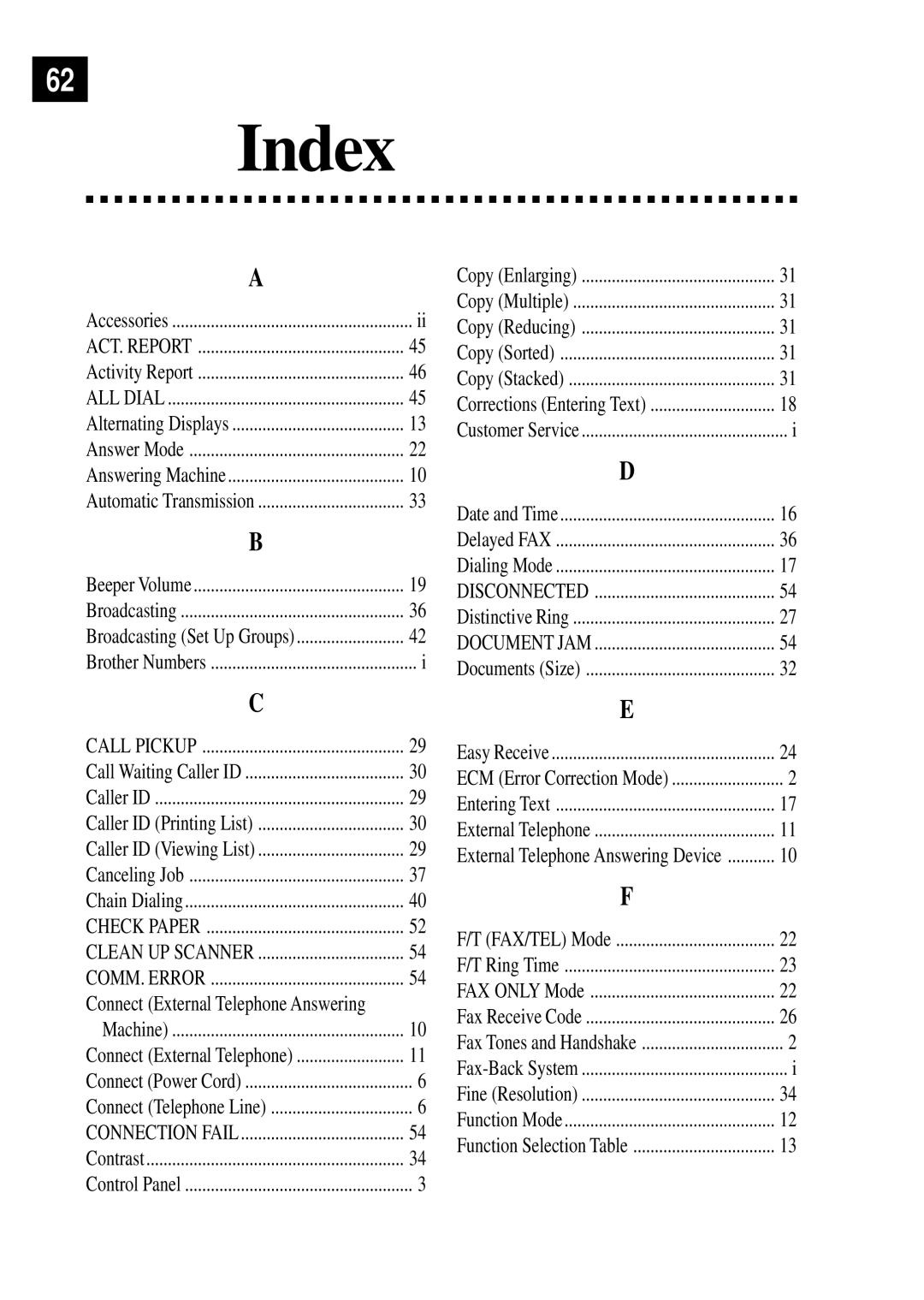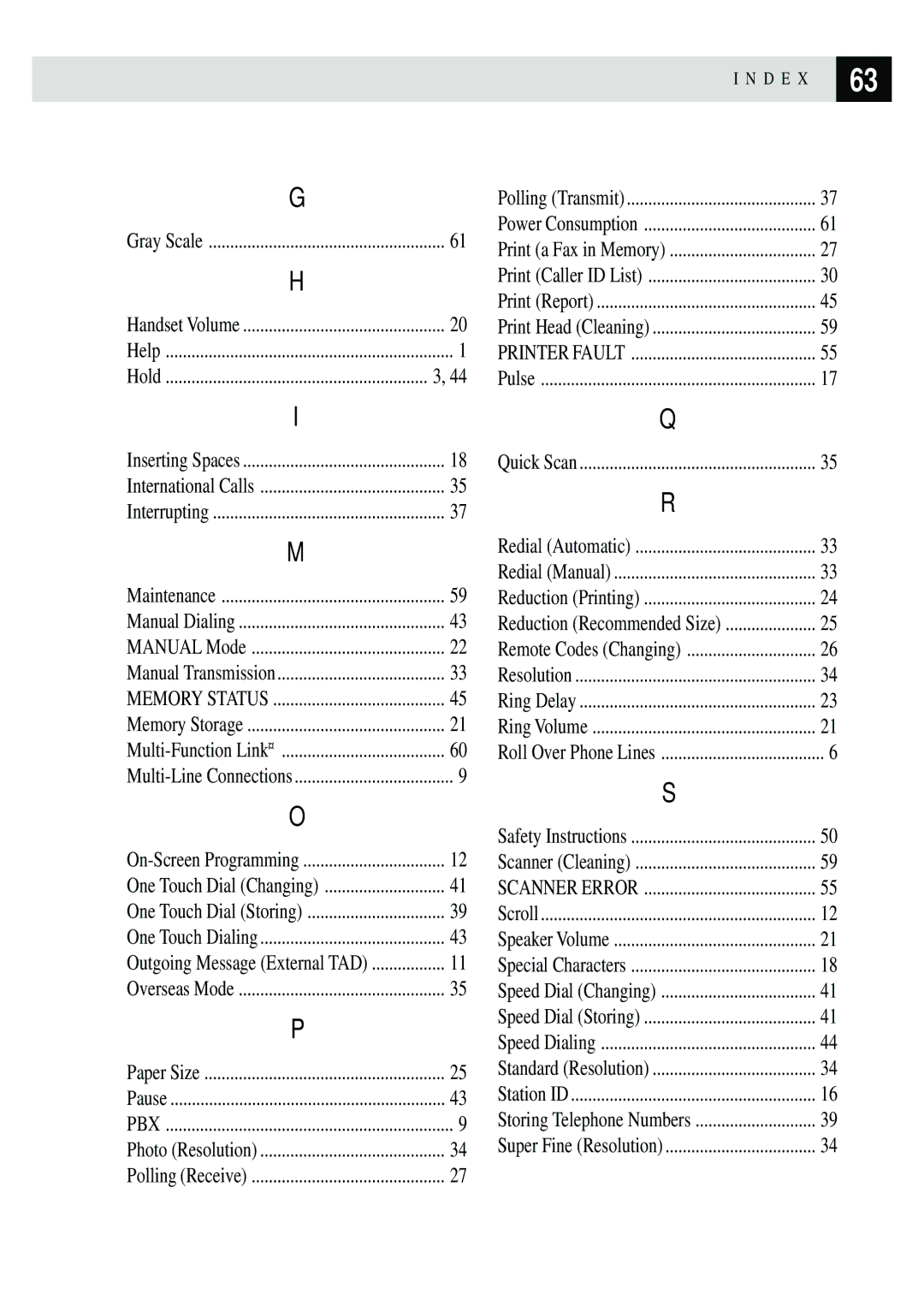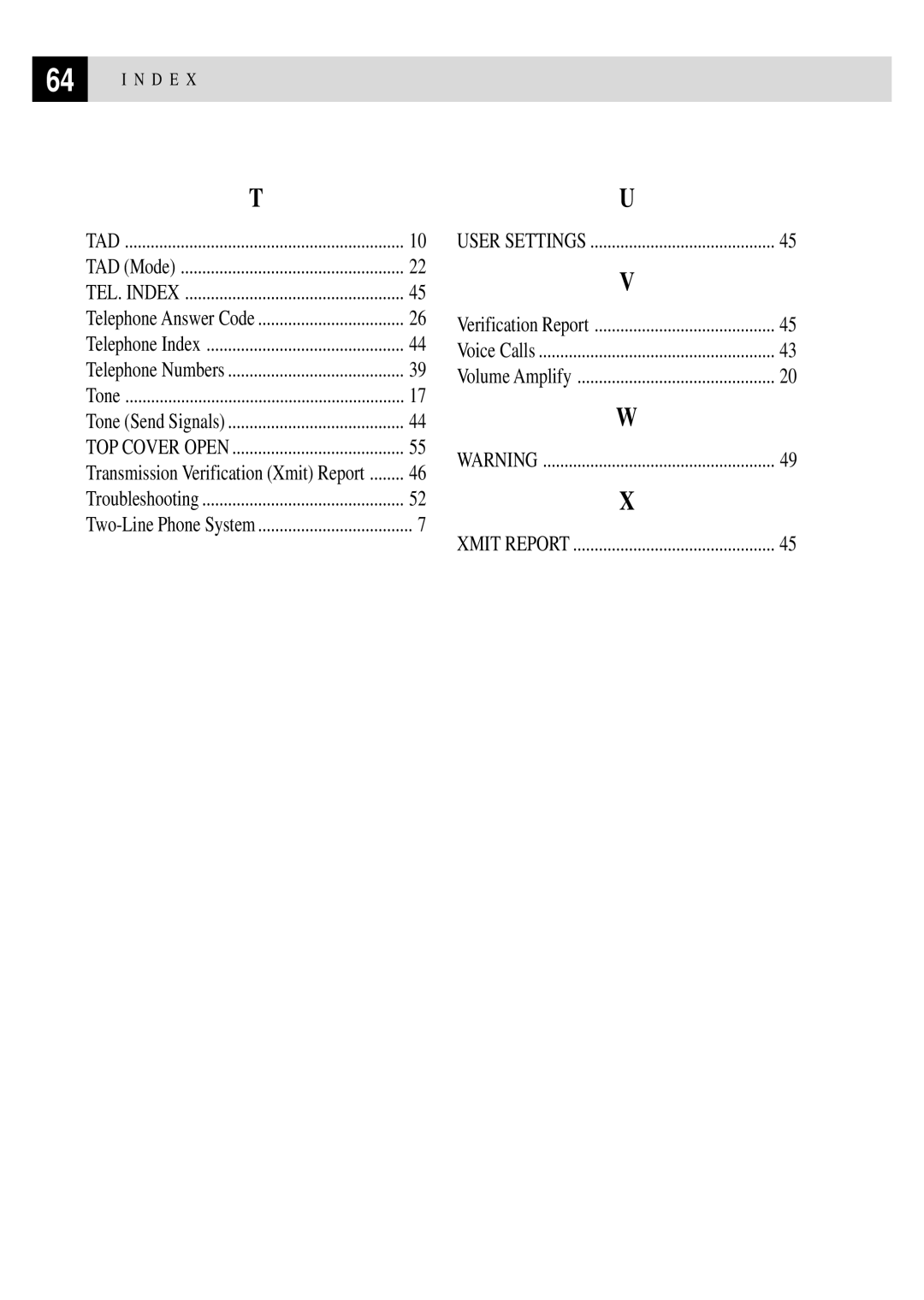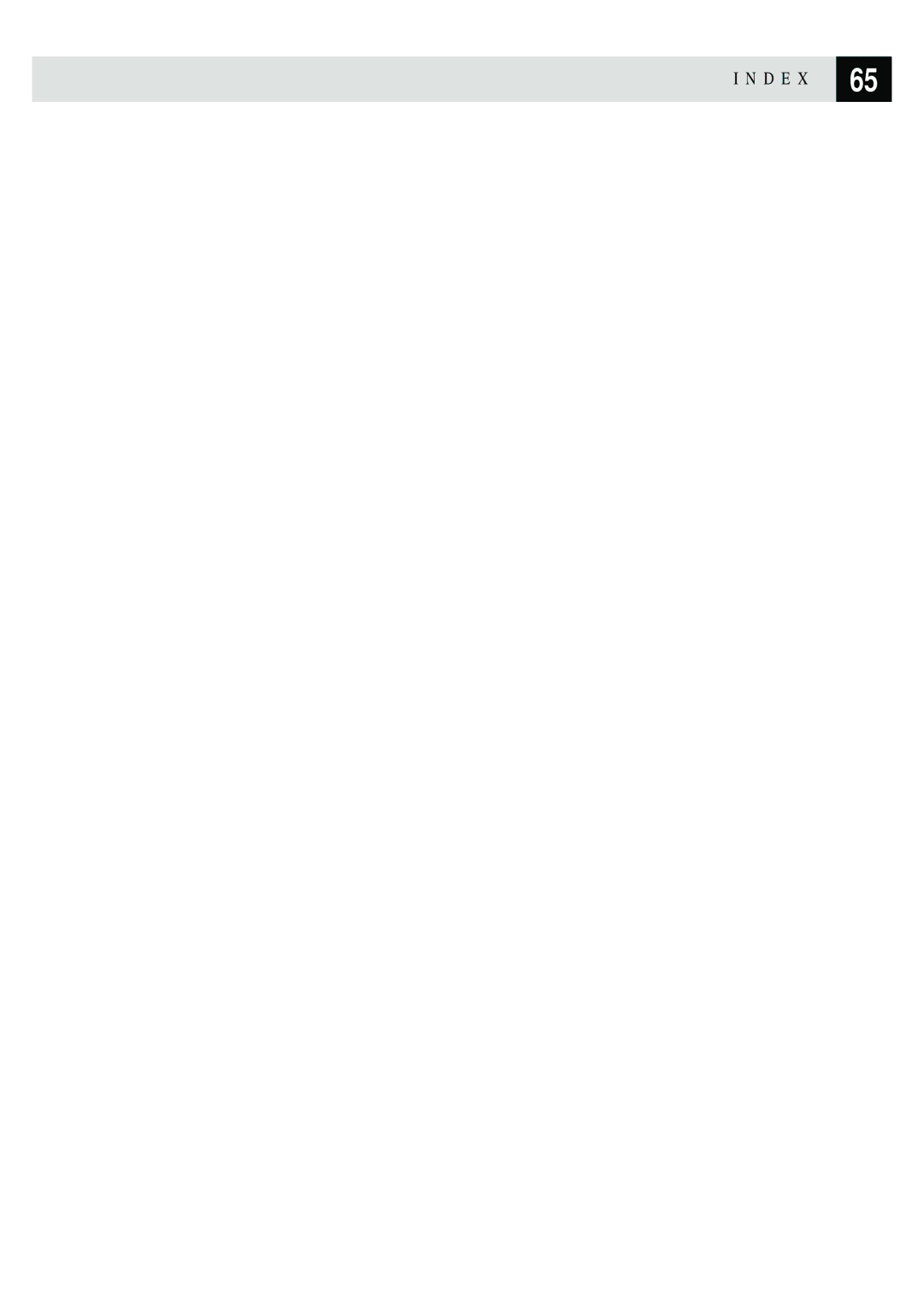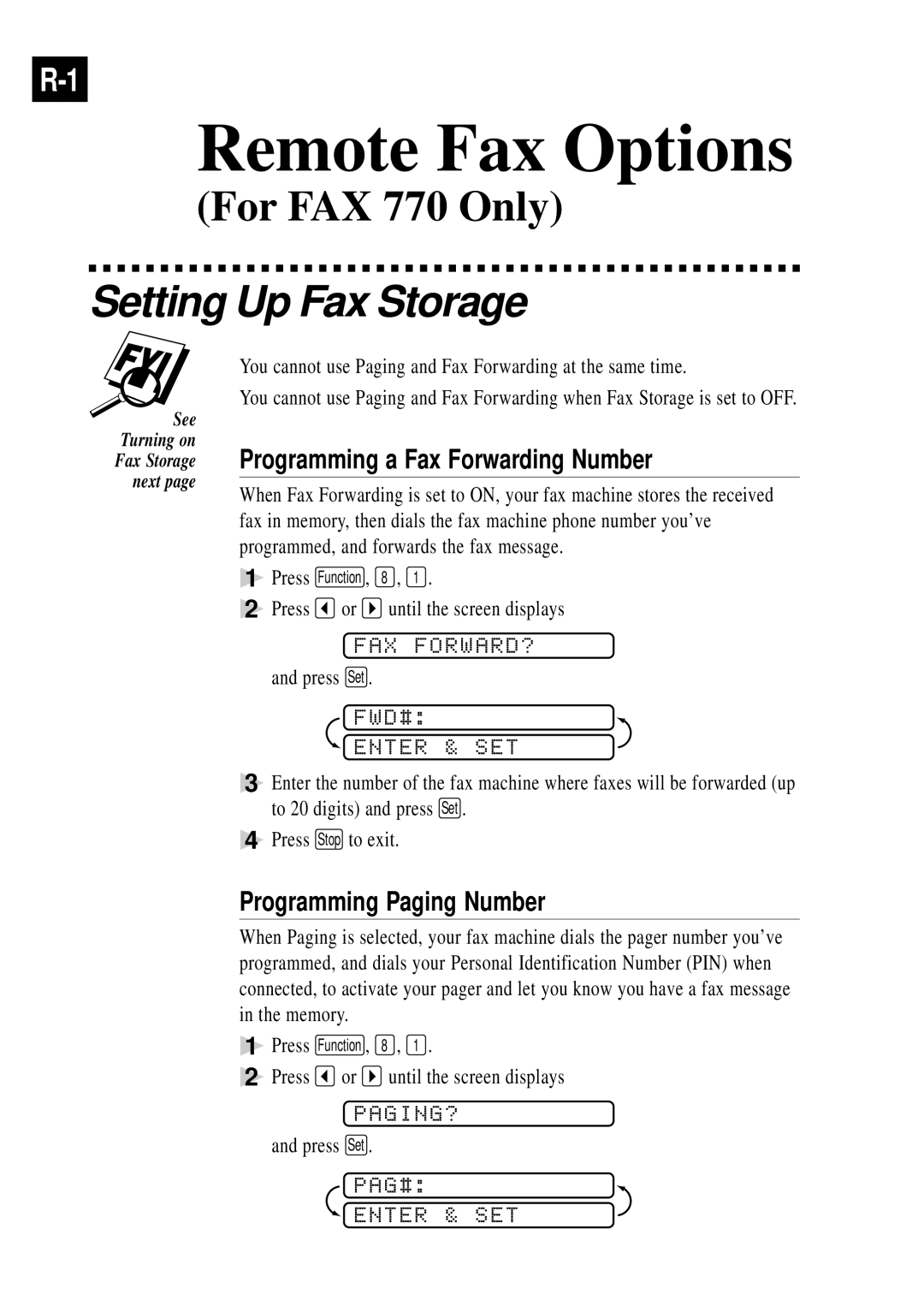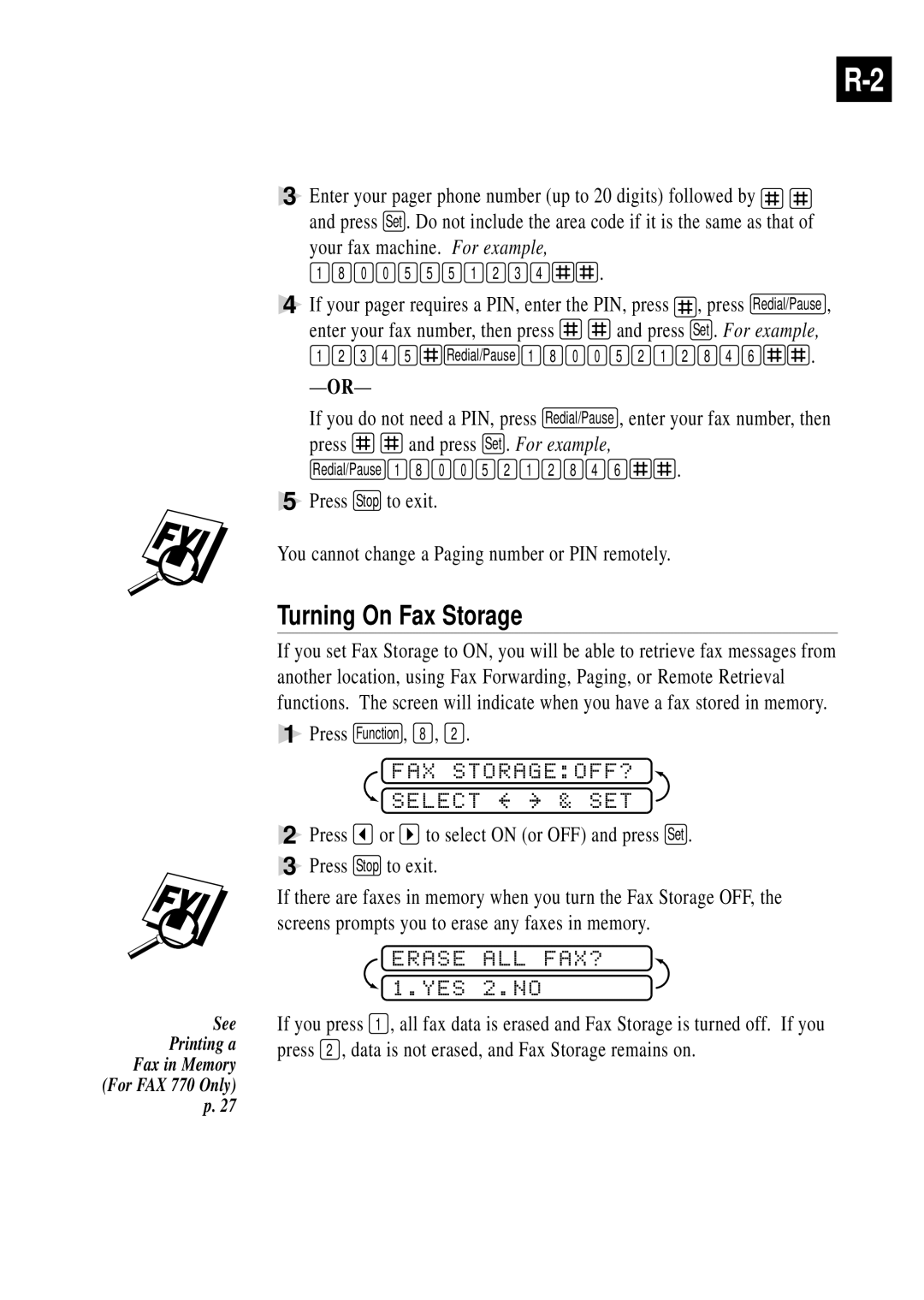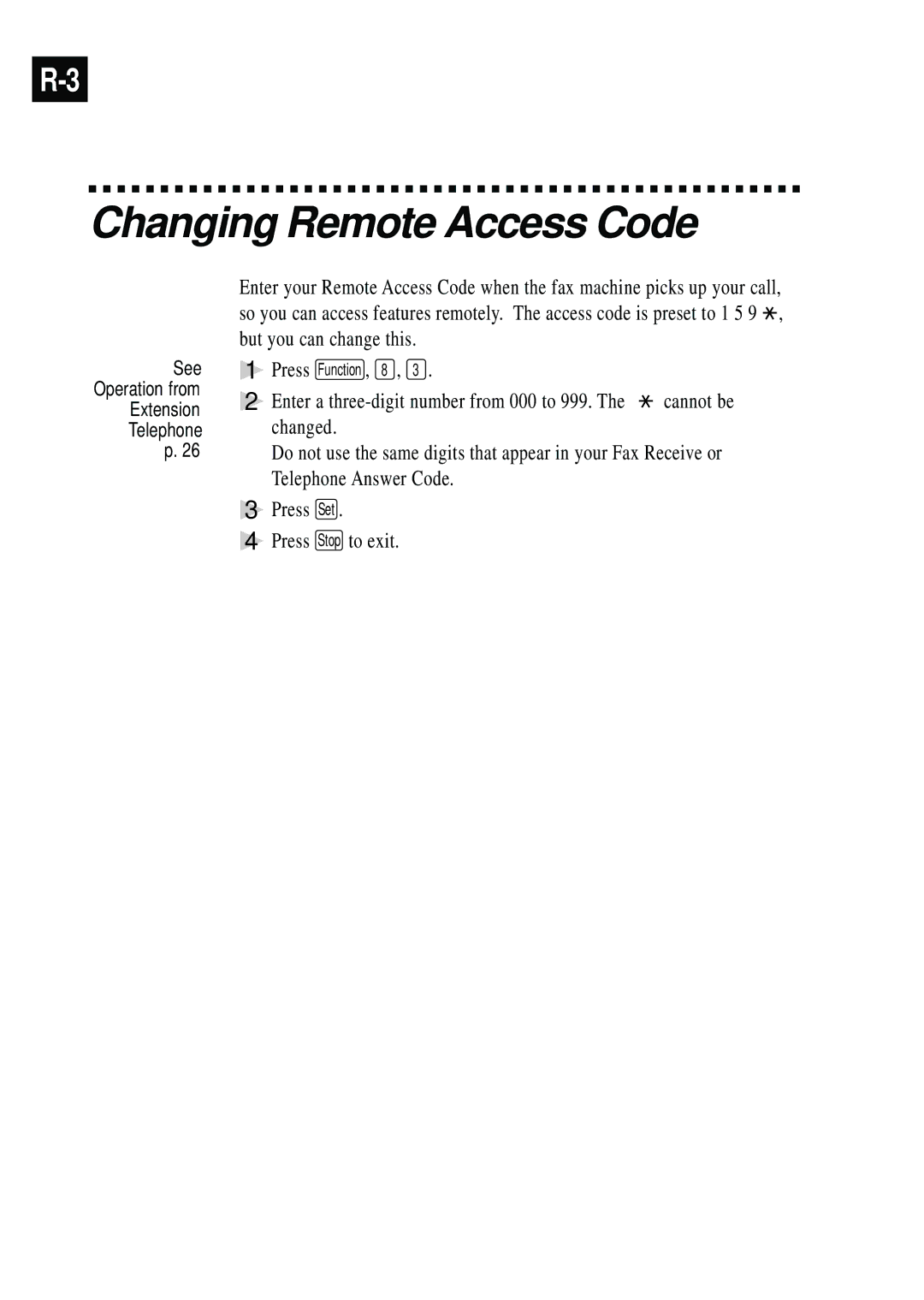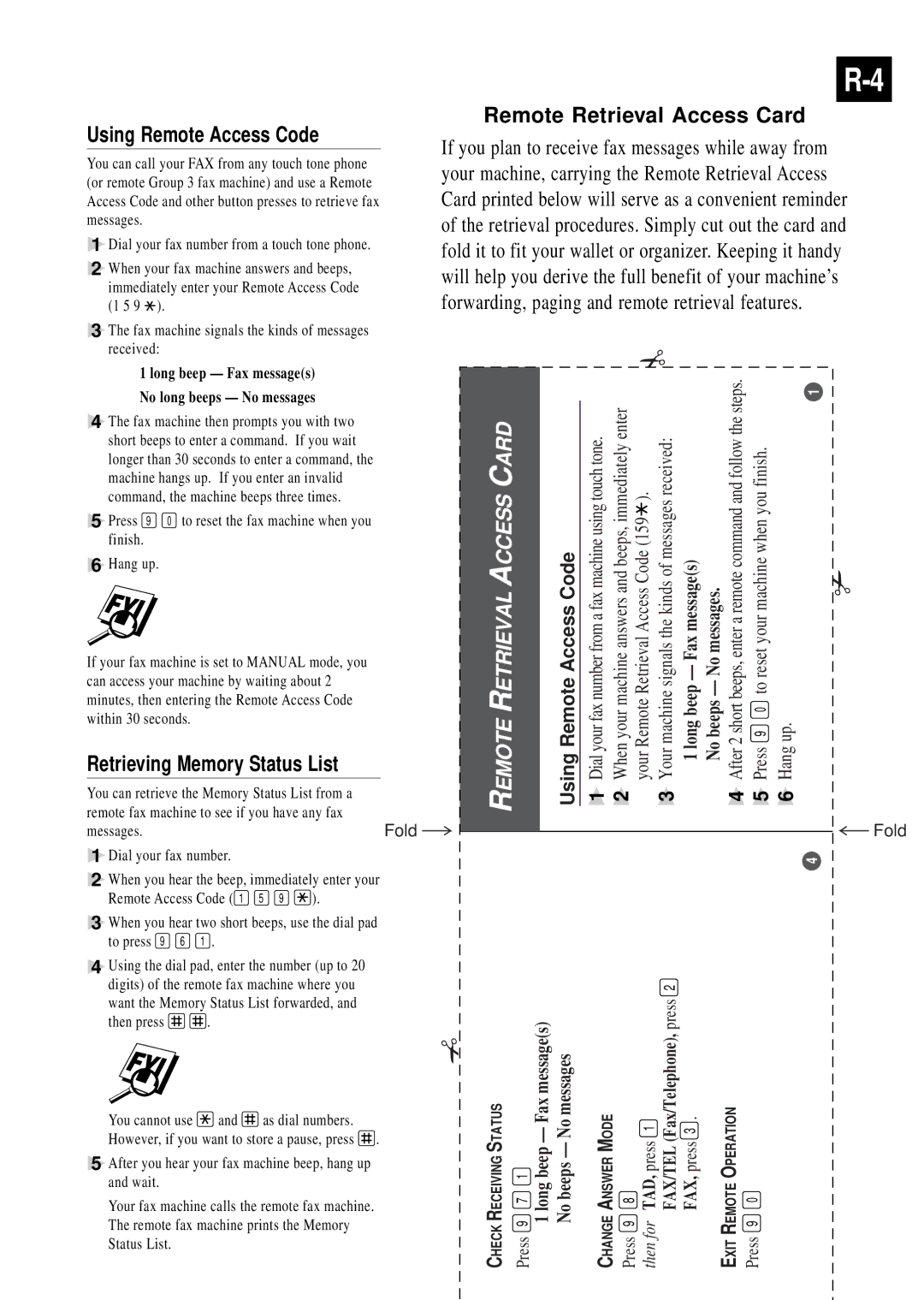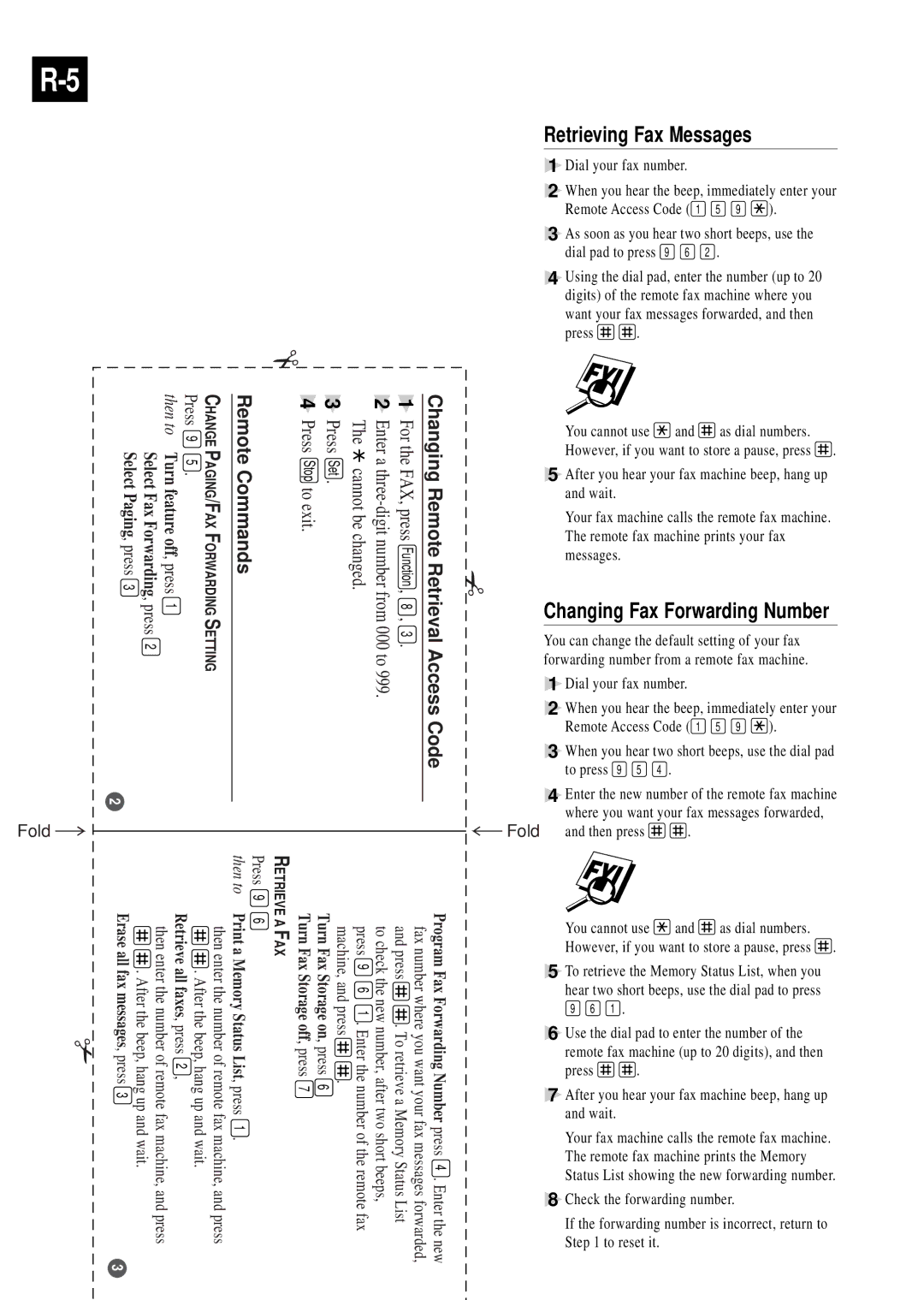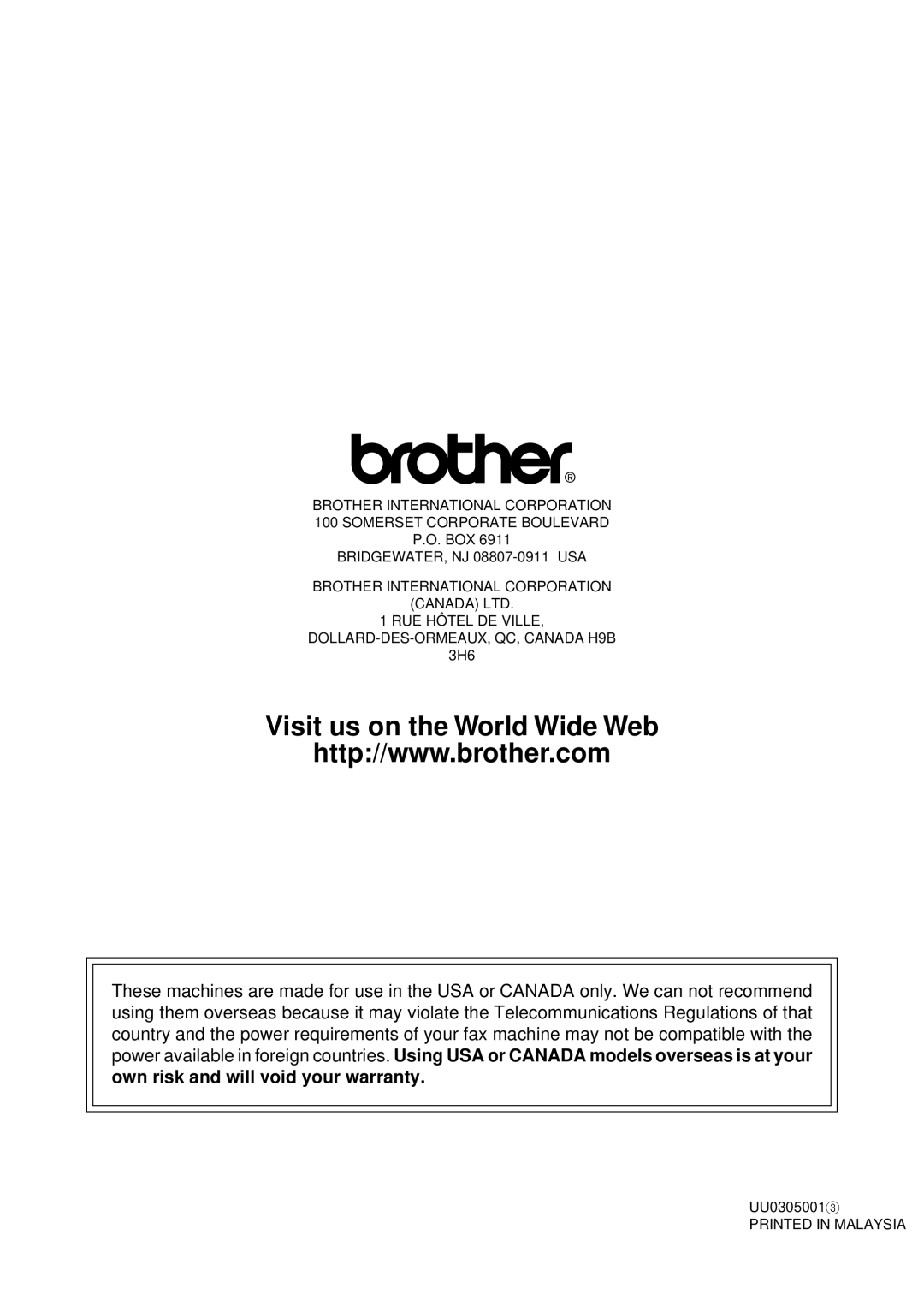See
Printing a
Fax in Memory
(For FAX 770 Only)
p. 27
3Enter your pager phone number (up to 20 digits) followed by ![]()
![]() and press Set . Do not include the area code if it is the same as that of
and press Set . Do not include the area code if it is the same as that of
your fax machine. For example,
1 8 0 0 5 5 5 1 2 3 4 ![]()
![]() .
.
4If your pager requires a PIN, enter the PIN, press ![]() , press Redial/Pause ,
, press Redial/Pause ,
enter your fax number, then press | and press Set . For example, | |||
1 | 2 3 4 5 | Redial/Pause 1 8 | 0 0 5 2 1 2 8 4 6 | . |
— | OR— |
|
|
|
If you do not need a PIN, press Redial/Pause , enter your fax number, then
press ![]()
![]() and press Set . For example,
and press Set . For example,
Redial/Pause | 1 | 8 | 0 | 0 | 5 | 2 | 1 | 2 | 8 | 4 | 6 | . |
5Press Stop to exit.
You cannot change a Paging number or PIN remotely.
Turning On Fax Storage
If you set Fax Storage to ON, you will be able to retrieve fax messages from another location, using Fax Forwarding, Paging, or Remote Retrieval functions. The screen will indicate when you have a fax stored in memory.
1Press Function , 8 , 2 .
FAX STORAGE:OFF?
 SELECT
SELECT 
 & SET
& SET
2Press ![]() or
or ![]() to select ON (or OFF) and press Set .
to select ON (or OFF) and press Set .
3Press Stop to exit.
If there are faxes in memory when you turn the Fax Storage OFF, the screens prompts you to erase any faxes in memory.
ERASE ALL FAX?  1.YES 2.NO
1.YES 2.NO
If you press 1 , all fax data is erased and Fax Storage is turned off. If you press 2 , data is not erased, and Fax Storage remains on.