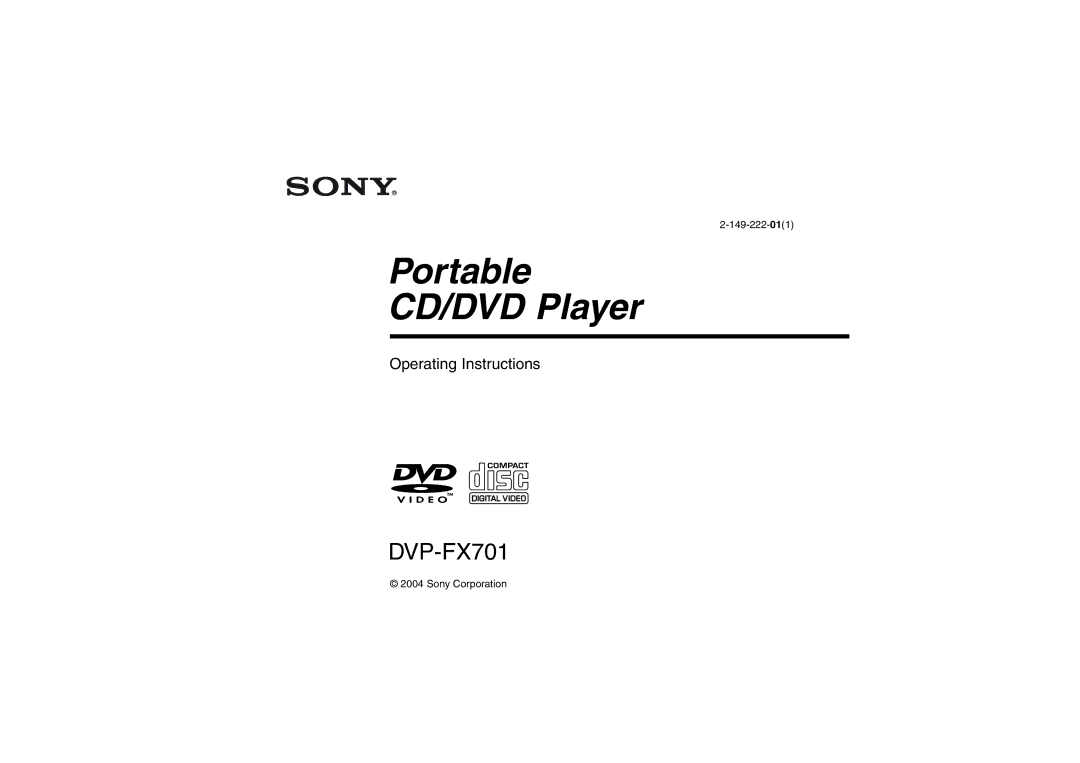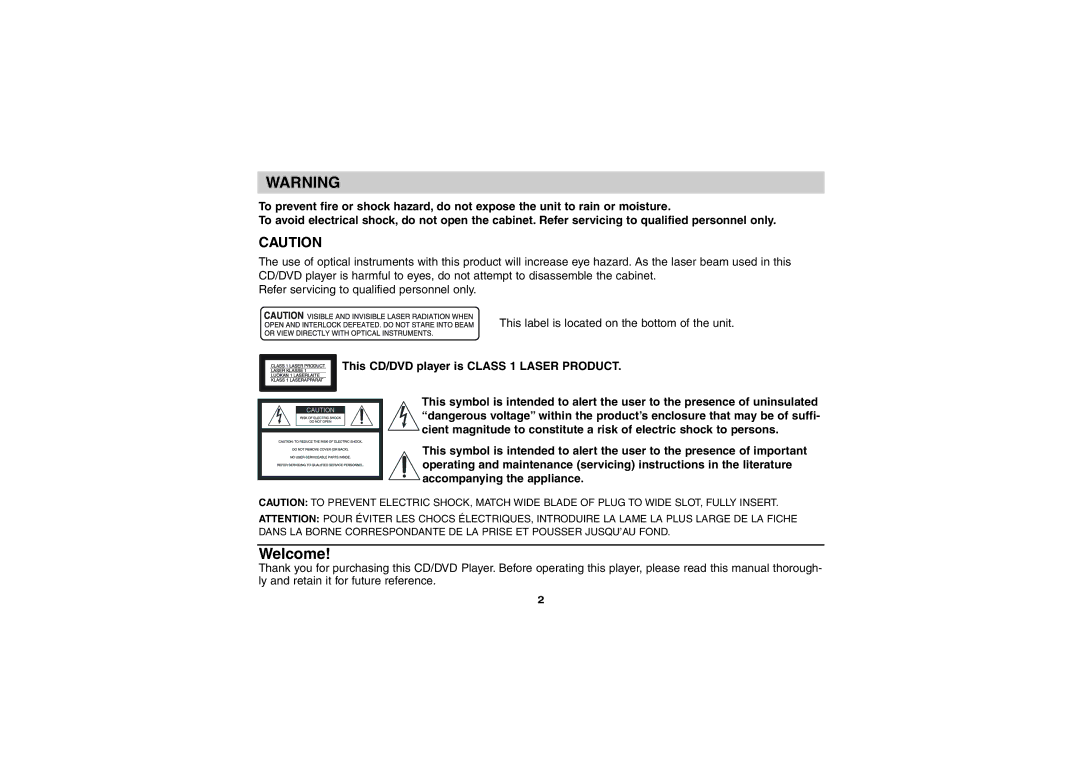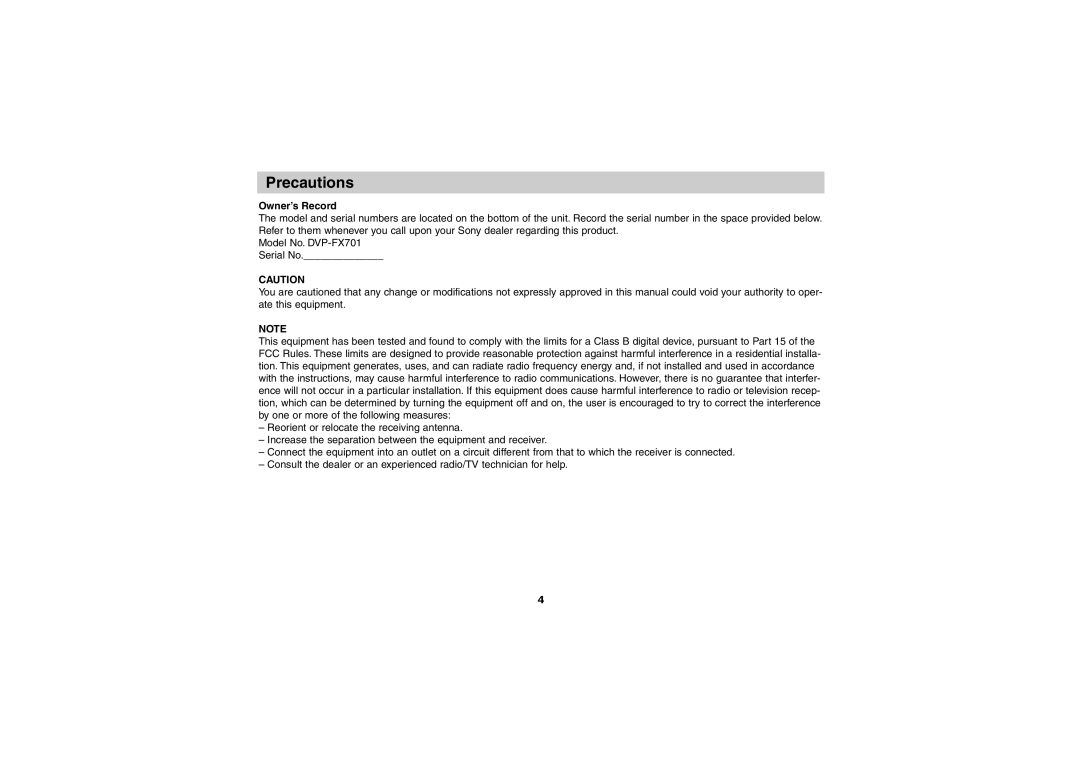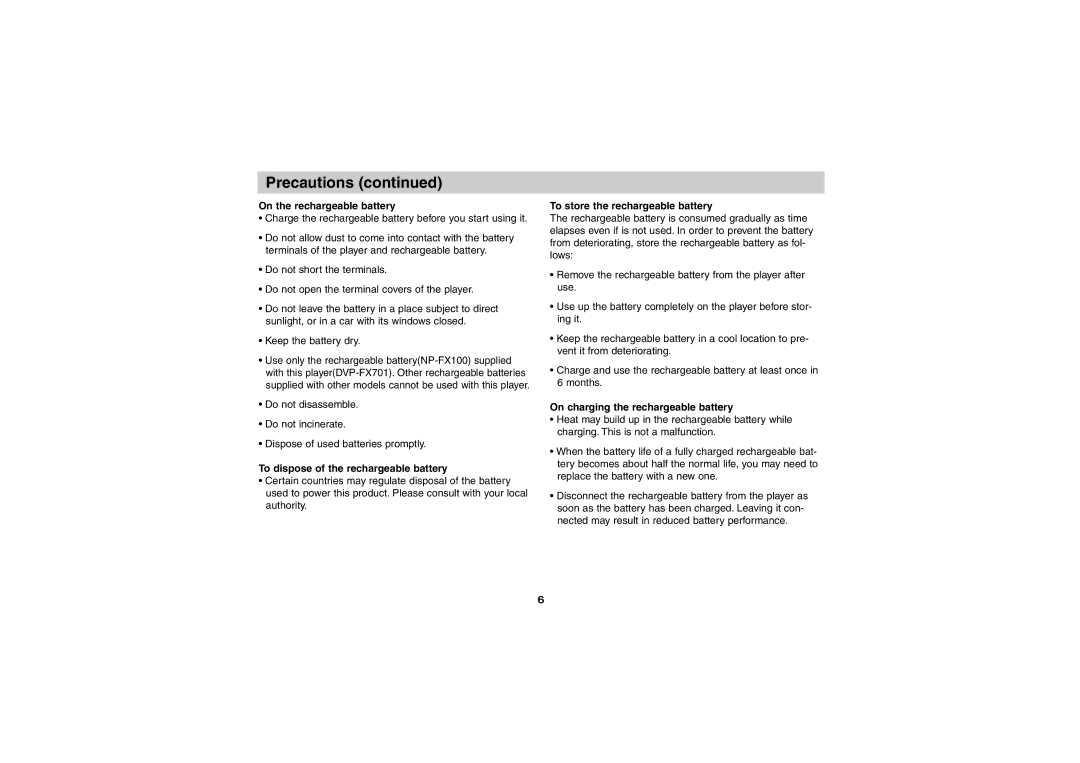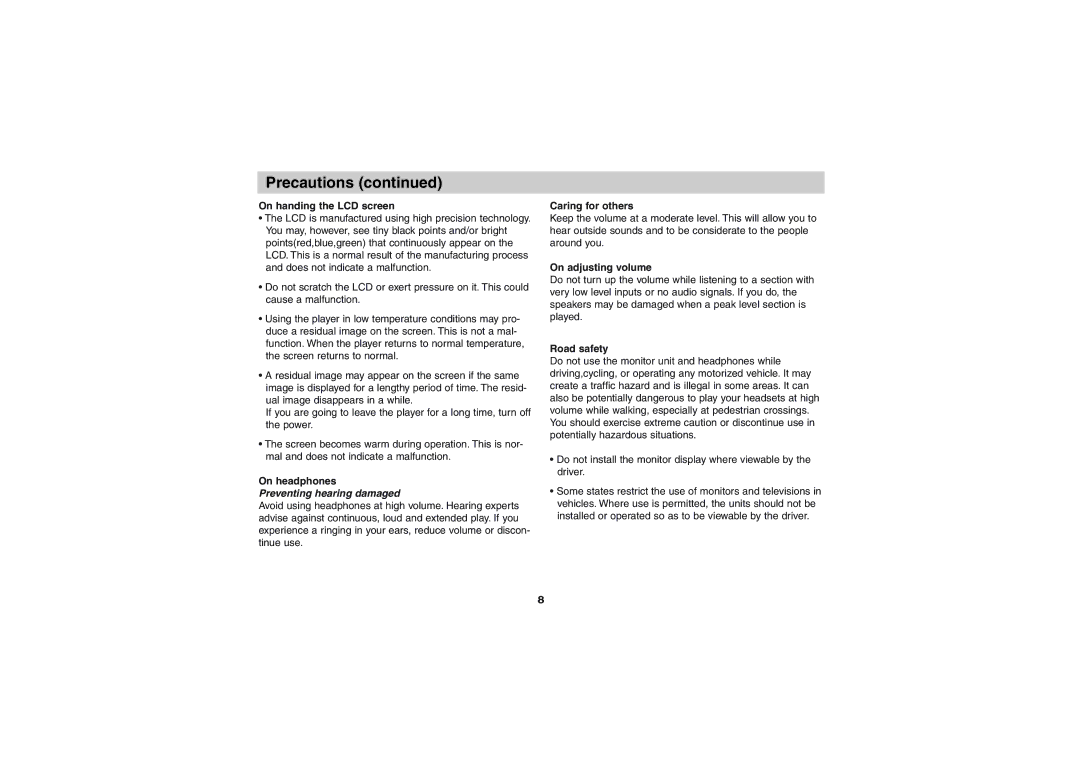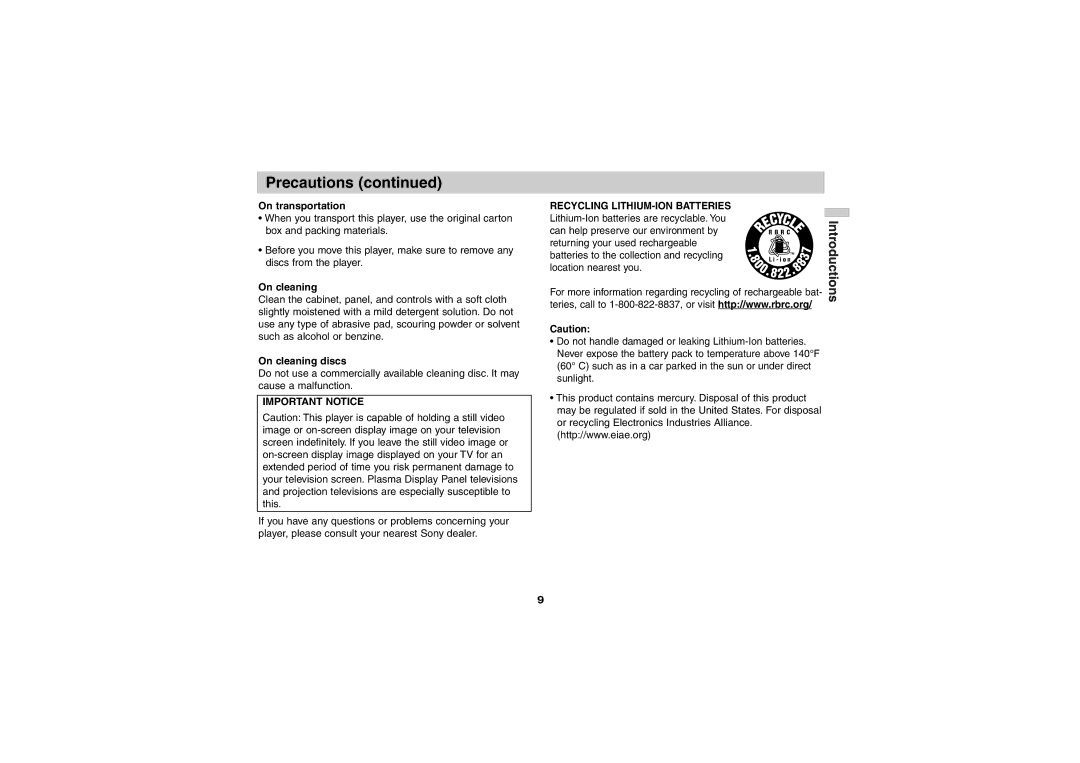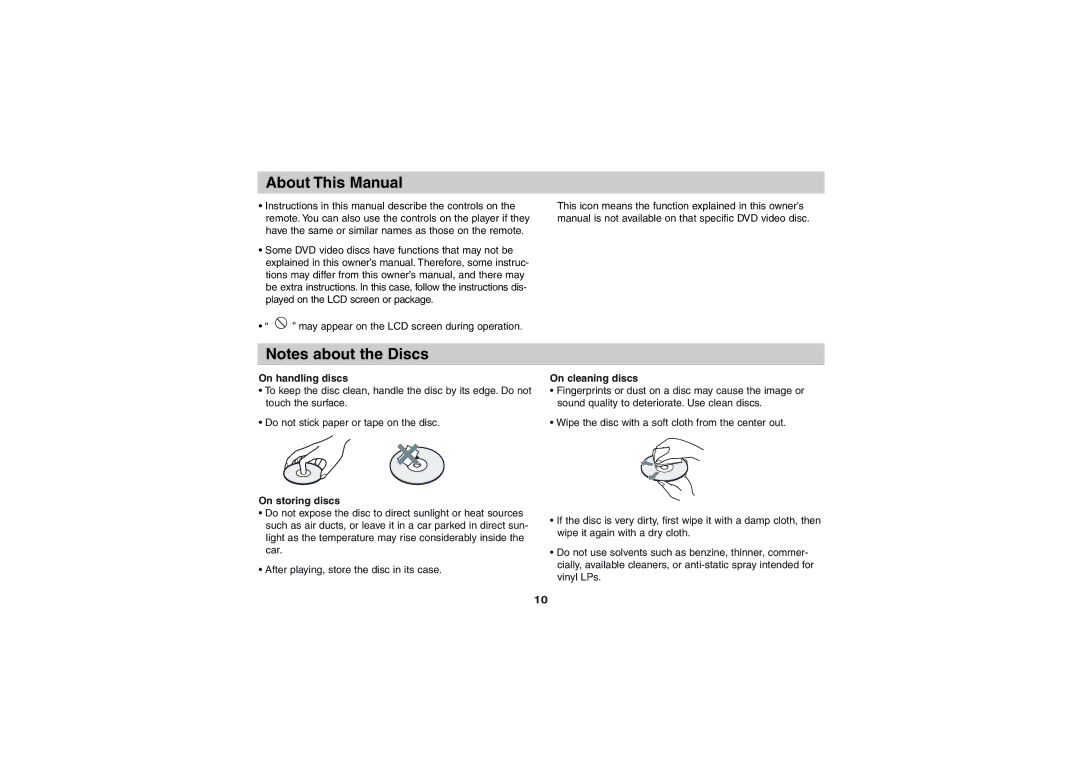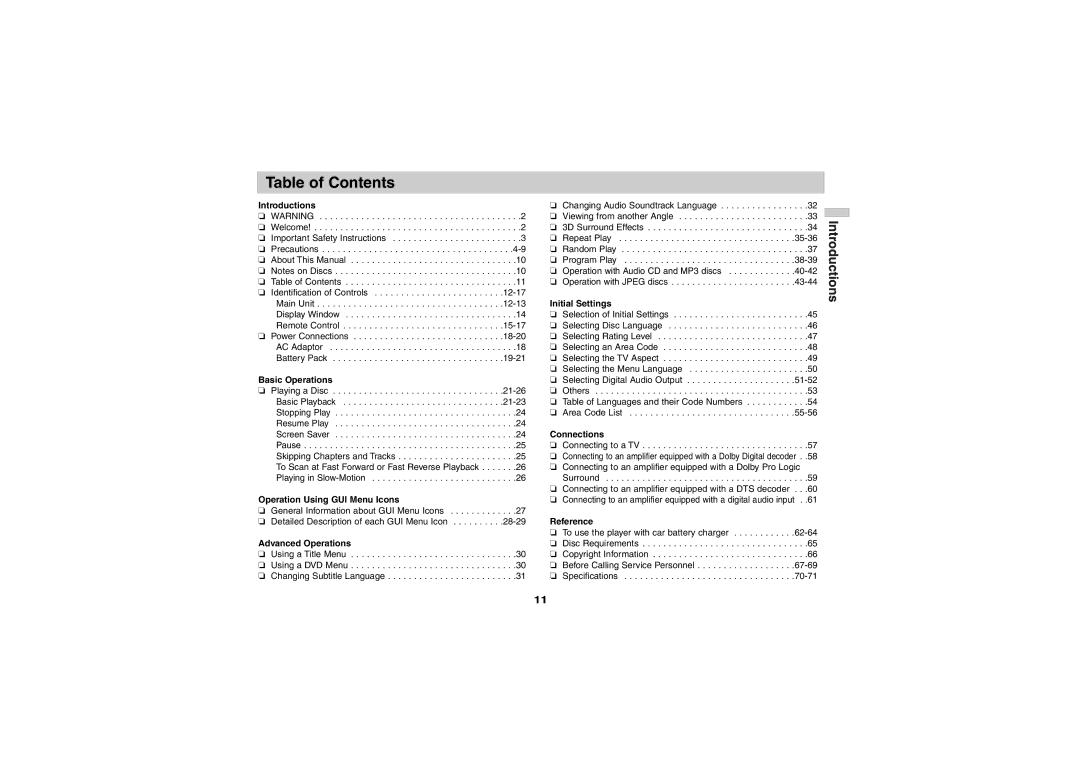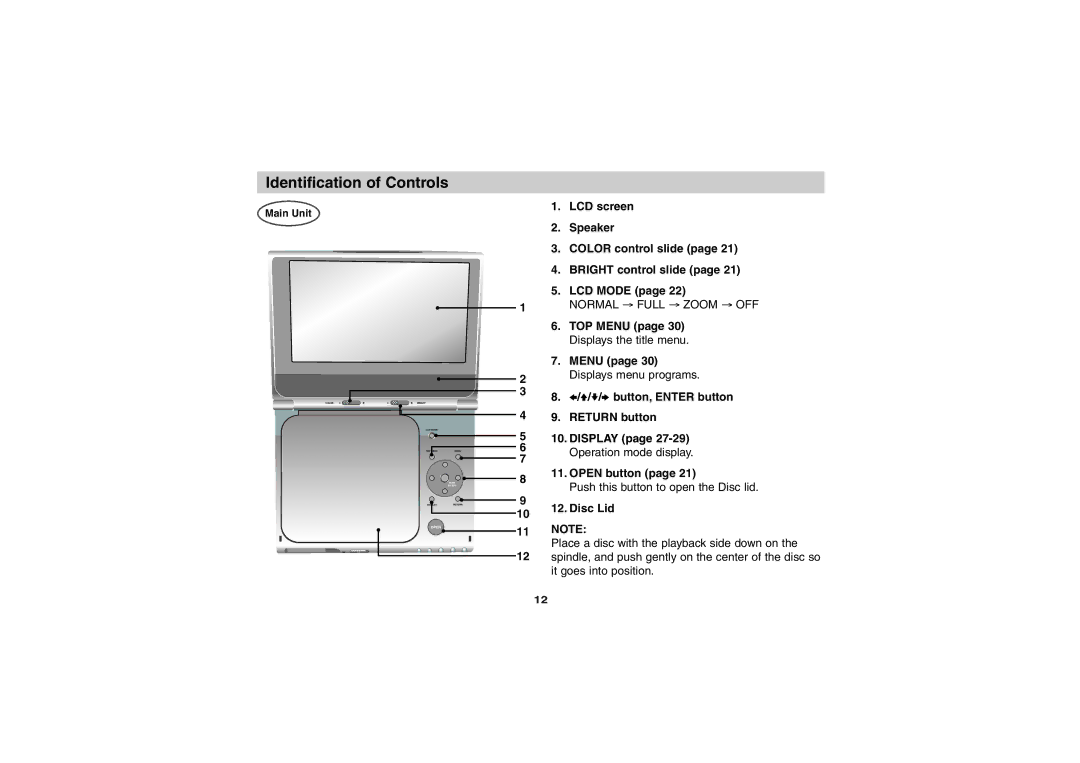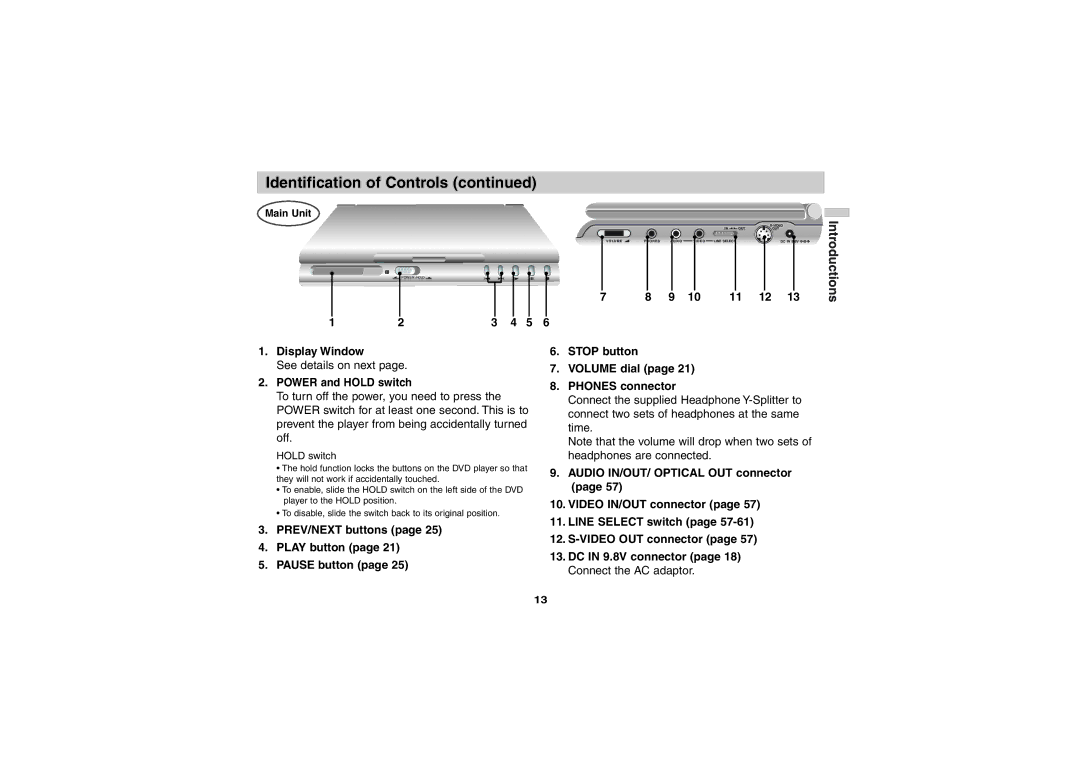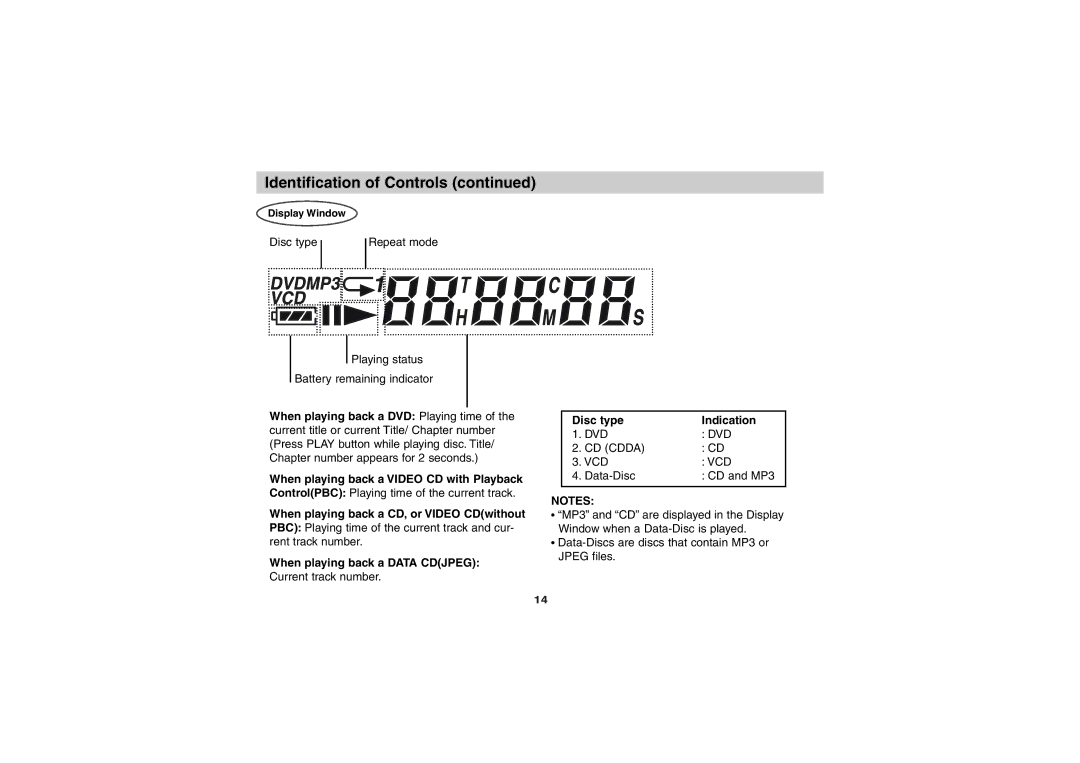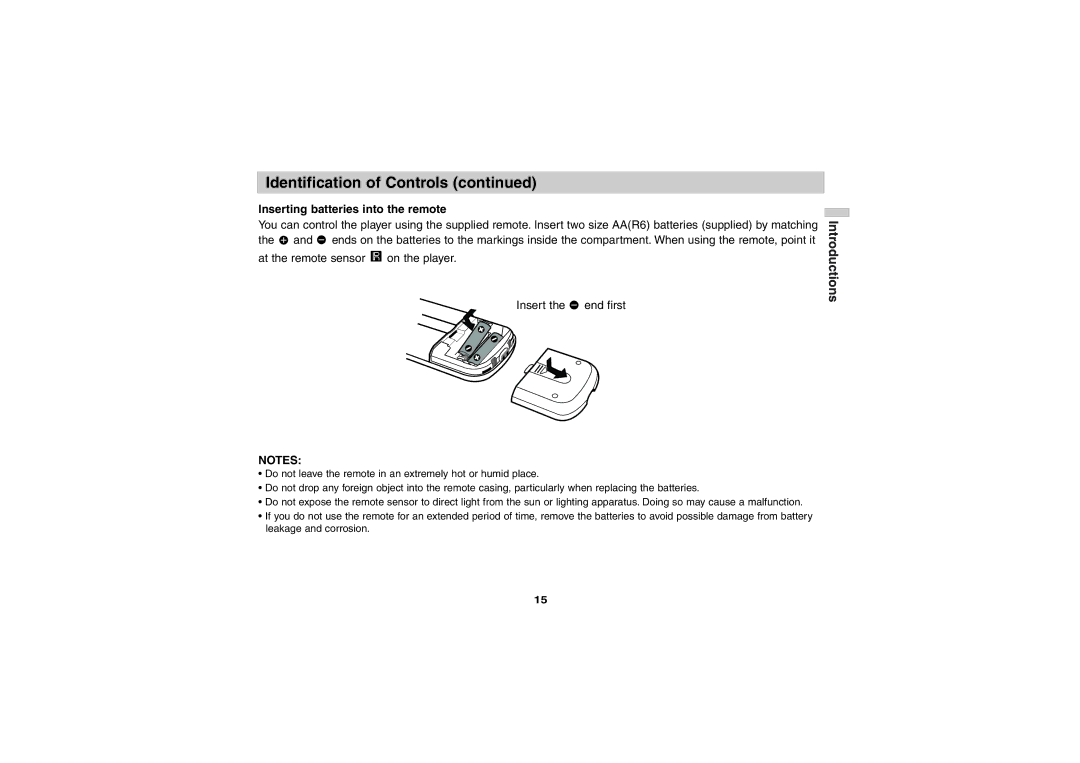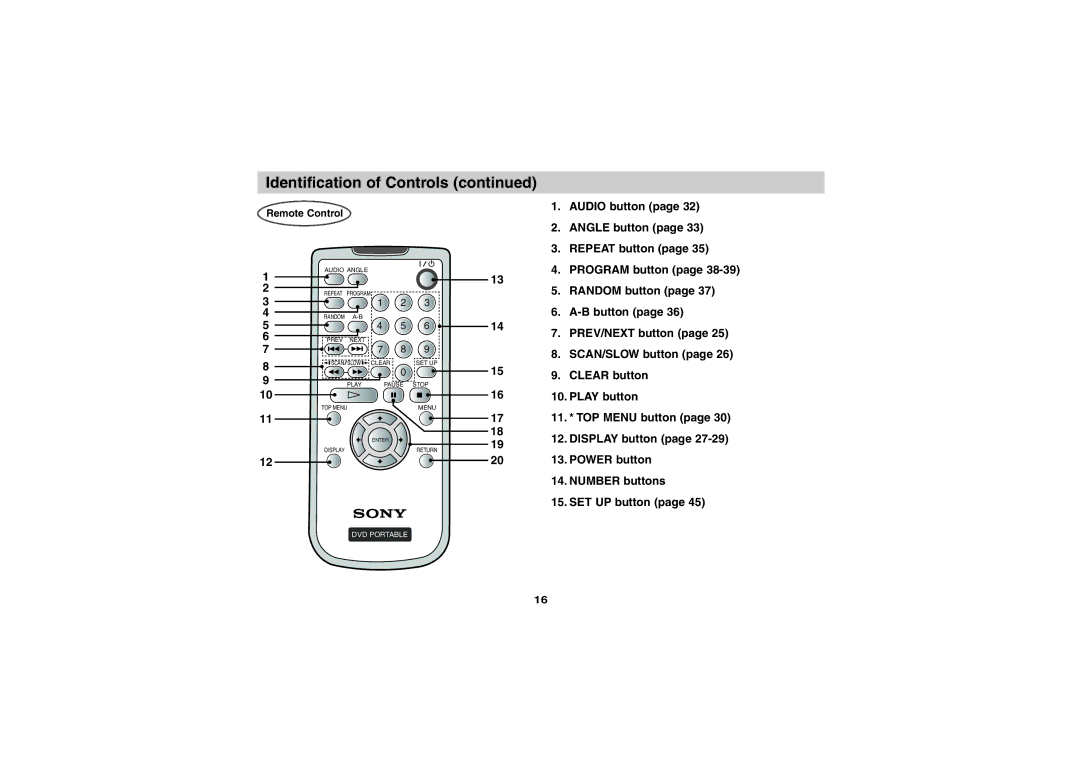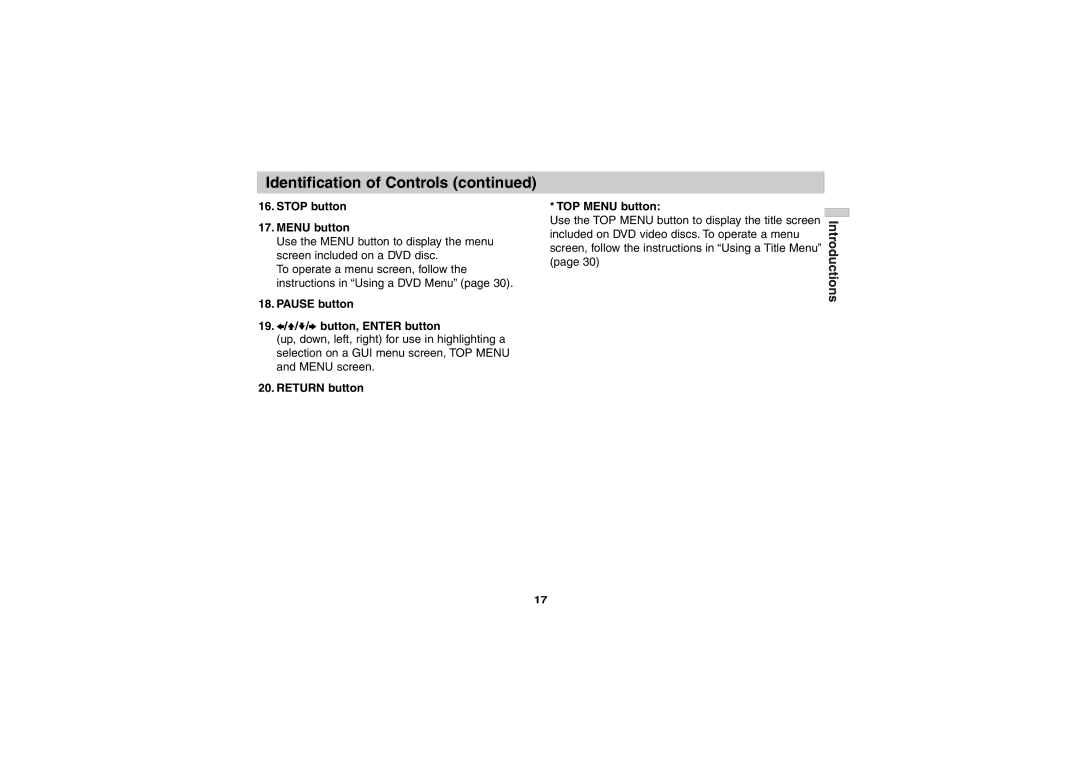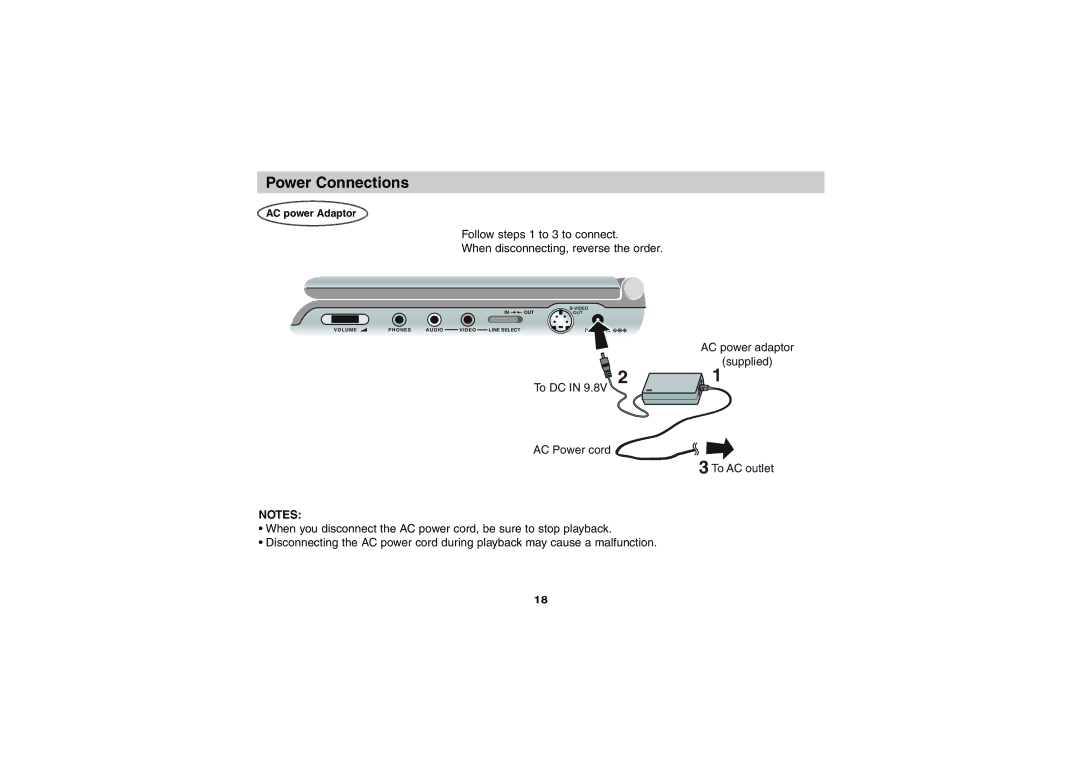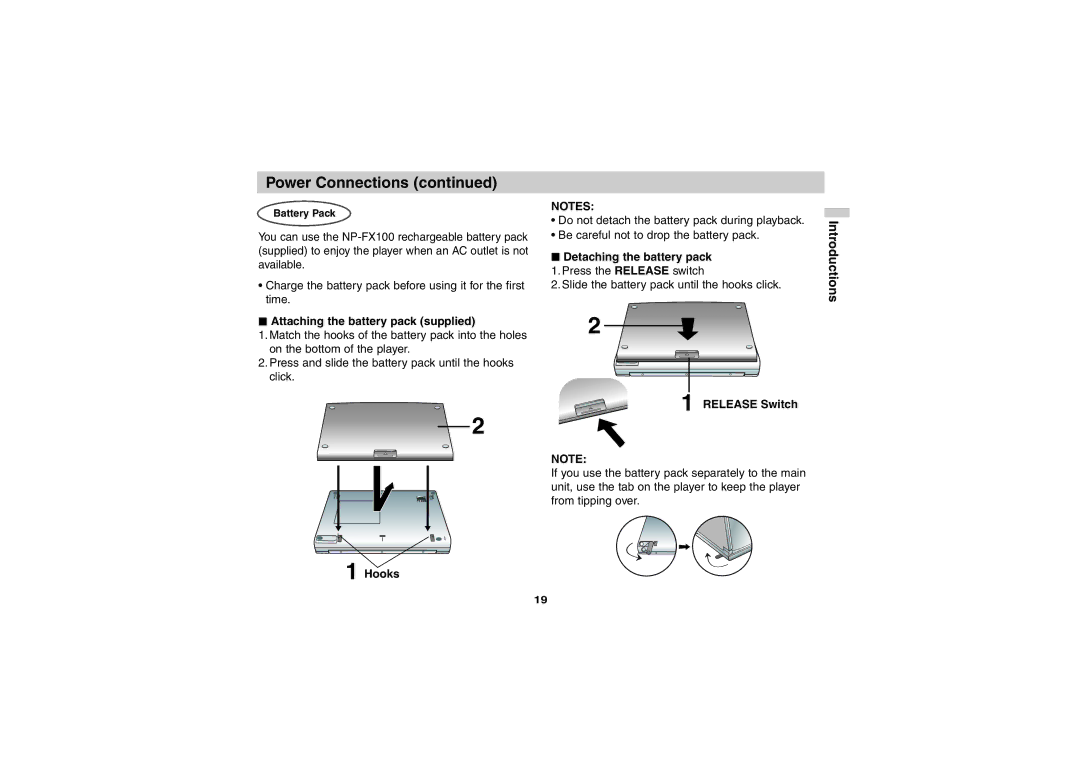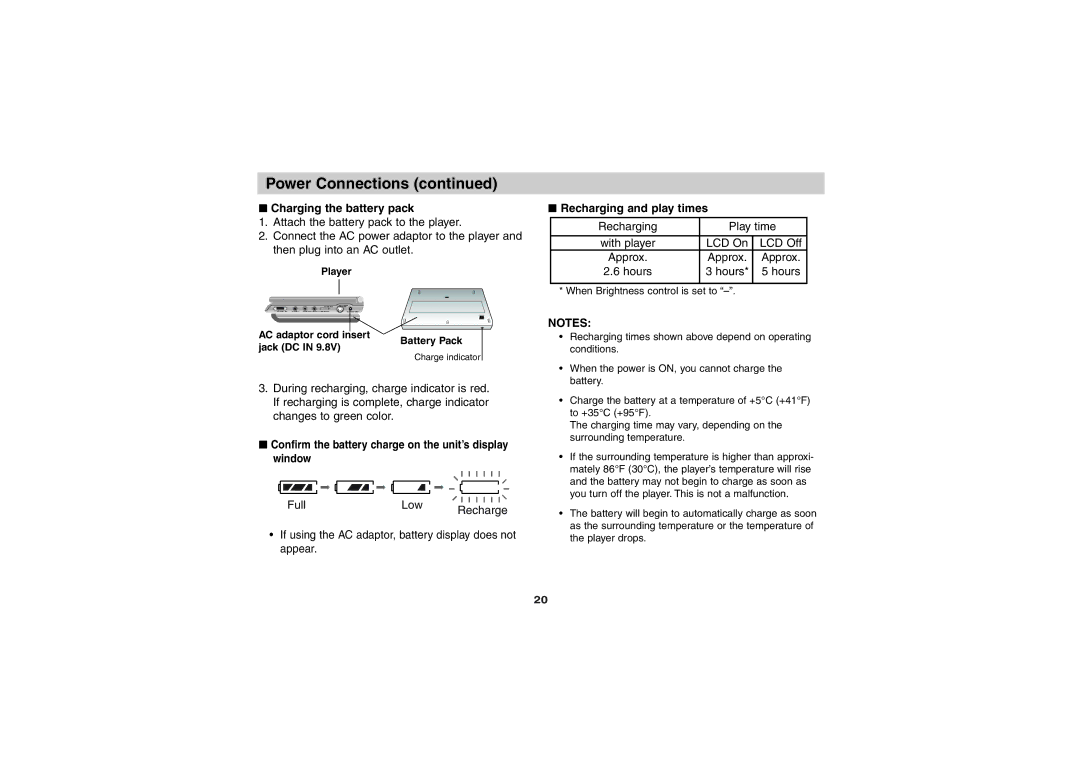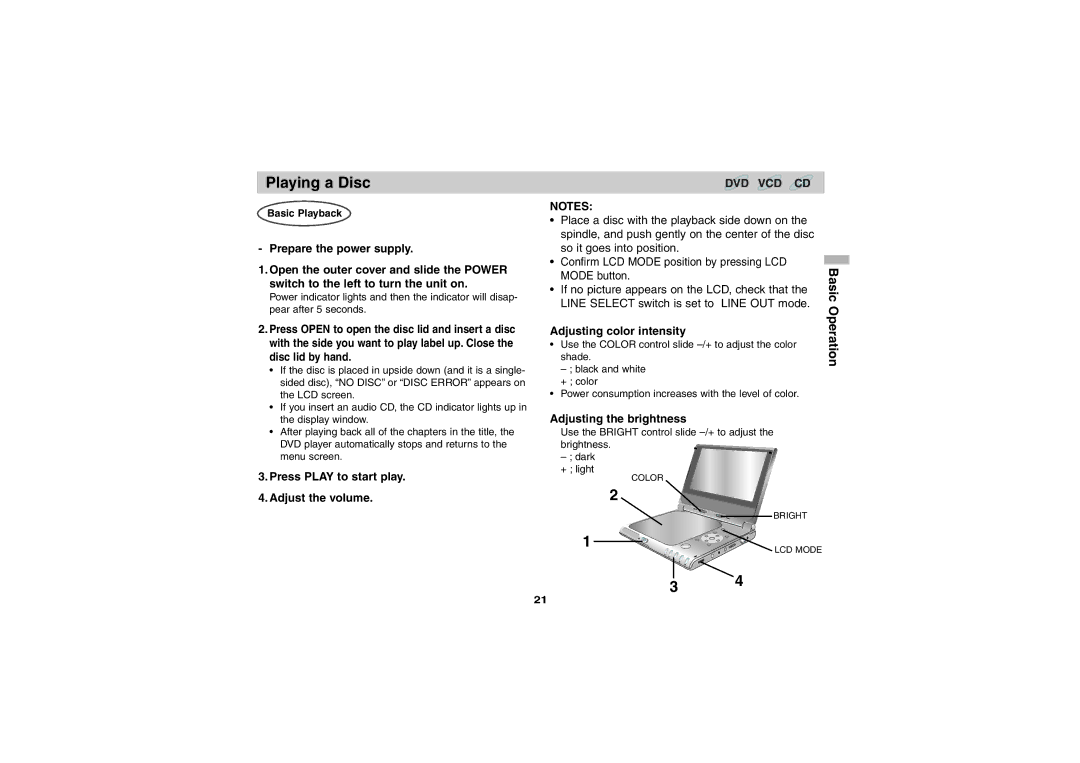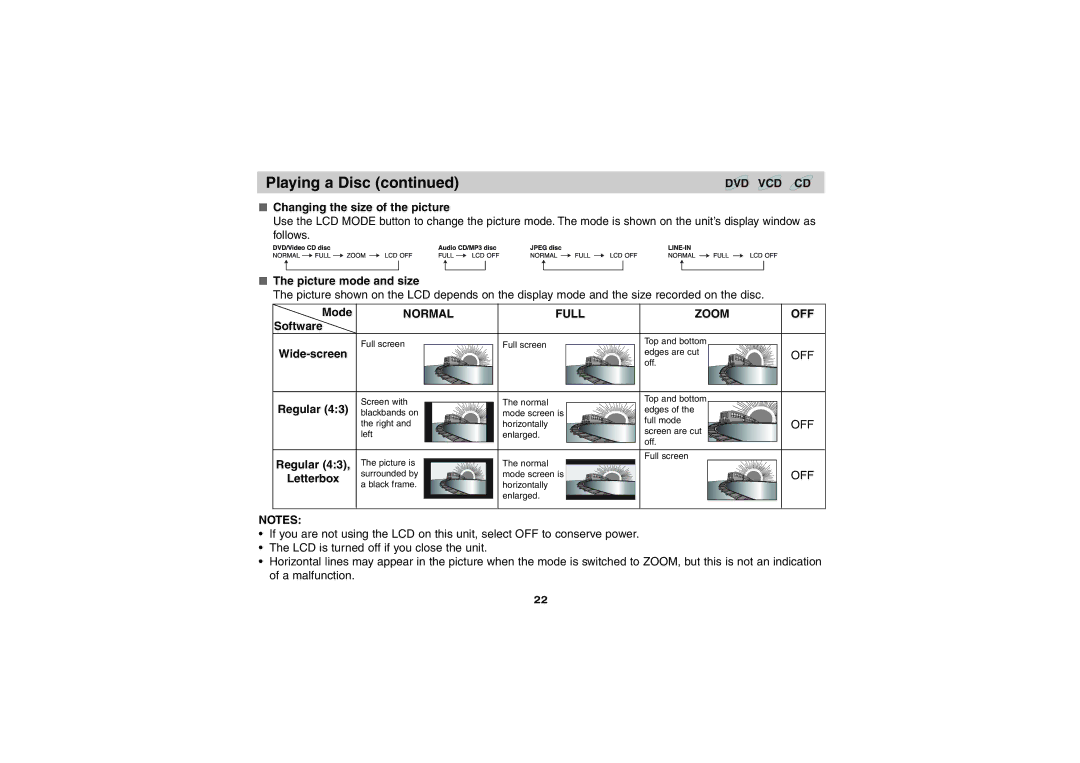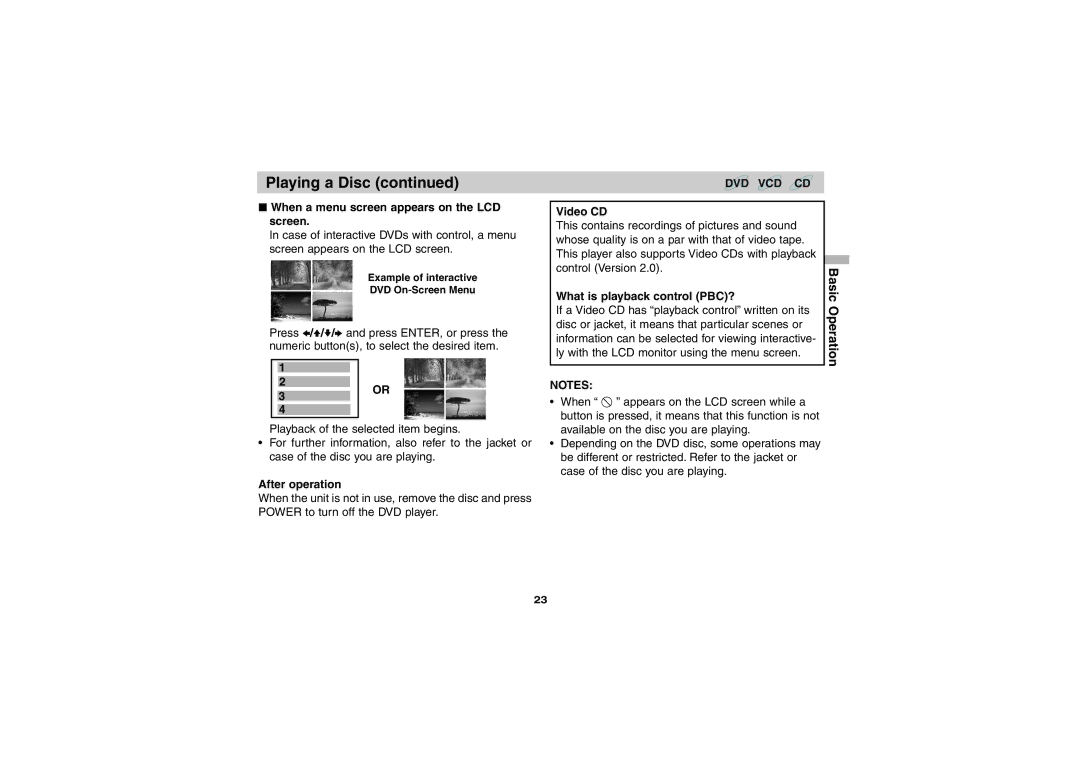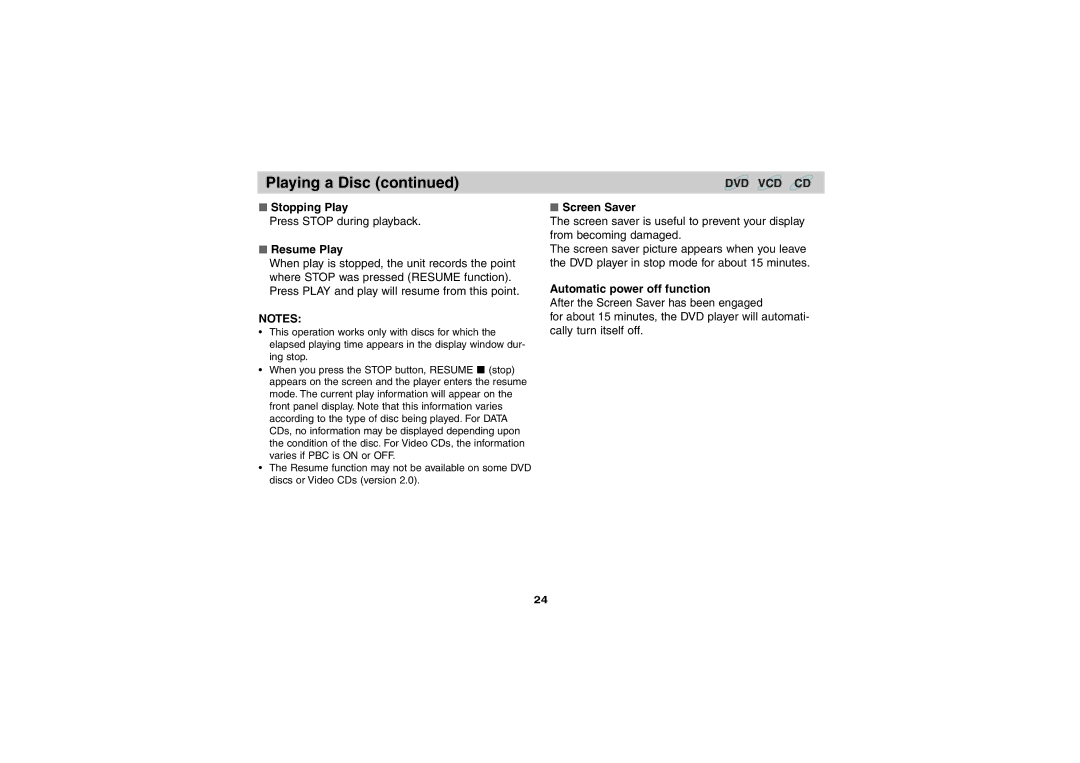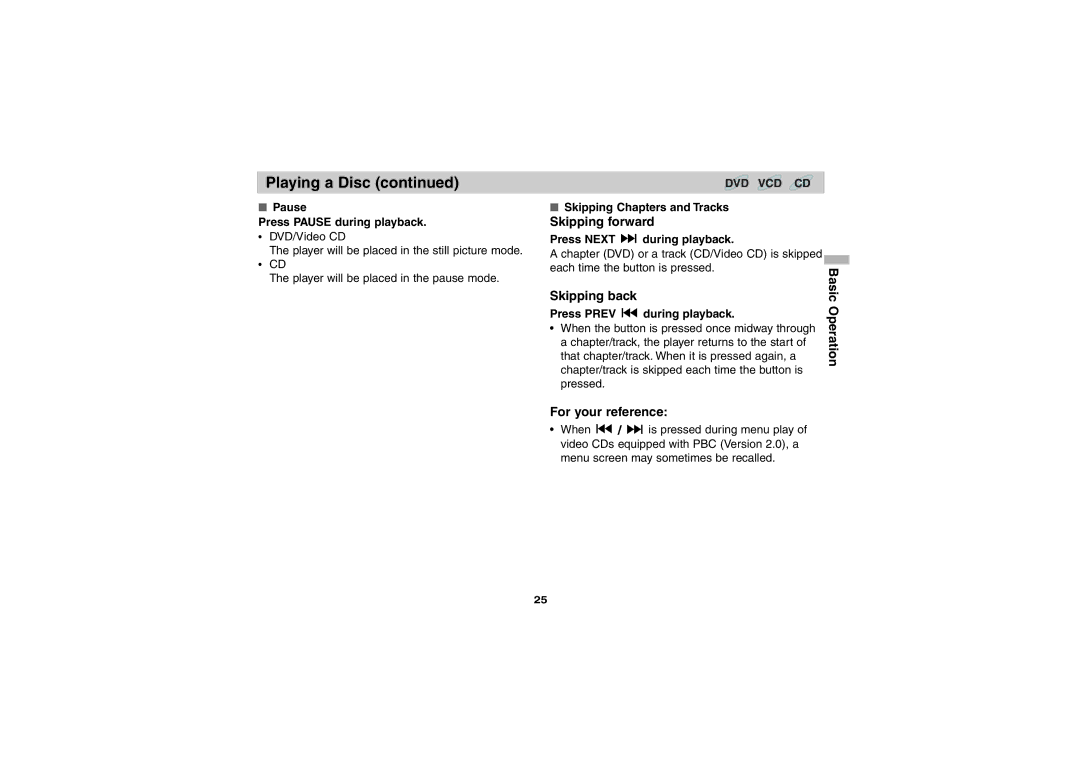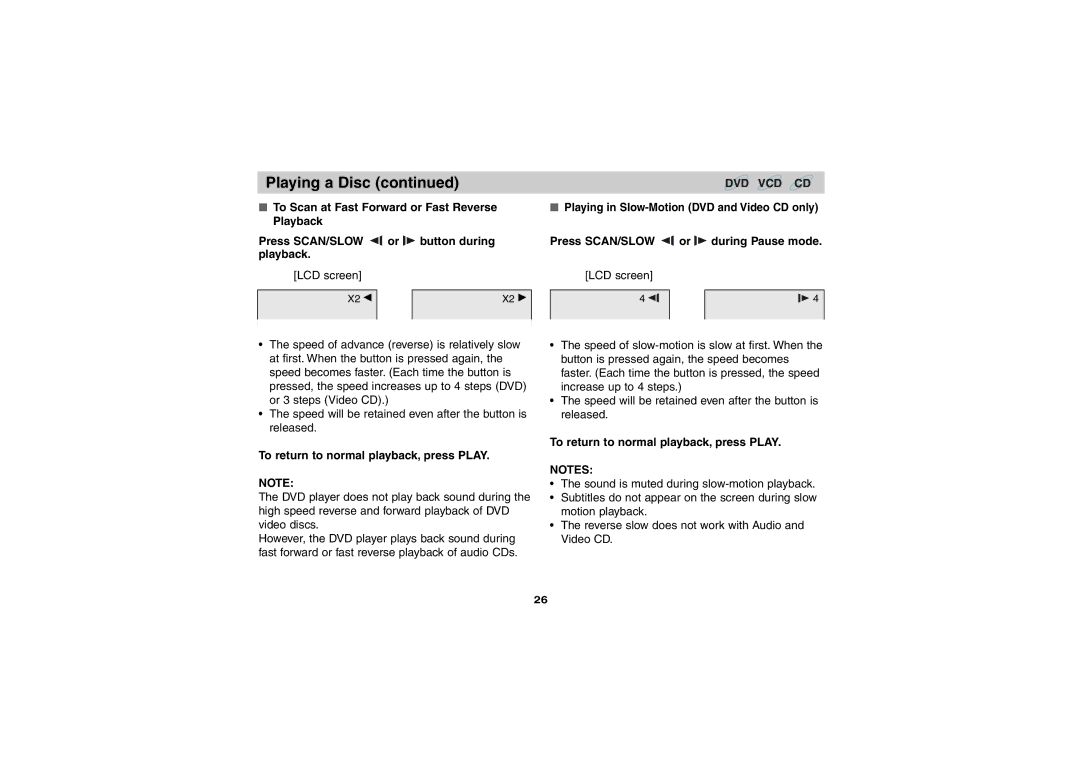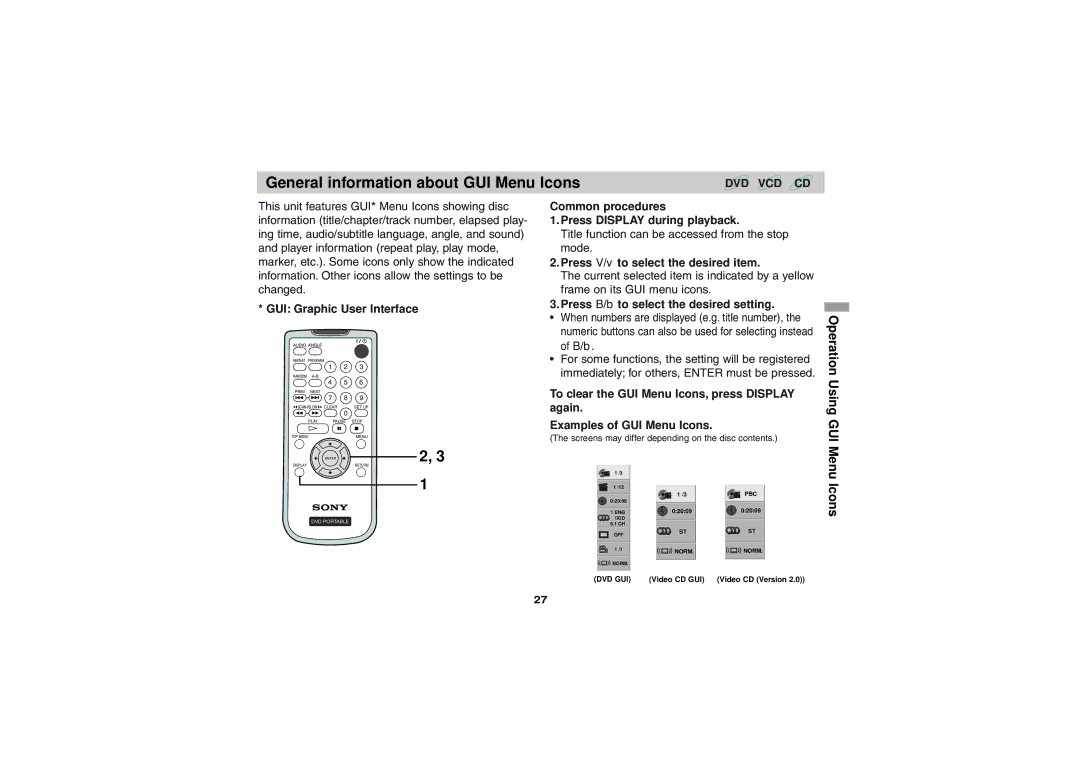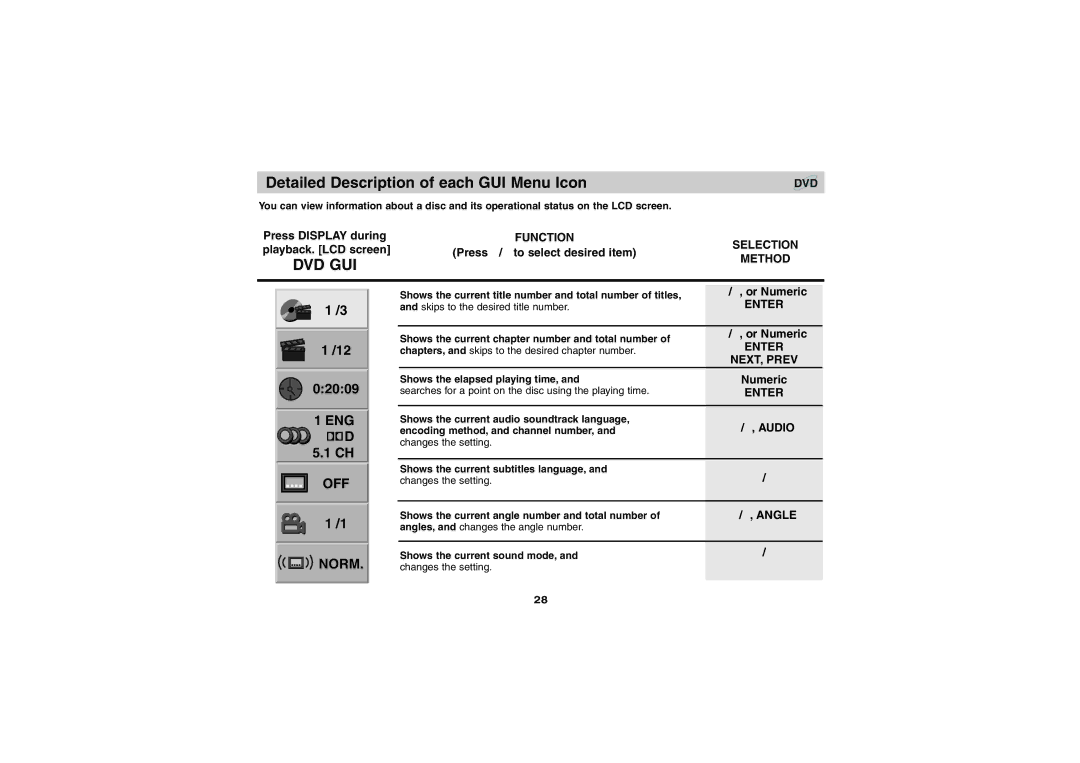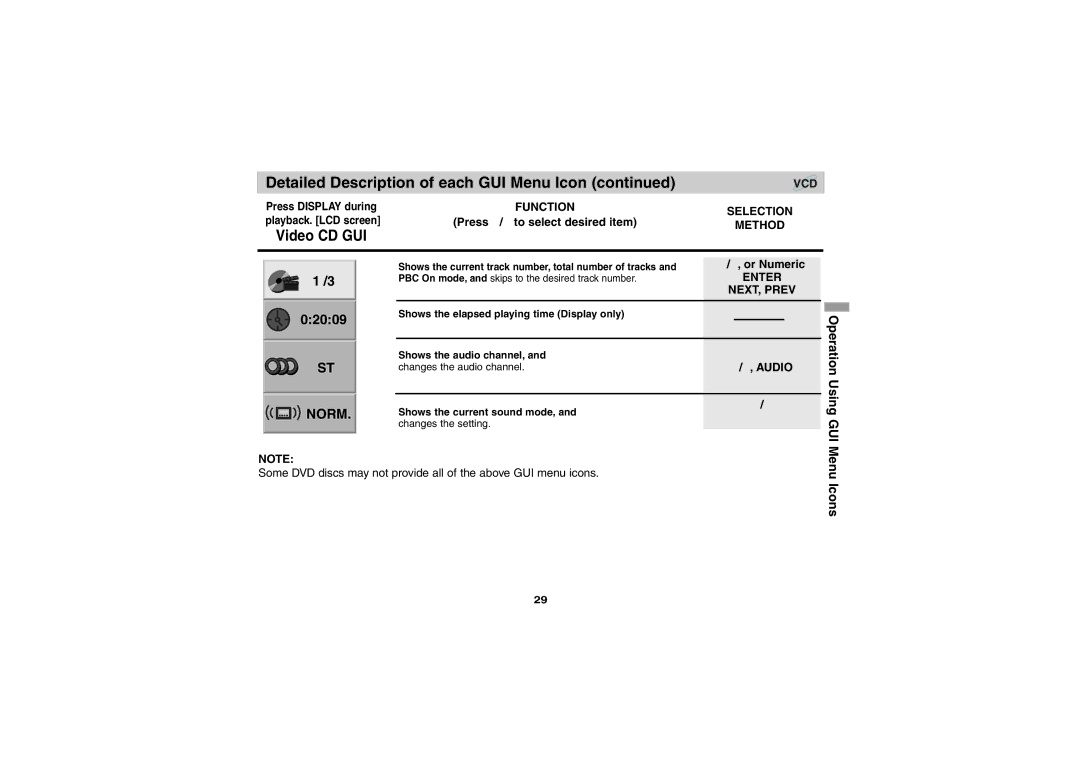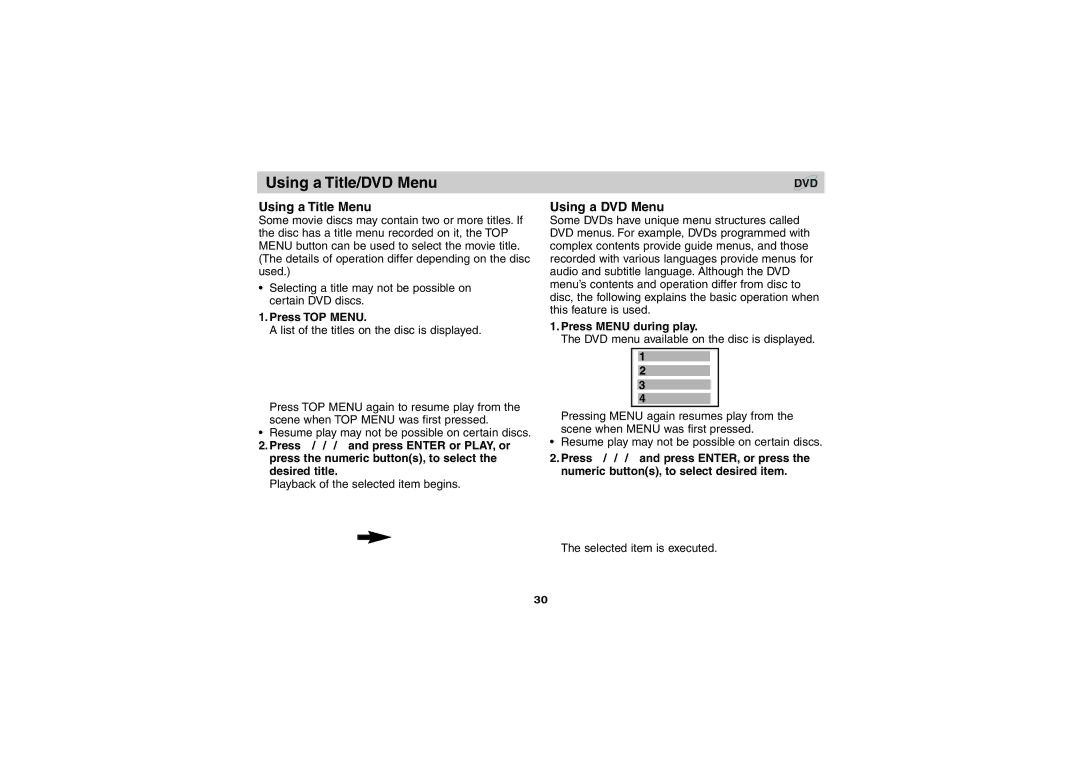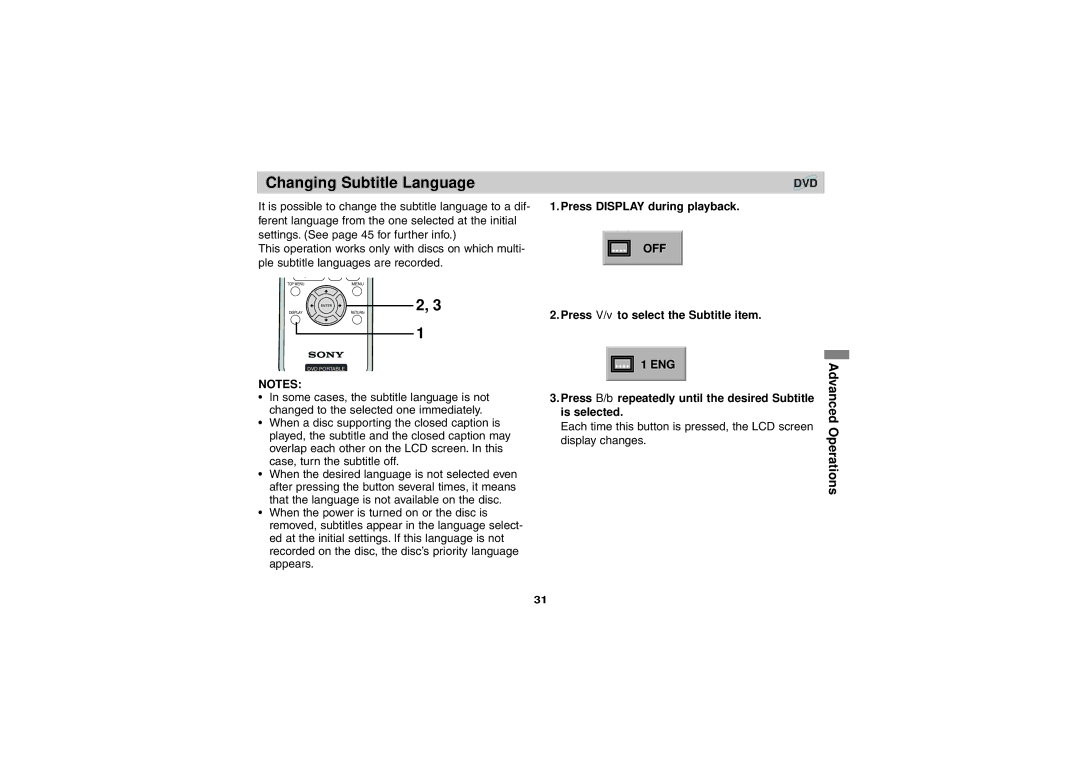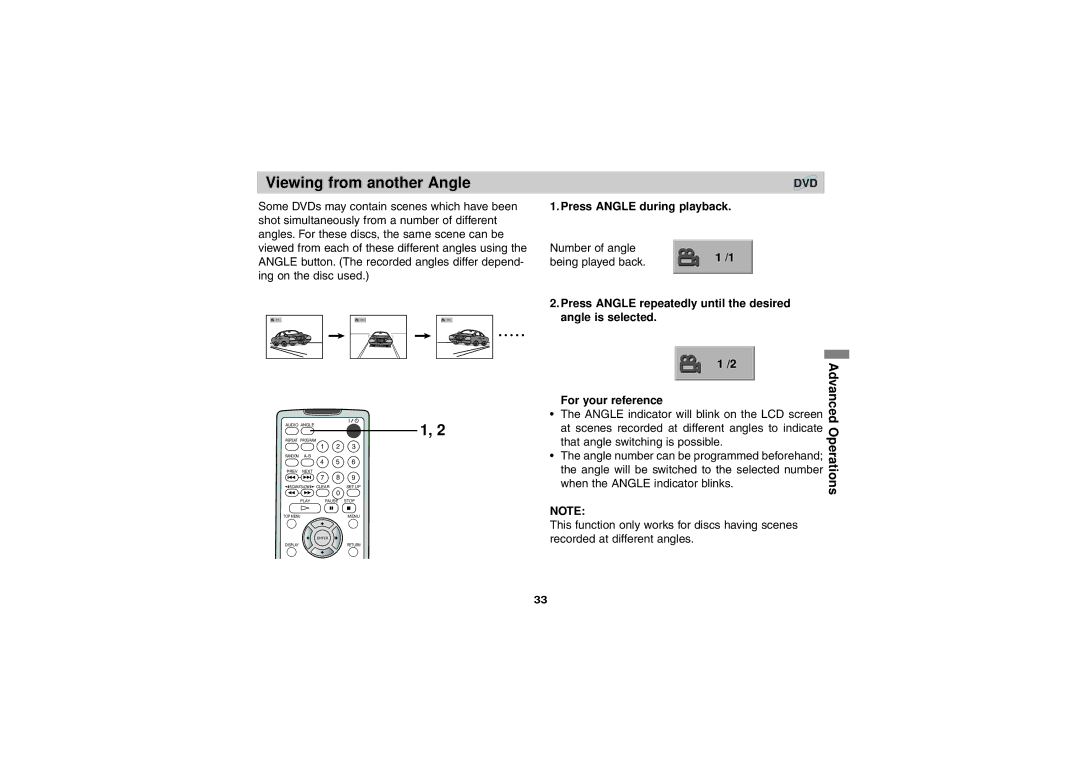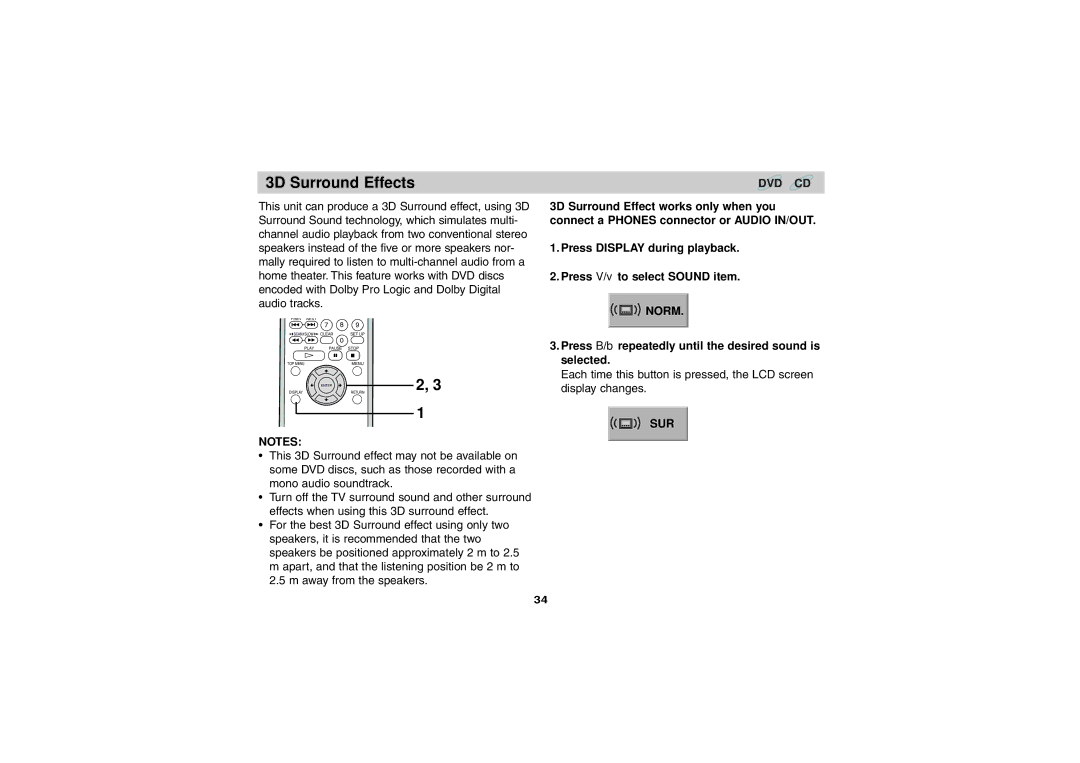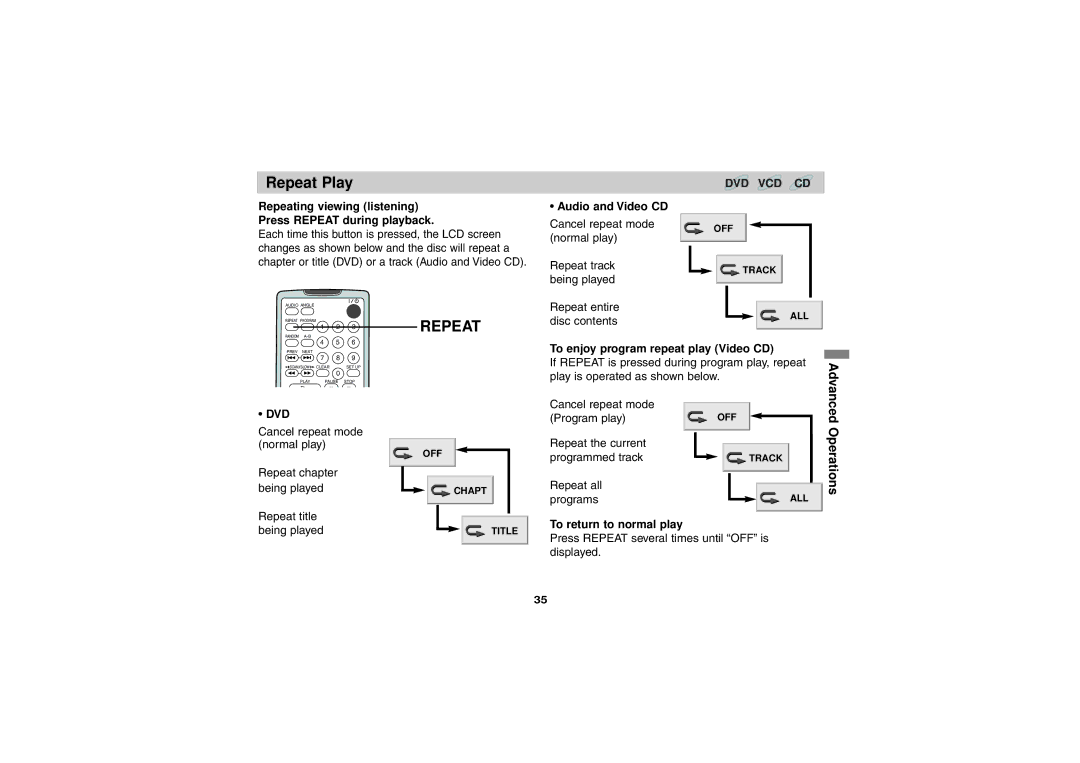Identification of Controls
Main Unit
| COLOR | BRIGHT |
|
|
|
|
|
|
|
|
|
|
|
|
LCD MODE
TOP | MENU | MENU | |
|
|
|
|
1.LCD screen
2.Speaker
3.COLOR control slide (page 21)
4.BRIGHT control slide (page 21)
5.LCD MODE (page 22)
1 NORMAL → FULL → ZOOM → OFF
6.TOP MENU (page 30) Displays the title menu.
7.MENU (page 30)
2Displays menu programs.
38. B/V/v/b button, ENTER button
49. RETURN button
510. DISPLAY (page
6Operation mode display.
7
PUSH
ENTER
DISPLAYRETURN
OPEN |
8 | 11. OPEN button (page 21) | |
Push this button to open the Disc lid. | ||
| ||
9 | 12. Disc Lid | |
10 | ||
| ||
11 | NOTE: | |
12 | Place a disc with the playback side down on the | |
spindle, and push gently on the center of the disc so | ||
| it goes into position. |
12