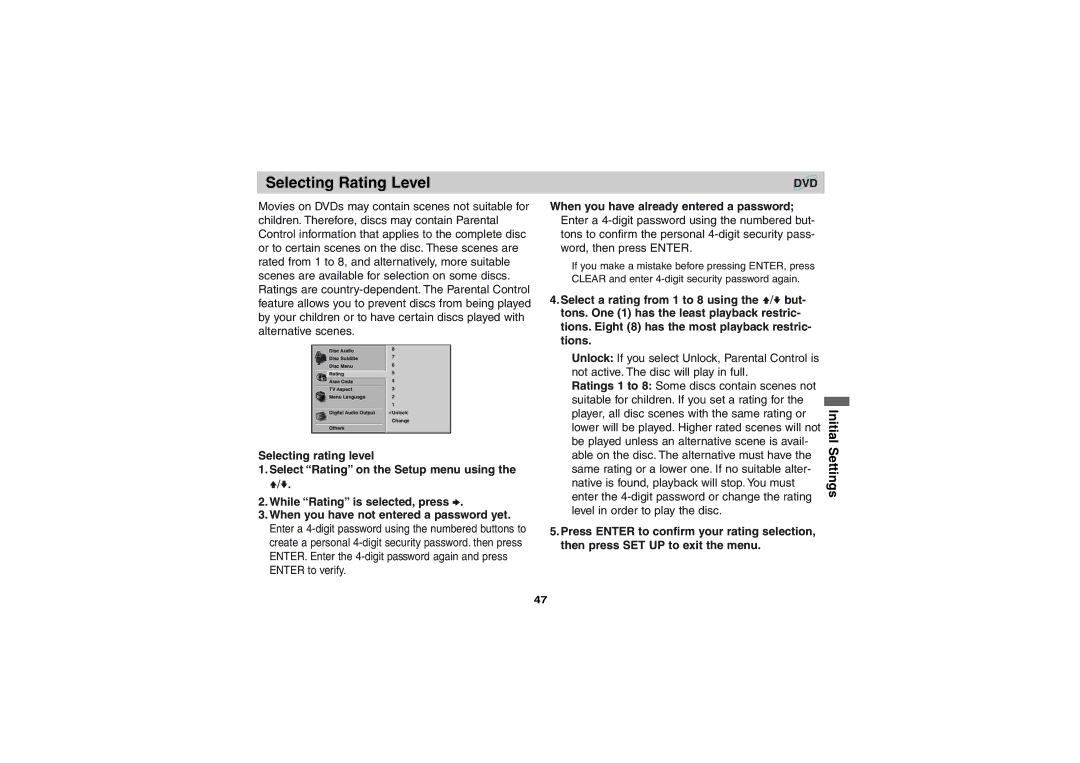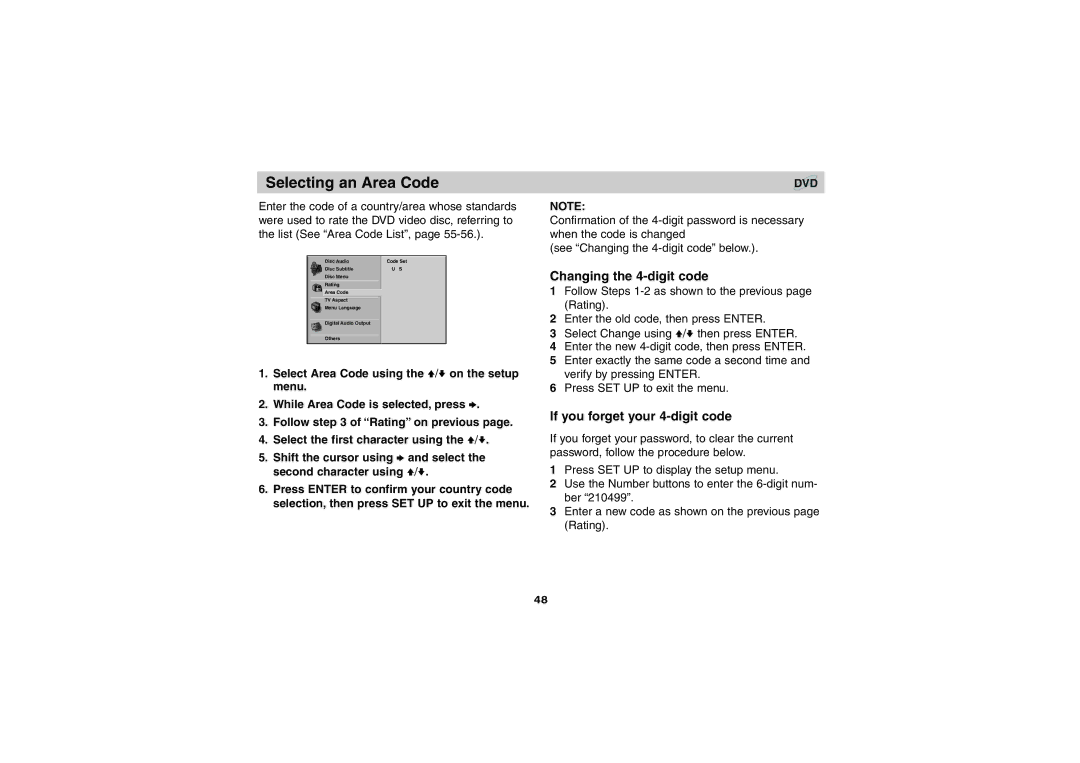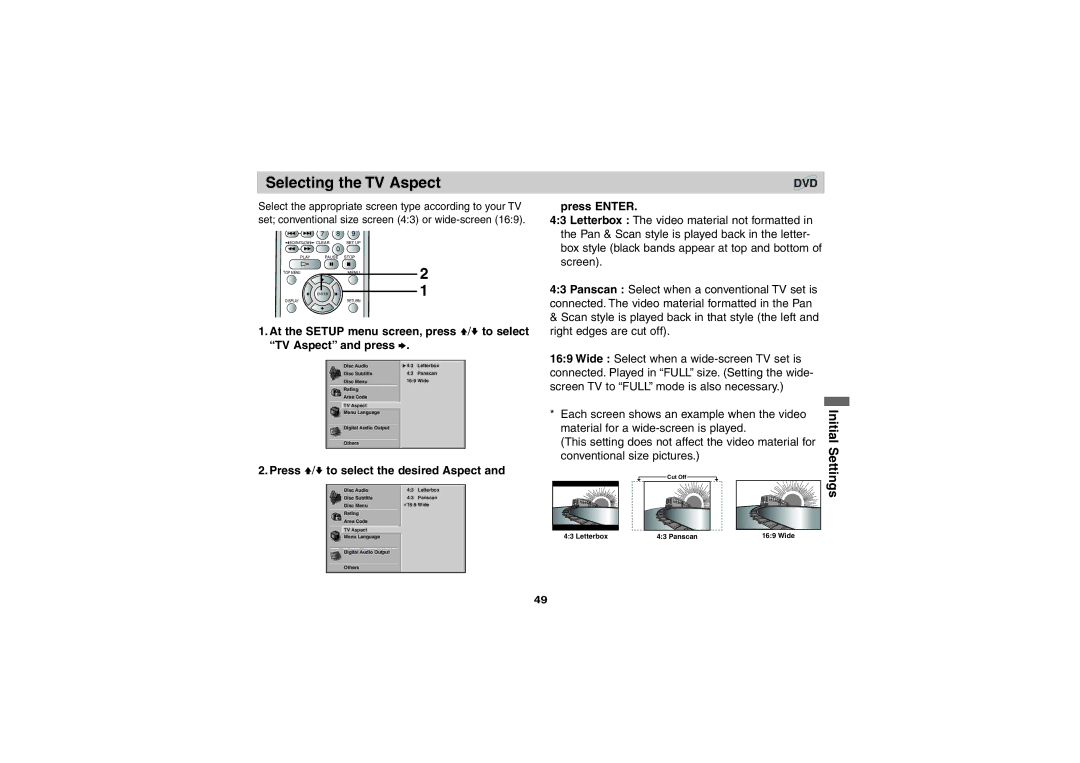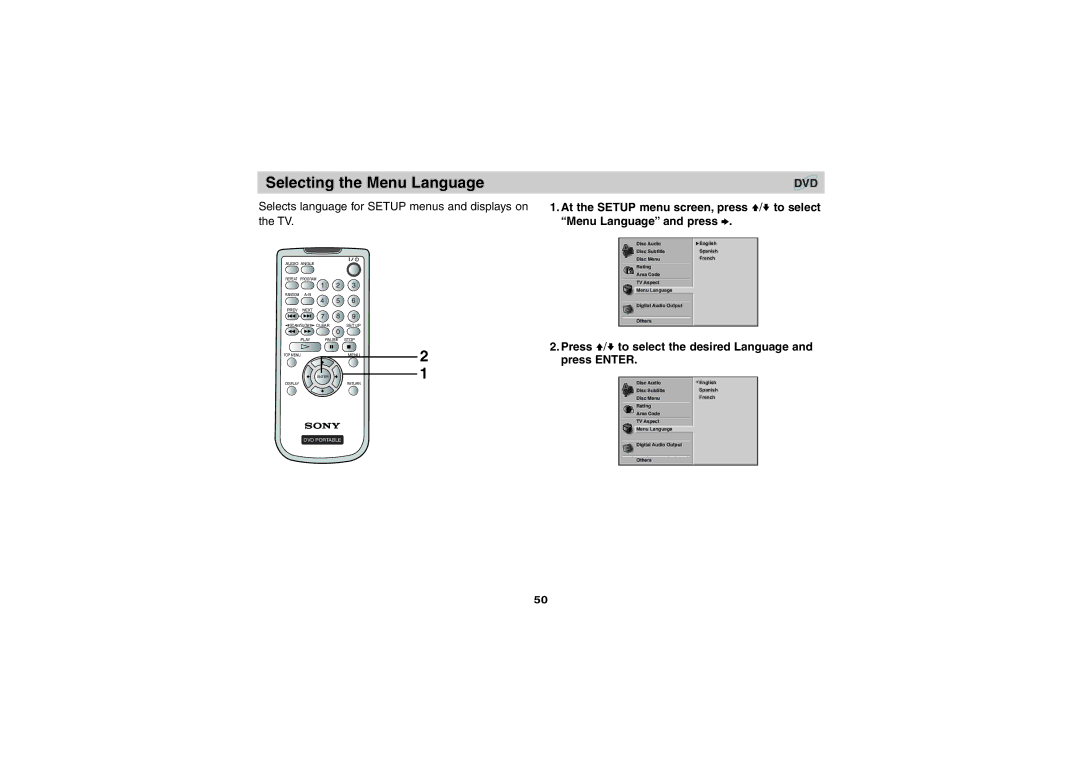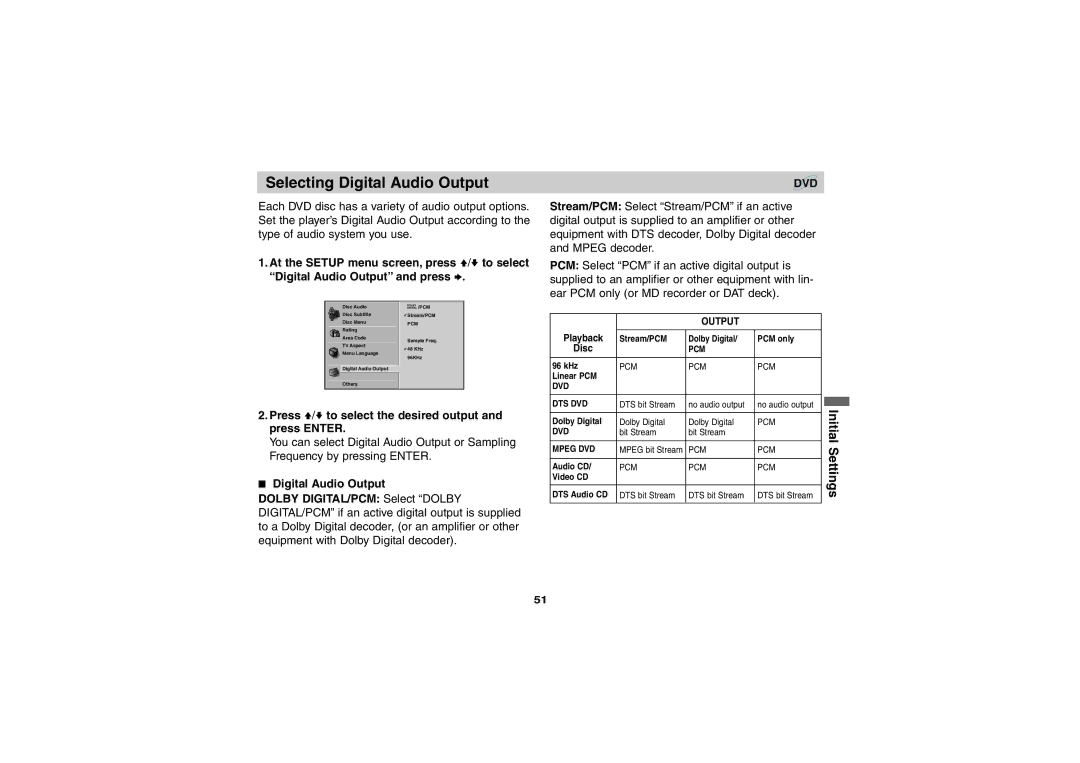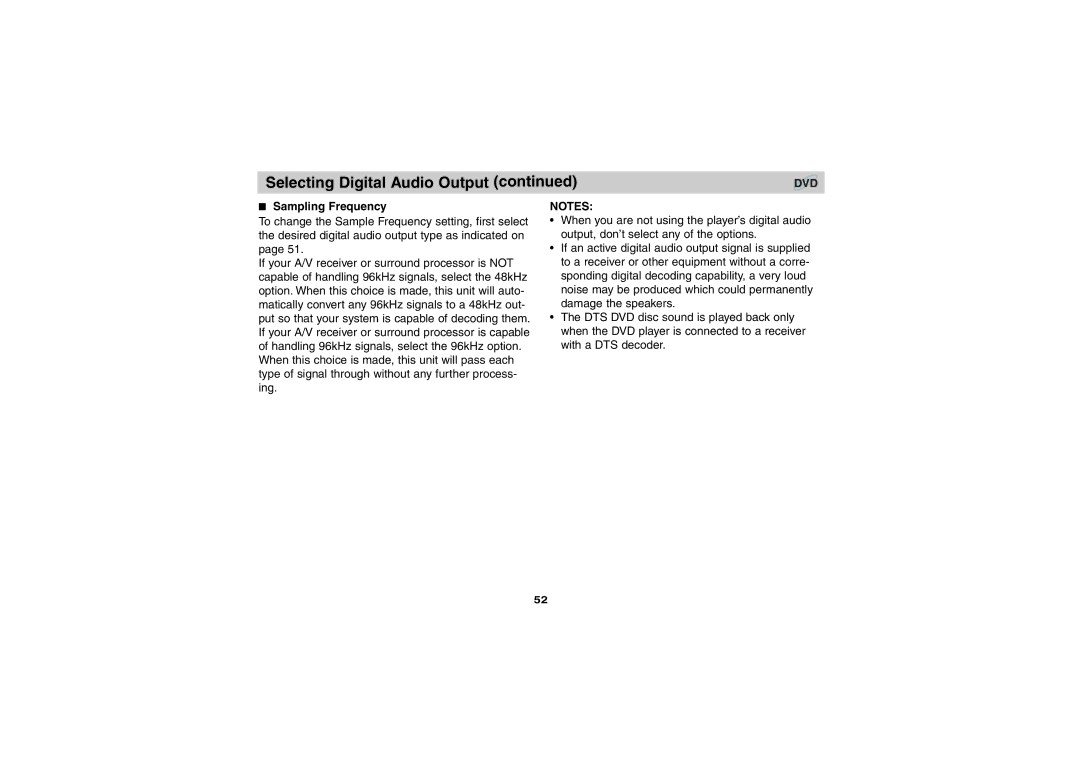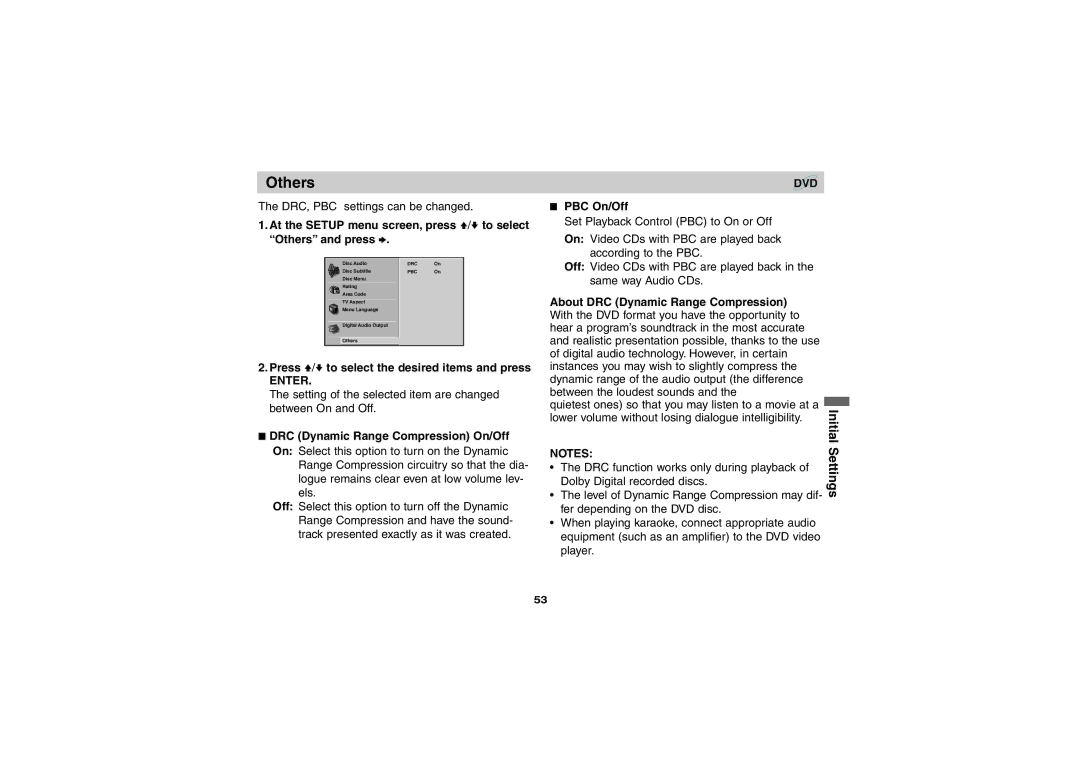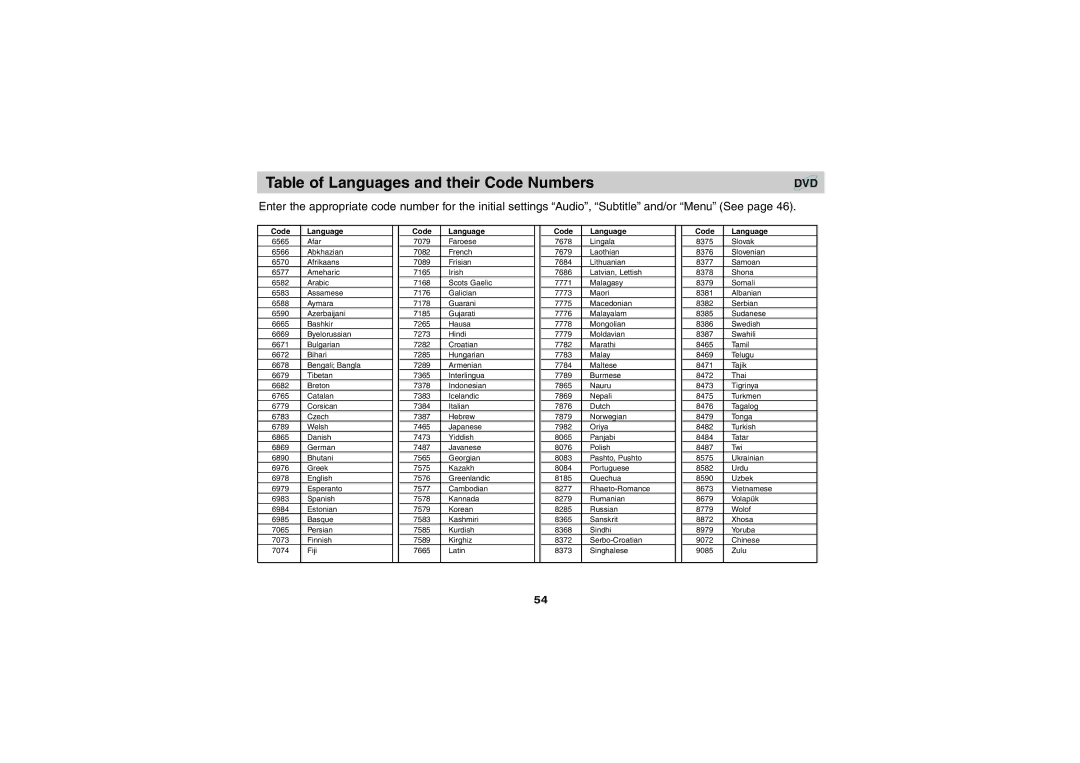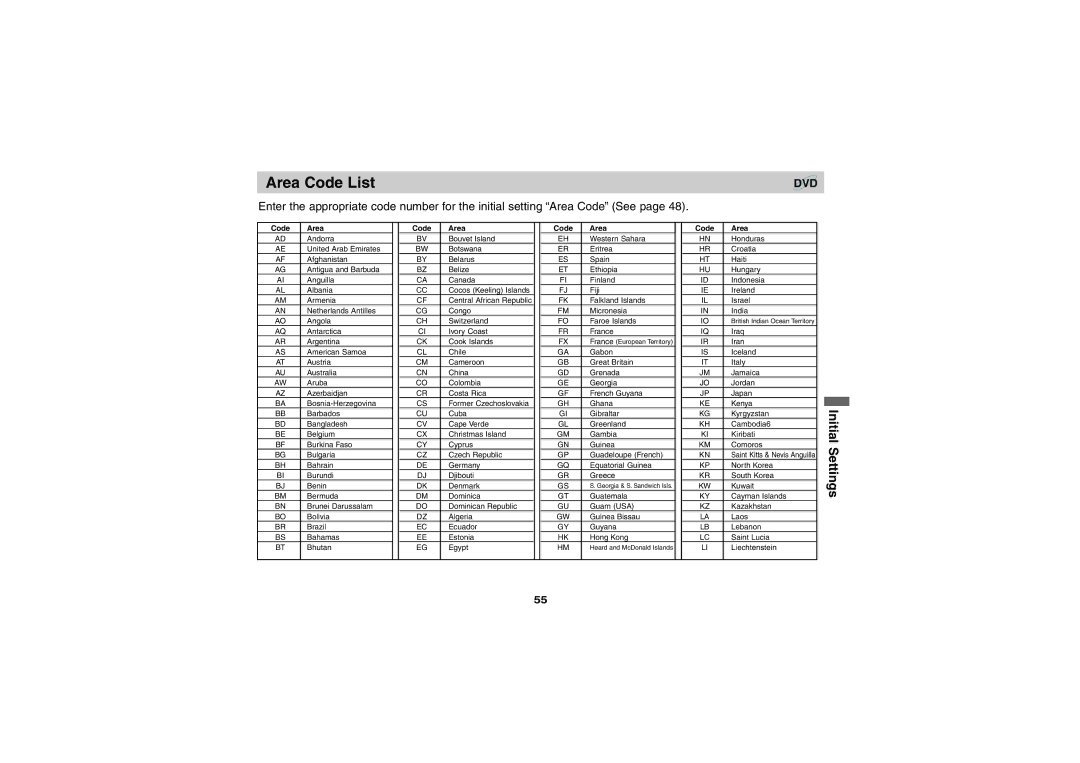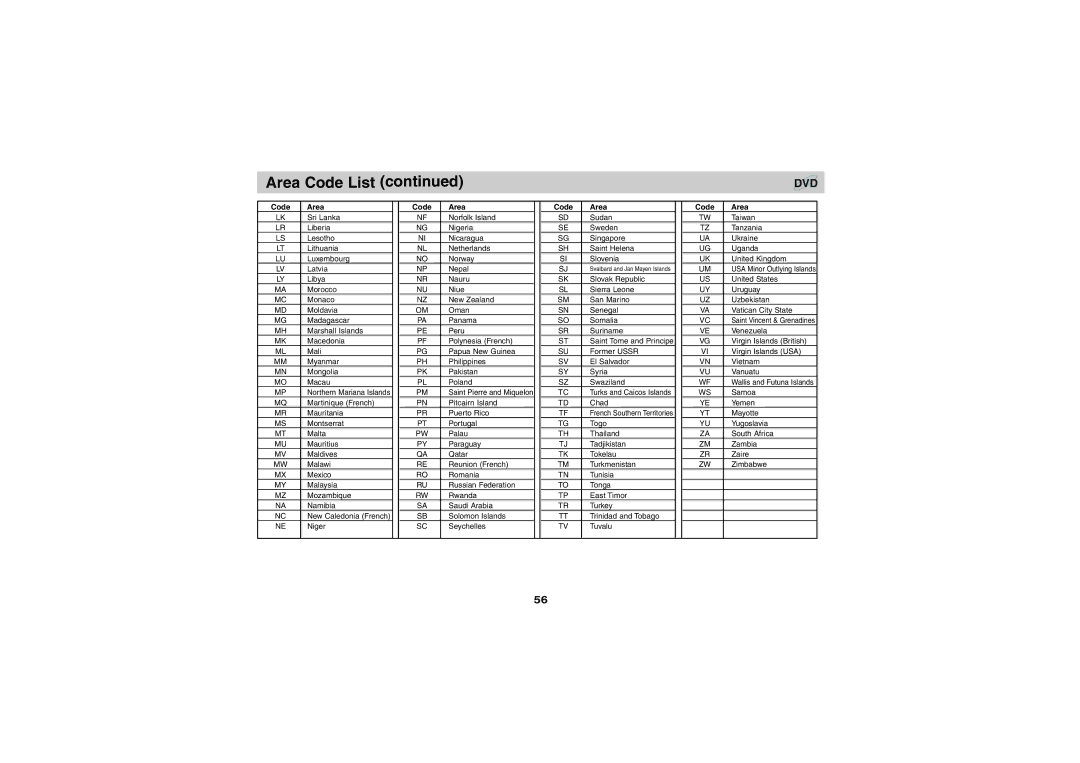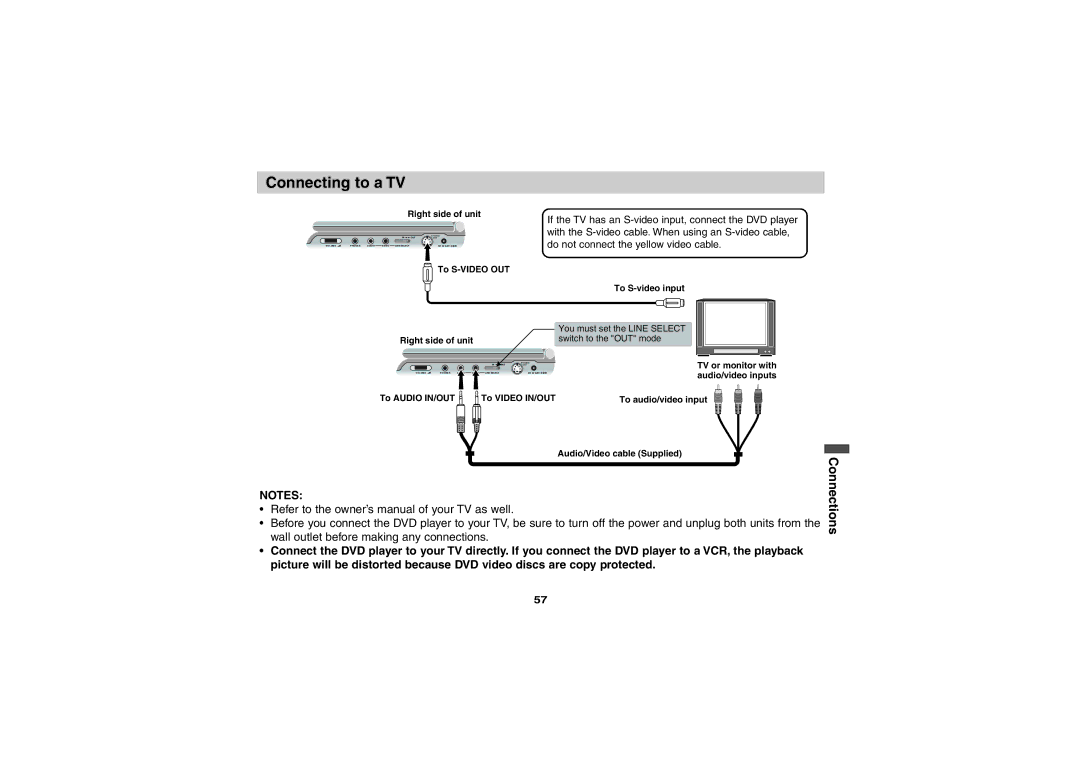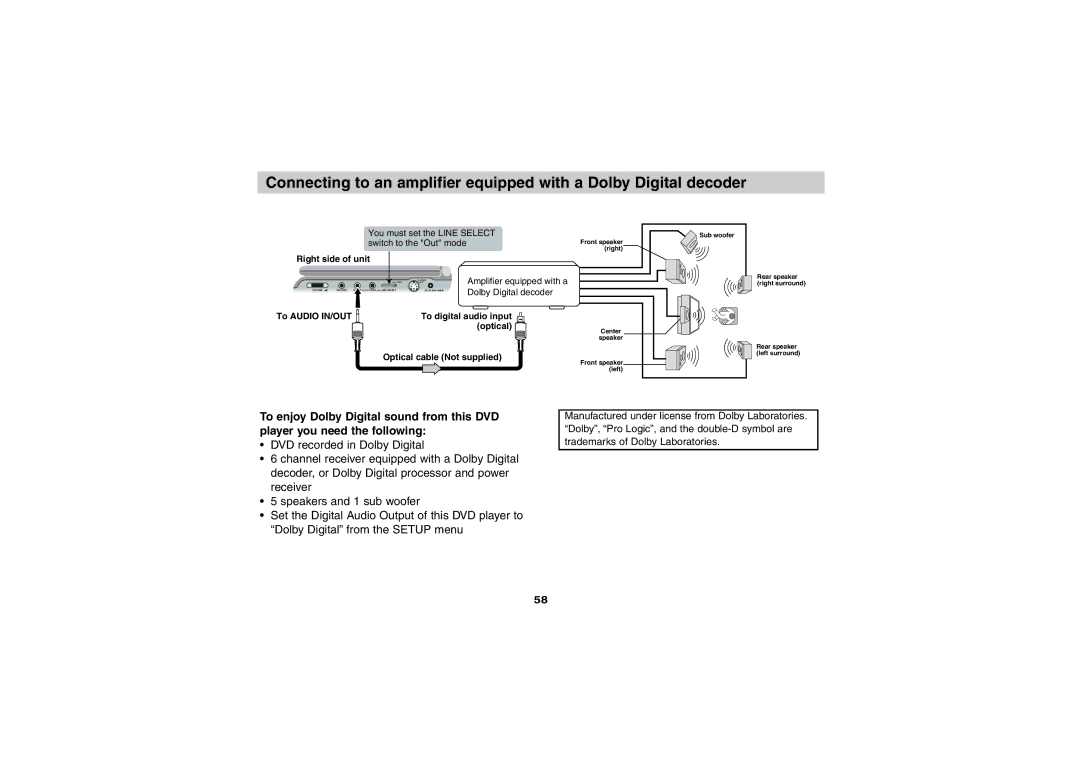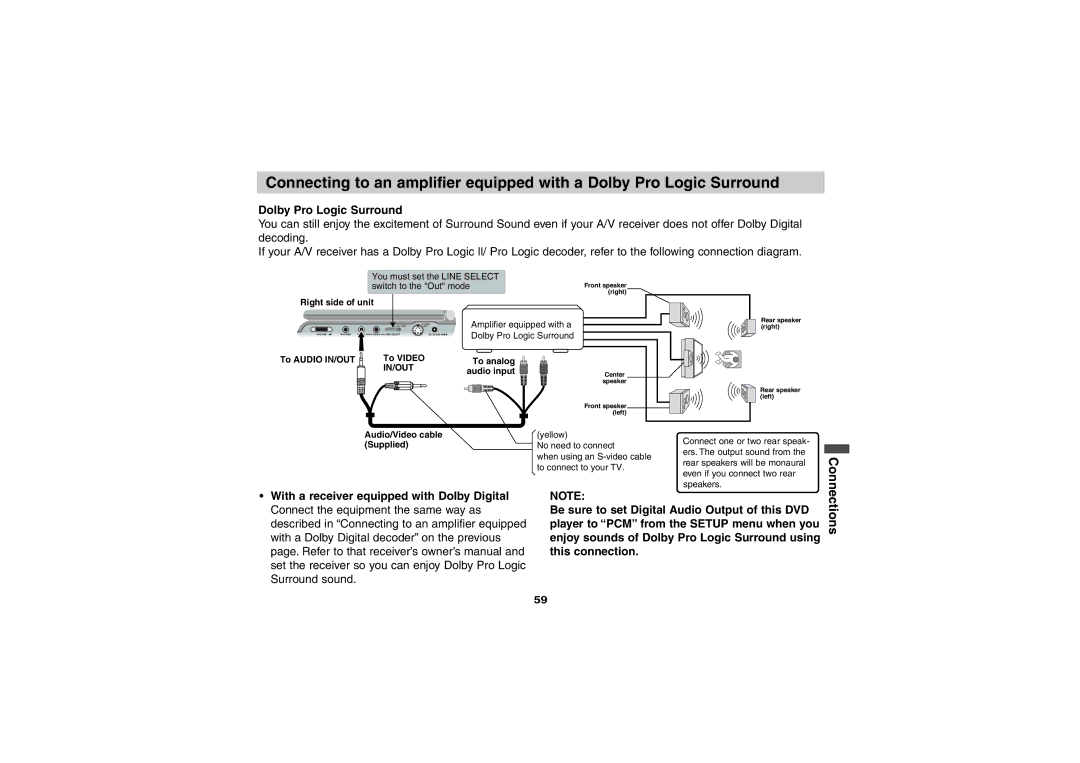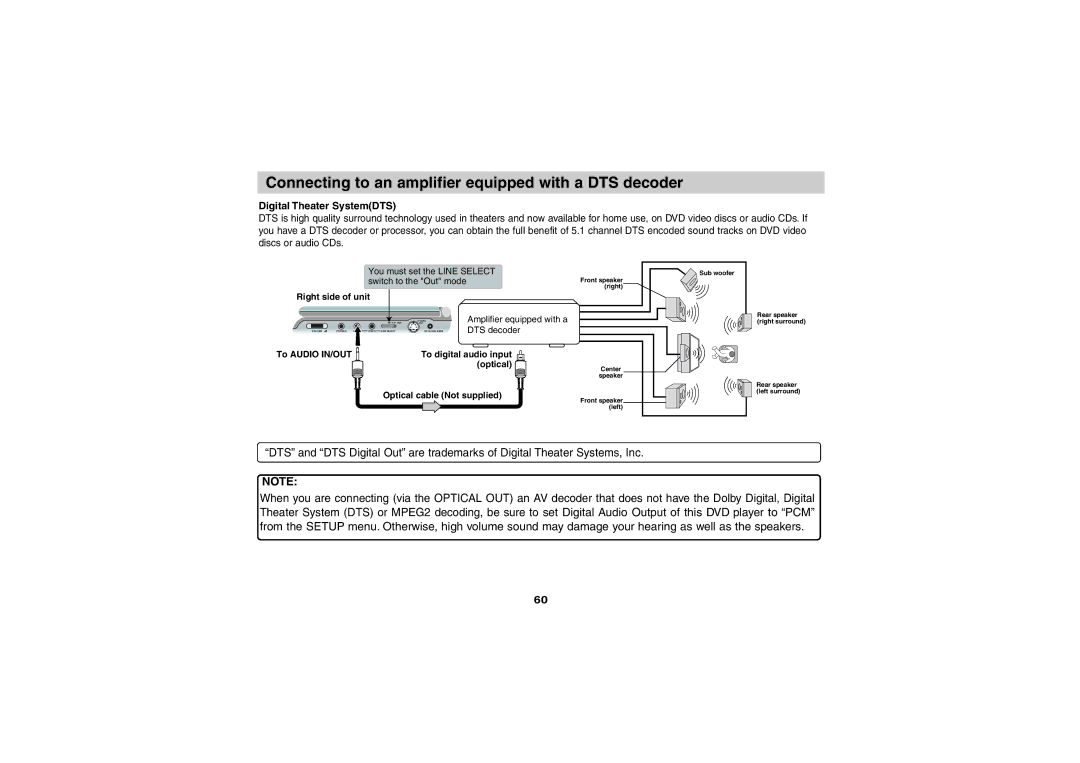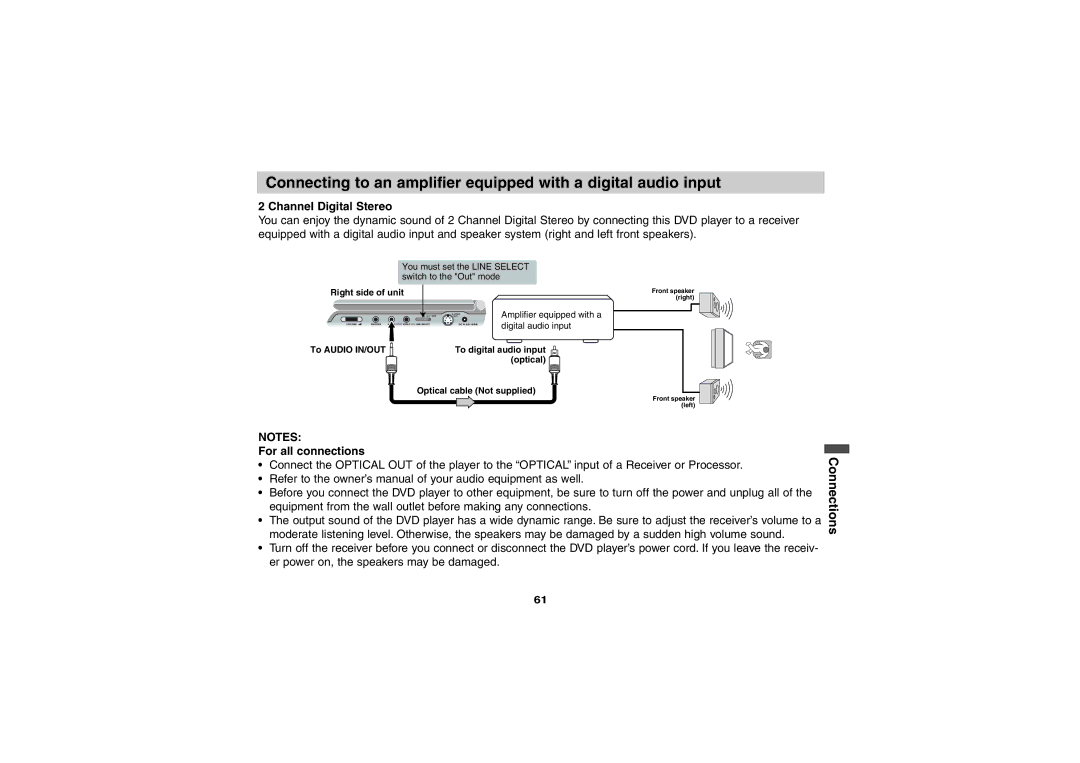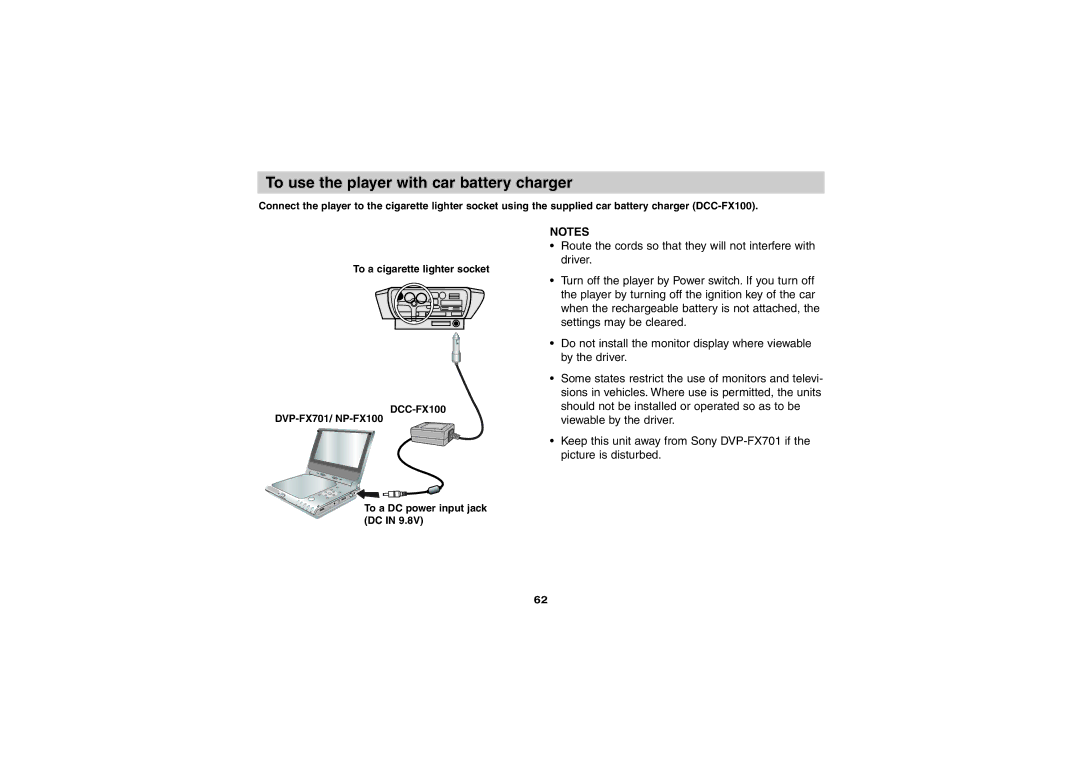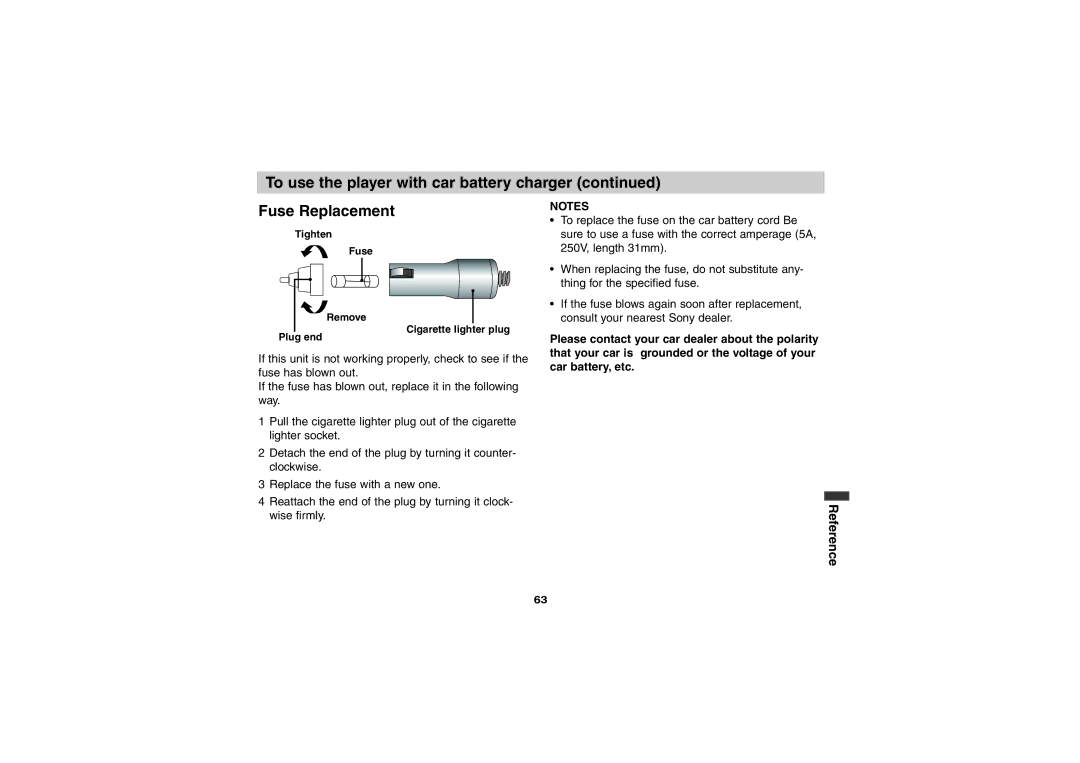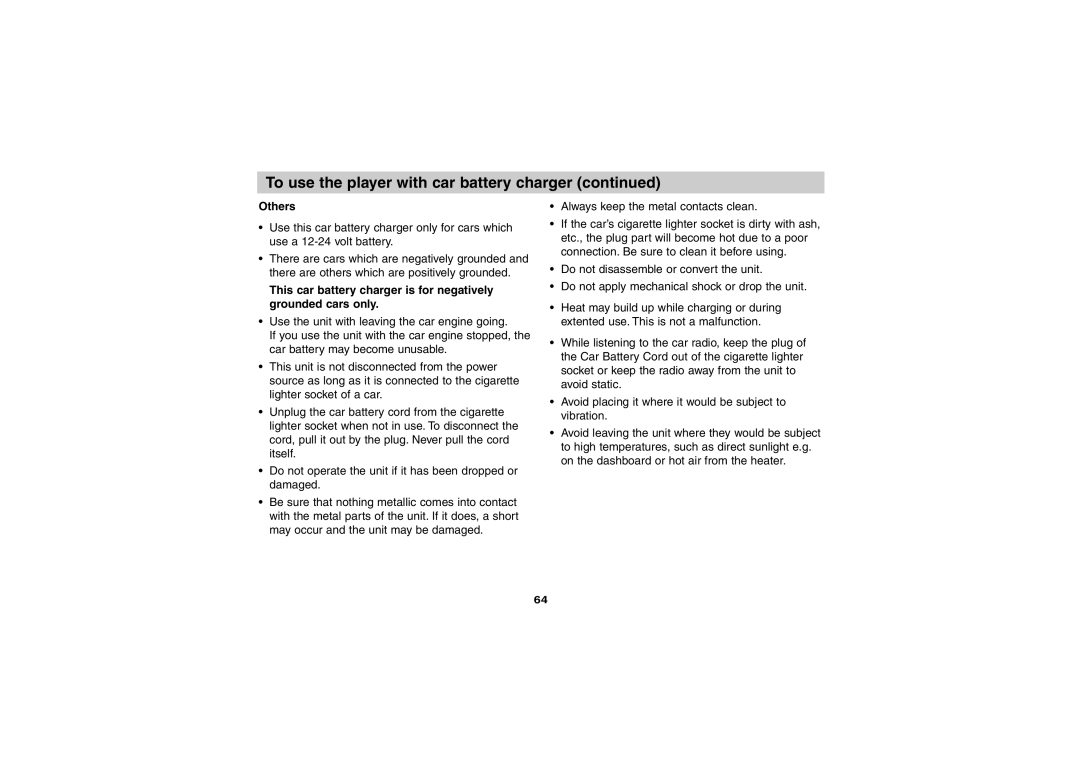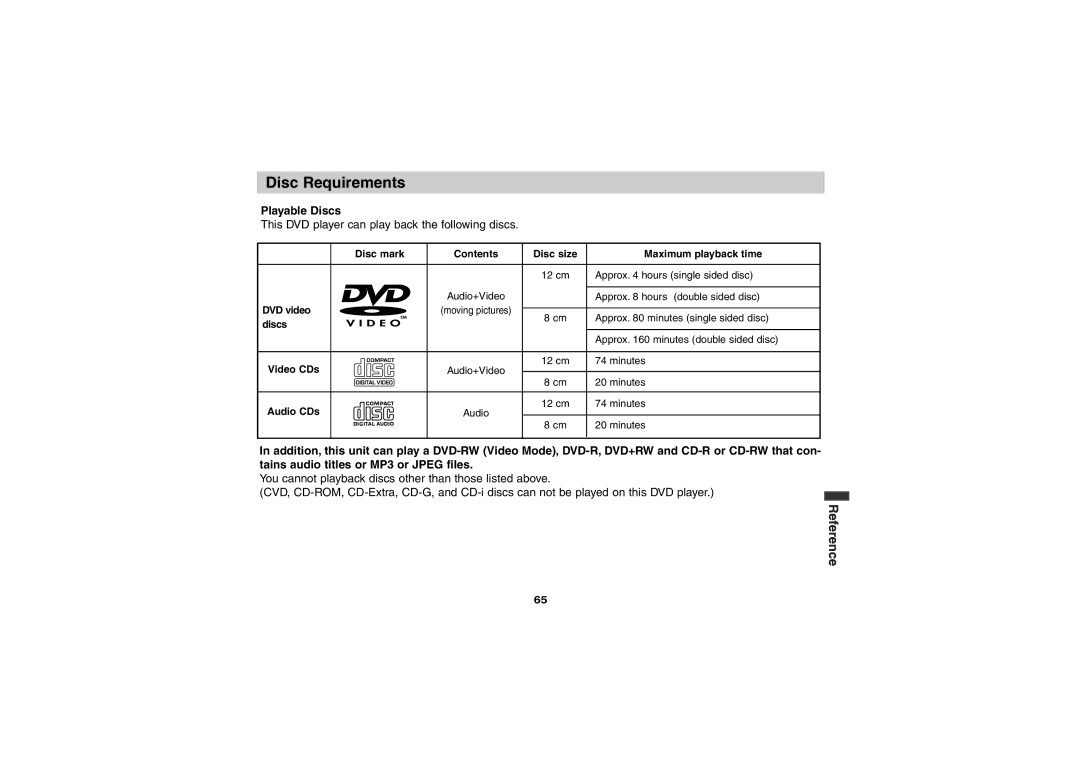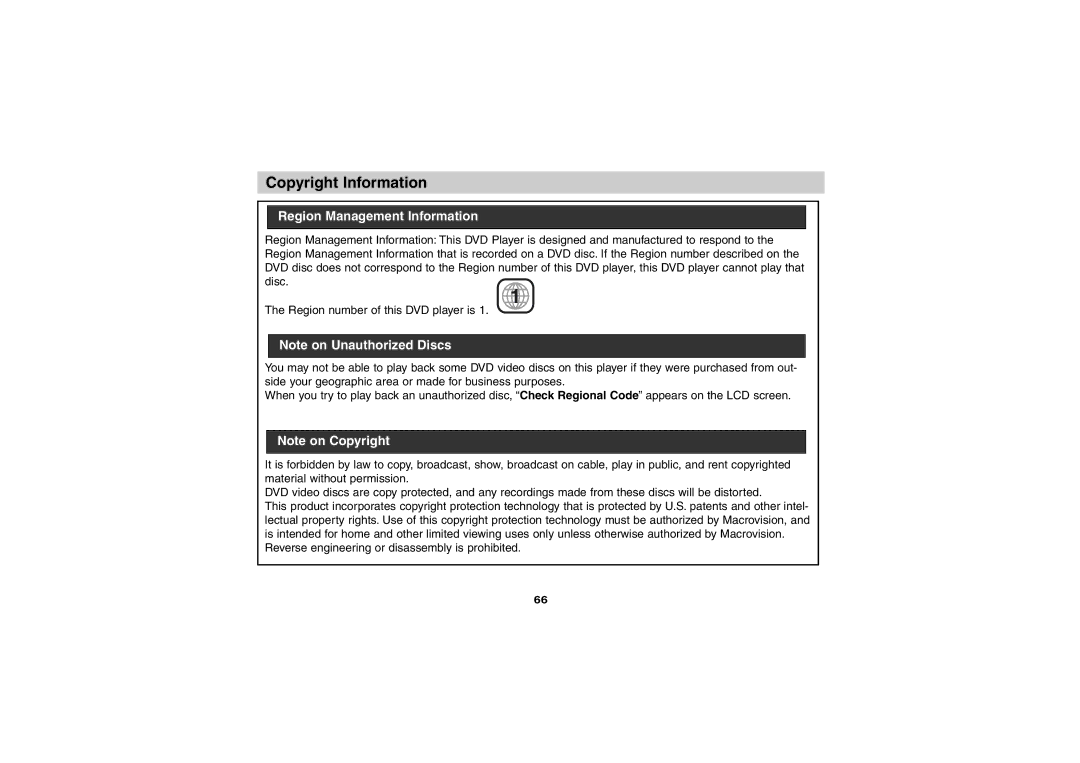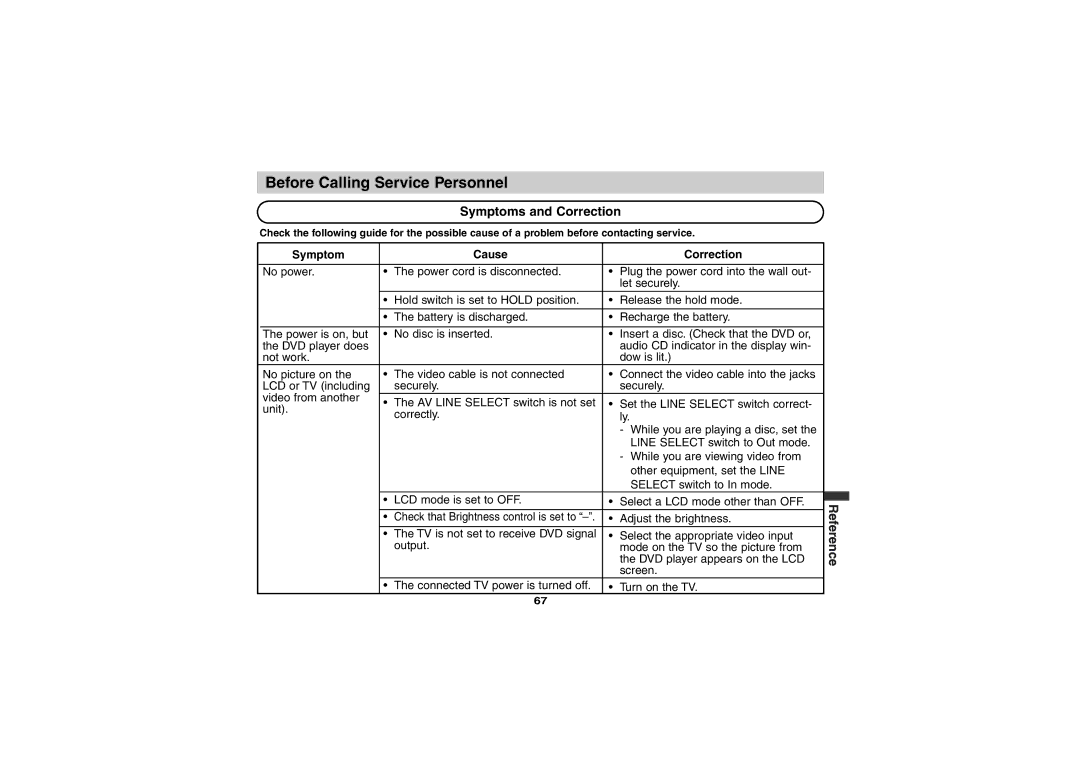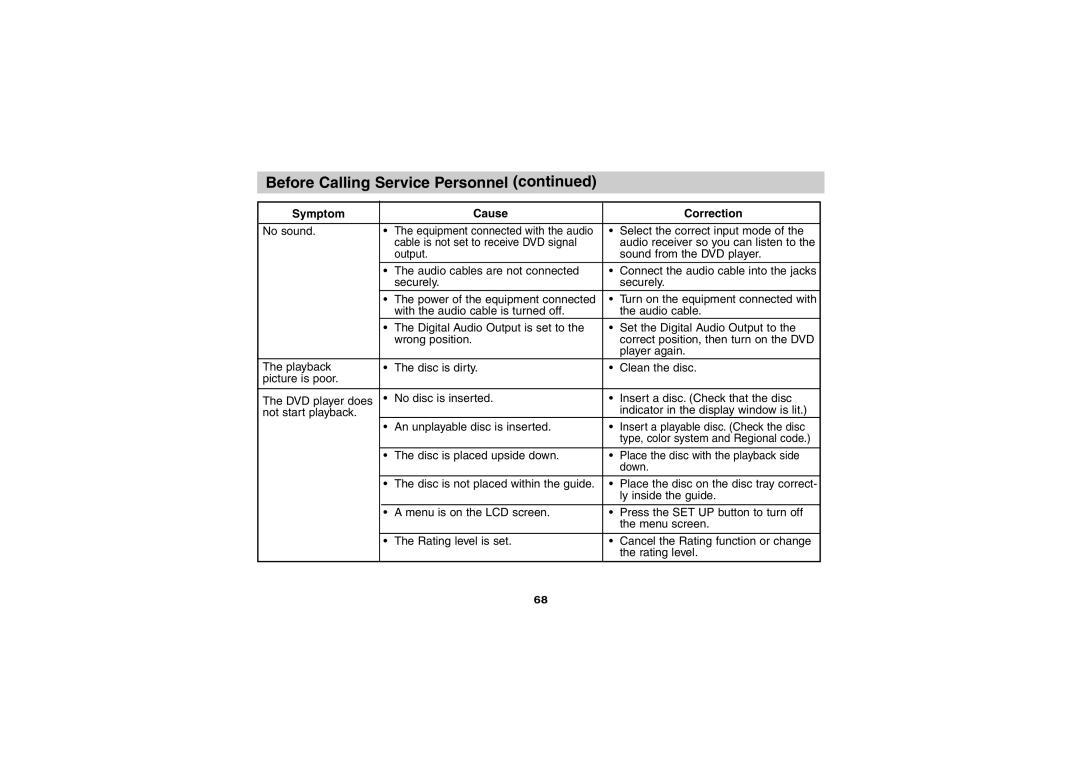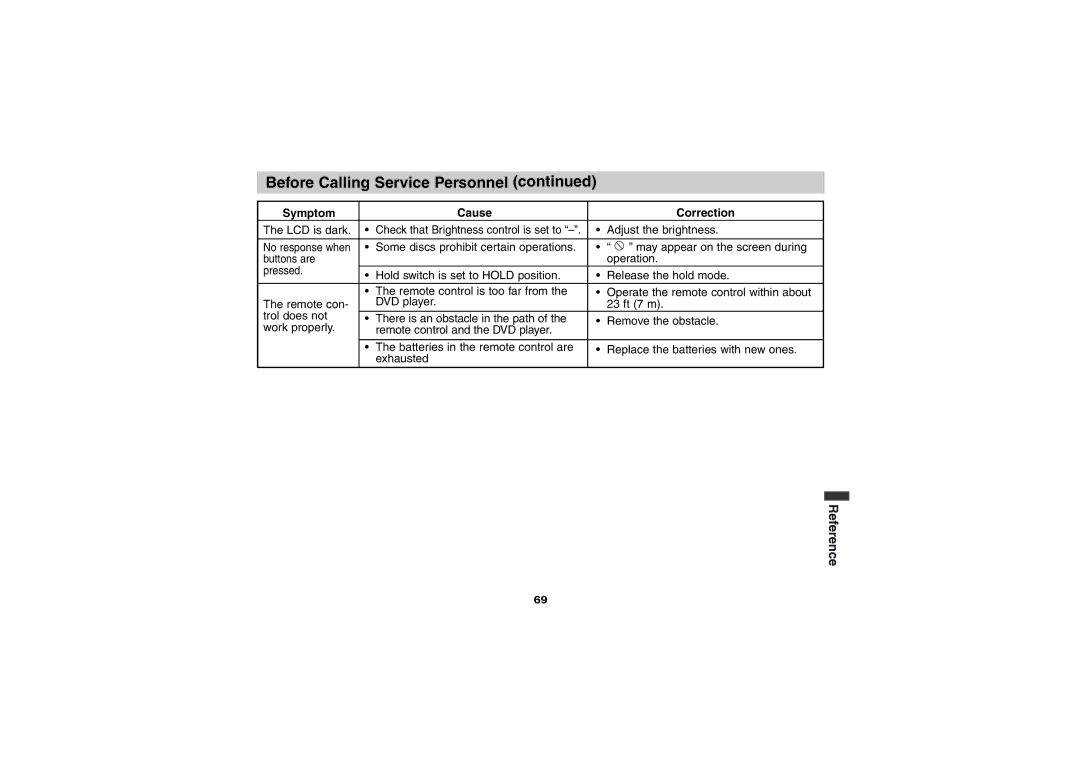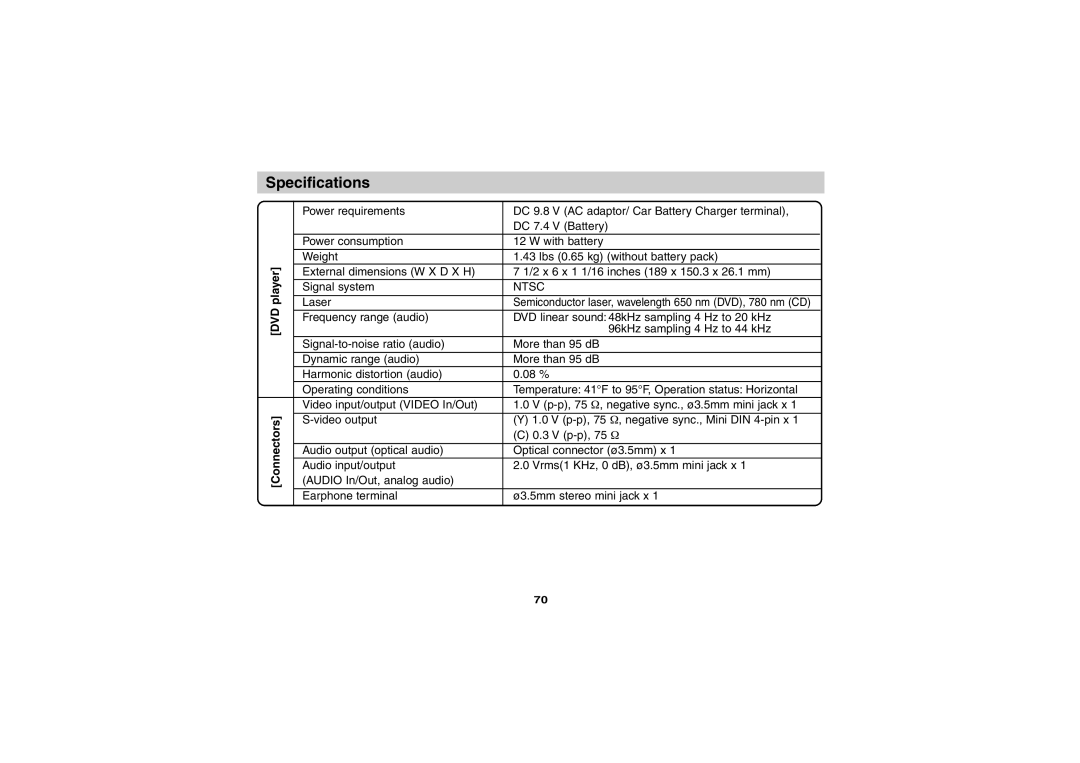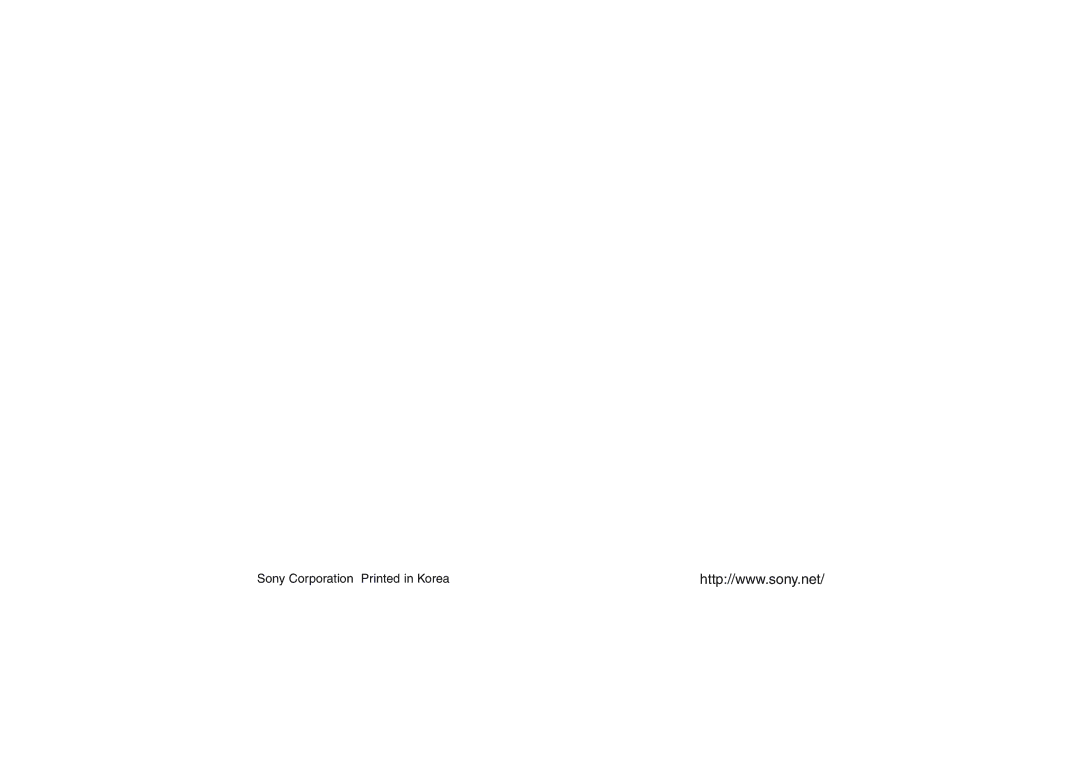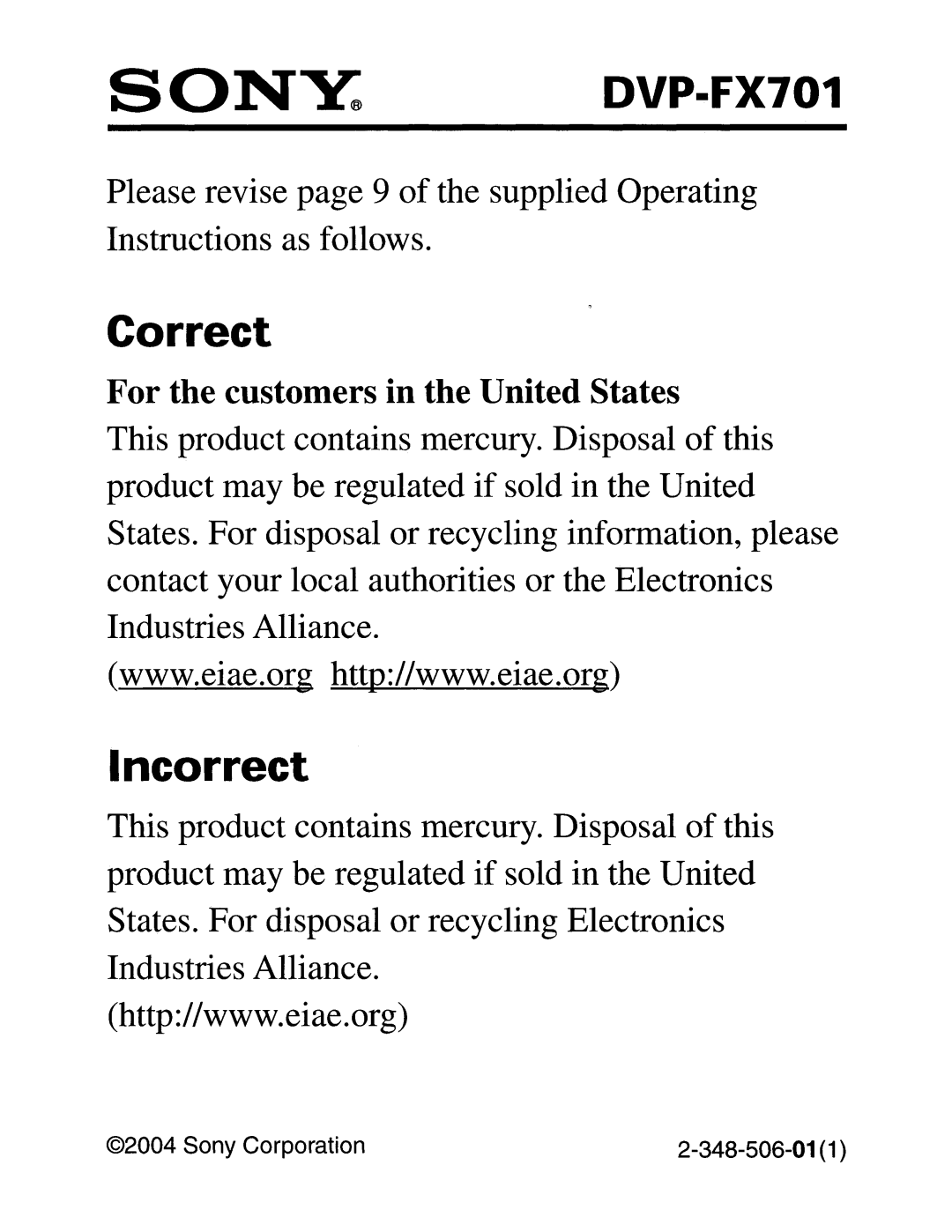Connecting to an amplifier equipped with a Dolby Pro Logic Surround
Dolby Pro Logic Surround
You can still enjoy the excitement of Surround Sound even if your A/V receiver does not offer Dolby Digital decoding.
If your A/V receiver has a Dolby Pro Logic ll/ Pro Logic decoder, refer to the following connection diagram.
You must set the LINE SELECT switch to the "Out" mode
Right side of unit
| IN OUT | Amplifier equipped with a |
VOLUMEPHONES | VIDEO LINE SELECT | Dolby Pro Logic Surround |
To AUDIO IN/OUT | To VIDEO | To analog |
| IN/OUT | audio input |
|
|
Front speaker (right)
Center speaker
Front speaker (left)
Rear speaker (right)
Rear speaker (left)
Audio/Video cable | (yellow) |
(Supplied) | No need to connect |
| when using an |
| to connect to your TV. |
Connect one or two rear speak- ers. The output sound from the rear speakers will be monaural even if you connect two rear speakers.
•With a receiver equipped with Dolby Digital Connect the equipment the same way as described in “Connecting to an amplifier equipped with a Dolby Digital decoder” on the previous page. Refer to that receiver’s owner’s manual and set the receiver so you can enjoy Dolby Pro Logic Surround sound.
NOTE:
Be sure to set Digital Audio Output of this DVD player to “PCM” from the SETUP menu when you enjoy sounds of Dolby Pro Logic Surround using this connection.
Connections
59