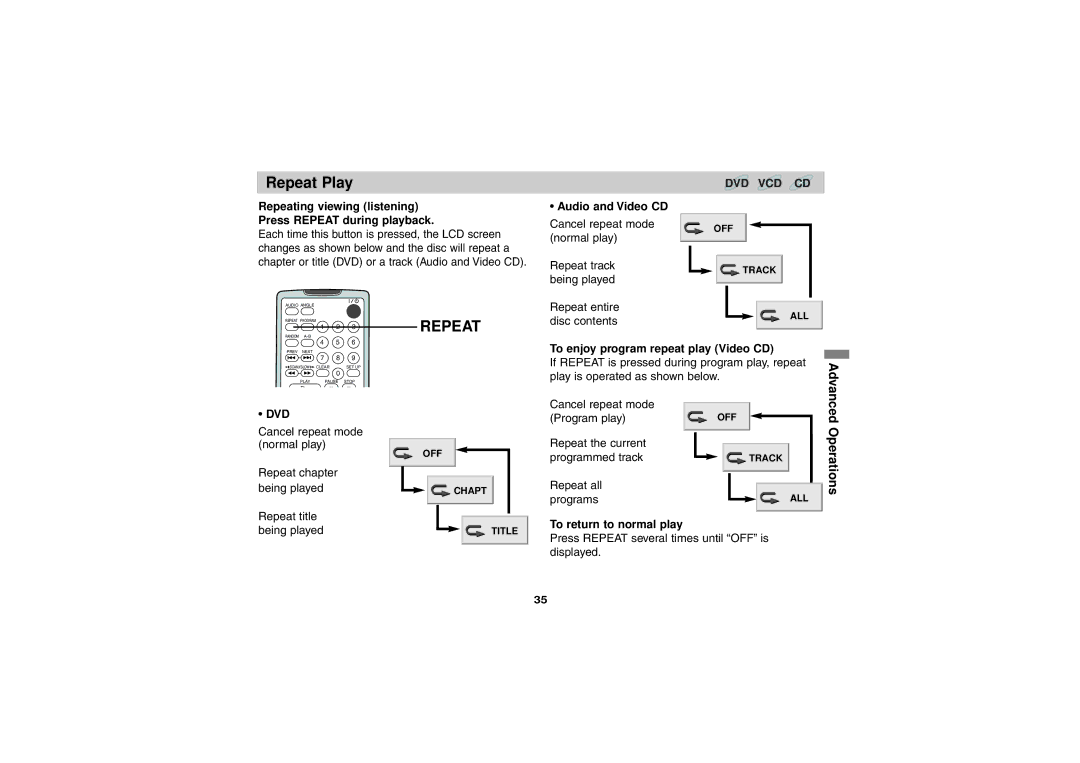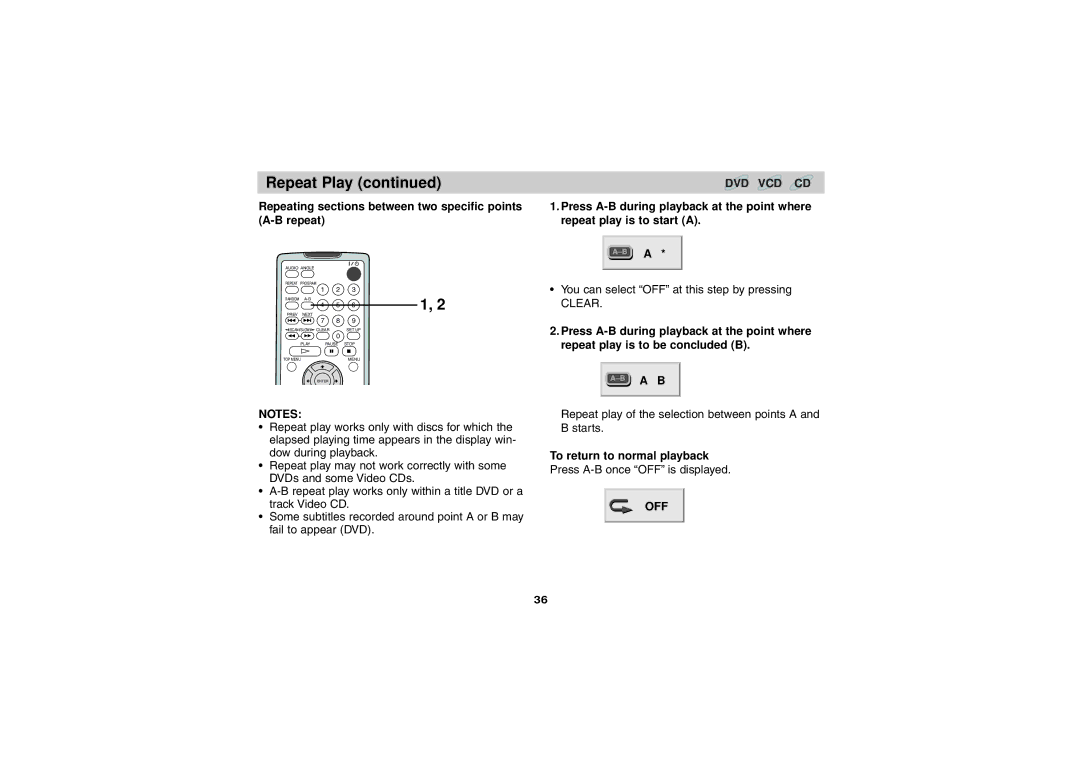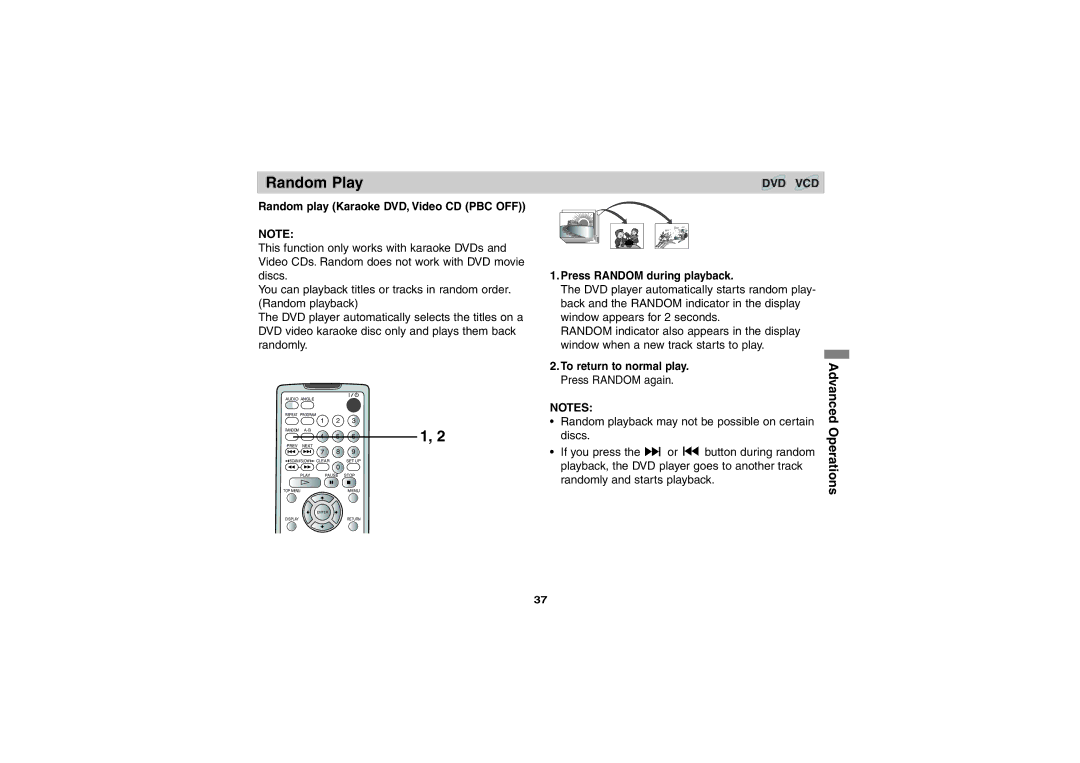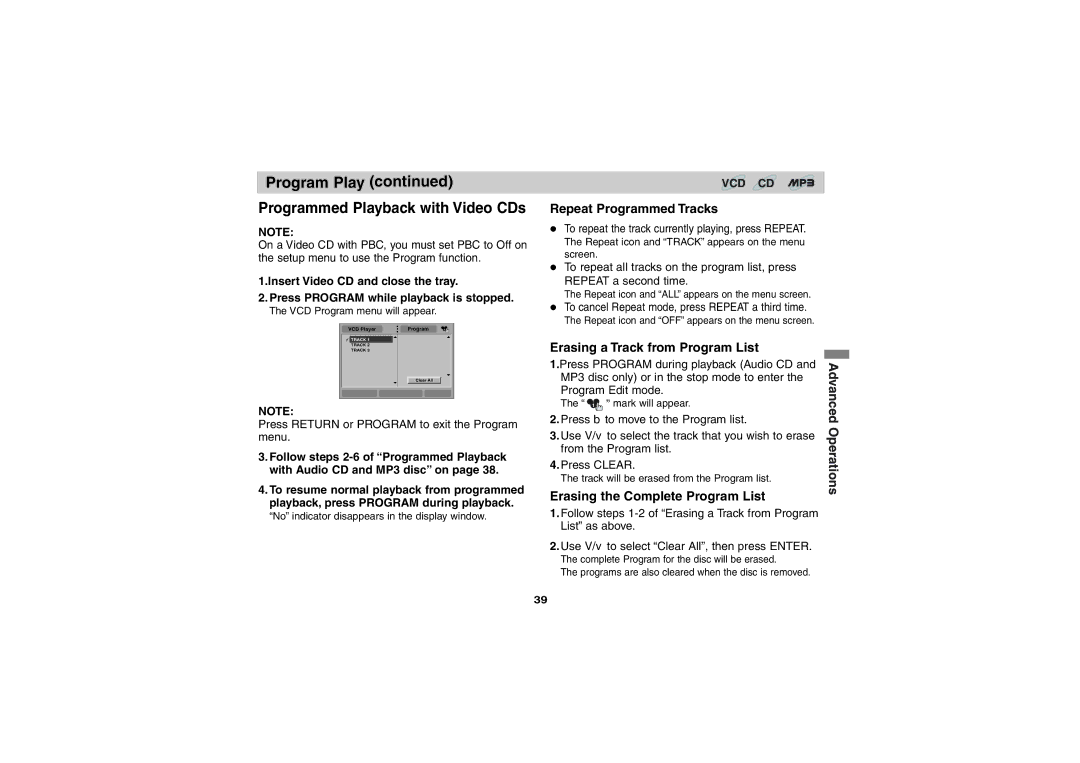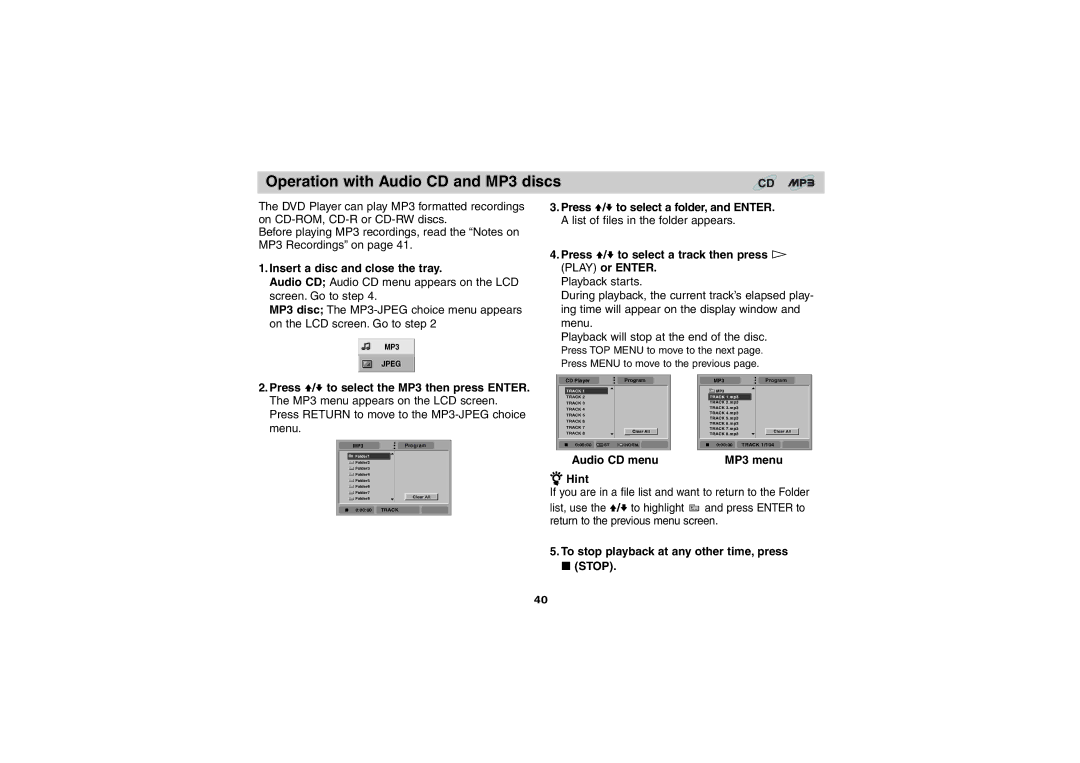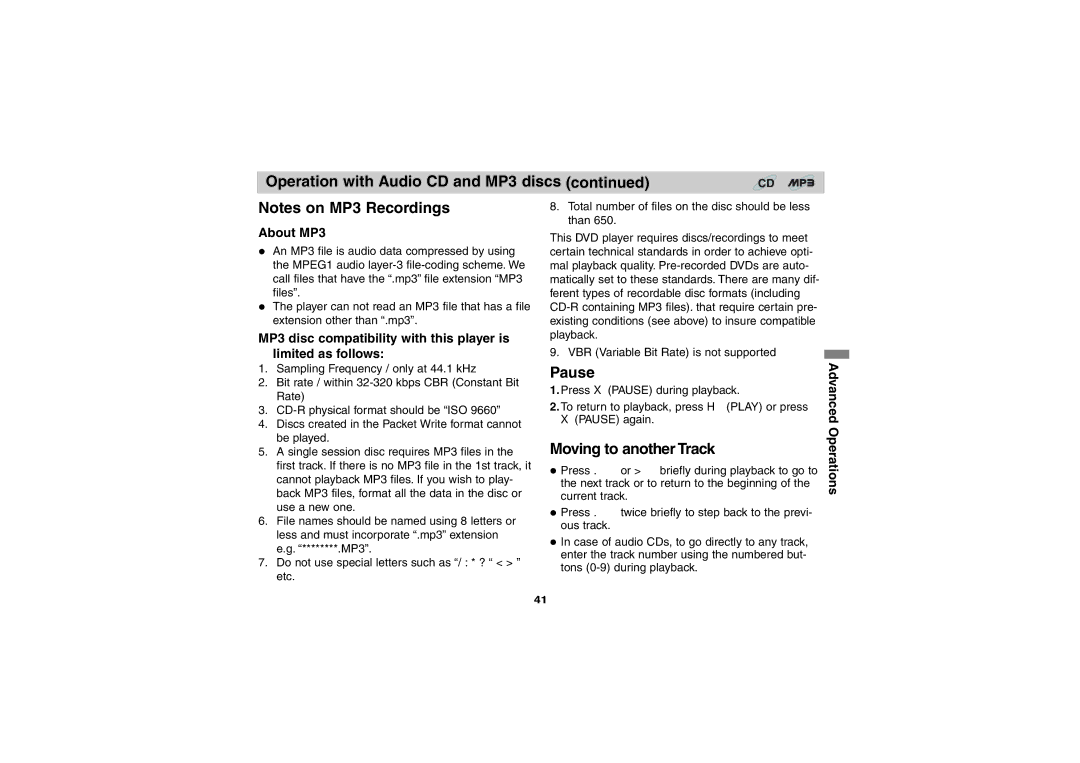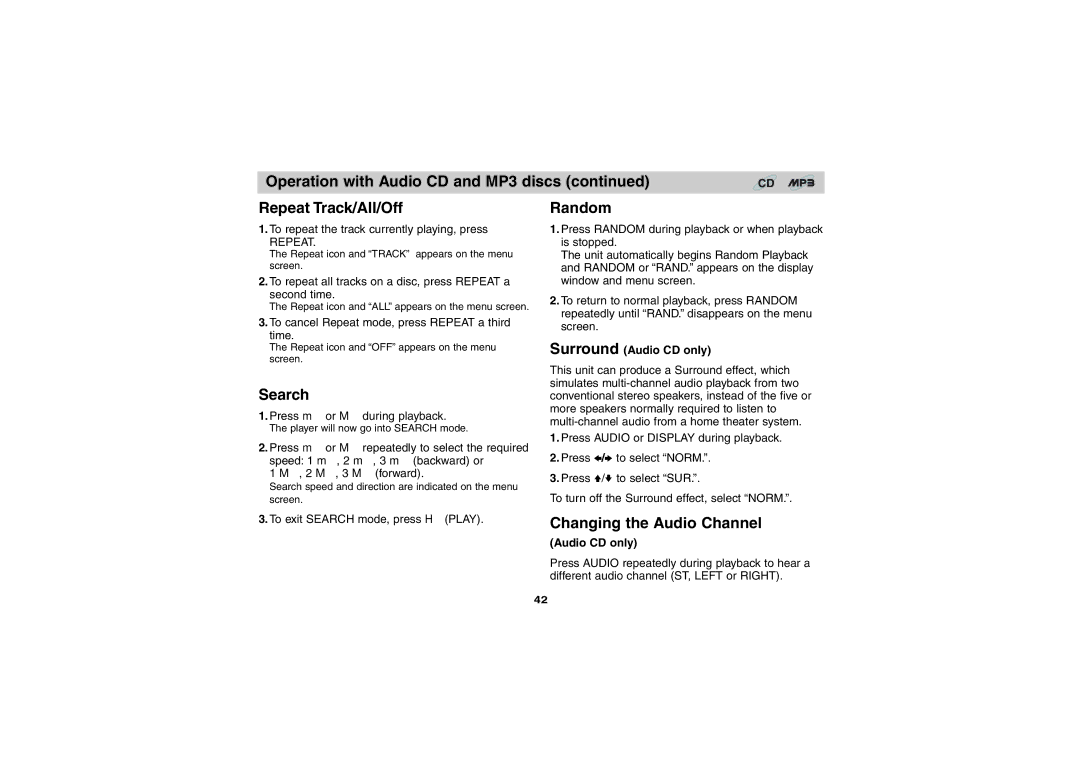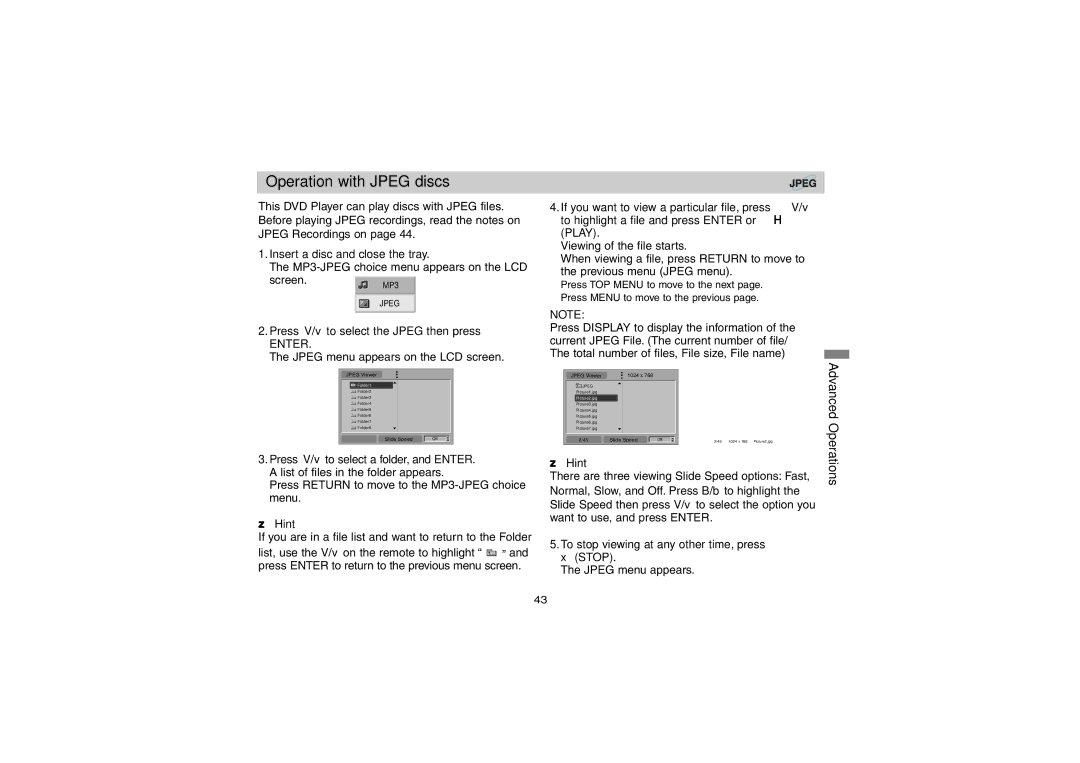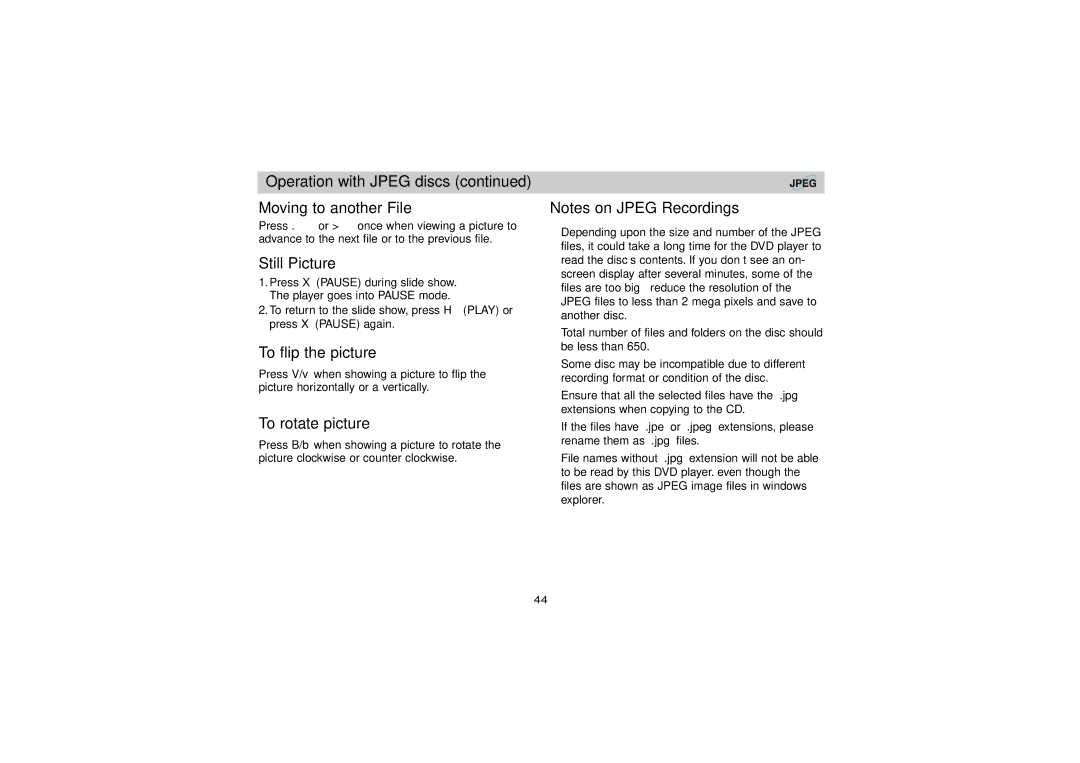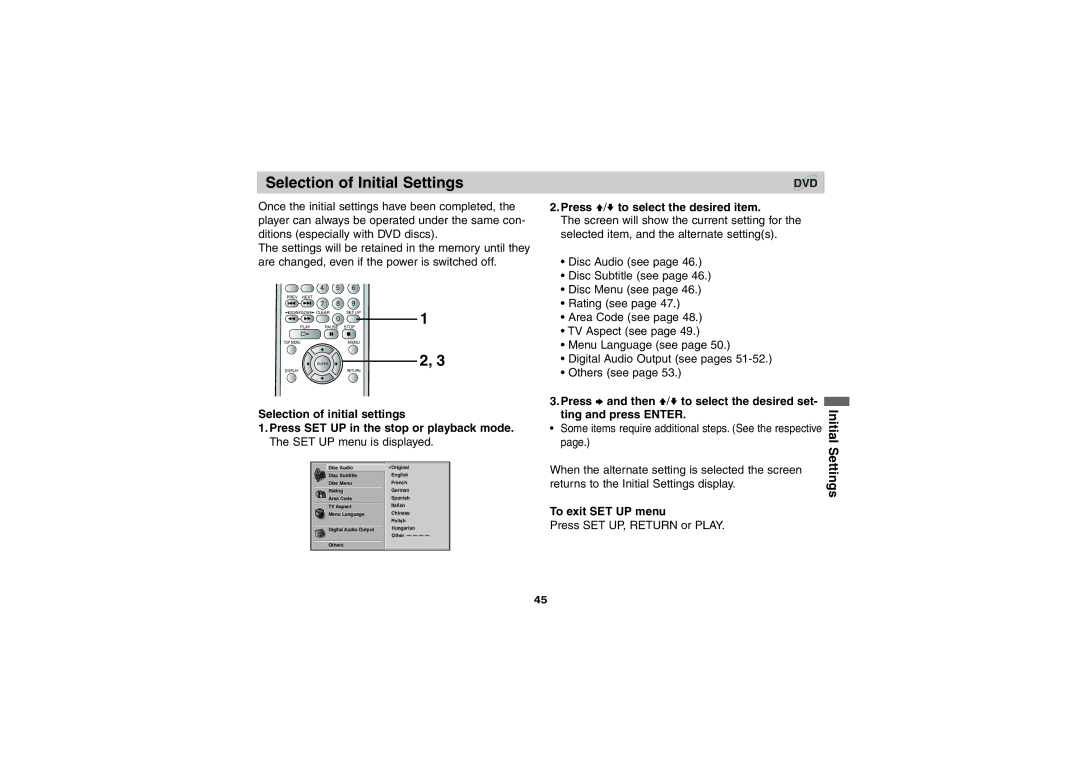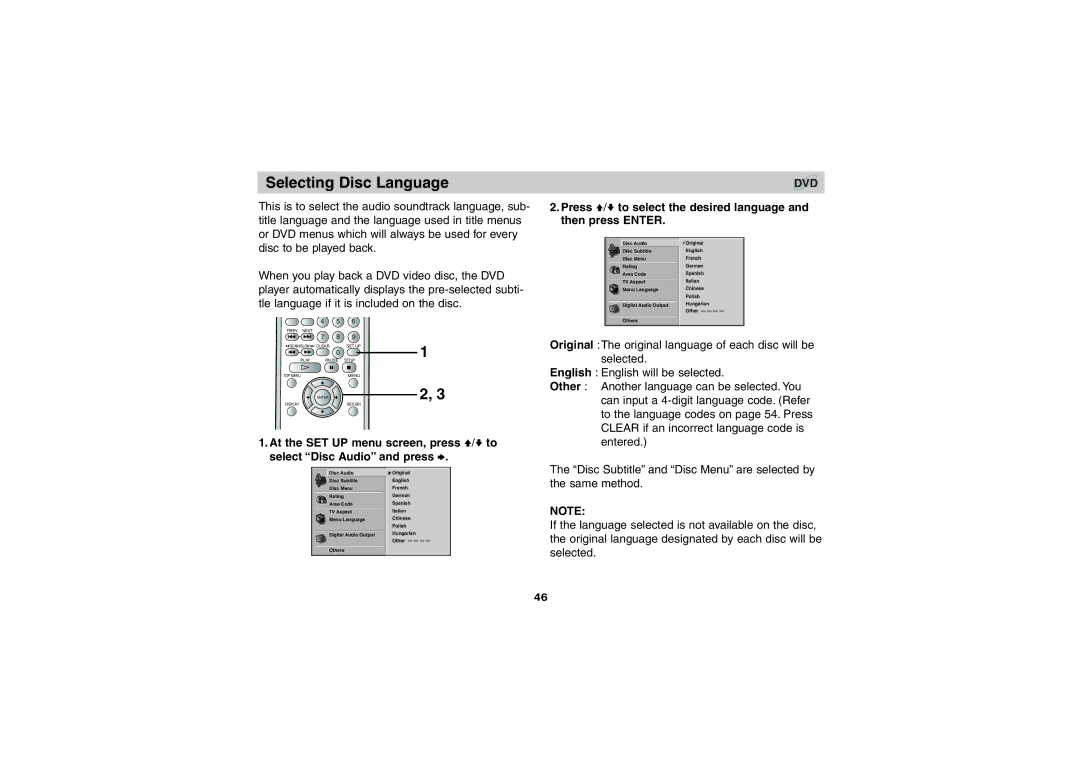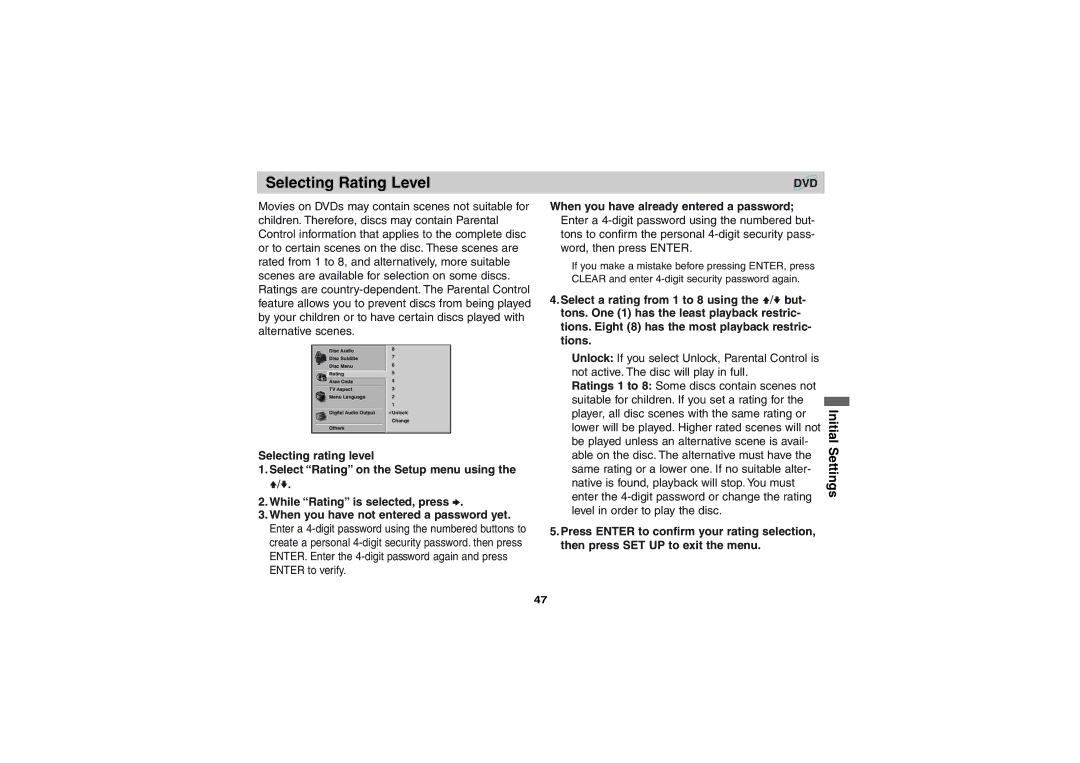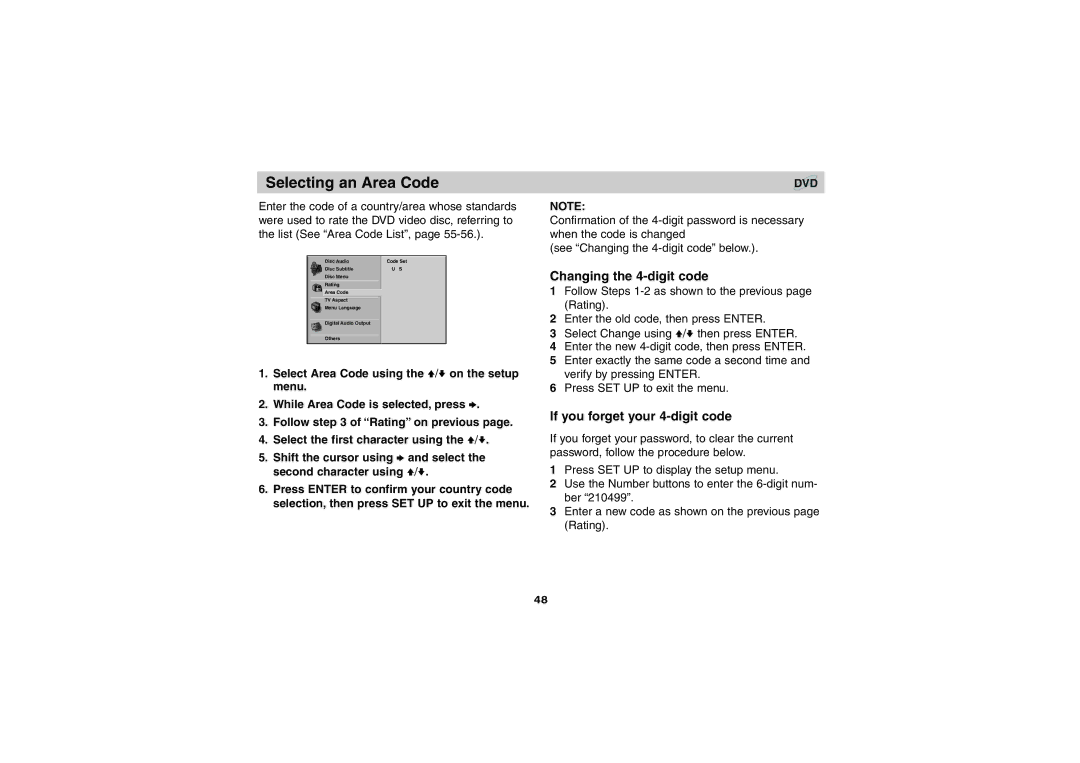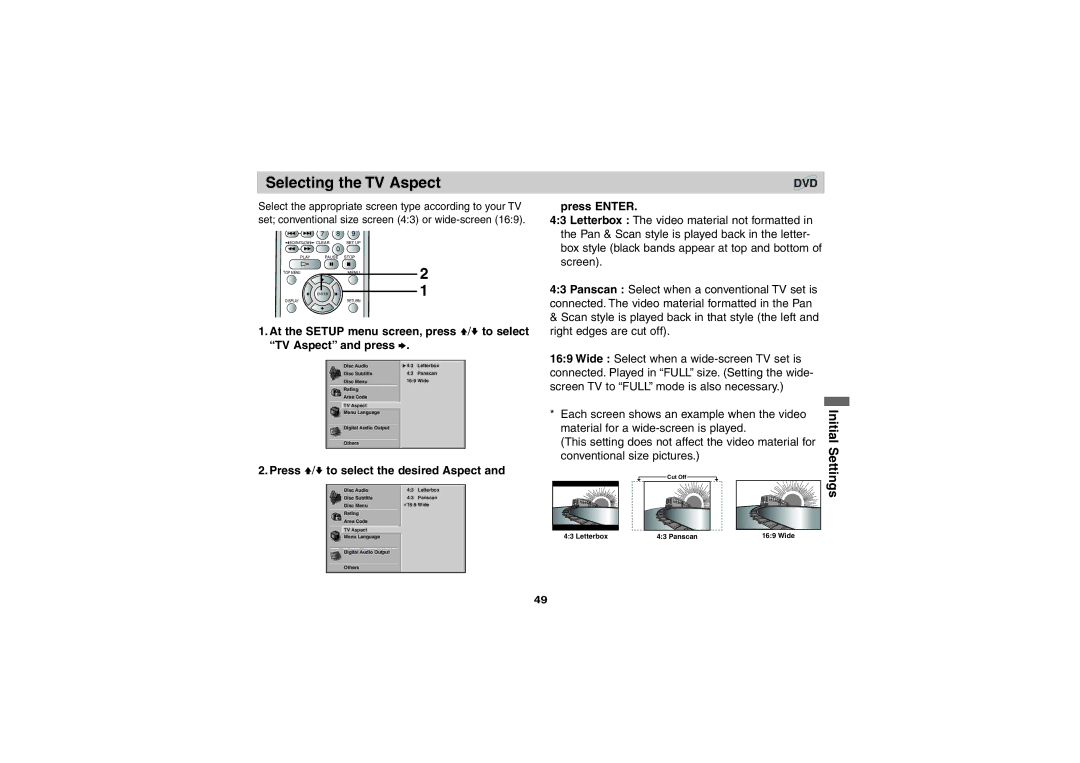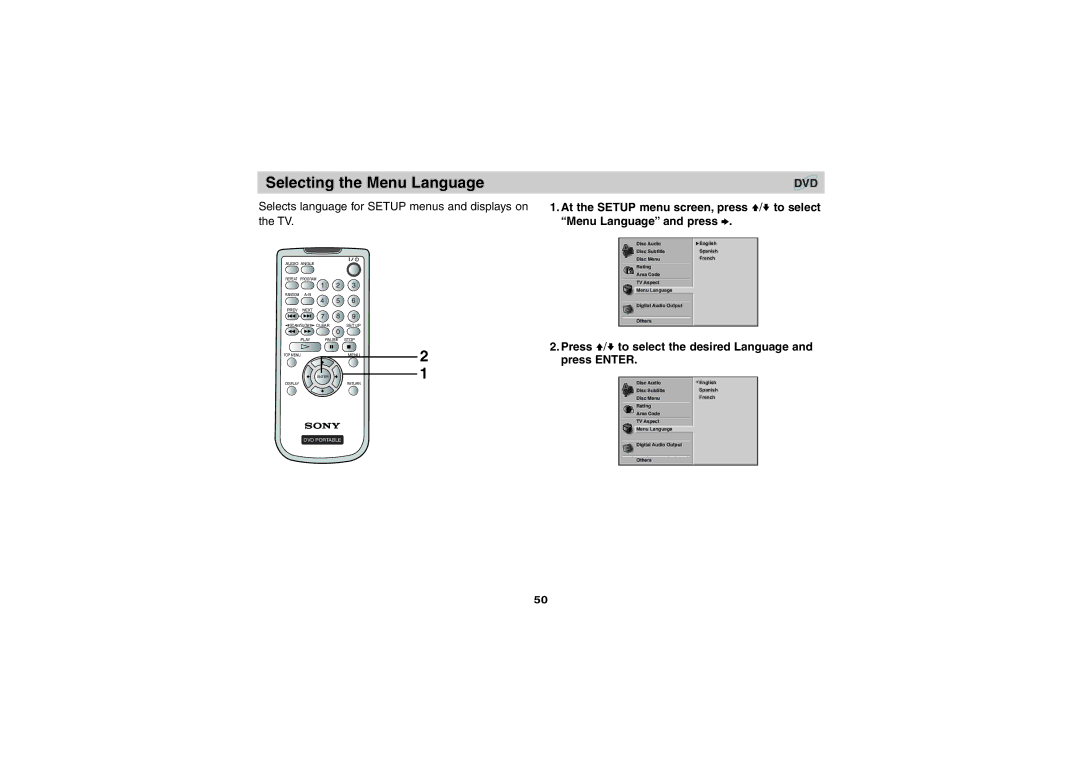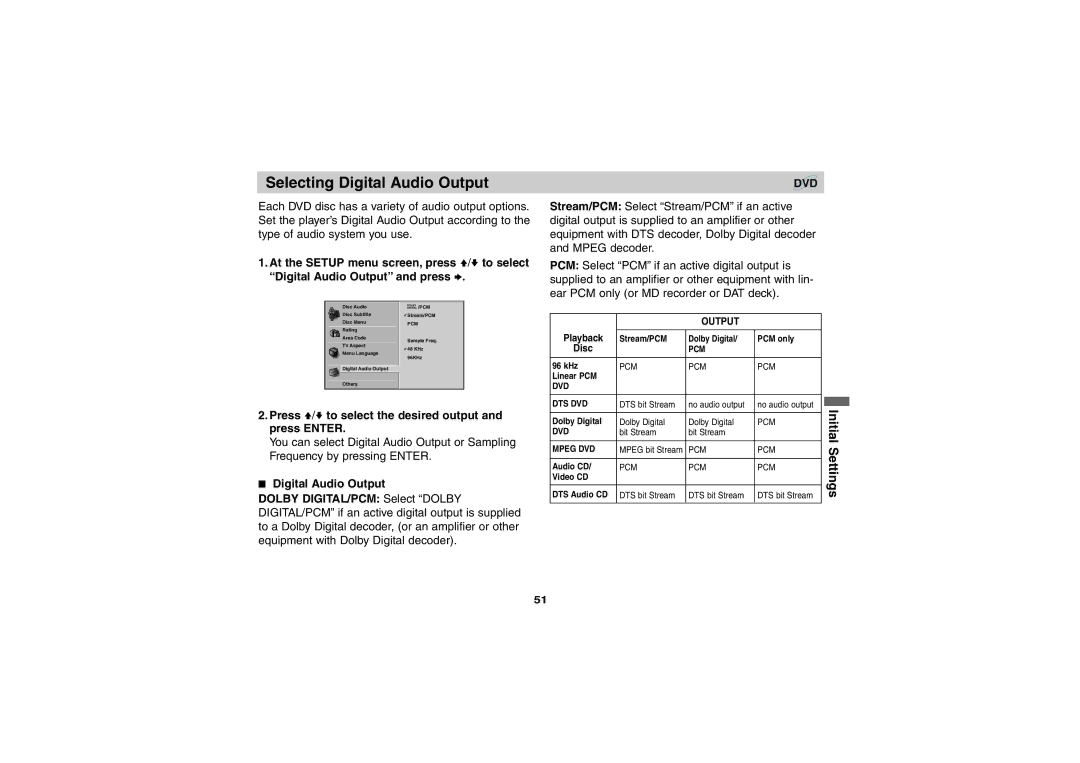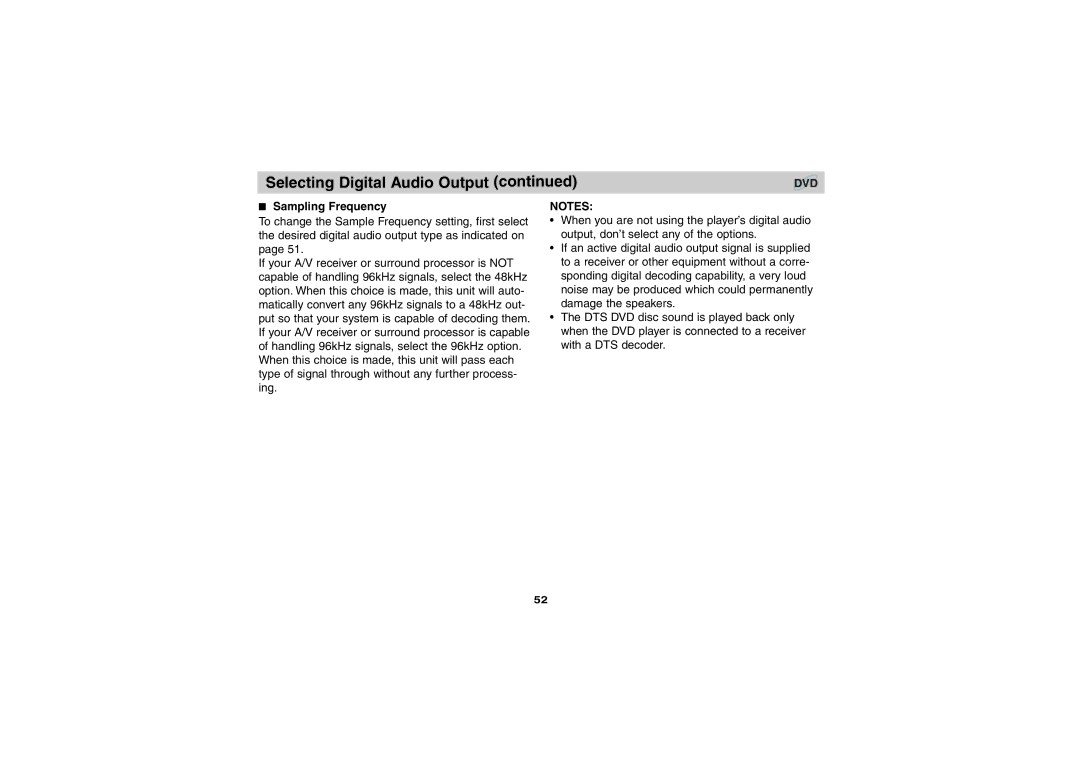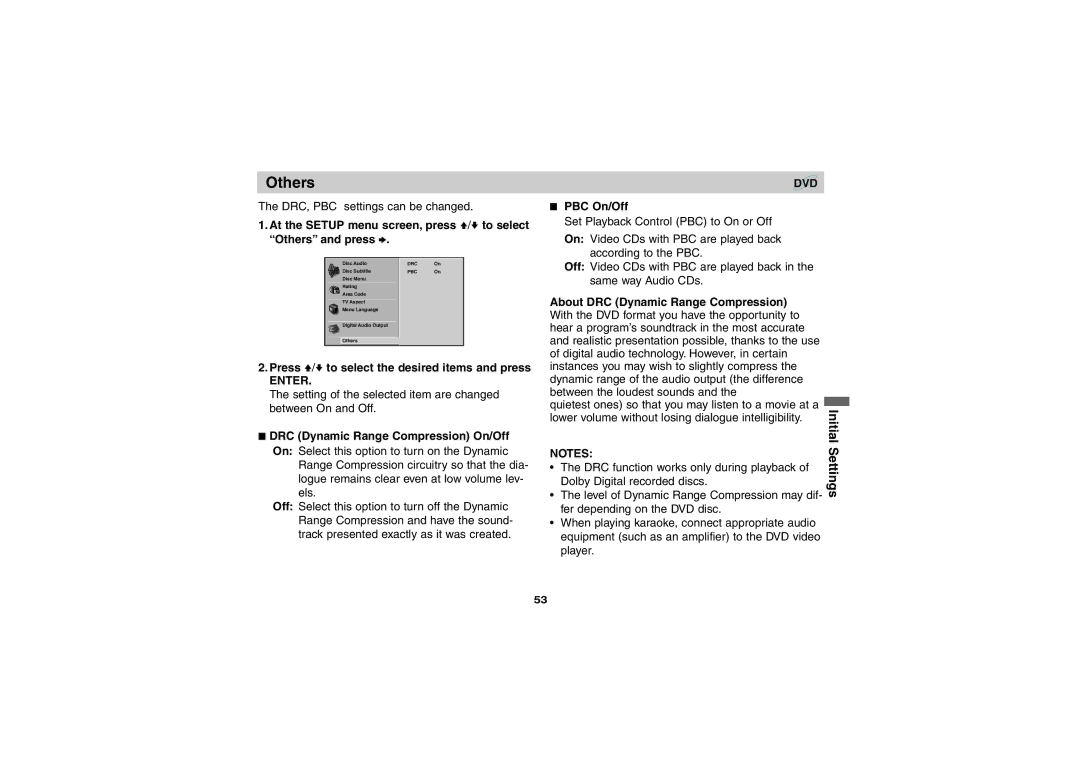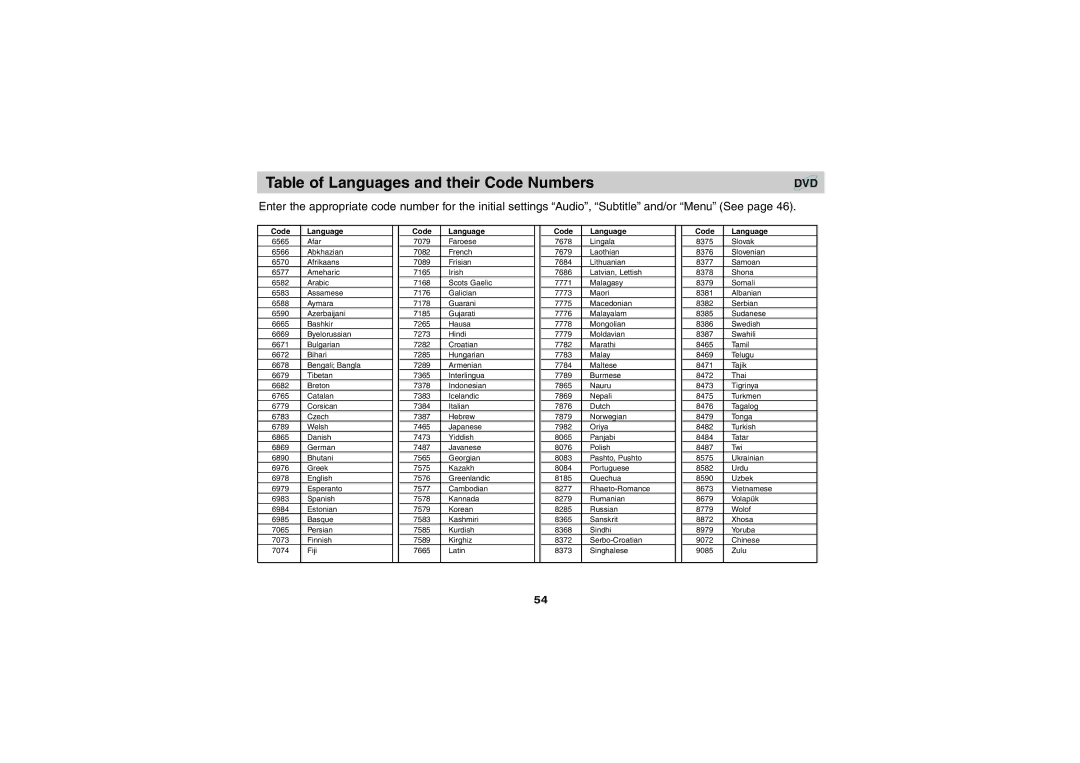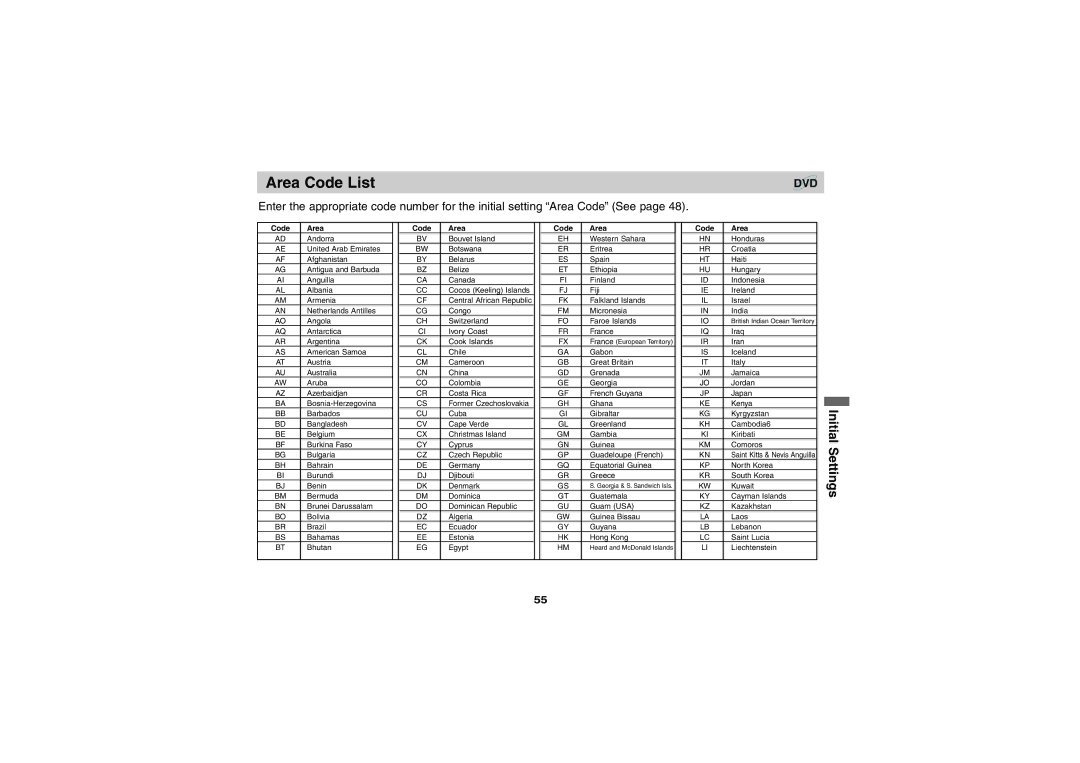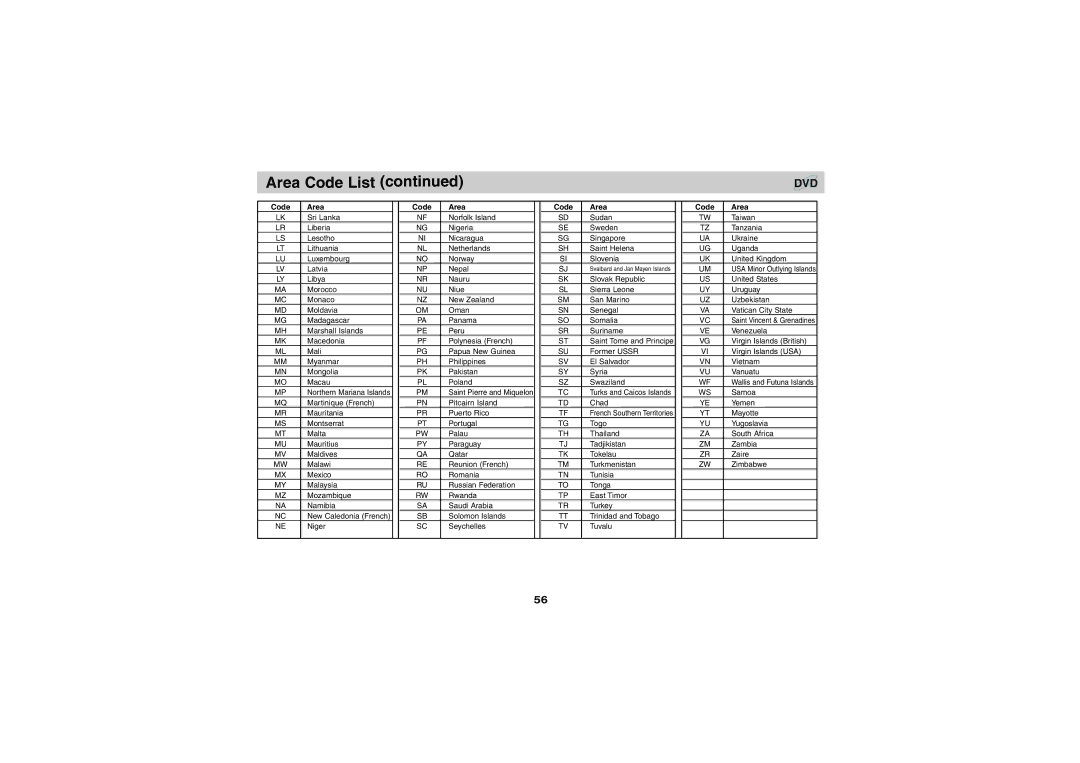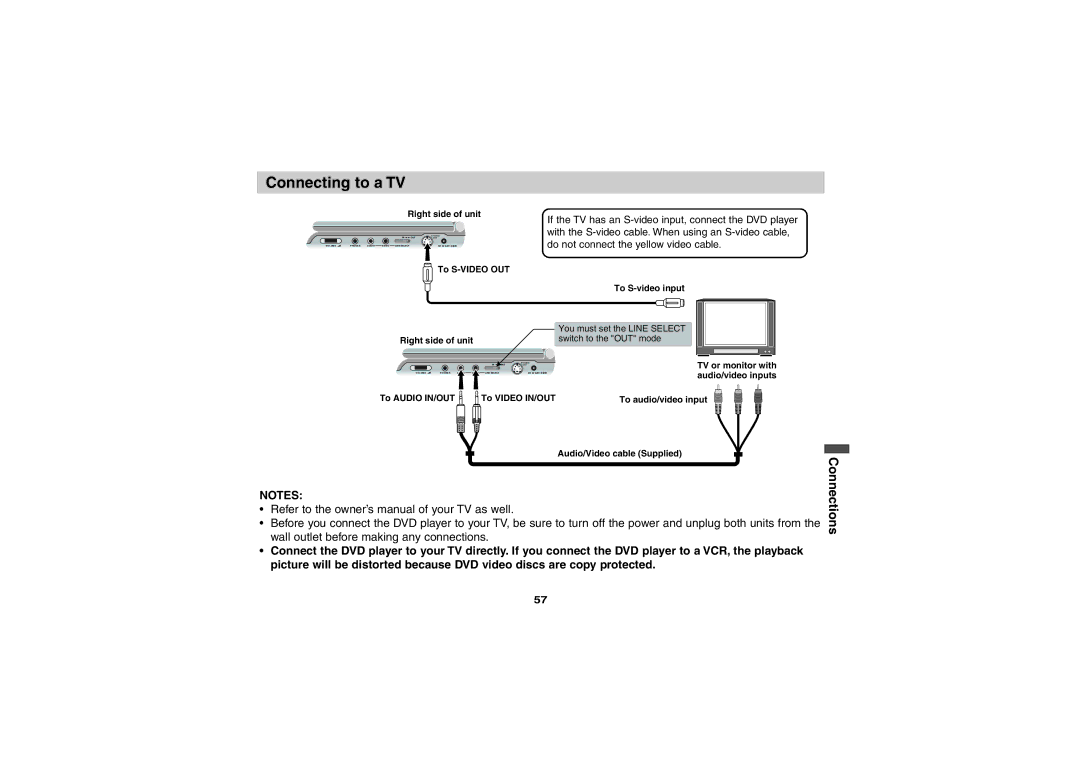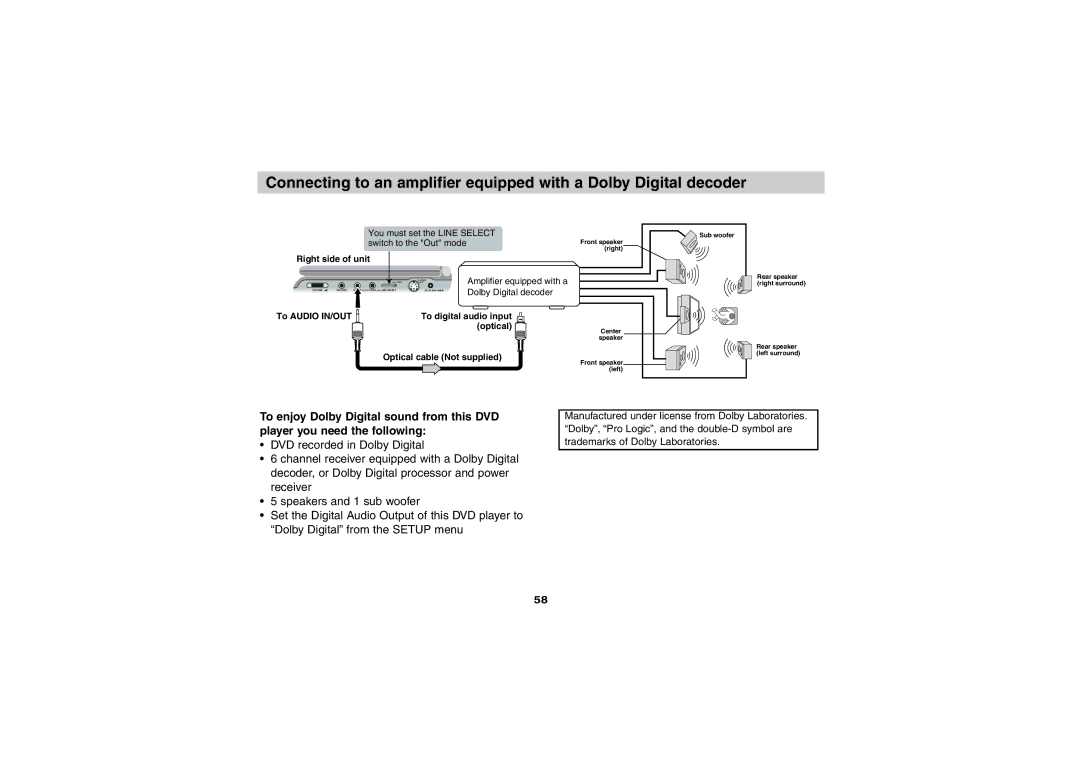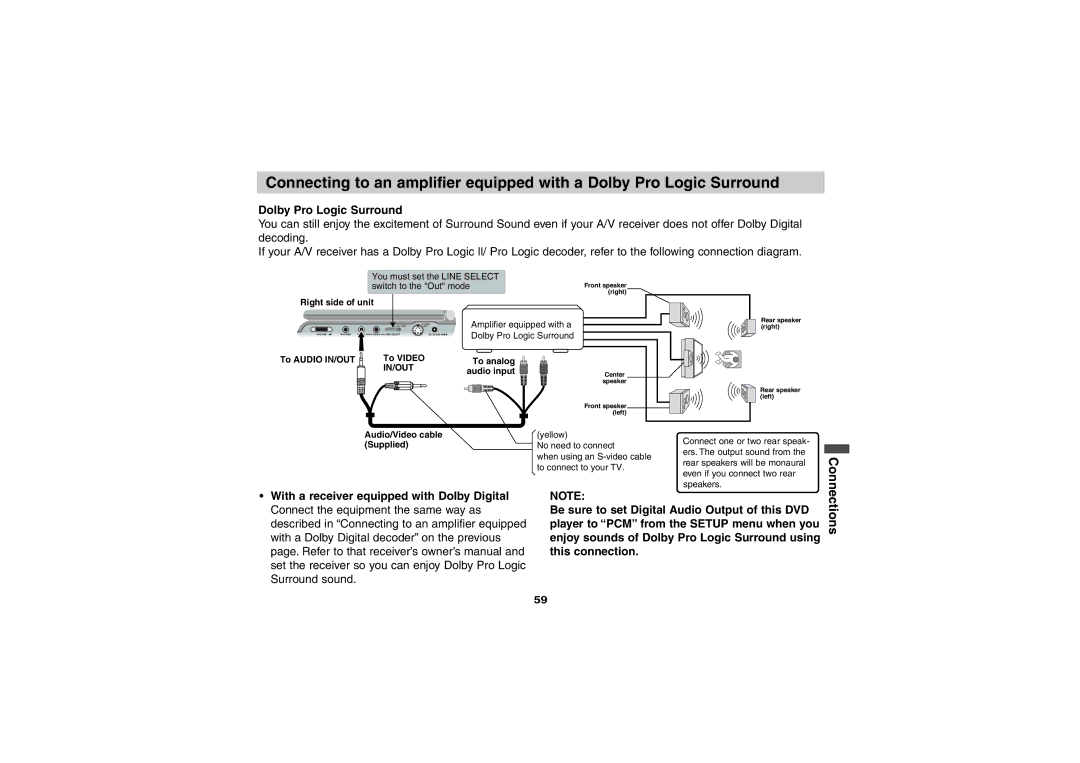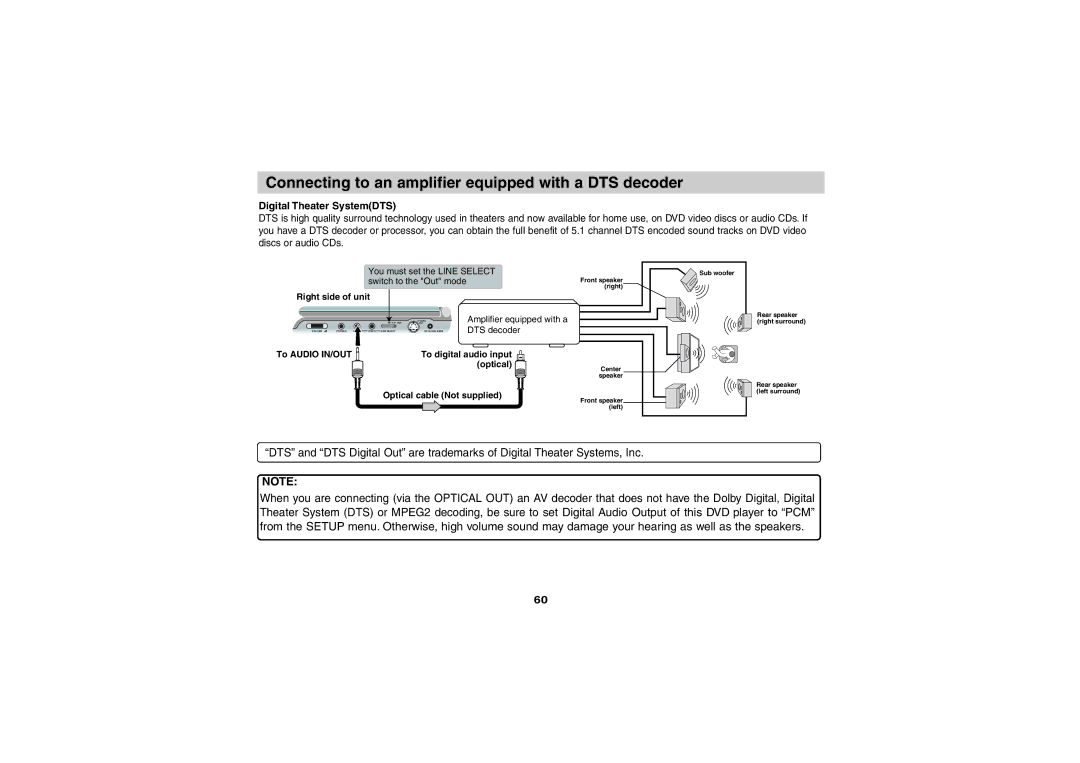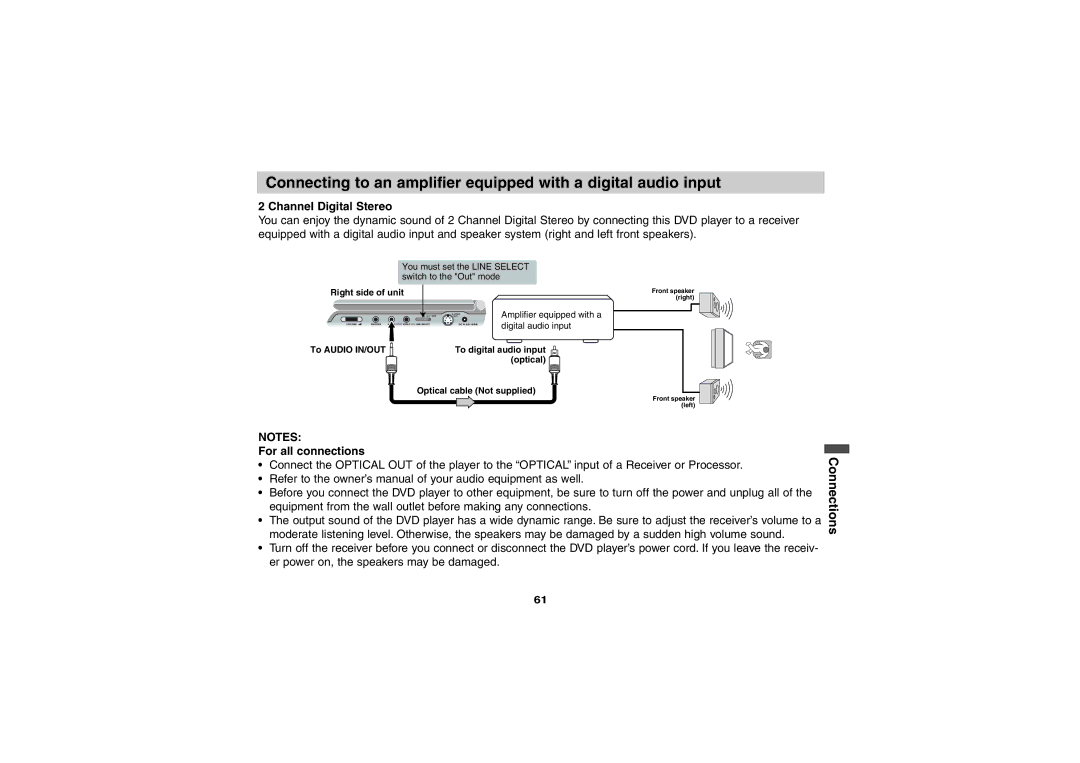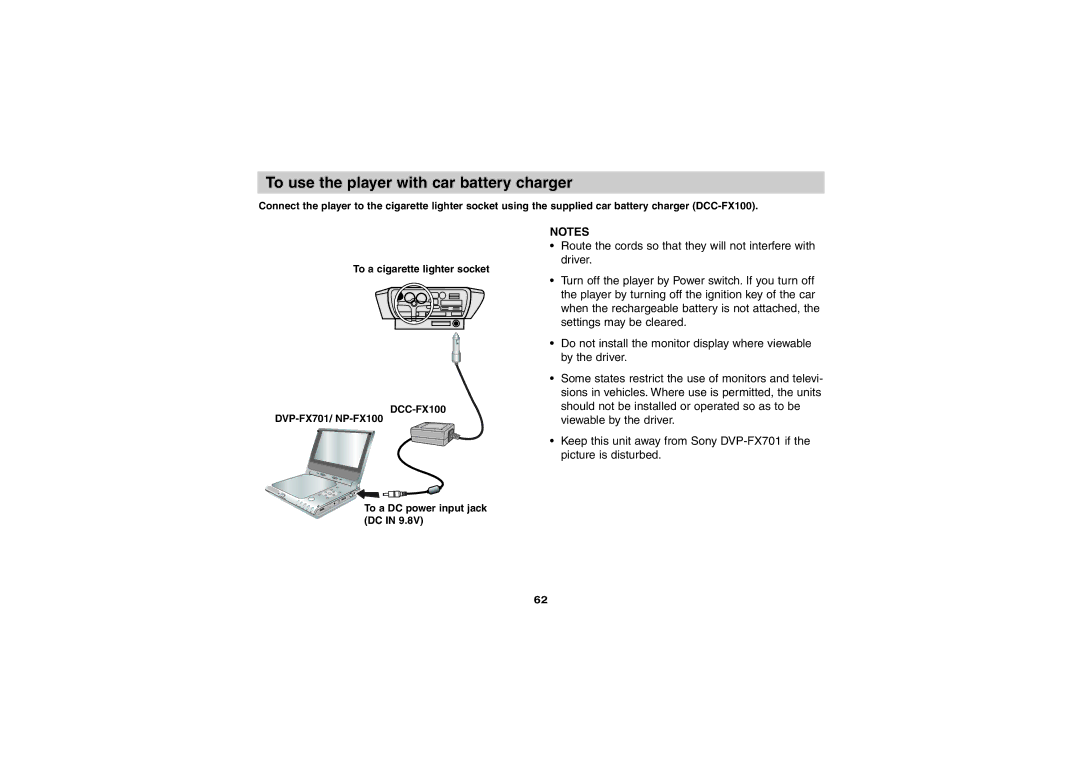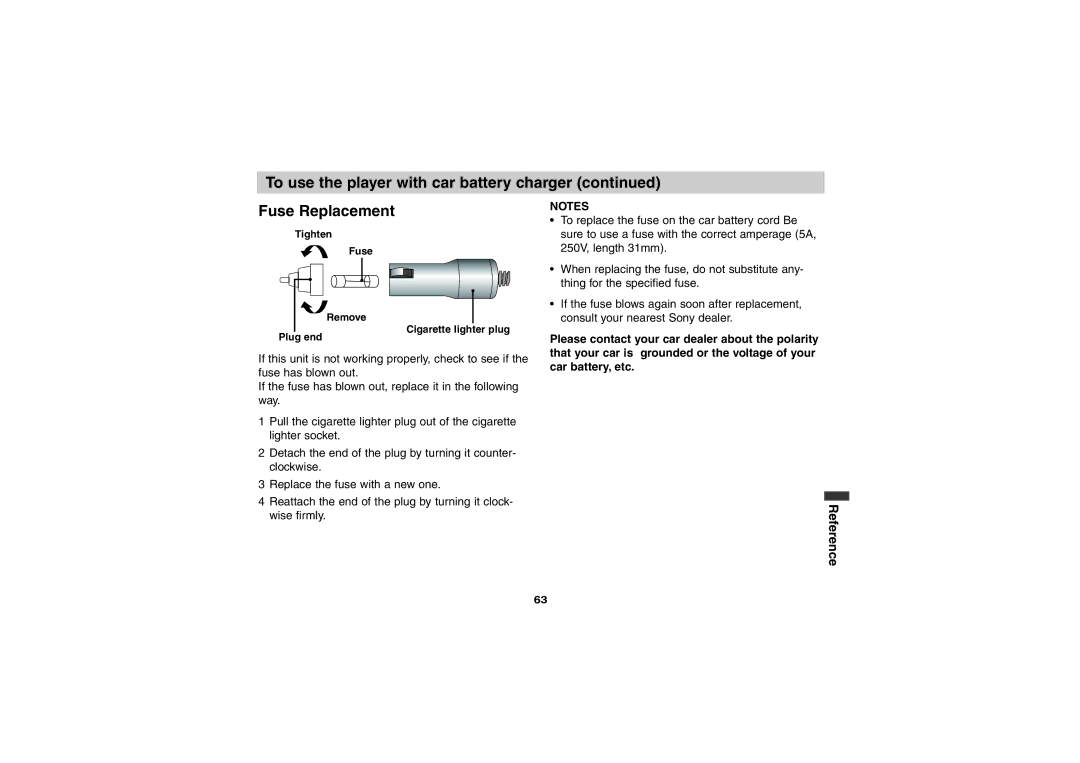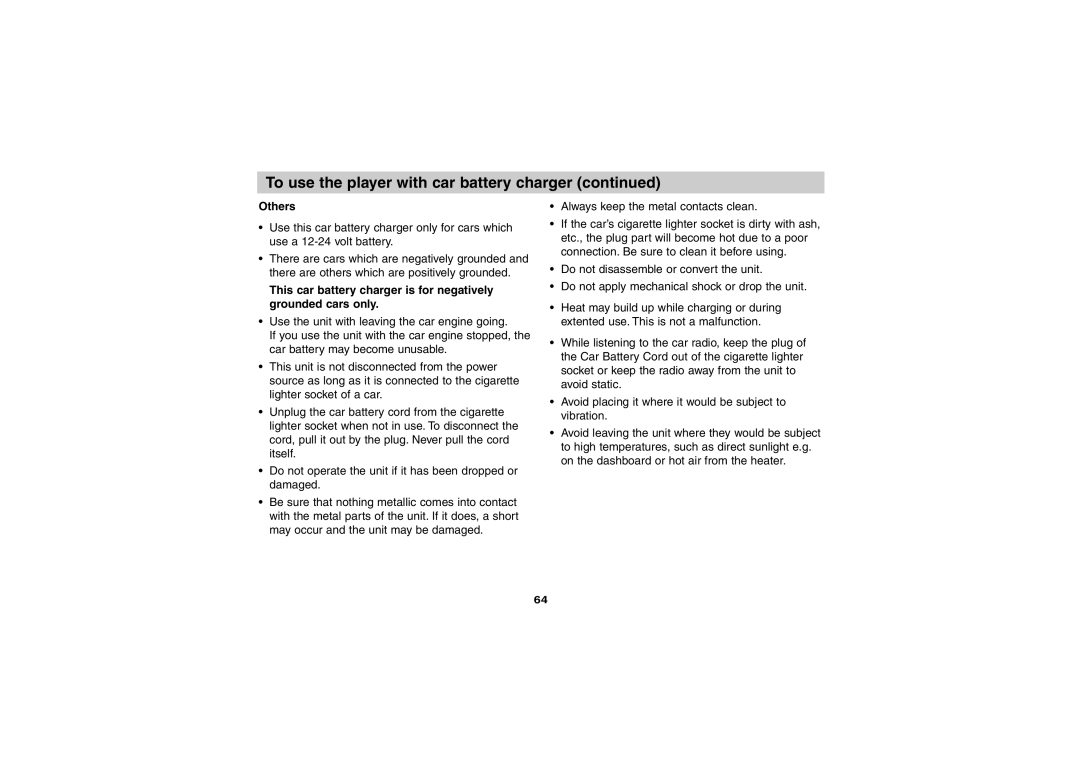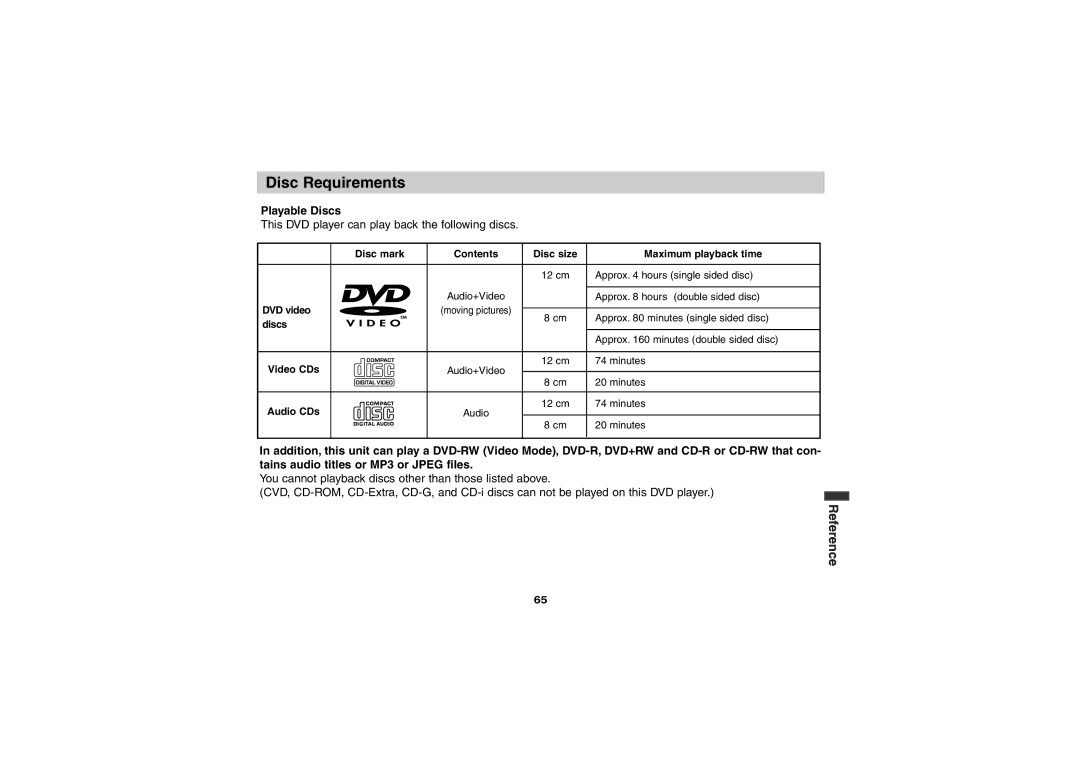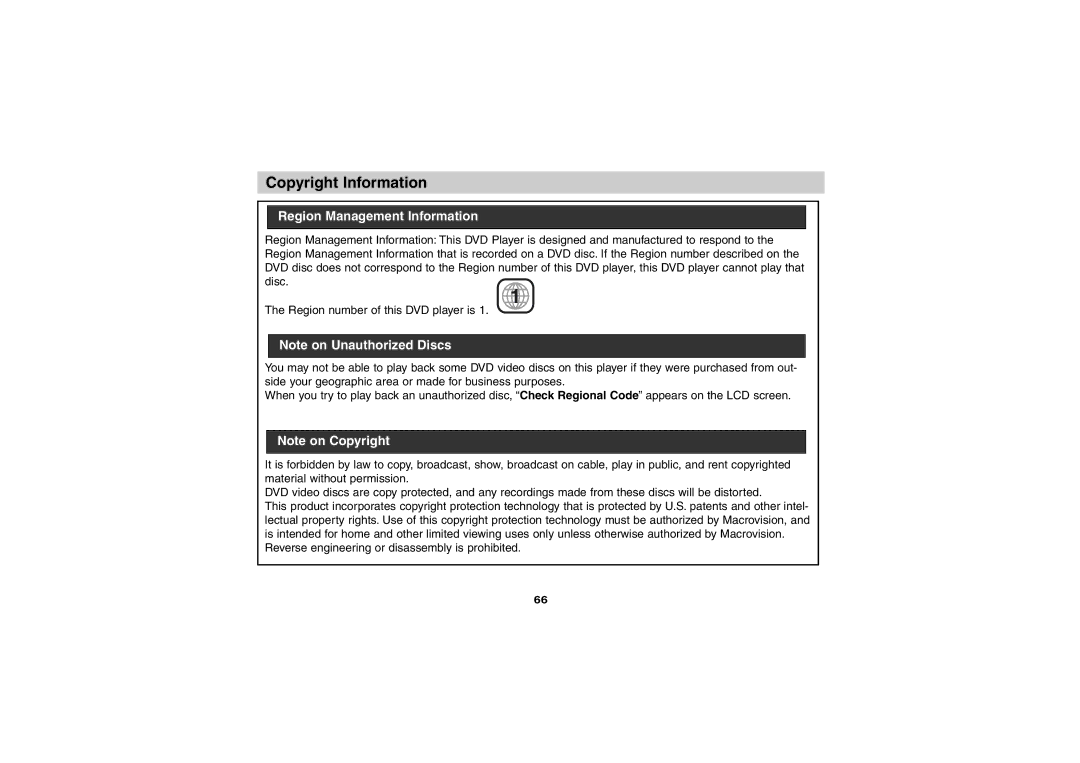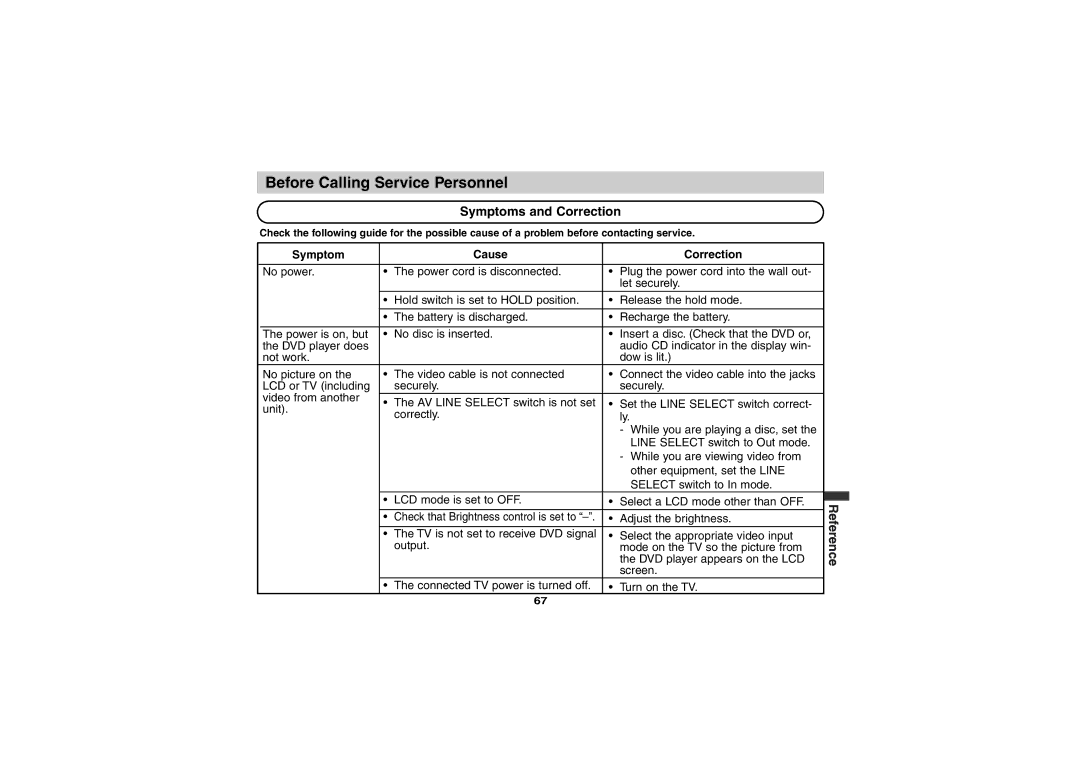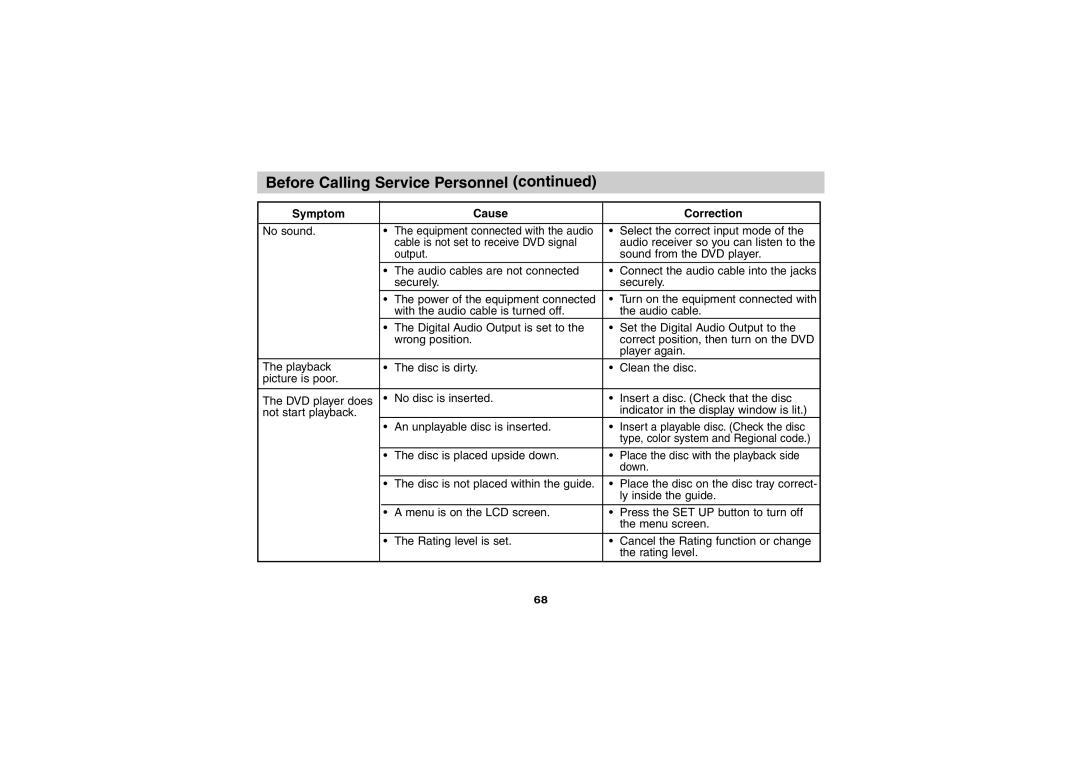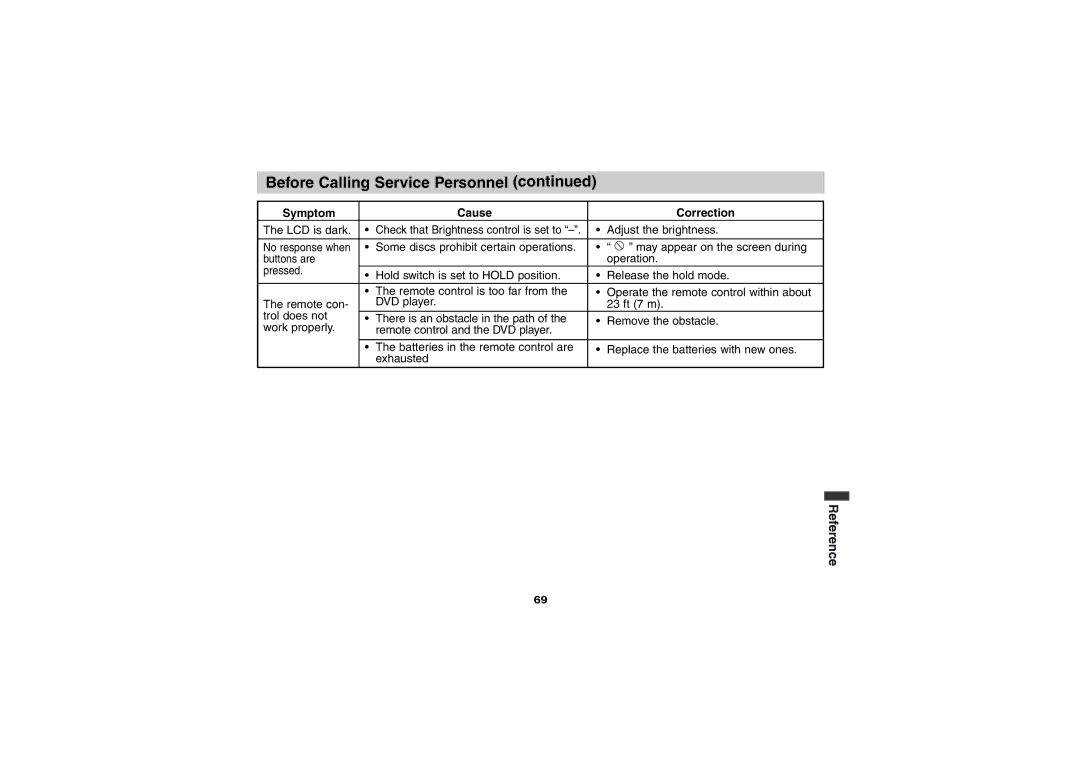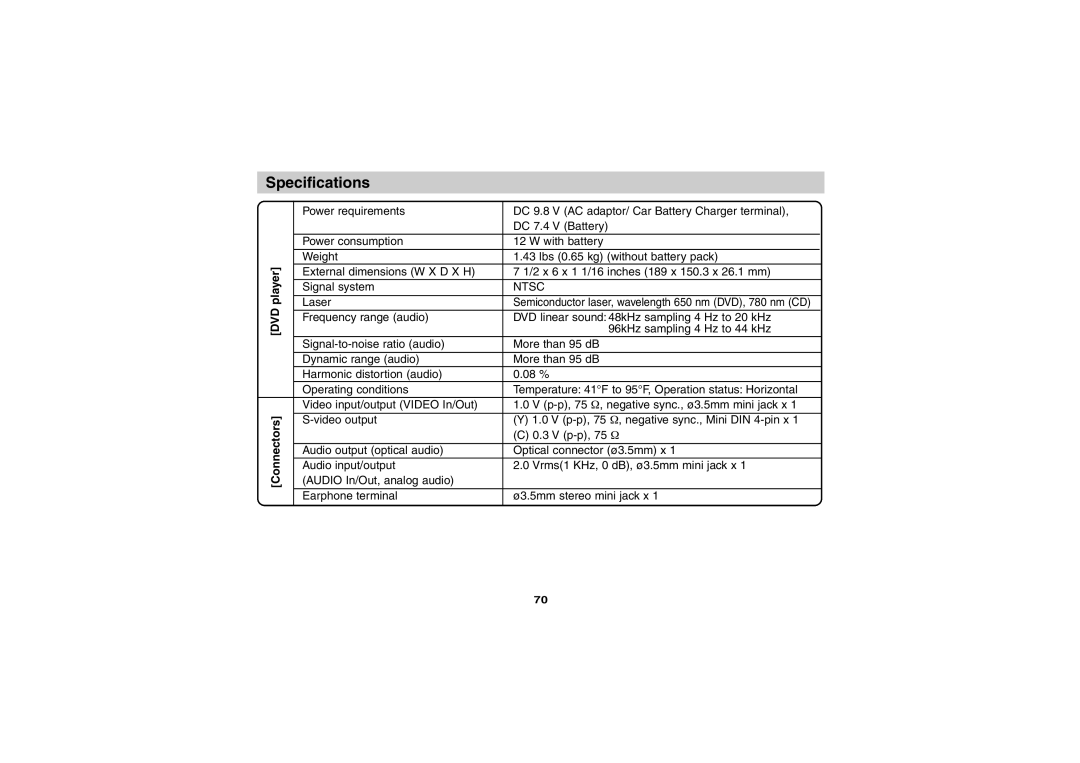Selecting Rating Level
Movies on DVDs may contain scenes not suitable for children. Therefore, discs may contain Parental Control information that applies to the complete disc or to certain scenes on the disc. These scenes are rated from 1 to 8, and alternatively, more suitable scenes are available for selection on some discs. Ratings are
Disc Audio | 8 |
Disc Subtitle | 7 |
Disc Menu | 6 |
Rating | 5 |
Area Code | 4 |
TV Aspect | 3 |
Menu Language | 2 |
| 1 |
Digital Audio Output | Unlock |
| Change |
Others |
|
Selecting rating level
1.Select “Rating” on the Setup menu using the
V/v.
2.While “Rating” is selected, press b.
3.When you have not entered a password yet. Enter a
DVD
When you have already entered a password; Enter a
If you make a mistake before pressing ENTER, press CLEAR and enter
4.Select a rating from 1 to 8 using the V/v but- tons. One (1) has the least playback restric- tions. Eight (8) has the most playback restric- tions.
Unlock: If you select Unlock, Parental Control is not active. The disc will play in full.
Ratings 1 to 8: Some discs contain scenes not suitable for children. If you set a rating for the player, all disc scenes with the same rating or lower will be played. Higher rated scenes will not be played unless an alternative scene is avail- able on the disc. The alternative must have the same rating or a lower one. If no suitable alter- native is found, playback will stop. You must enter the
5.Press ENTER to confirm your rating selection, then press SET UP to exit the menu.
Initial Settings
47