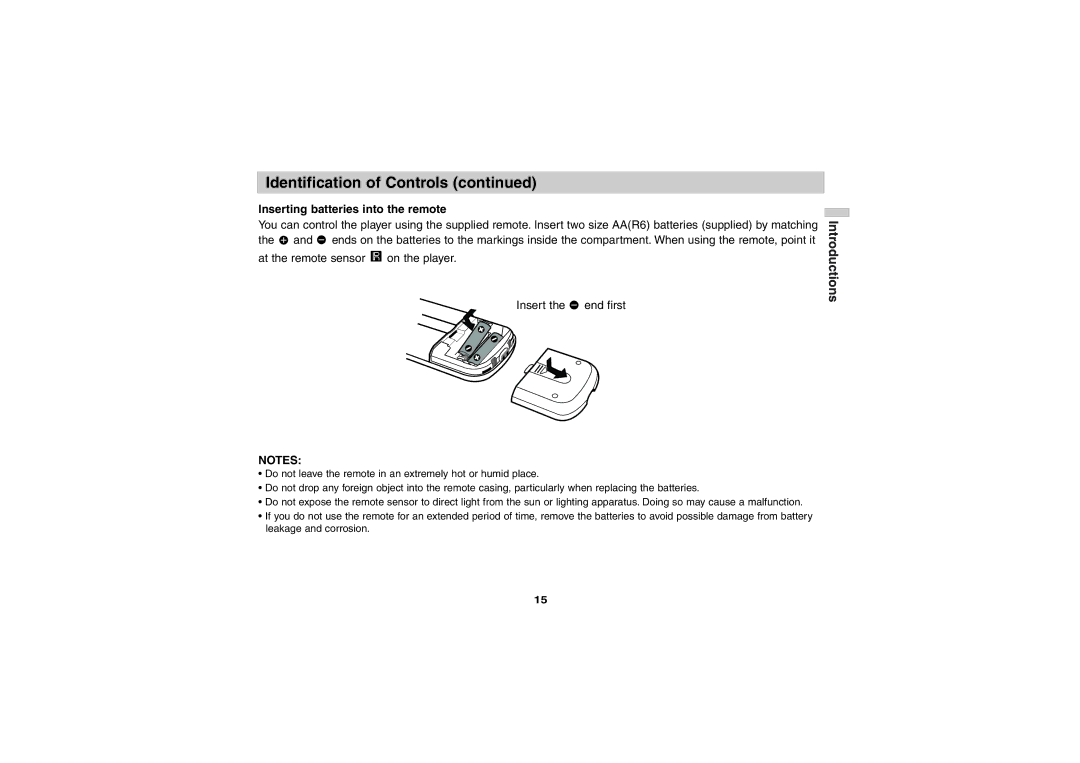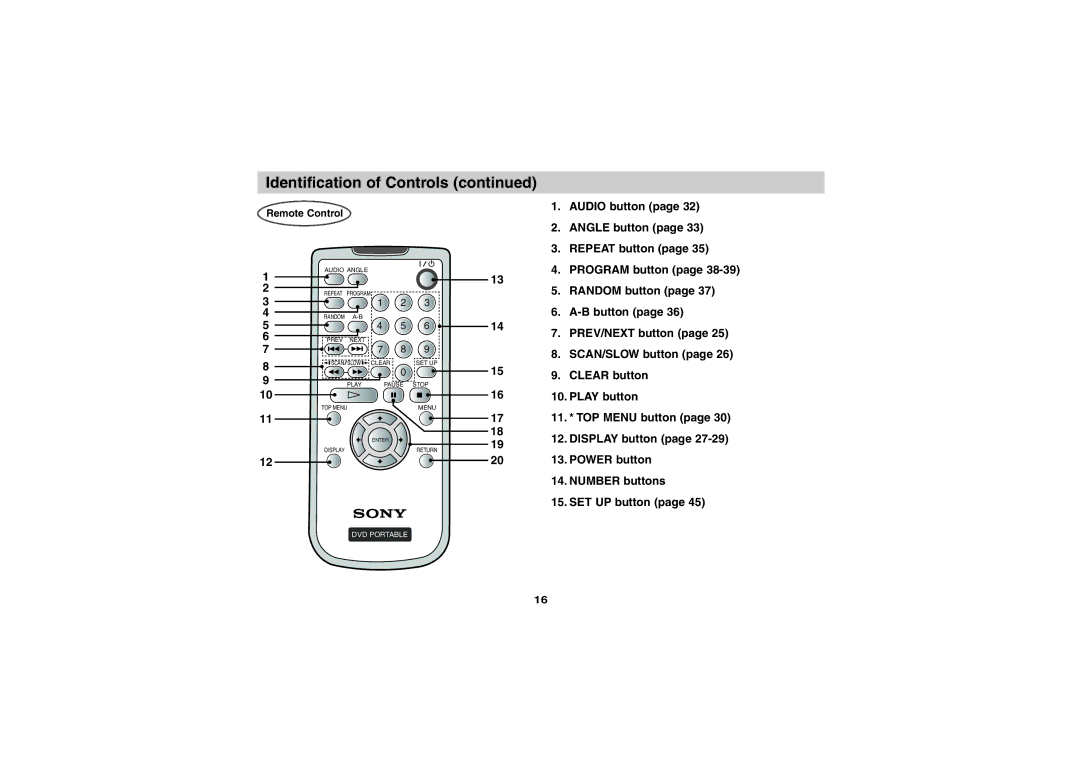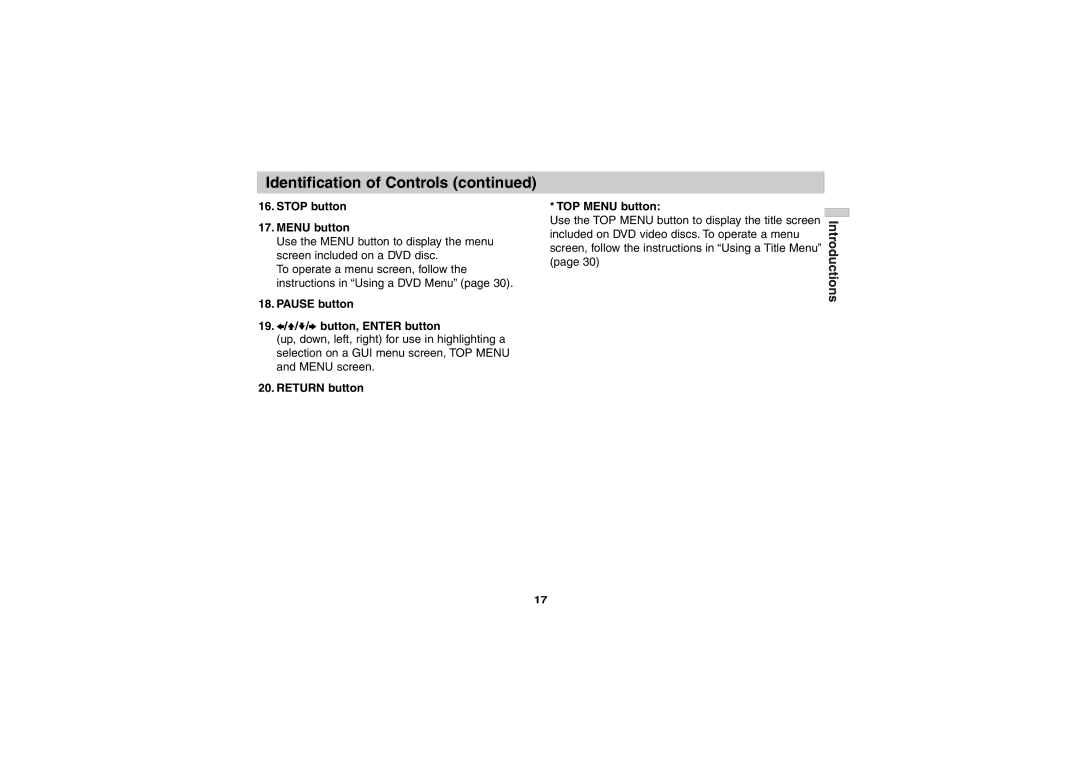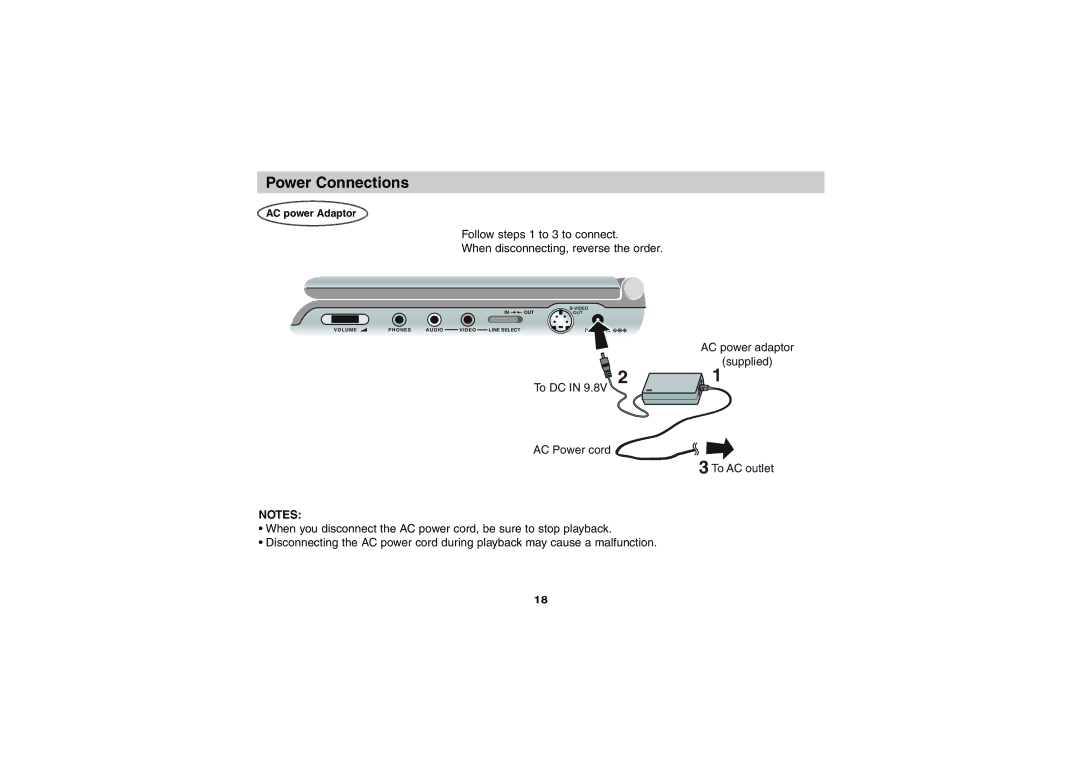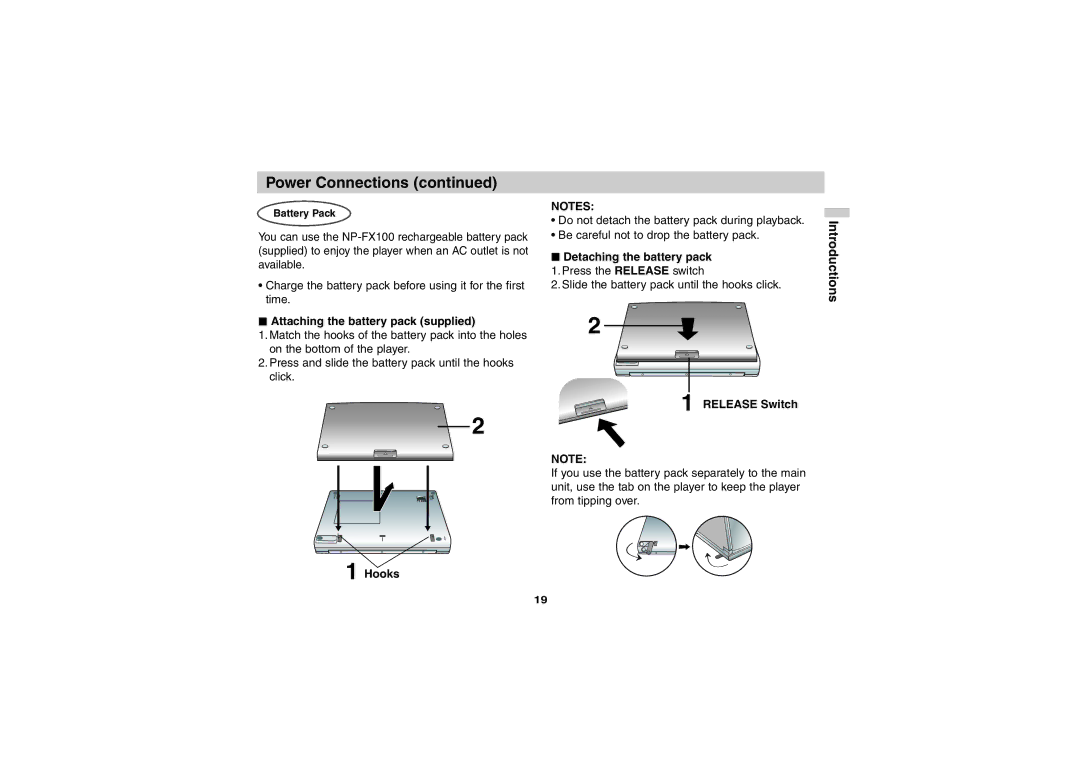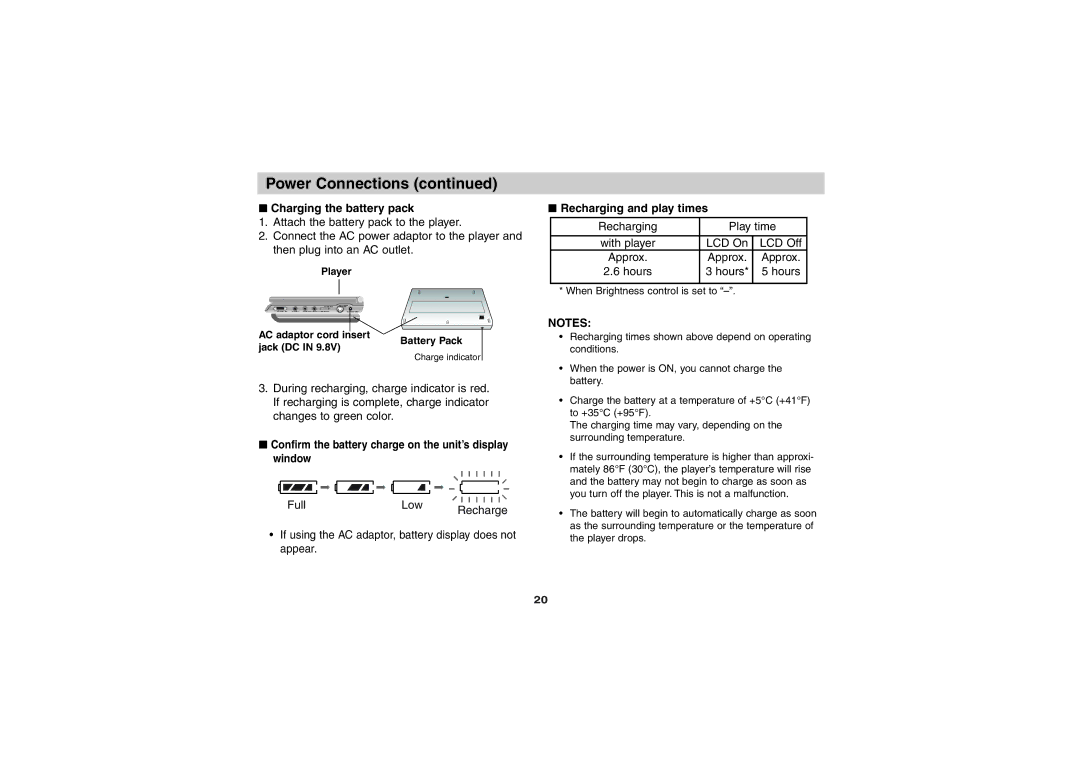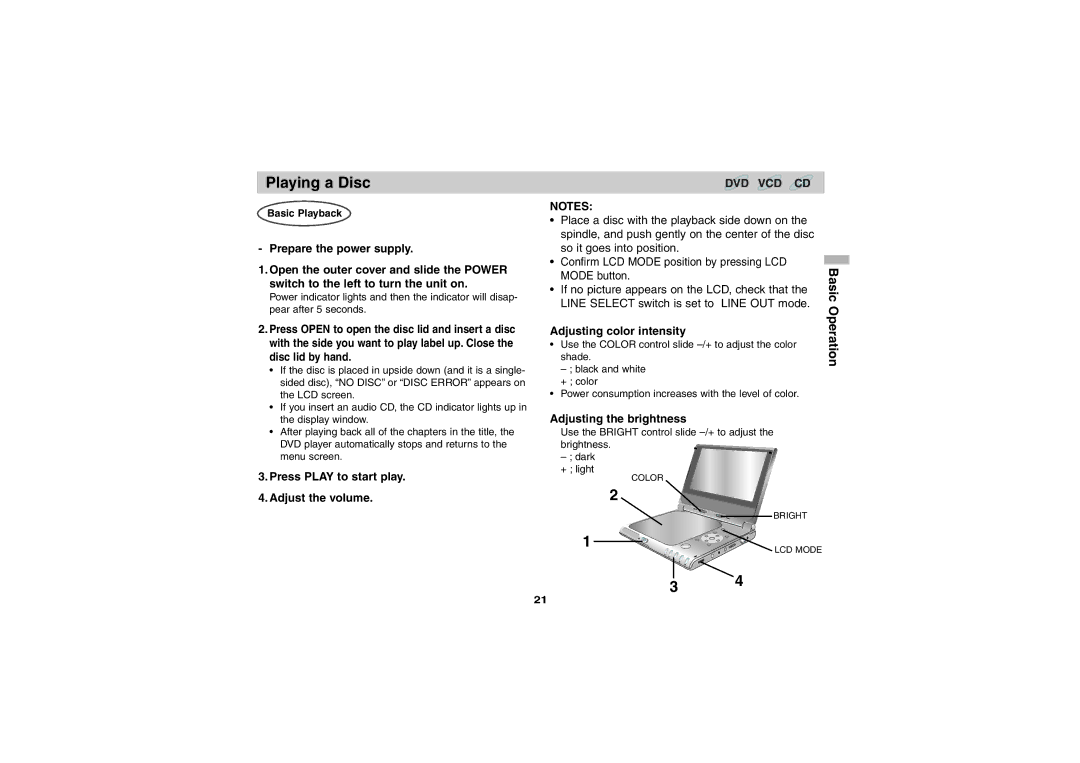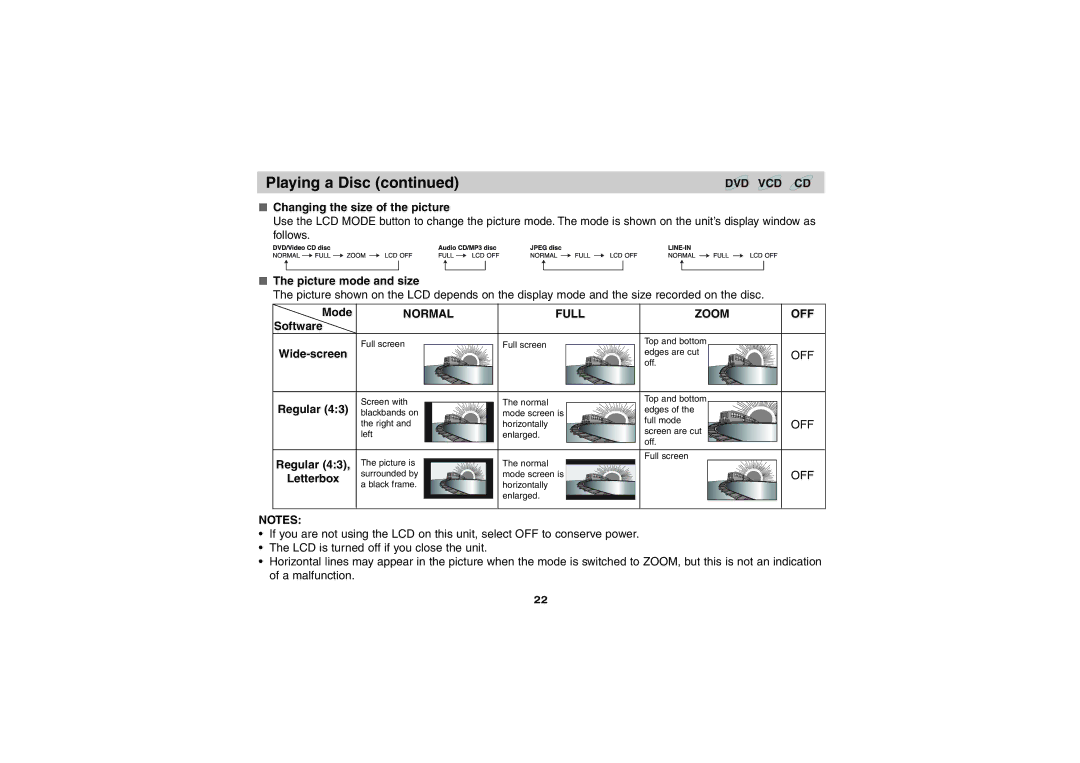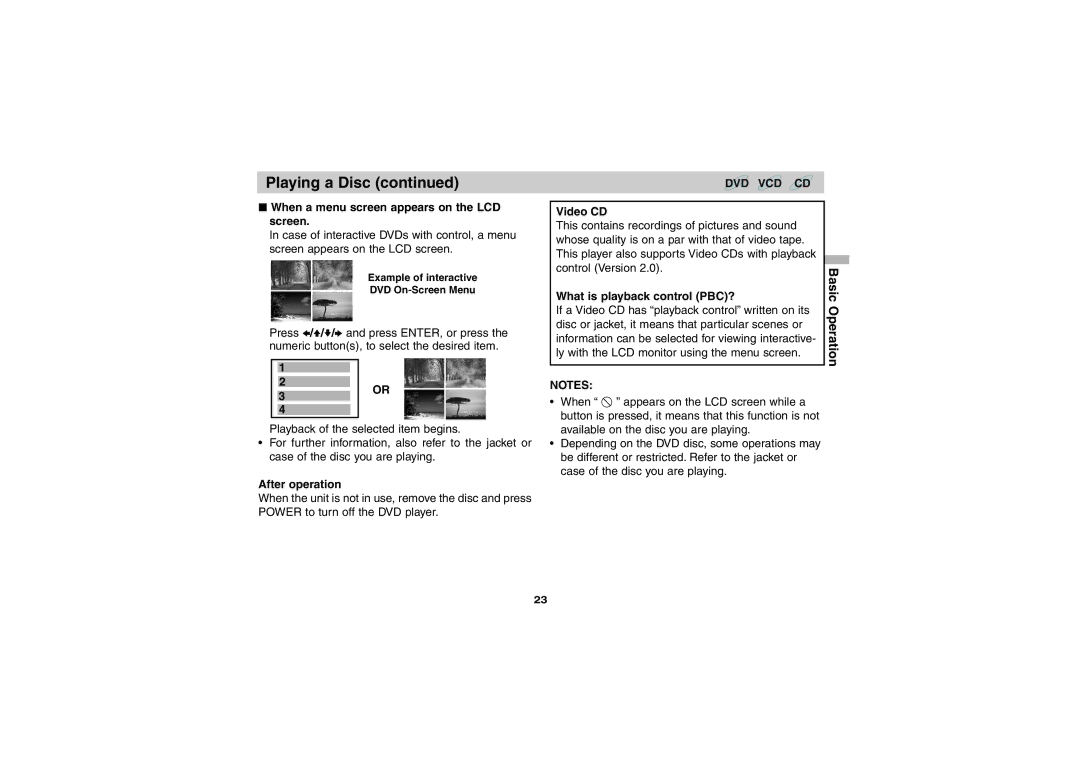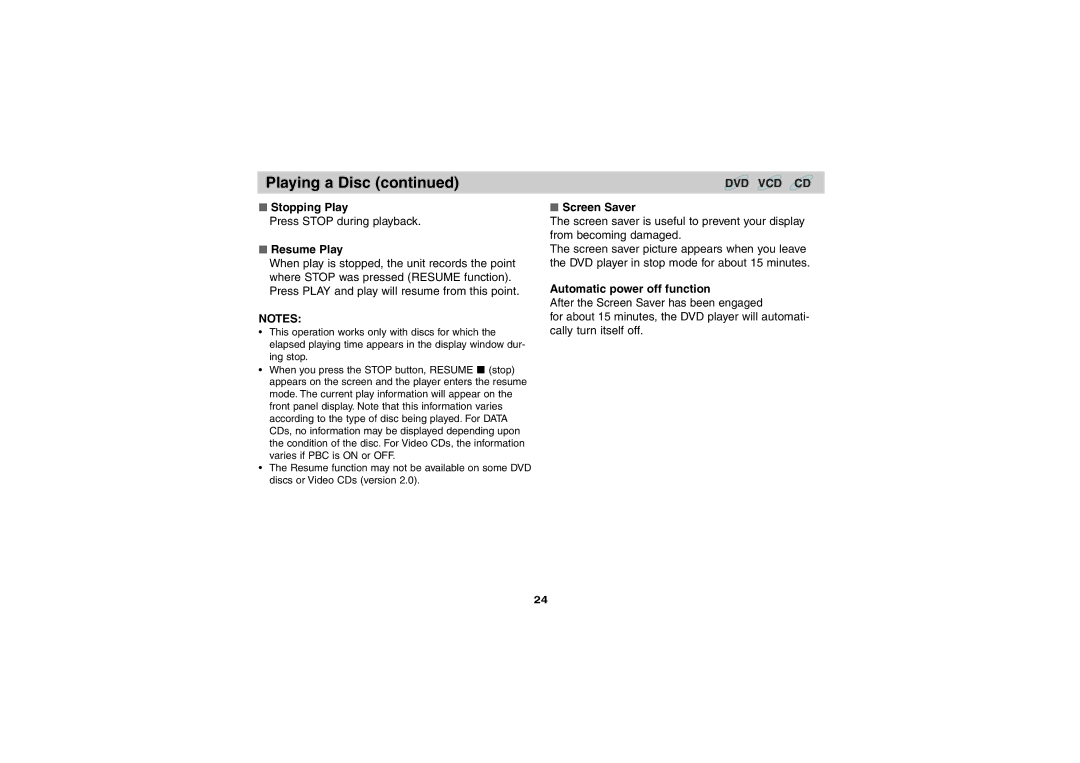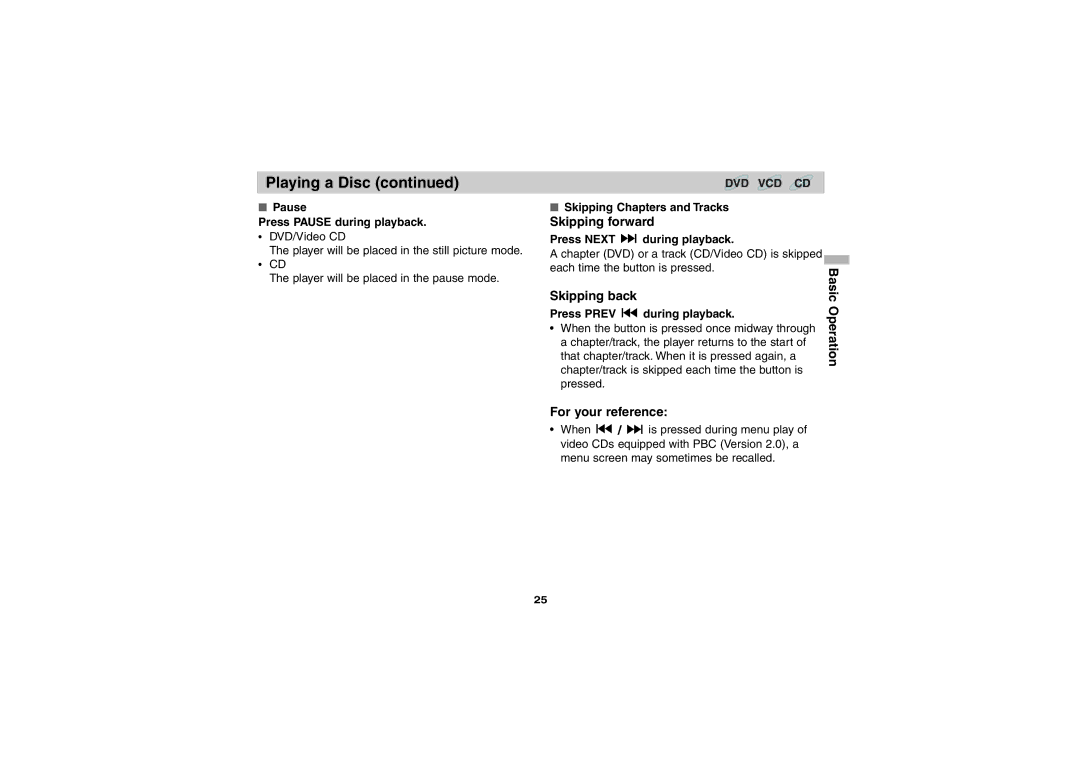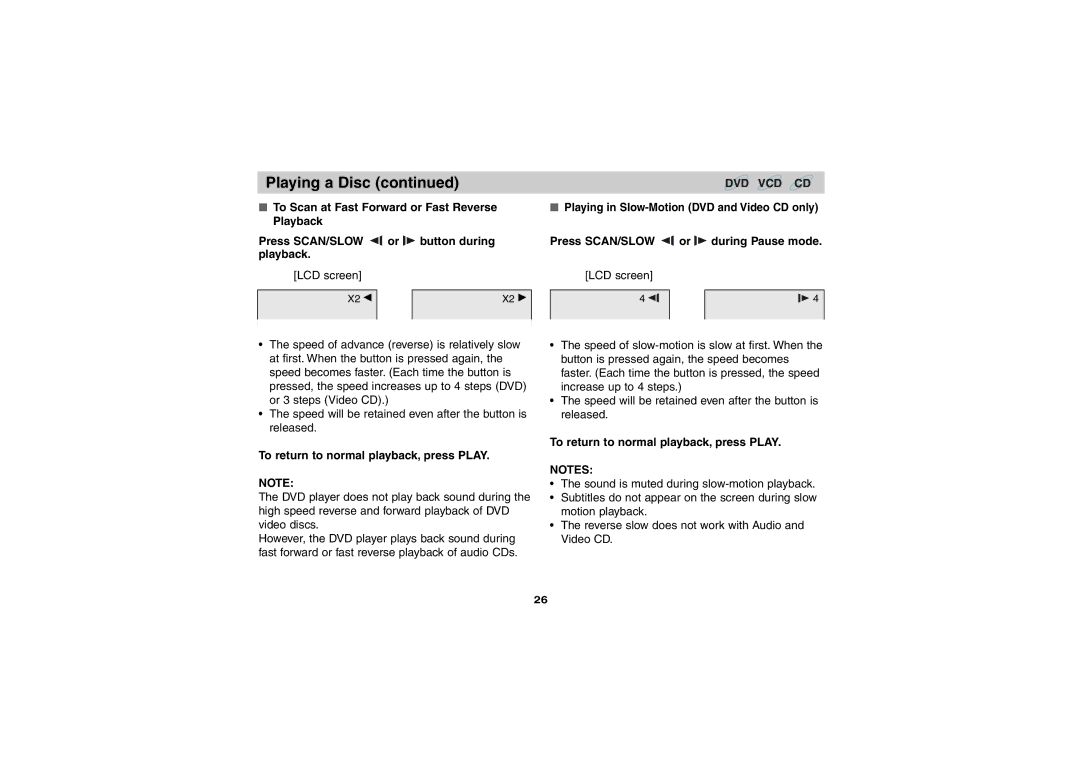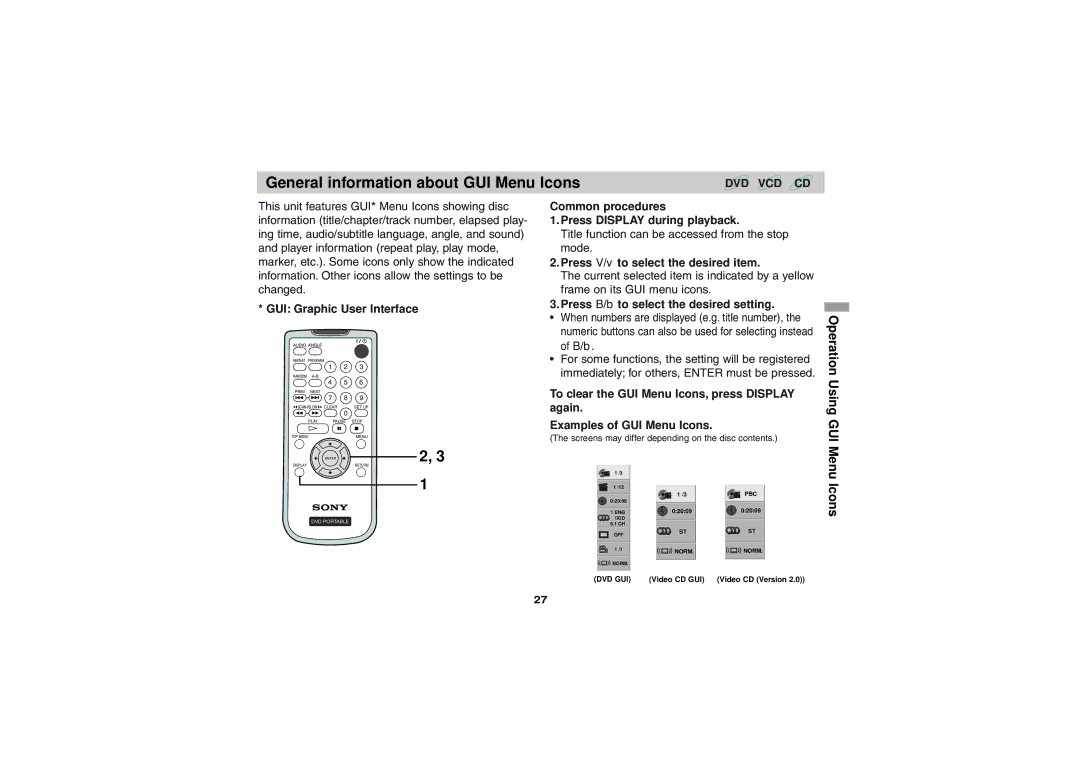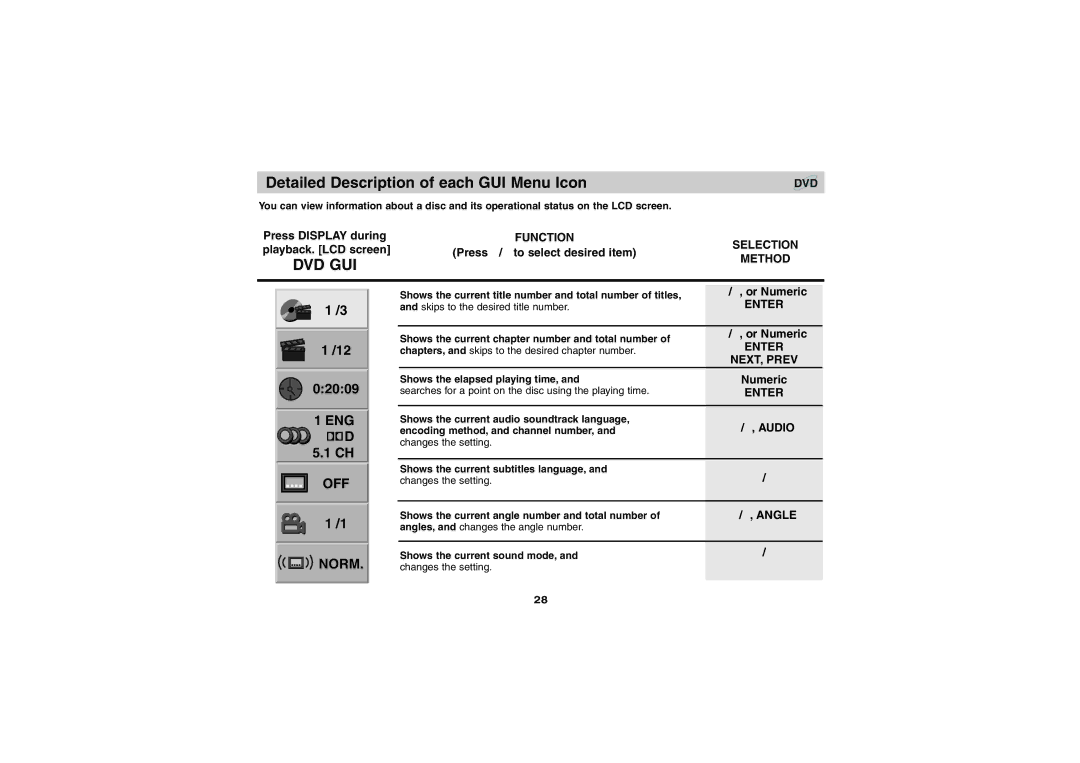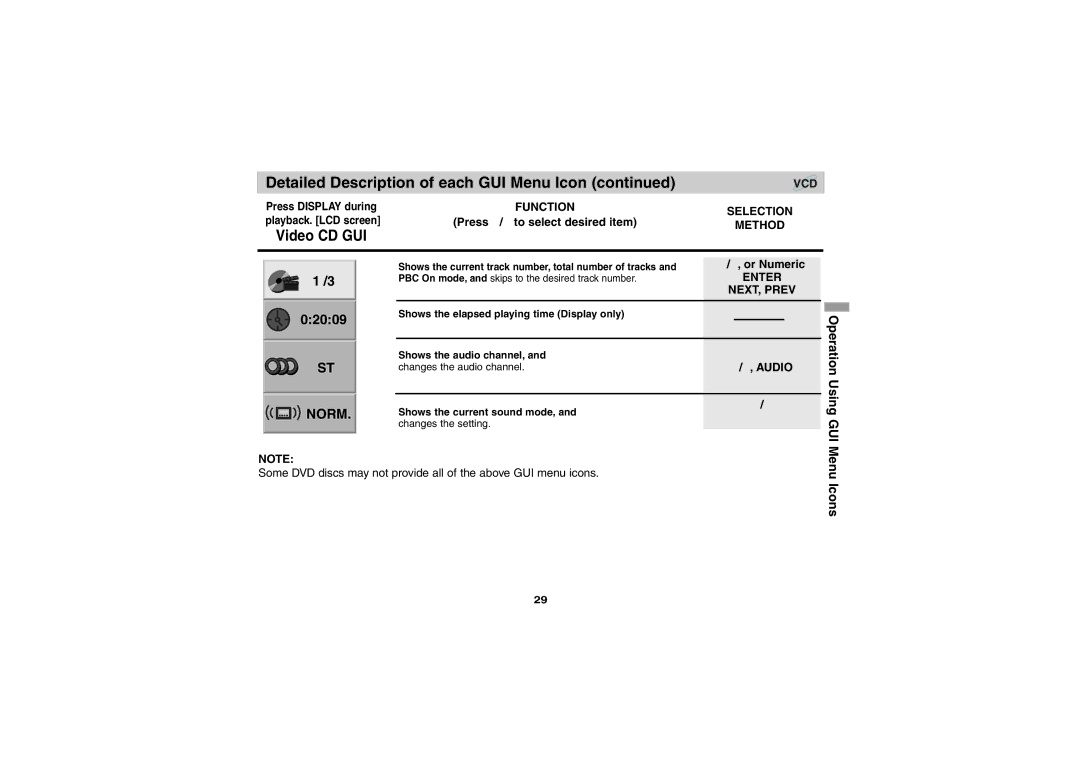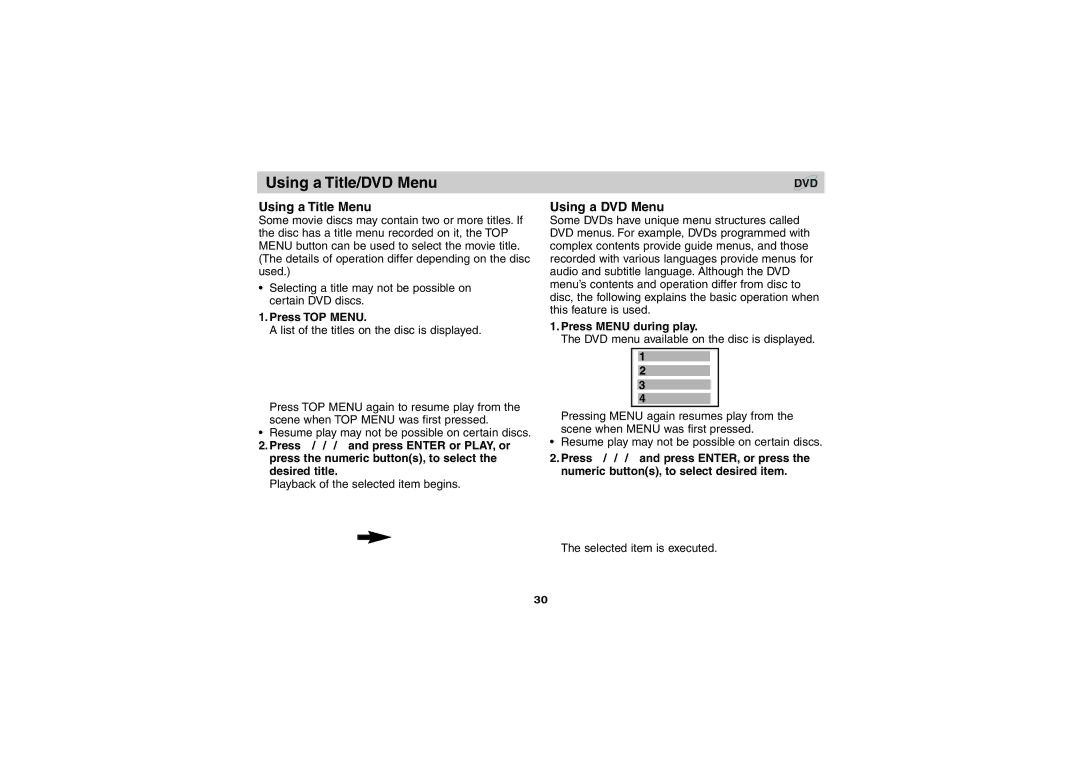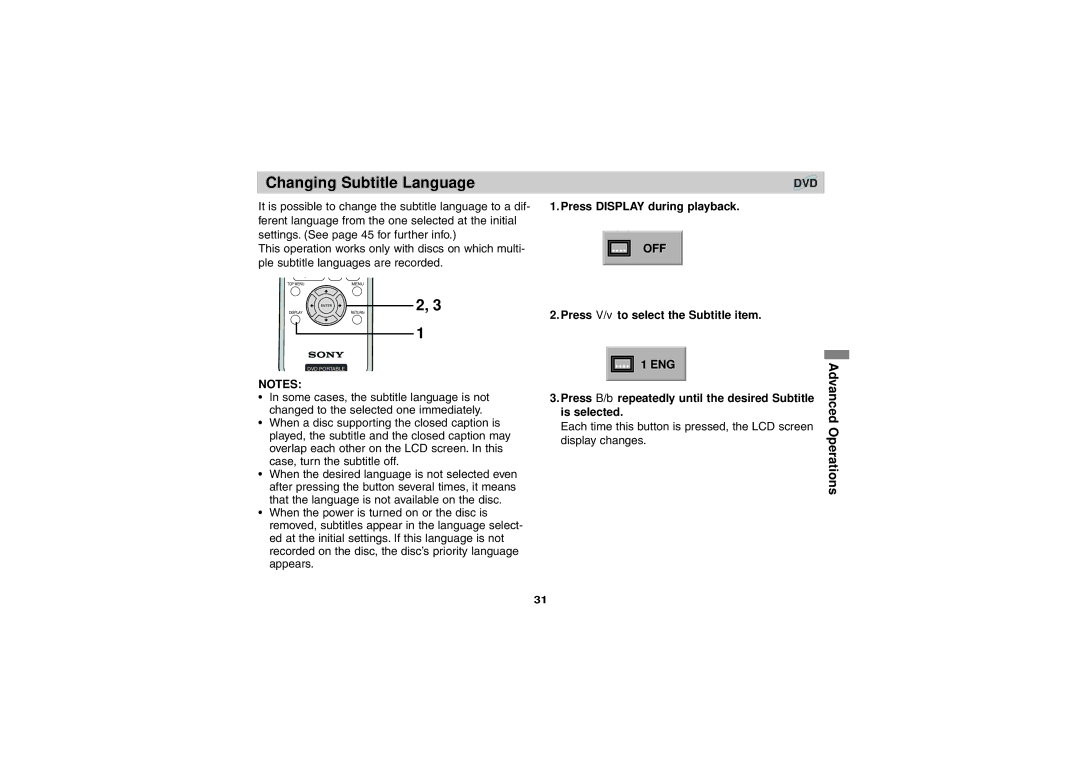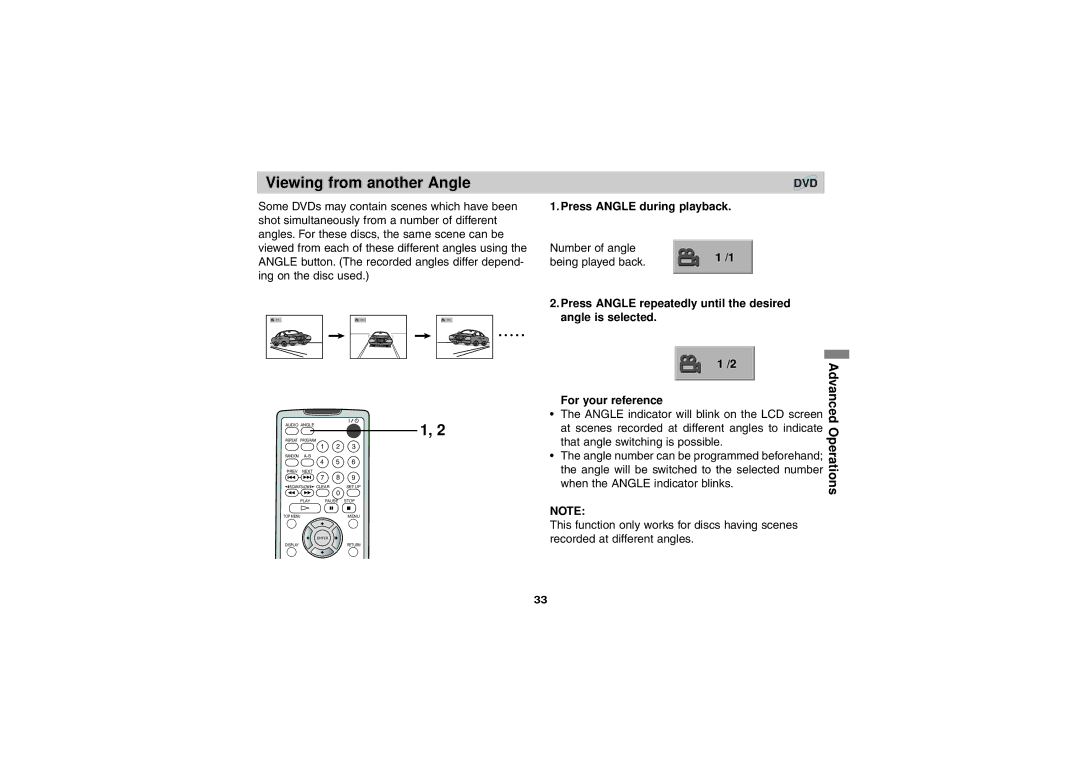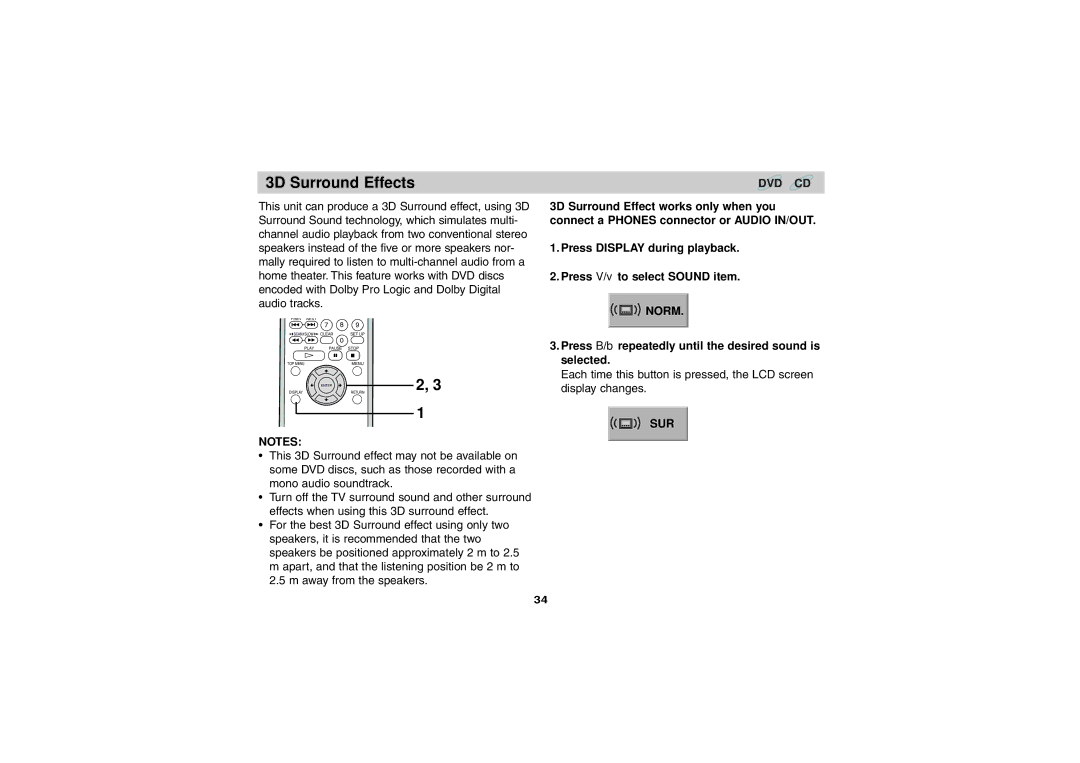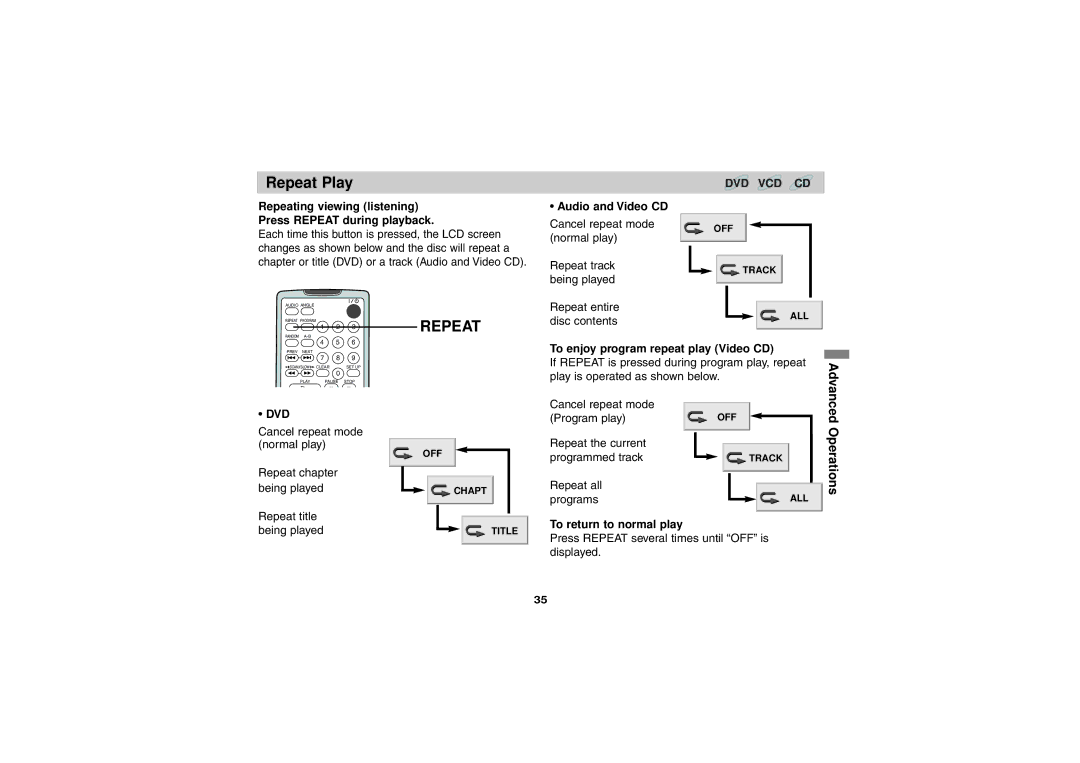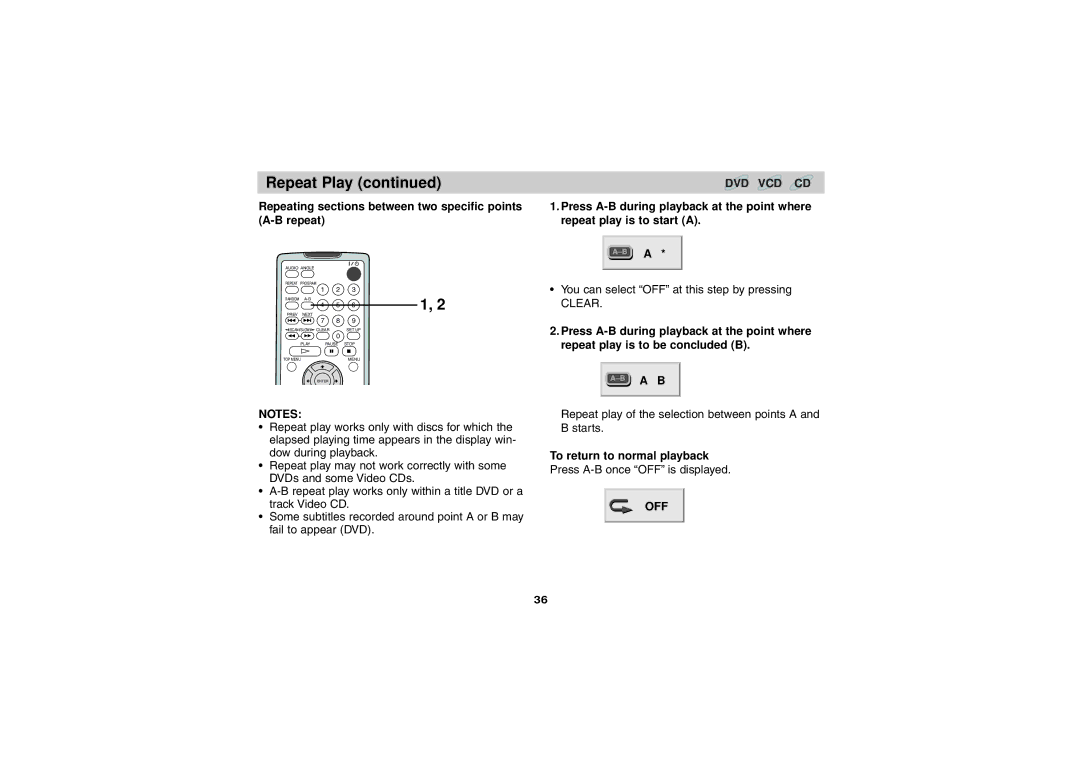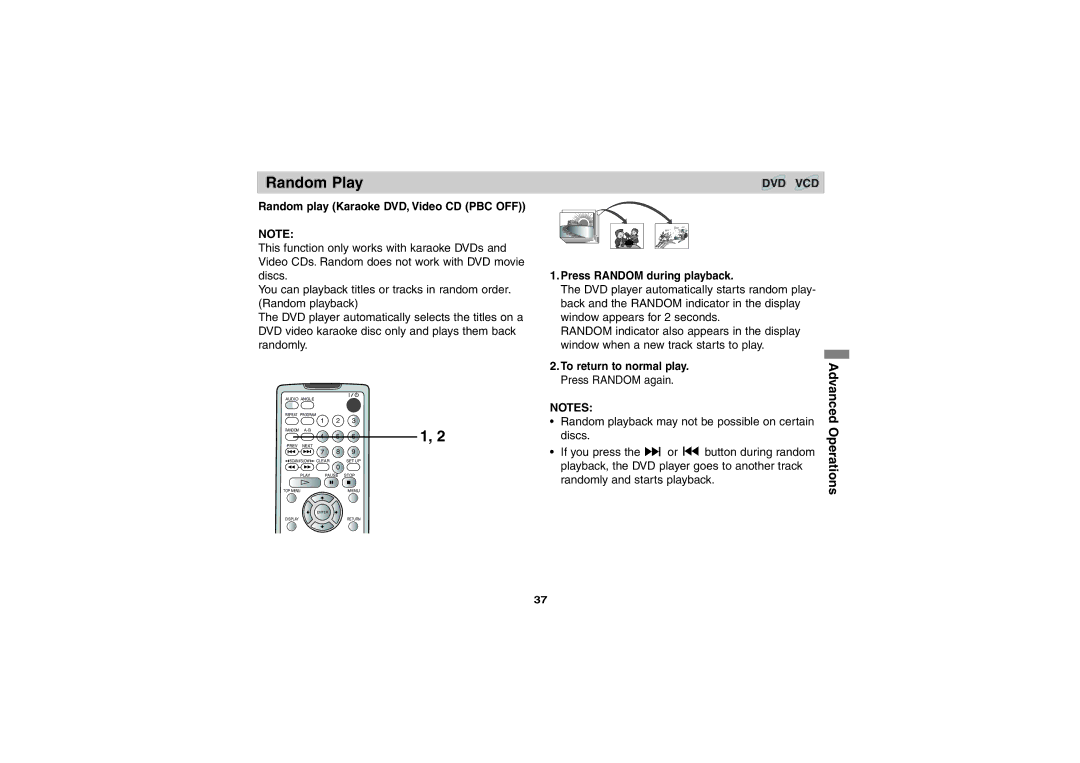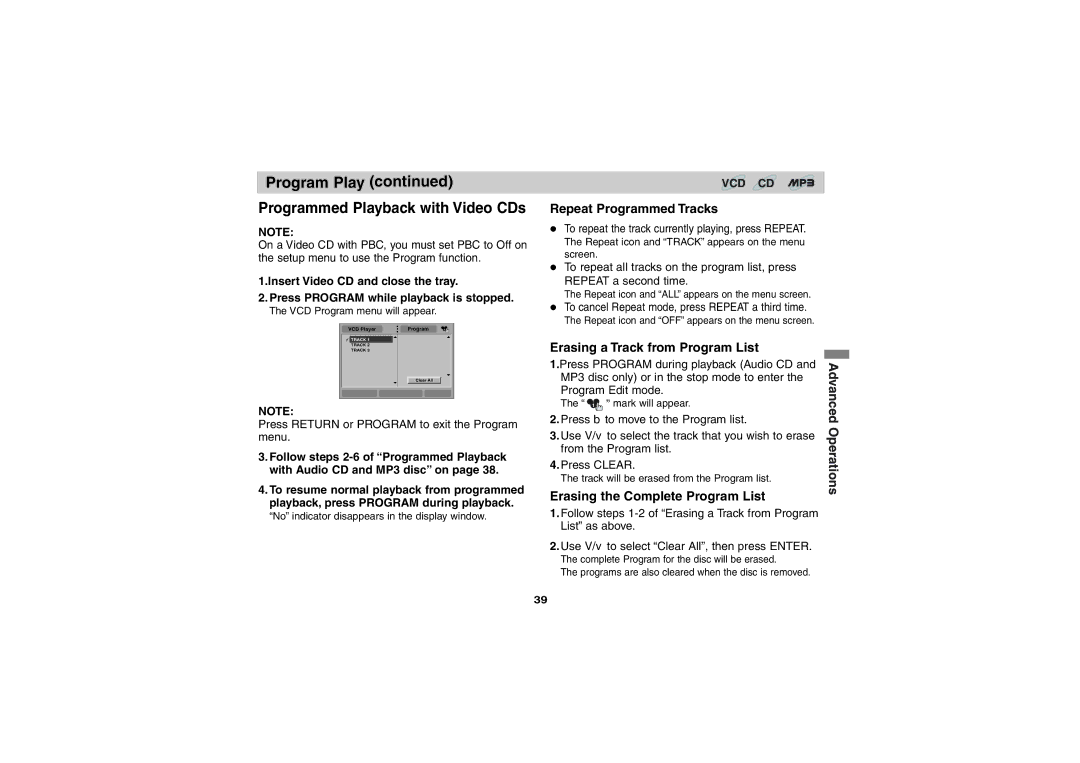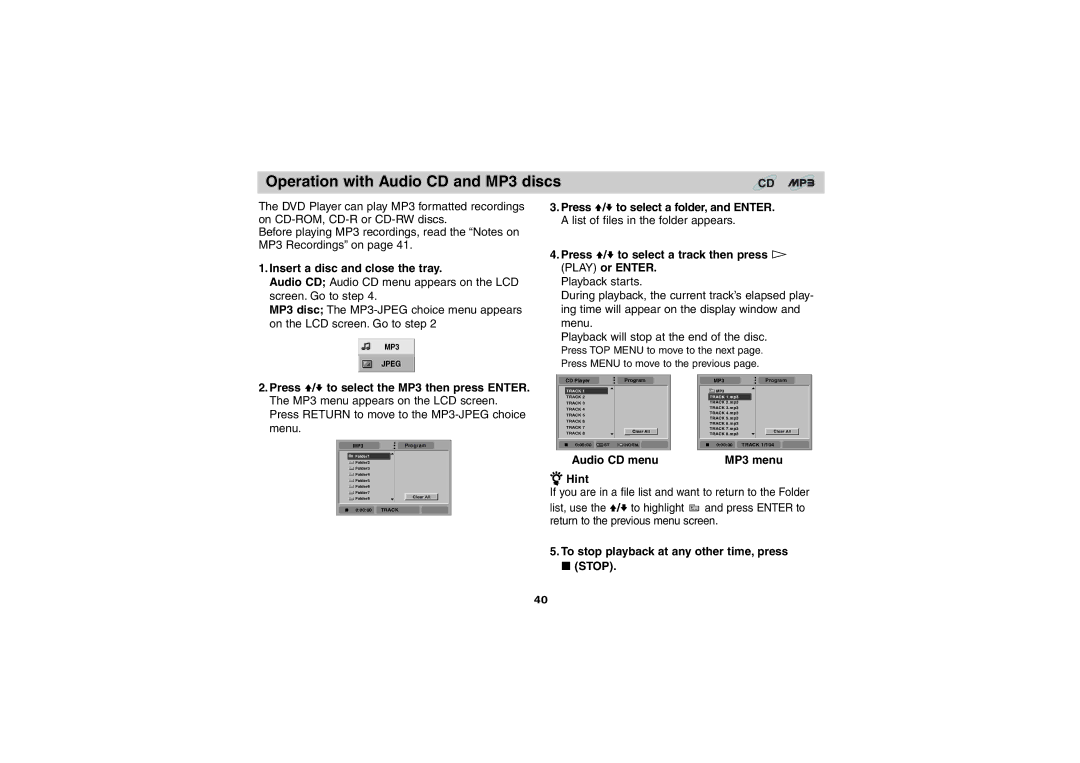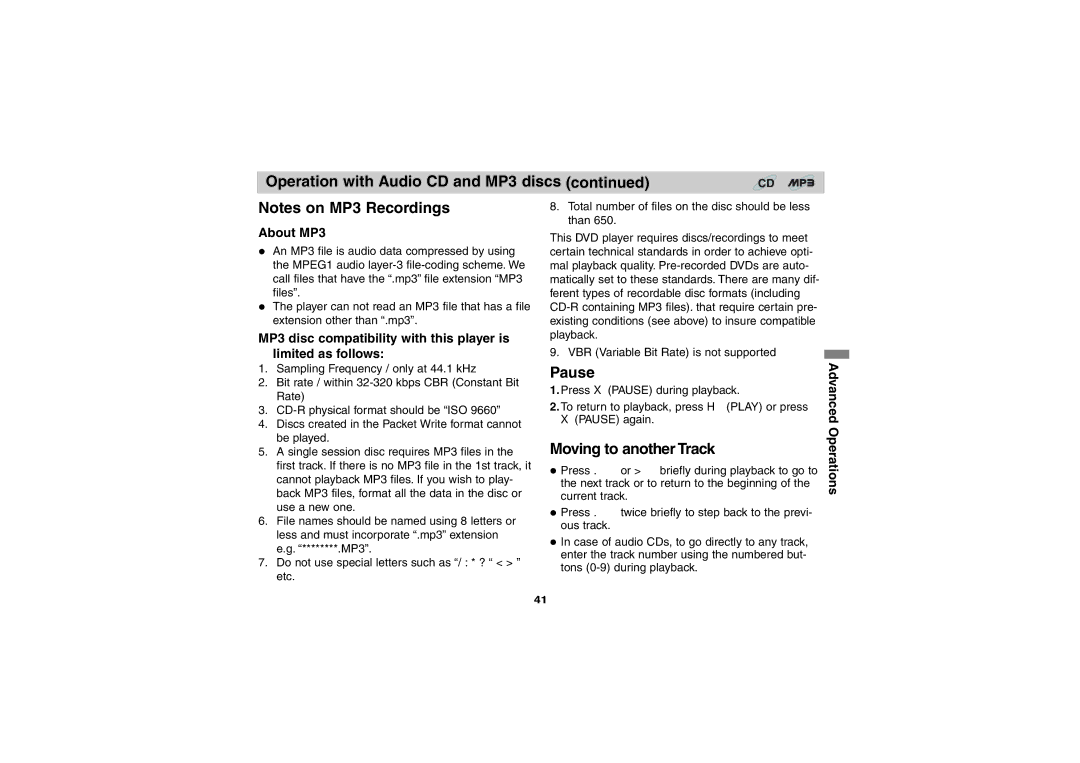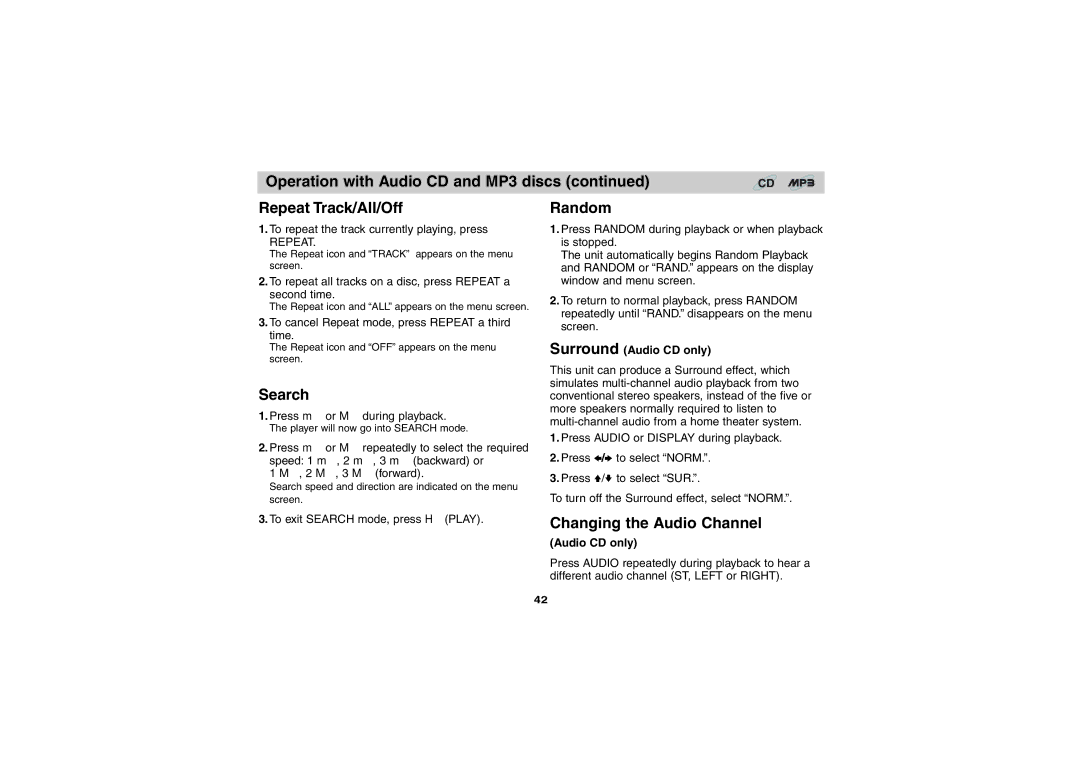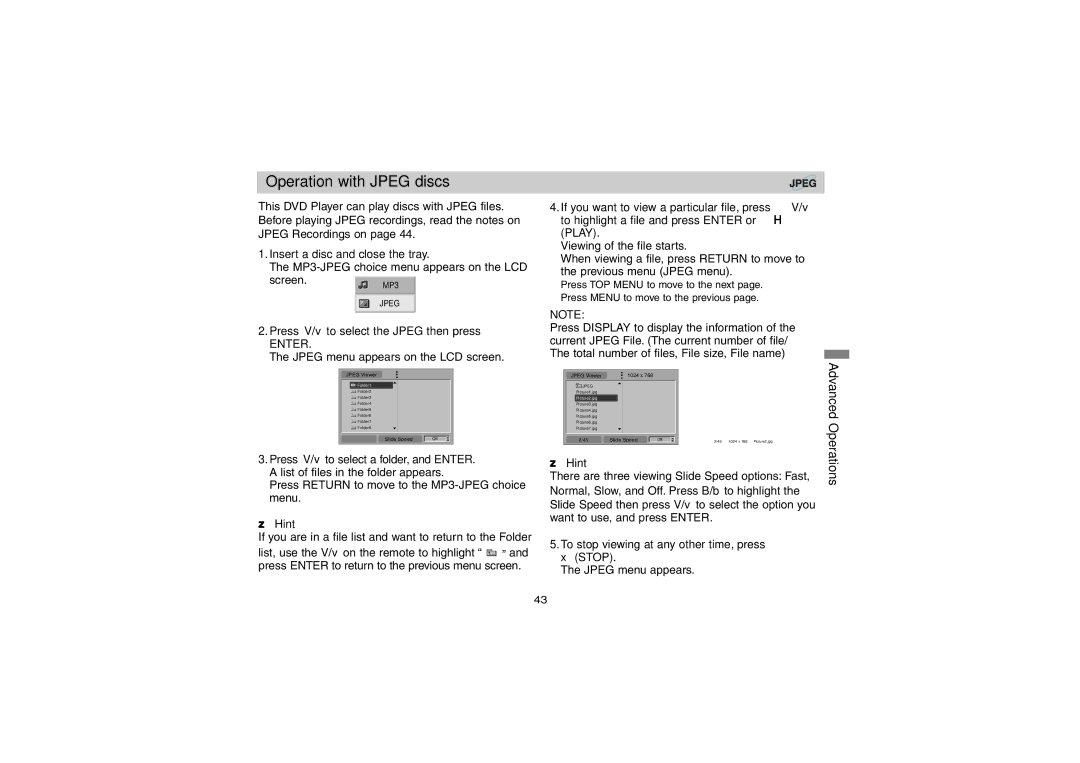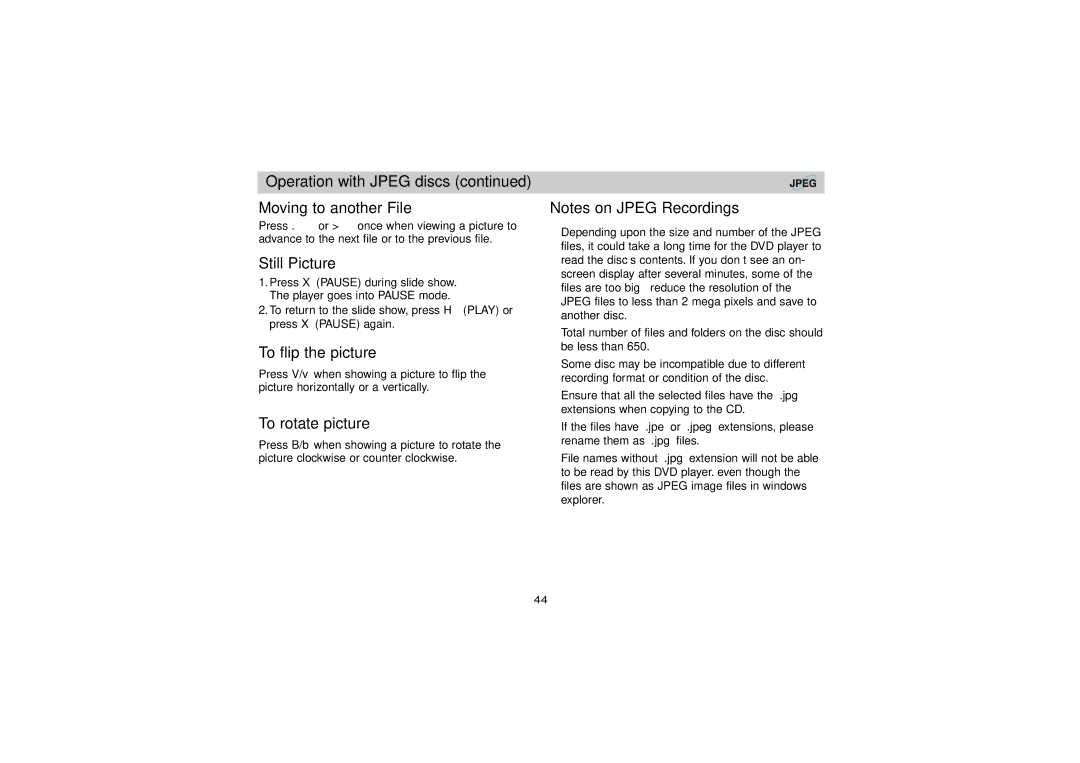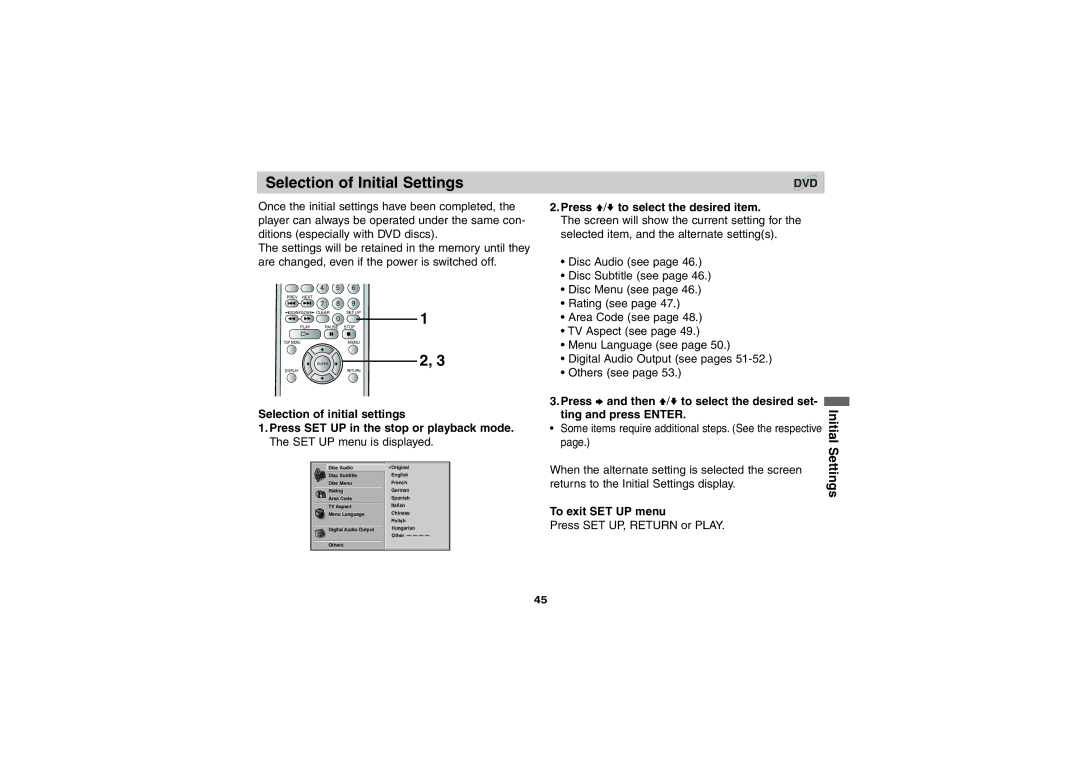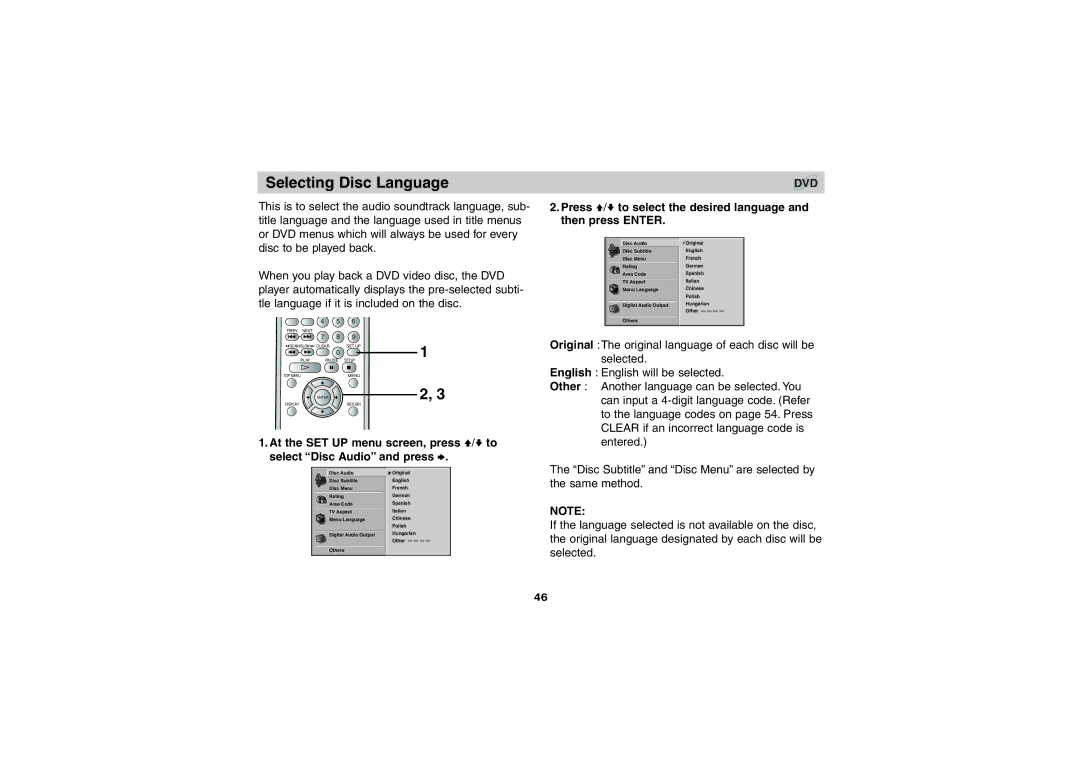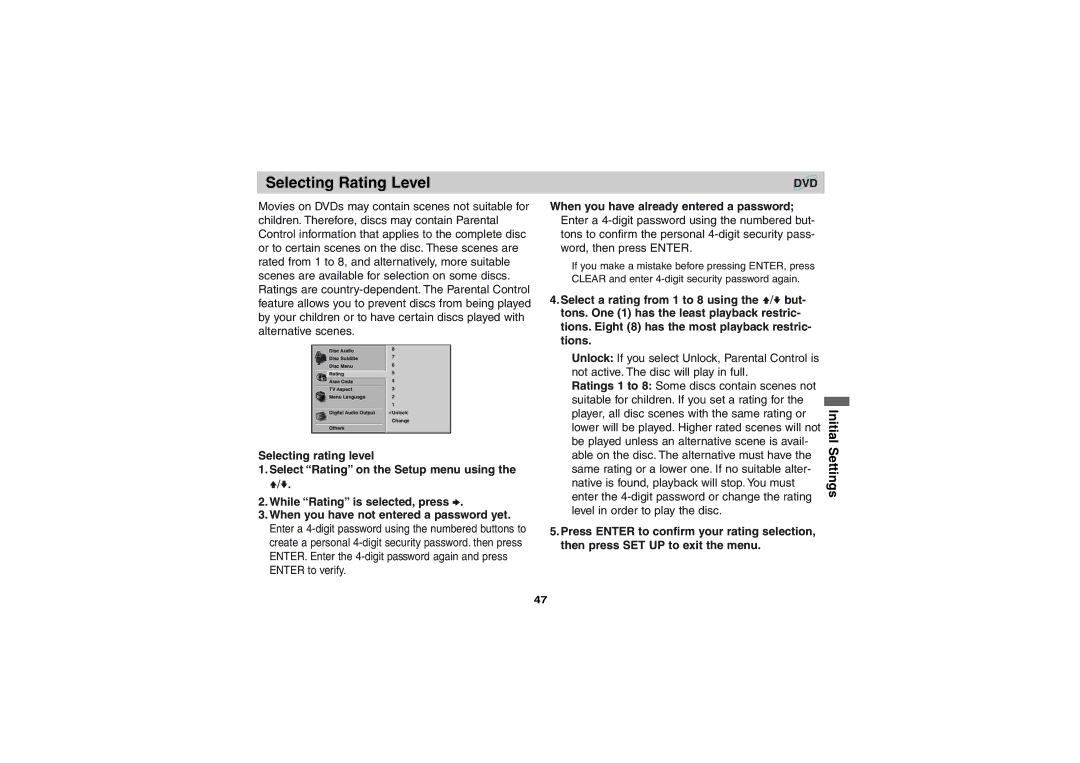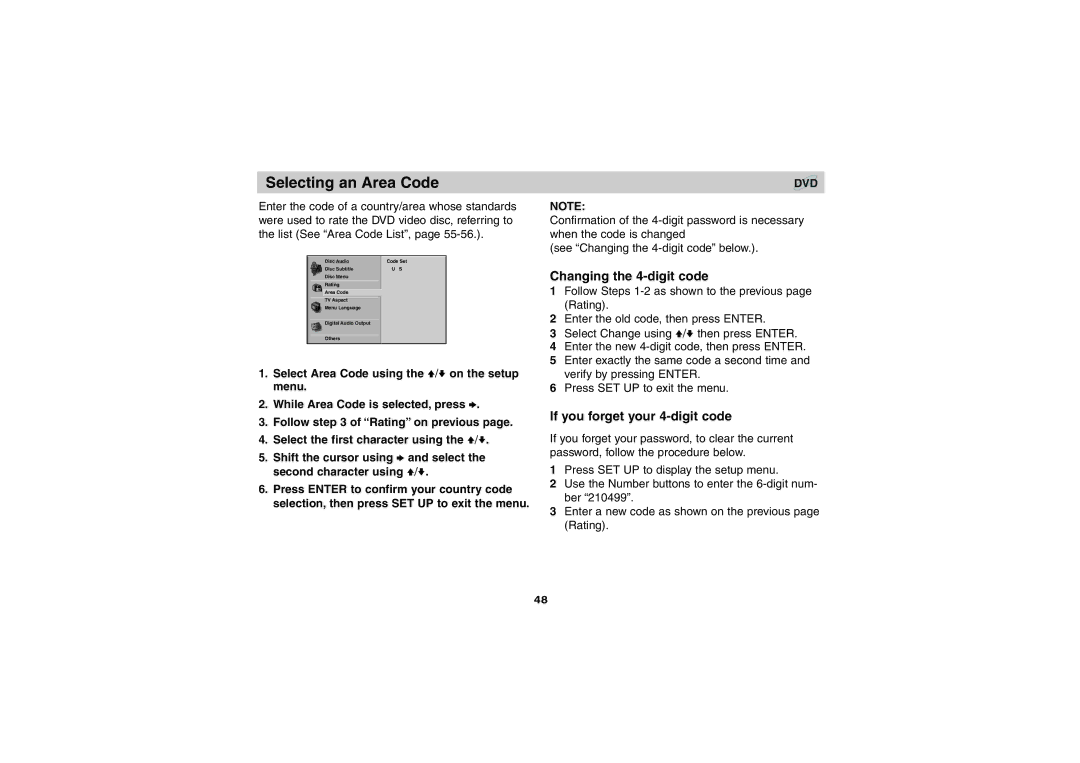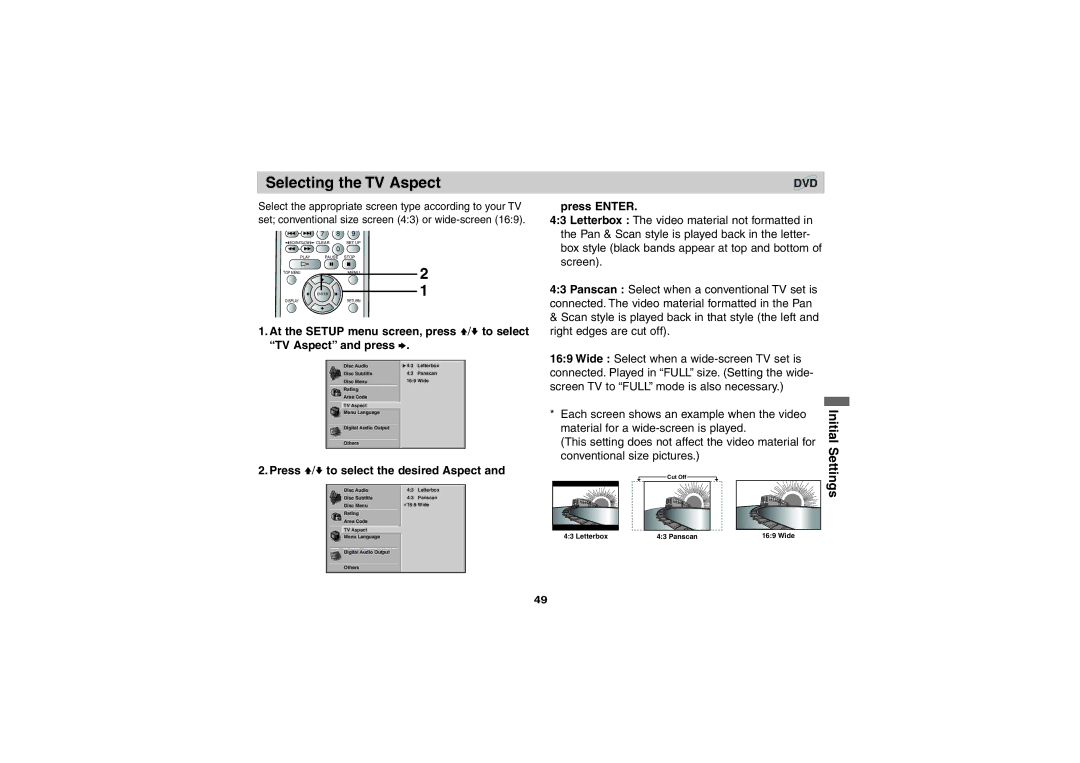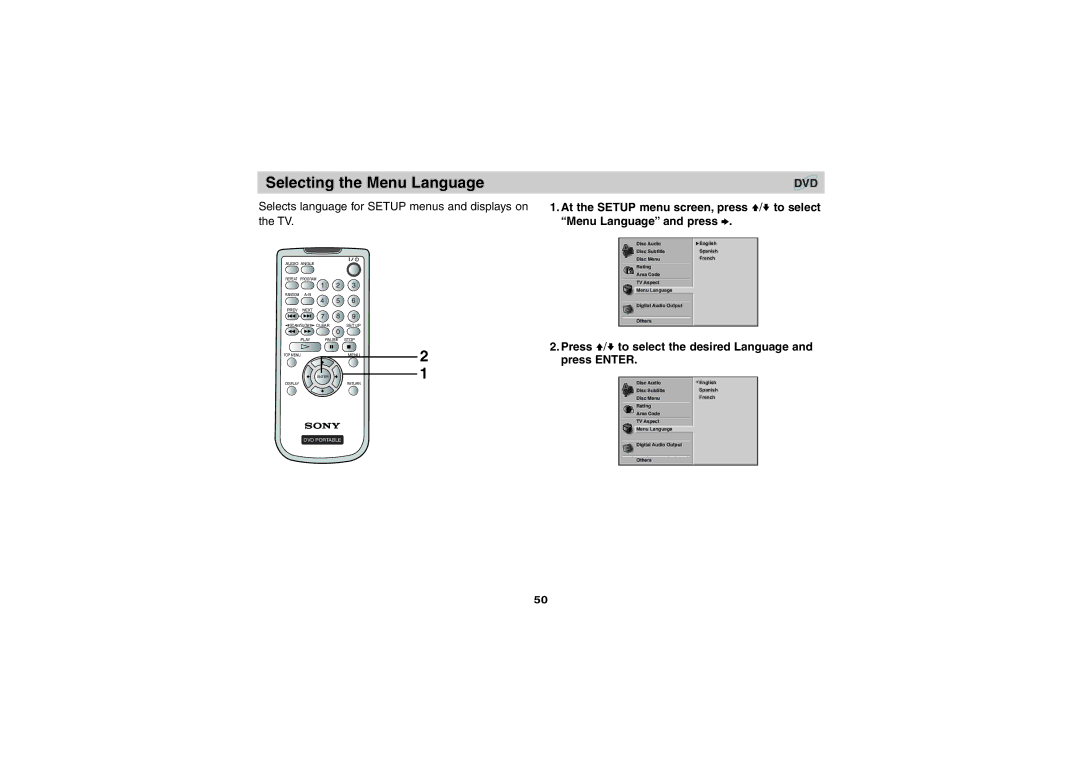General information about GUI Menu lcons | DVD VCD CD |
This unit features GUI* Menu Icons showing disc information (title/chapter/track number, elapsed play- ing time, audio/subtitle language, angle, and sound) and player information (repeat play, play mode, marker, etc.). Some icons only show the indicated information. Other icons allow the settings to be changed.
* GUI: Graphic User Interface
AUDIO ANGLE
REPEAT PROGRAM
1 2 3
RANDOM
4 5 6
PREV NEXT
Common procedures
1.Press DISPLAY during playback.
Title function can be accessed from the stop mode.
2.Press V/v to select the desired item.
The current selected item is indicated by a yellow frame on its GUI menu icons.
3.Press B/b to select the desired setting.
•When numbers are displayed (e.g. title number), the numeric buttons can also be used for selecting instead of B/b.
•For some functions, the setting will be registered immediately; for others, ENTER must be pressed.
Operation
7 8
![]() SCAN
SCAN ![]() SLOW
SLOW ![]() CLEAR
CLEAR
0
PLAY PAUSE
TOP MENU
ENTER
DISPLAY
9
SET UP
STOP
MENU
2, 3
RETURN
1
To clear the GUI Menu Icons, press DISPLAY again.
Examples of GUI Menu Icons.
(The screens may differ depending on the disc contents.)
1 /3 |
|
|
1 /12 |
|
|
| 1 /3 | PBC |
0:20:09 |
|
|
1 ENG | 0:20:09 | 0:20:09 |
D |
|
|
Using GUI Menu Icons
DVD PORTABLE
5.1 CH |
|
|
OFF | ST | ST |
|
|
| 1 /1 |
|
|
|
| NORM. |
|
|
|
| NORM. |
| ||
|
|
|
|
|
|
|
|
|
|
|
|
|
|
|
|
|
| NORM. |
|
|
|
|
|
|
|
|
|
|
|
|
|
|
|
|
|
|
|
|
|
|
|
|
|
|
(DVD GUI) | (Video CD GUI) | (Video CD (Version 2.0)) | ||||||||||||
27