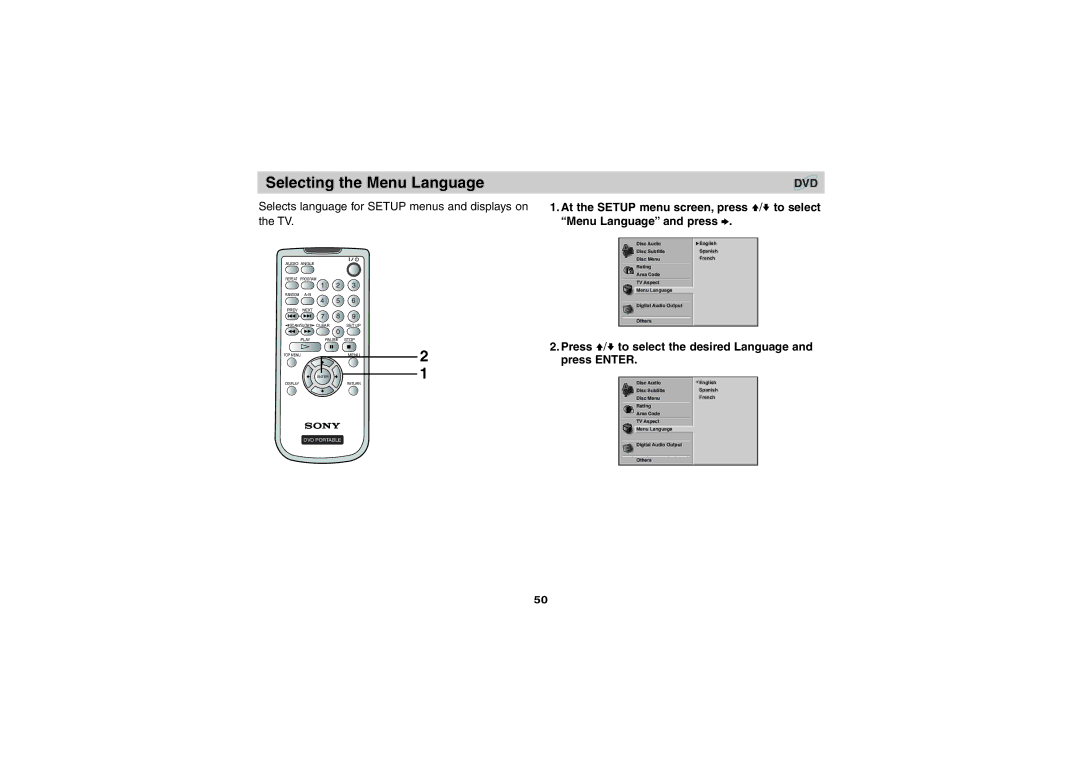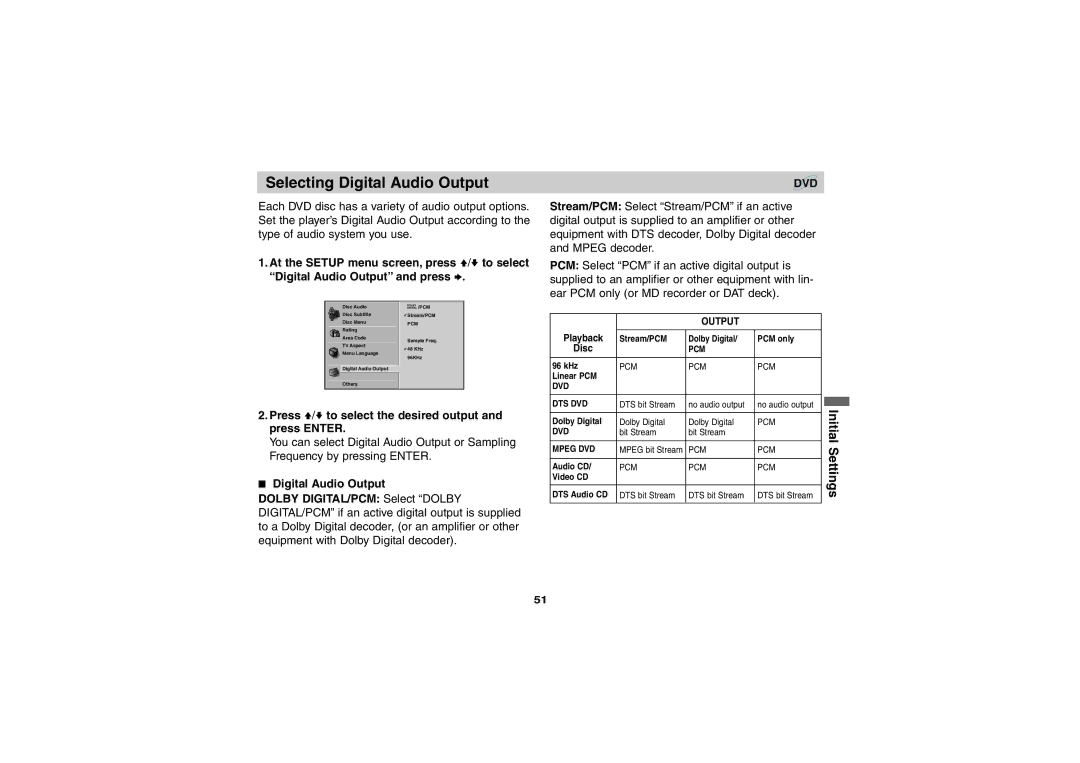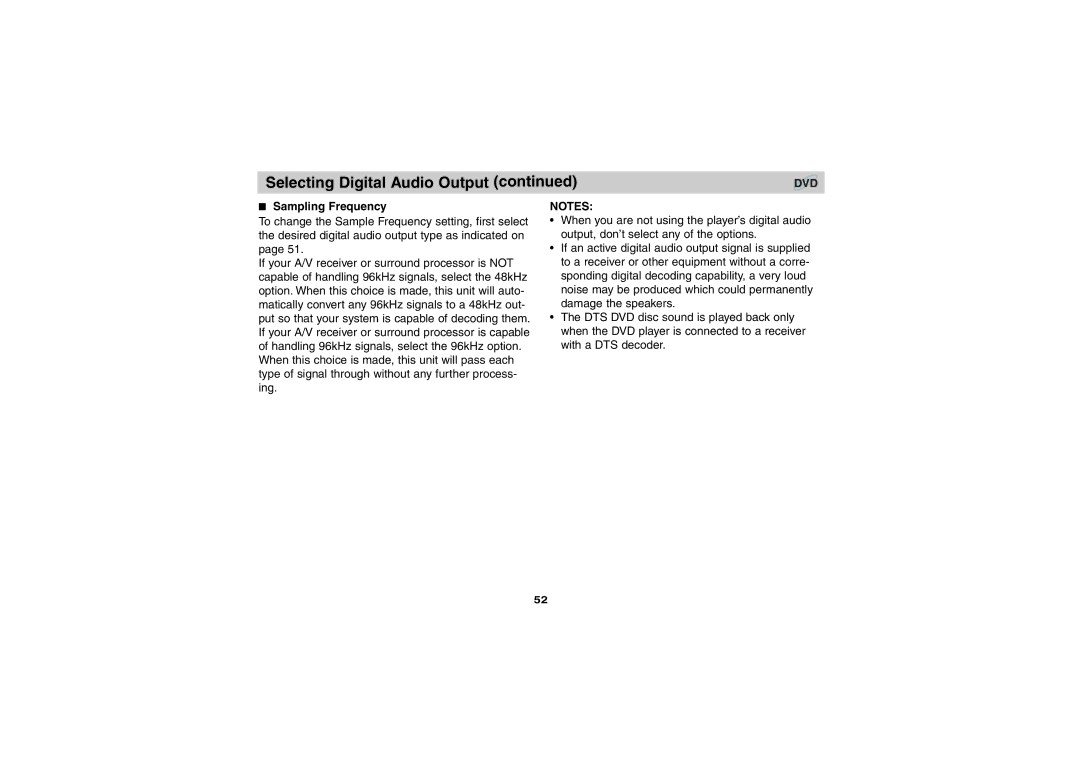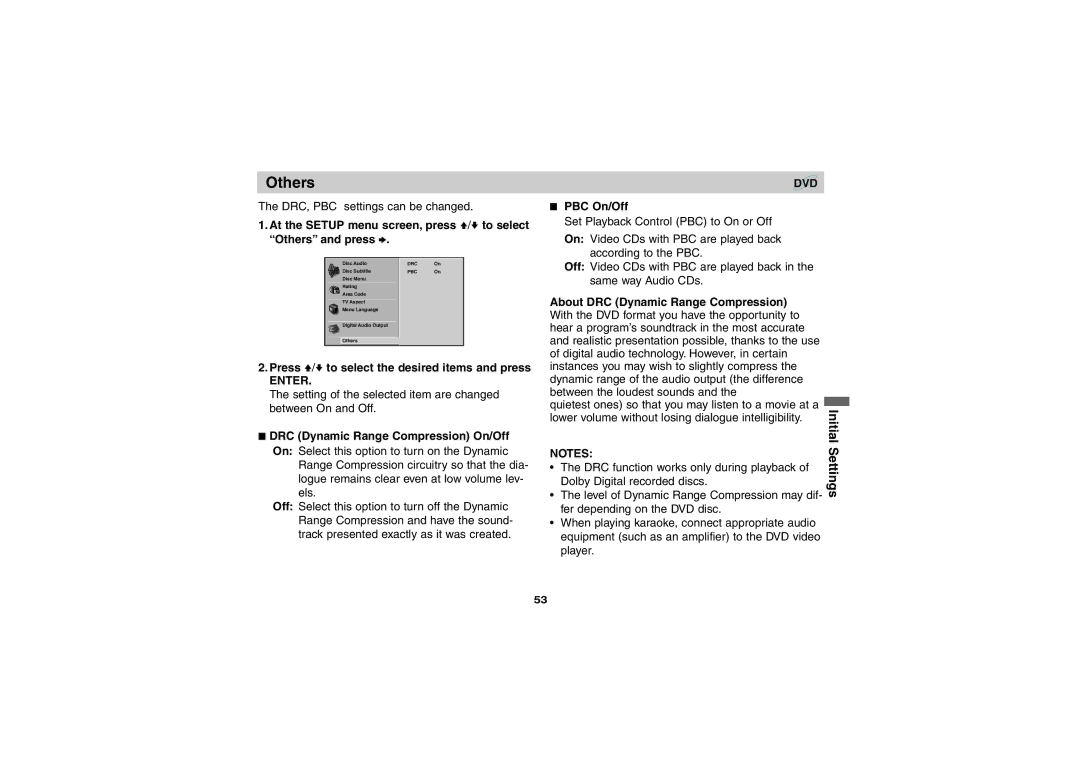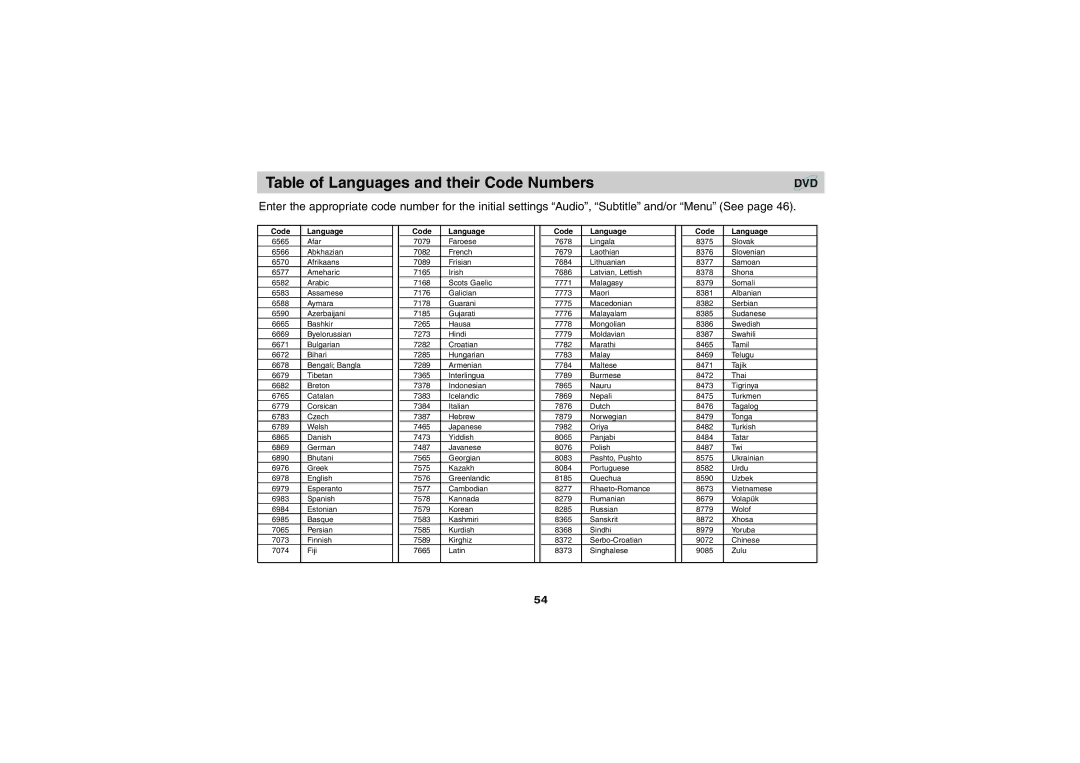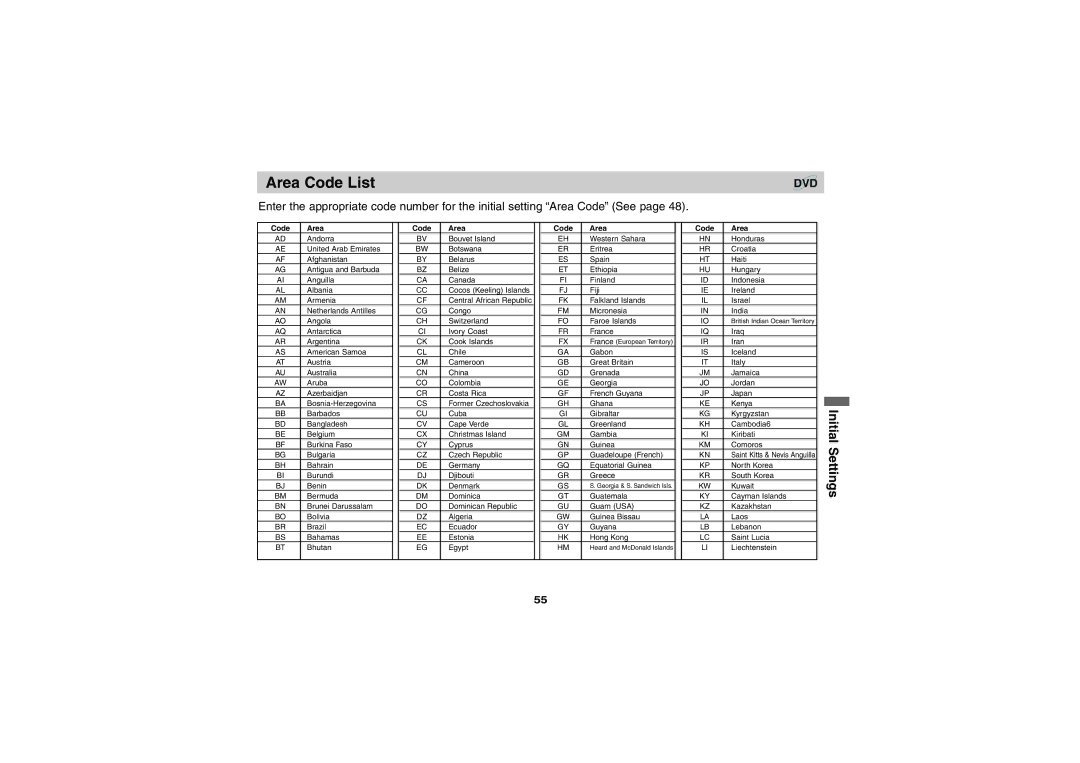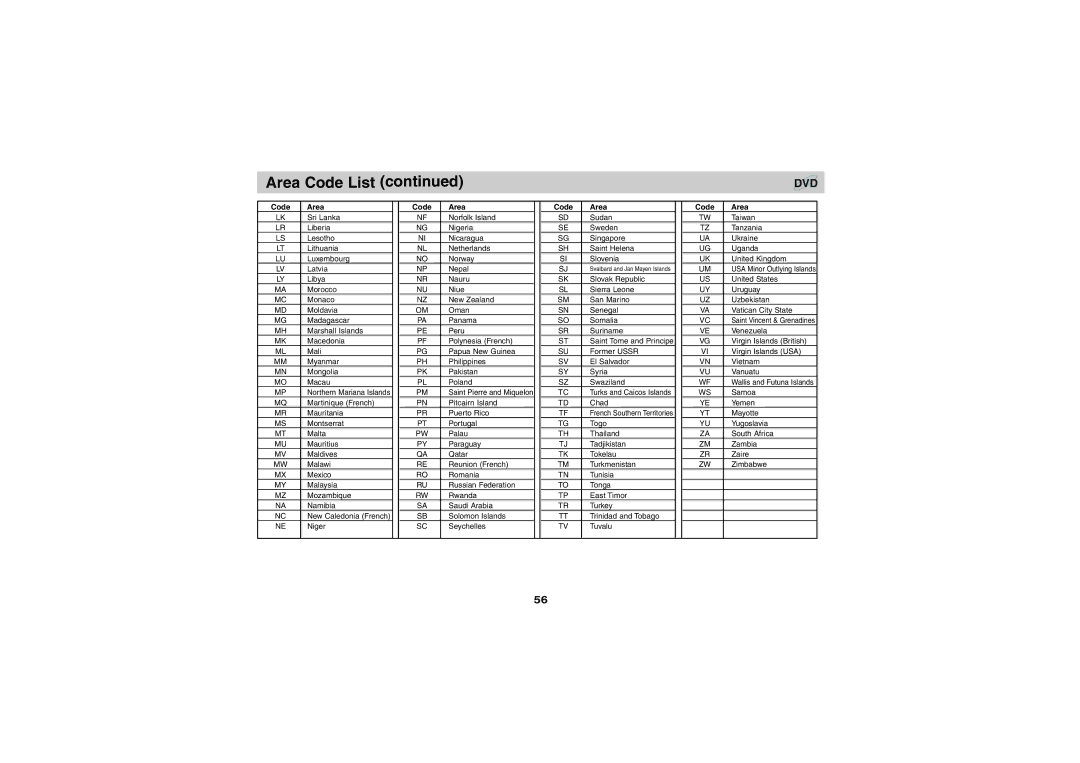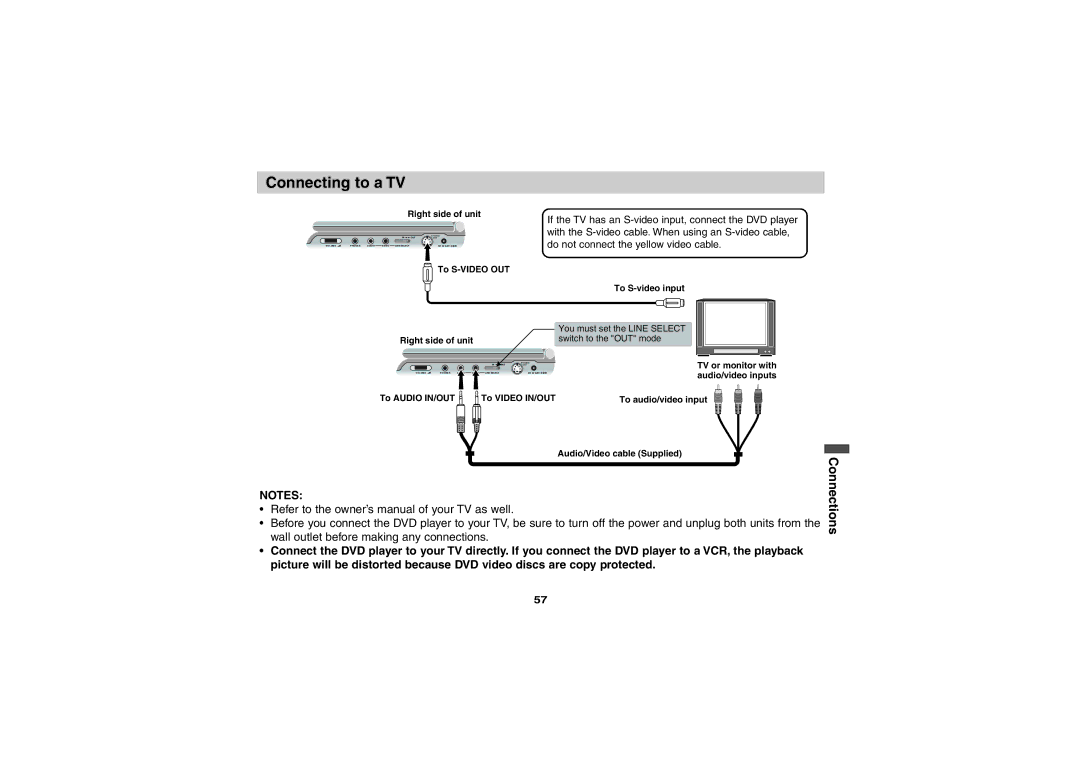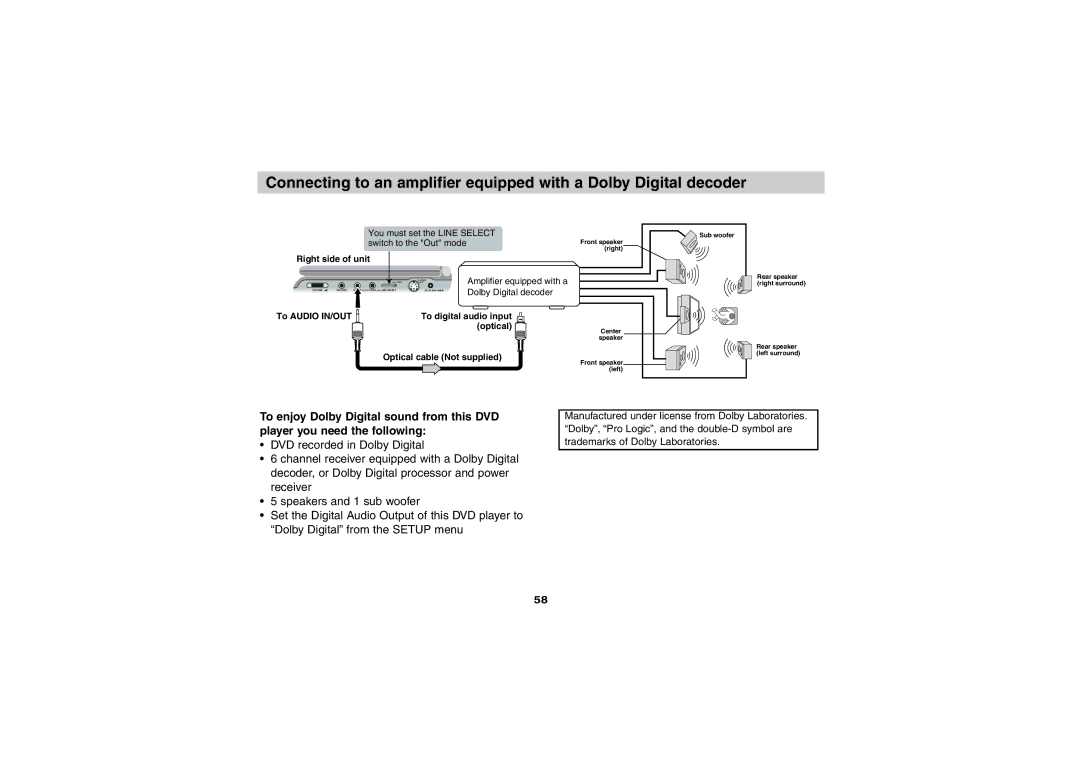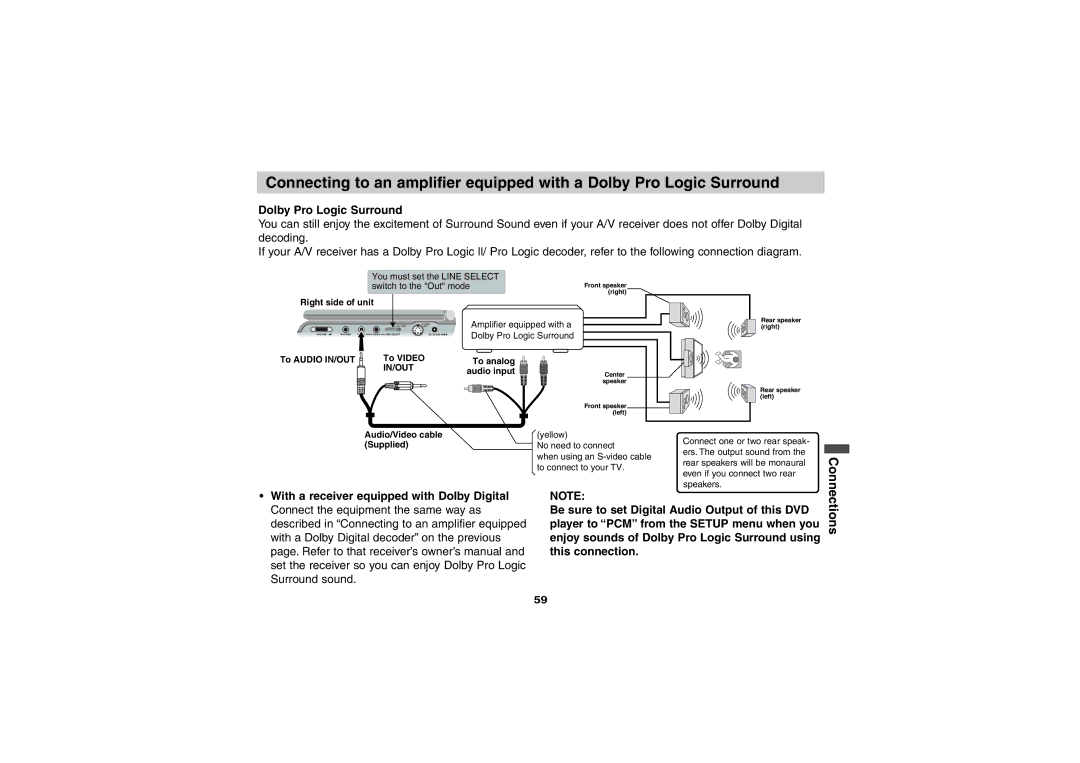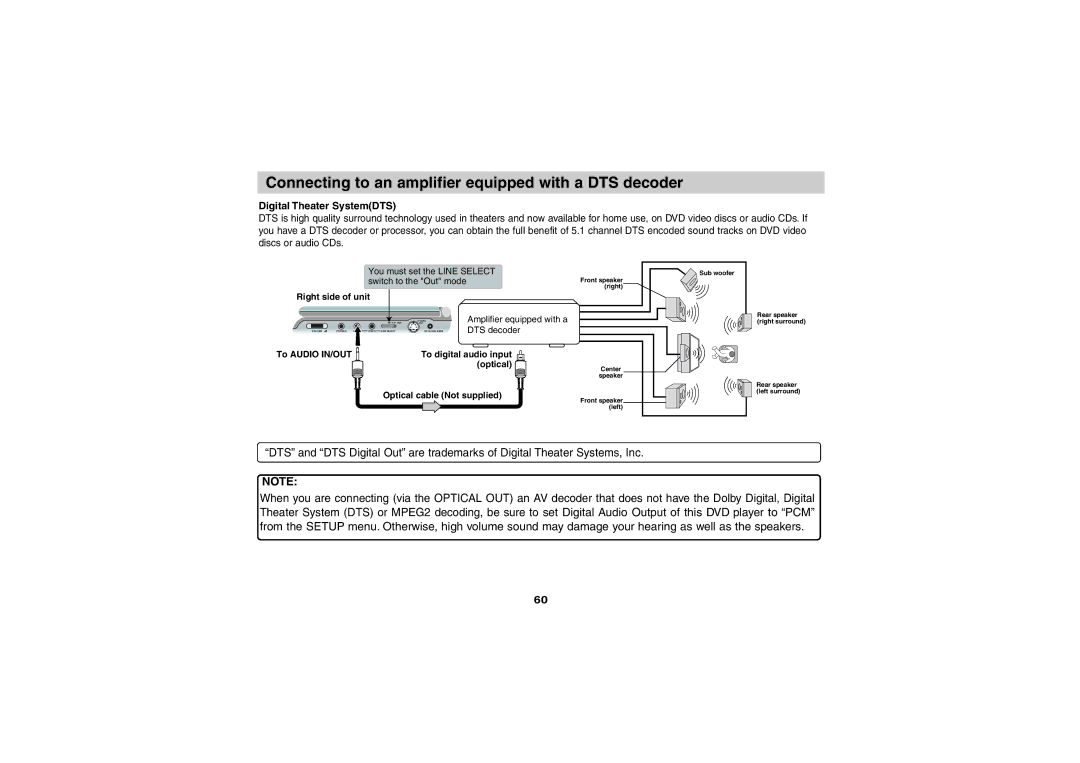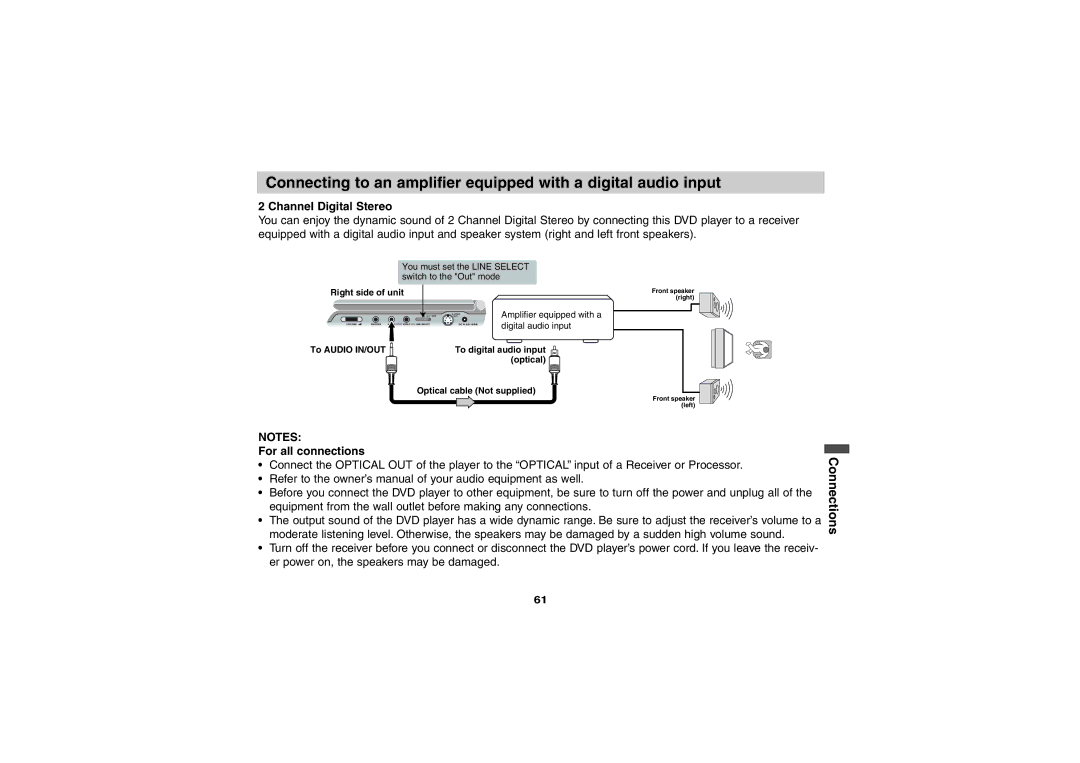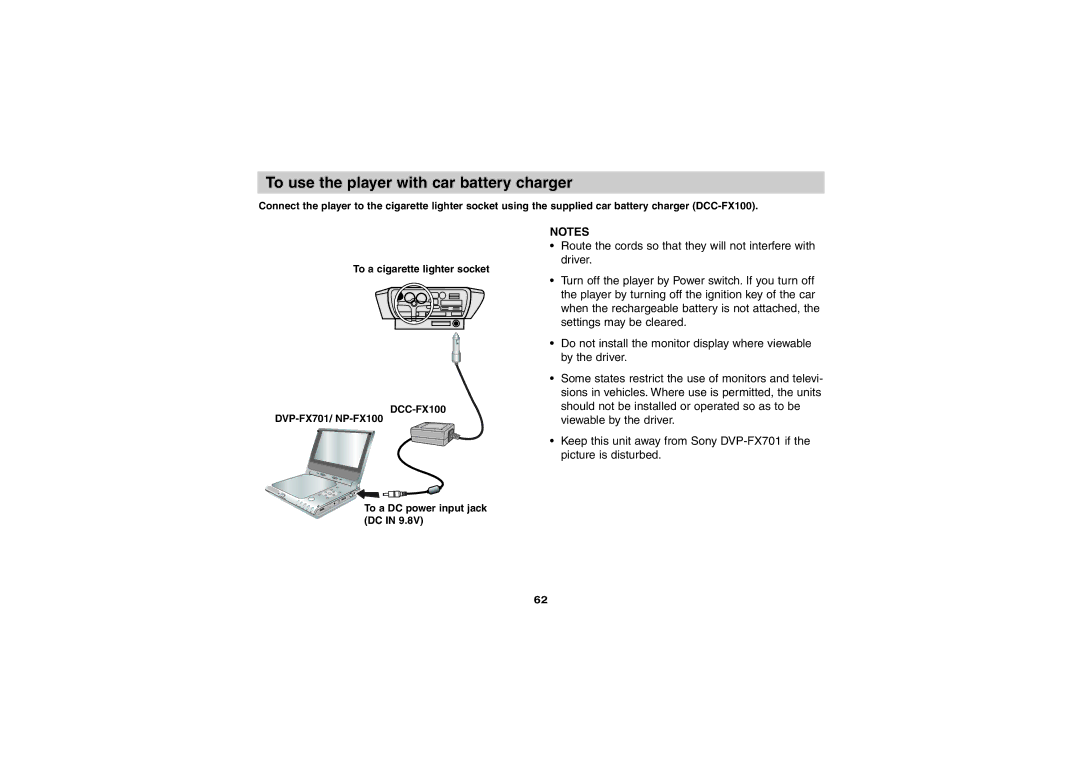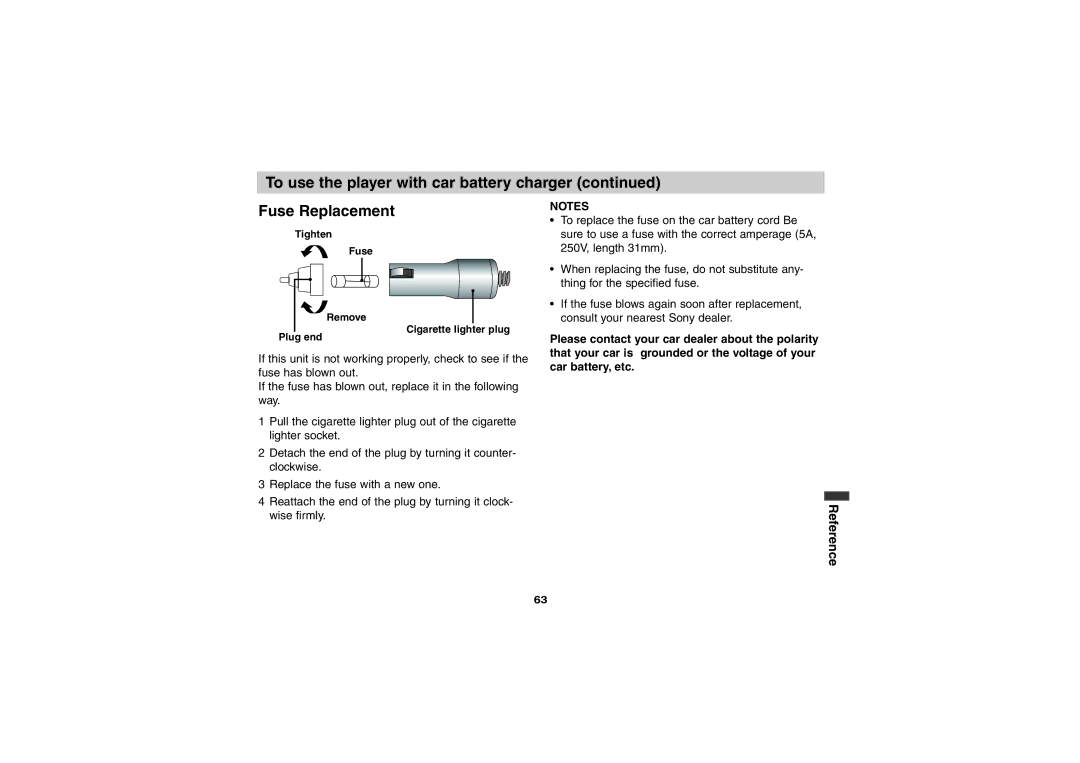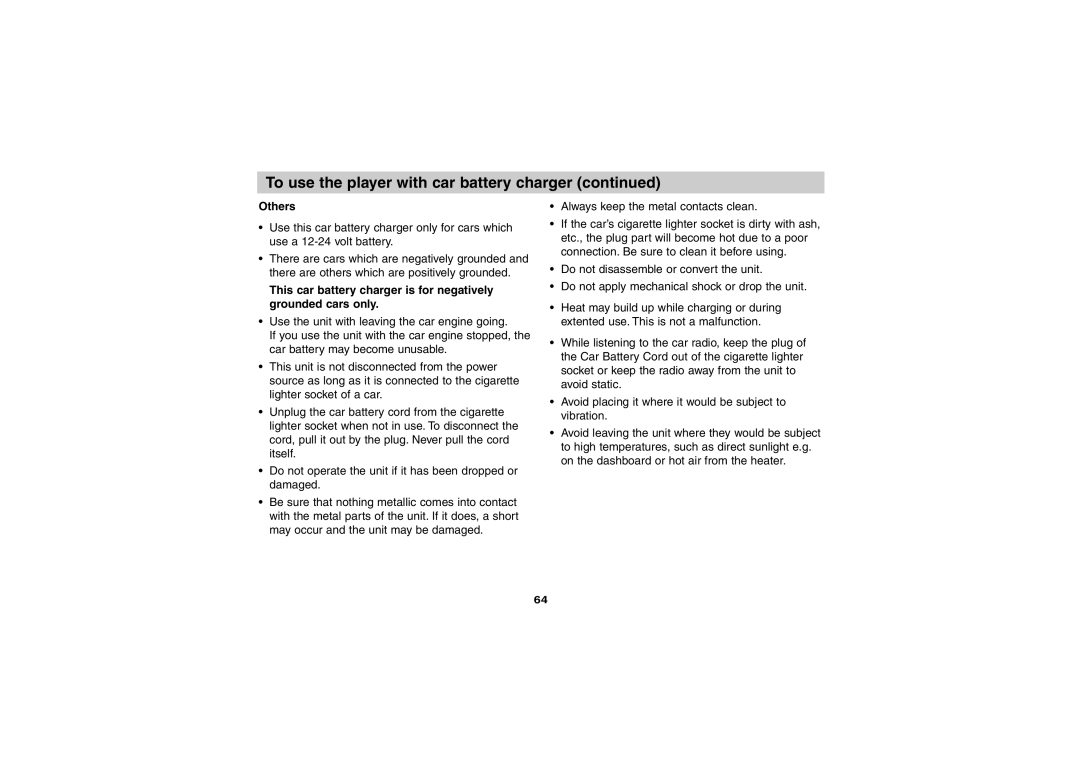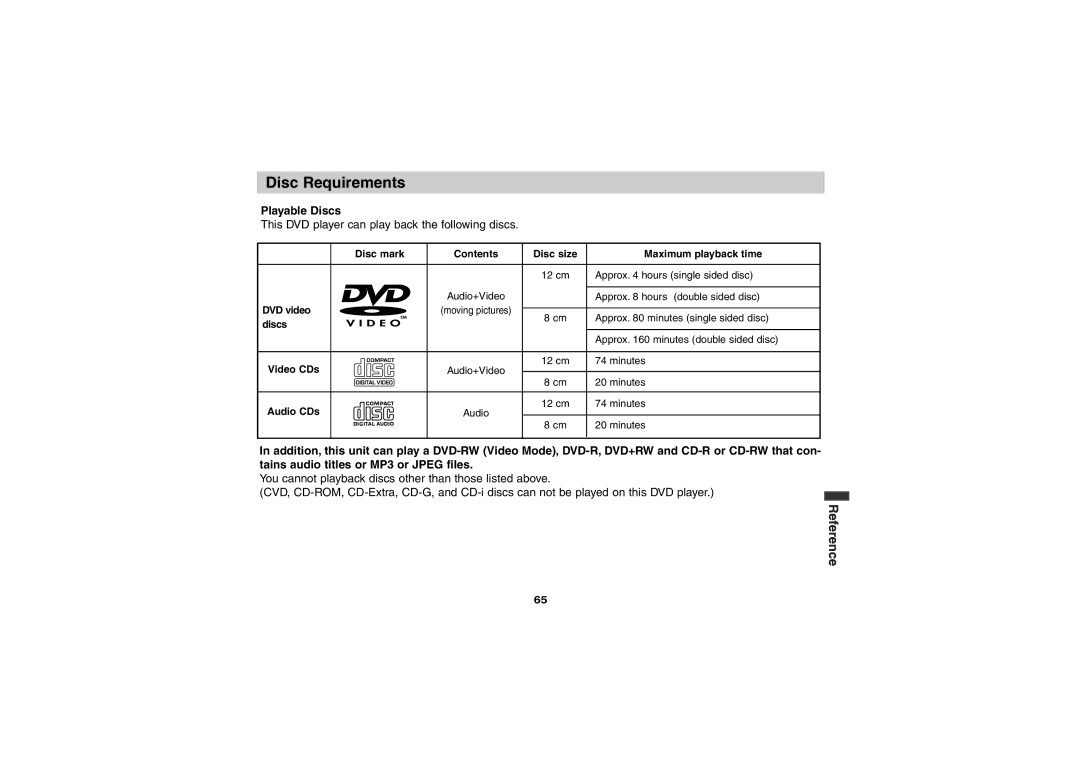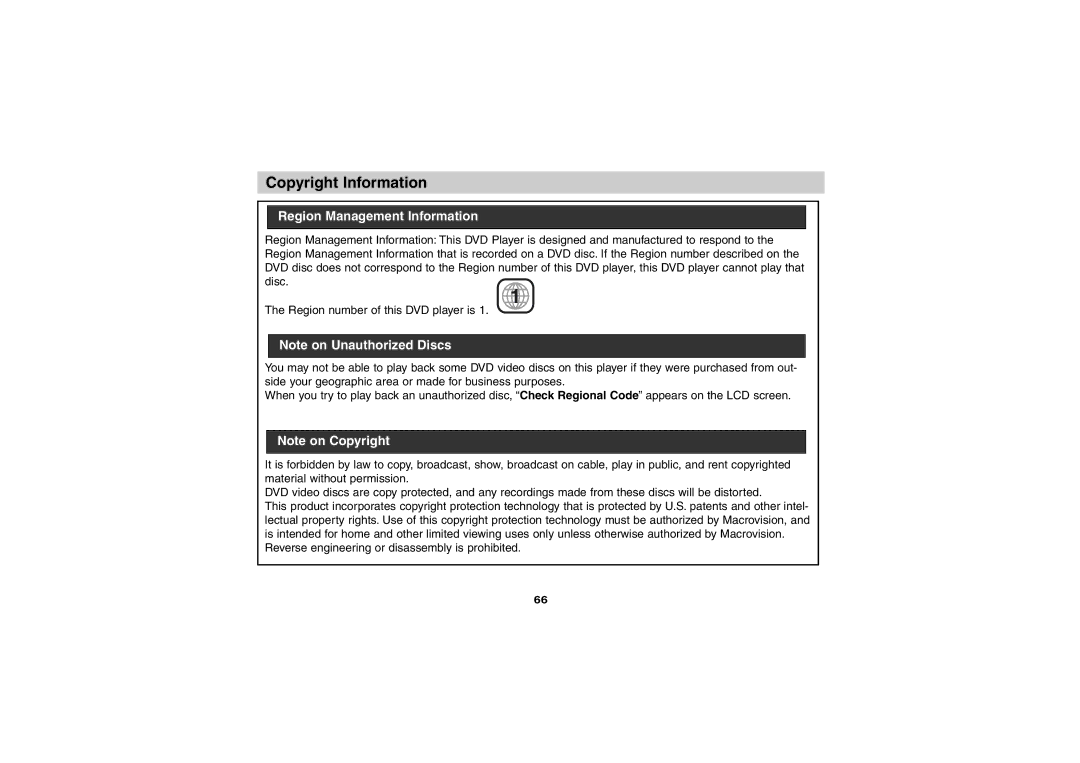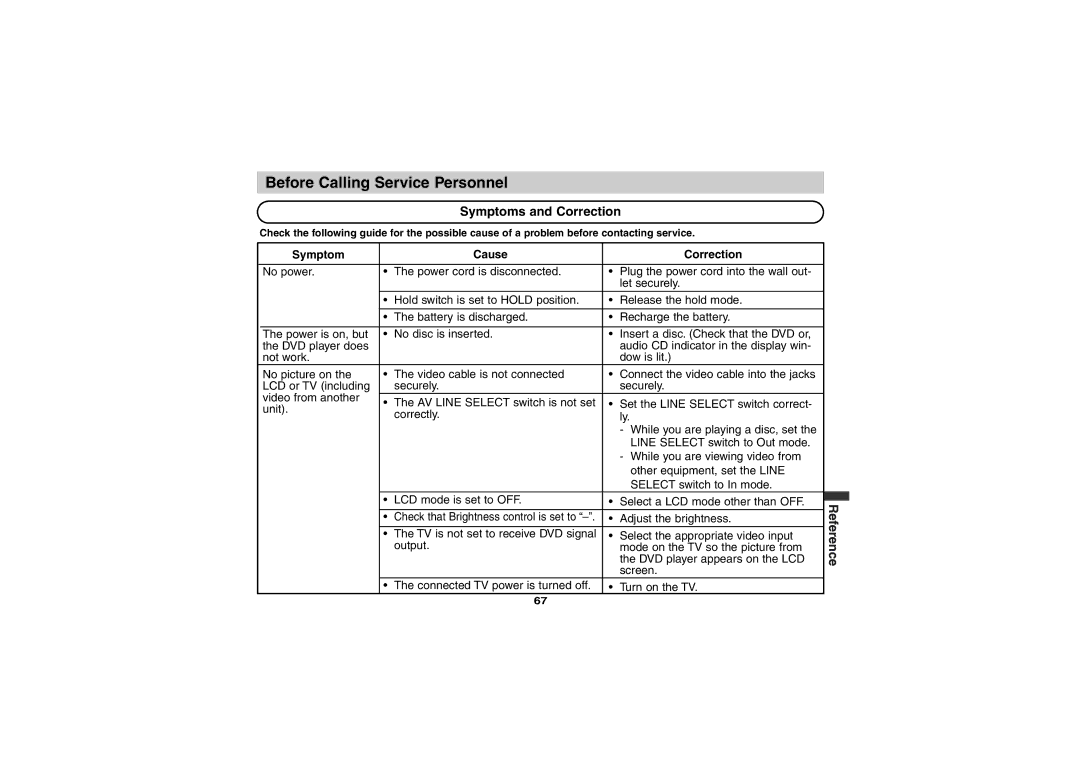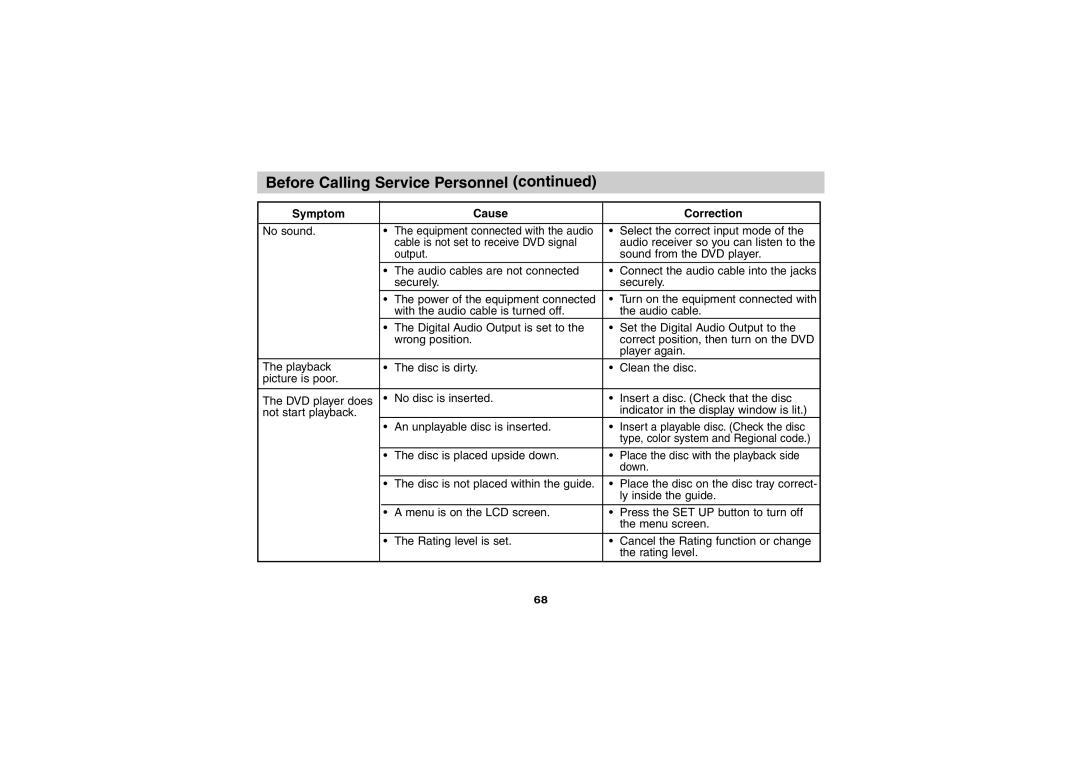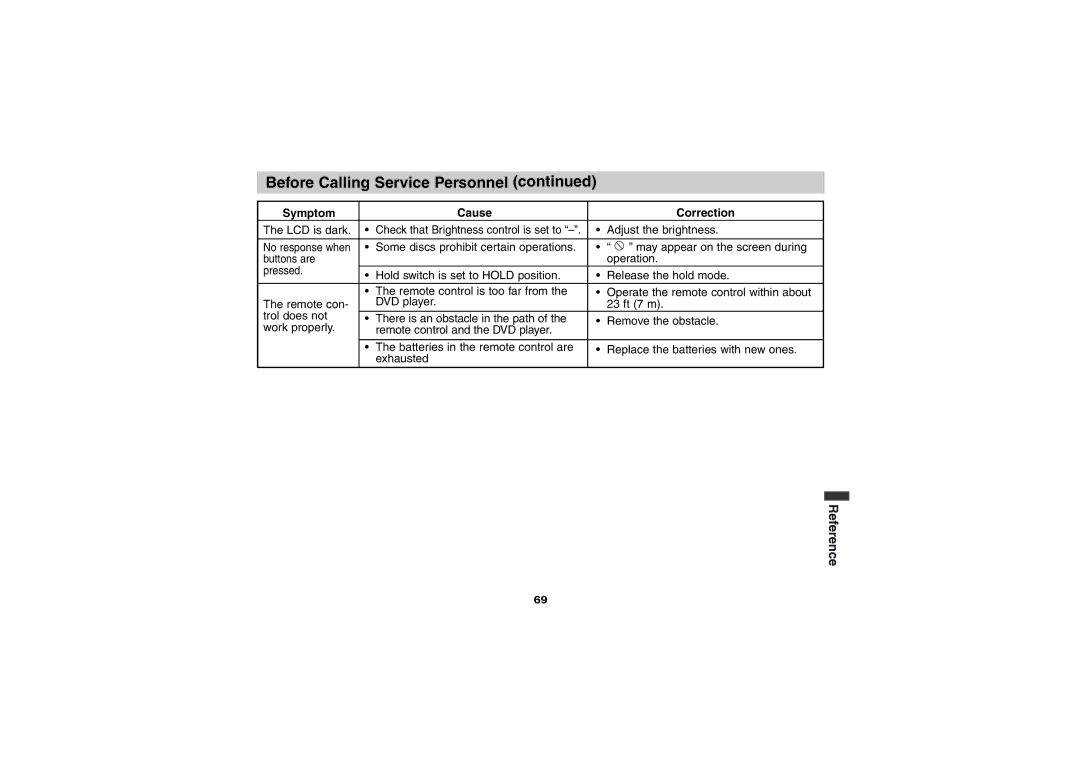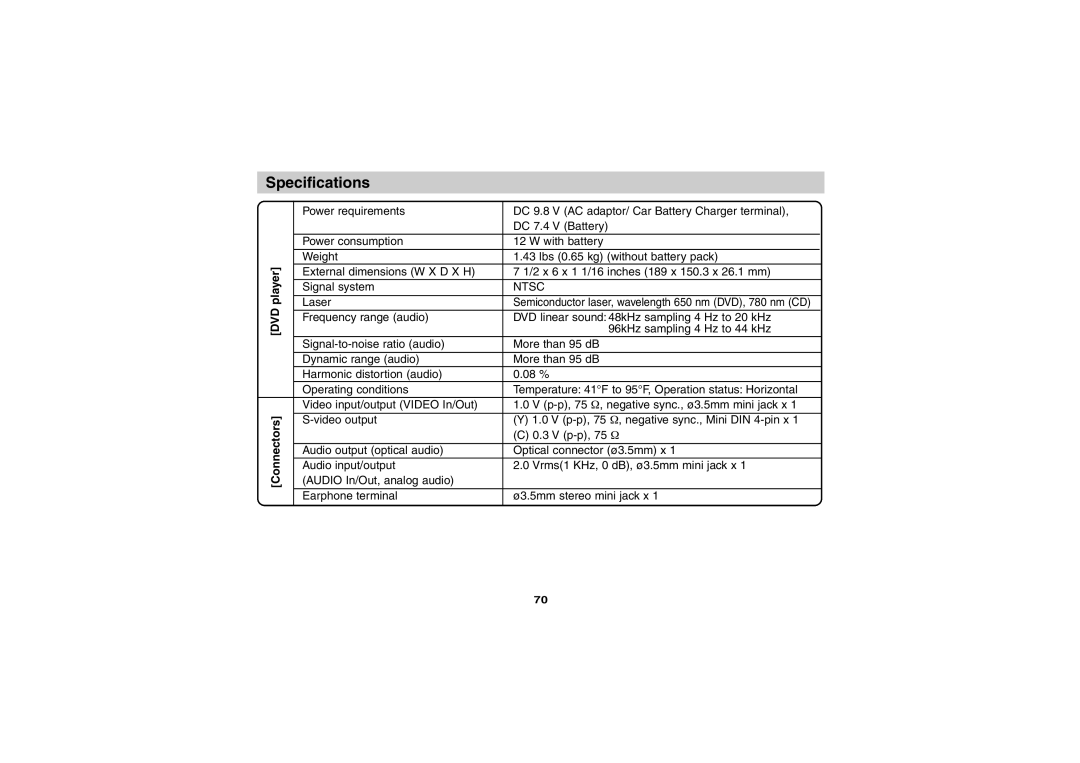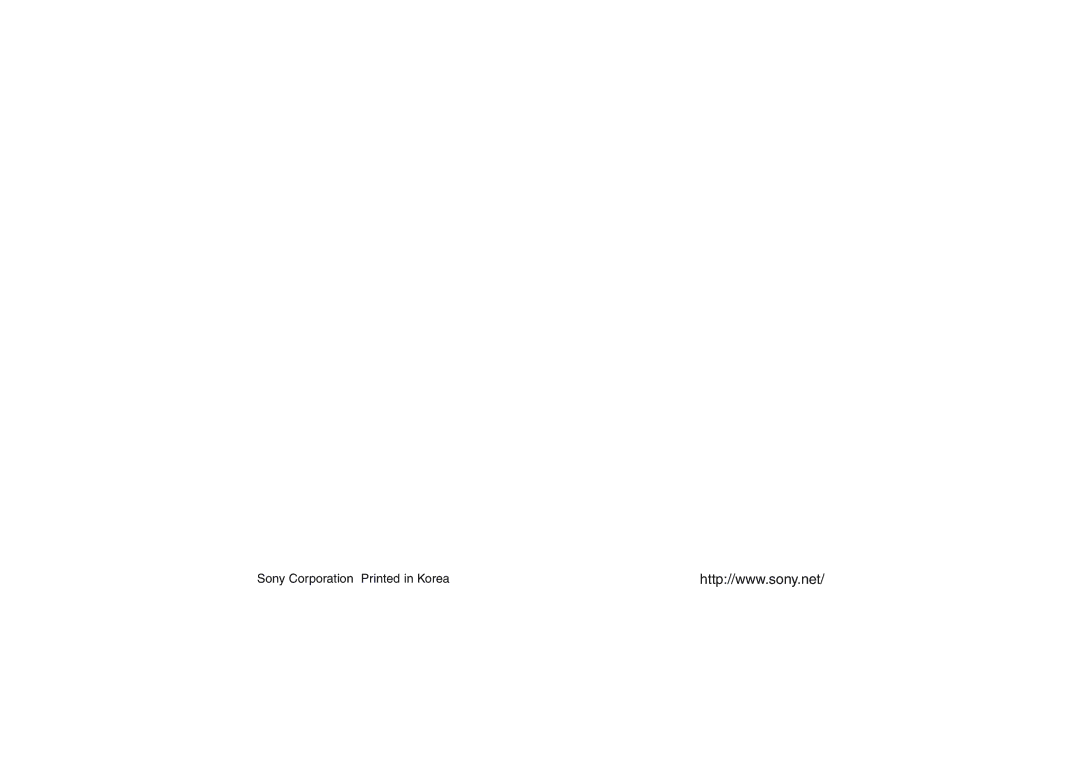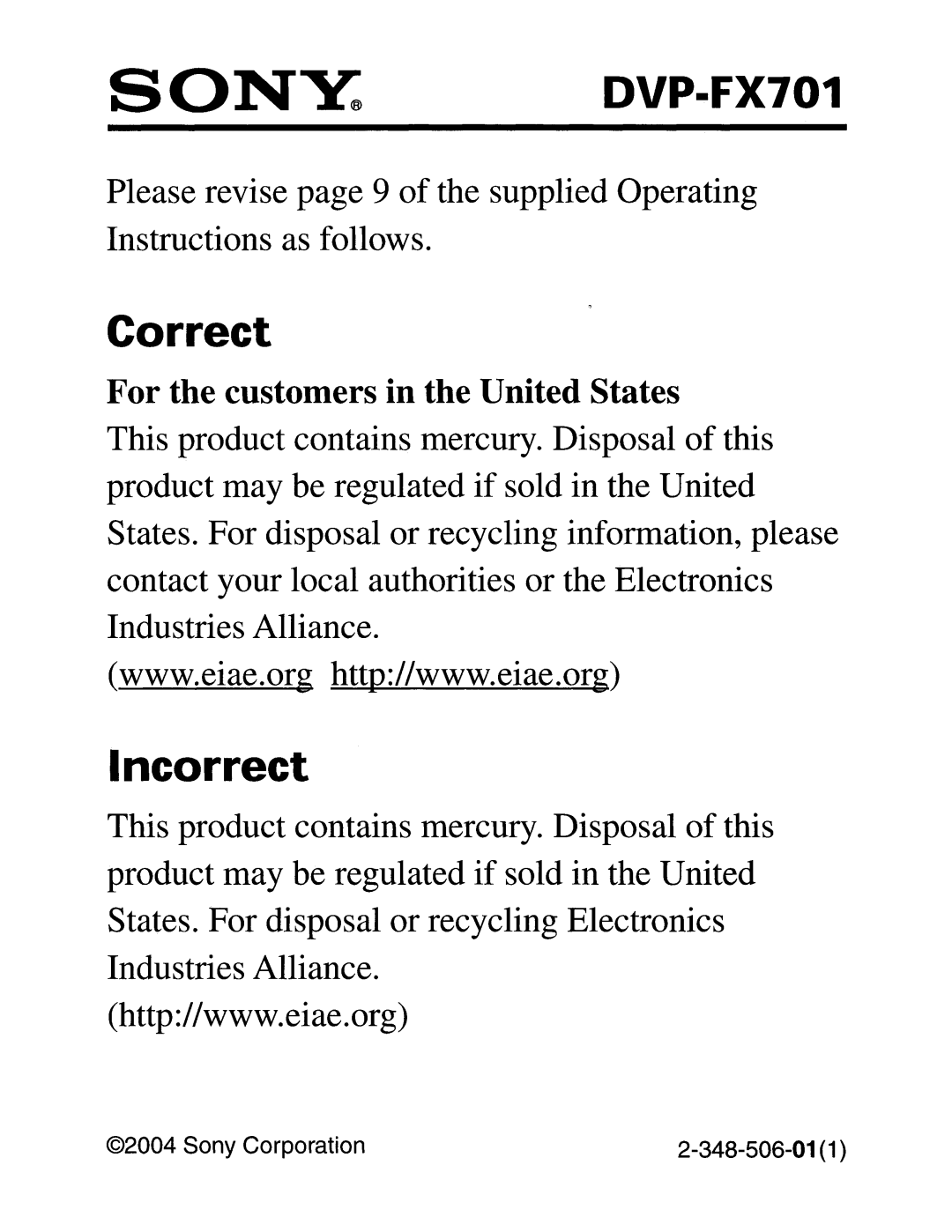To use the player with car battery charger
Connect the player to the cigarette lighter socket using the supplied car battery charger
NOTES
• Route the cords so that they will not interfere with driver.
To a cigarette lighter socket
DVP-FX701/ NP-FX100
 To a DC power input jack (DC IN 9.8V)
To a DC power input jack (DC IN 9.8V)
•Turn off the player by Power switch. If you turn off the player by turning off the ignition key of the car when the rechargeable battery is not attached, the settings may be cleared.
•Do not install the monitor display where viewable by the driver.
•Some states restrict the use of monitors and televi- sions in vehicles. Where use is permitted, the units should not be installed or operated so as to be viewable by the driver.
•Keep this unit away from Sony
62