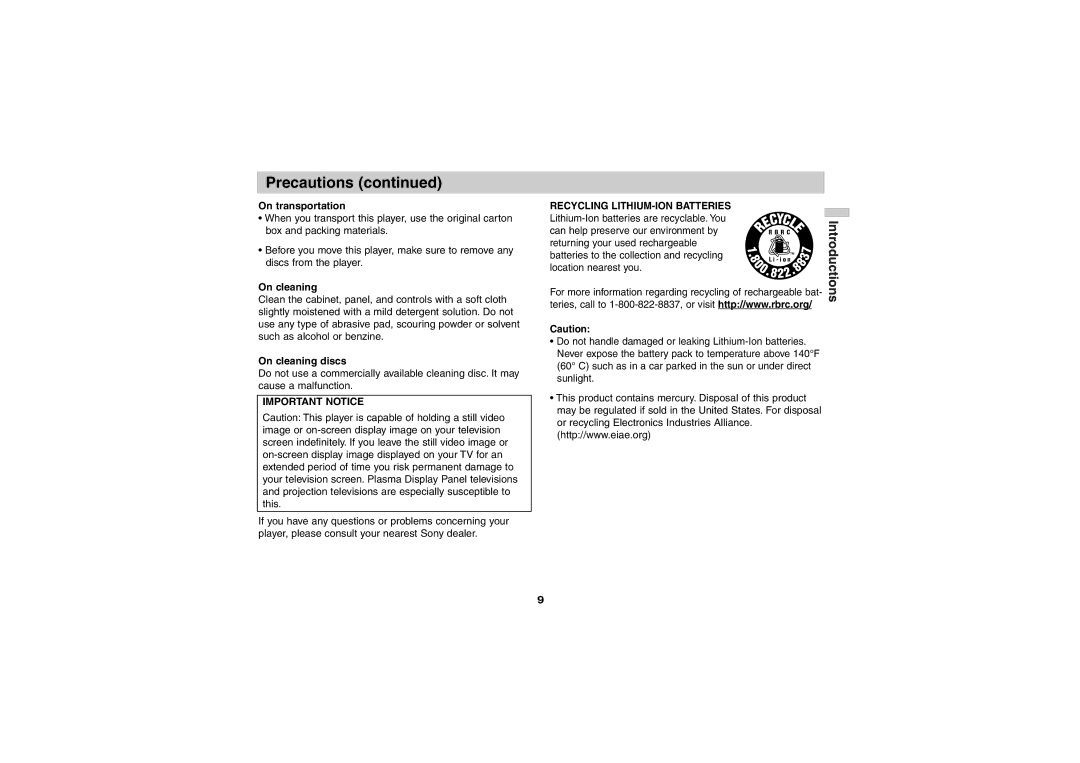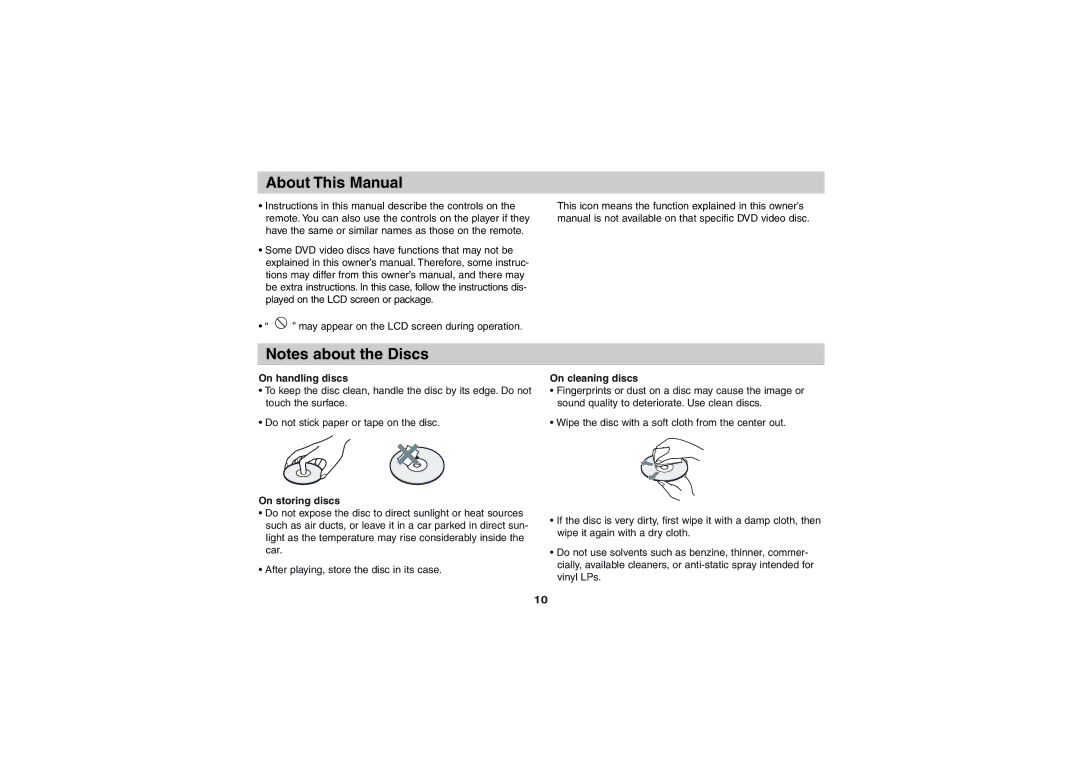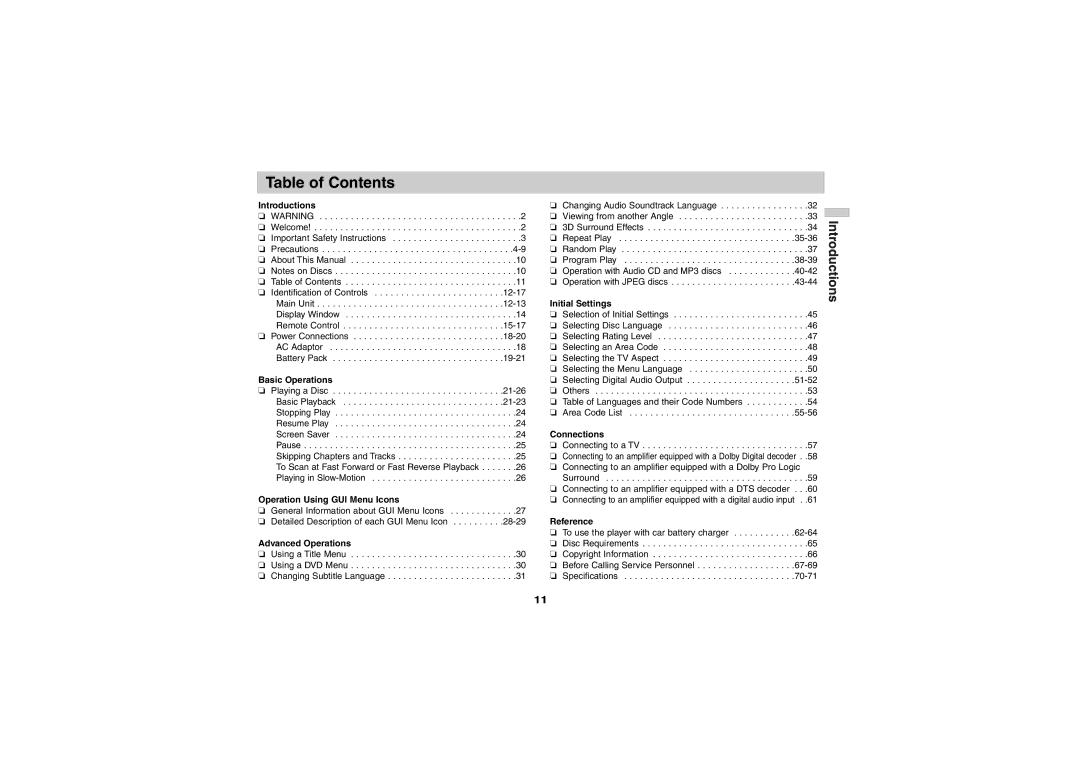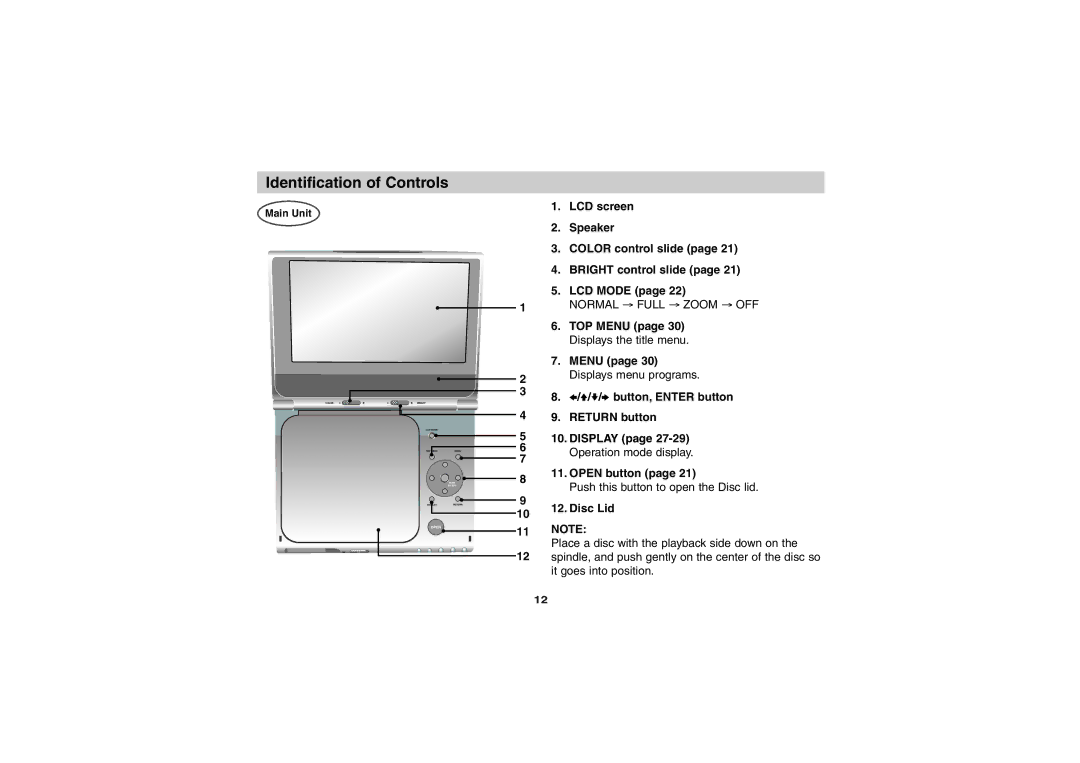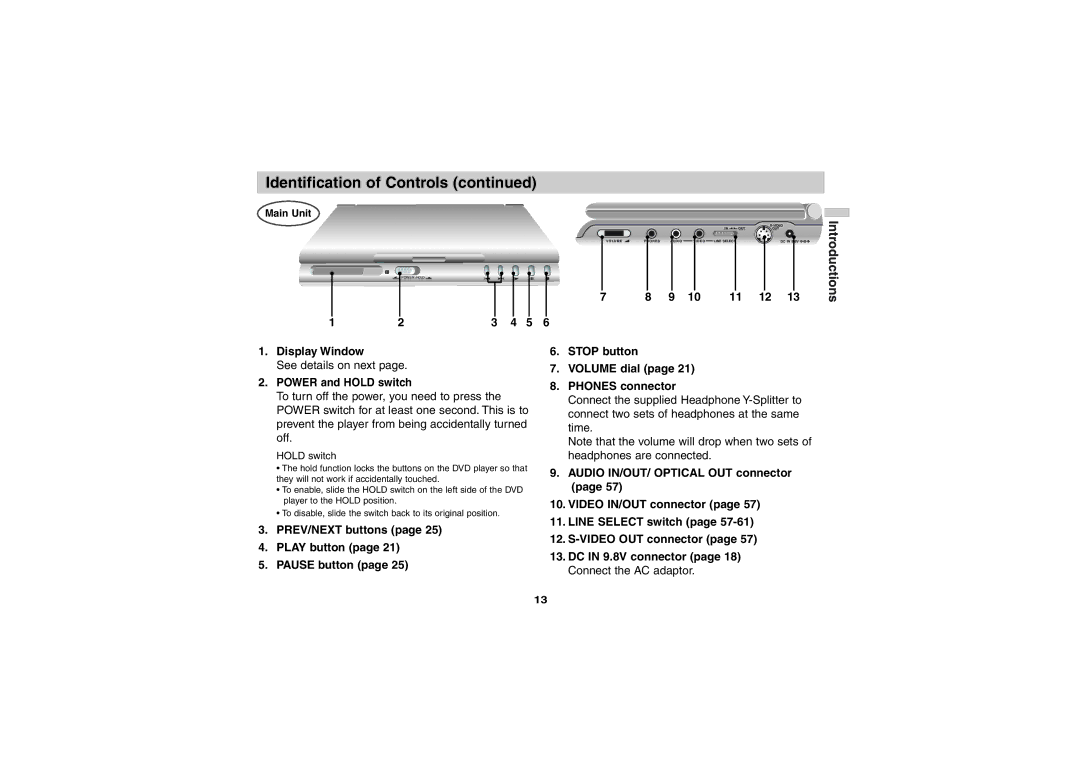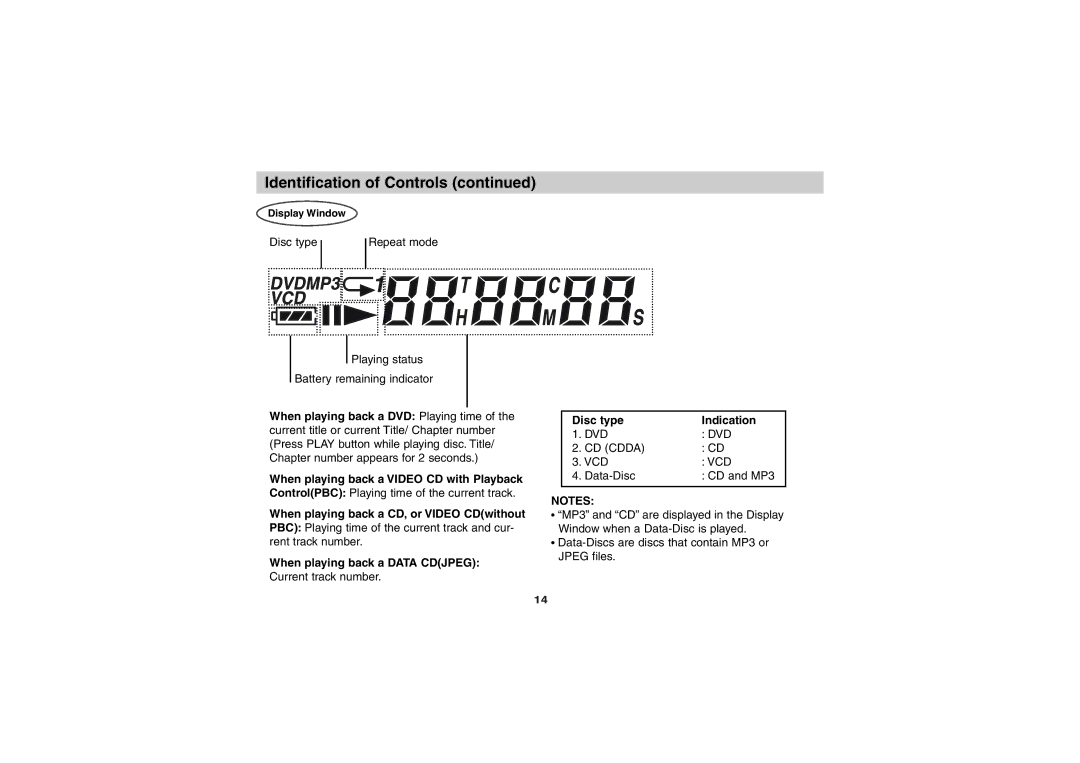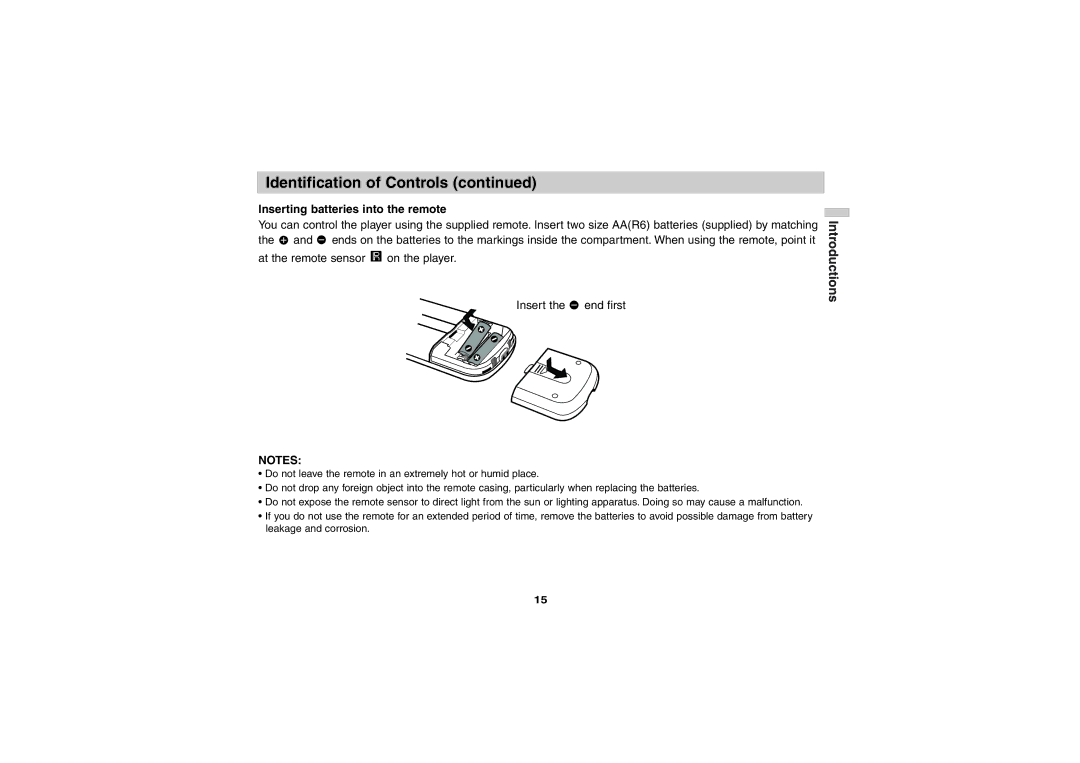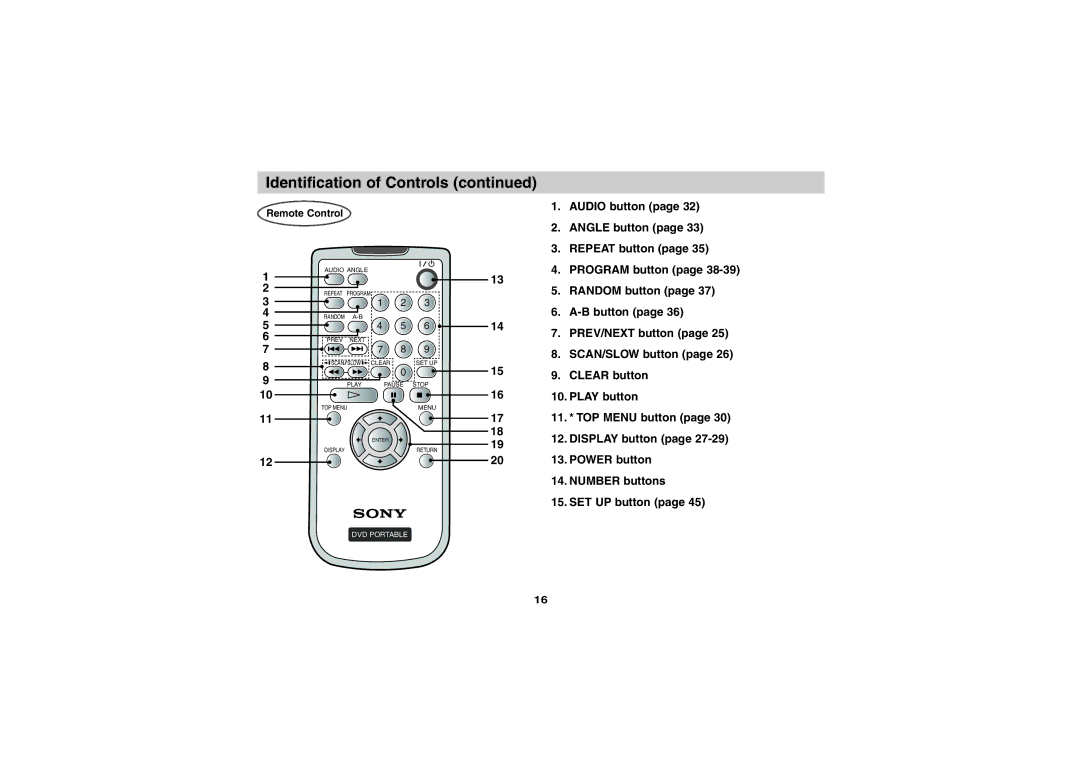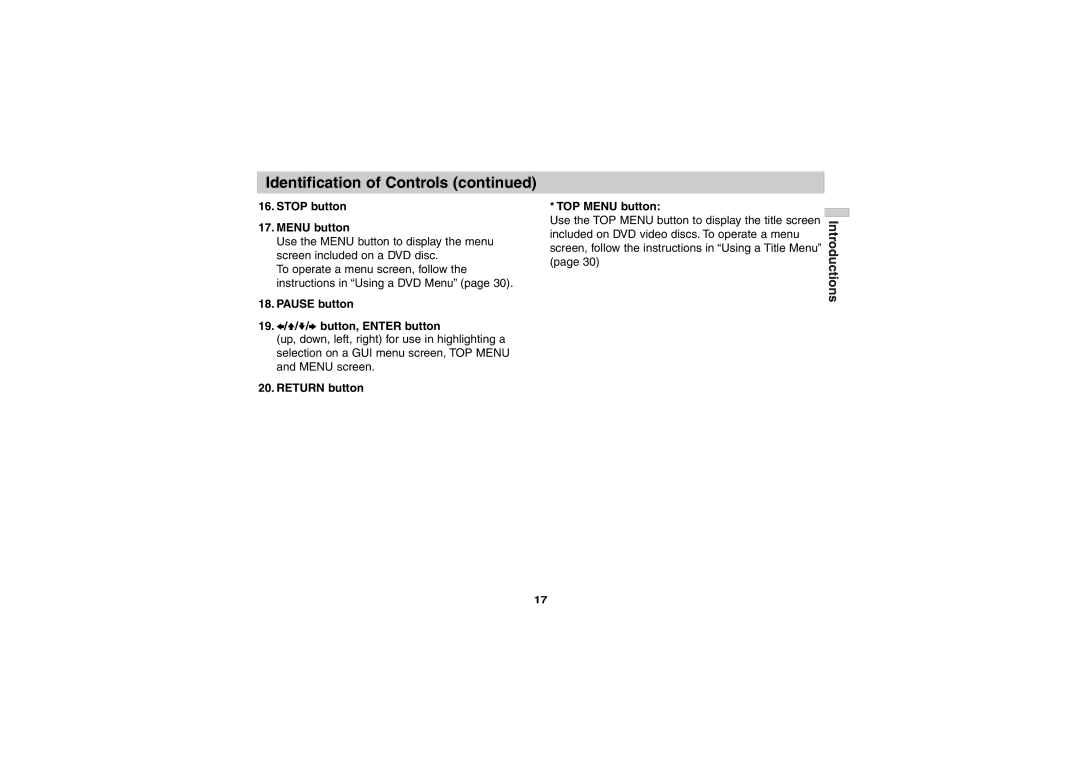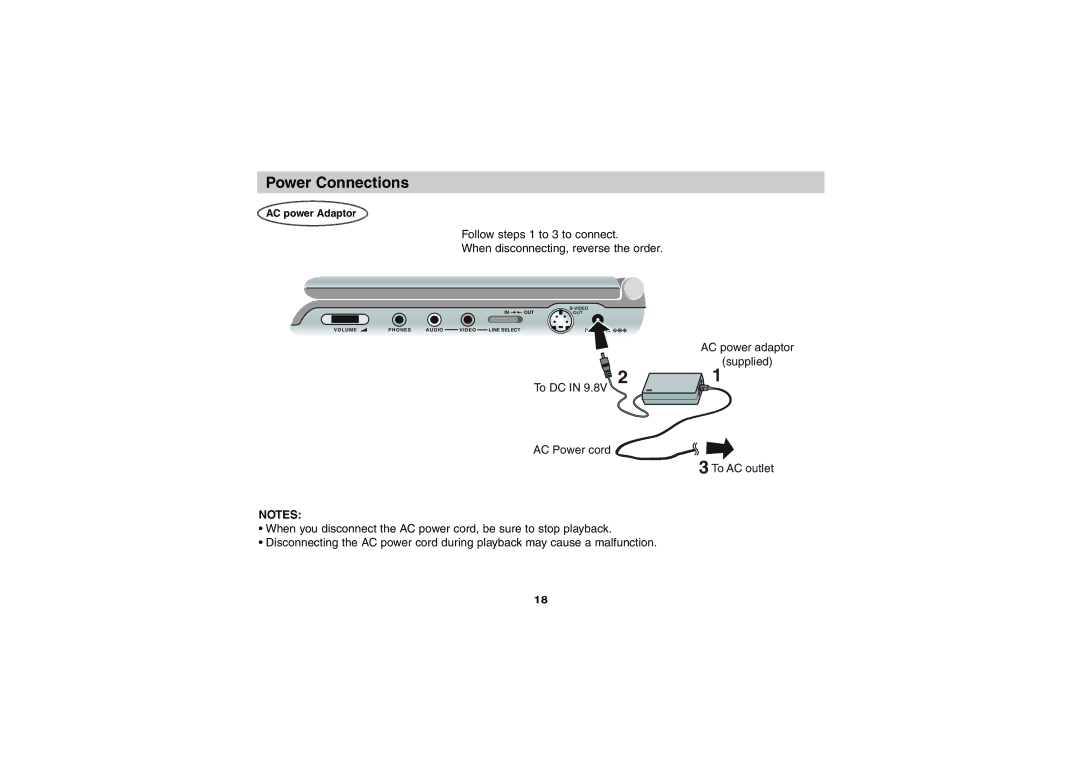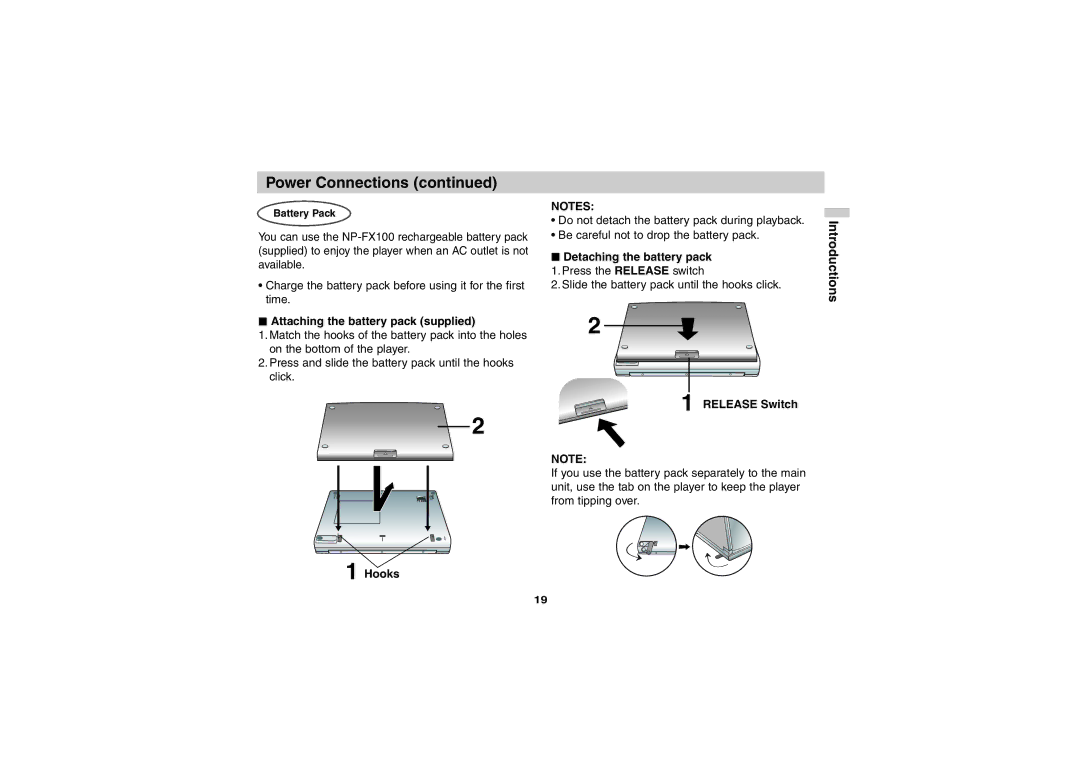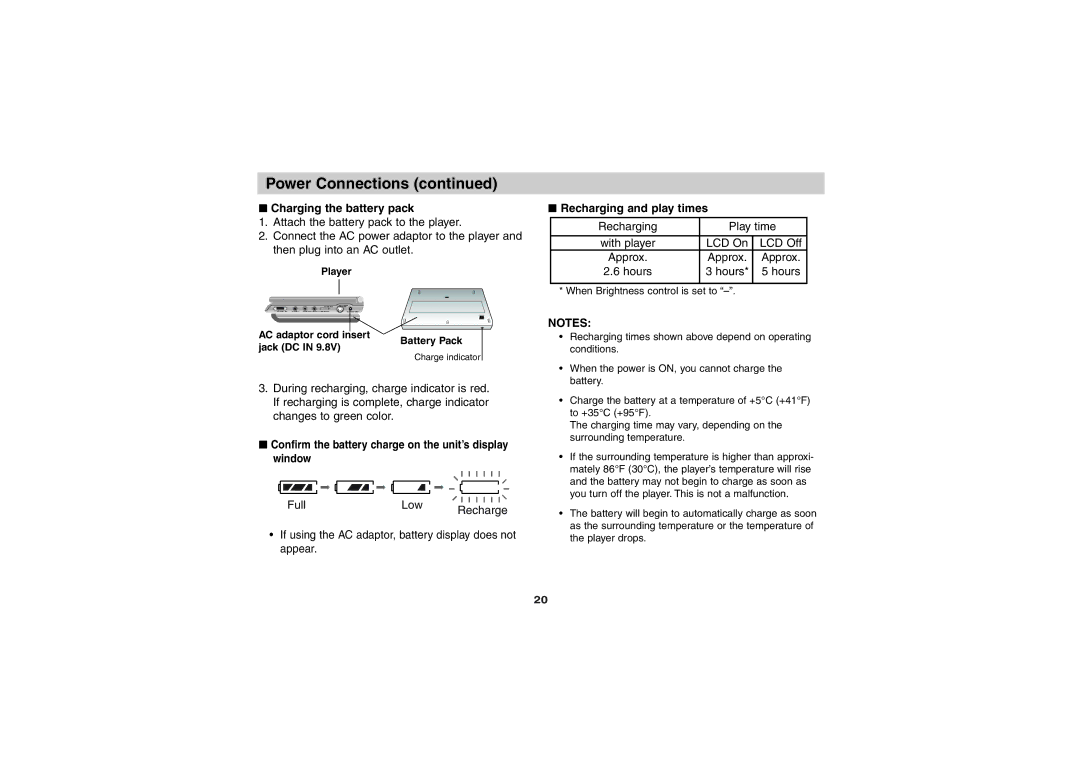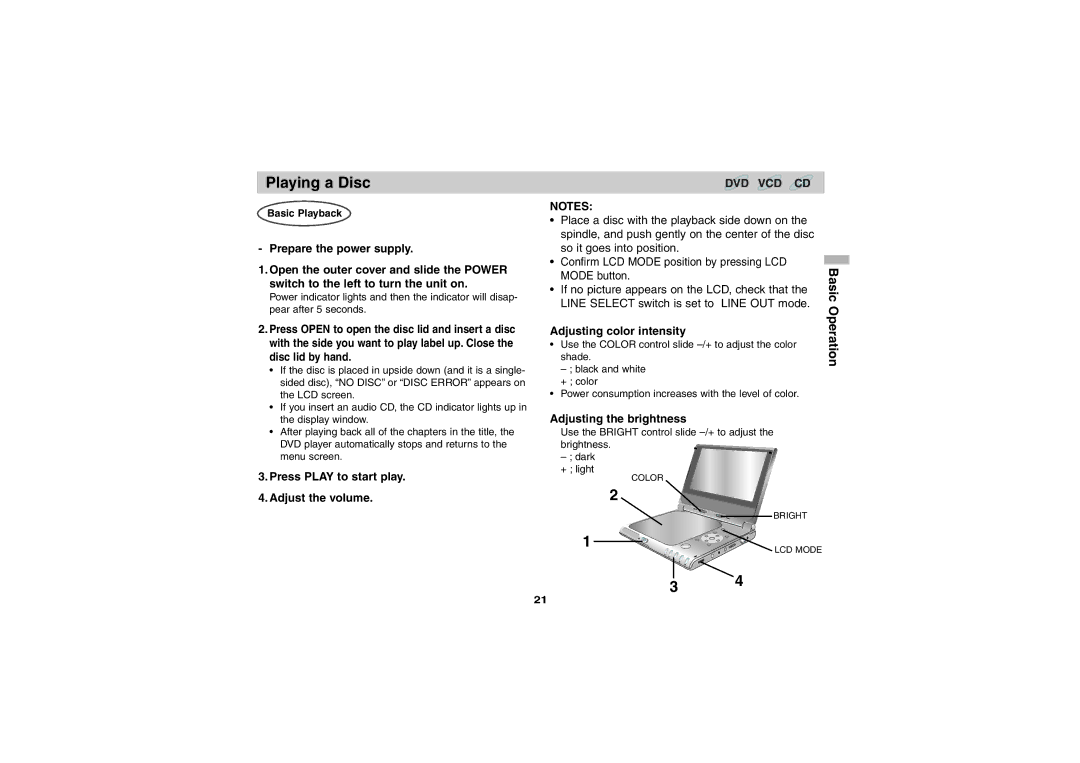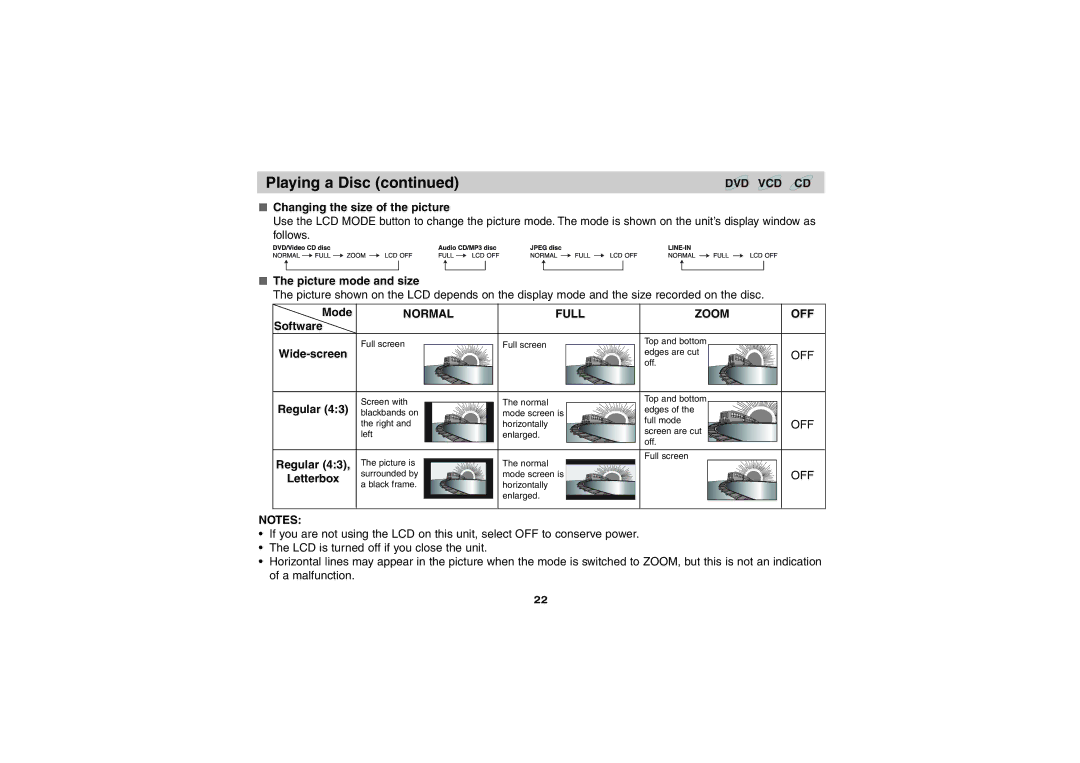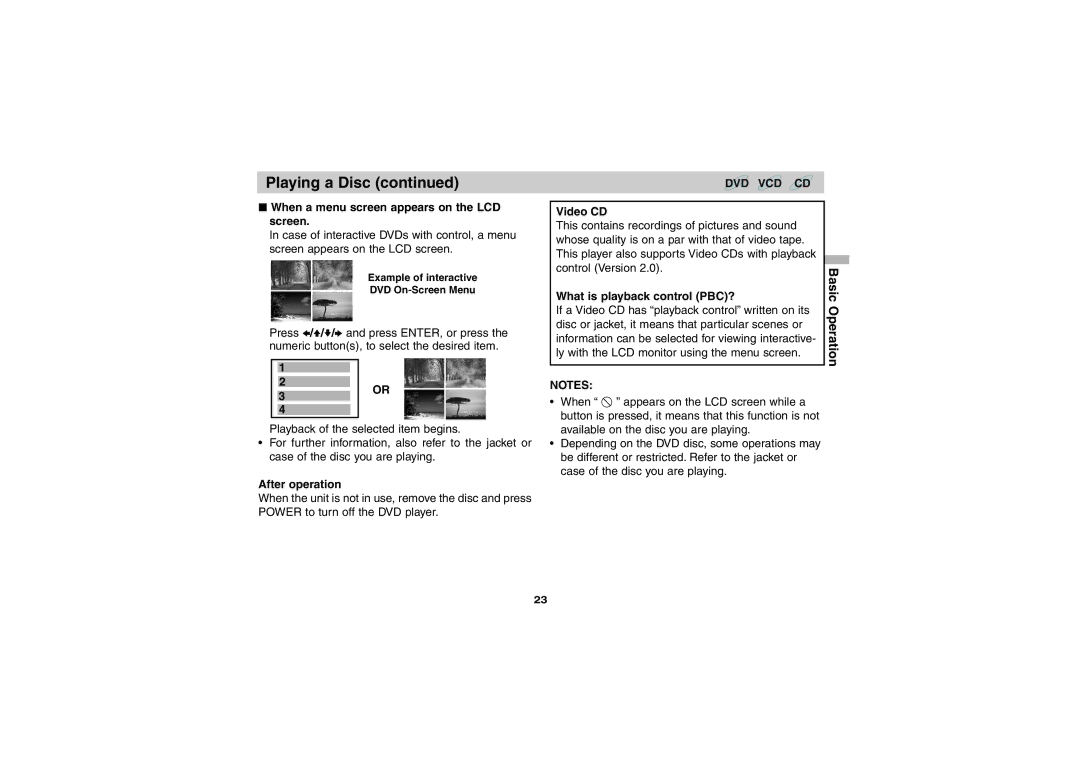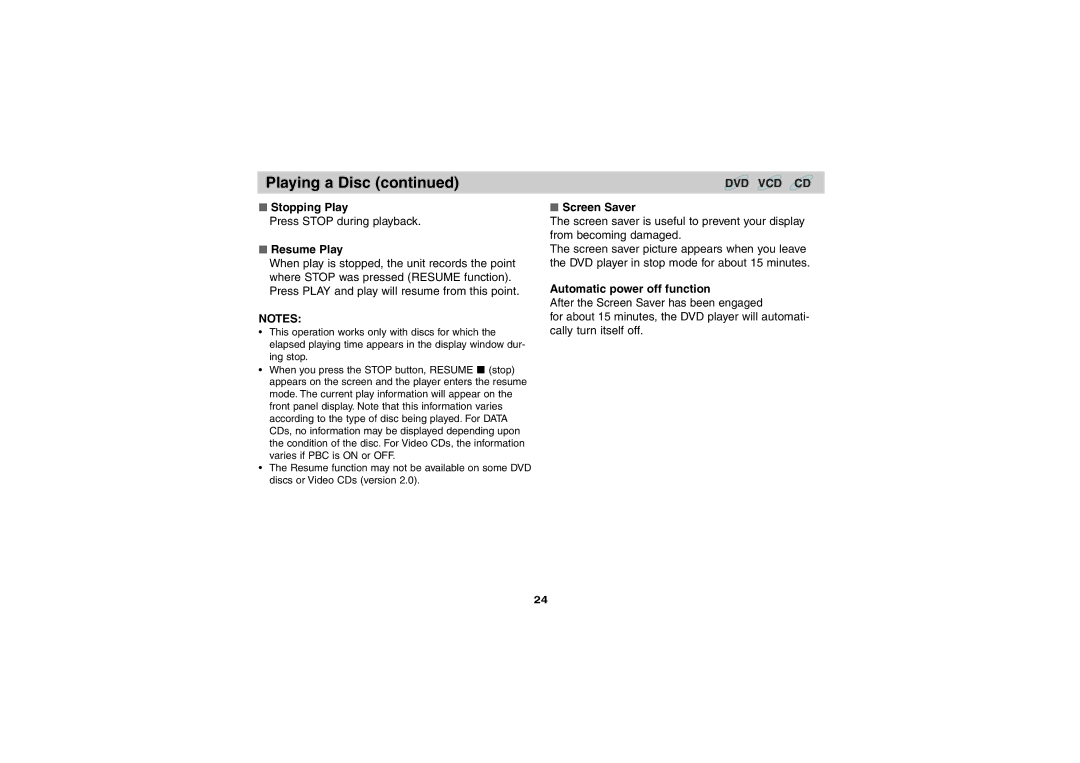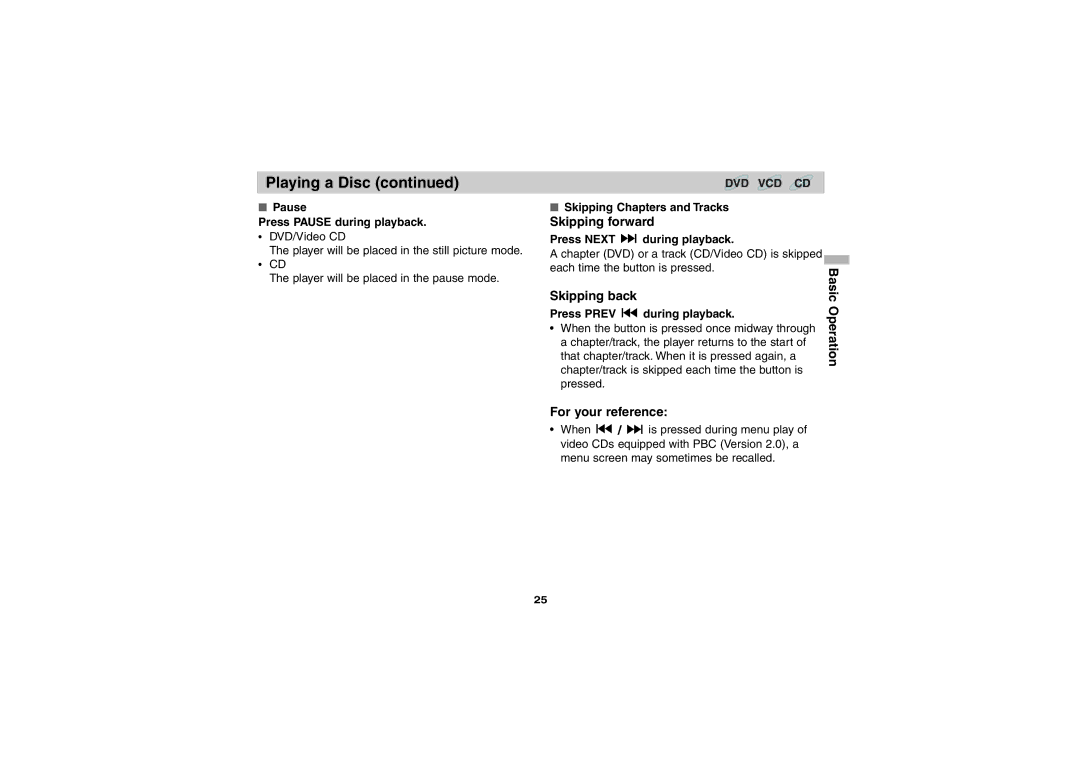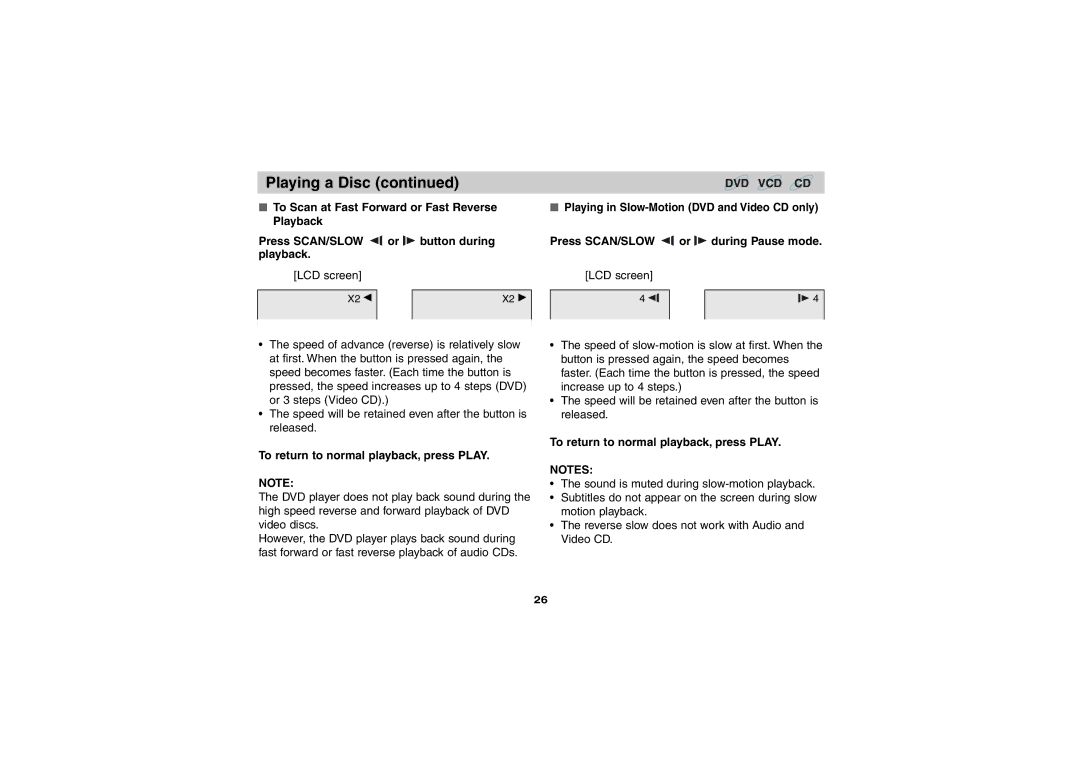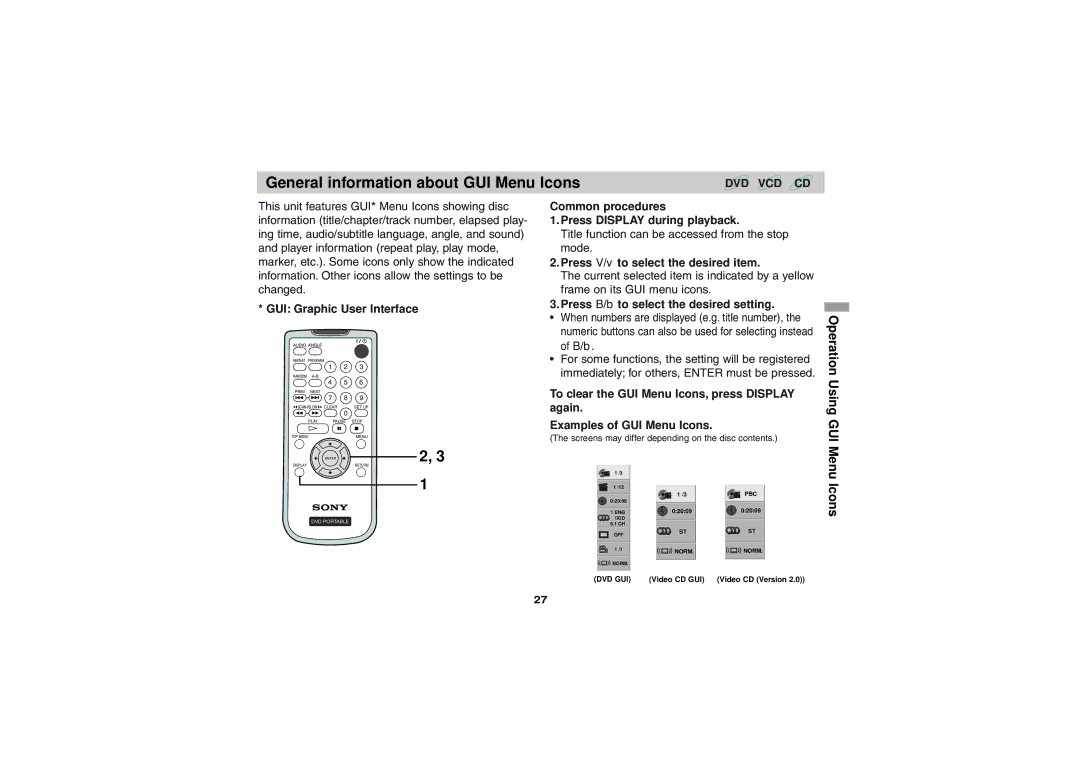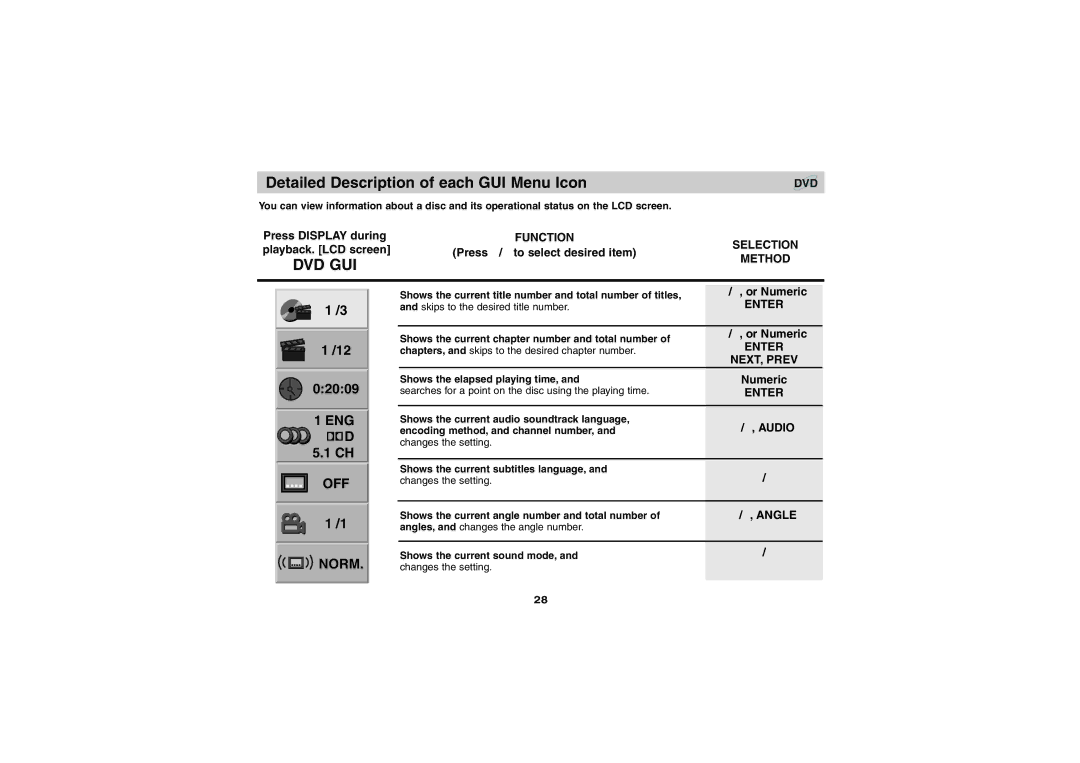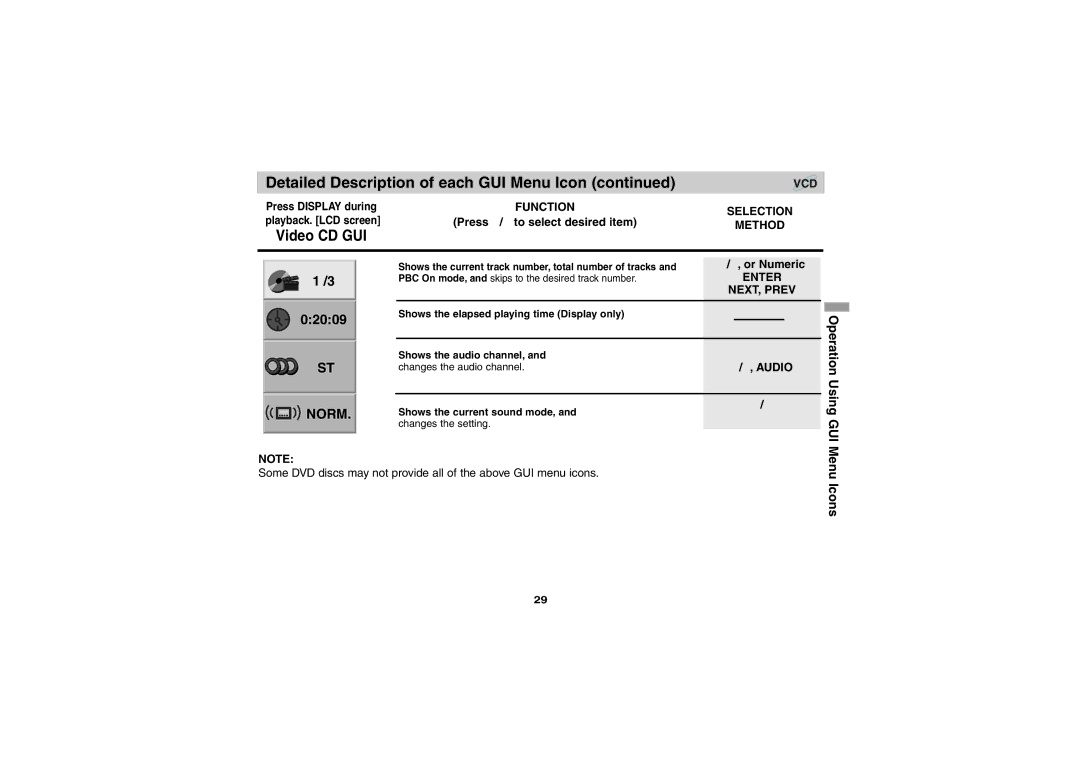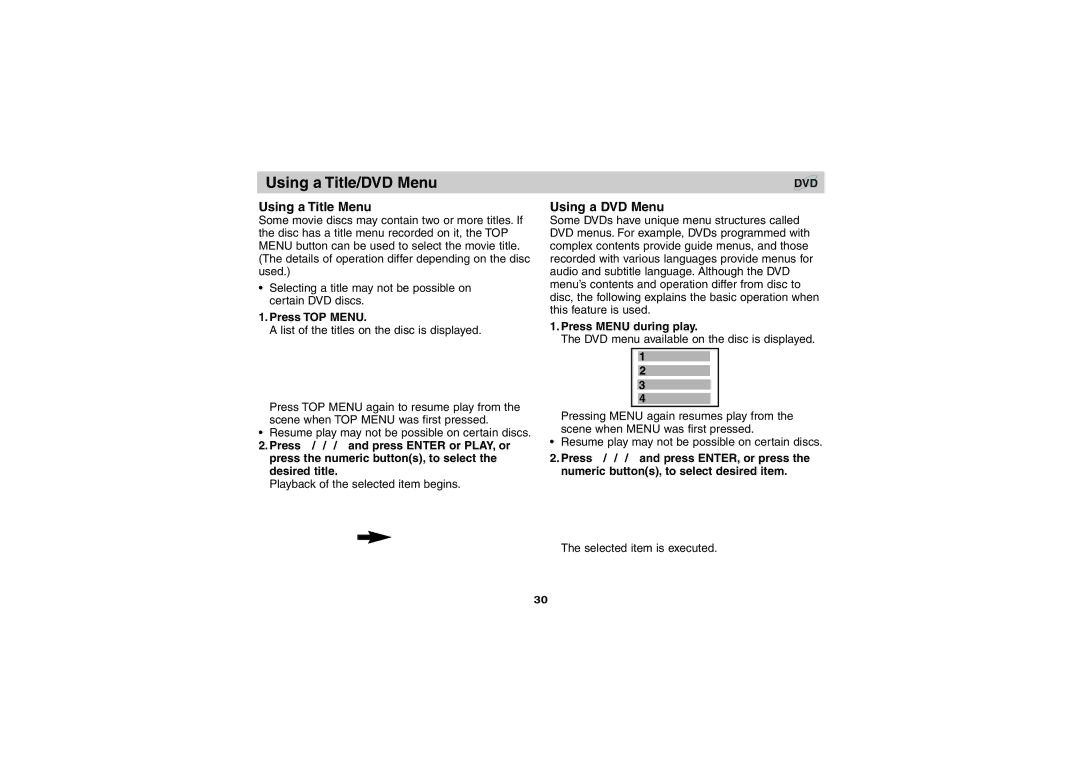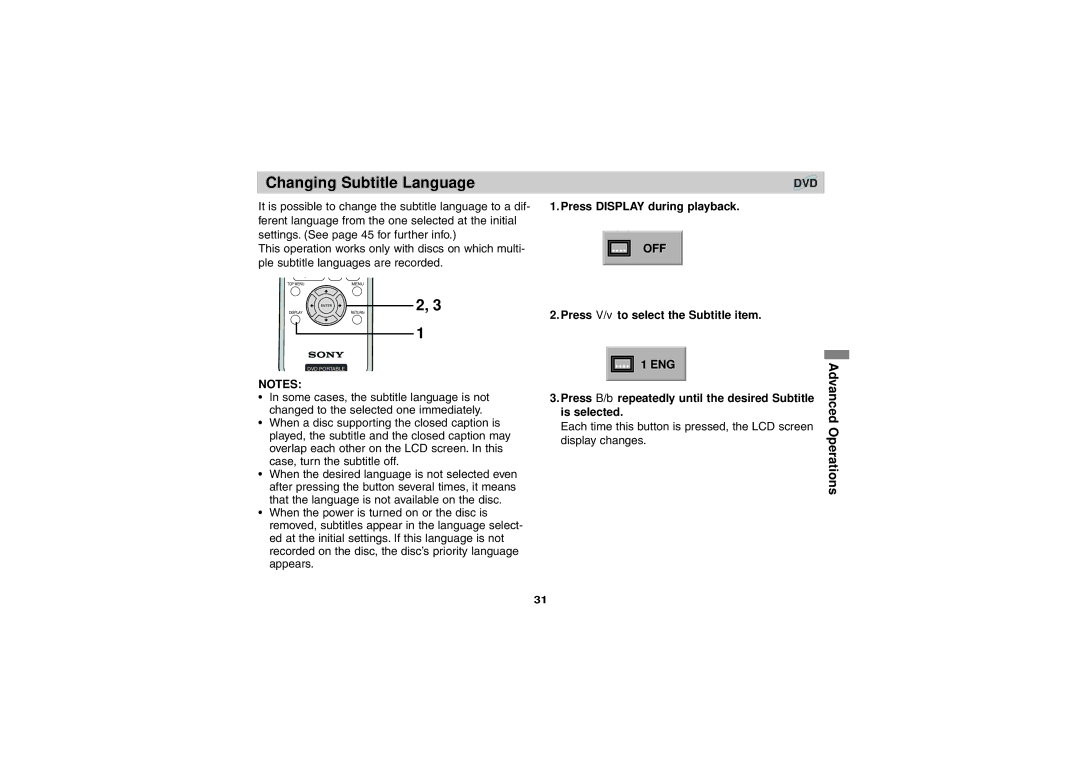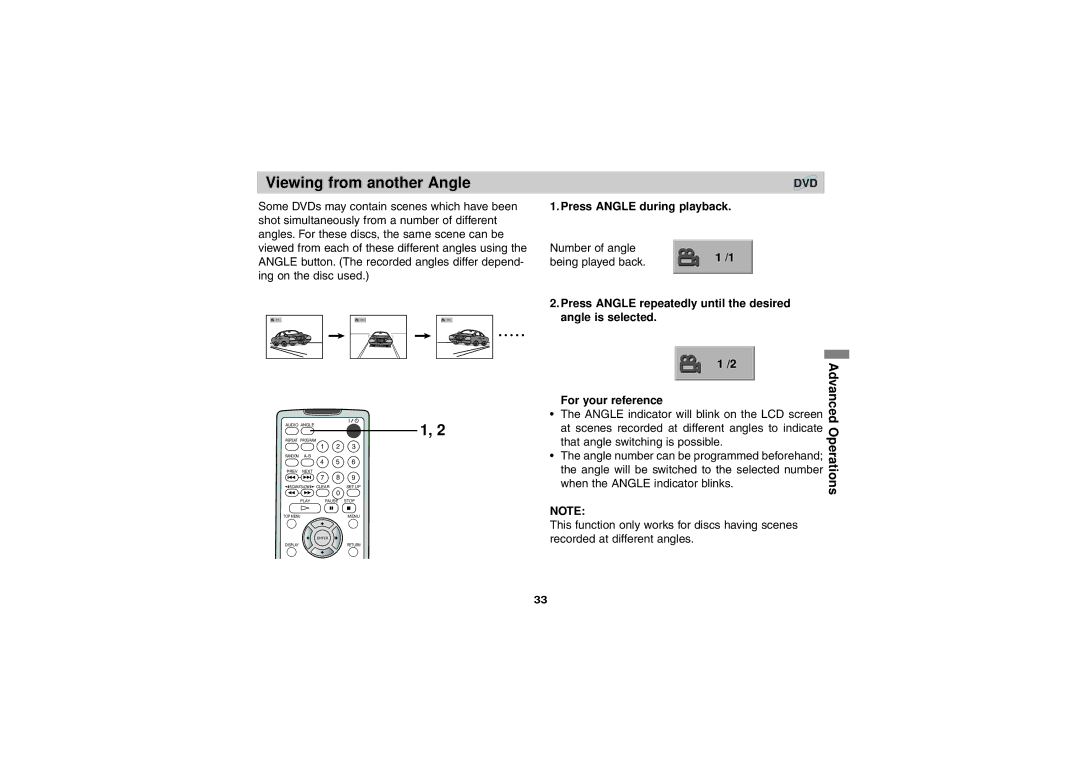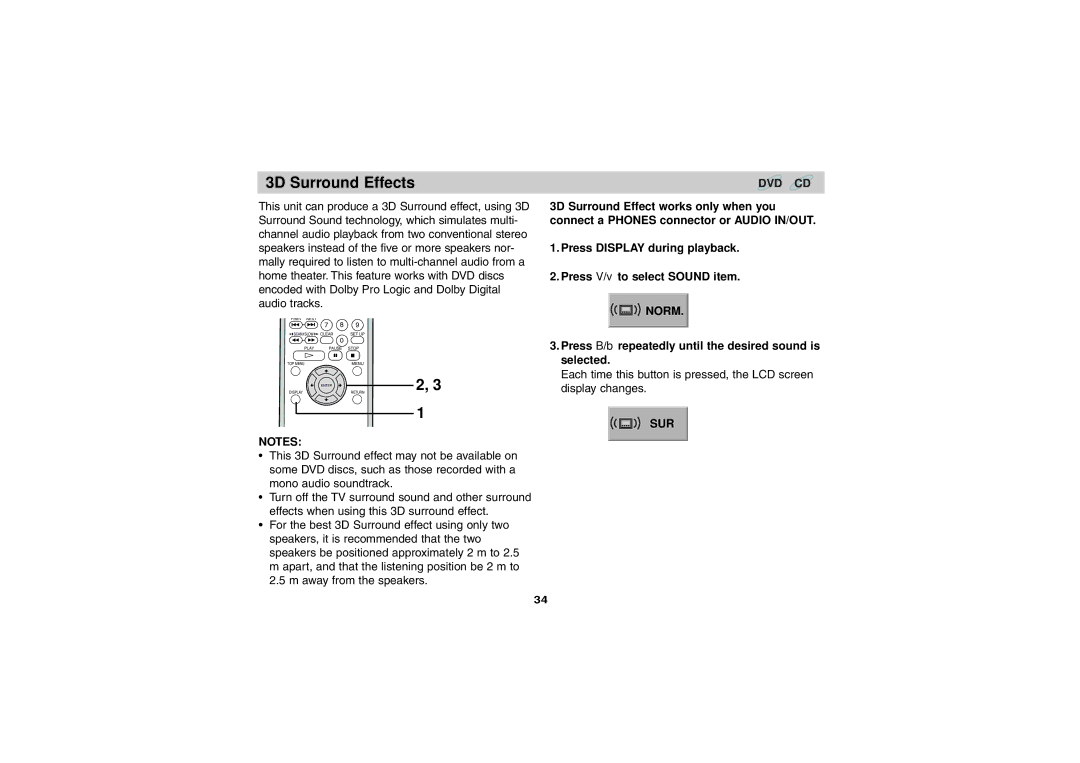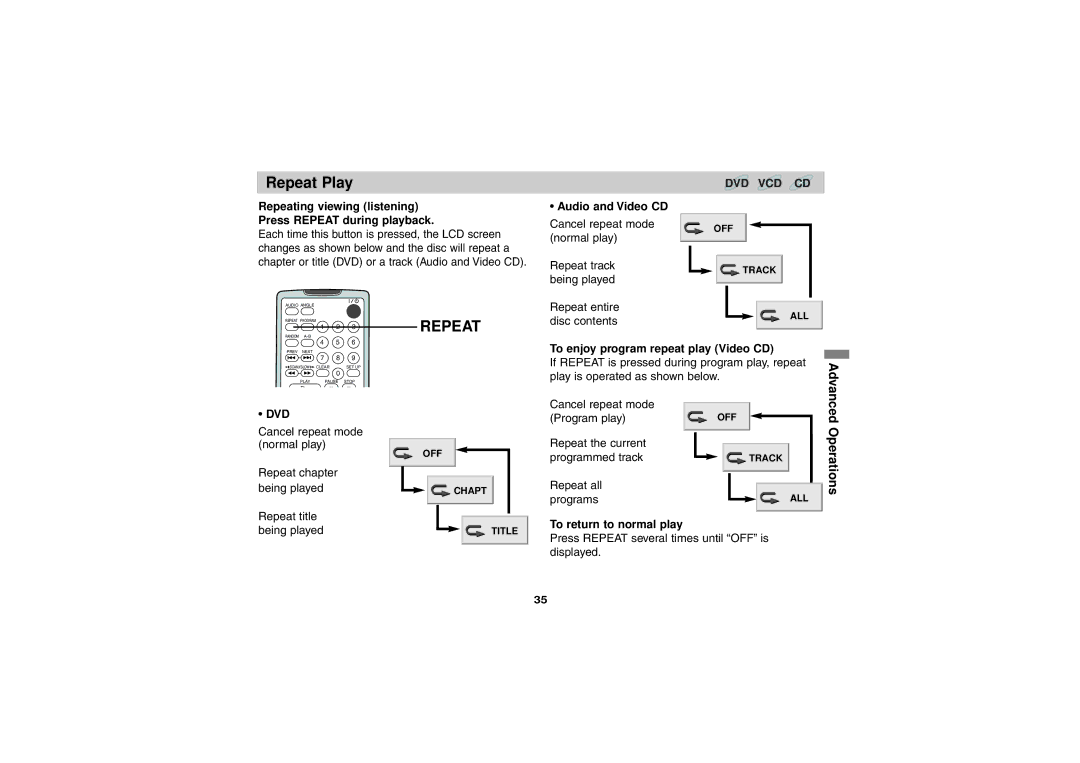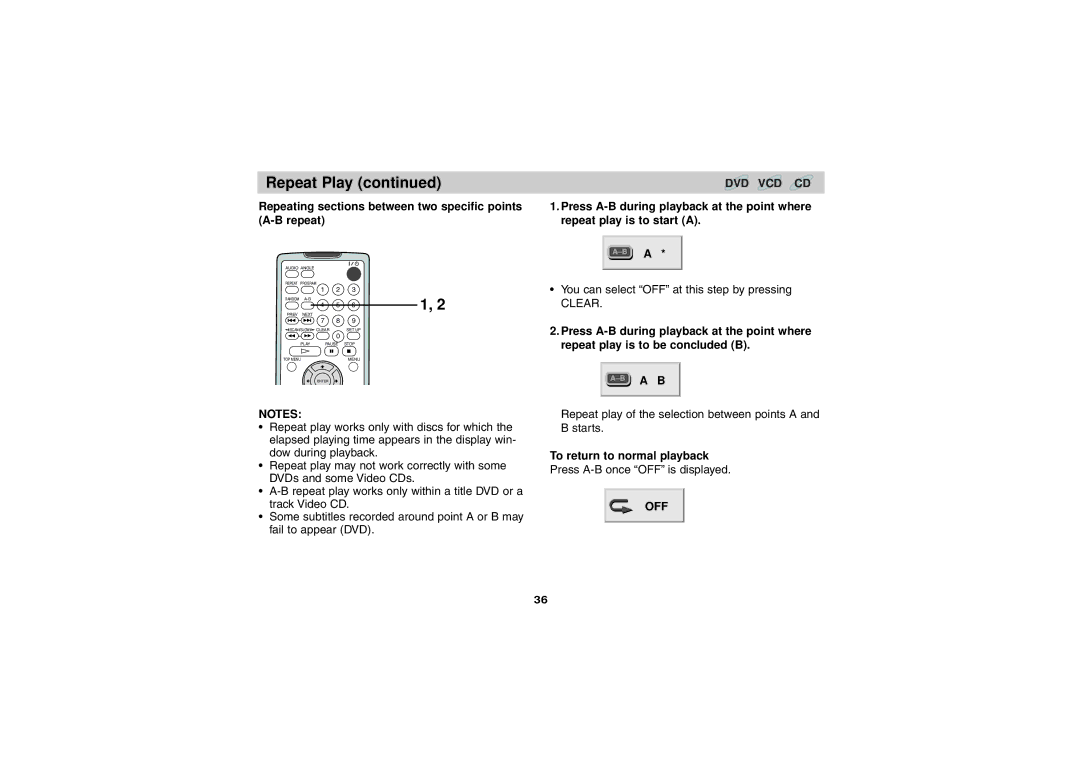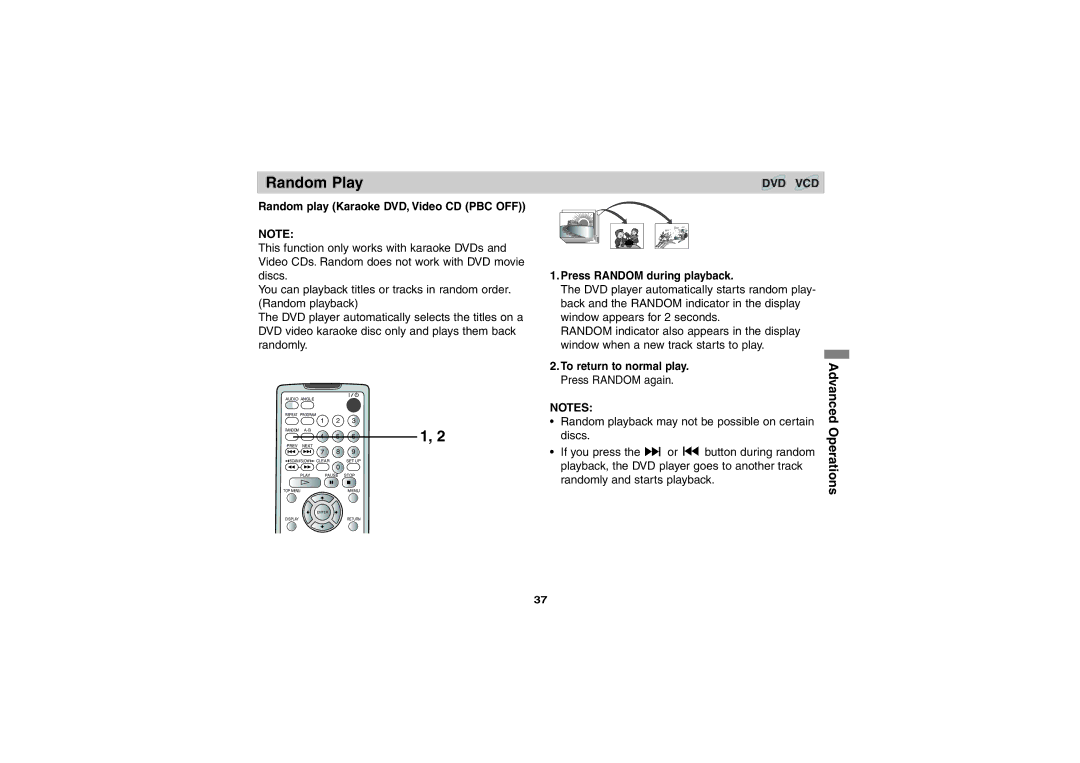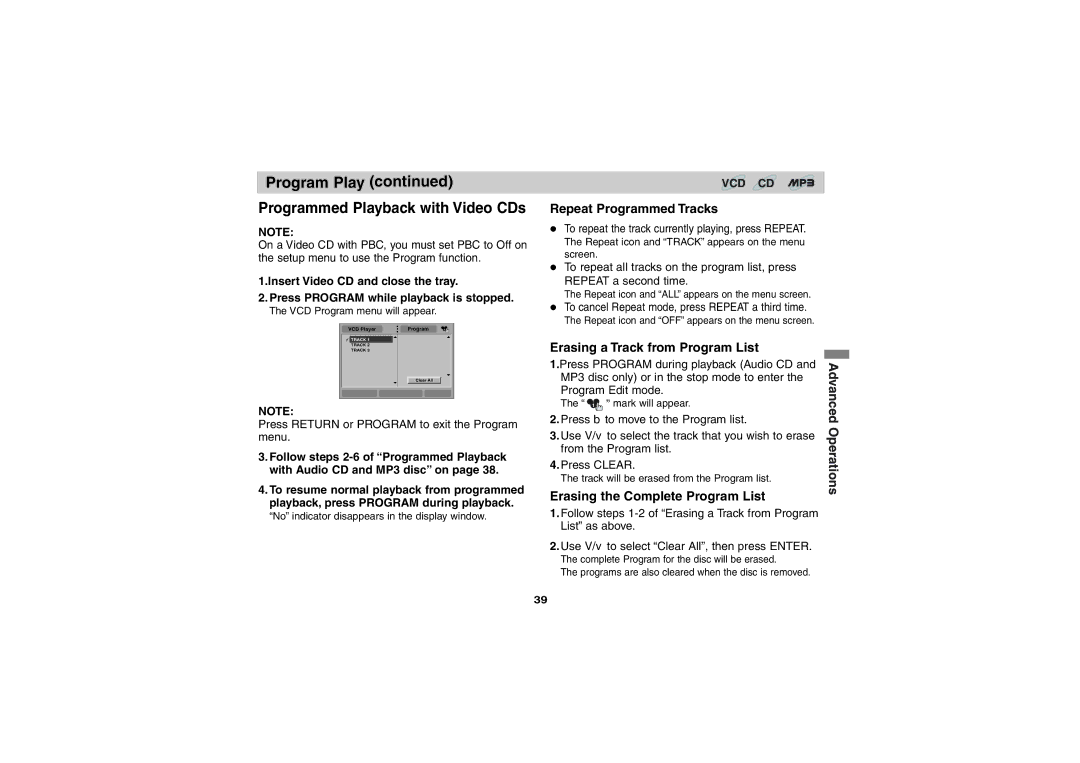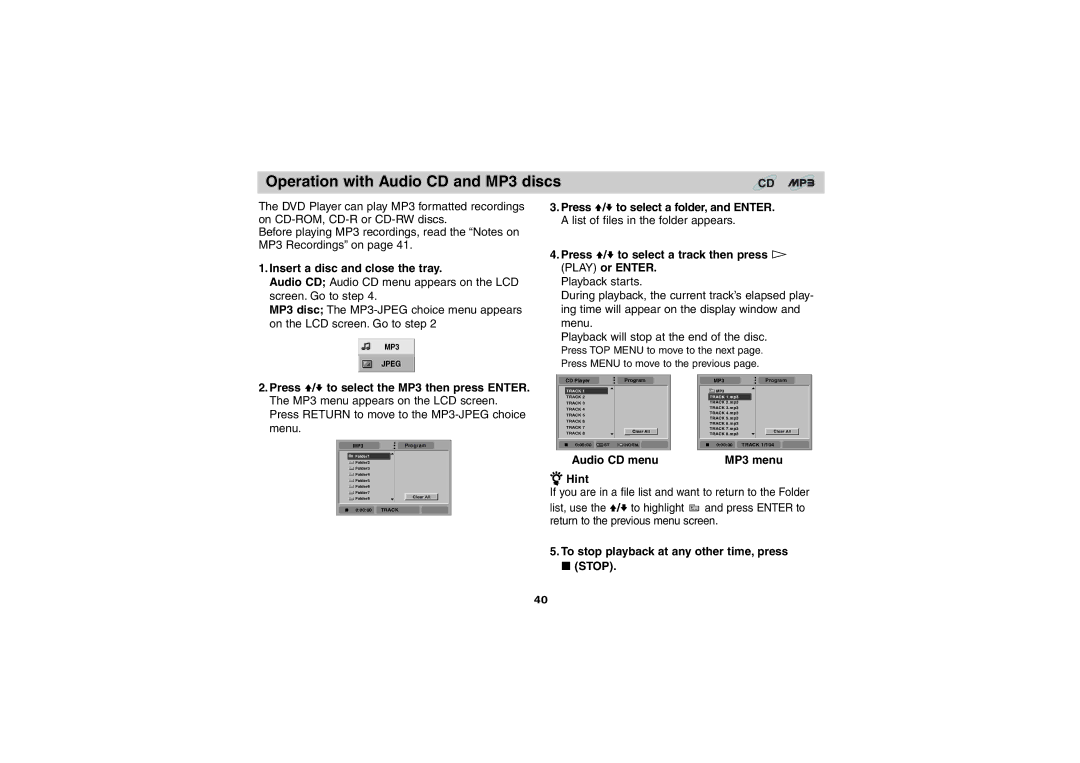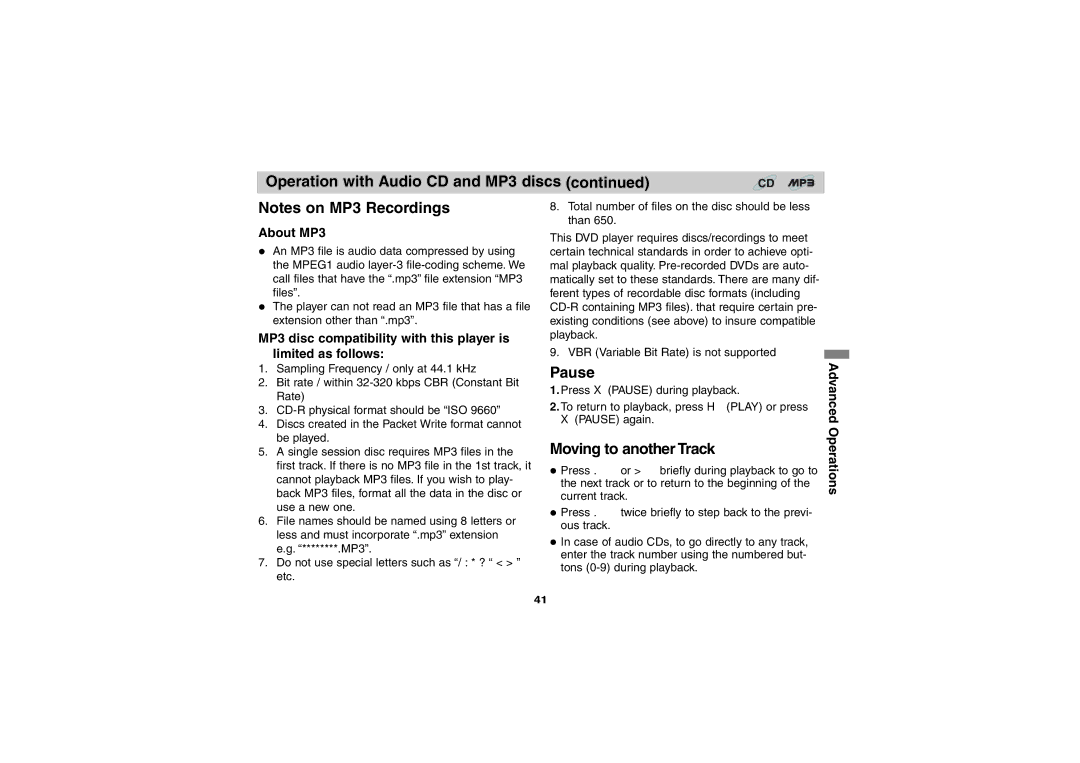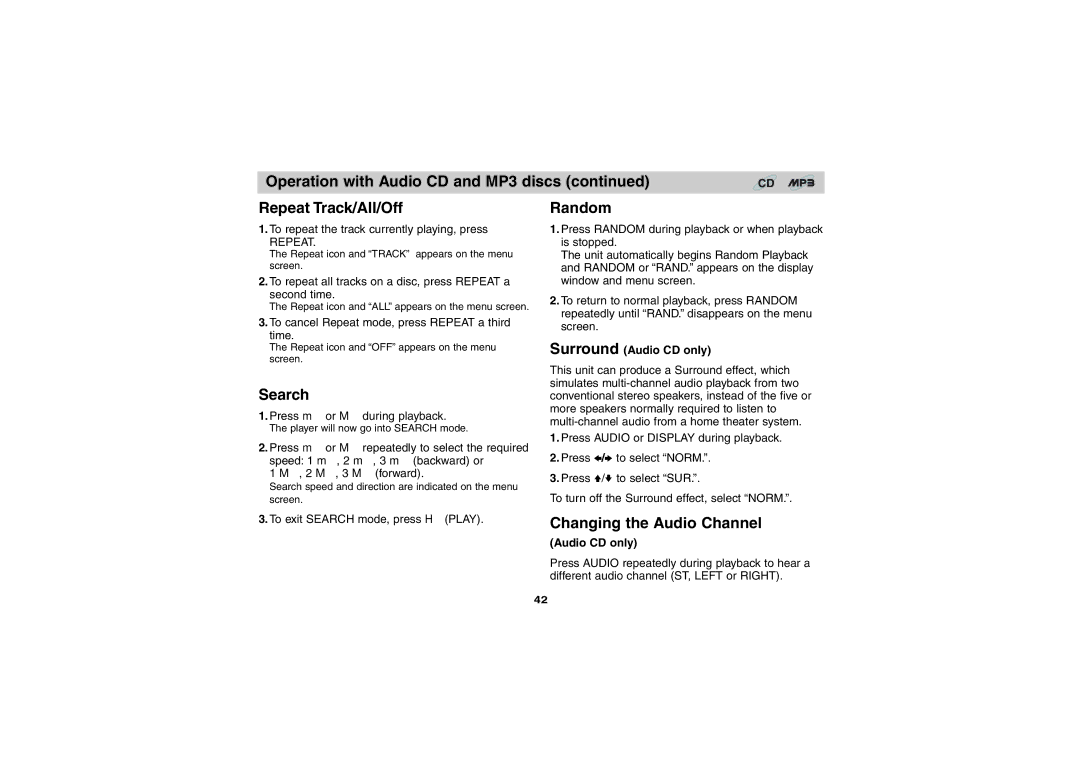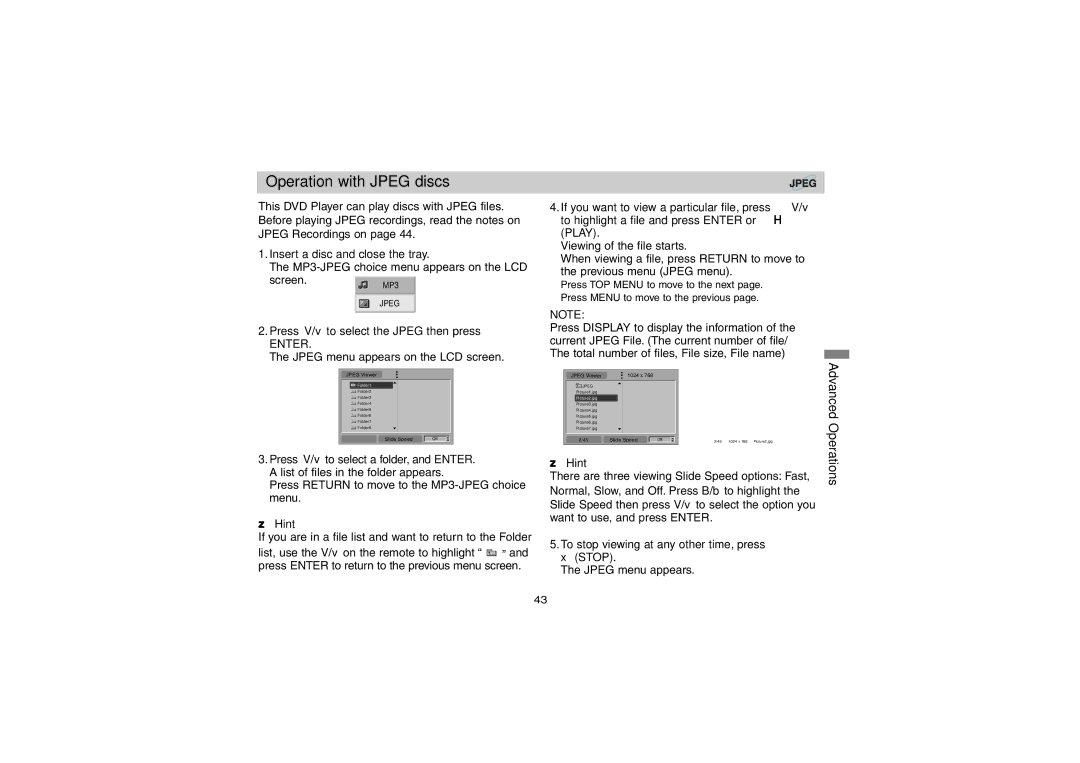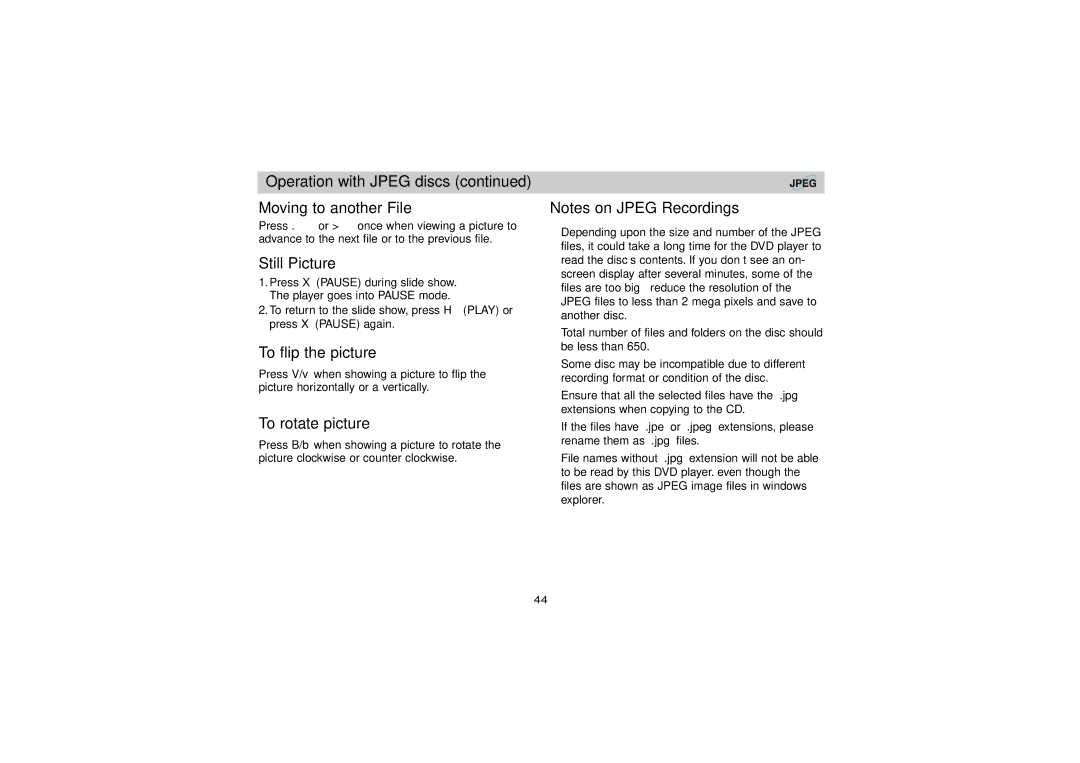Playing a Disc
Basic Playback
- Prepare the power supply.
1.Open the outer cover and slide the POWER switch to the left to turn the unit on.
Power indicator lights and then the indicator will disap- pear after 5 seconds.
2.Press OPEN to open the disc lid and insert a disc with the side you want to play label up. Close the disc lid by hand.
•If the disc is placed in upside down (and it is a single- sided disc), “NO DISC” or “DISC ERROR” appears on the LCD screen.
•If you insert an audio CD, the CD indicator lights up in the display window.
•After playing back all of the chapters in the title, the DVD player automatically stops and returns to the menu screen.
3.Press PLAY to start play.
4.Adjust the volume.
DVD VCD CD
NOTES:
•Place a disc with the playback side down on the spindle, and push gently on the center of the disc
| so it goes into position. |
| |
• | Confirm LCD MODE position by pressing LCD |
| |
Basic | |||
| MODE button. | ||
|
| ||
• | If no picture appears on the LCD, check that the |
| |
| LINE SELECT switch is set to LINE OUT mode. | Operation | |
Adjusting color intensity | |||
| |||
• Use the COLOR control slide
– ; black and white + ; color
• Power consumption increases with the level of color.
Adjusting the brightness
Use the BRIGHT control slide
–; dark + ; light
COLOR
2
1![]()
![]()
![]()
3
BRIGHT
LCD MODE
4
21