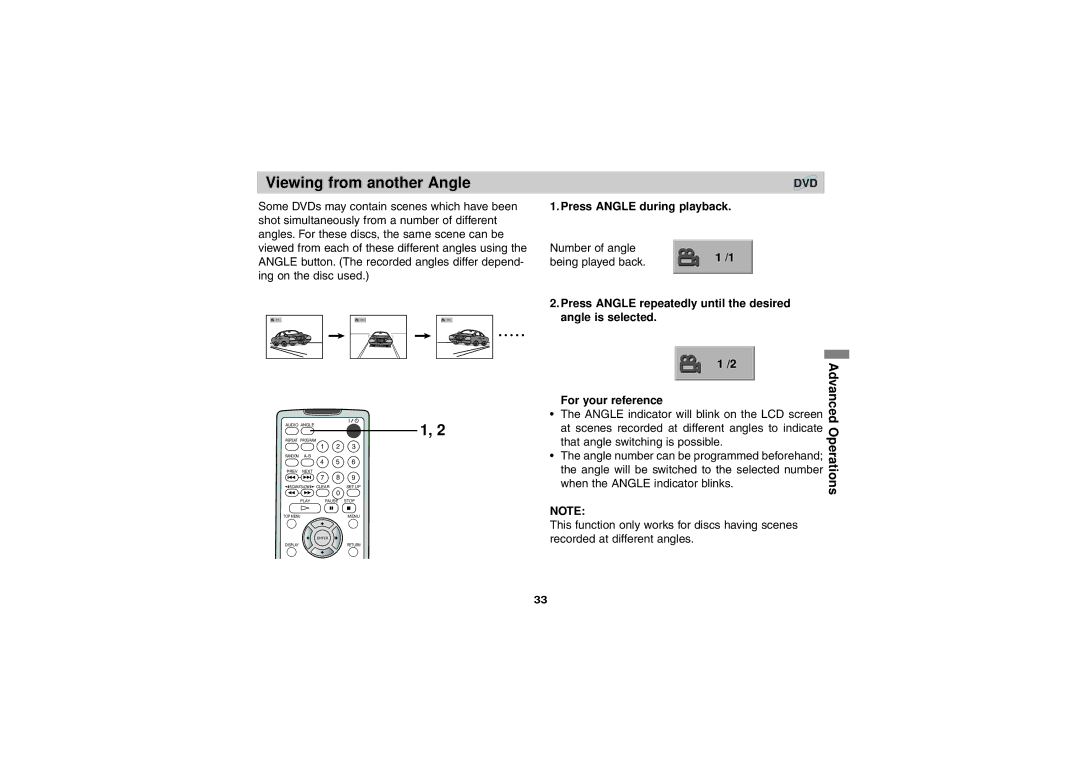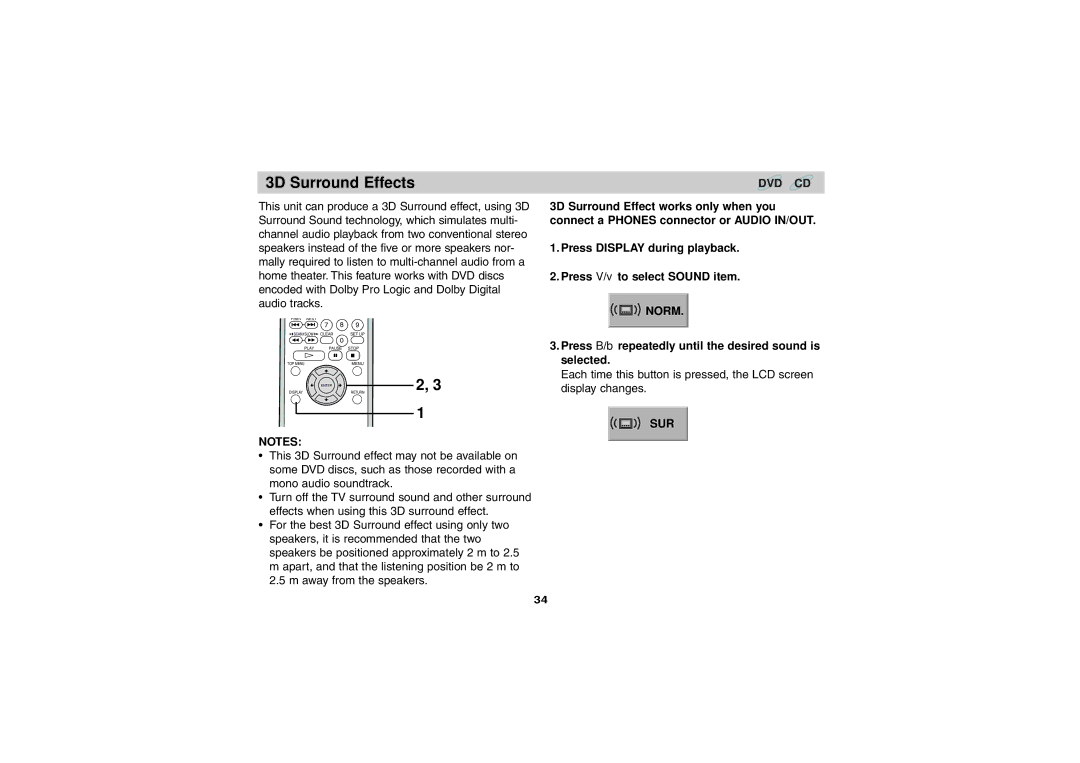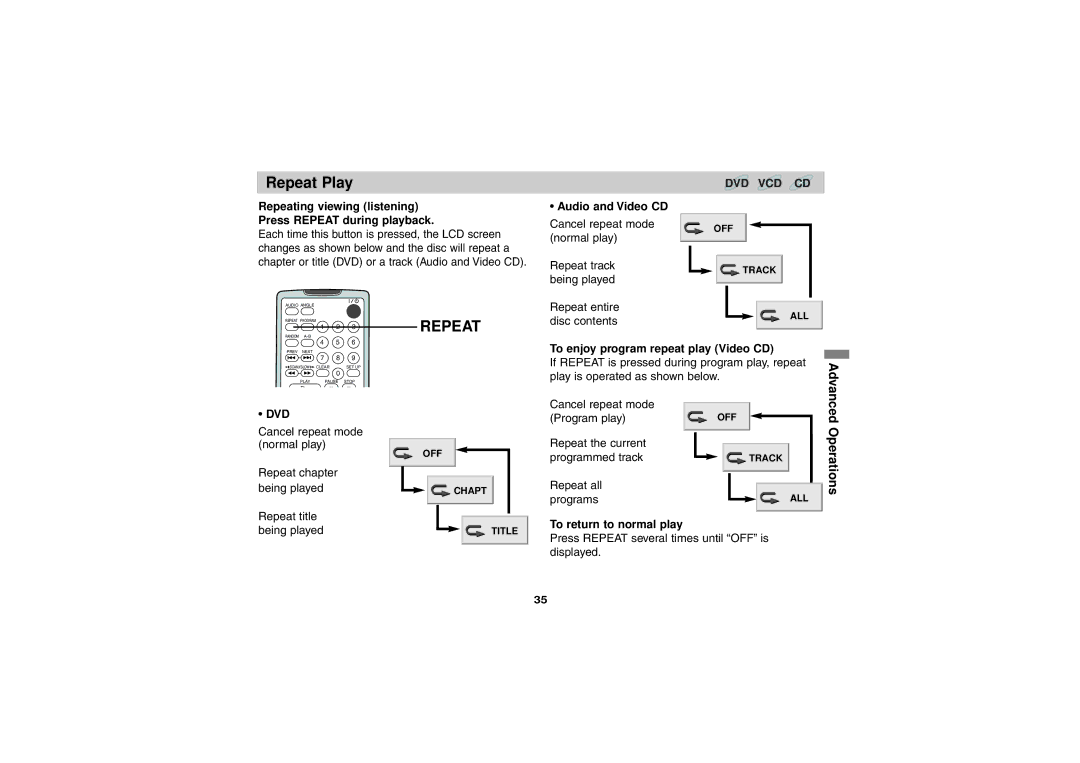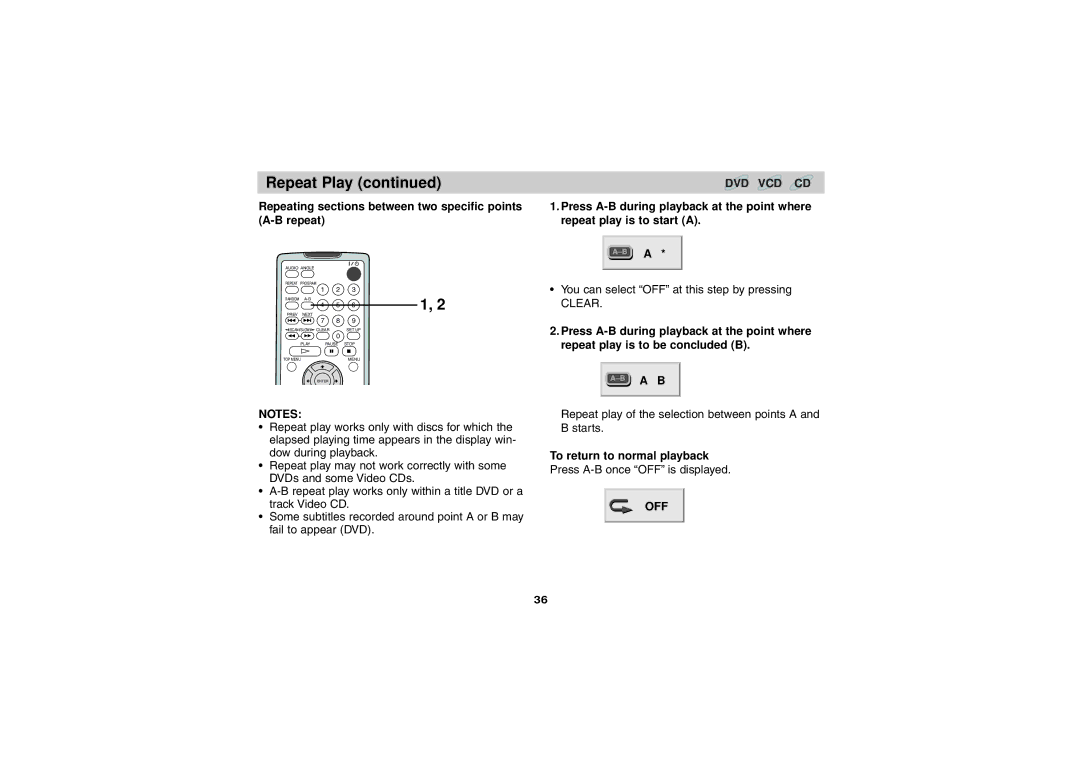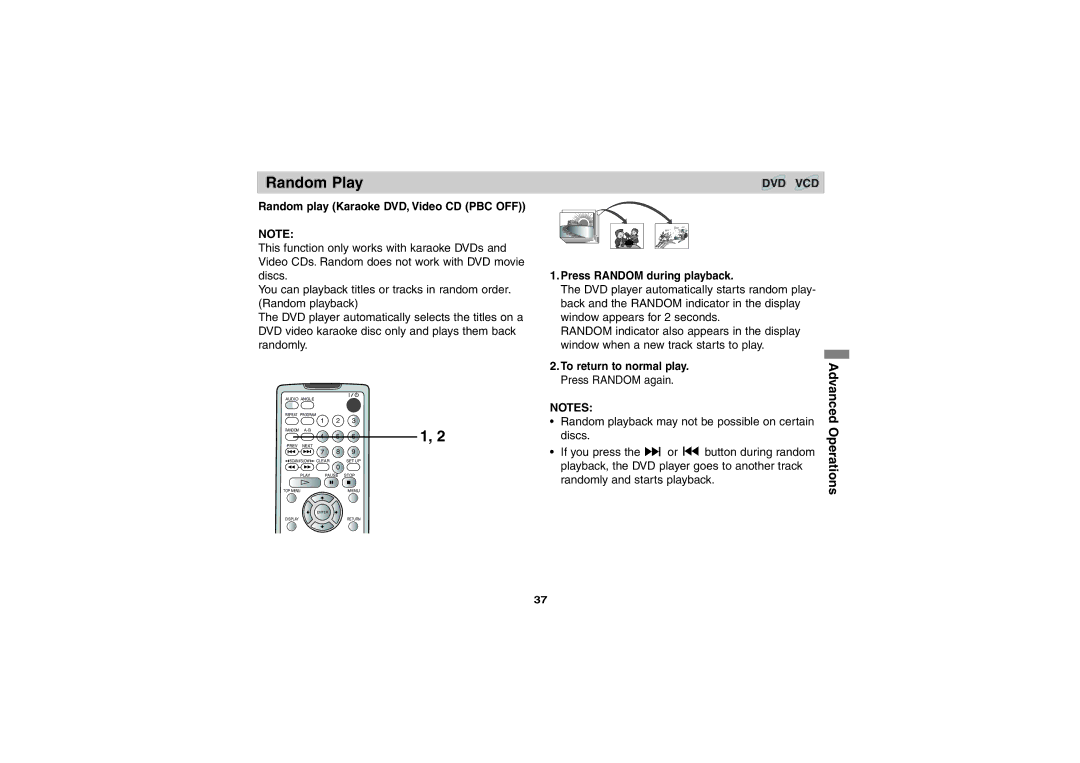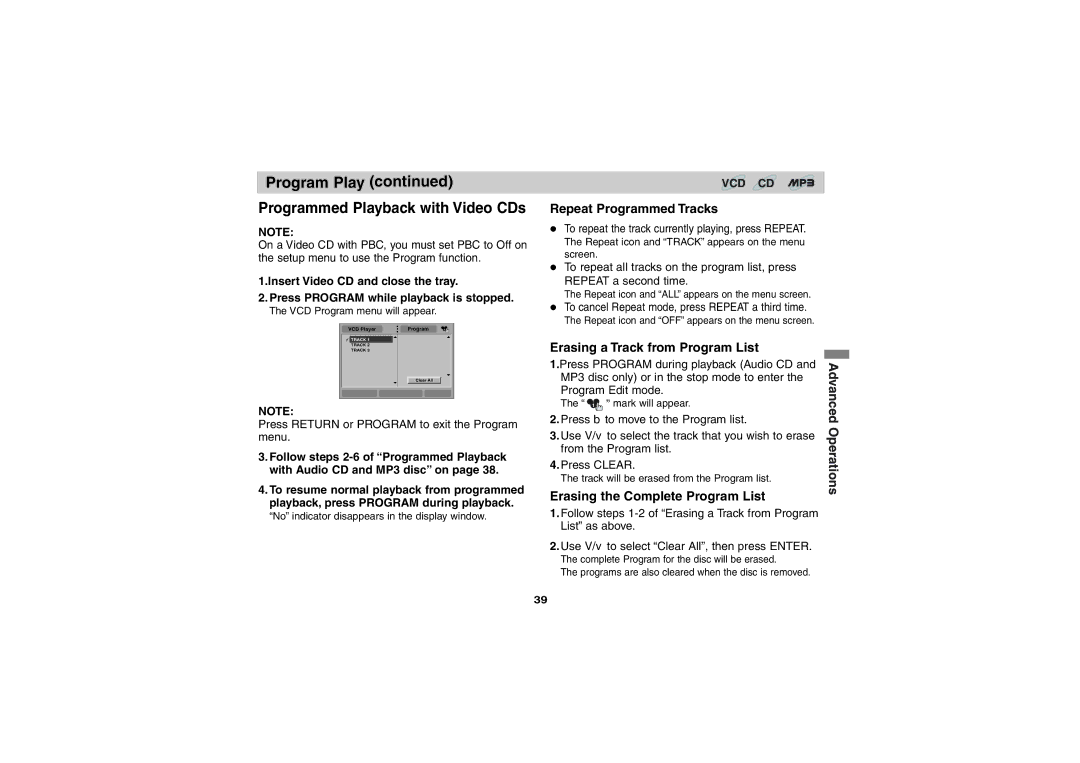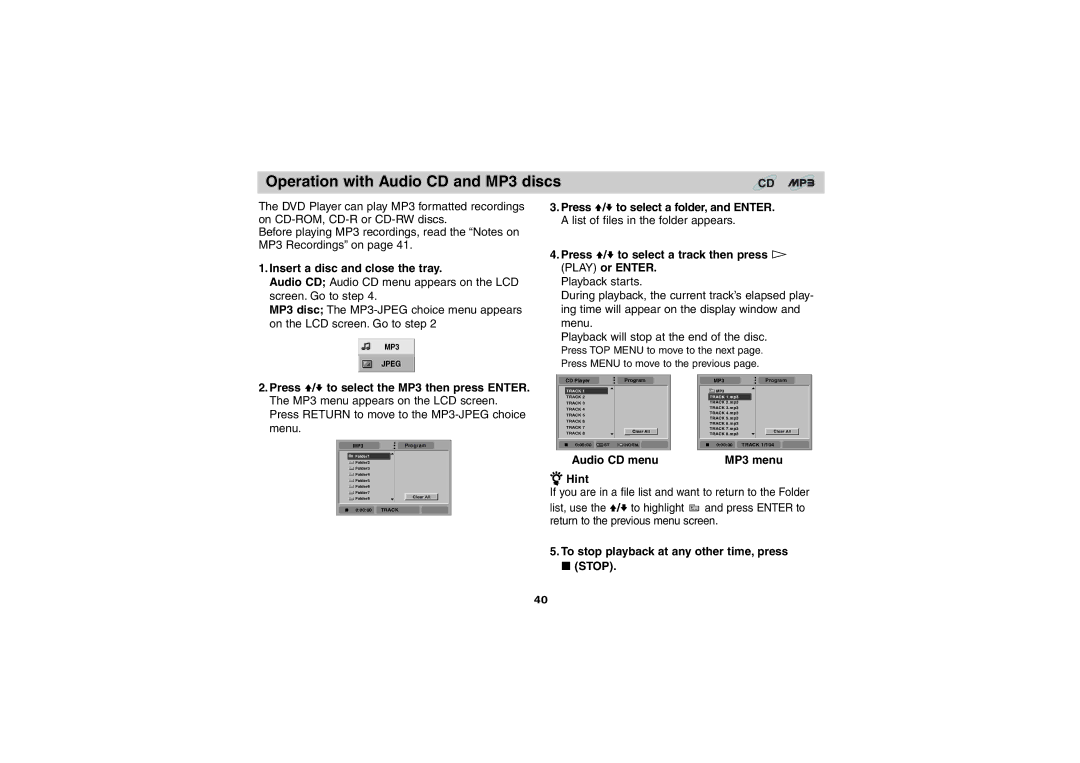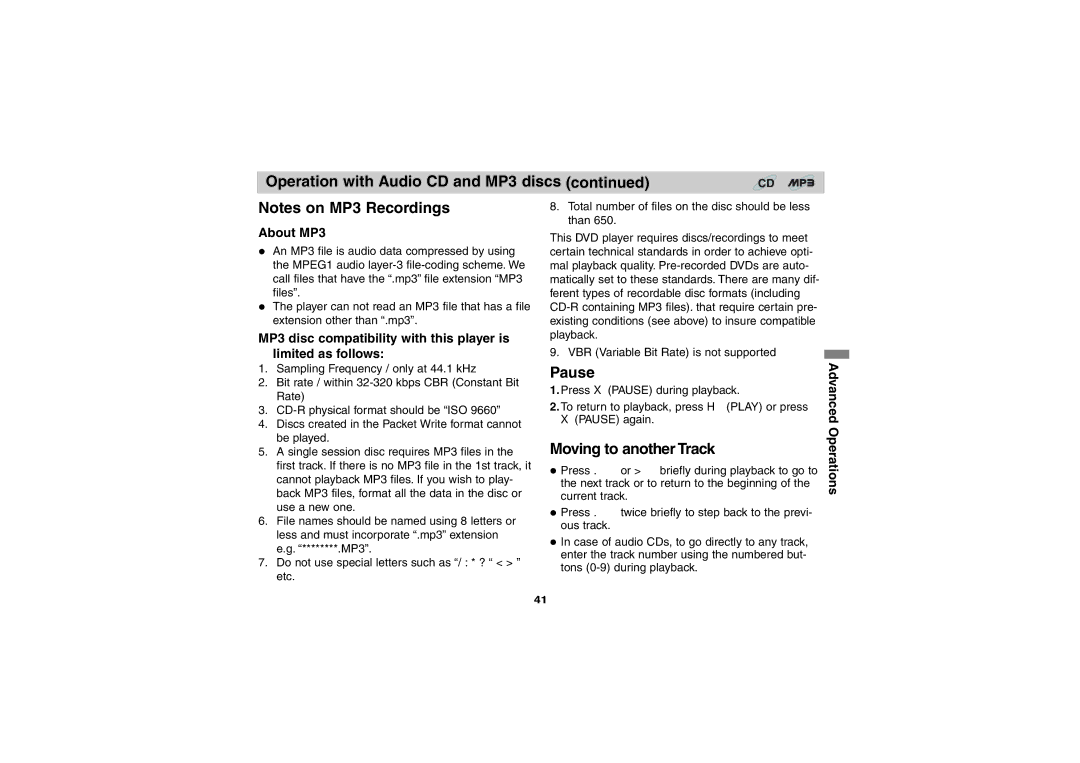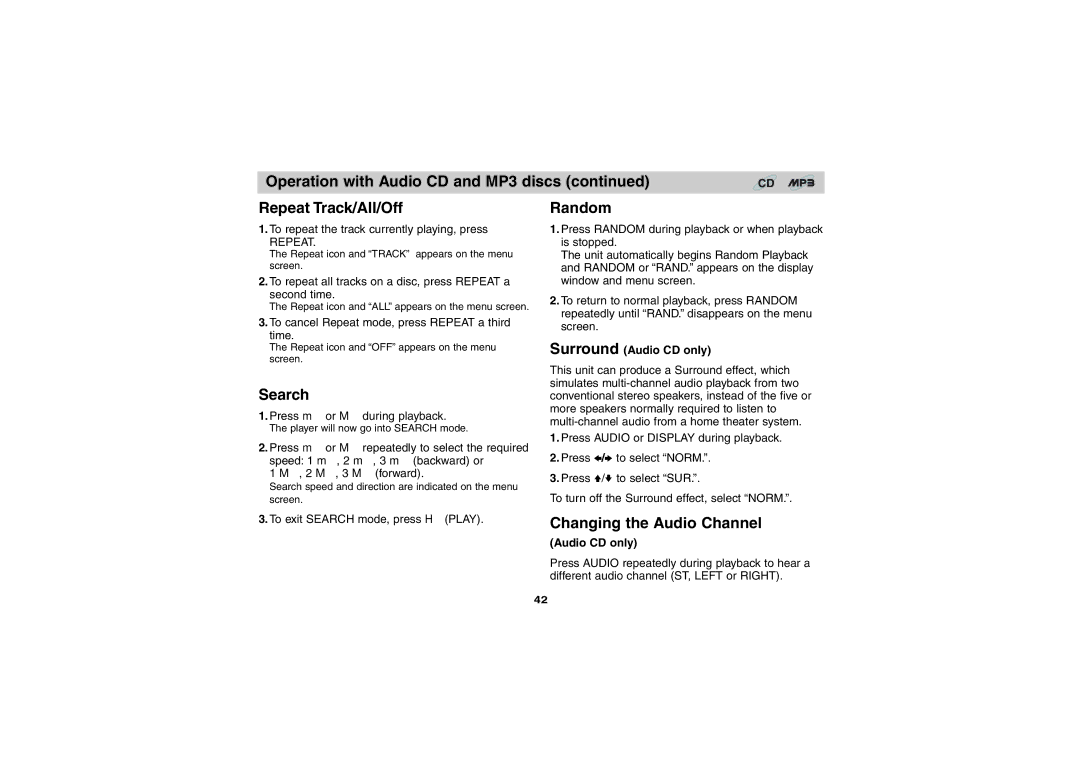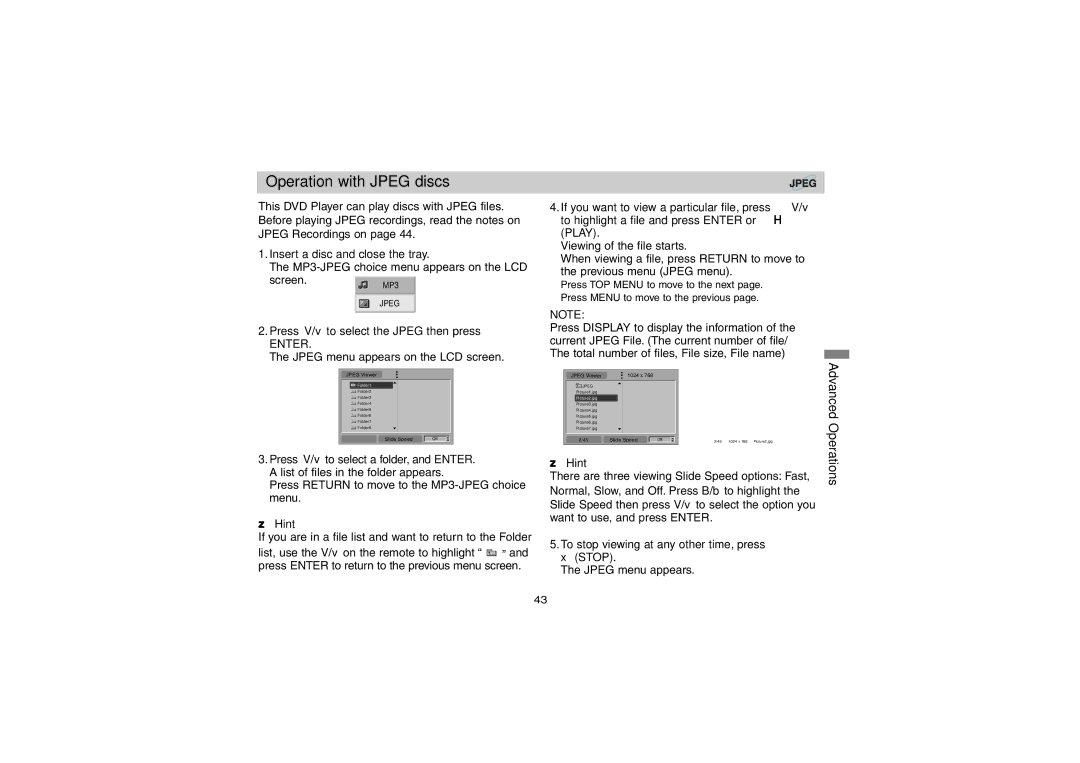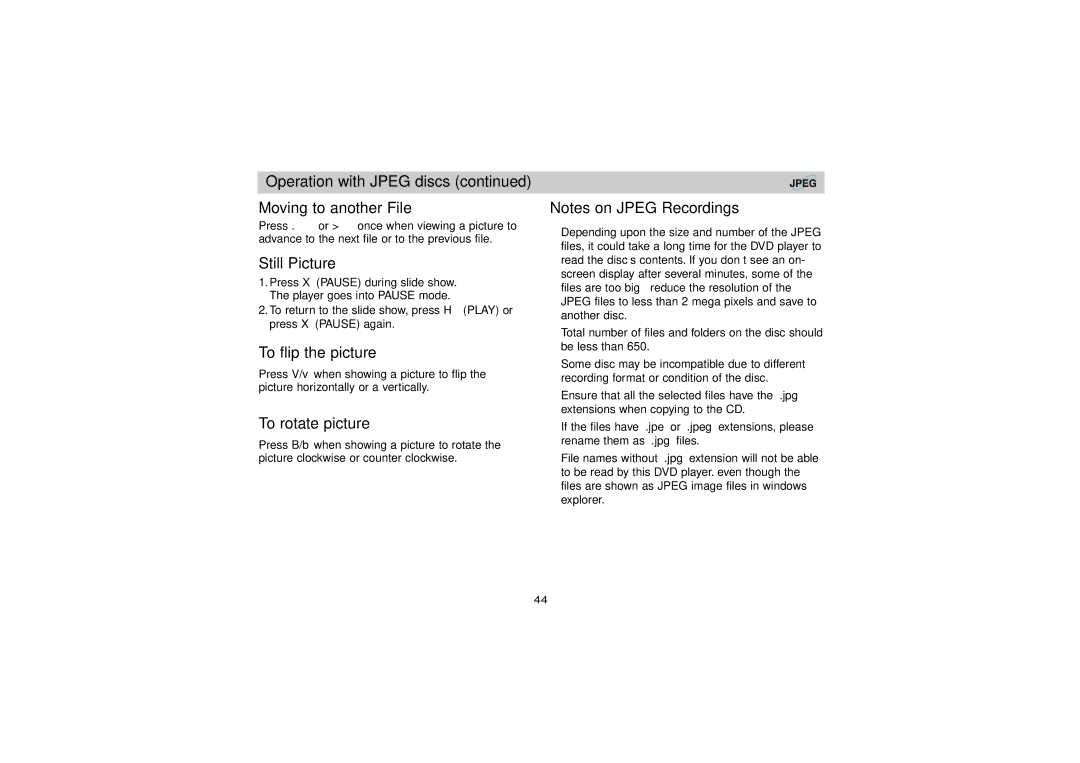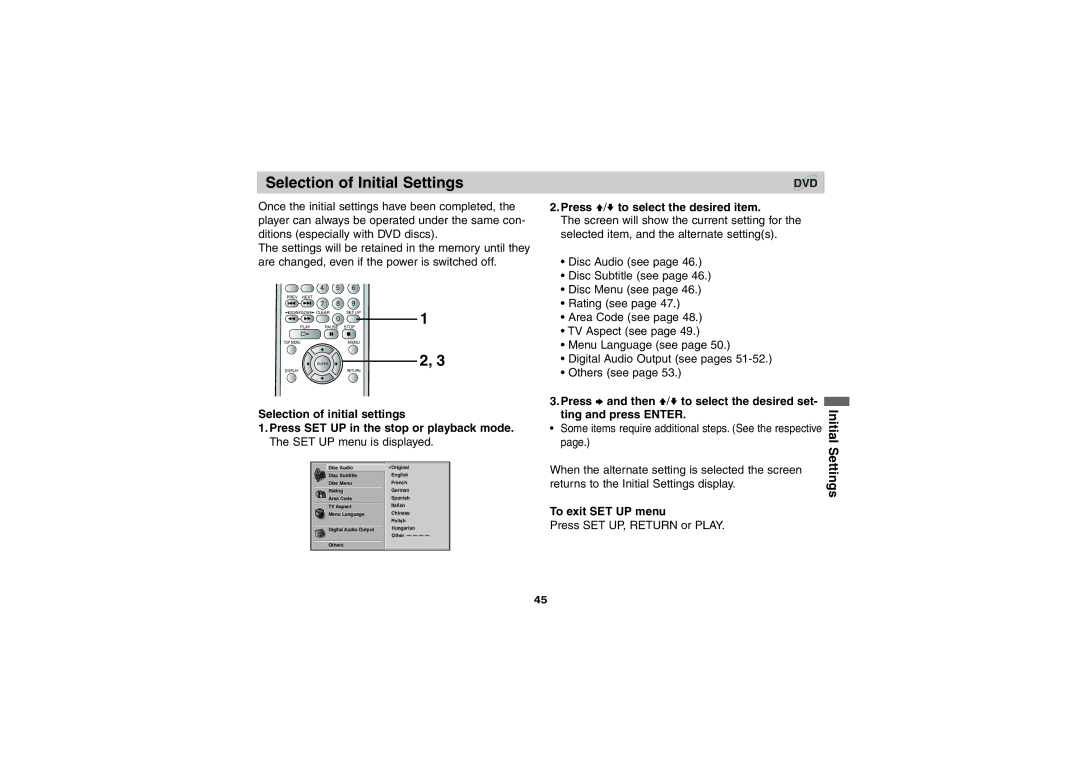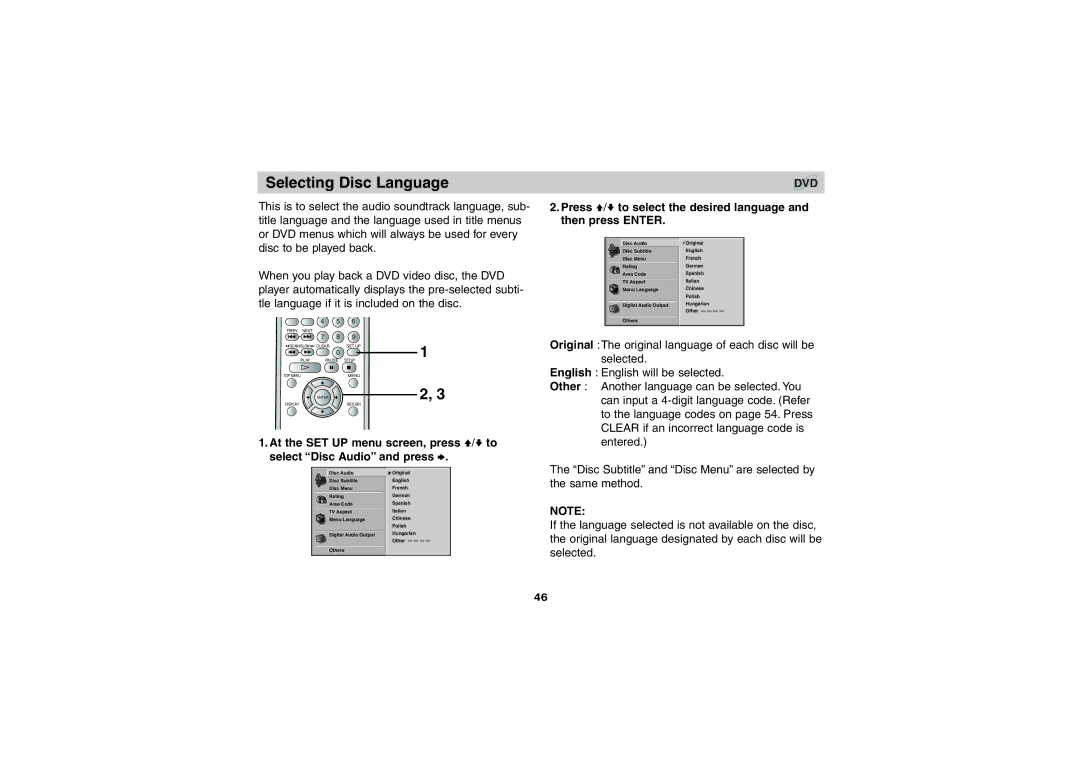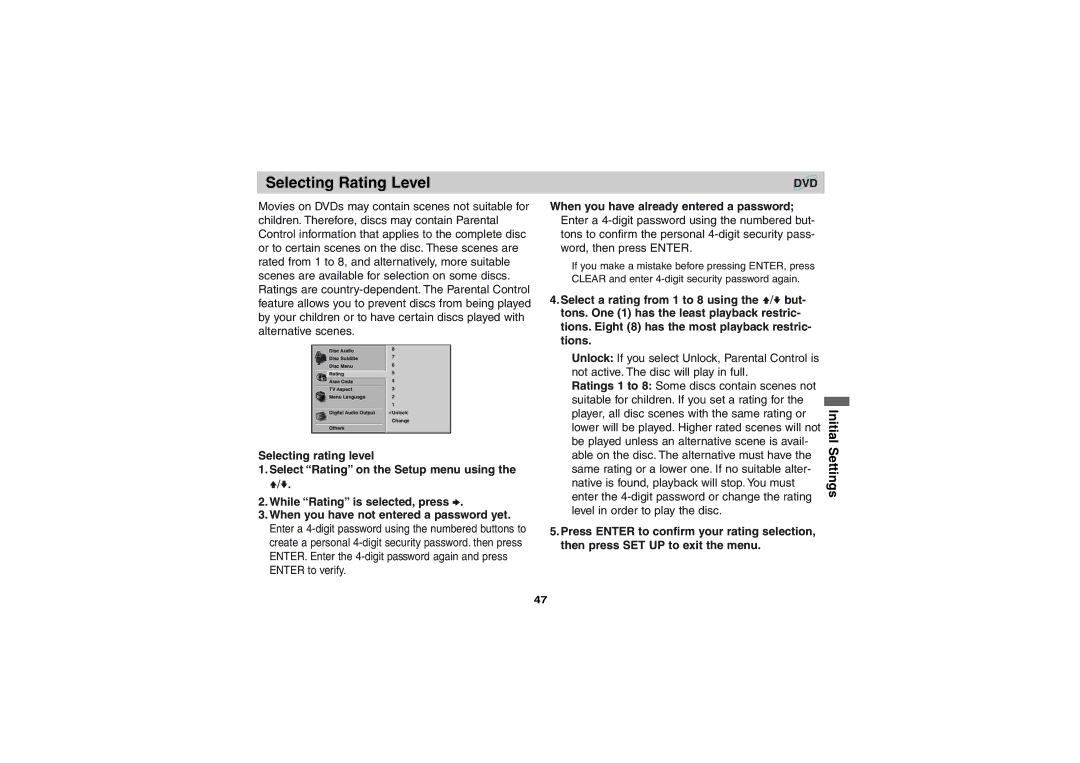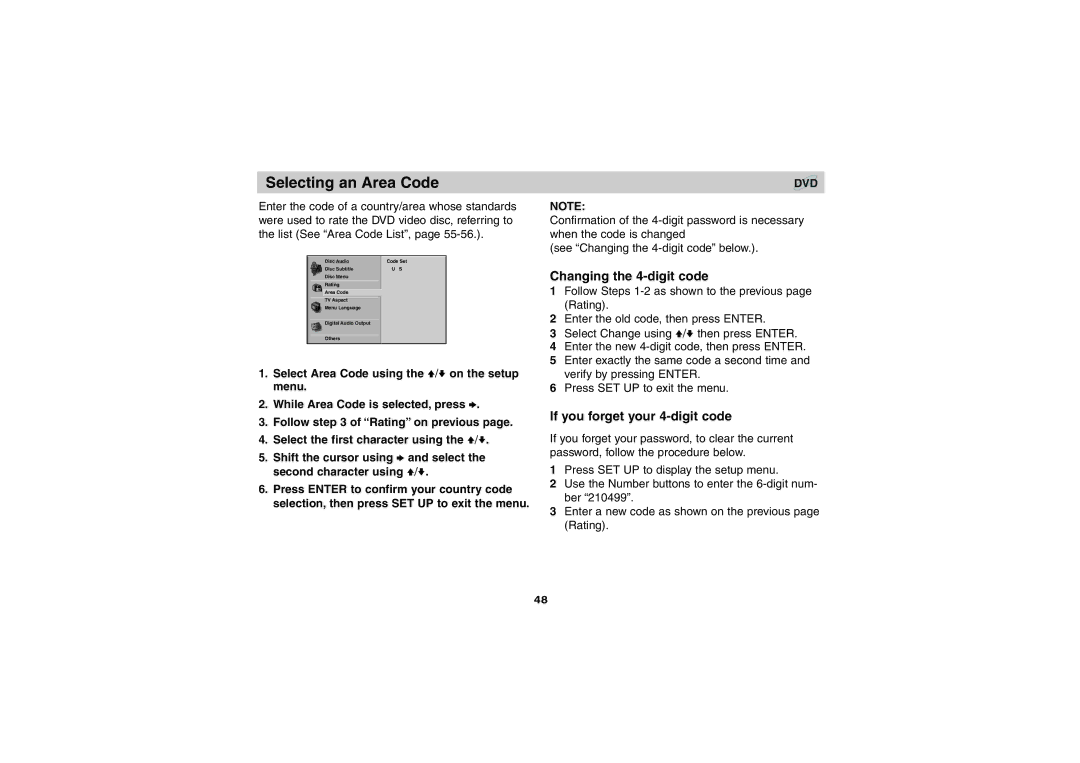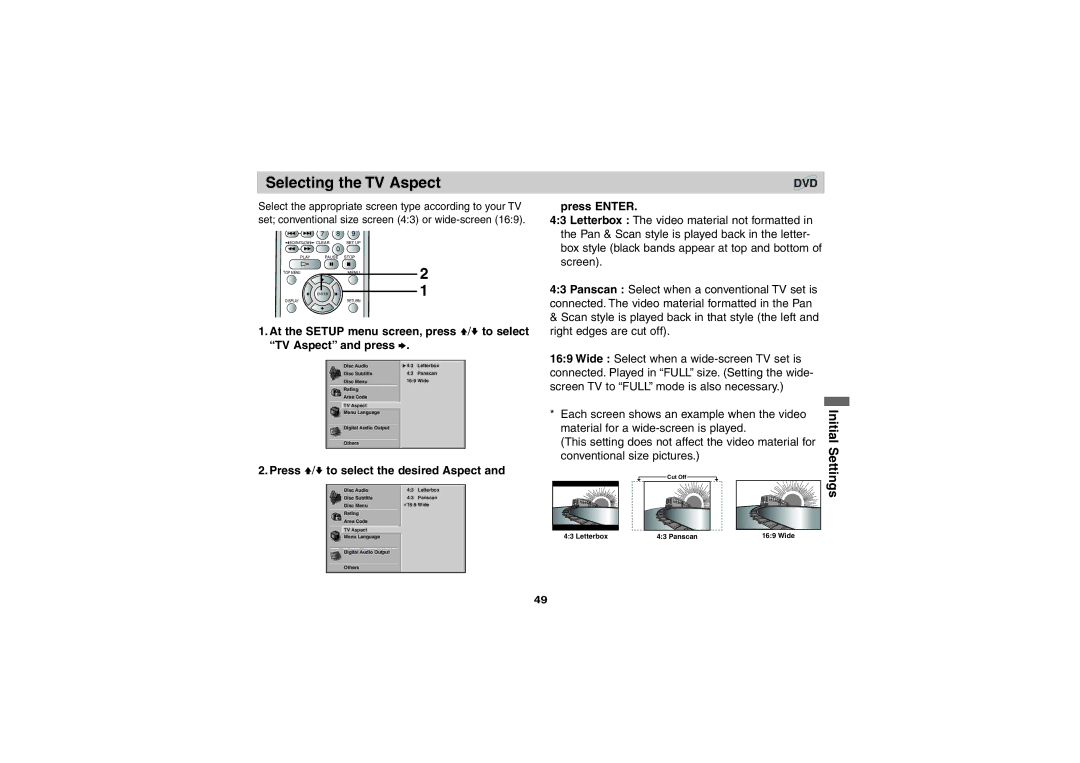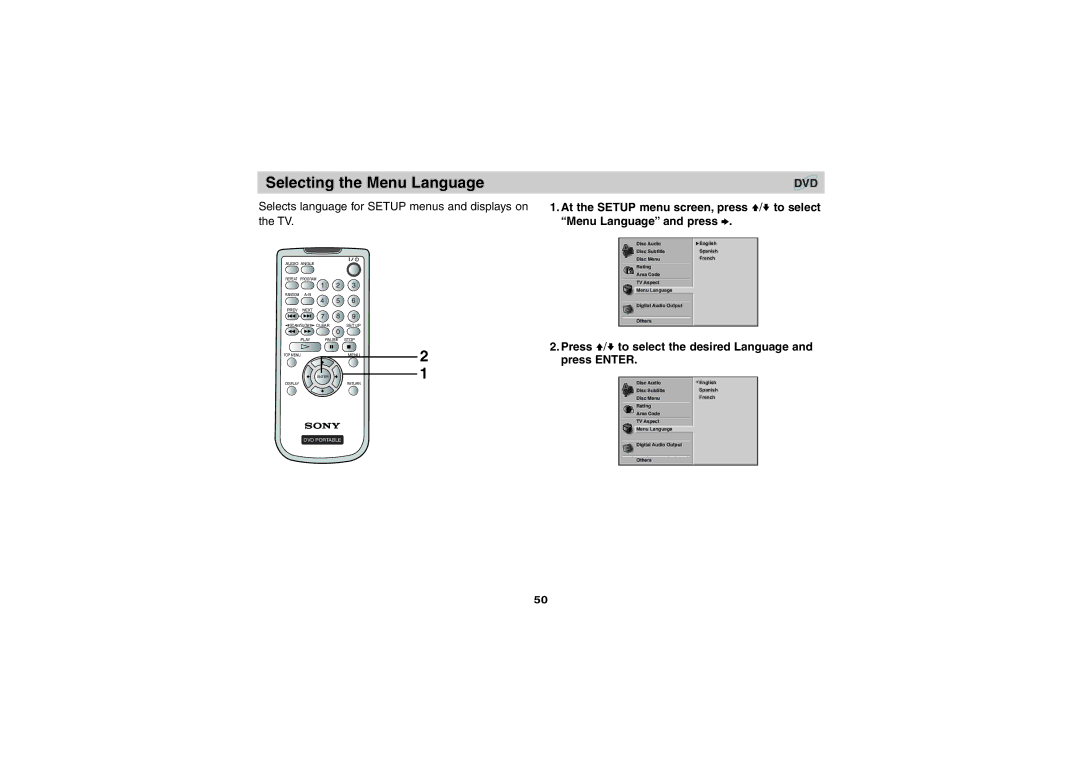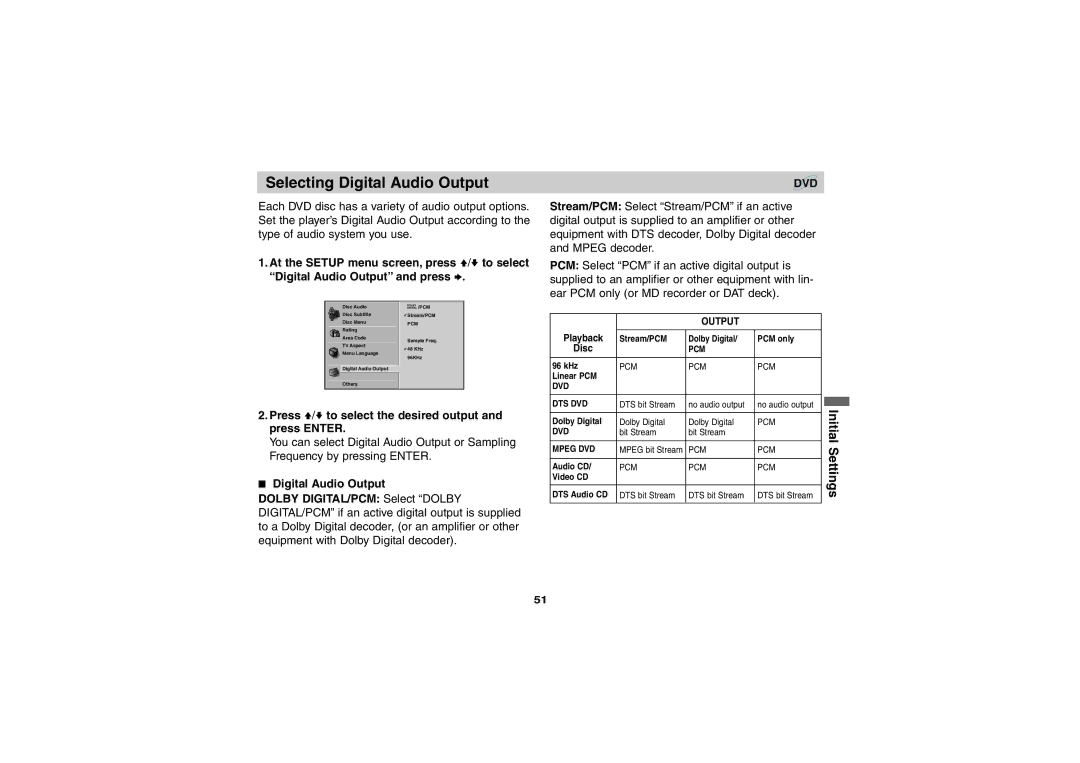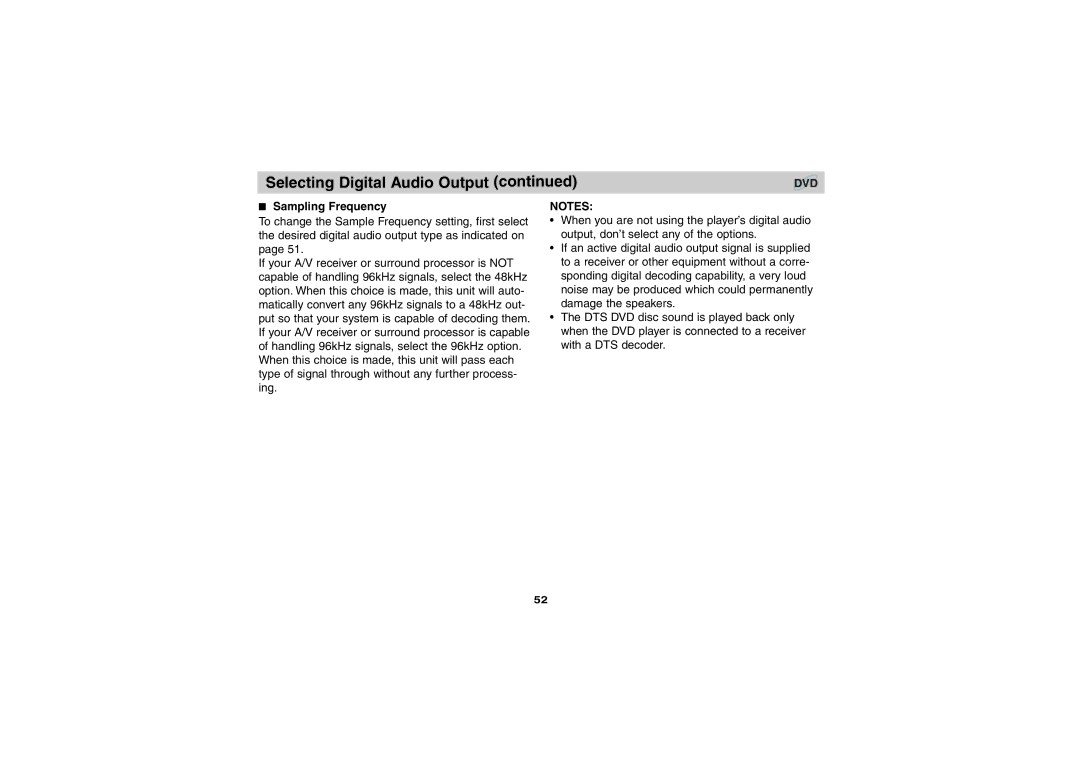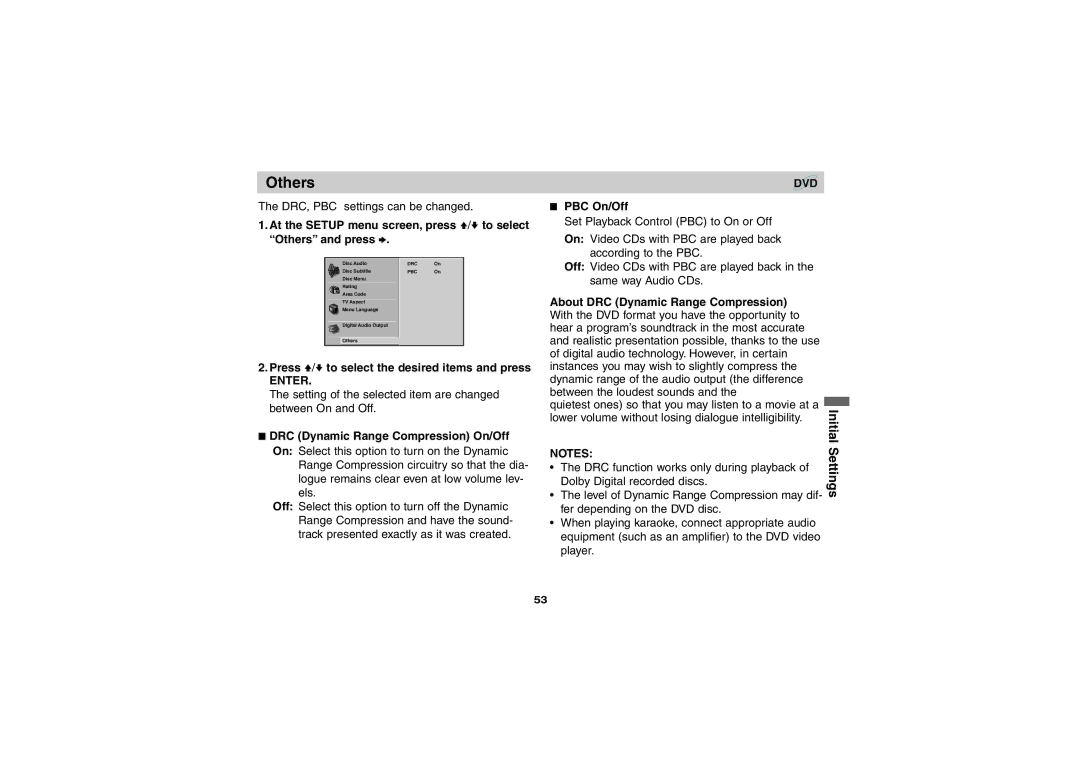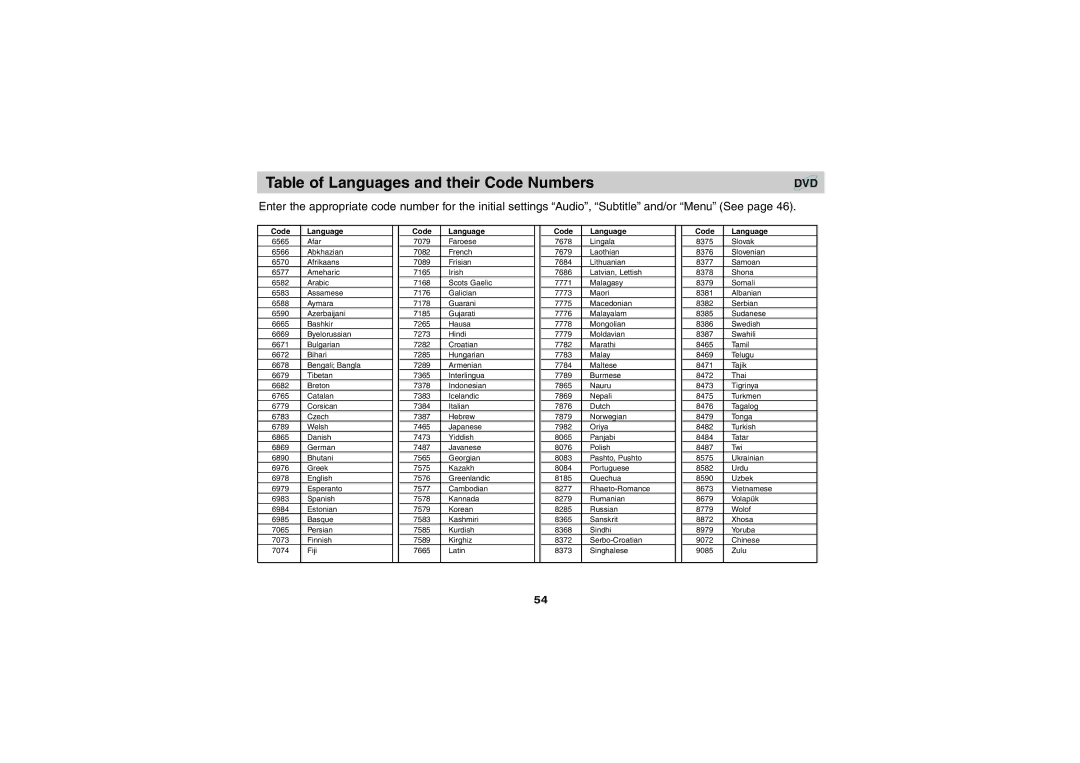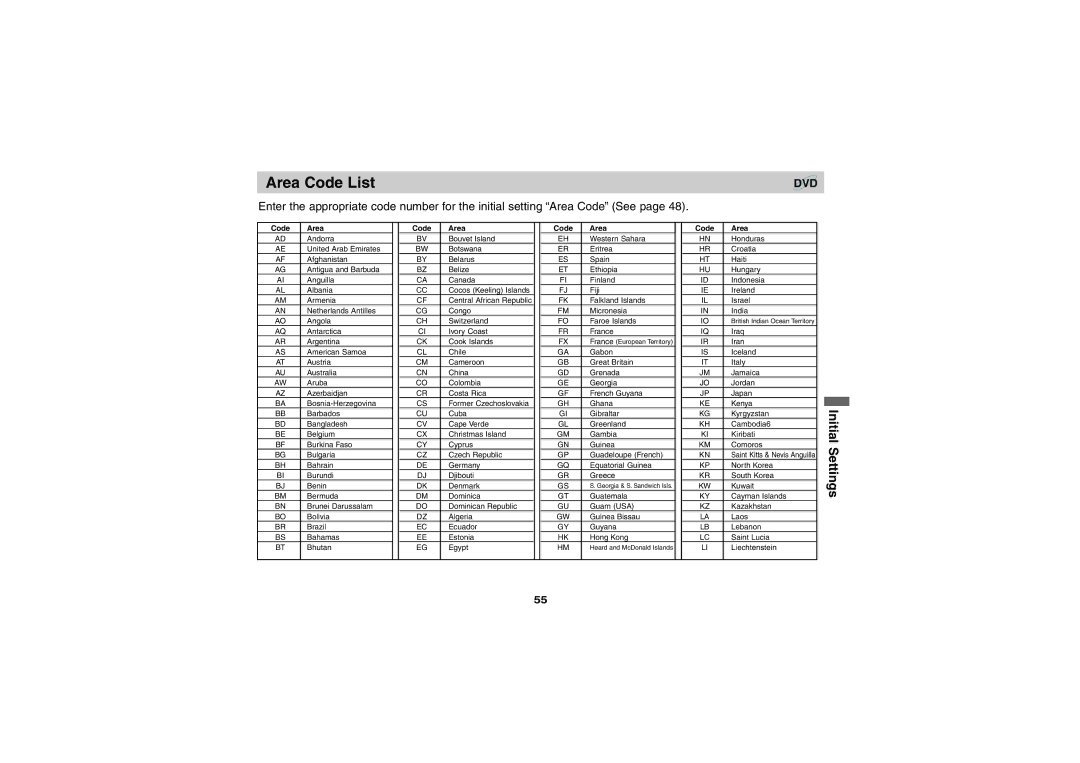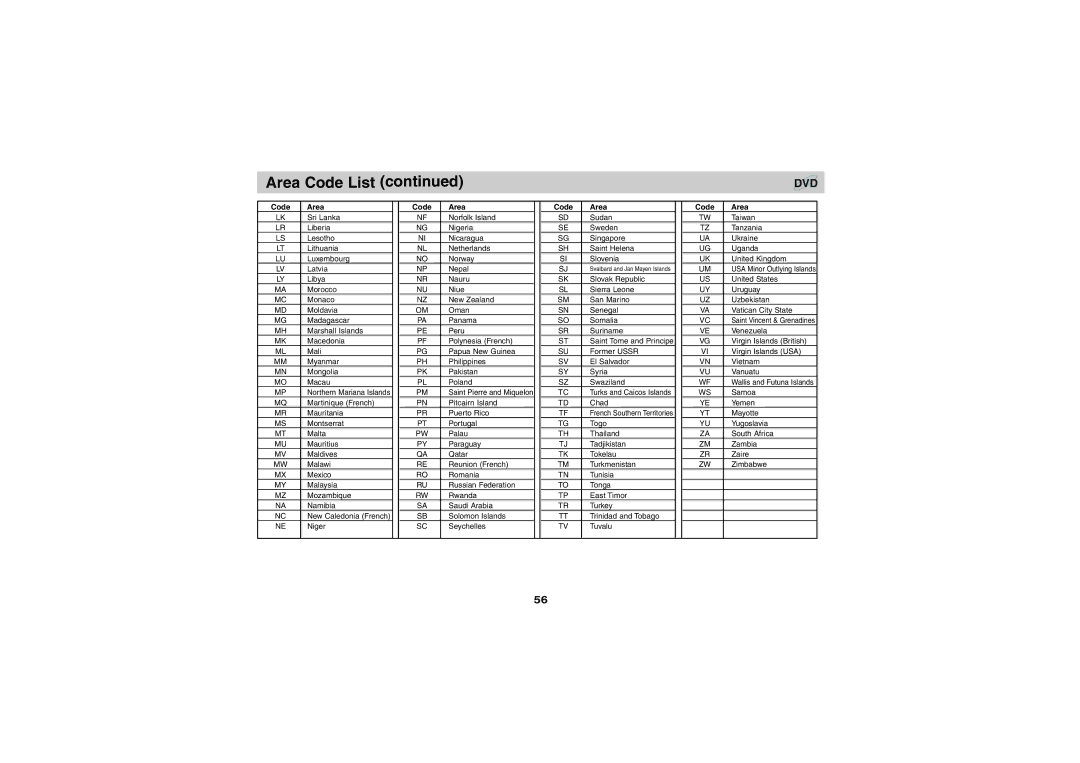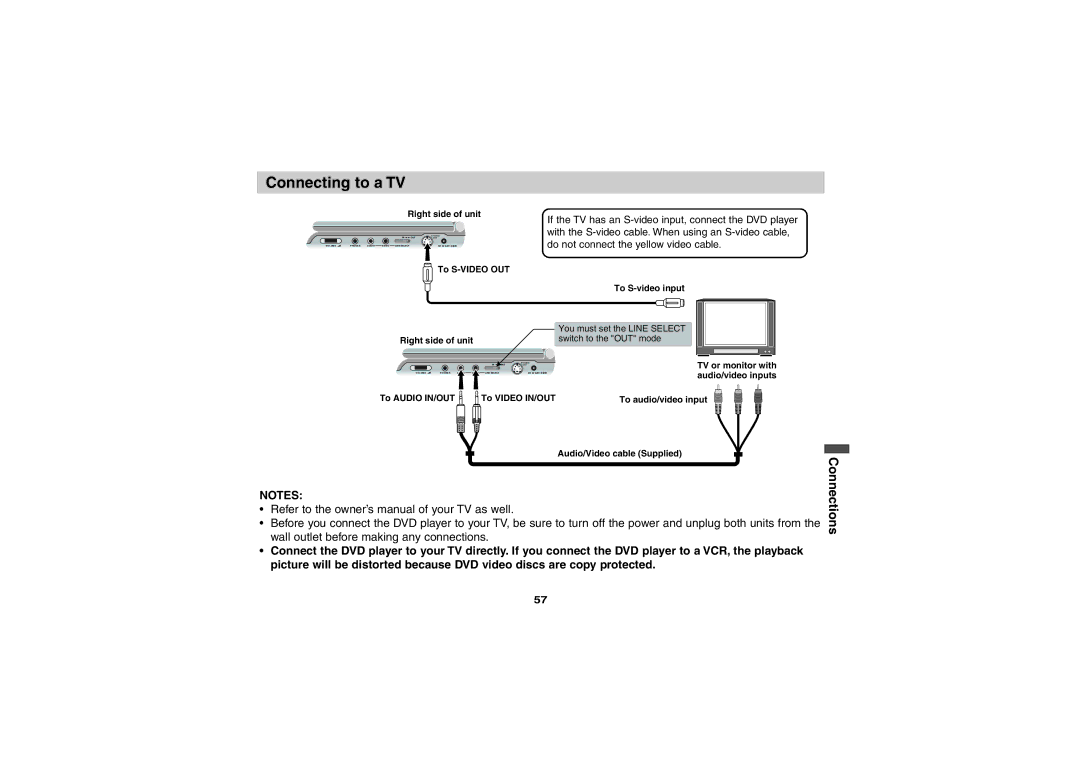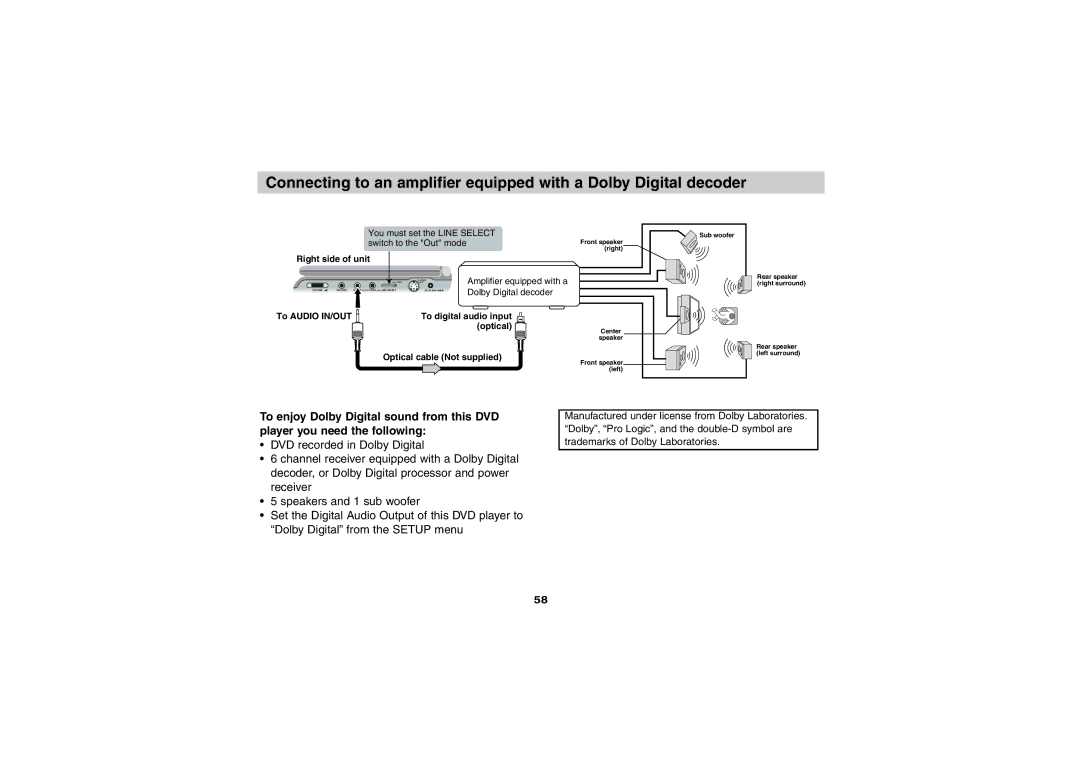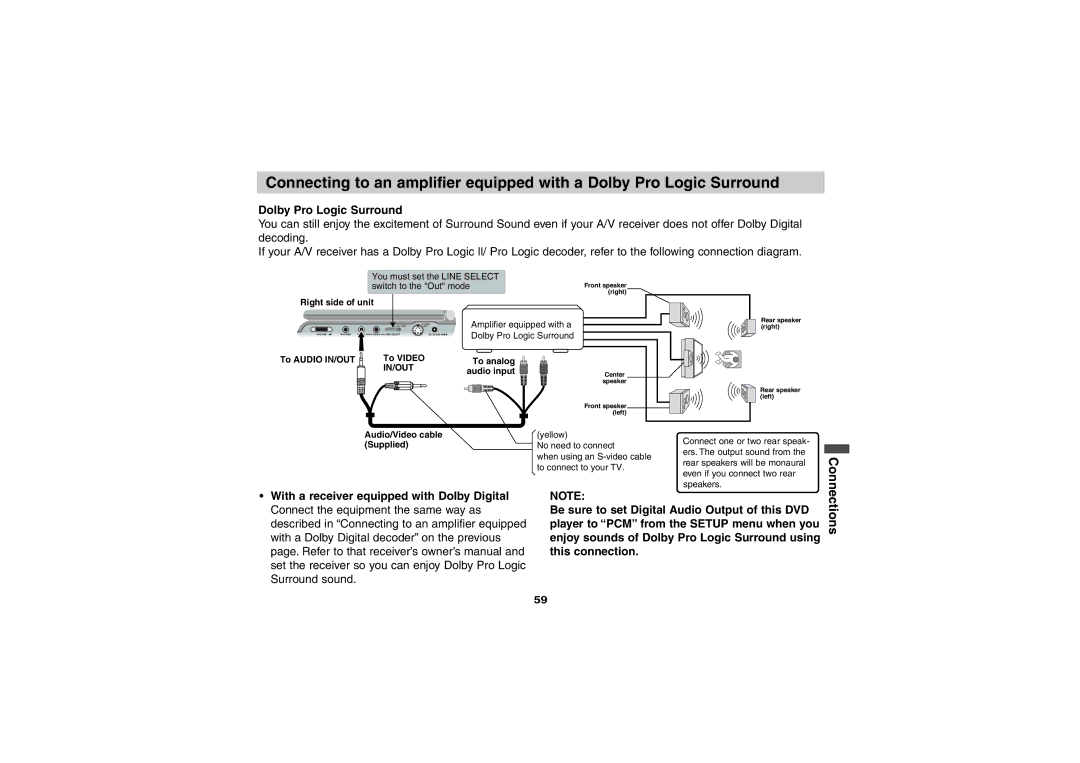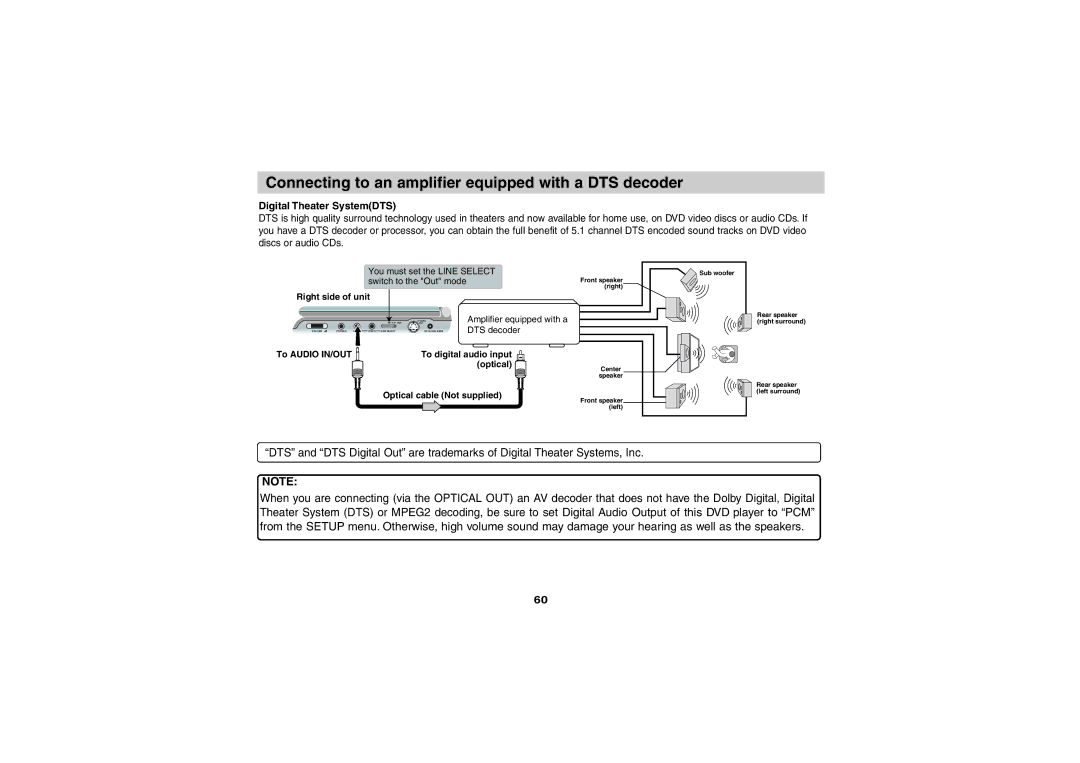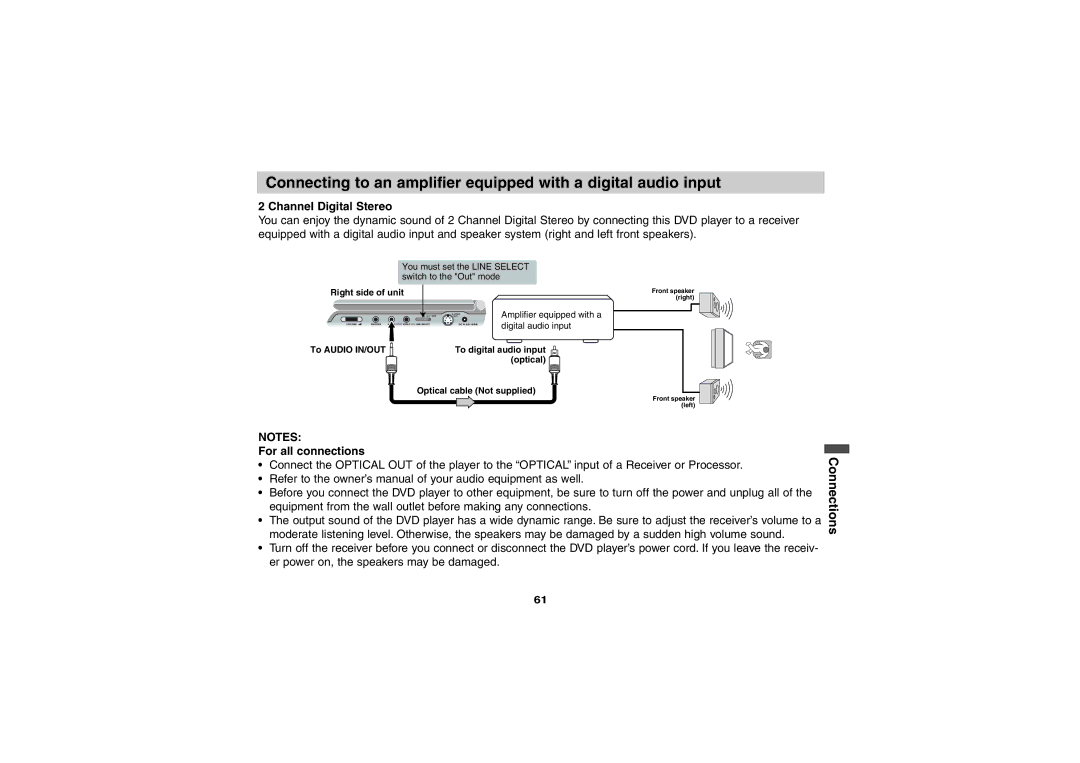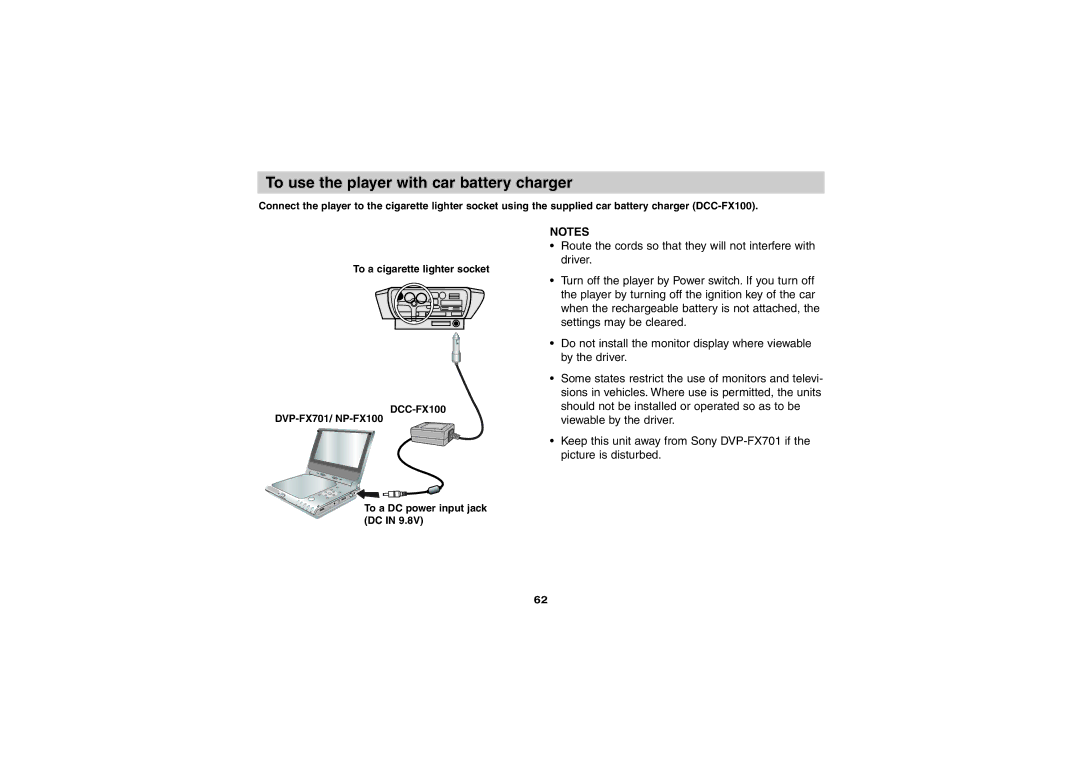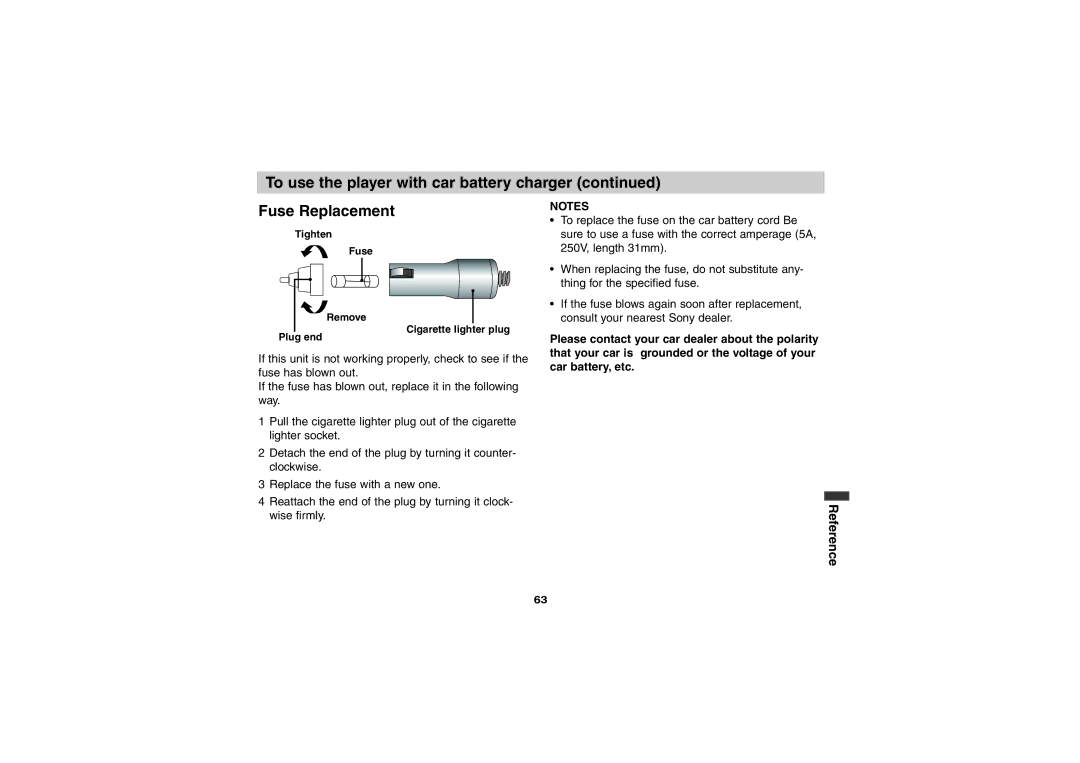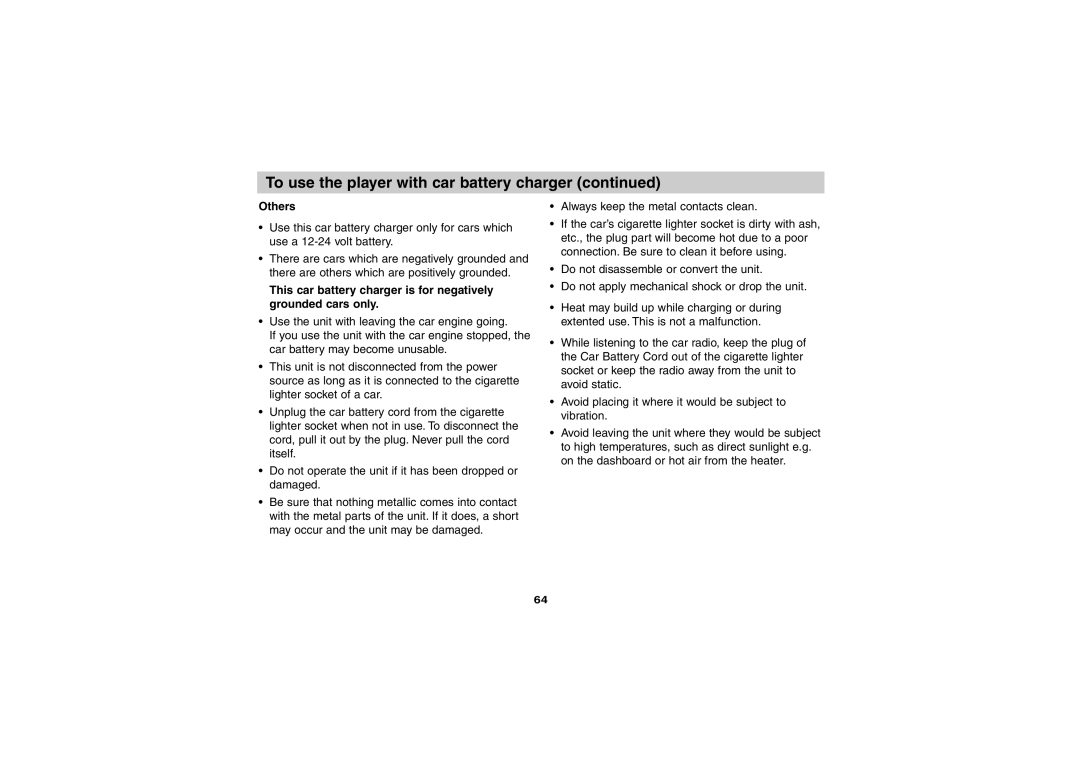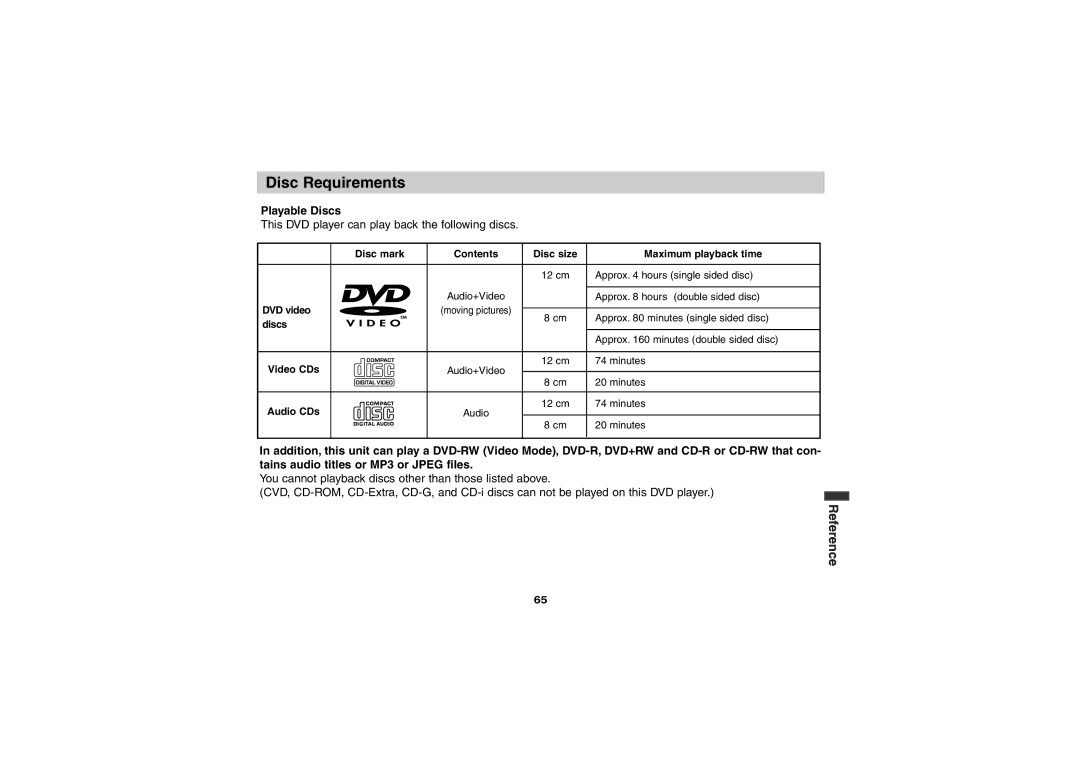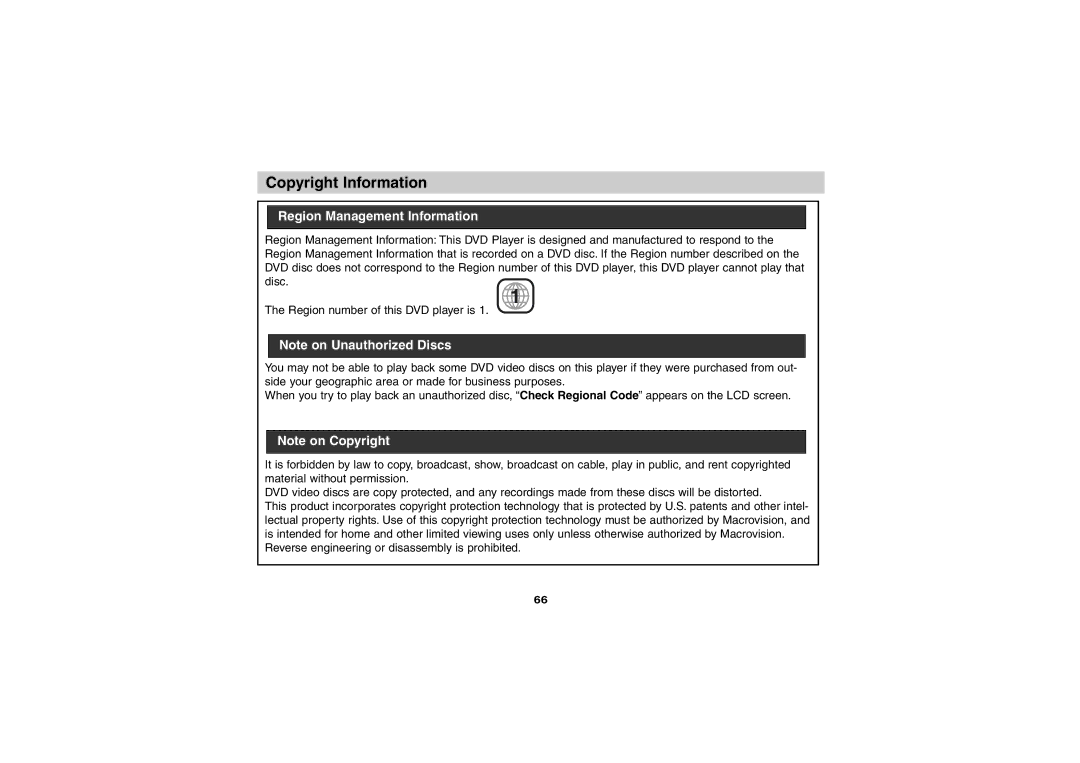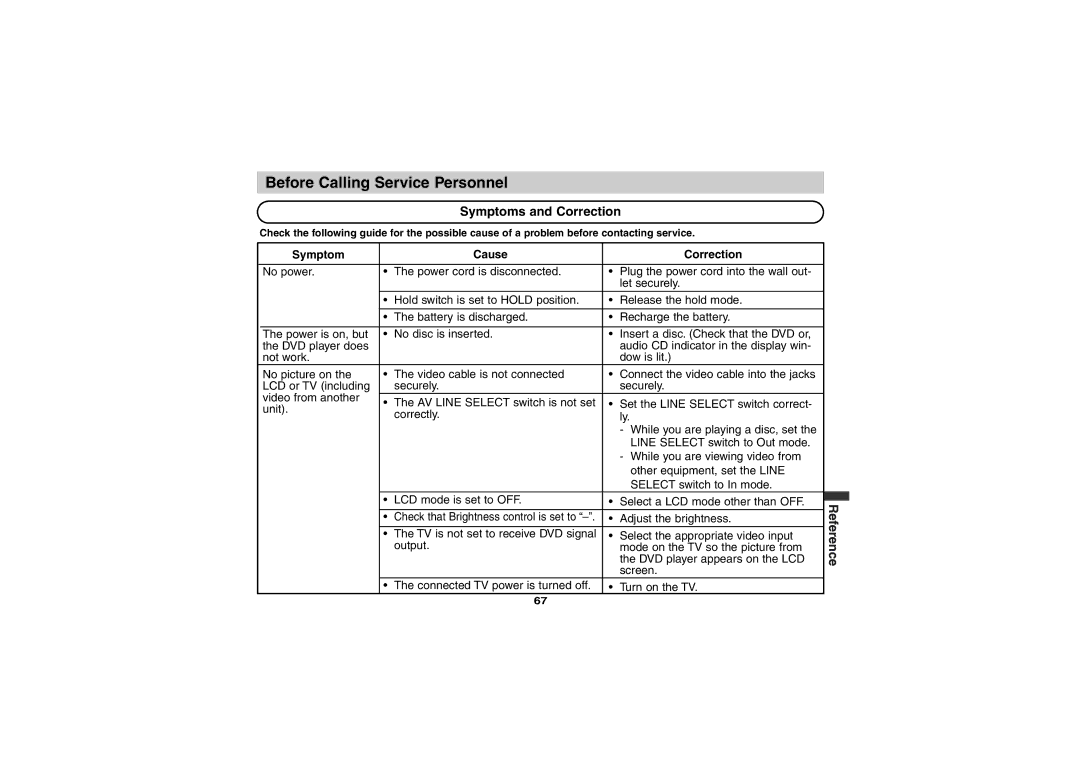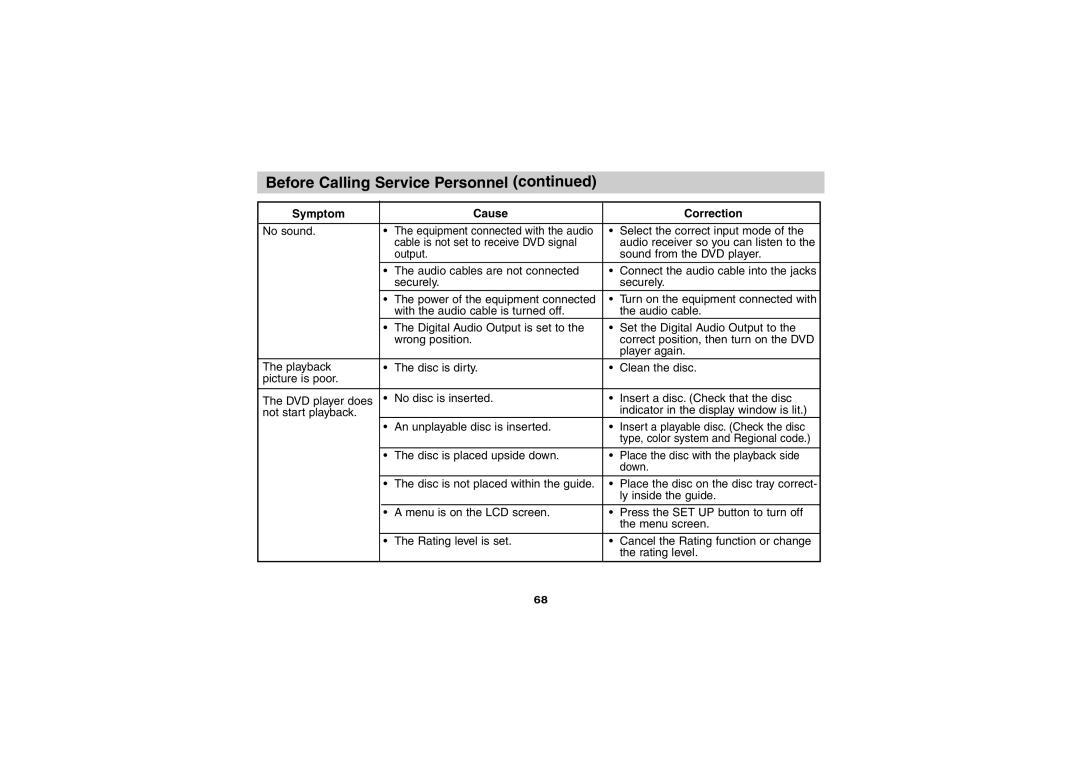Selection of Initial Settings | DVD |
Once the initial settings have been completed, the player can always be operated under the same con- ditions (especially with DVD discs).
The settings will be retained in the memory until they are changed, even if the power is switched off.
4 | 5 | 6 |
|
PREV NEXT | 8 | 9 |
|
7 |
| ||
SCAN SLOW CLEAR | SET UP | 1 | |
| 0 |
| |
PLAY | PAUSE | STOP |
|
TOP MENU |
| MENU |
|
ENTER |
| 2, 3 | |
DISPLAY |
| RETURN |
|
Selection of initial settings
1.Press SET UP in the stop or playback mode. The SET UP menu is displayed.
Disc Audio | Original |
Disc Subtitle | English |
Disc Menu | French |
Rating | German |
Area Code | Spanish |
TV Aspect | Italian |
Menu Language | Chinese |
| Polish |
Digital Audio Output | Hungarian |
| Other — — — — |
Others |
|
2.Press V/v to select the desired item.
The screen will show the current setting for the selected item, and the alternate setting(s).
•Disc Audio (see page 46.)
•Disc Subtitle (see page 46.)
•Disc Menu (see page 46.)
•Rating (see page 47.)
•Area Code (see page 48.)
•TV Aspect (see page 49.)
•Menu Language (see page 50.)
•Digital Audio Output (see pages
•Others (see page 53.)
3.Press b and then V/v to select the desired set- ting and press ENTER.
•Some items require additional steps. (See the respective page.)
When the alternate setting is selected the screen returns to the Initial Settings display.
To exit SET UP menu
Press SET UP, RETURN or PLAY.
Initial Settings
45