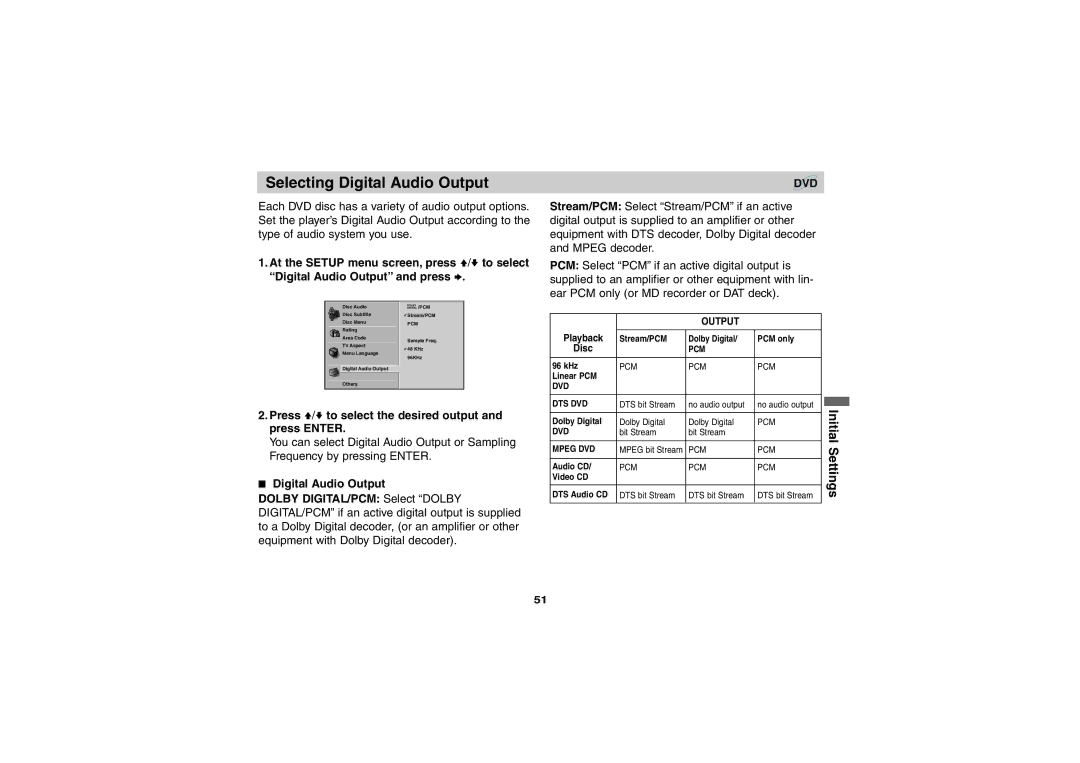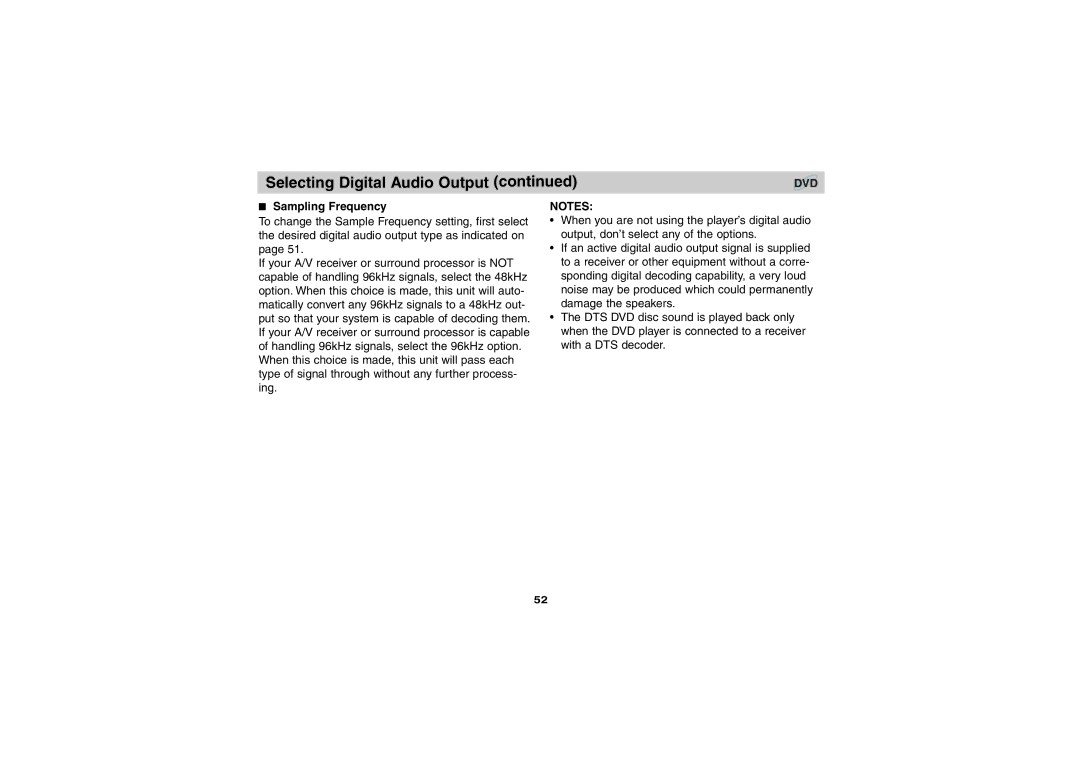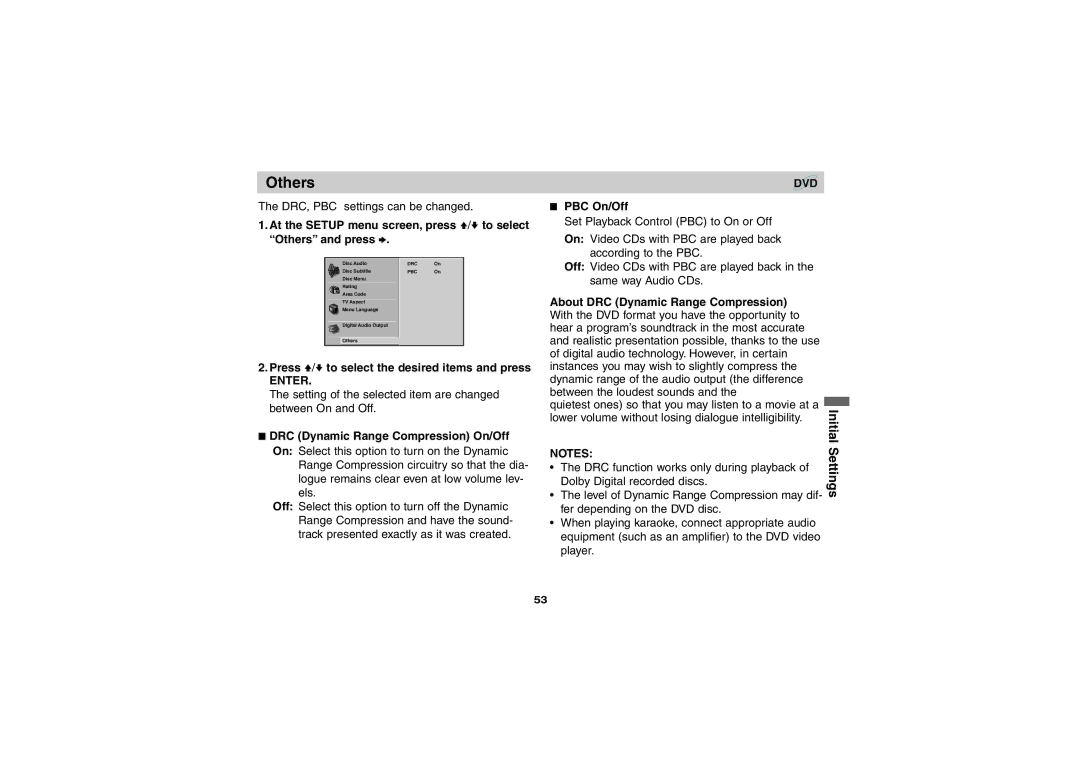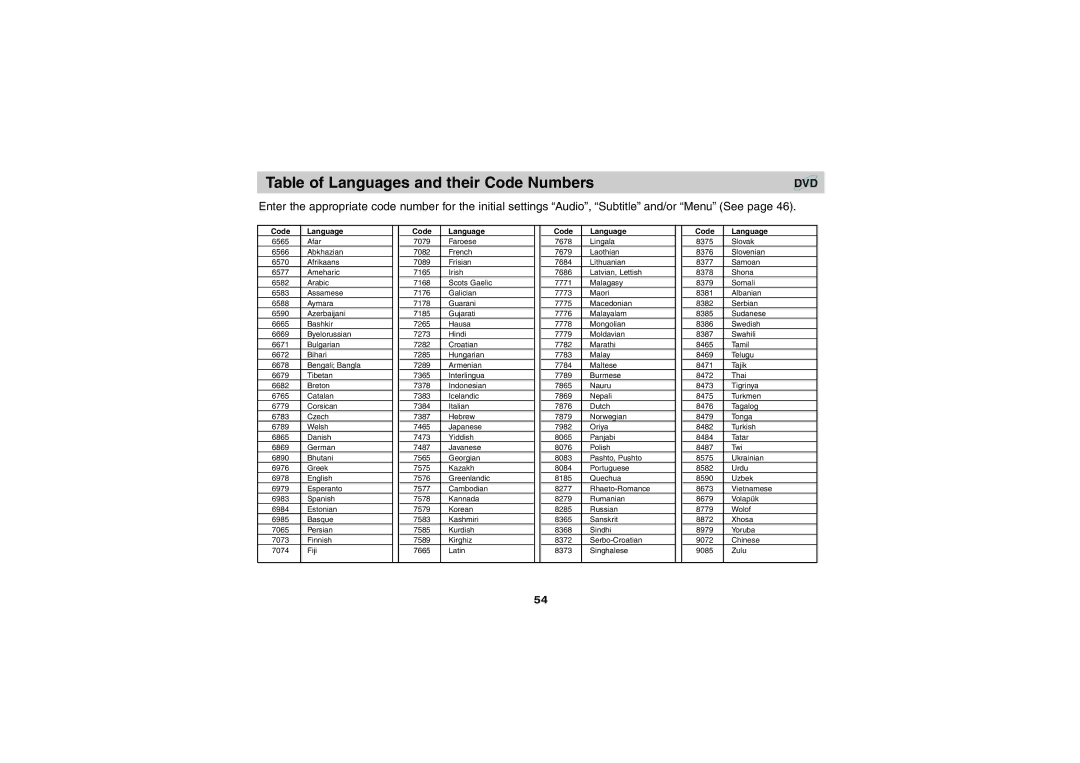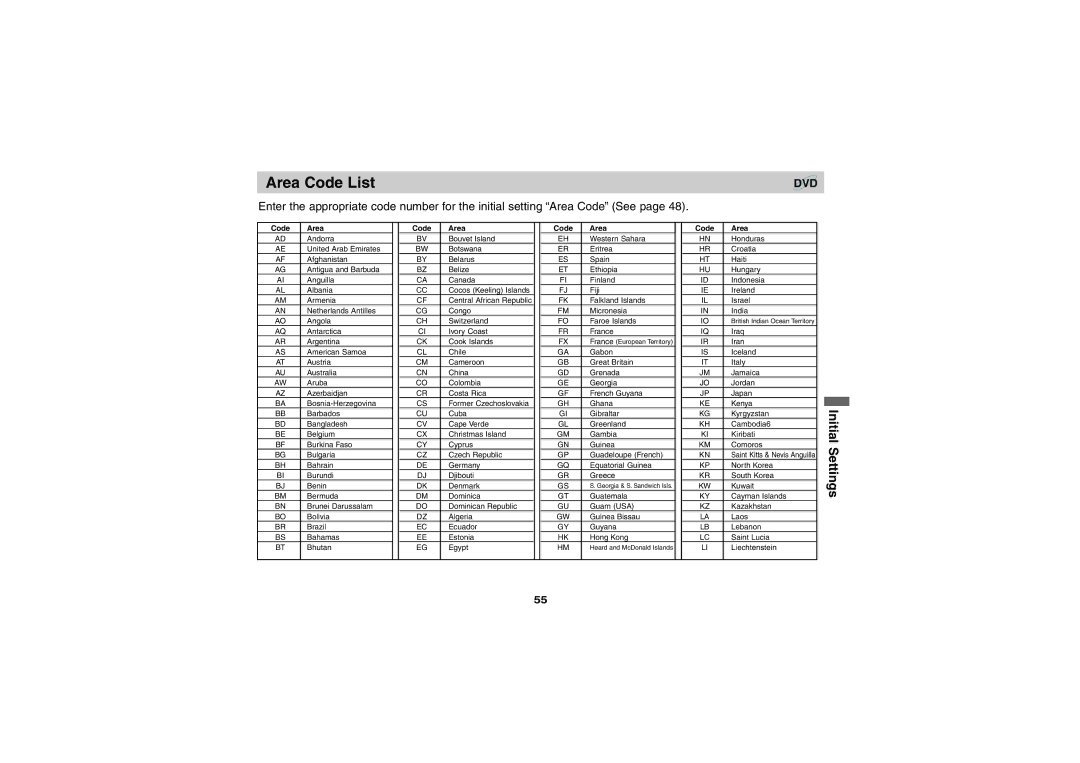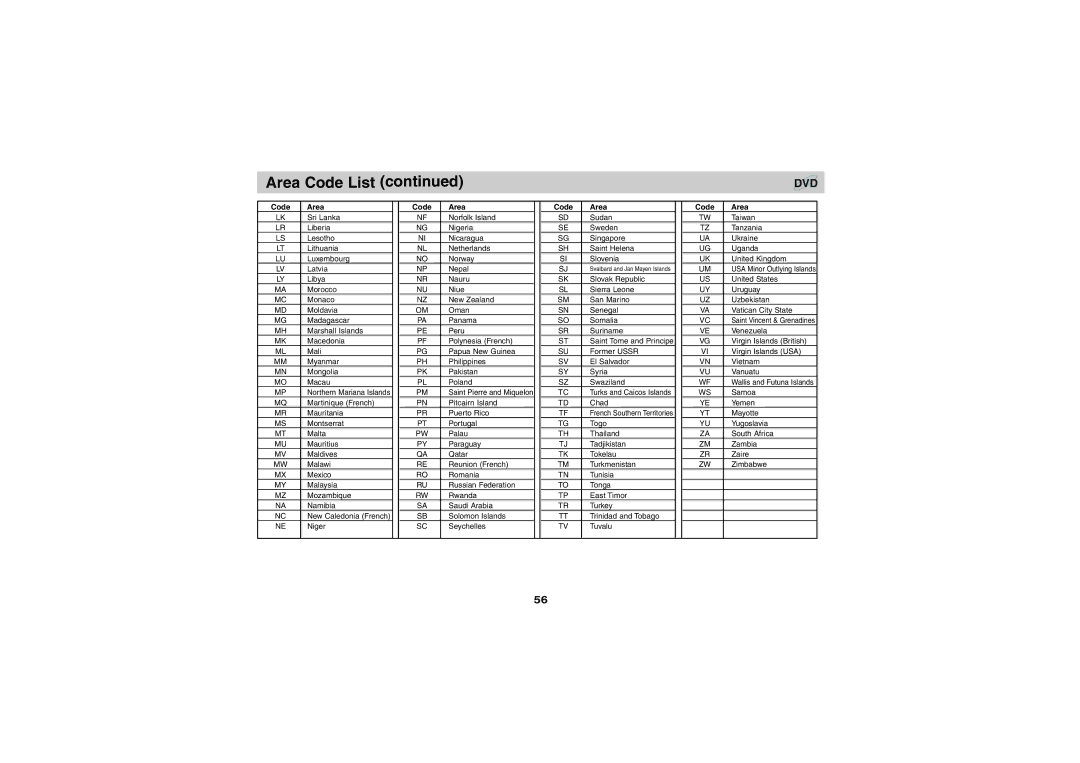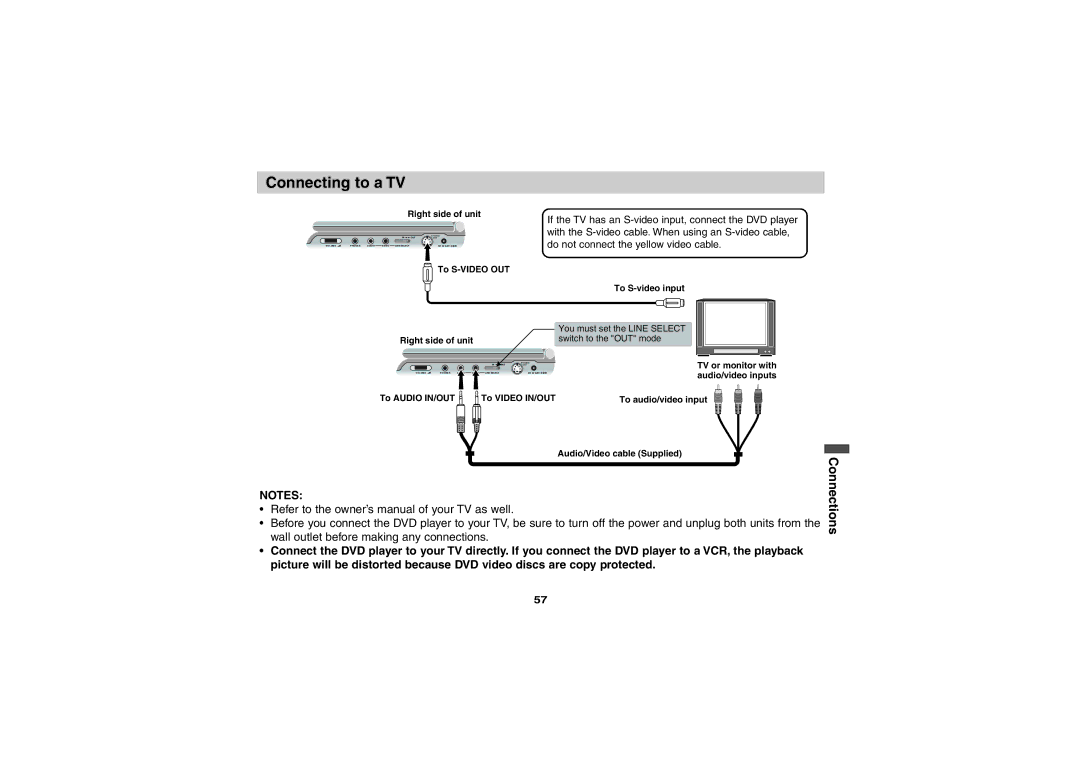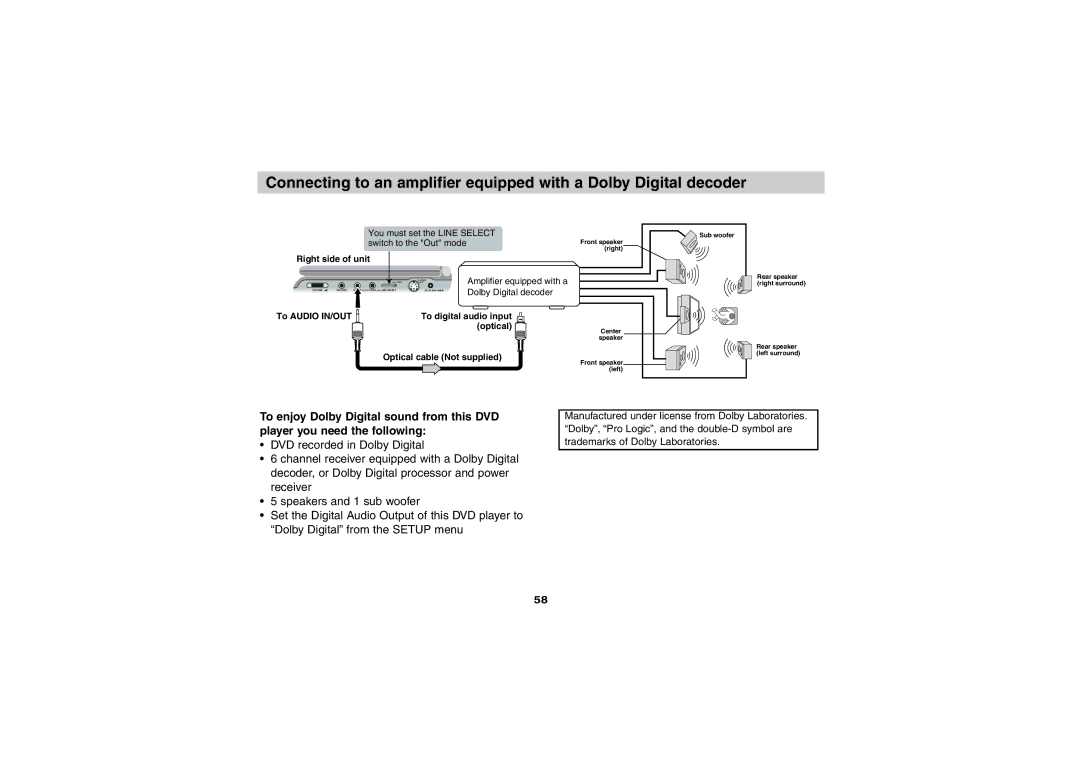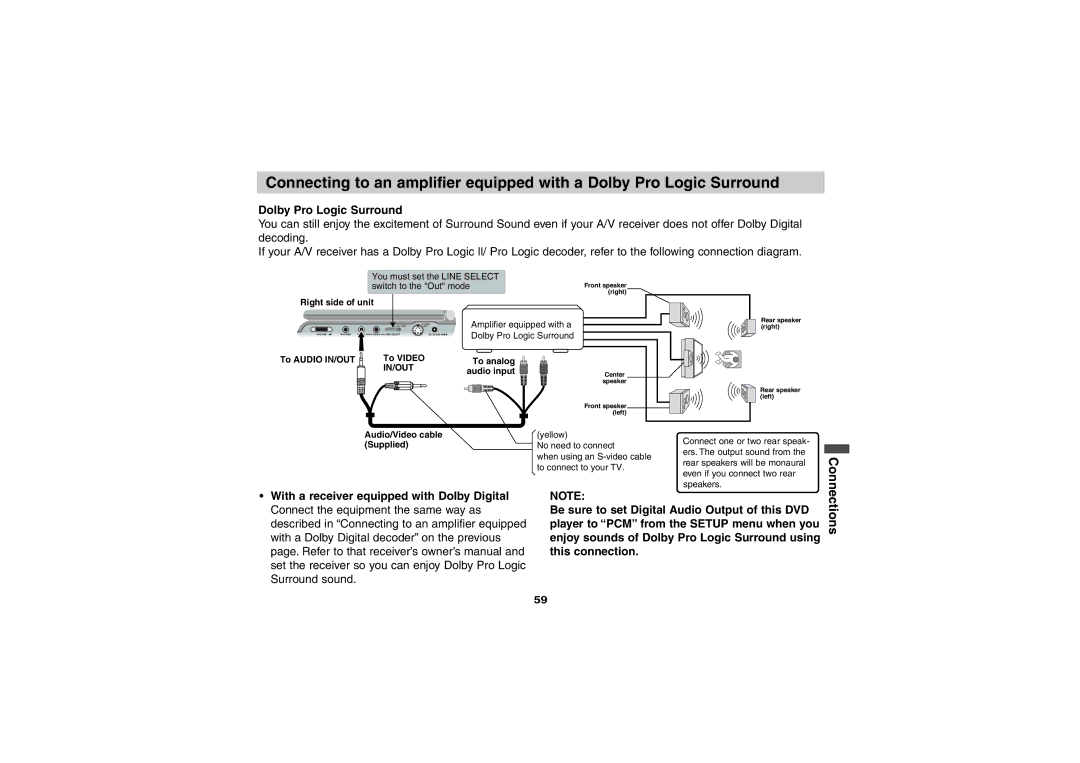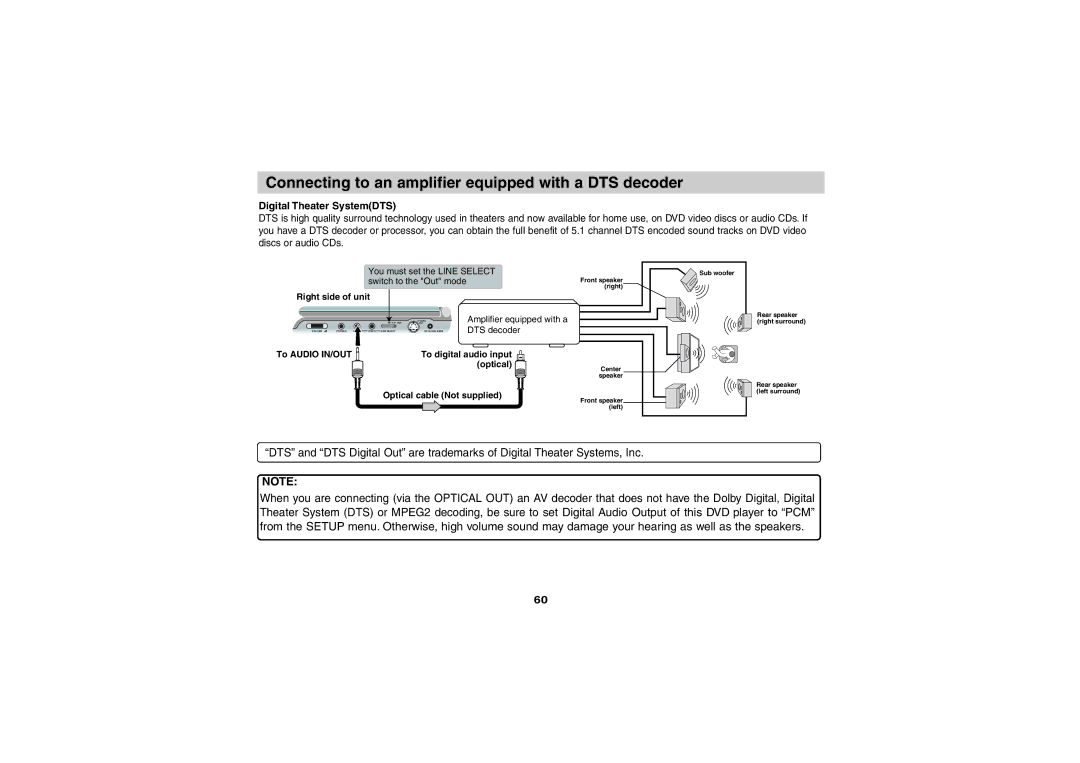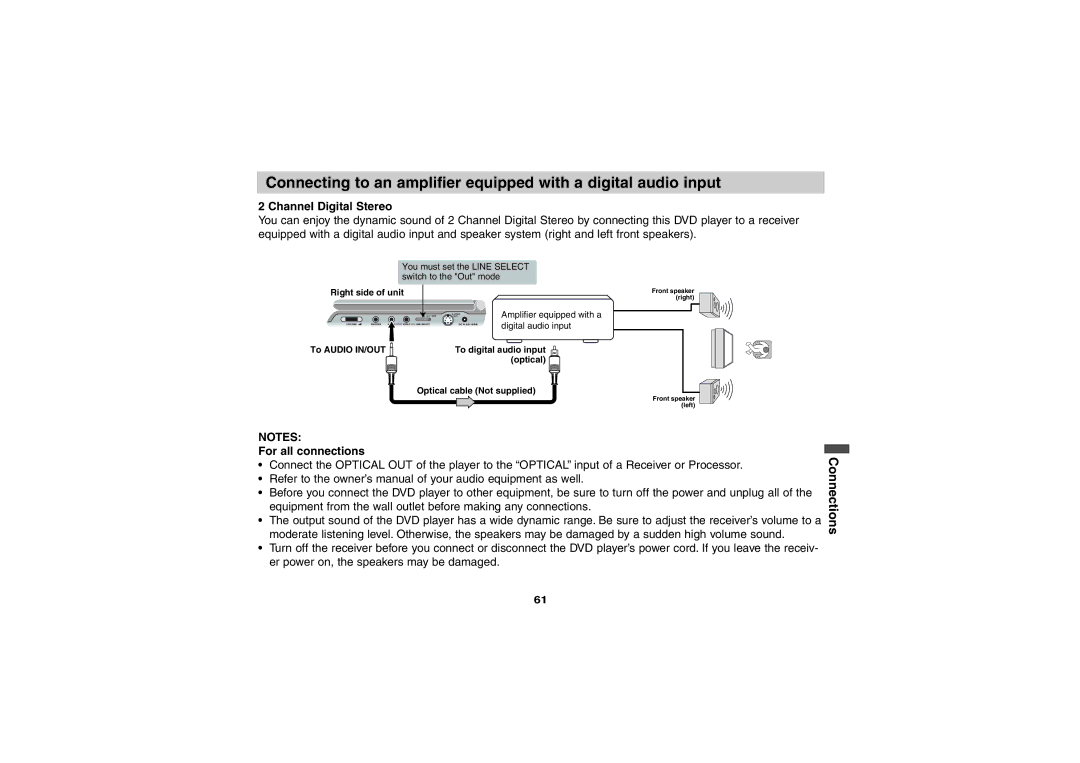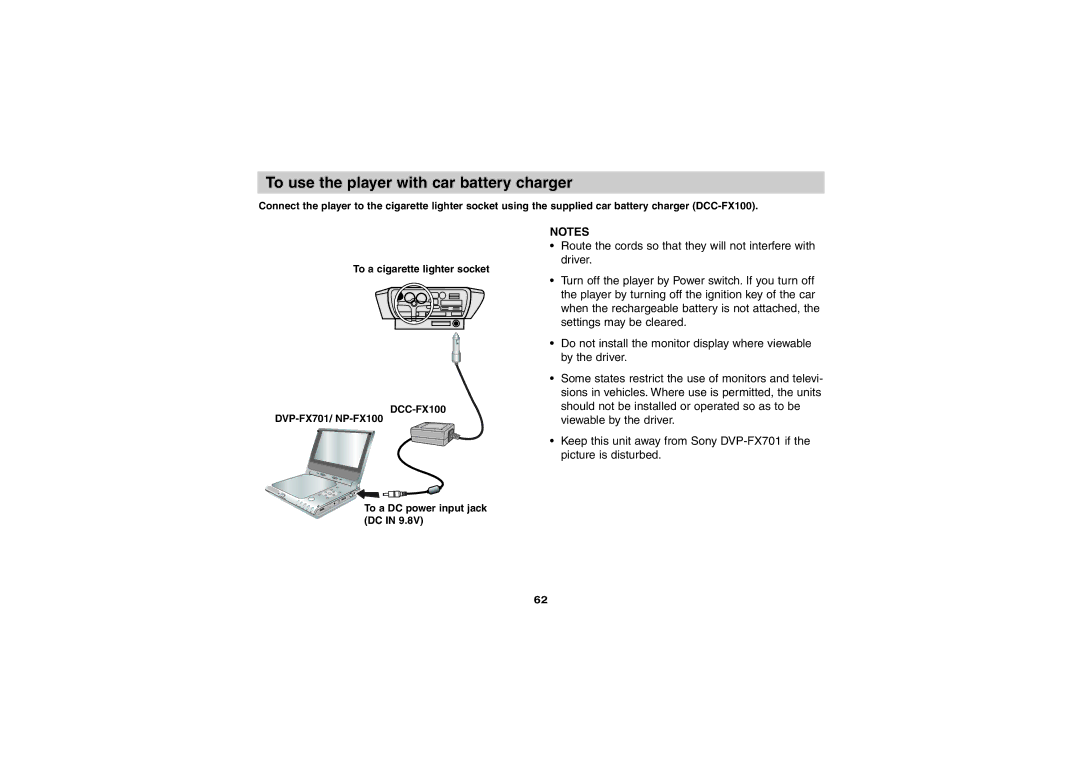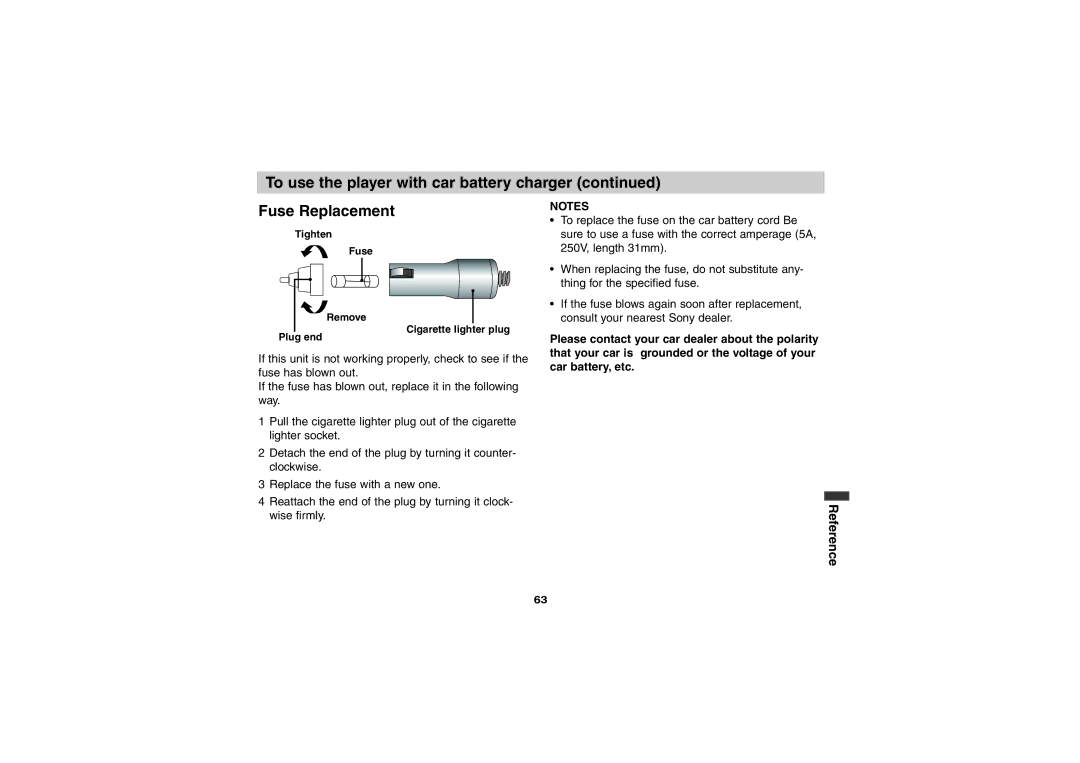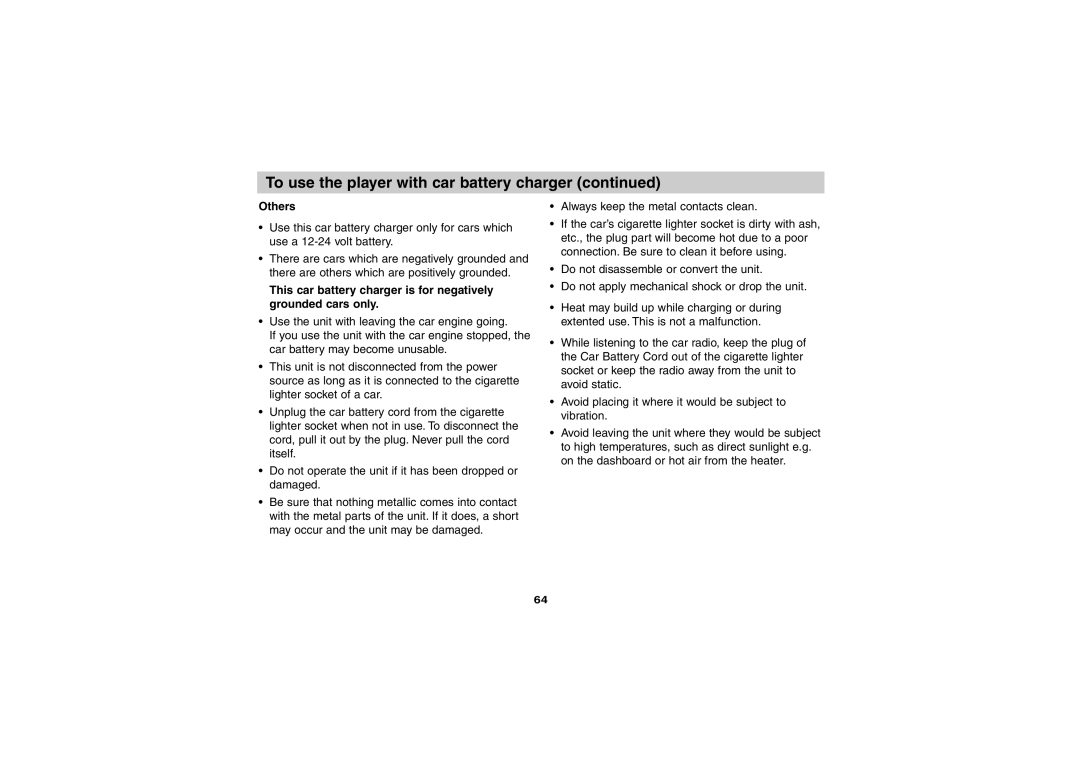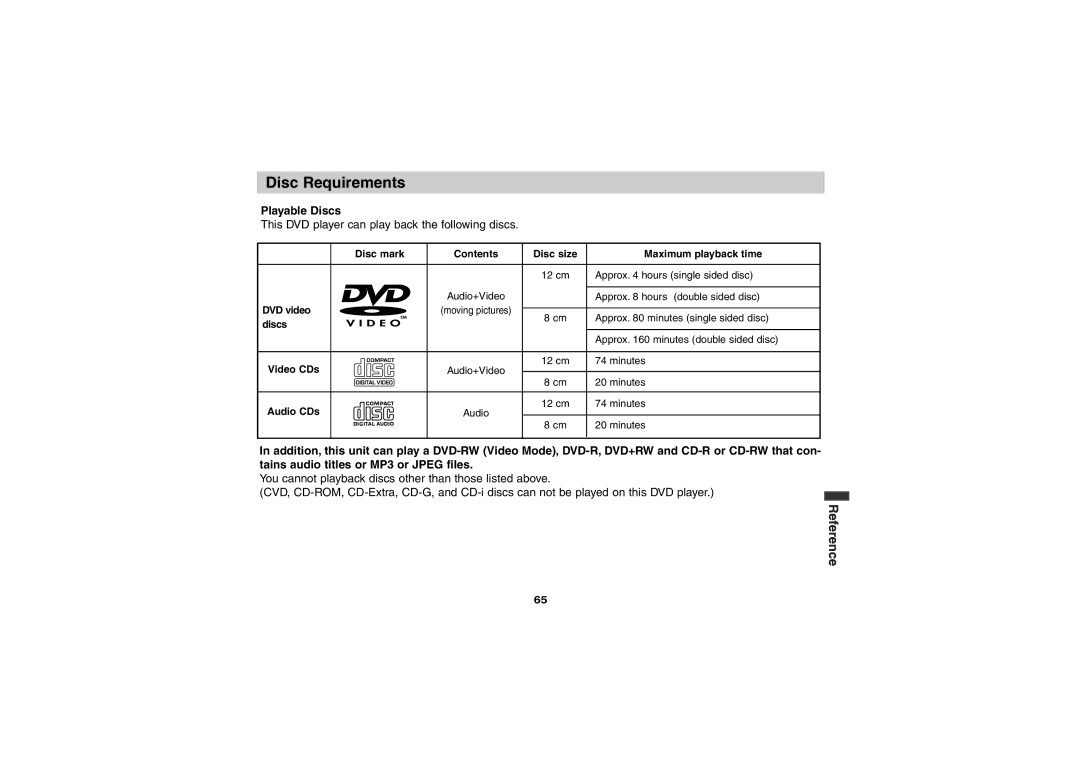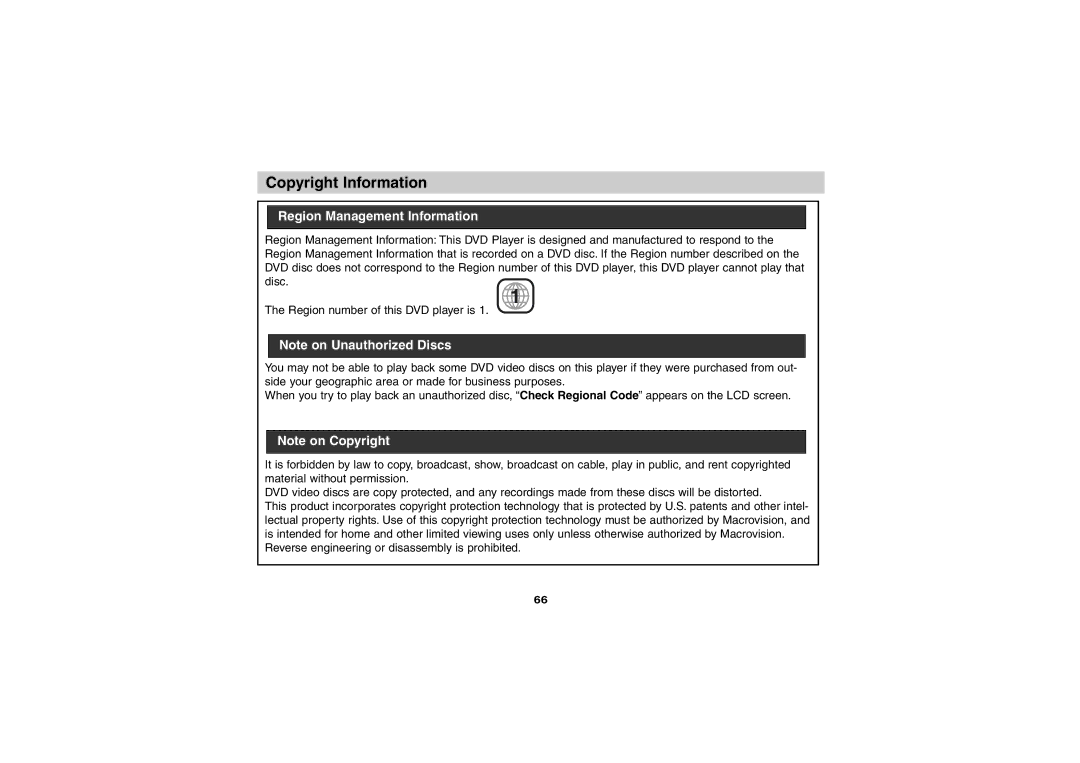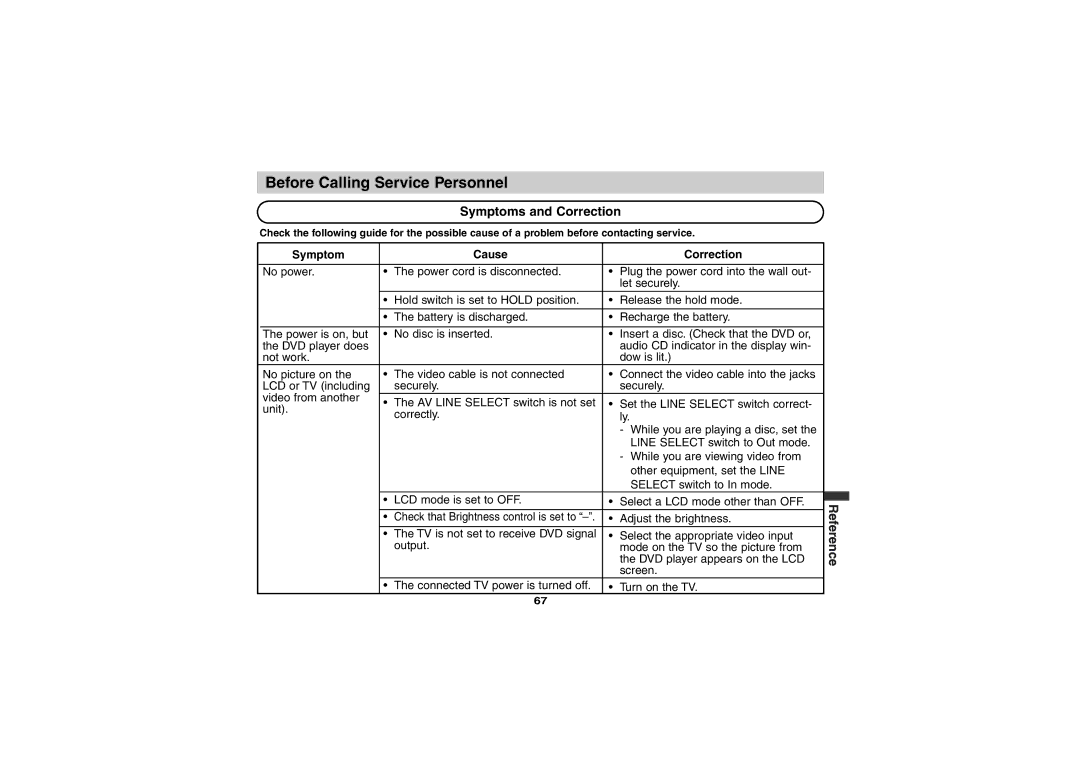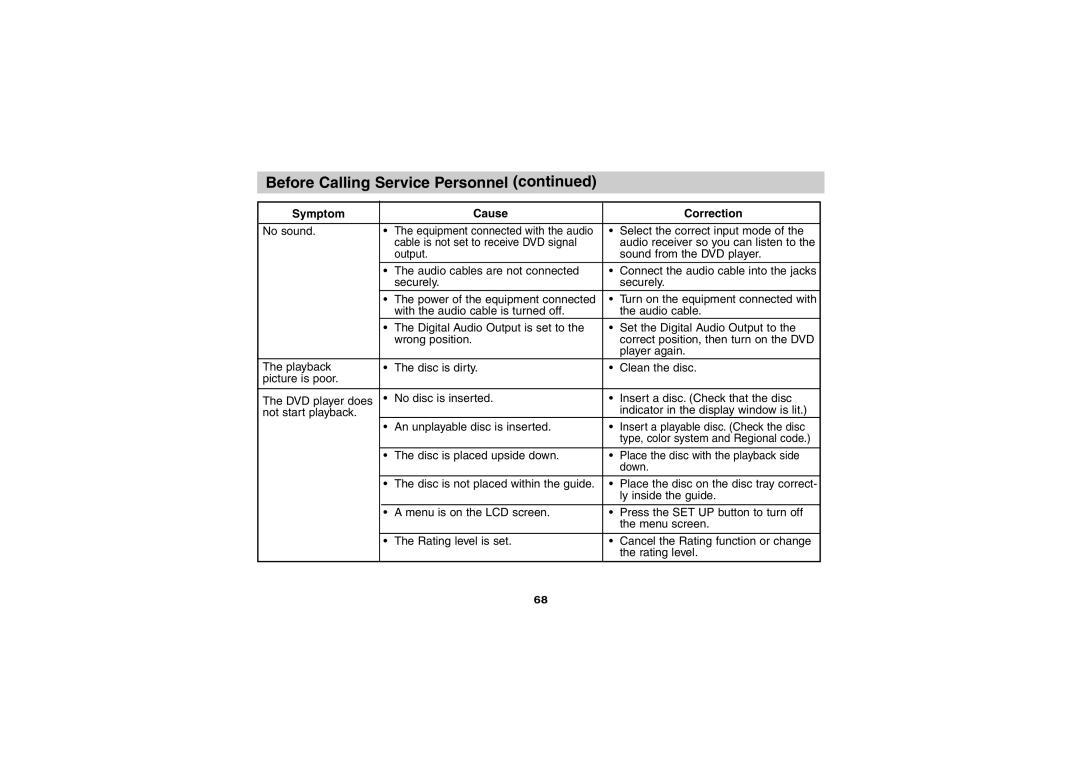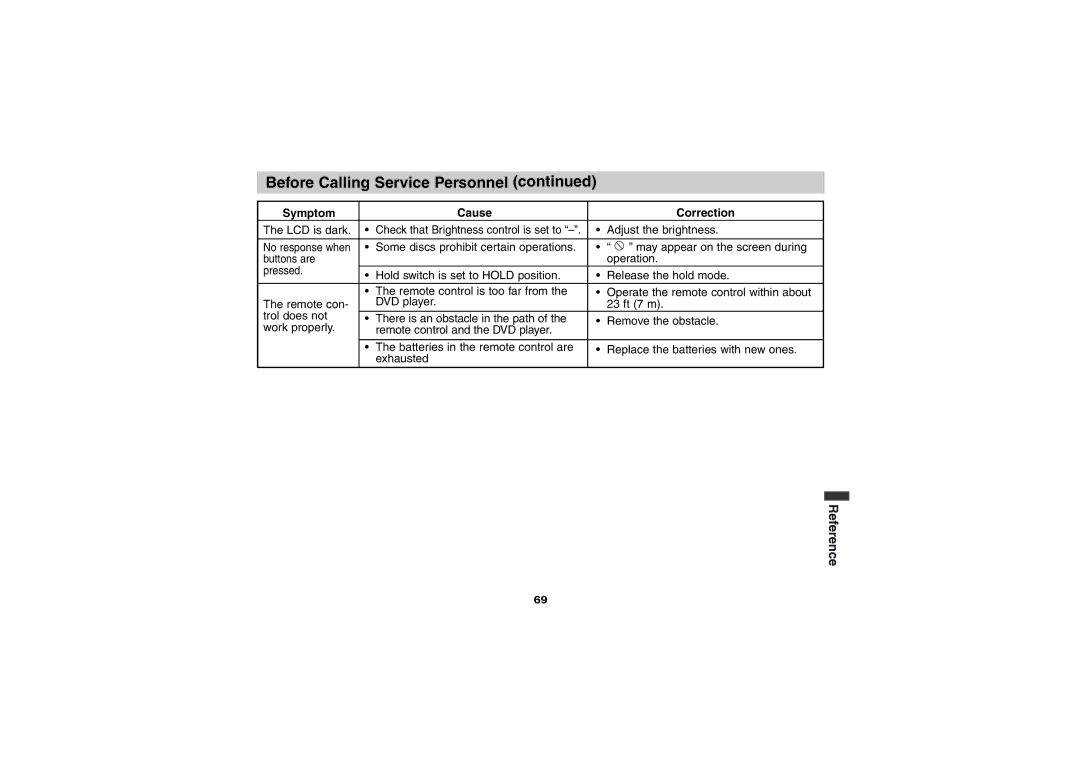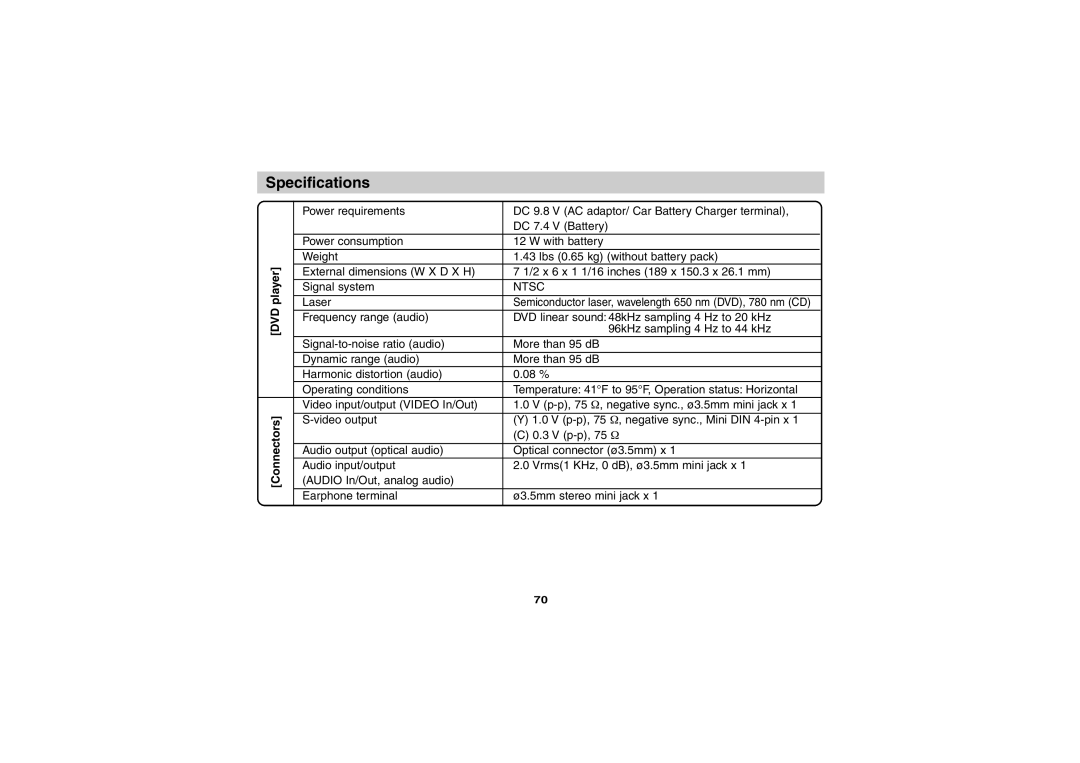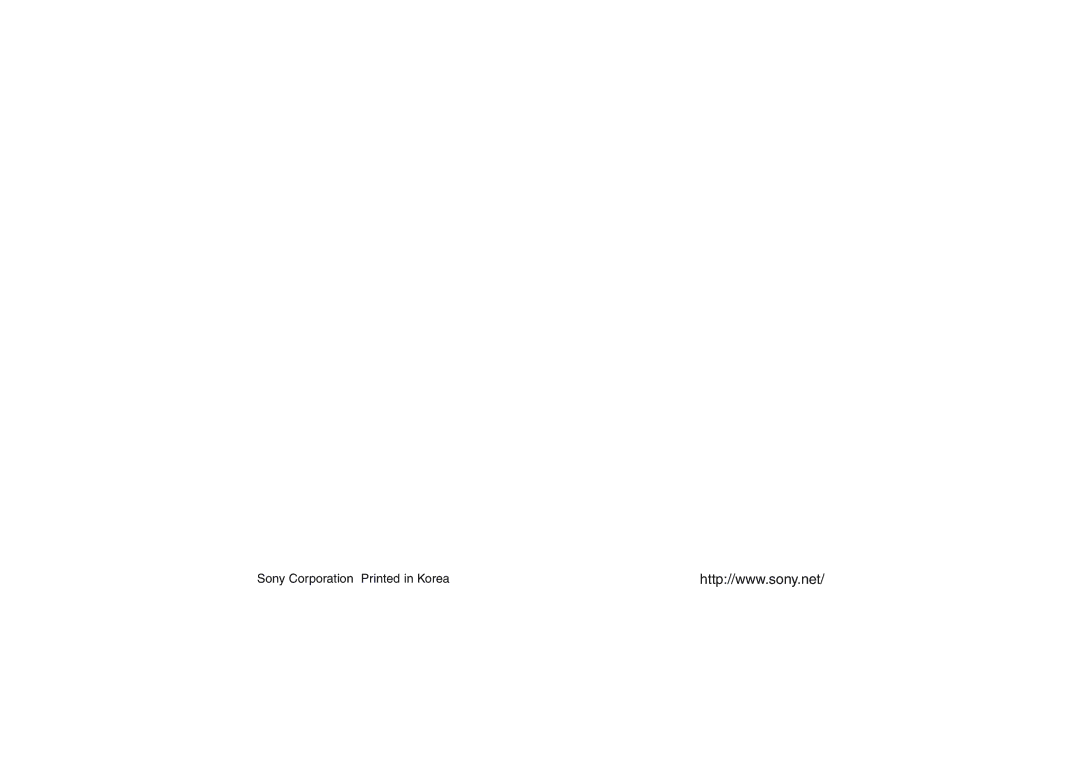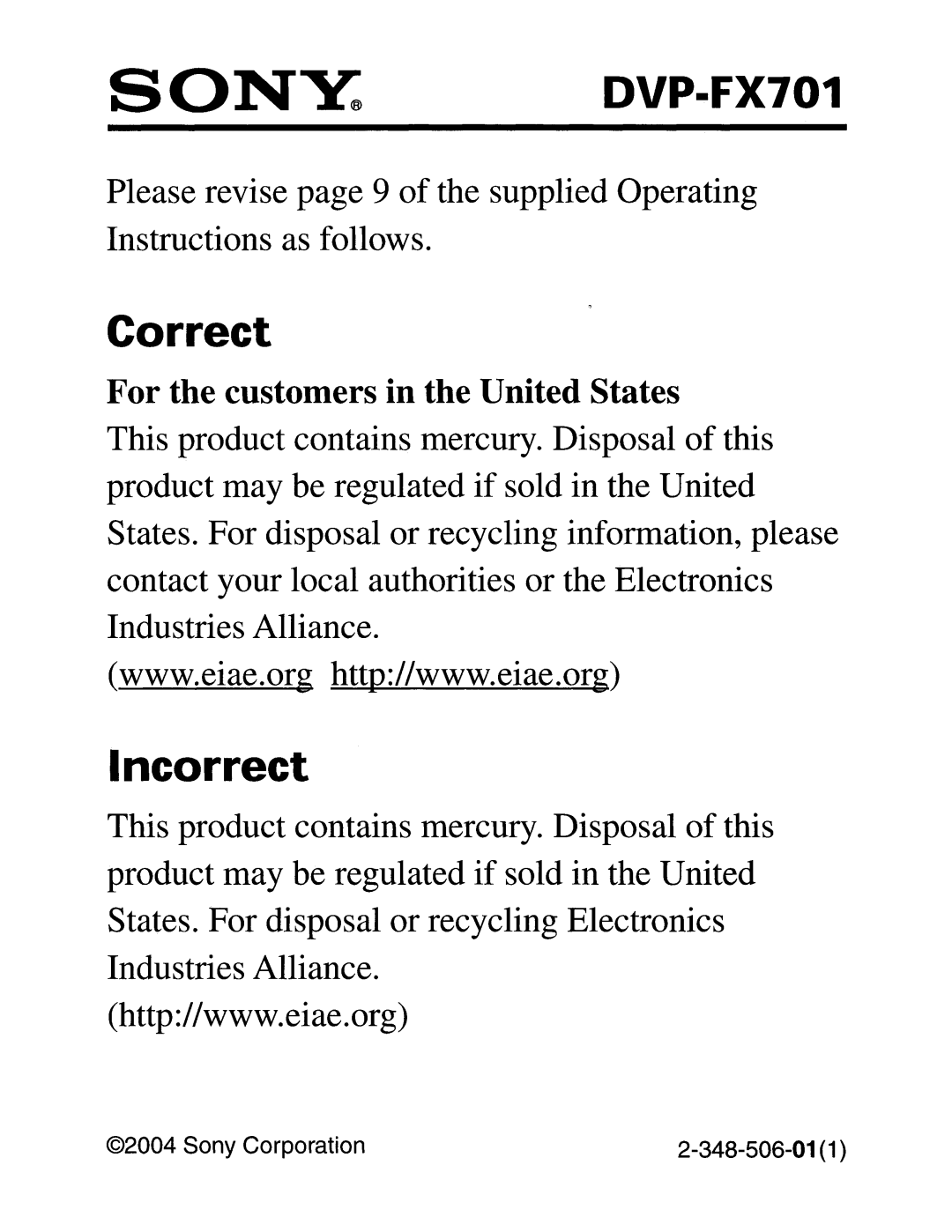Copyright Information
Region Management Information
Region Management Information: This DVD Player is designed and manufactured to respond to the Region Management Information that is recorded on a DVD disc. If the Region number described on the DVD disc does not correspond to the Region number of this DVD player, this DVD player cannot play that disc.
1
The Region number of this DVD player is 1.
Note on Unauthorized Discs
You may not be able to play back some DVD video discs on this player if they were purchased from out- side your geographic area or made for business purposes.
When you try to play back an unauthorized disc, “Check Regional Code” appears on the LCD screen.
Note on Copyright
It is forbidden by law to copy, broadcast, show, broadcast on cable, play in public, and rent copyrighted material without permission.
DVD video discs are copy protected, and any recordings made from these discs will be distorted.
This product incorporates copyright protection technology that is protected by U.S. patents and other intel- lectual property rights. Use of this copyright protection technology must be authorized by Macrovision, and is intended for home and other limited viewing uses only unless otherwise authorized by Macrovision.
Reverse engineering or disassembly is prohibited.
66