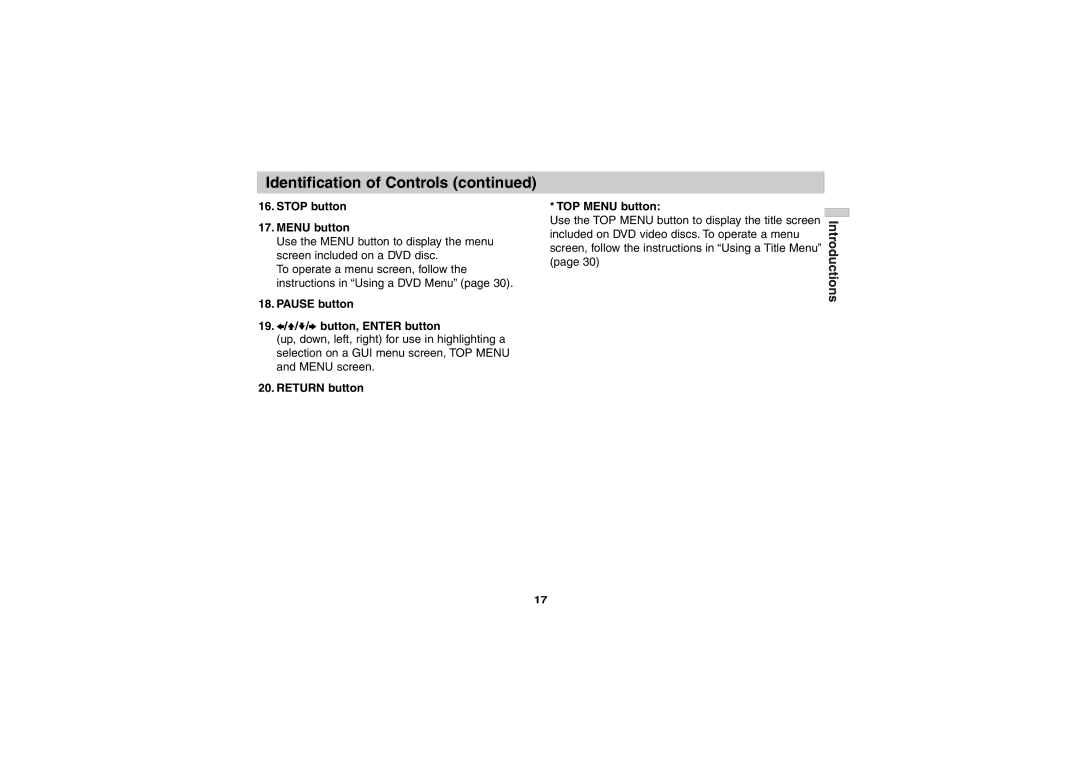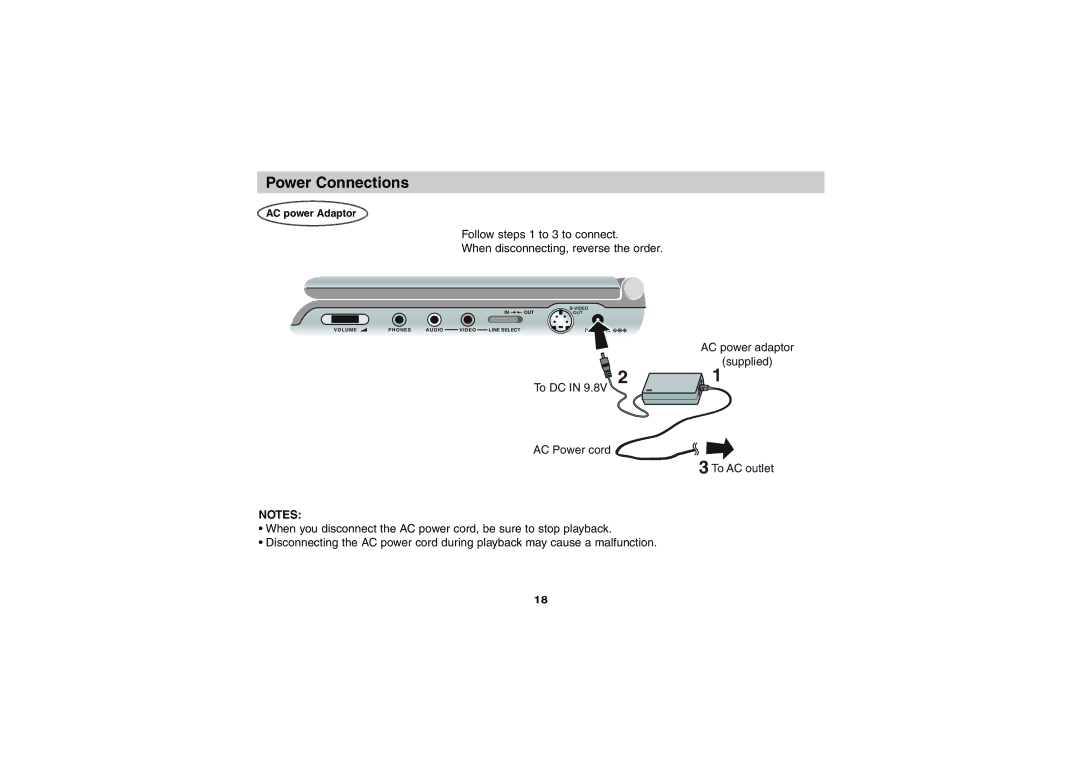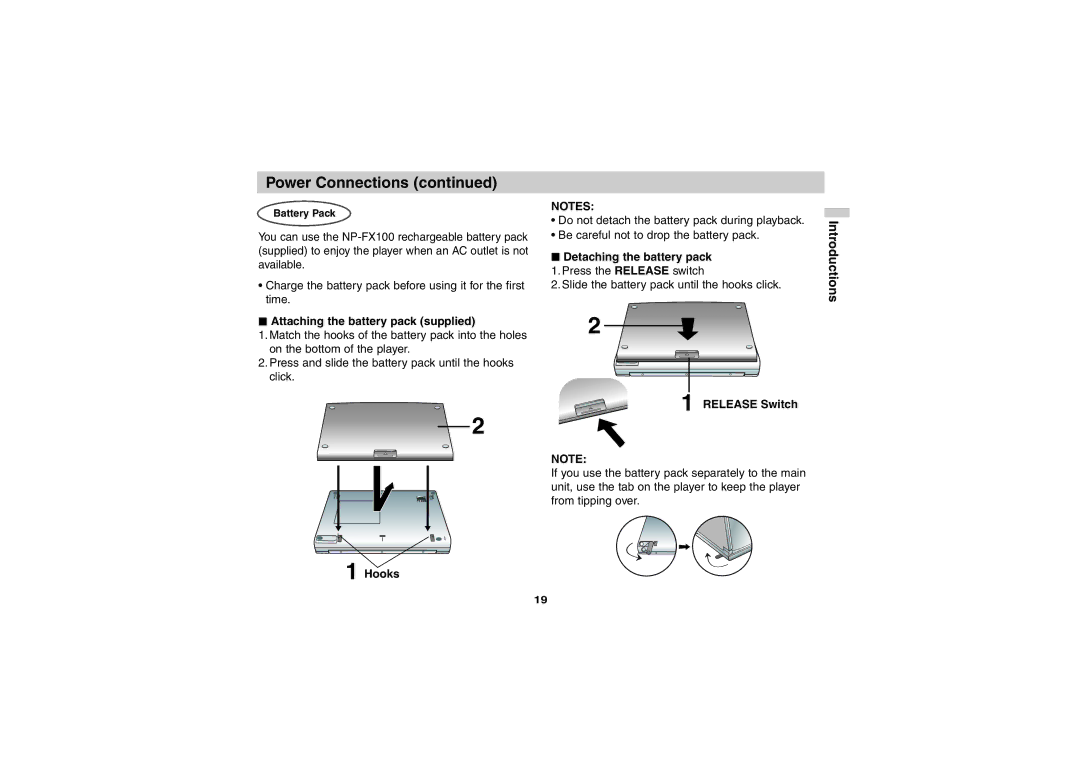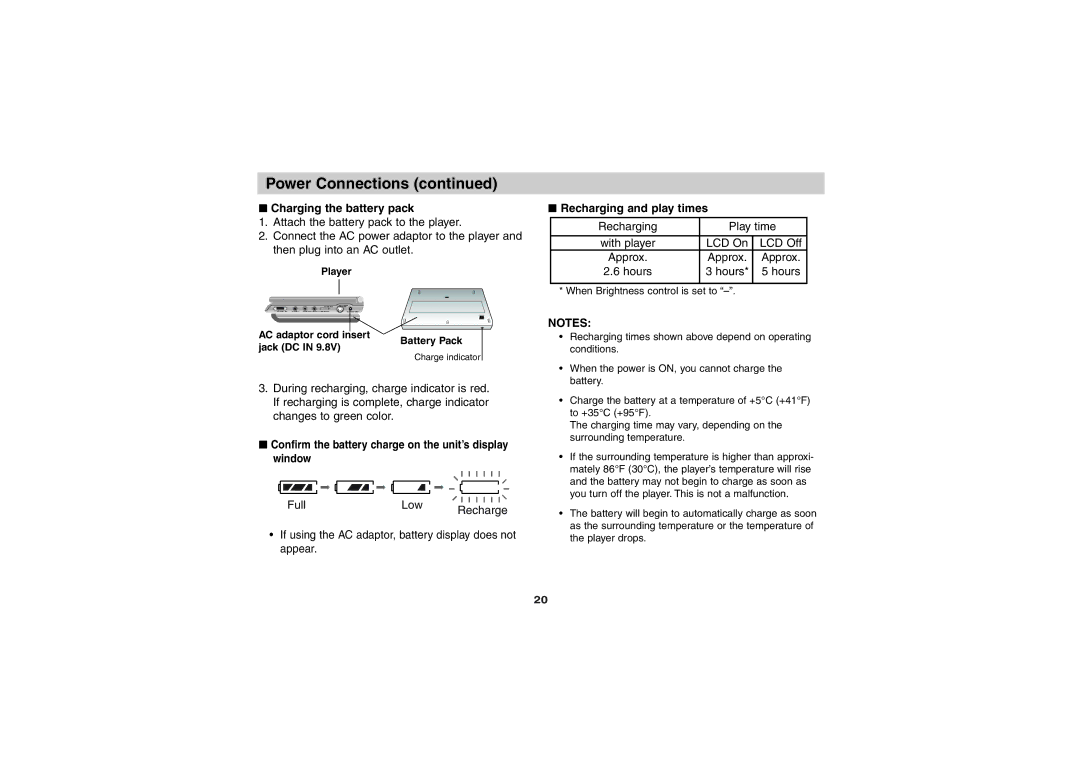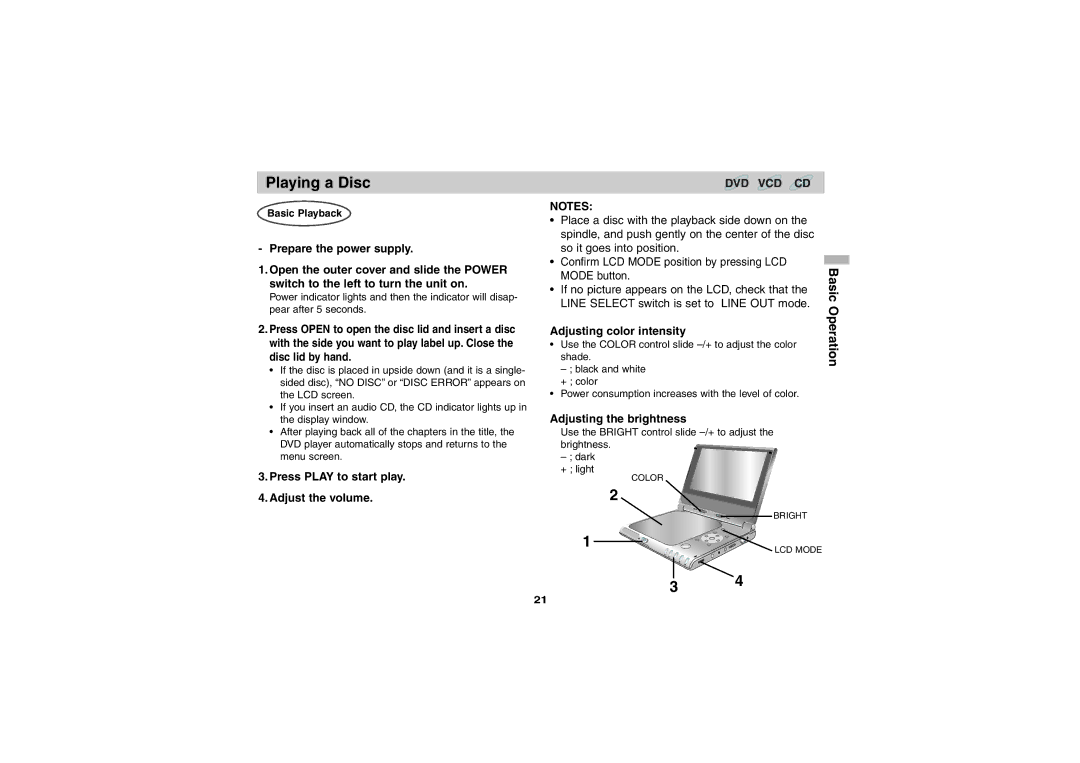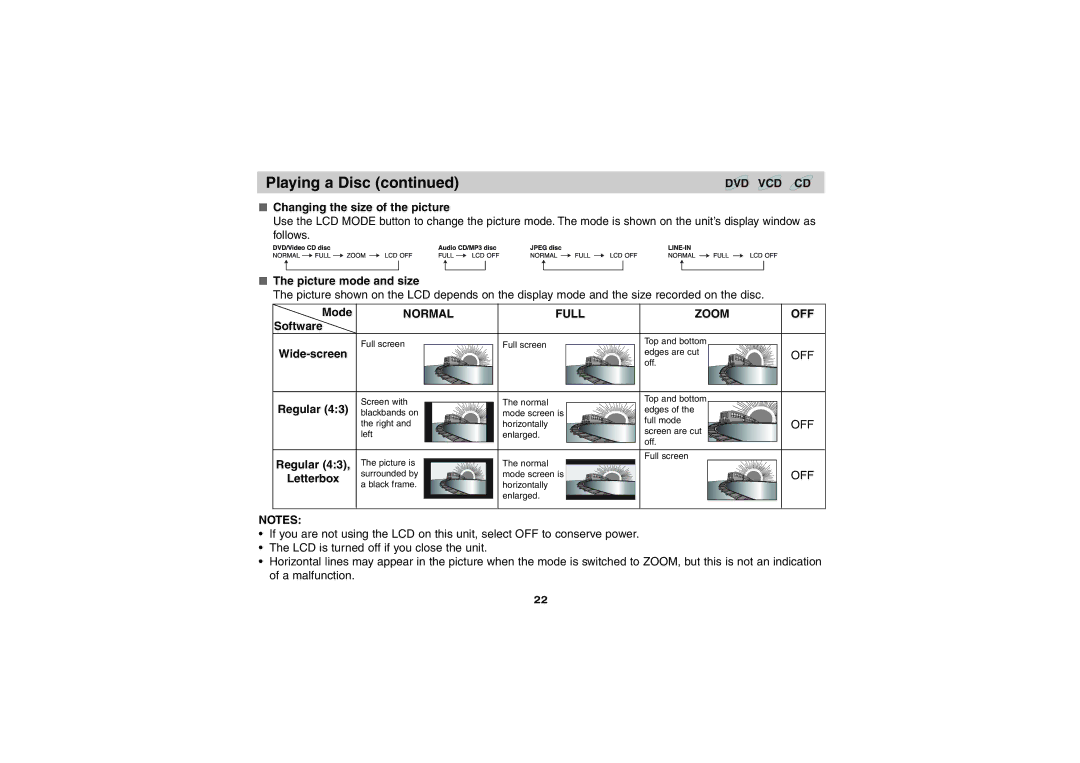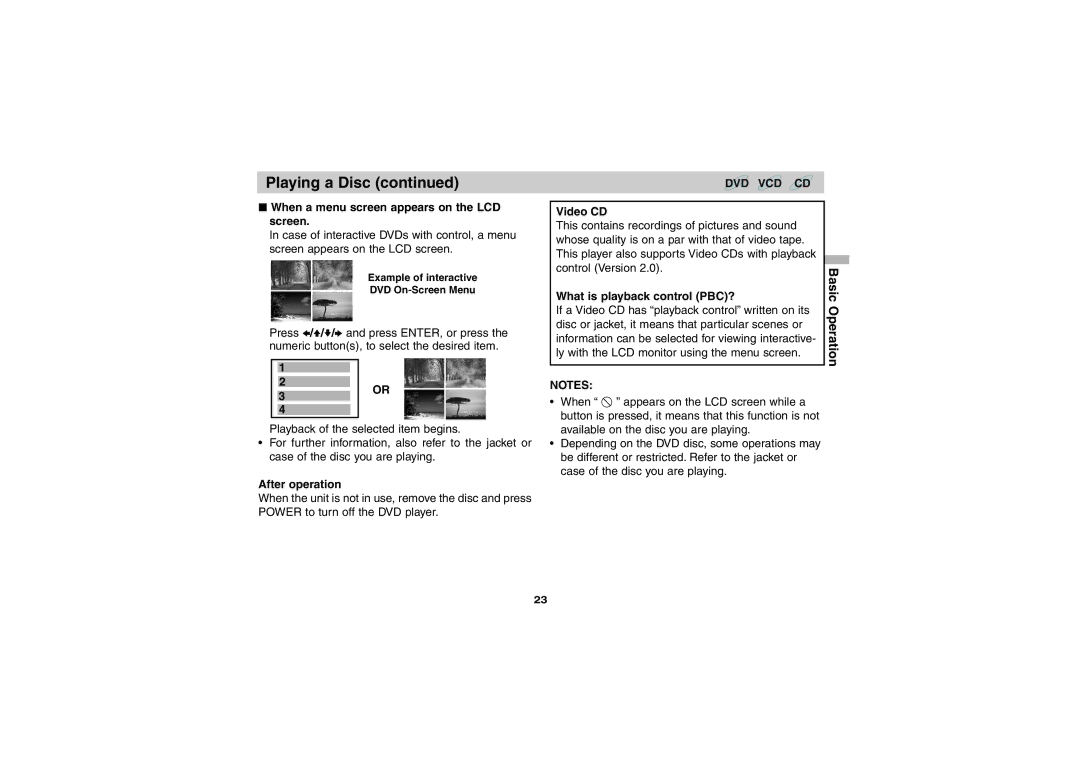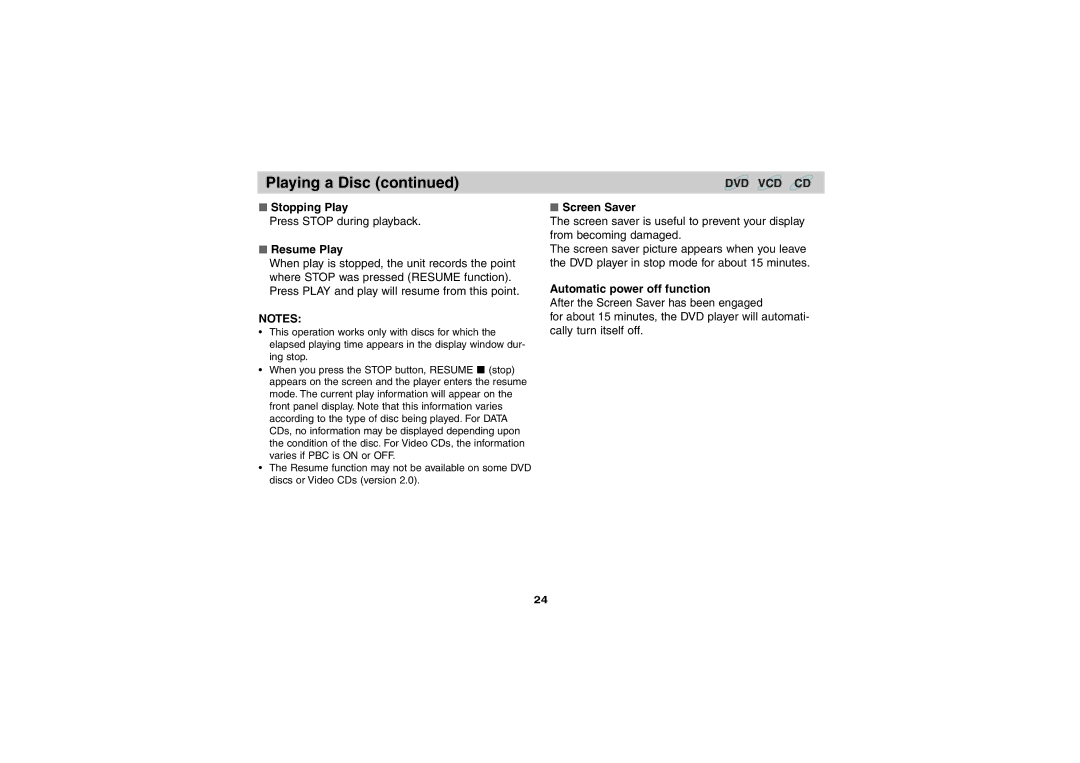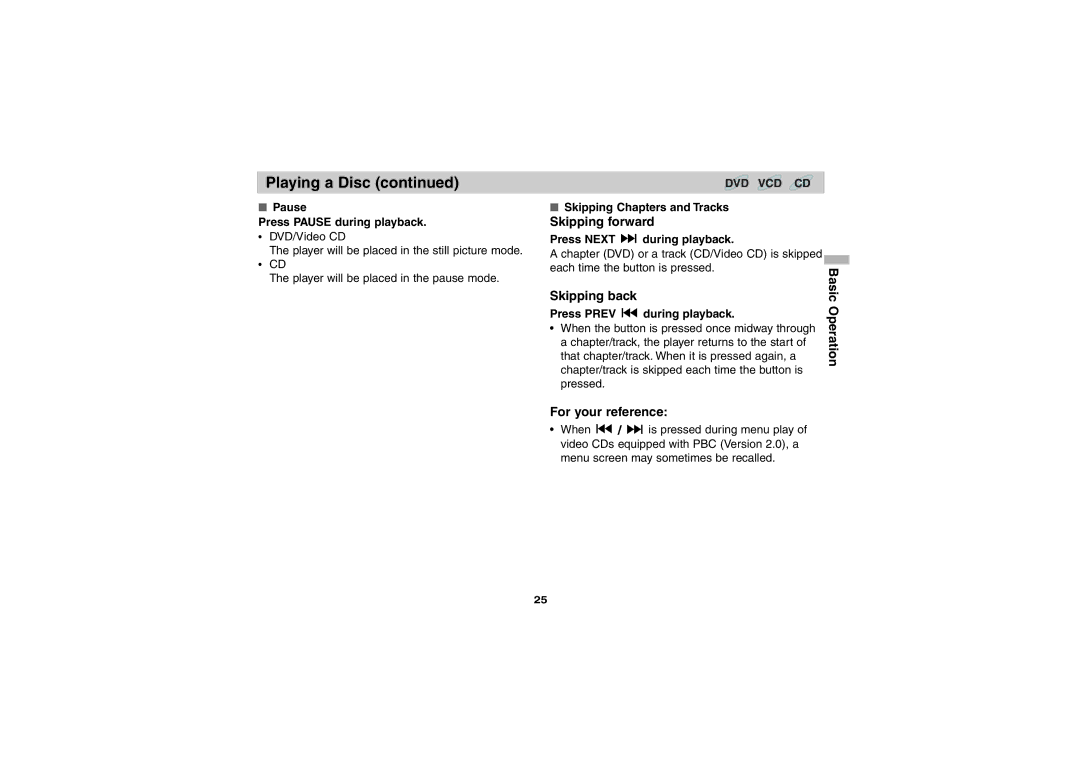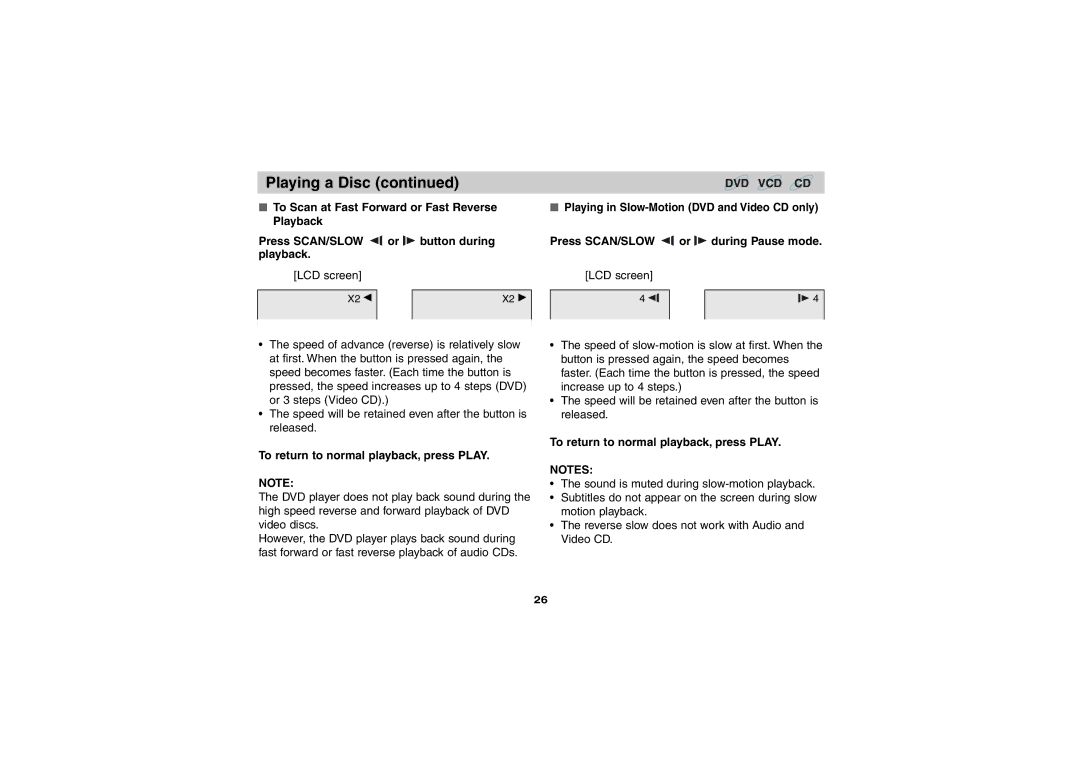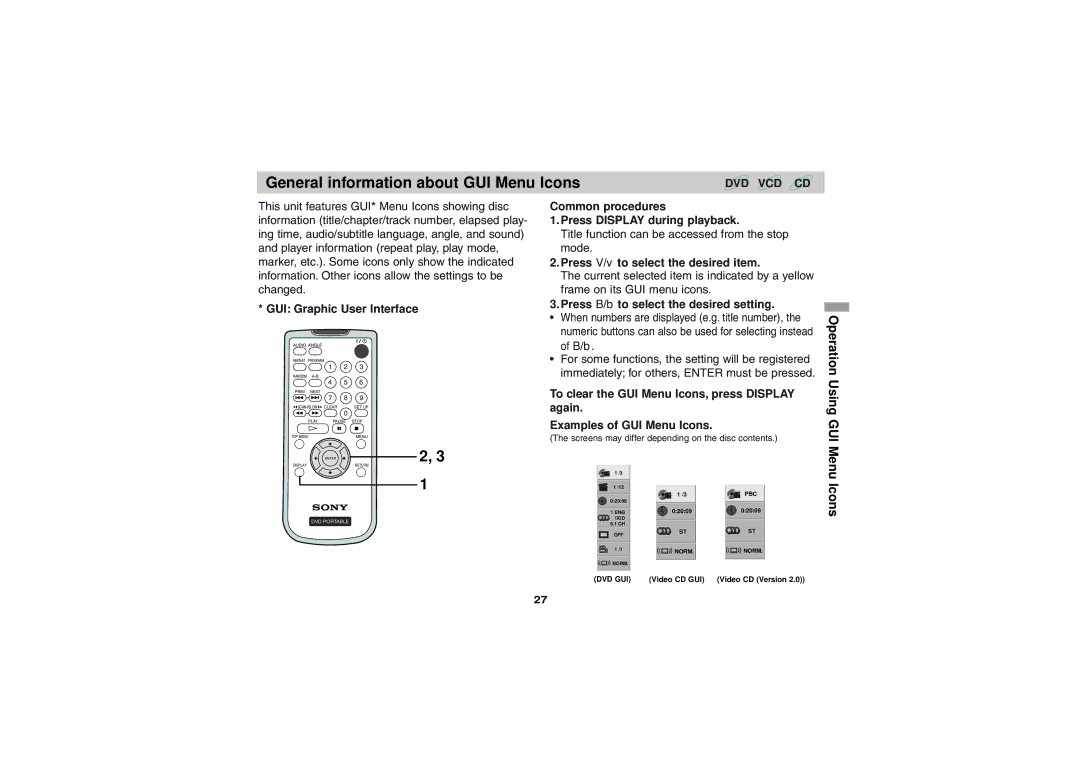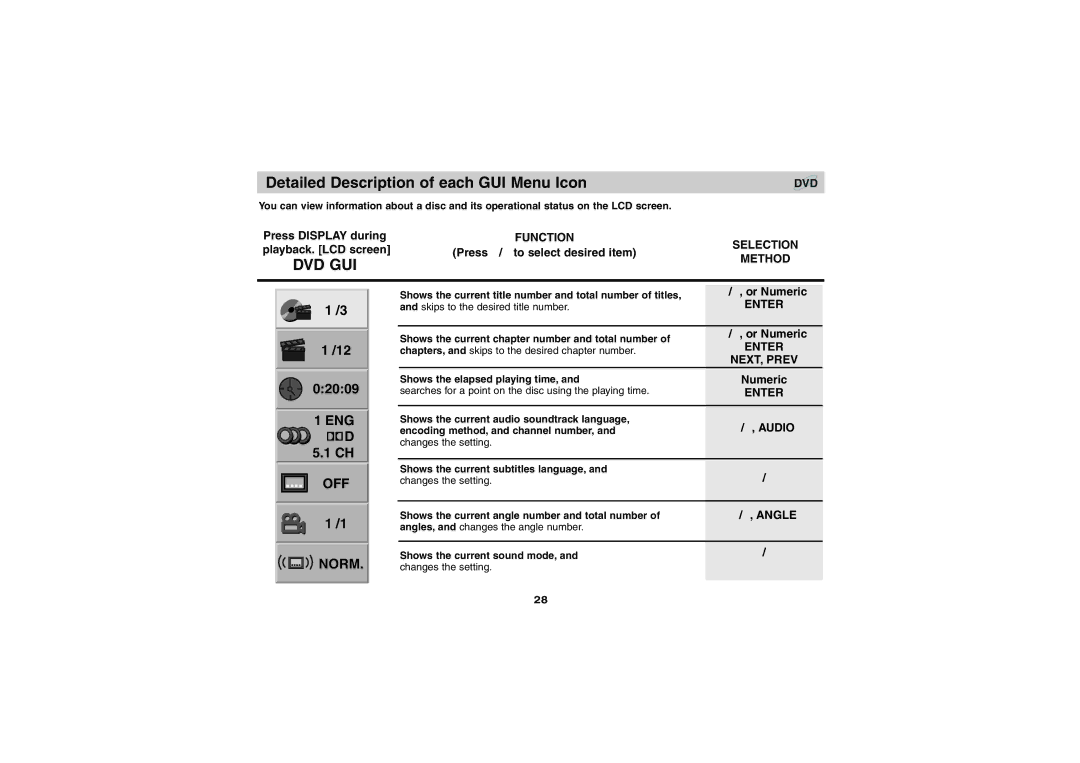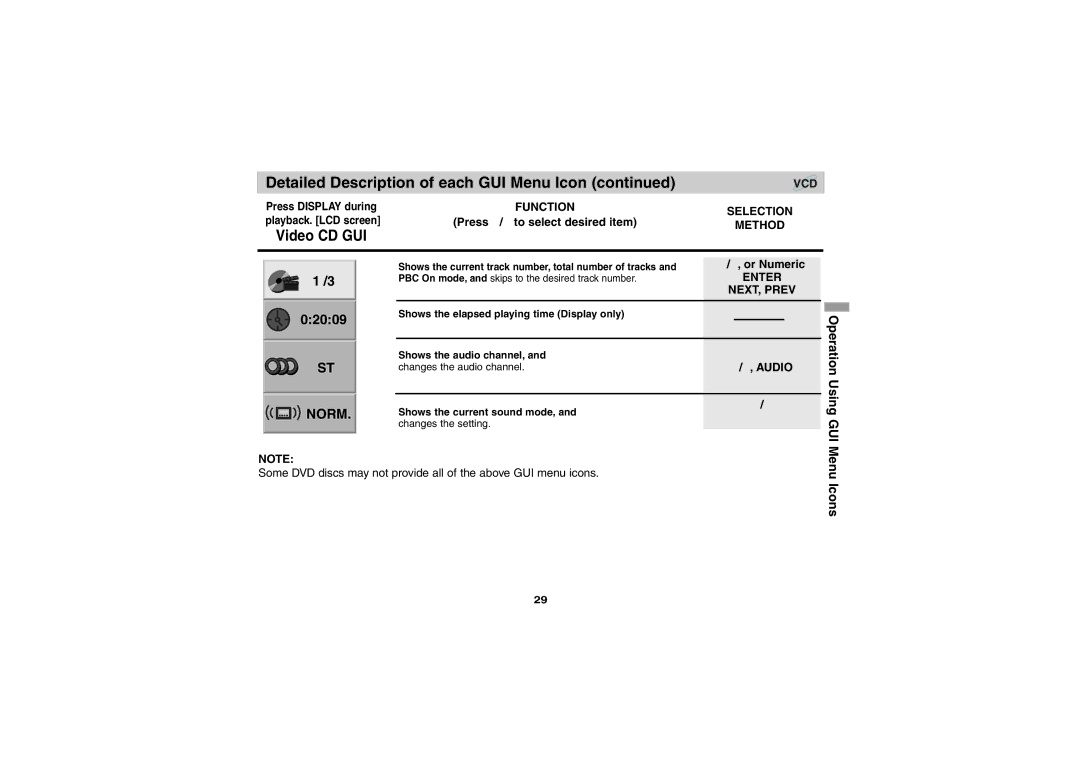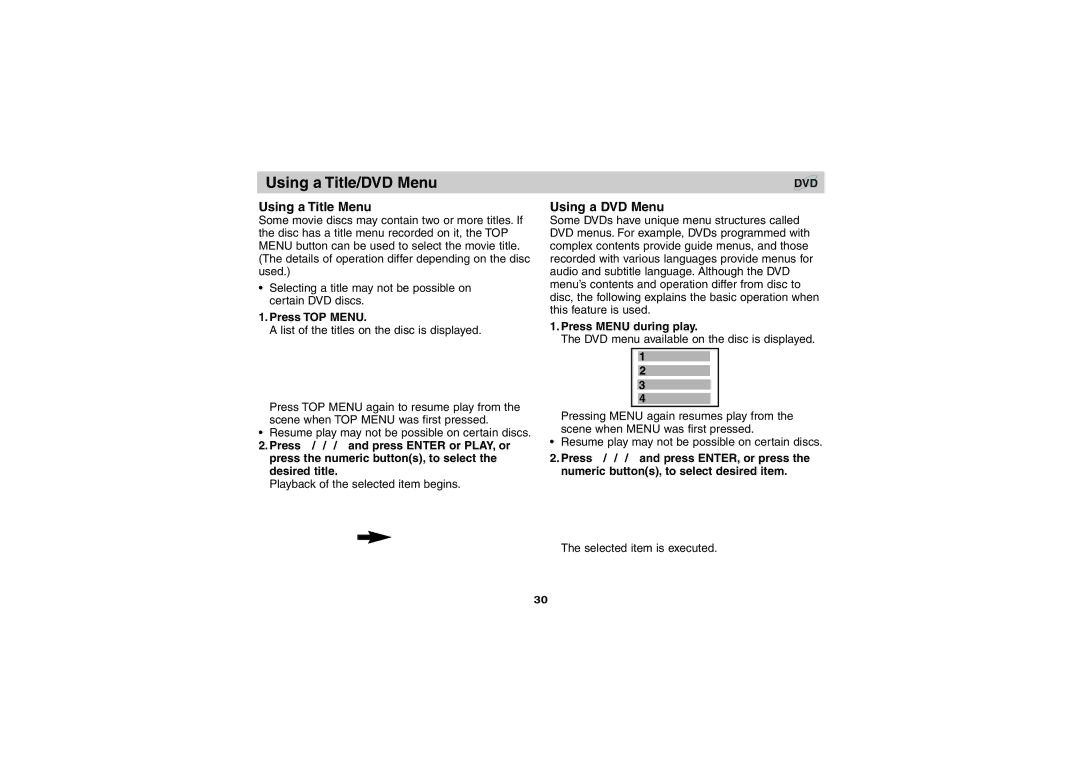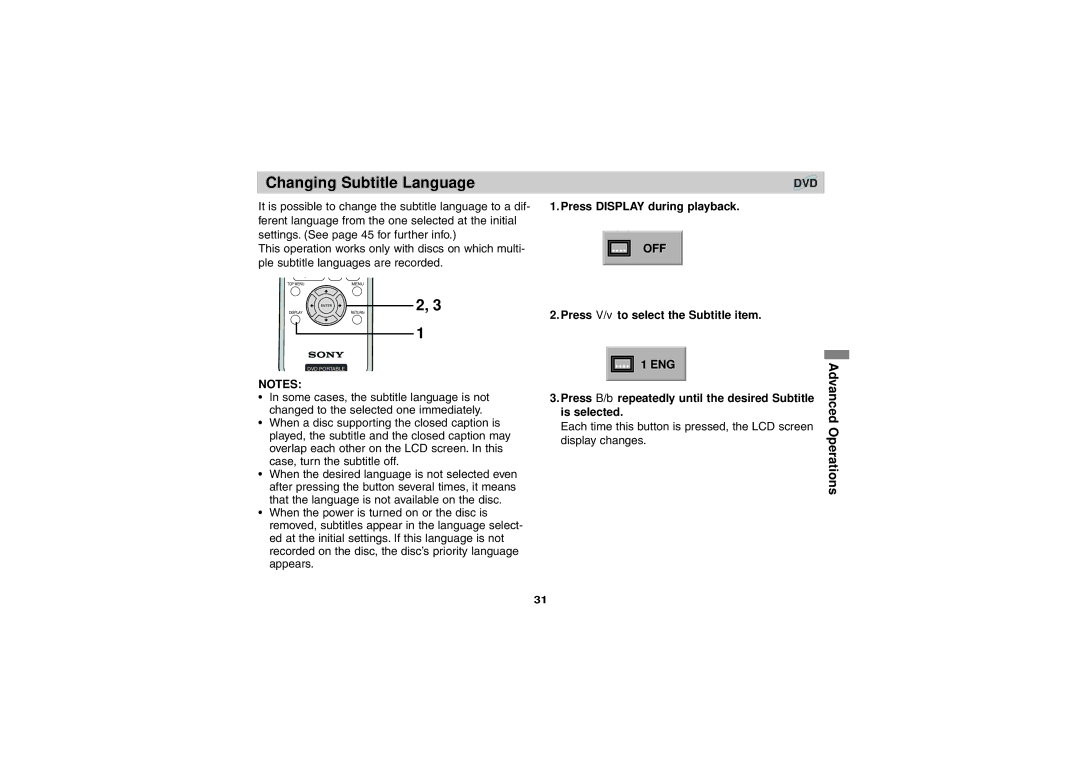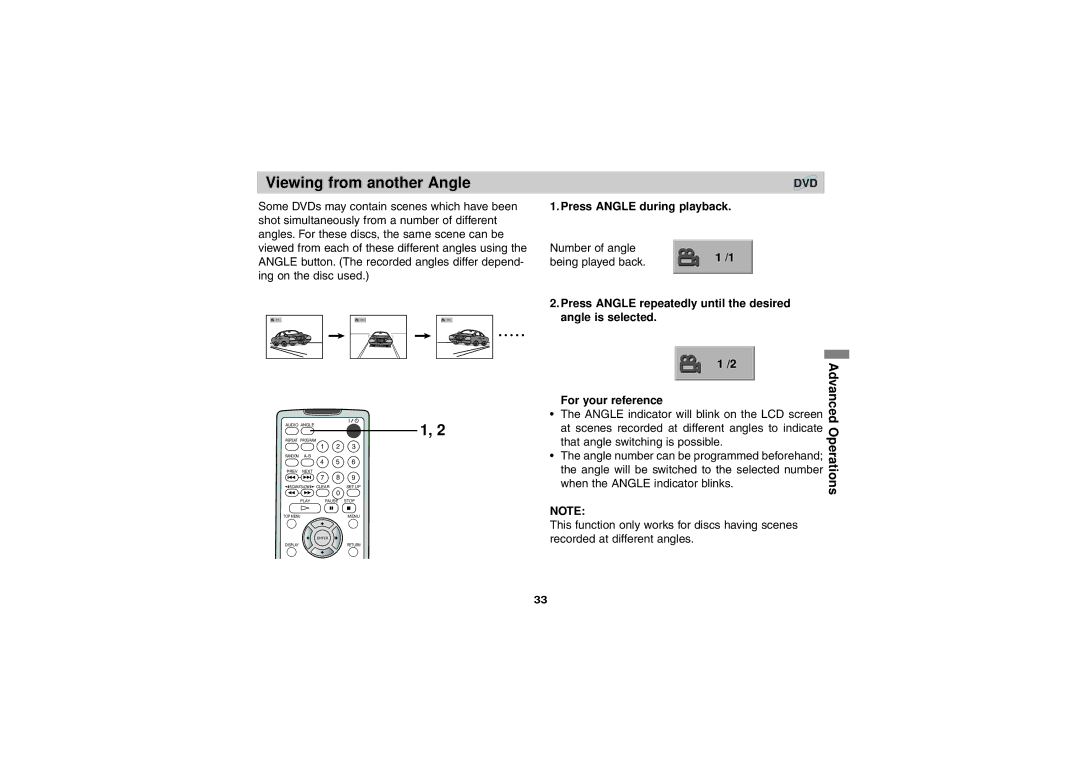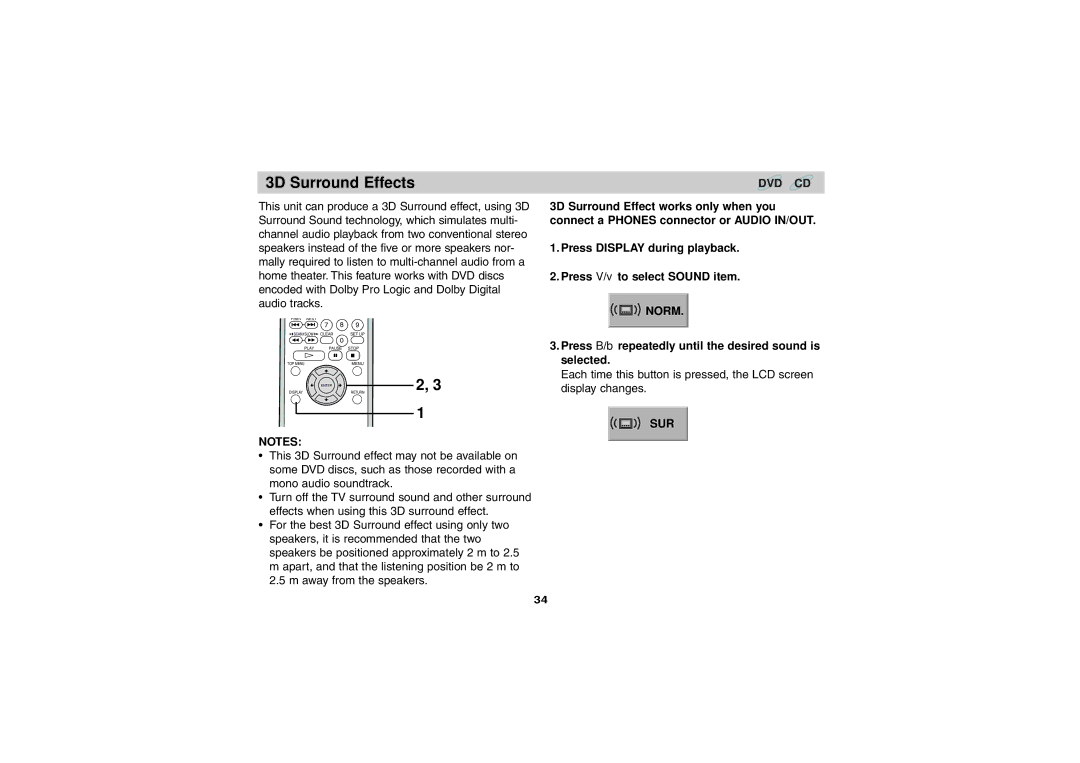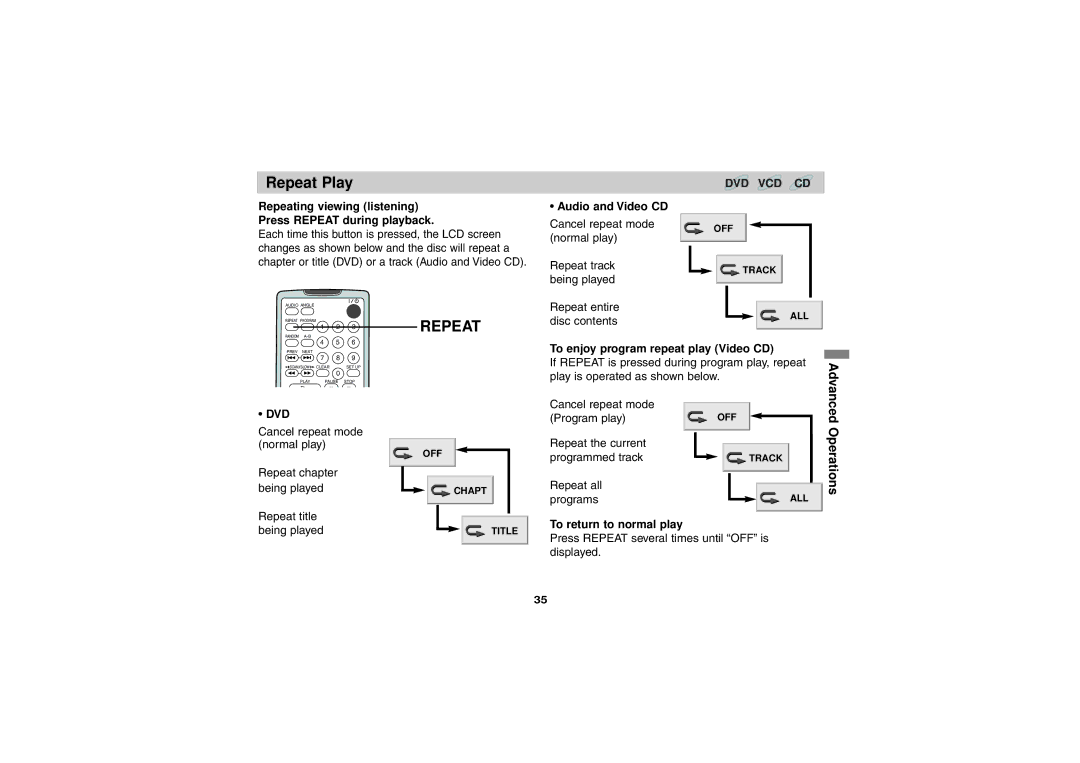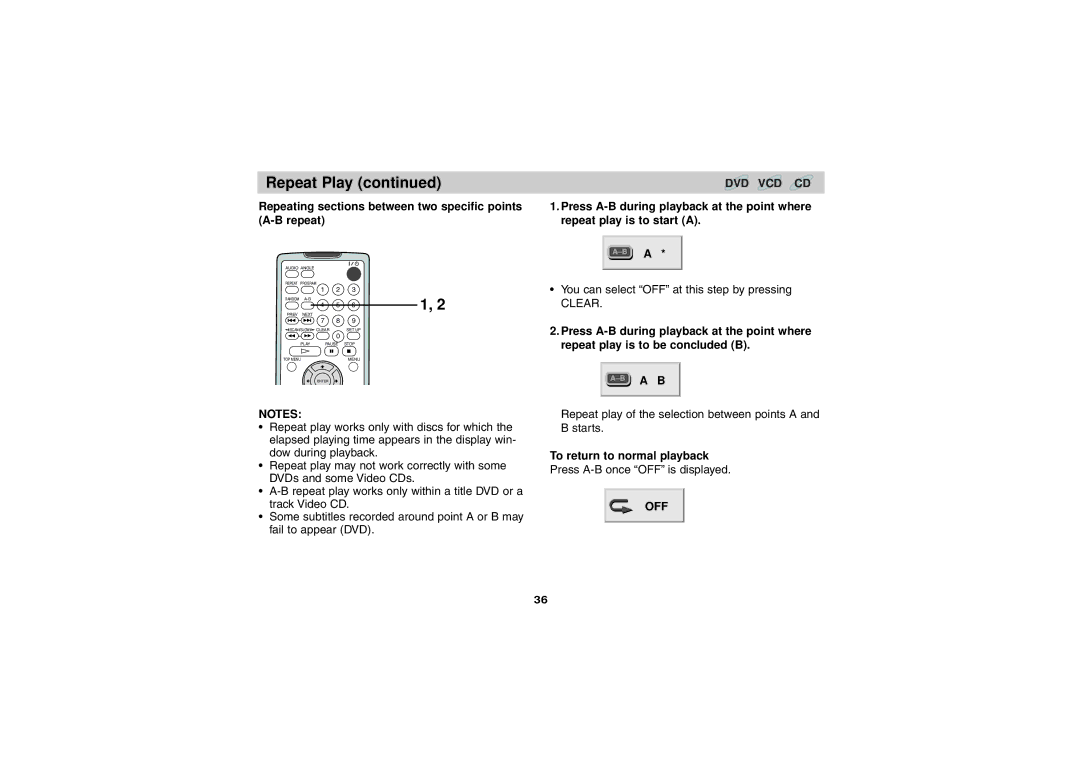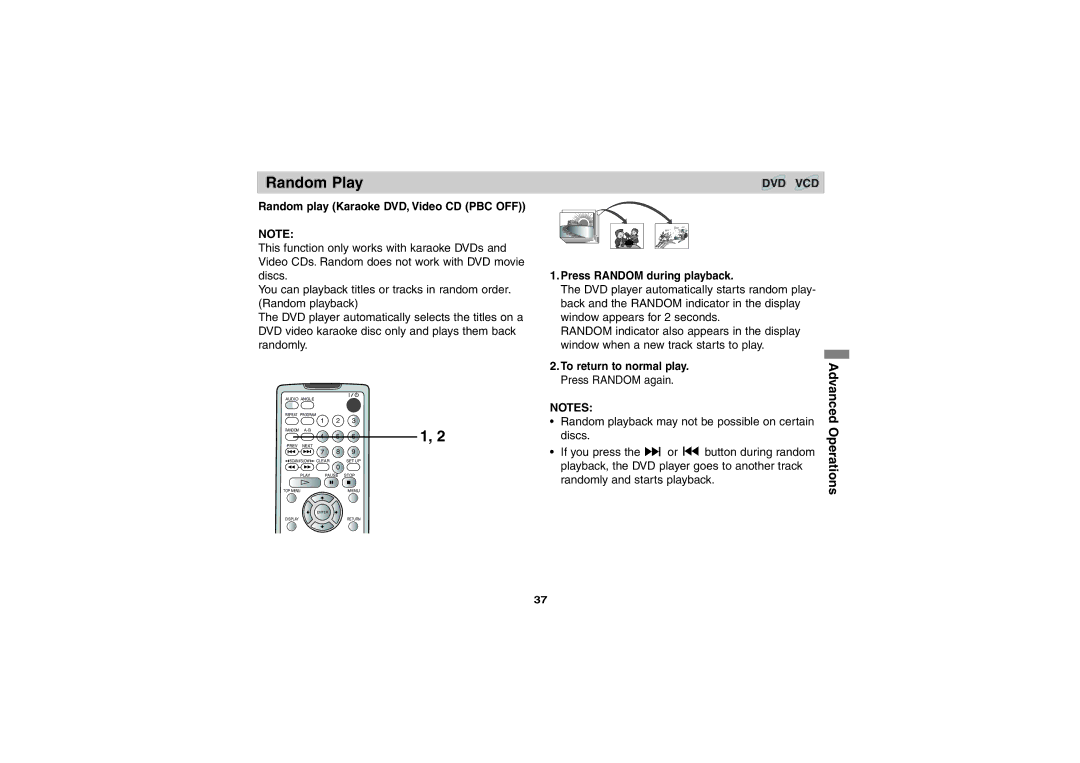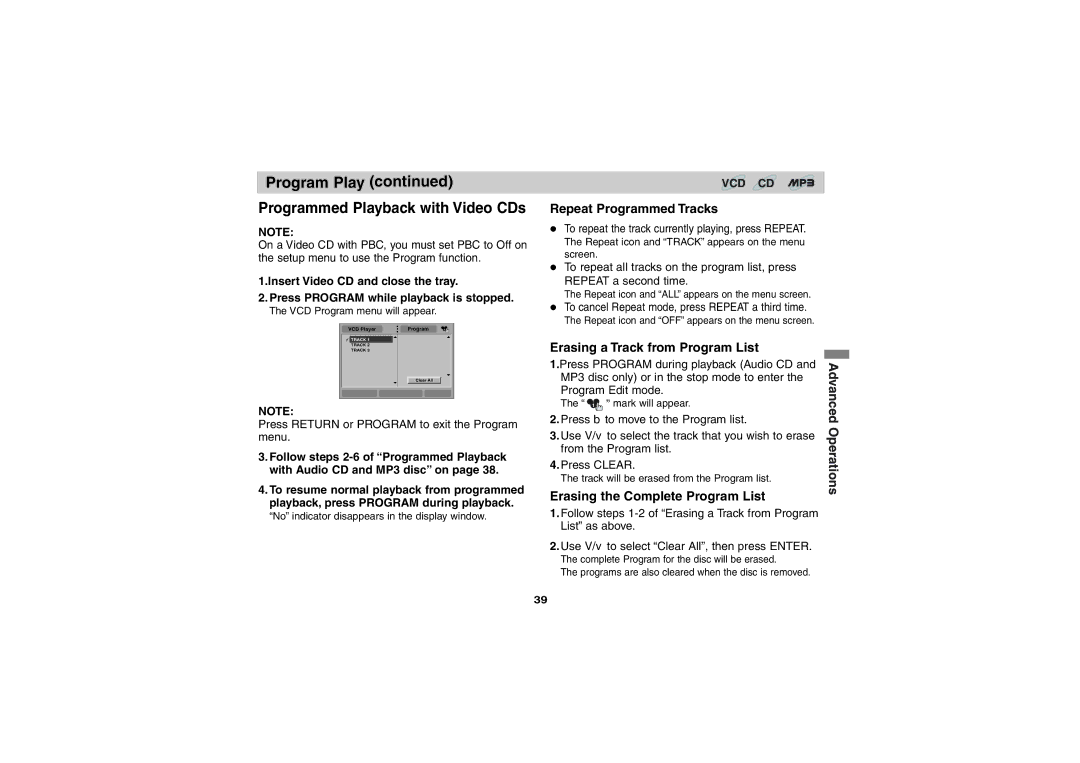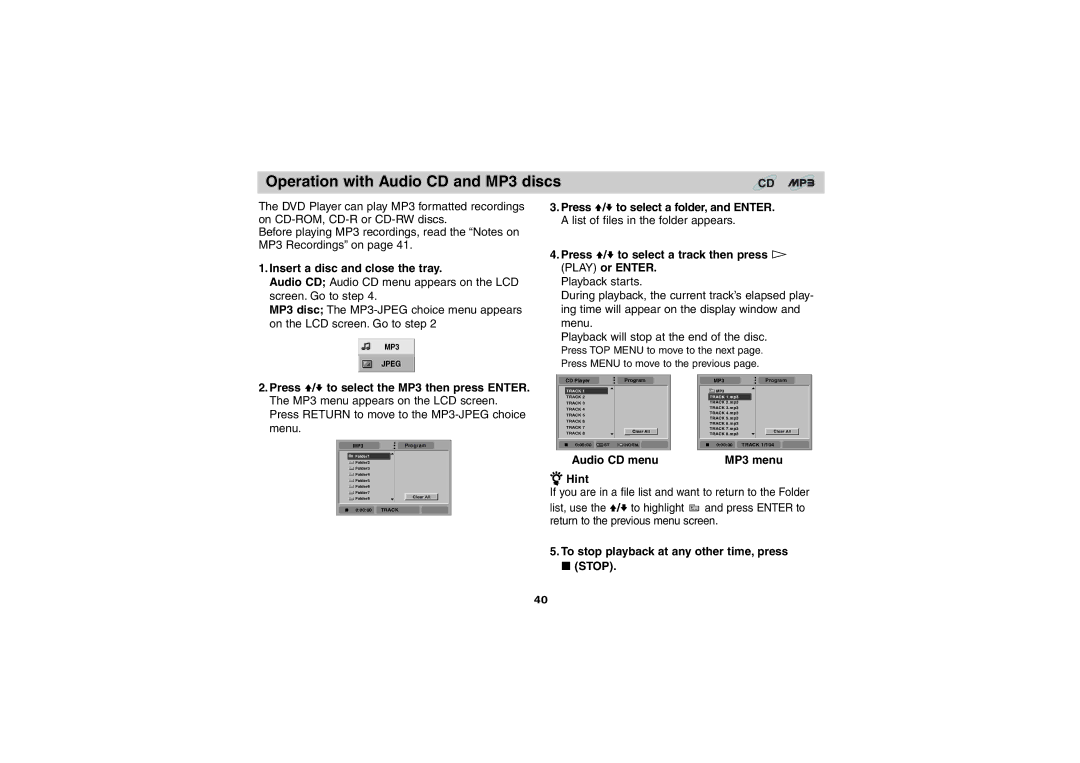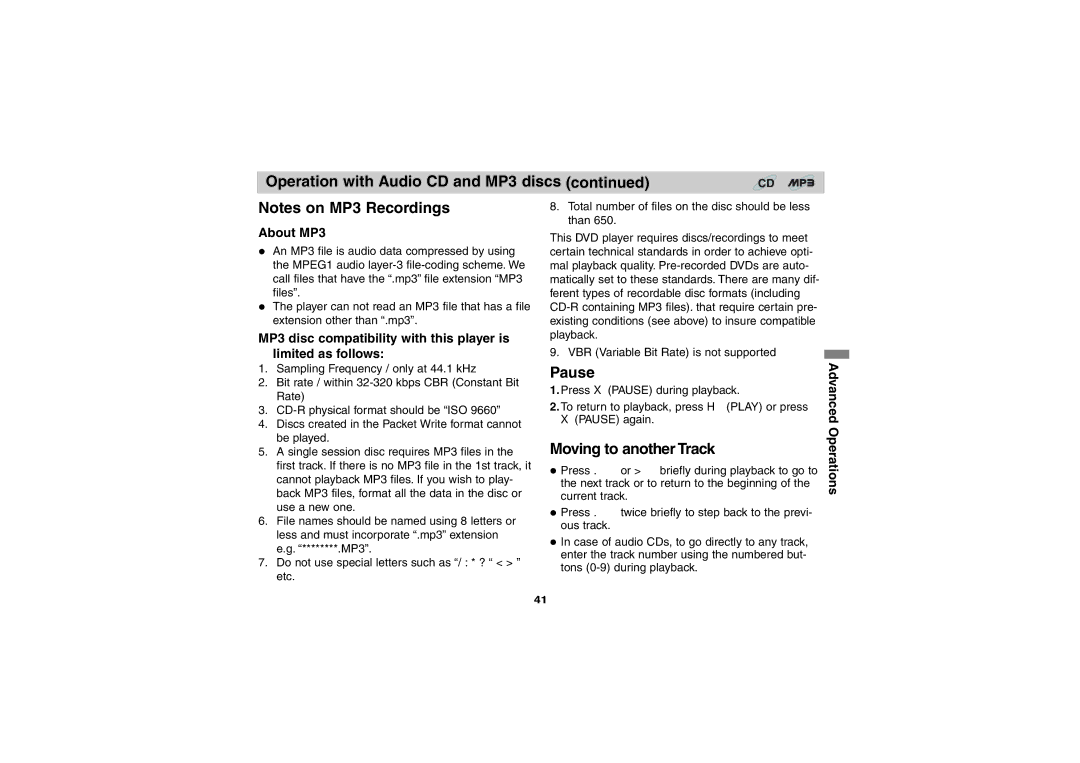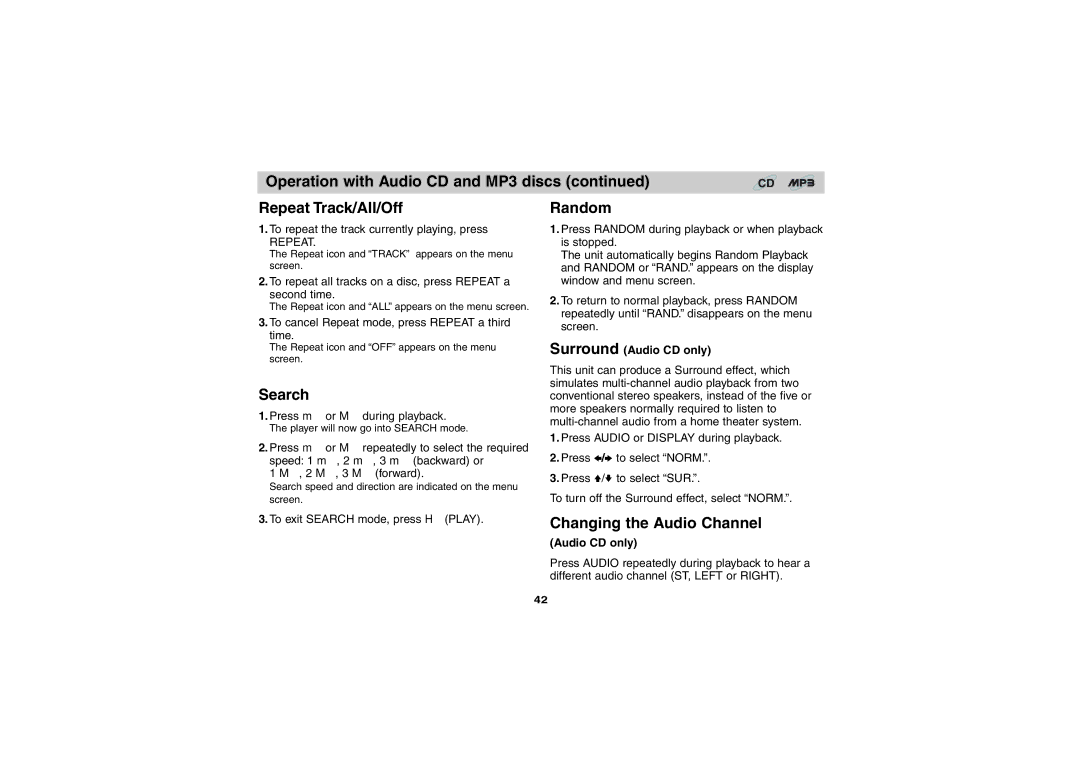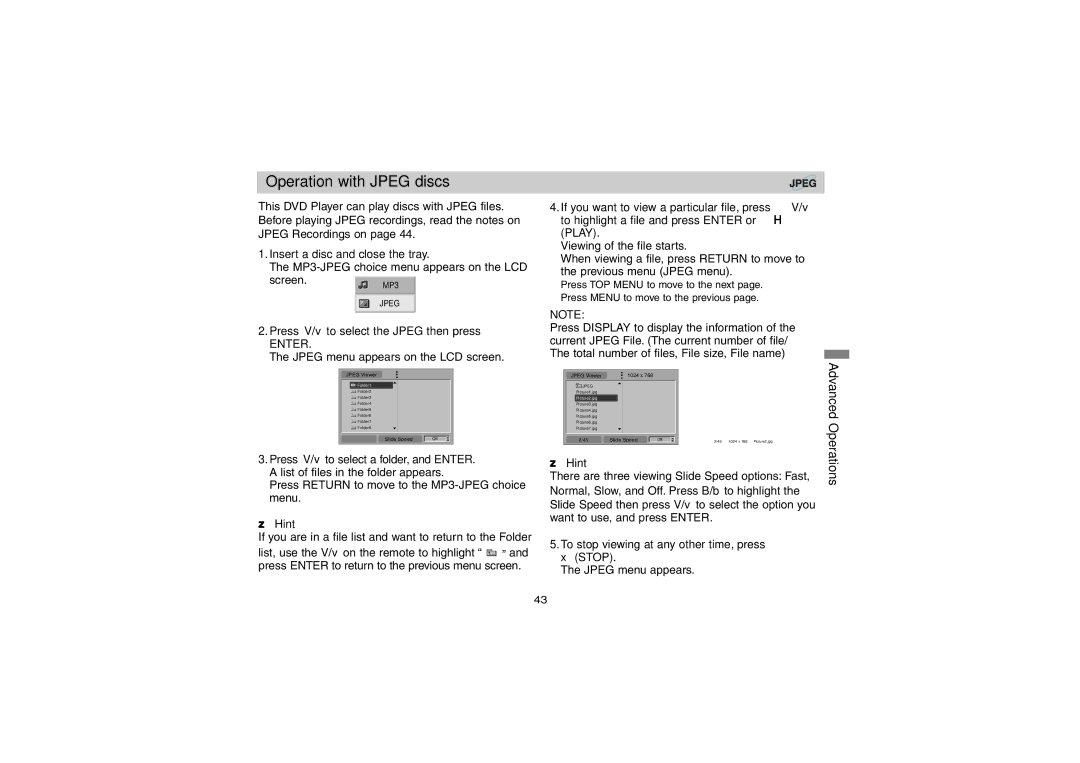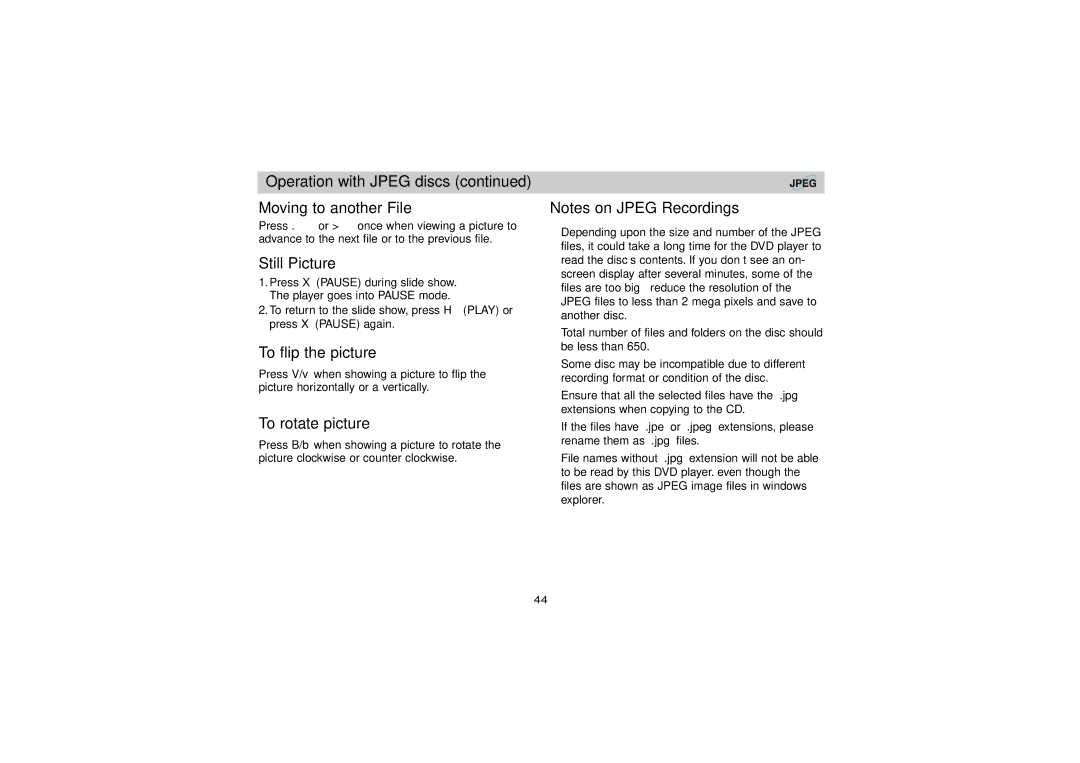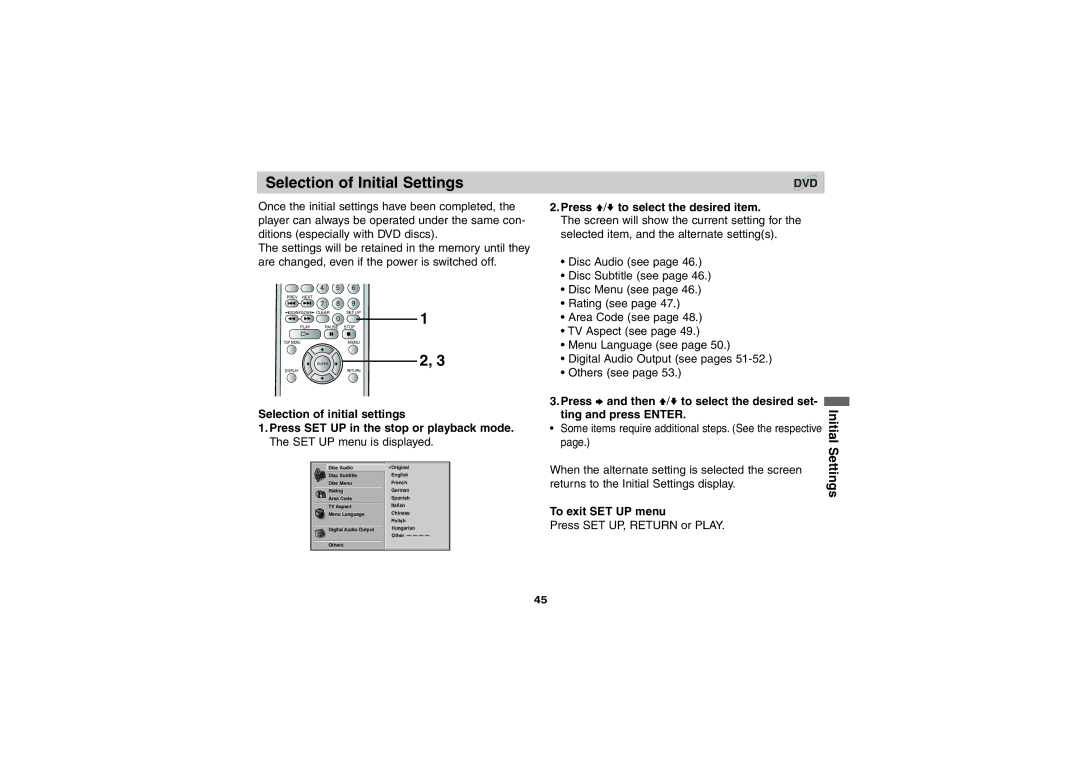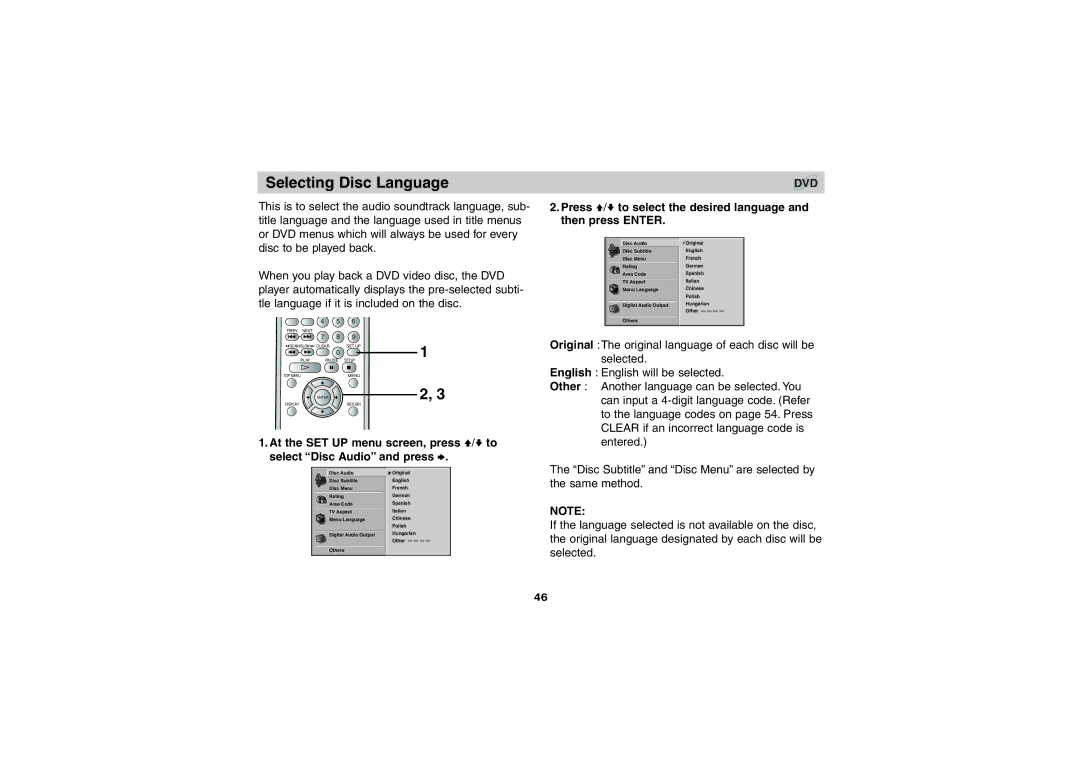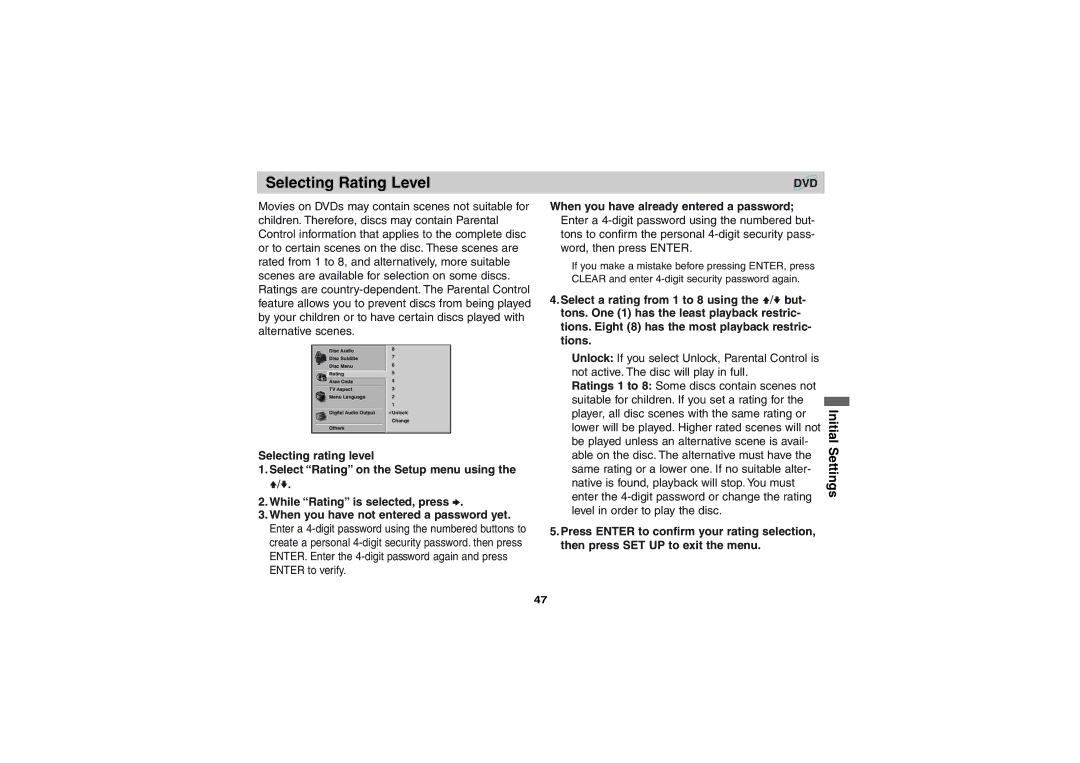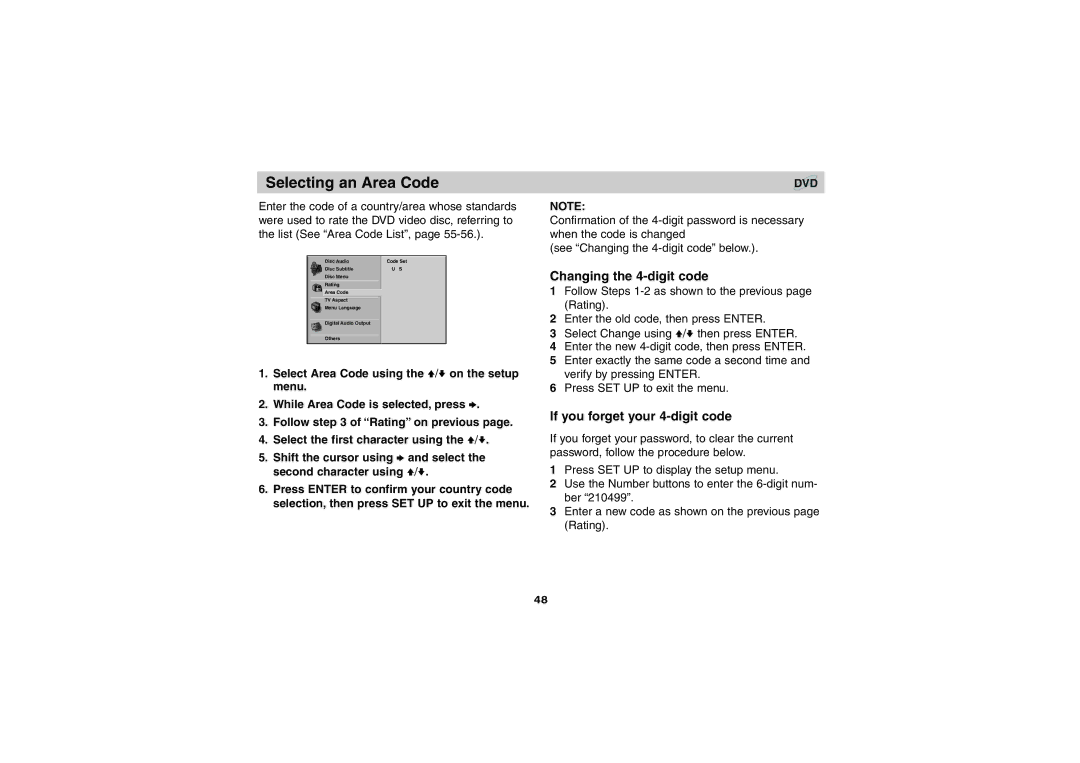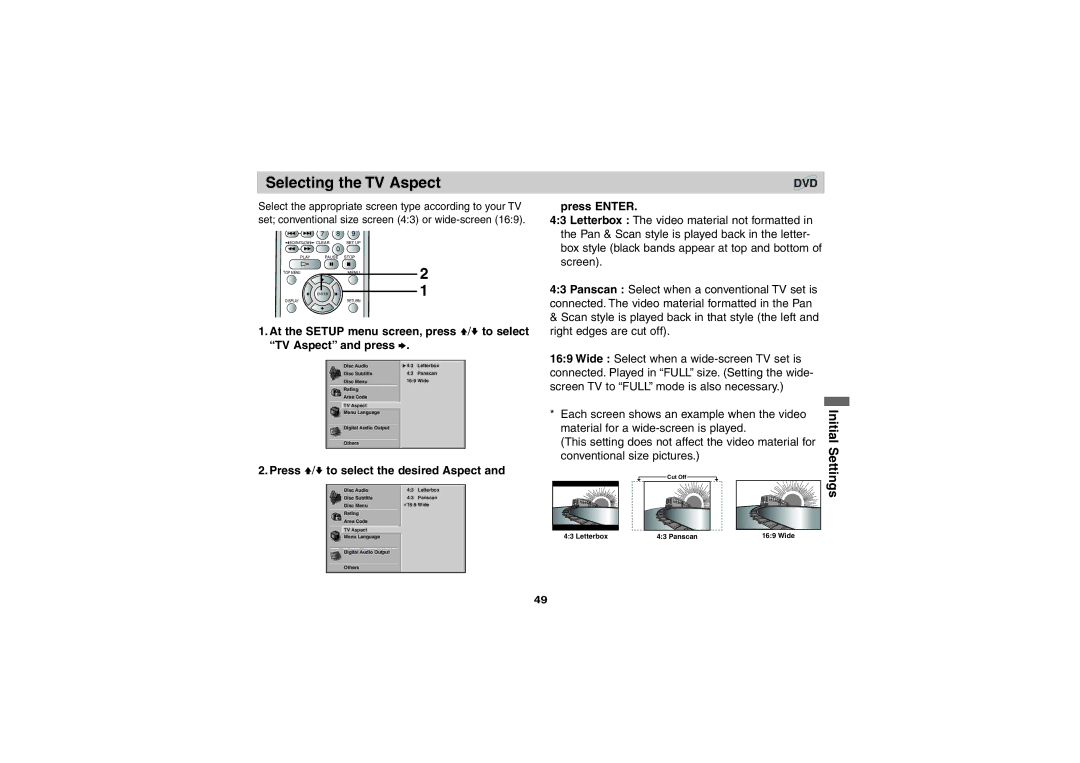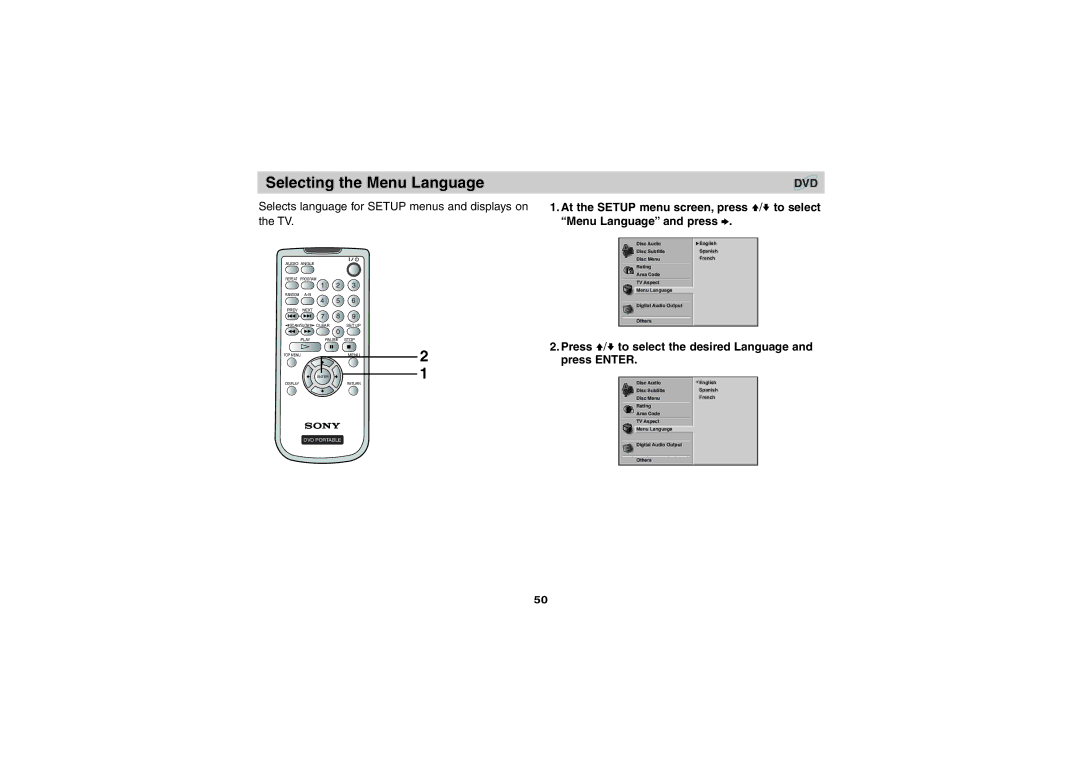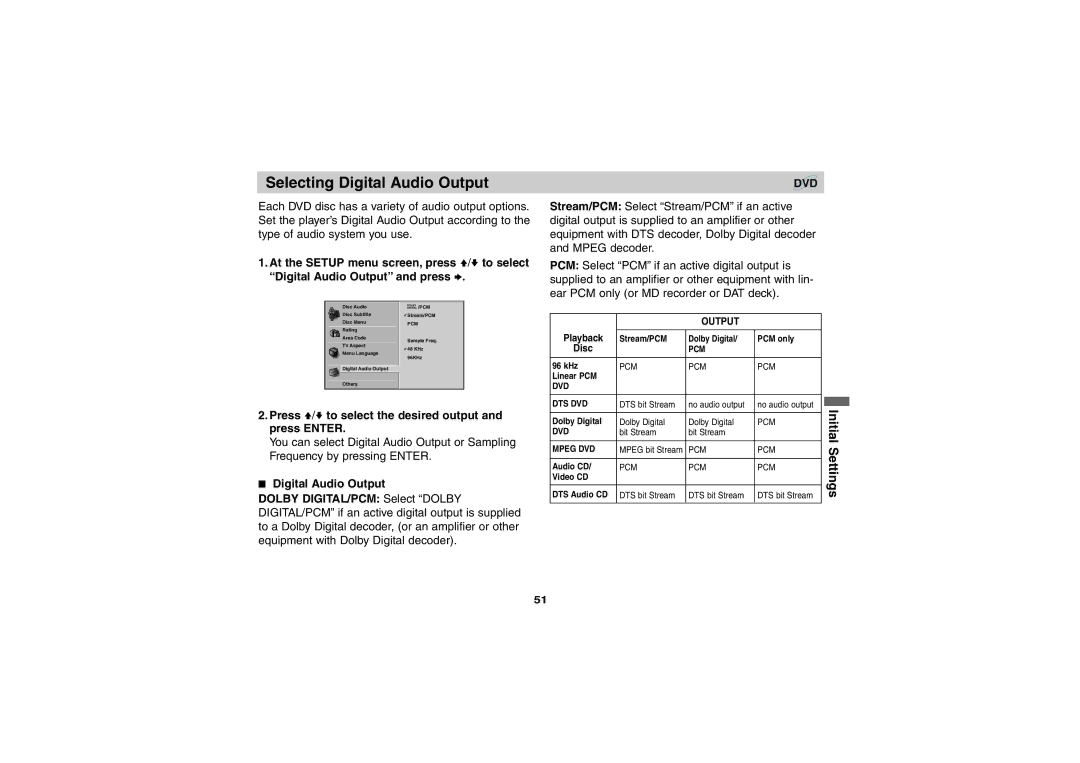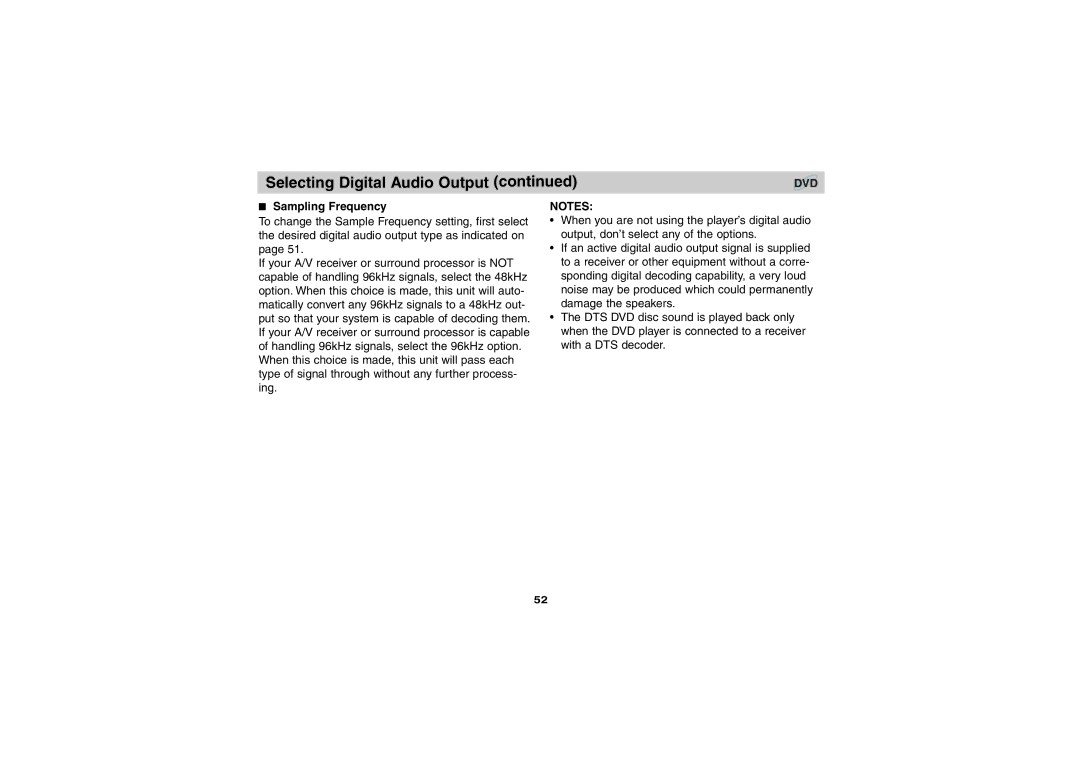Detailed Description of each GUI Menu Icon (continued) | VCD | ||
Press DISPLAY during |
| FUNCTION | SELECTION |
playback. [LCD screen] | (Press |
| |
B b | METHOD | ||
| / to select desired item) | ||
Video CD GUI
1 /3
0:20:09
ST
![]() NORM.
NORM.
Shows the current track number, total number of tracks and | B/b, or Numeric | ||
PBC On mode, and skips to the desired track number. |
| ENTER | |
| NEXT, PREV | ||
Shows the elapsed playing time (Display only) |
|
|
|
|
|
|
|
Shows the audio channel, and | B/b, AUDIO | ||
changes the audio channel. | |||
|
|
|
|
Shows the current sound mode, and |
| B/b | |
|
|
| |
changes the setting. |
|
|
|
Operation Using GUI
NOTE:
Some DVD discs may not provide all of the above GUI menu icons.
Menu Icons
29