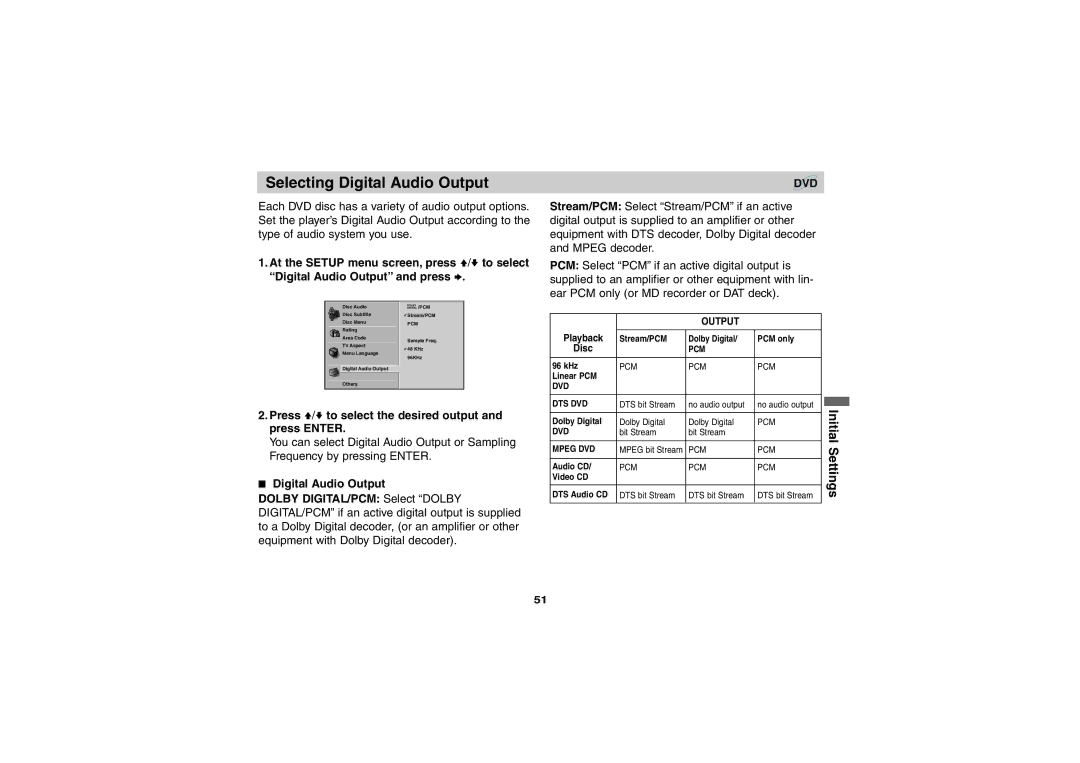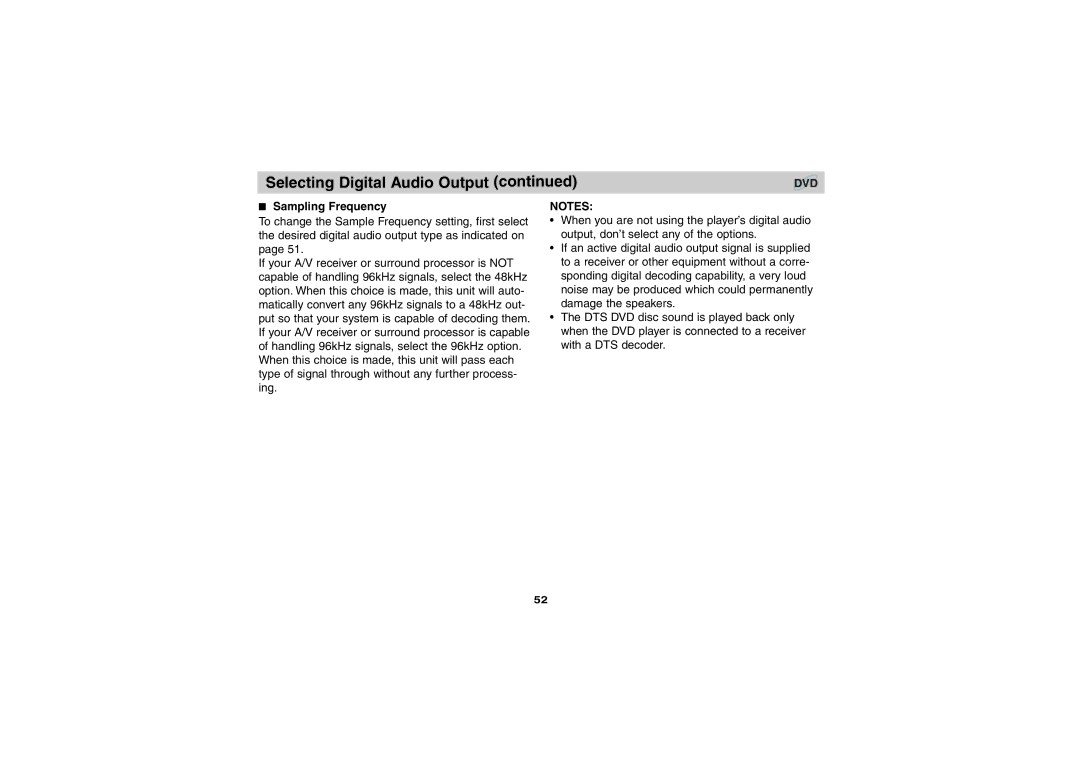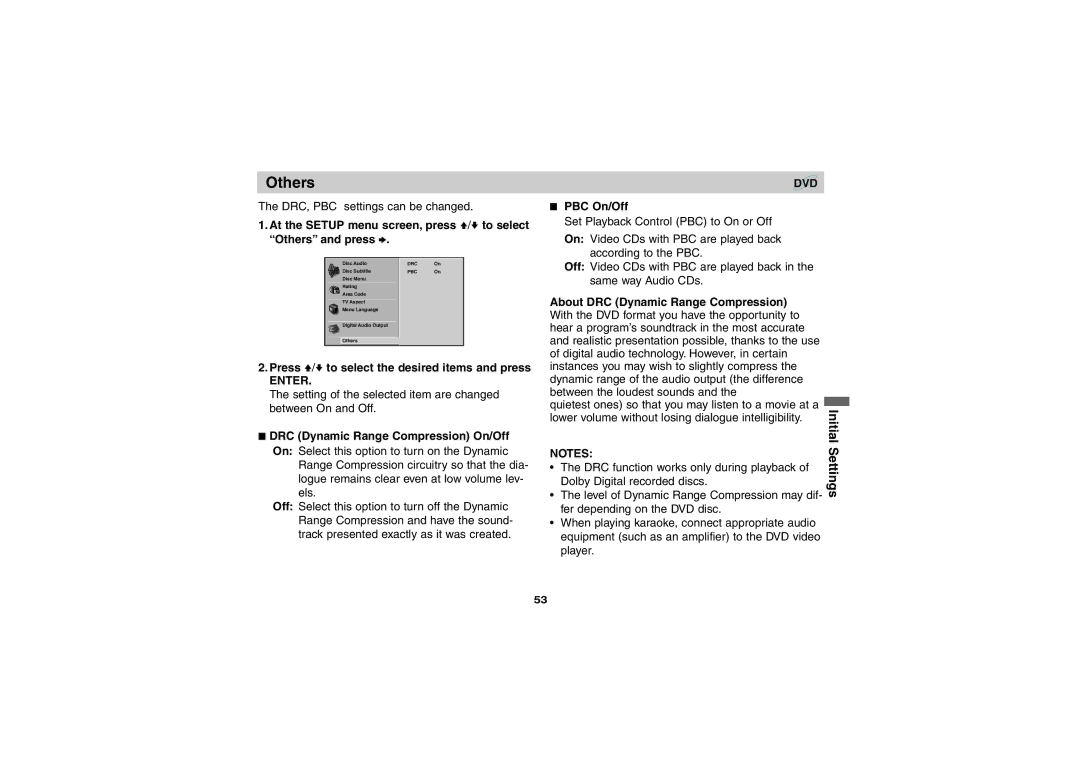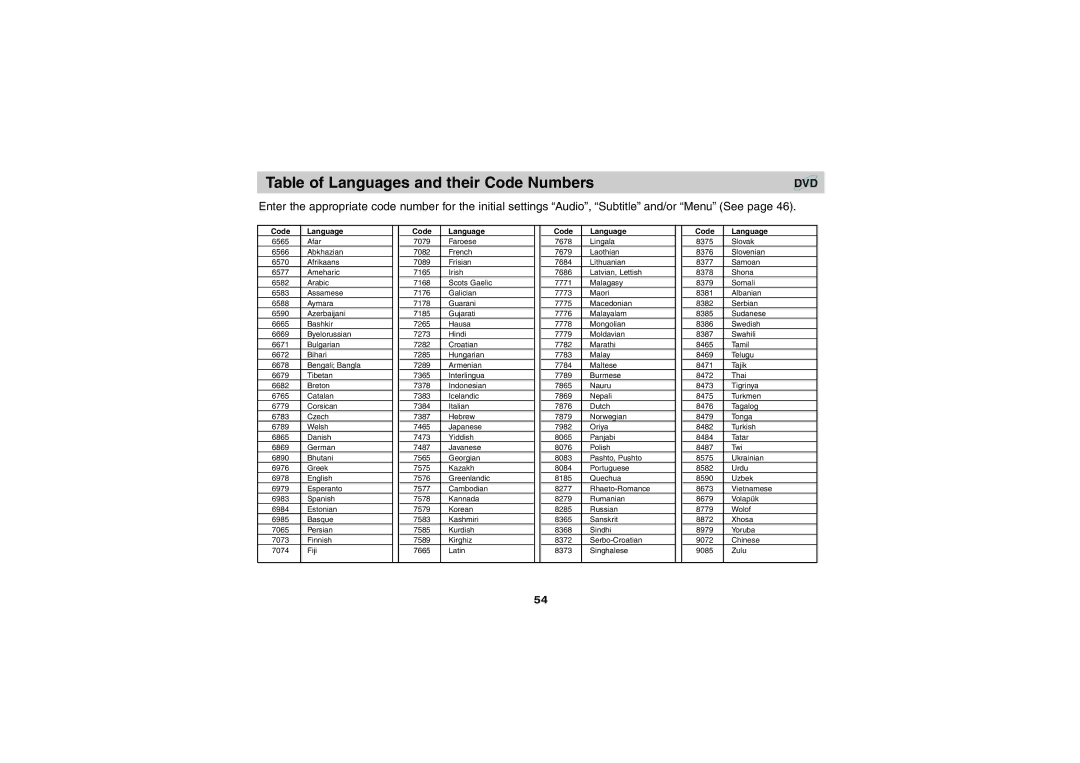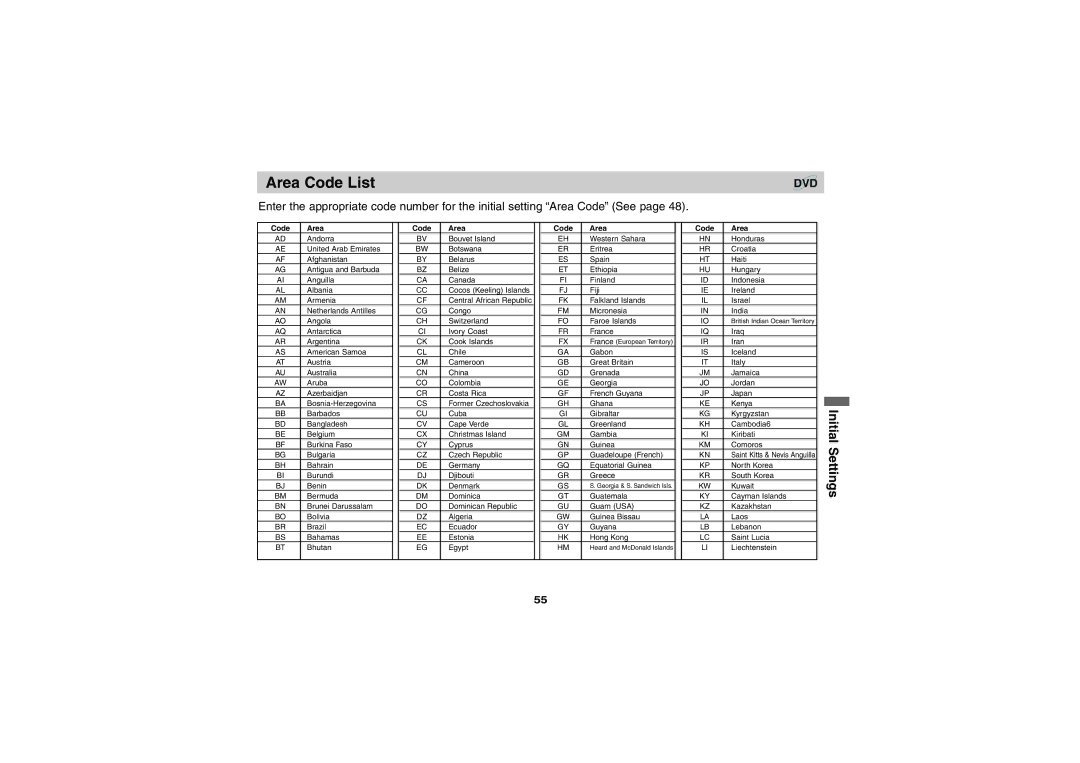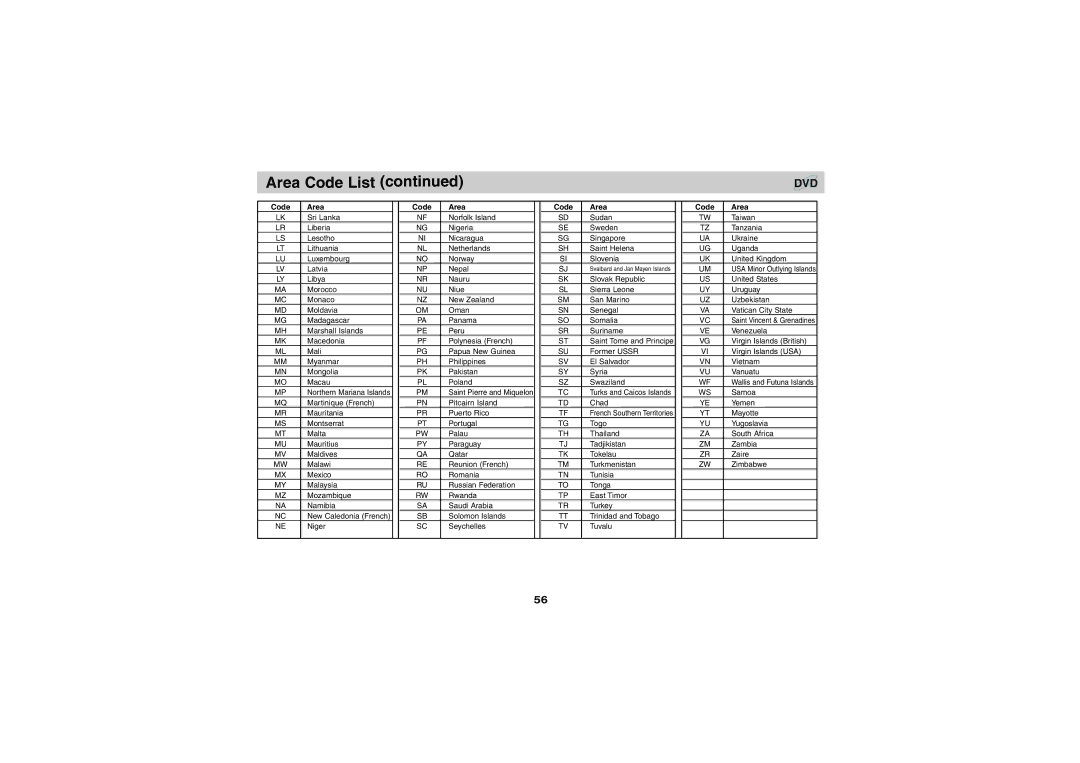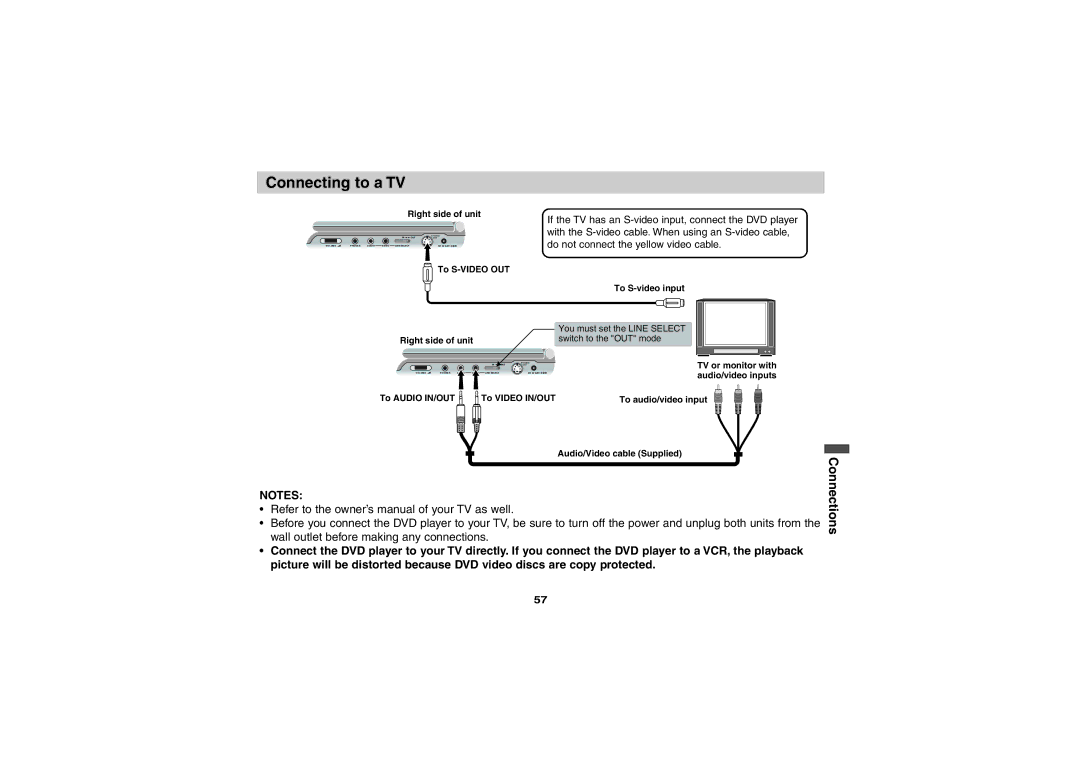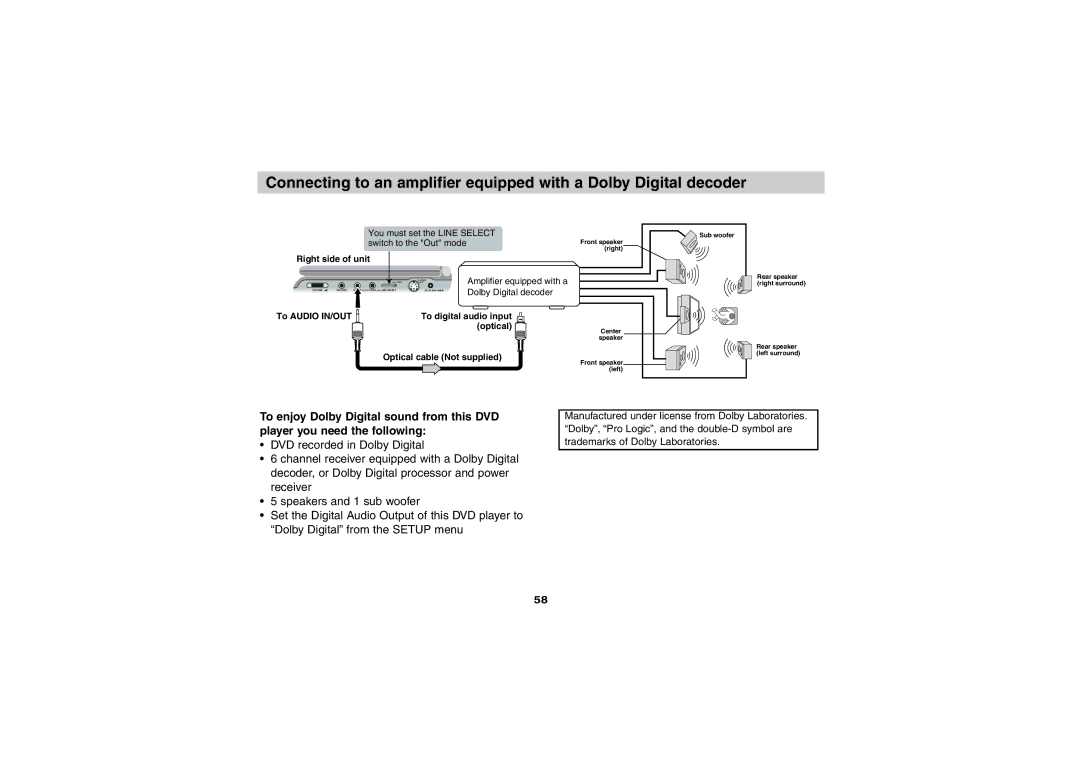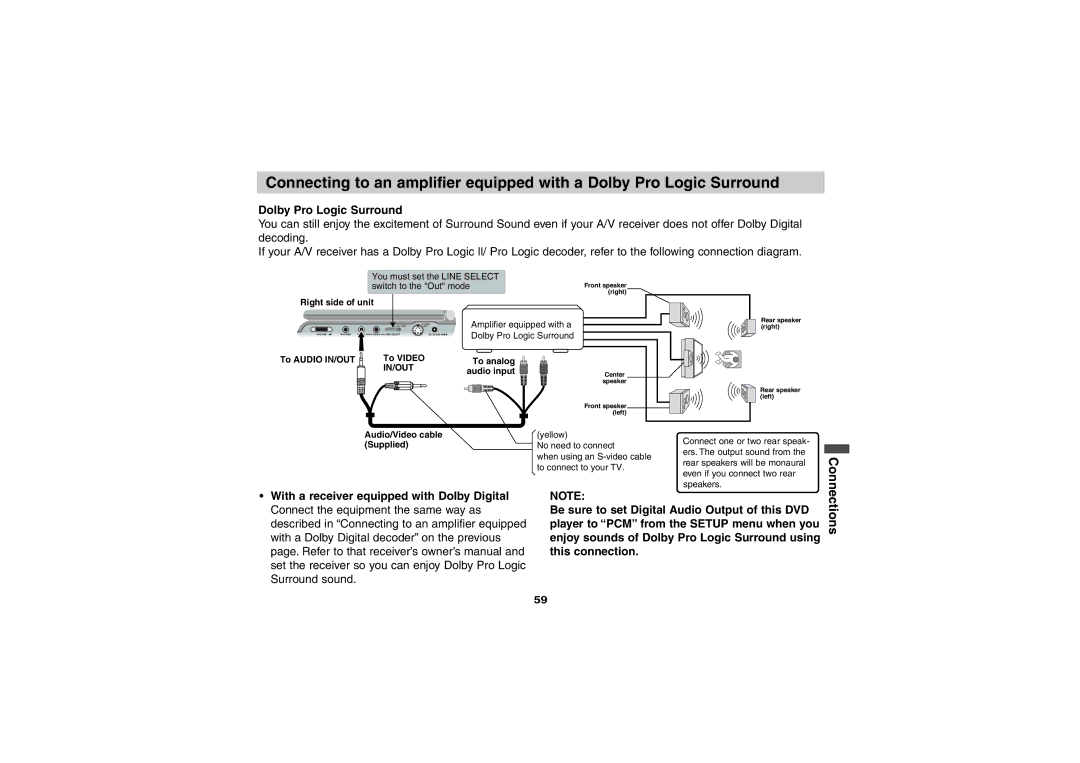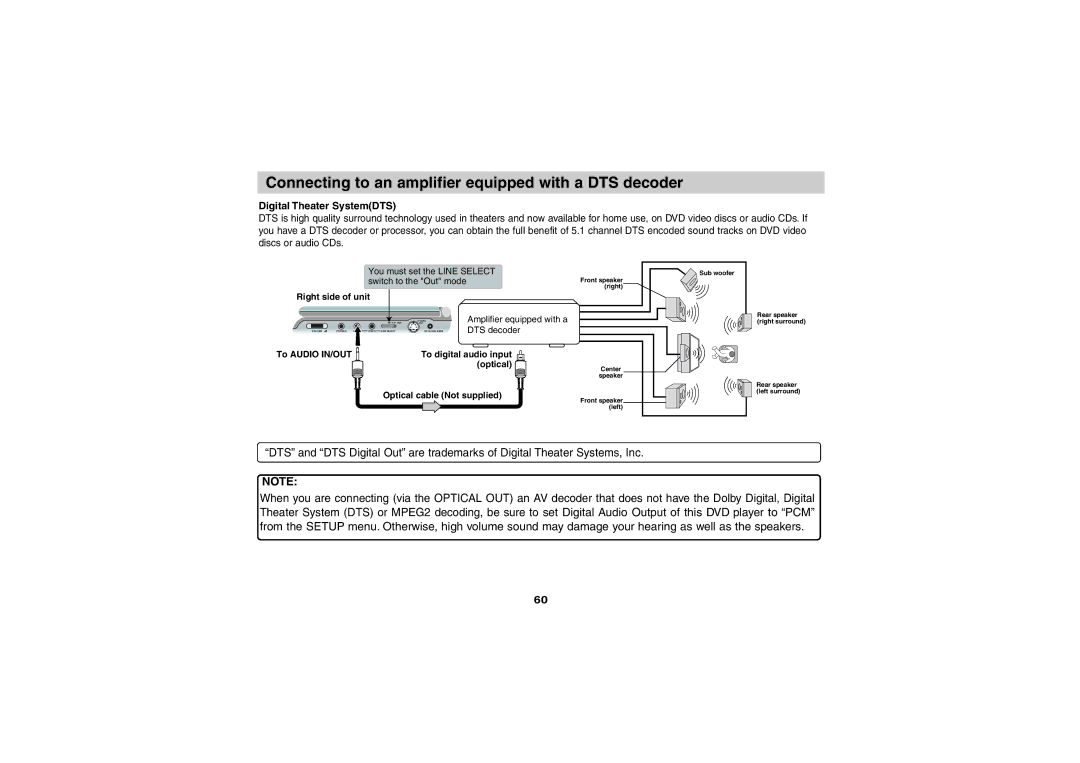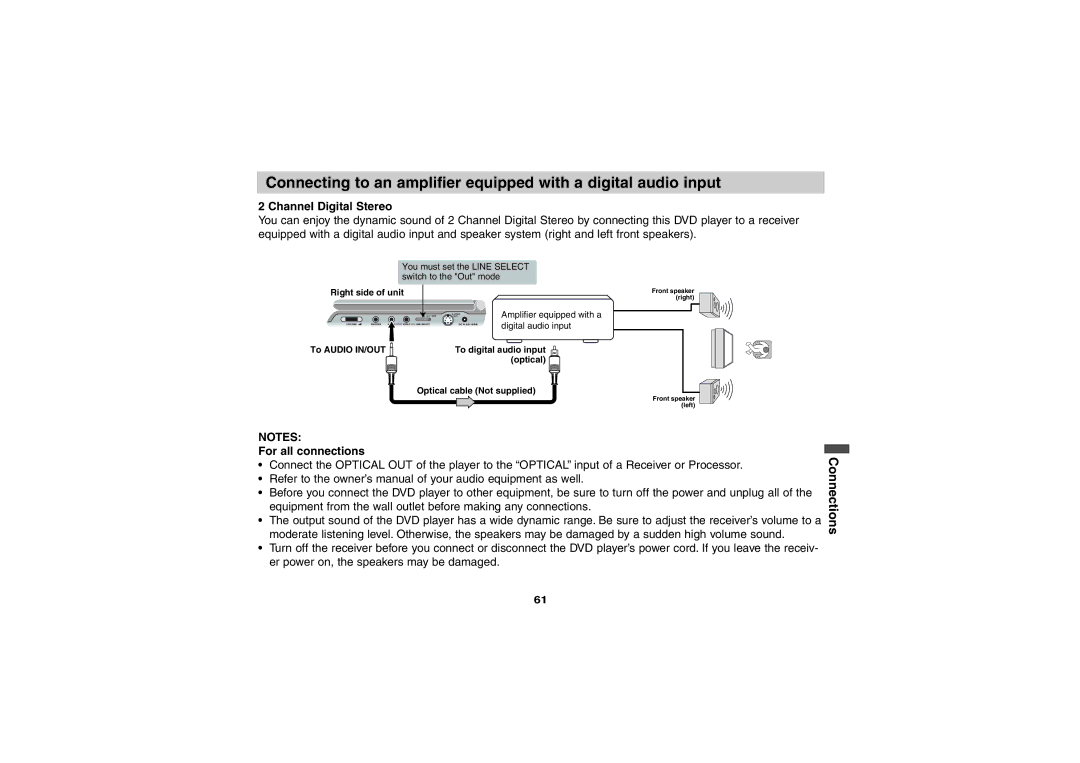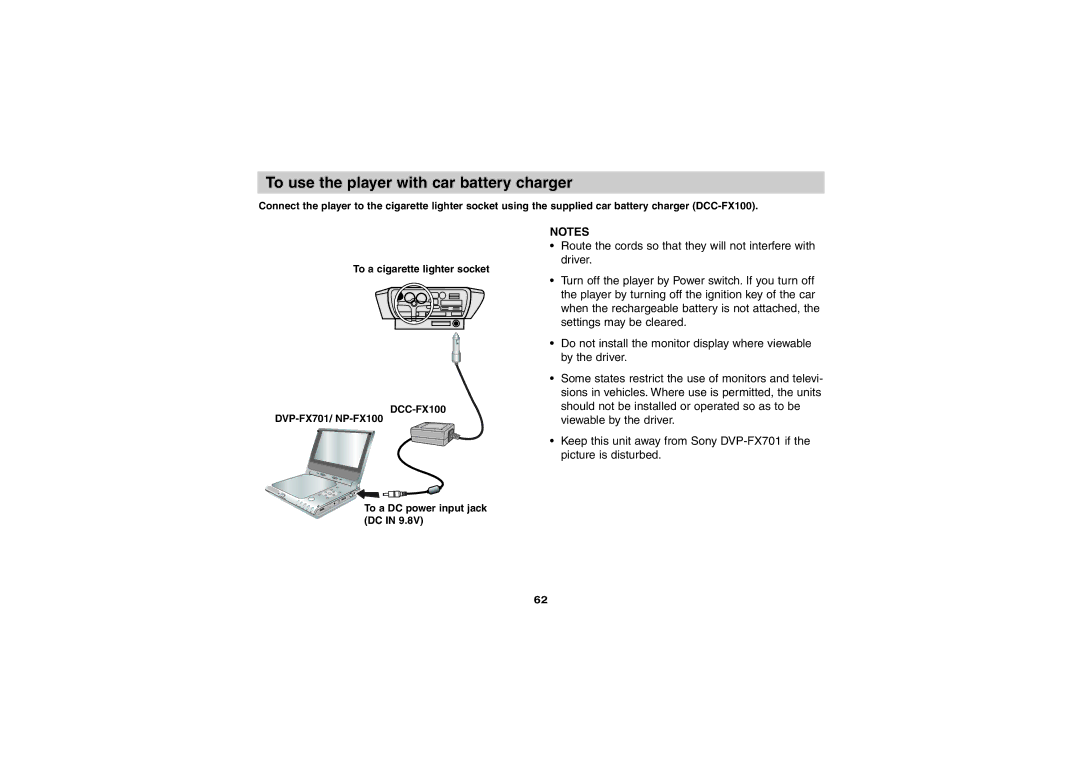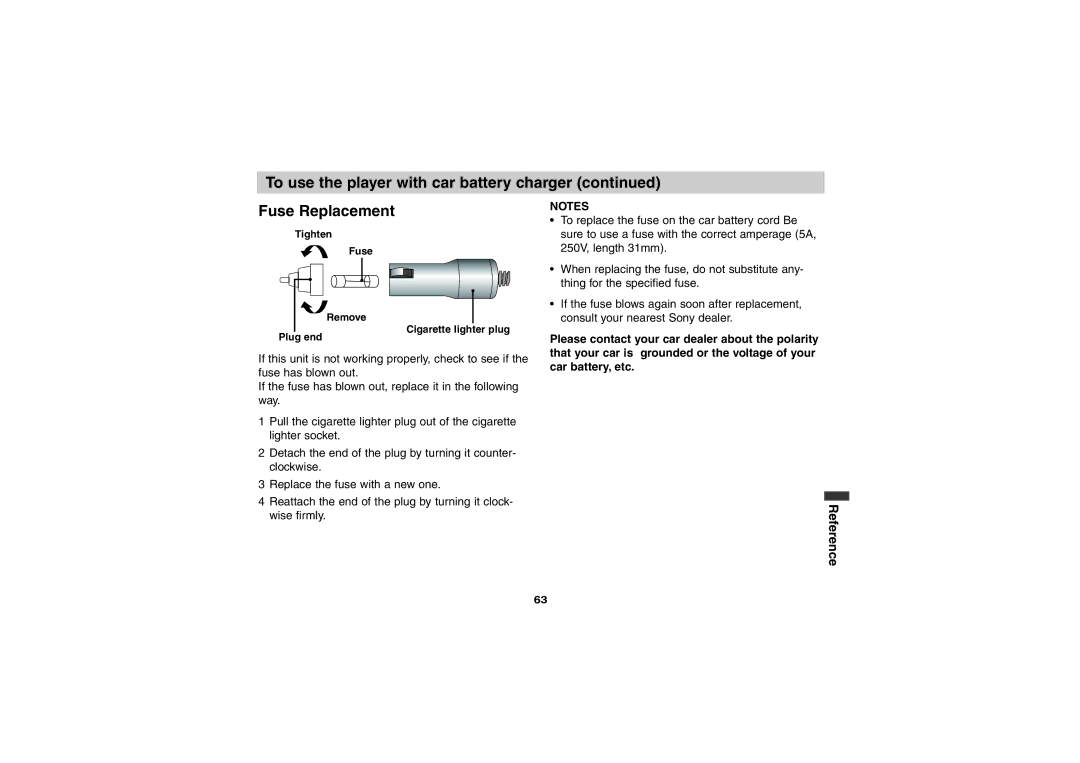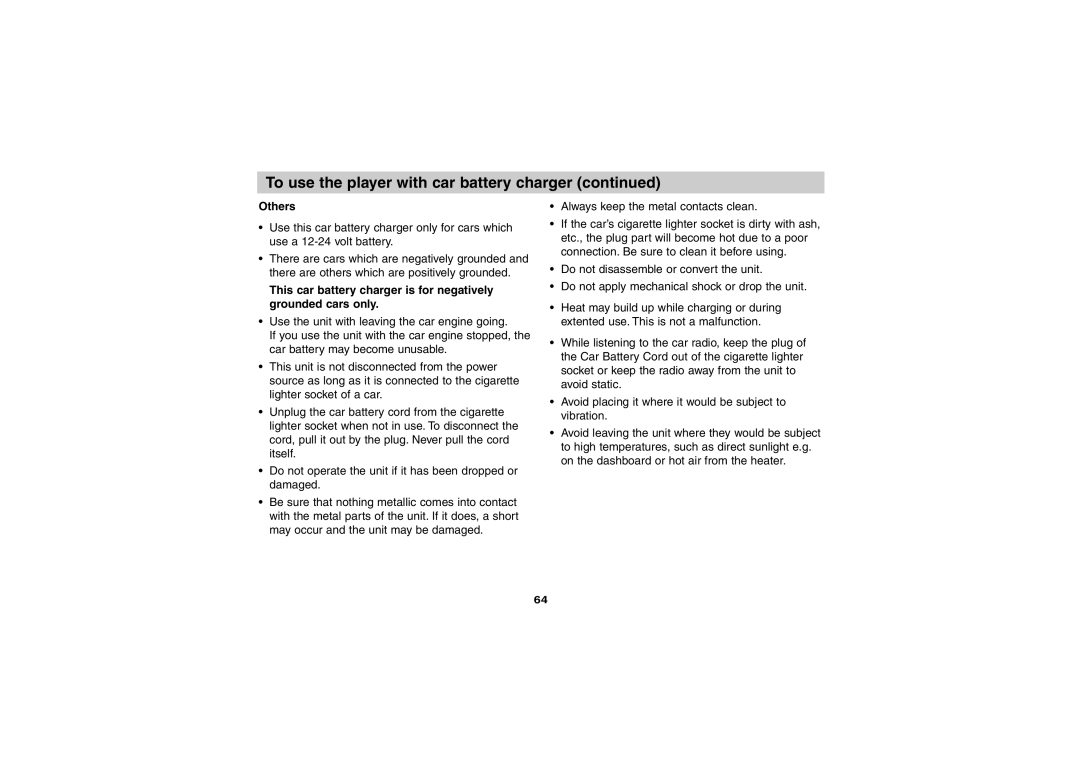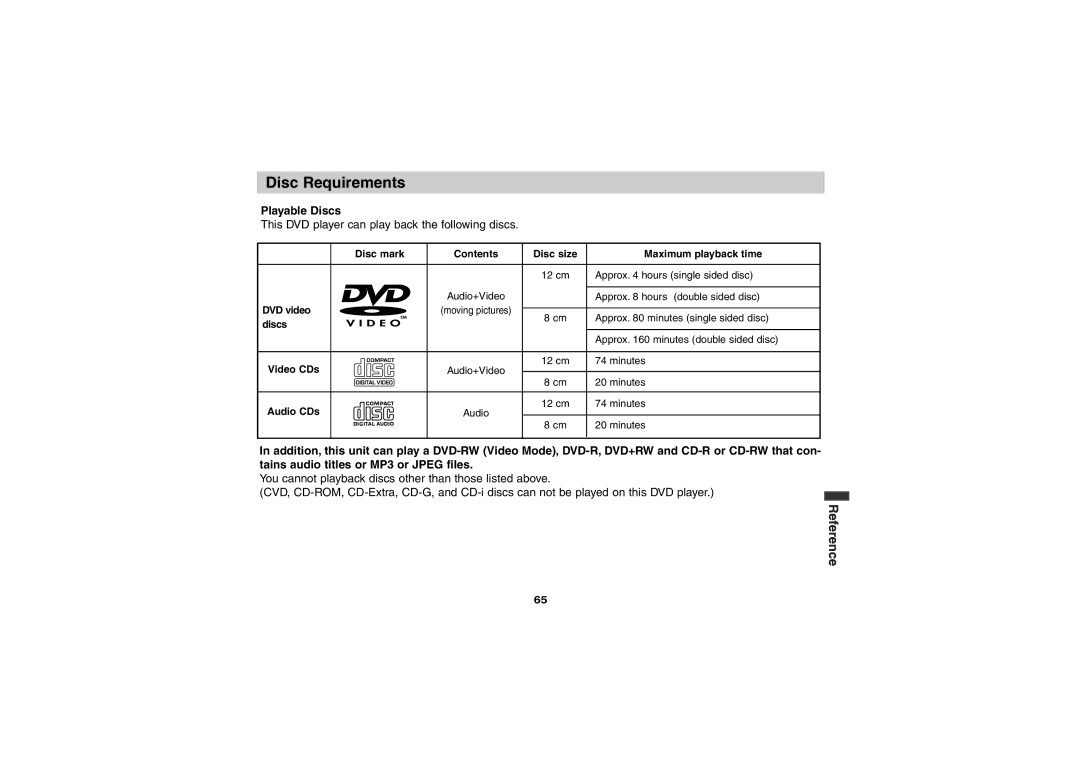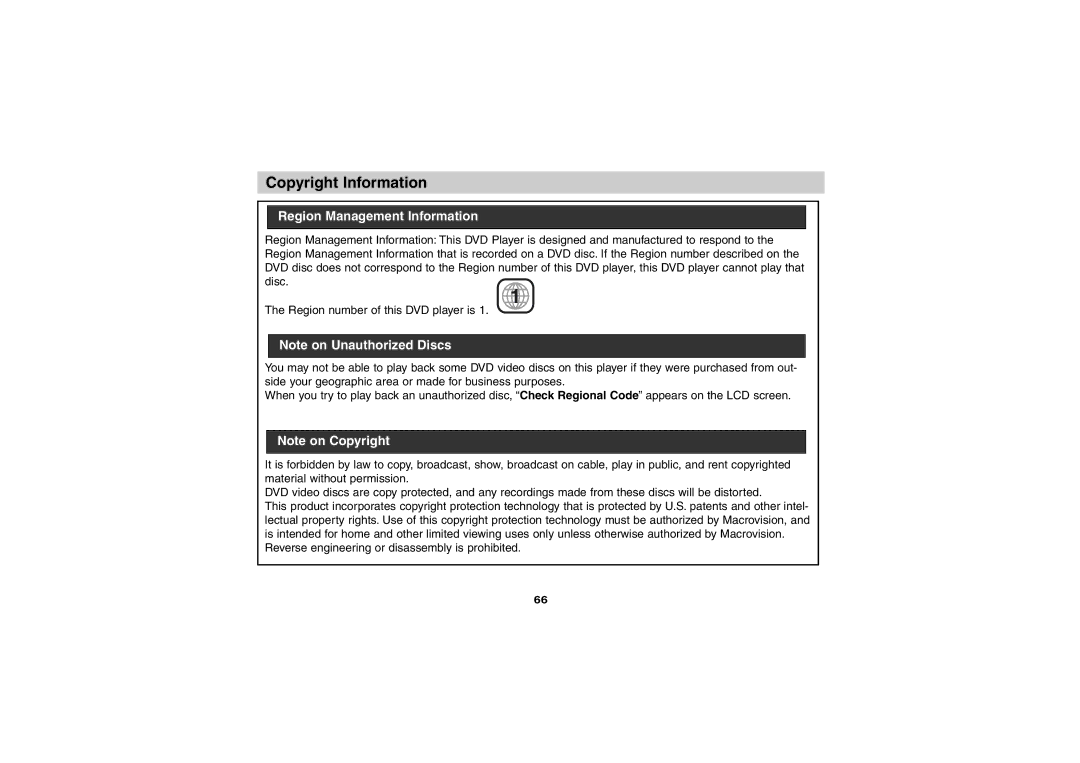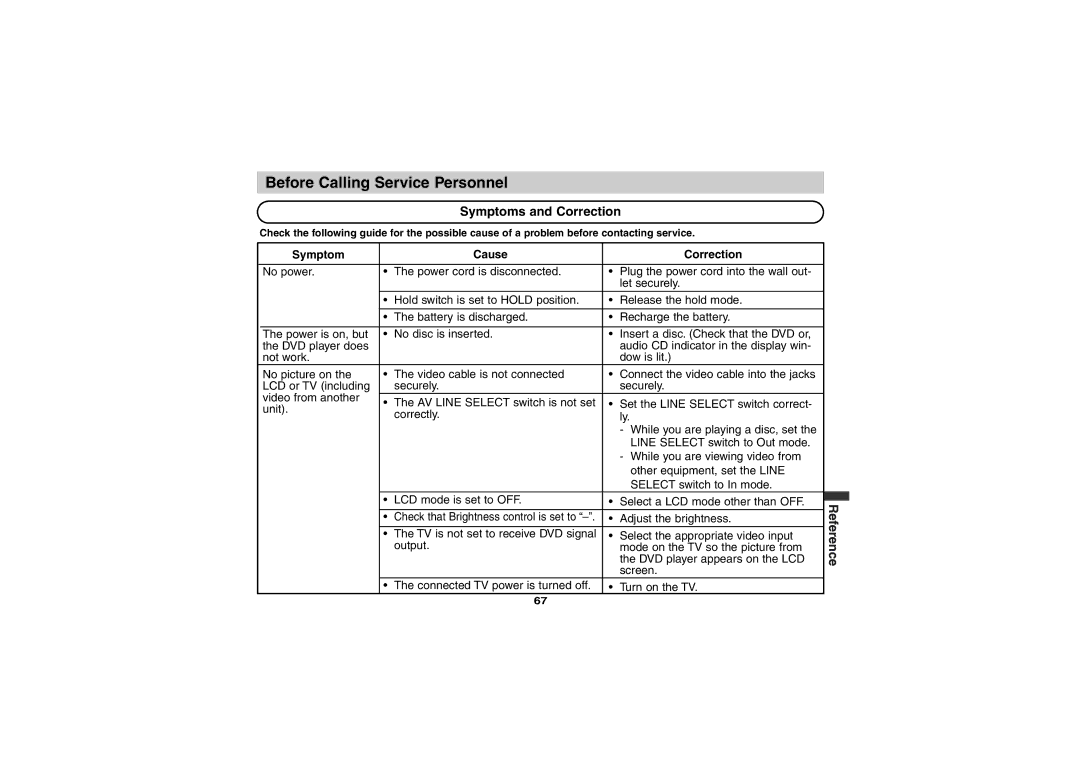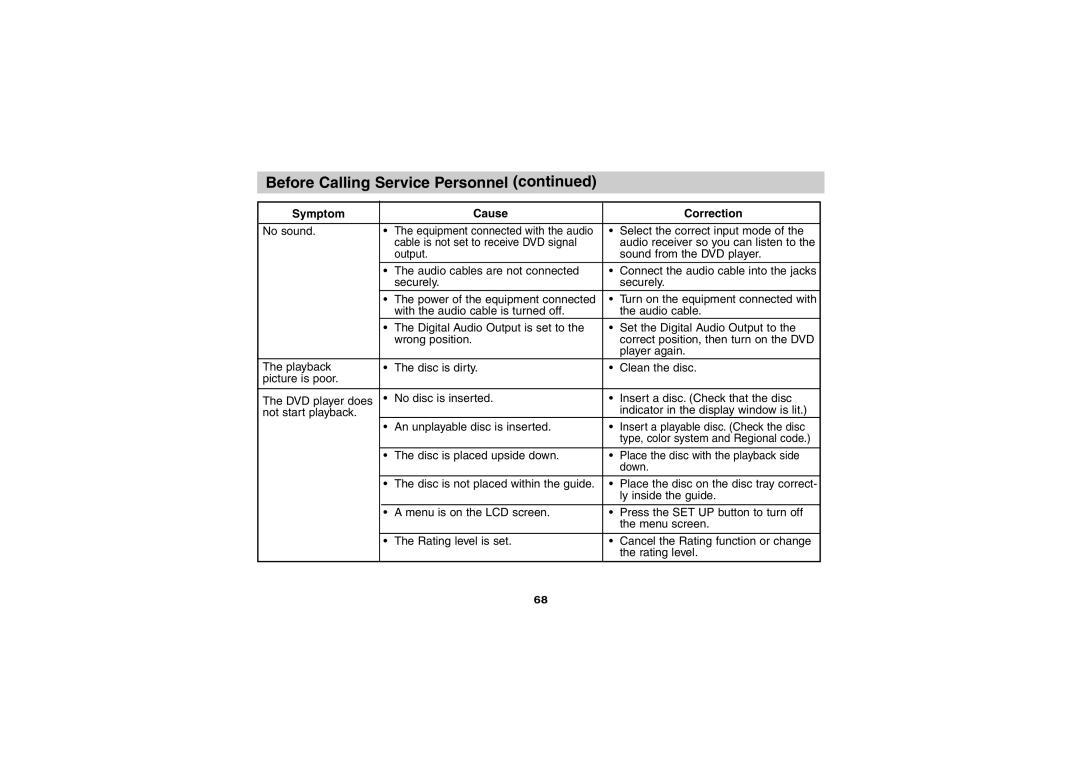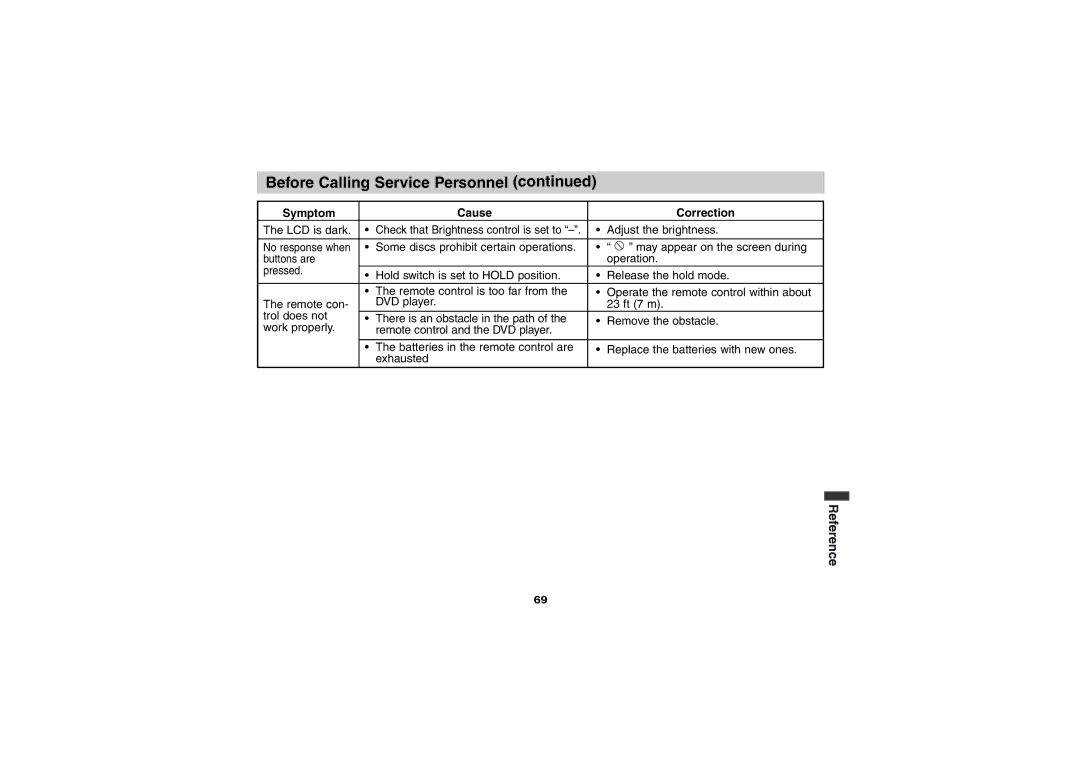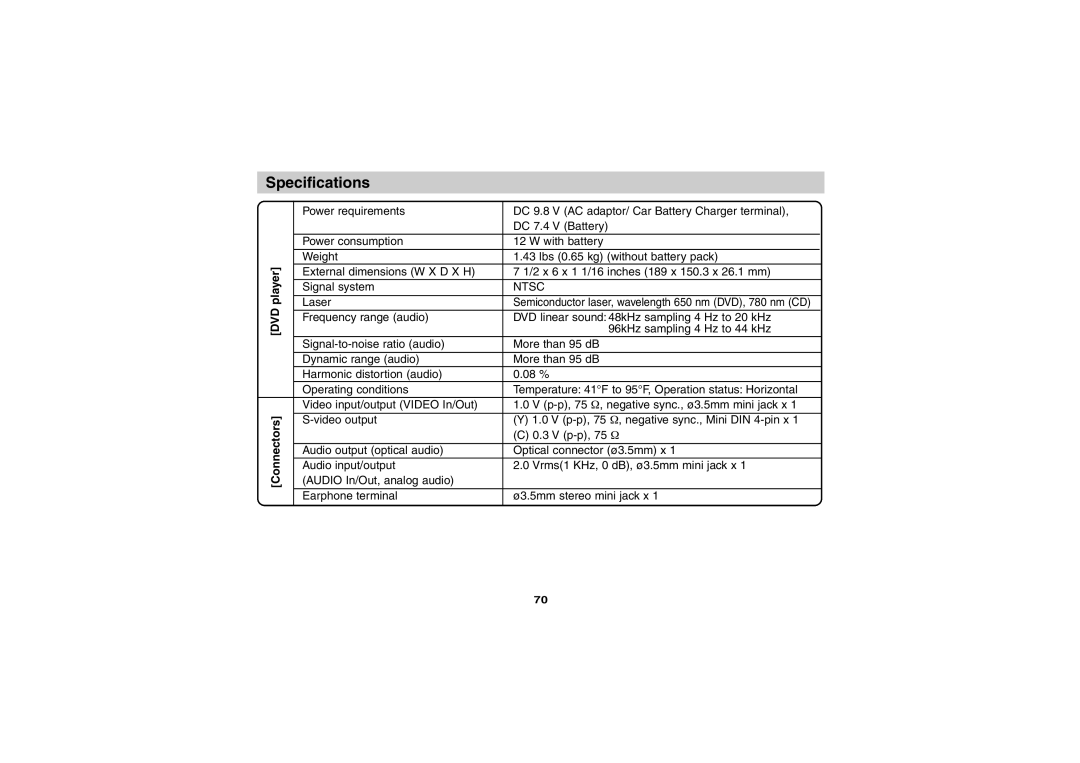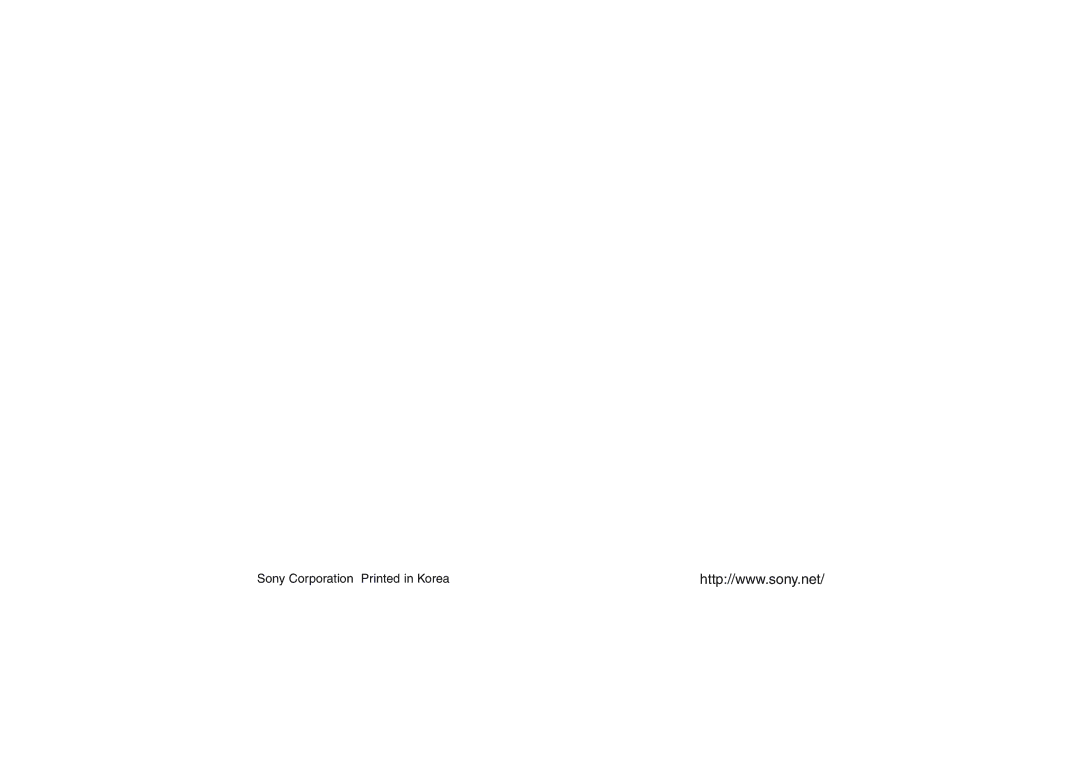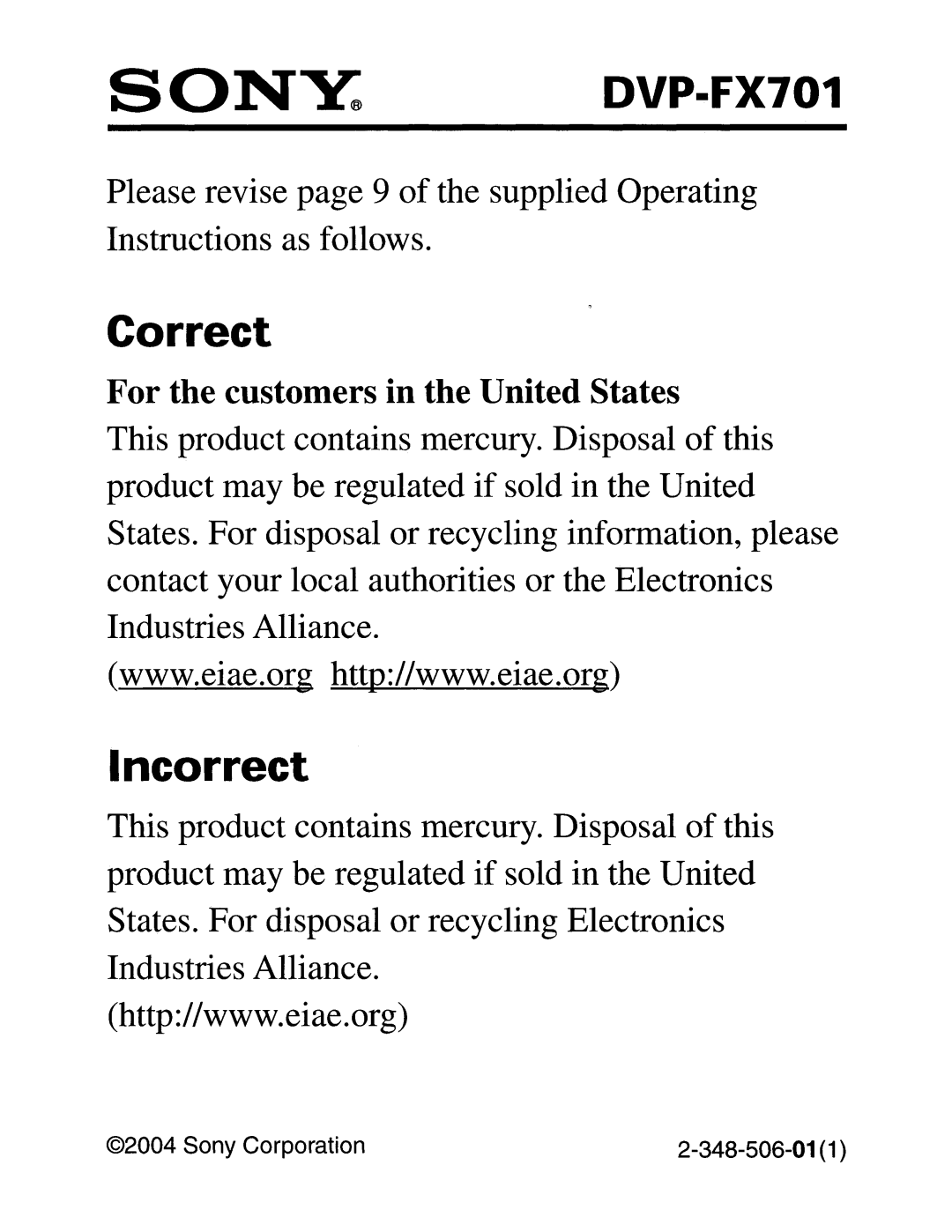Specifications (continued) |
| |||
[ACPower | Adaptor] |
|
|
|
|
| Power requirements | 100 to 240 AC, 50/60Hz | |
[CarBattery | Charger] |
|
|
|
|
| Power requirements | ||
|
| Panel size | 7 inches (16:9) | |
[LiquidCrystal | Display] |
|
|
|
|
| Projection system | TN color transmission | |
|
| Driving system | ||
|
| Resolution | 234 x 480 (effective pixel rate: more than 99.99%) | |
|
| • | Audio/Video connecting cord | 1 |
|
| • | AC Adaptor | 1 |
[Supplied | Accessories] |
|
|
|
|
| • | Power Cord | 1 |
|
| • | Battery Pack | 1 |
|
| • | Remote control | 1 |
|
| • | Size AA (R6) batteries | 2 |
|
| • | Car Battery Charger | 1 |
|
| • | Headphone | 1 |
❋ Designs and specifications are subject to change without notice.
Reference
71