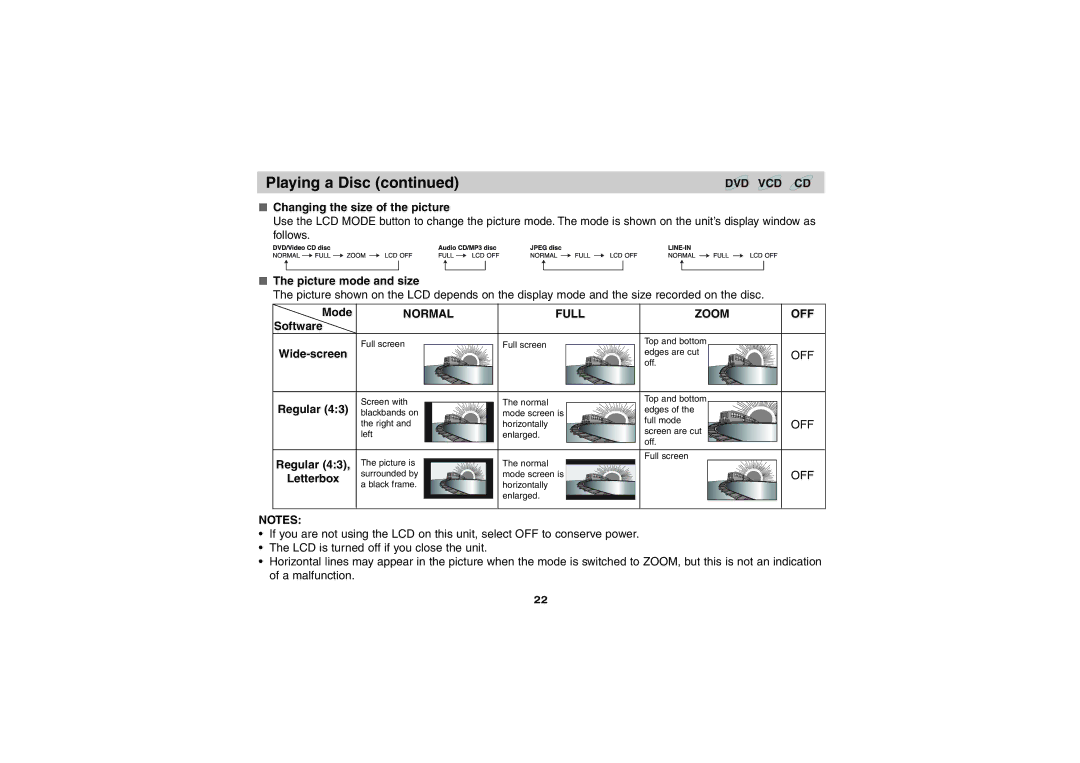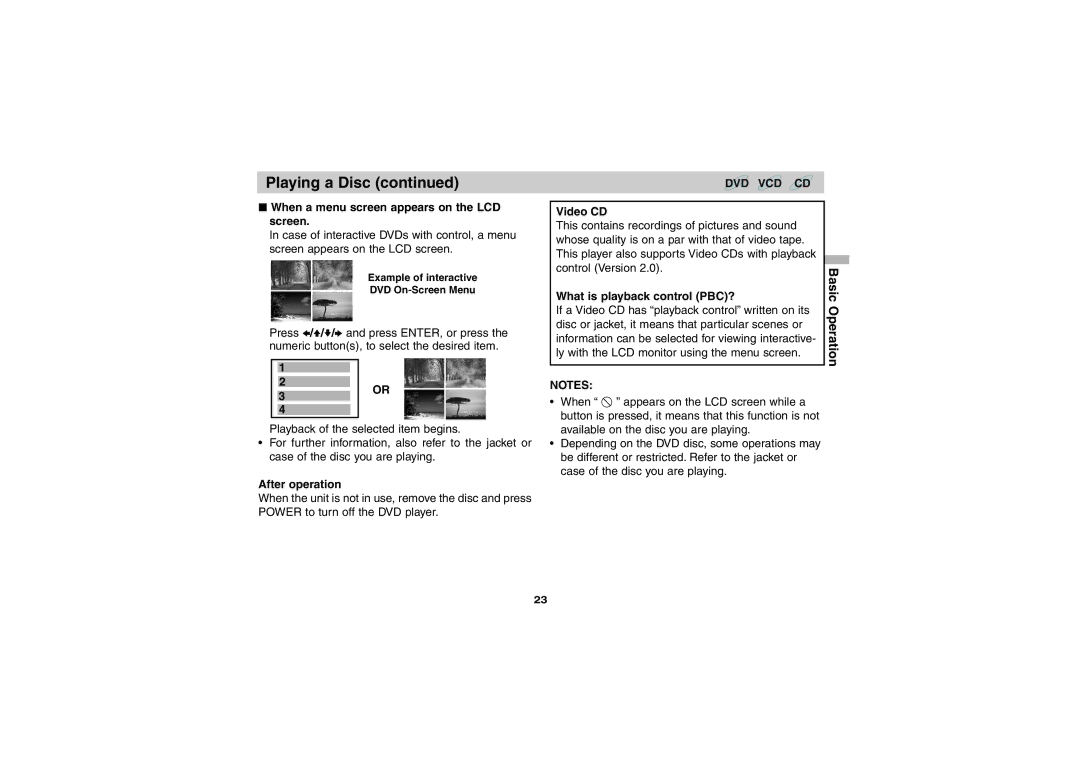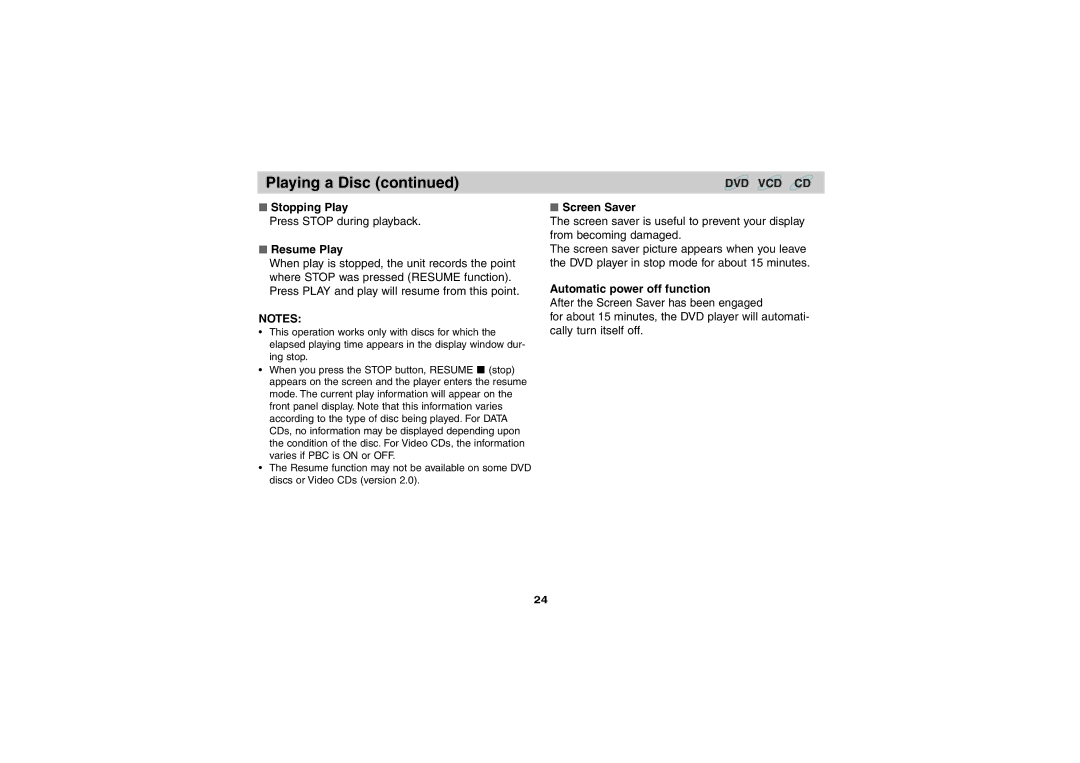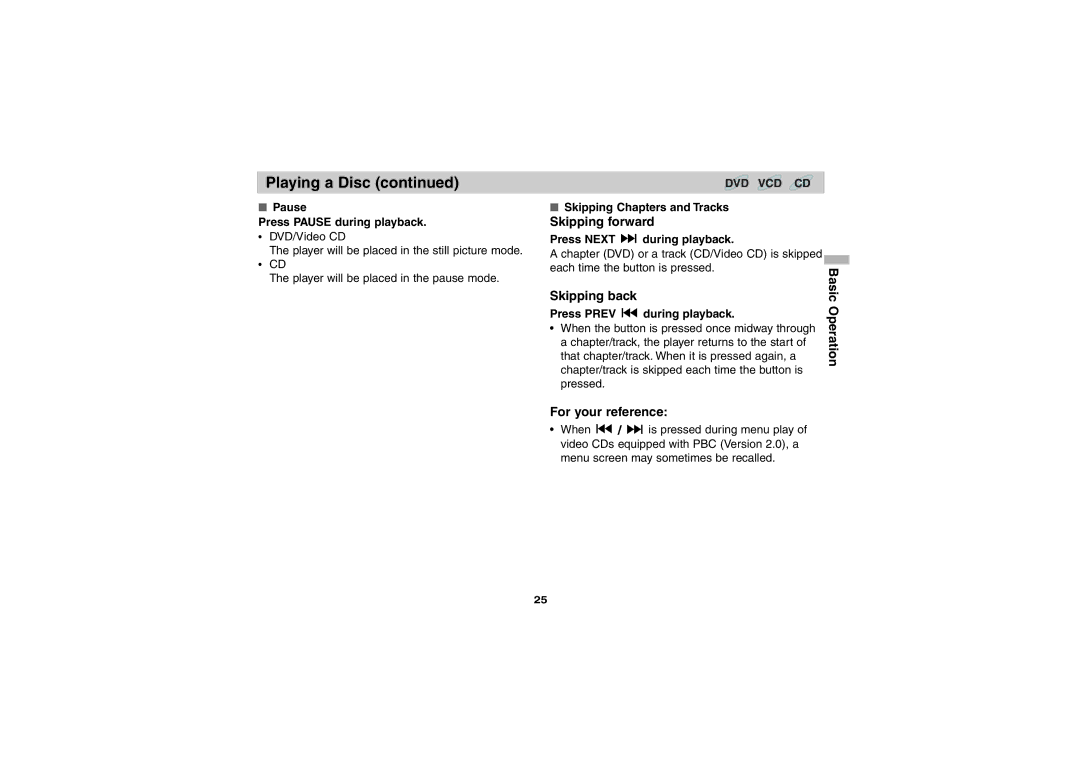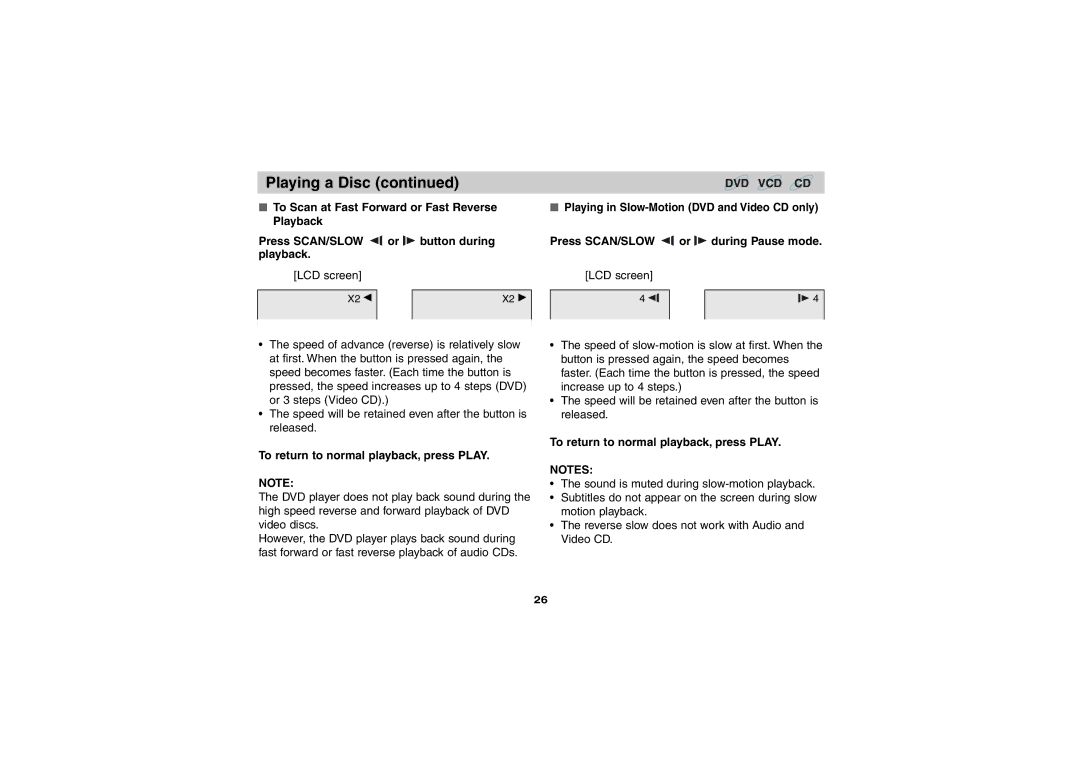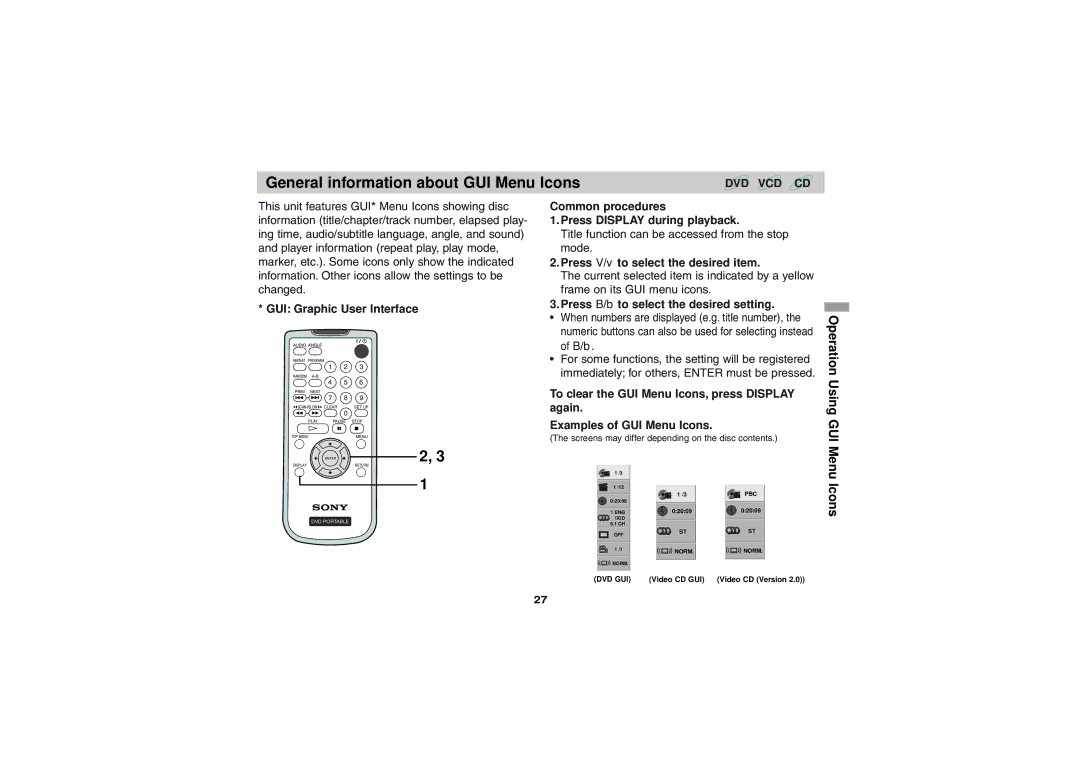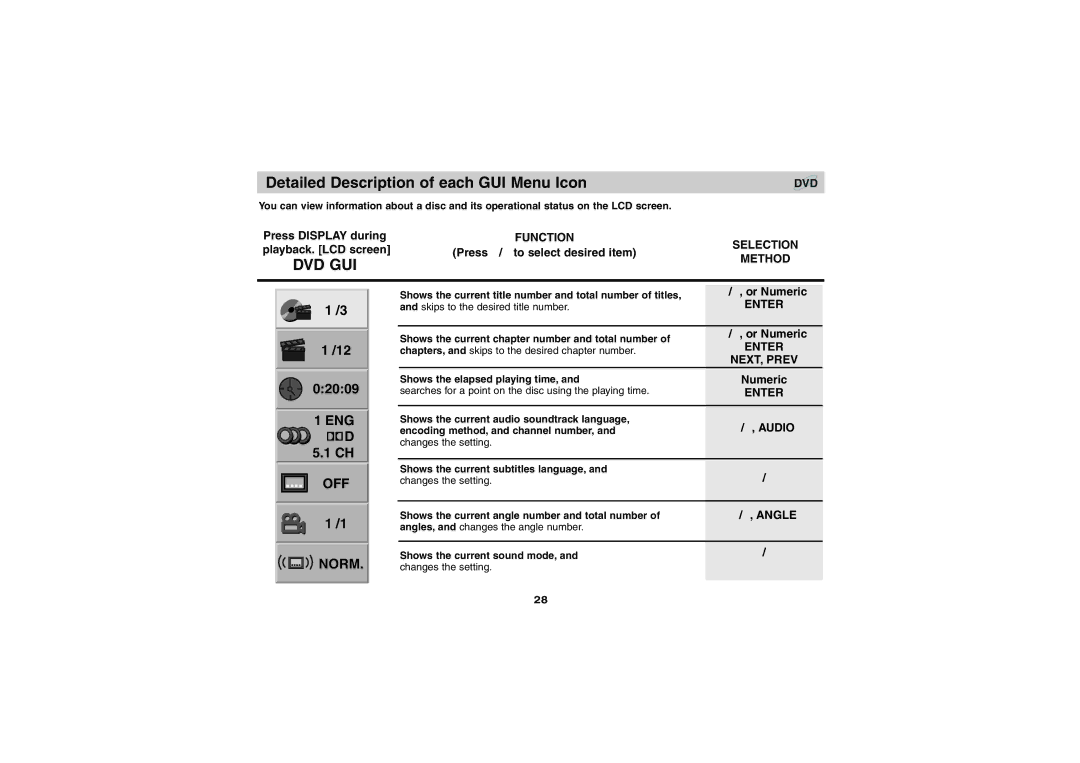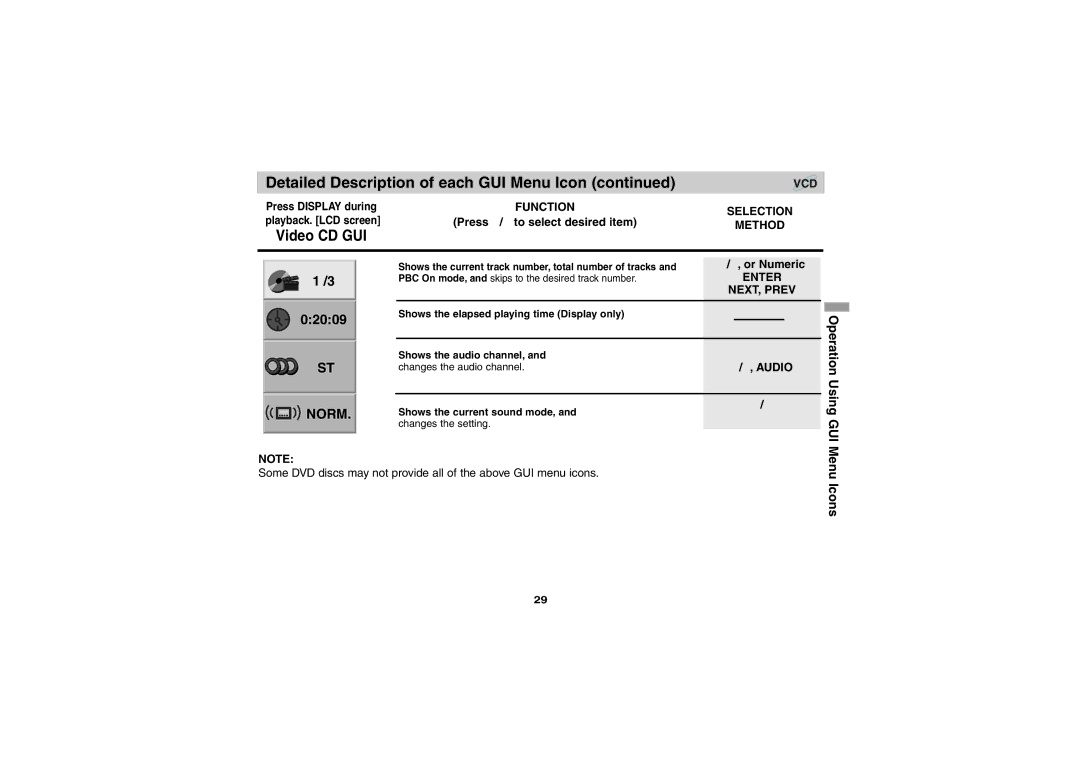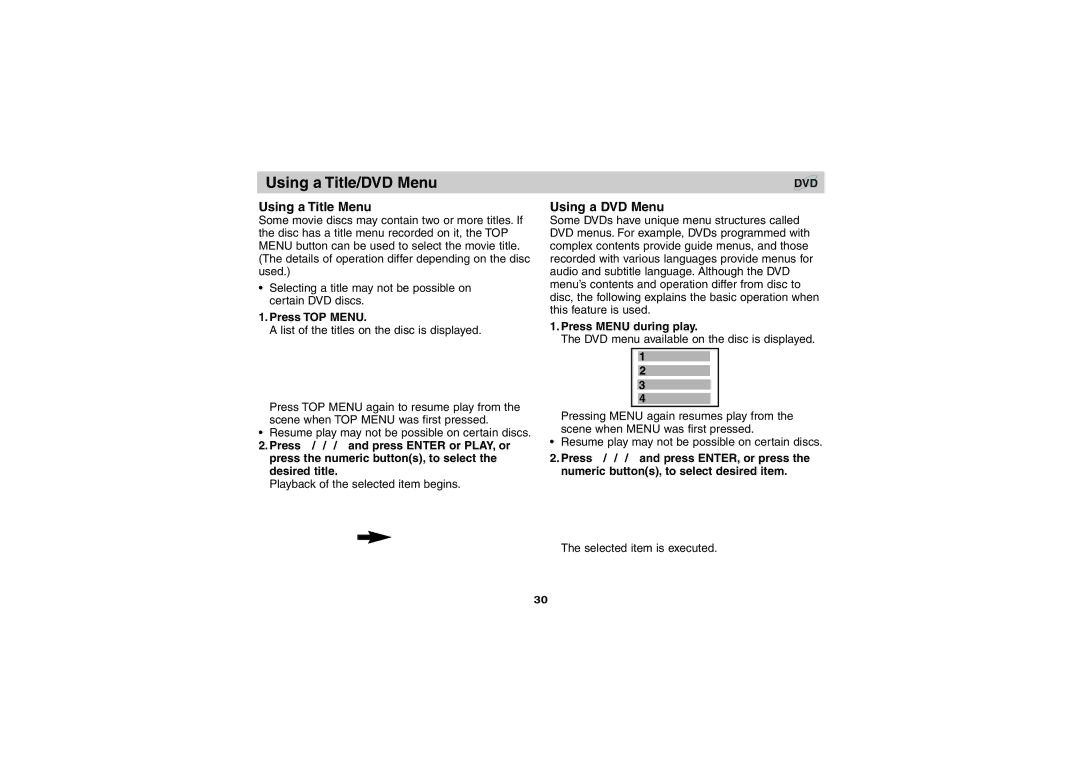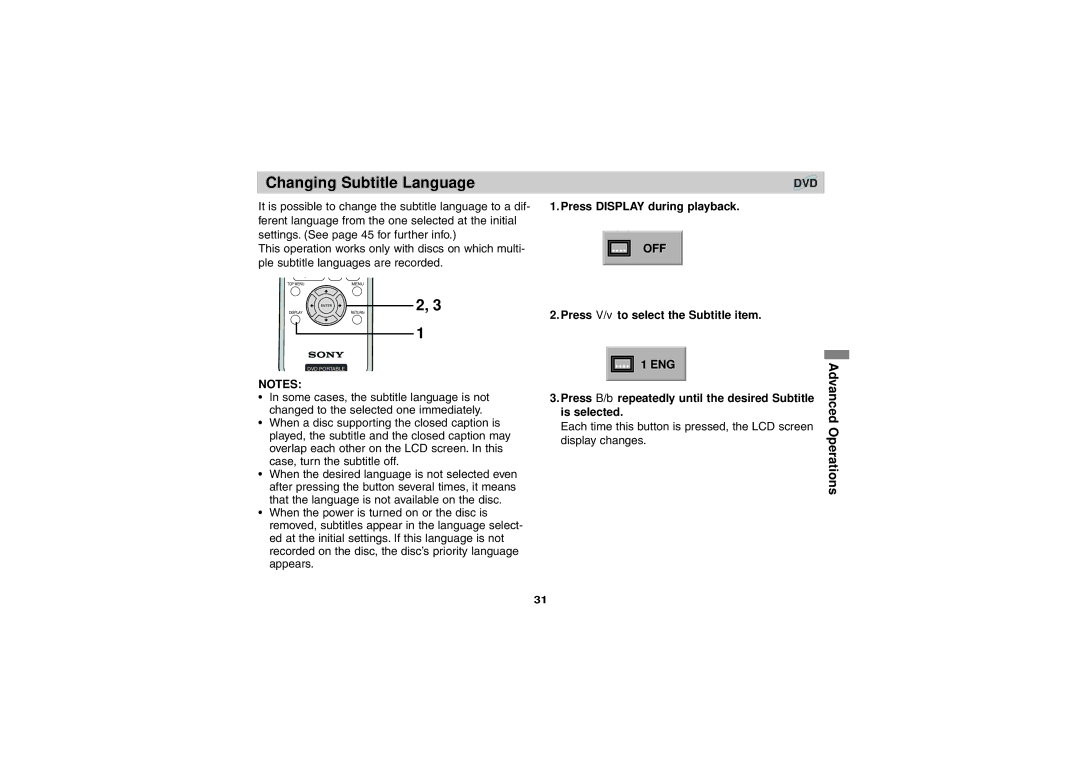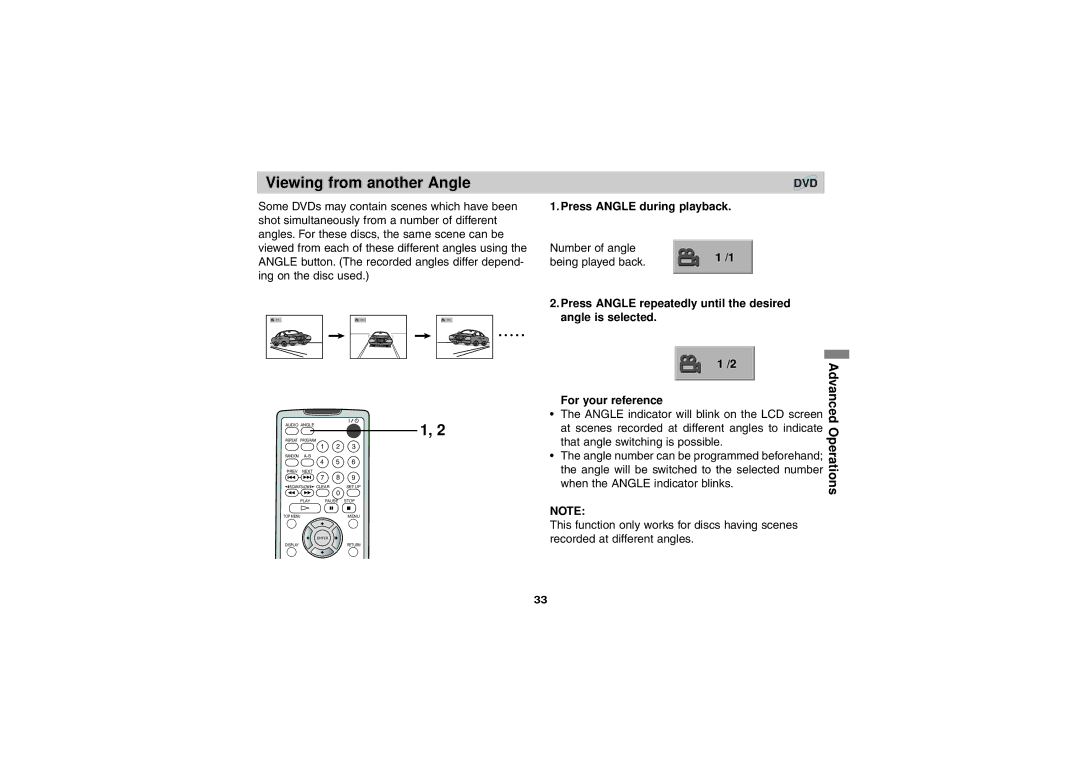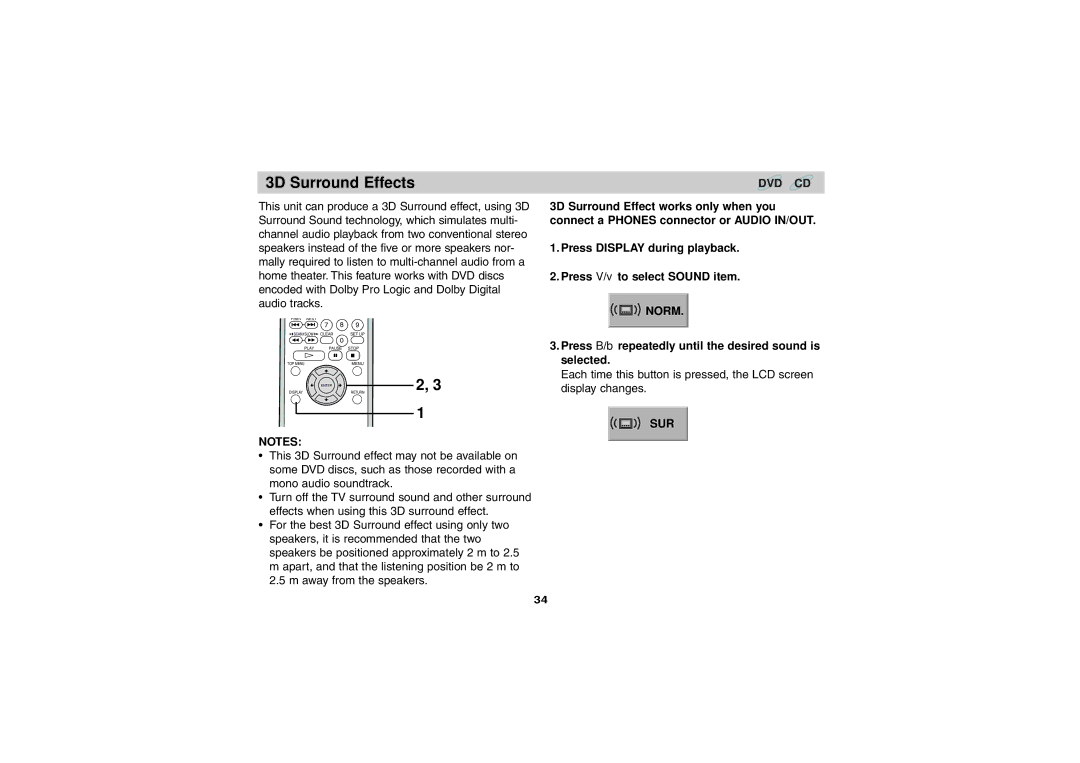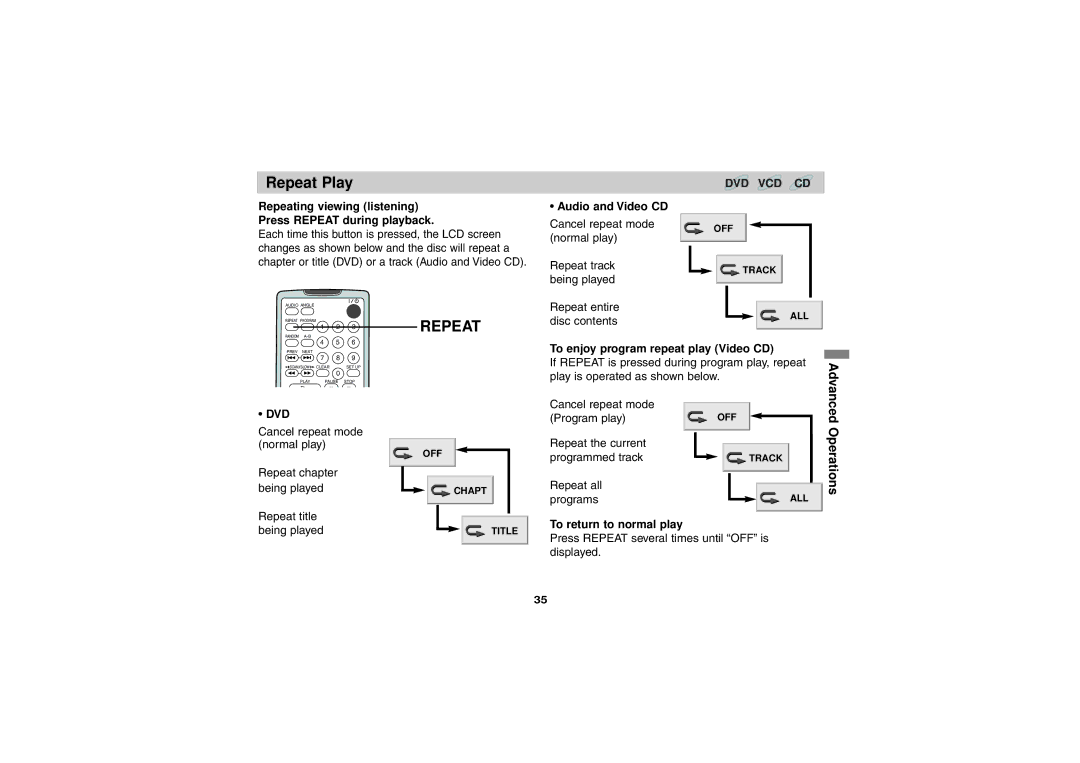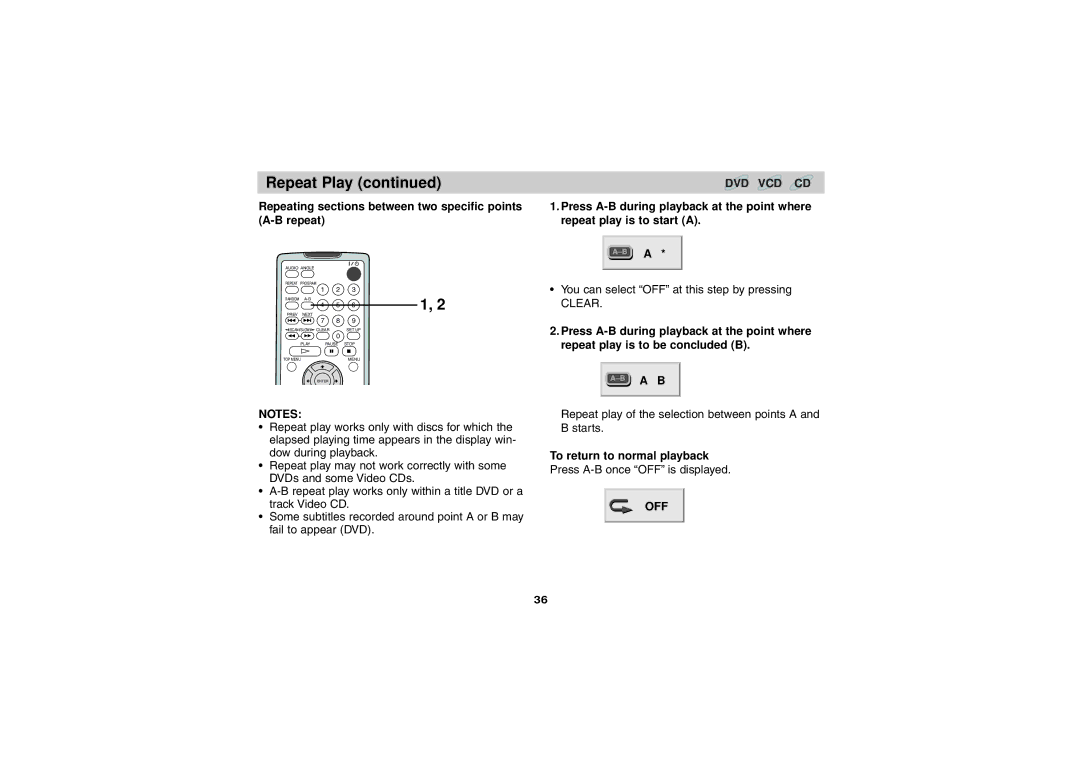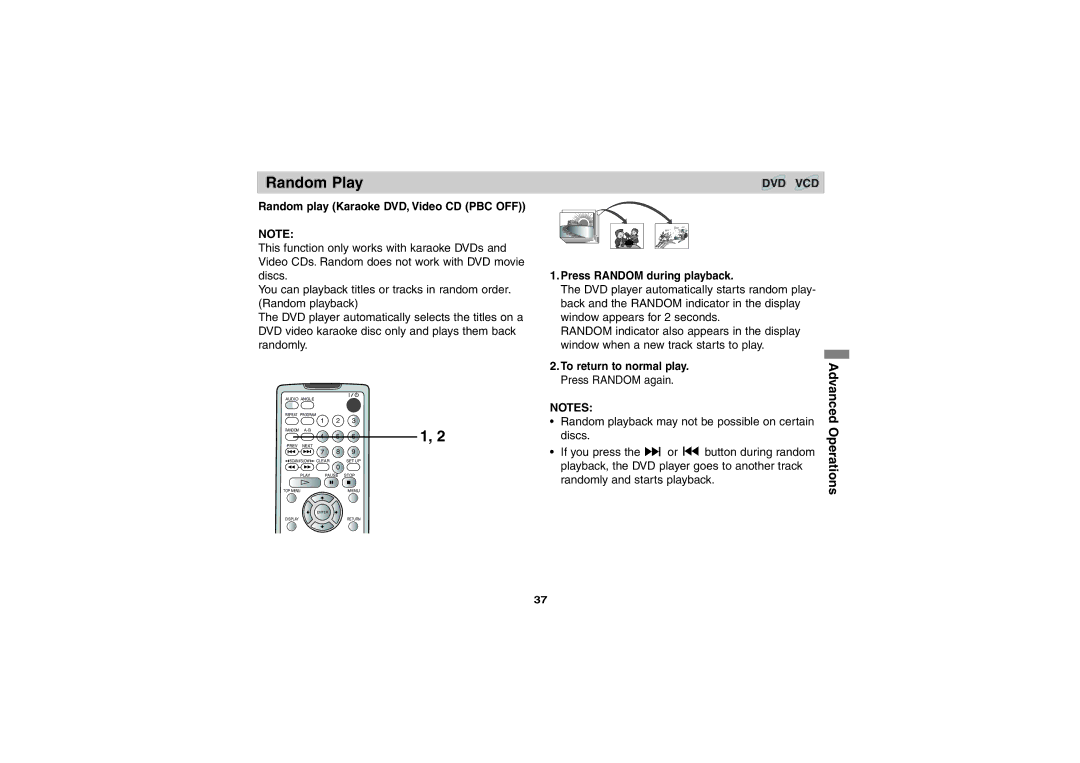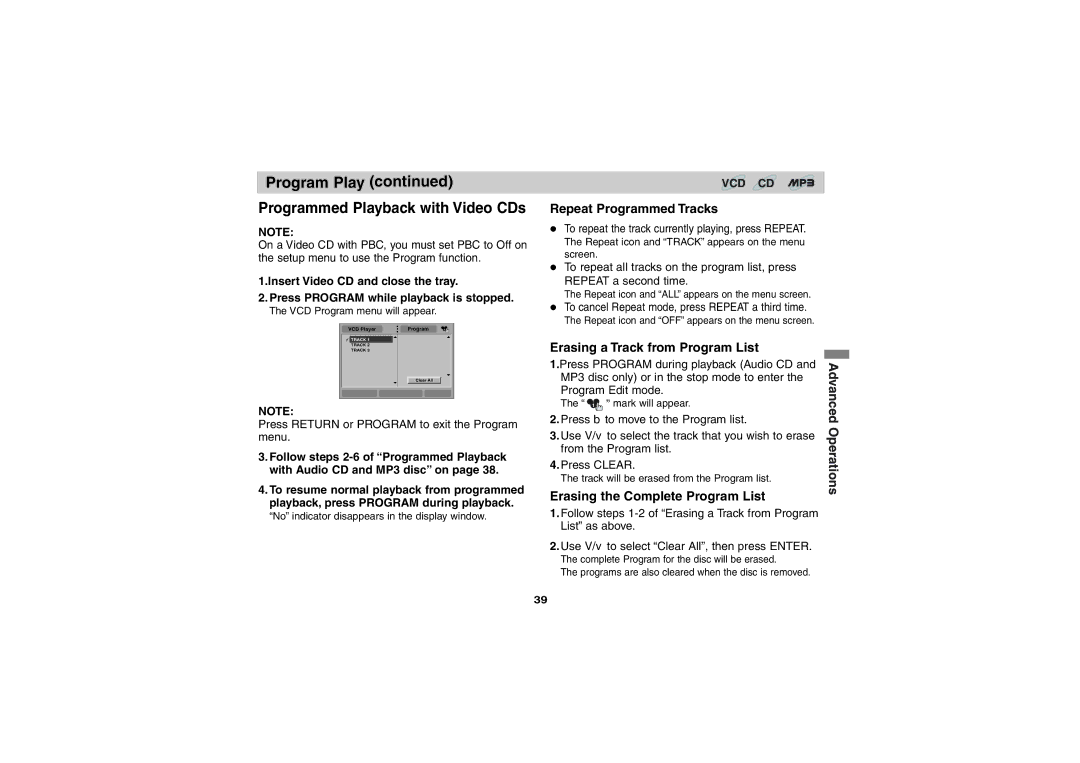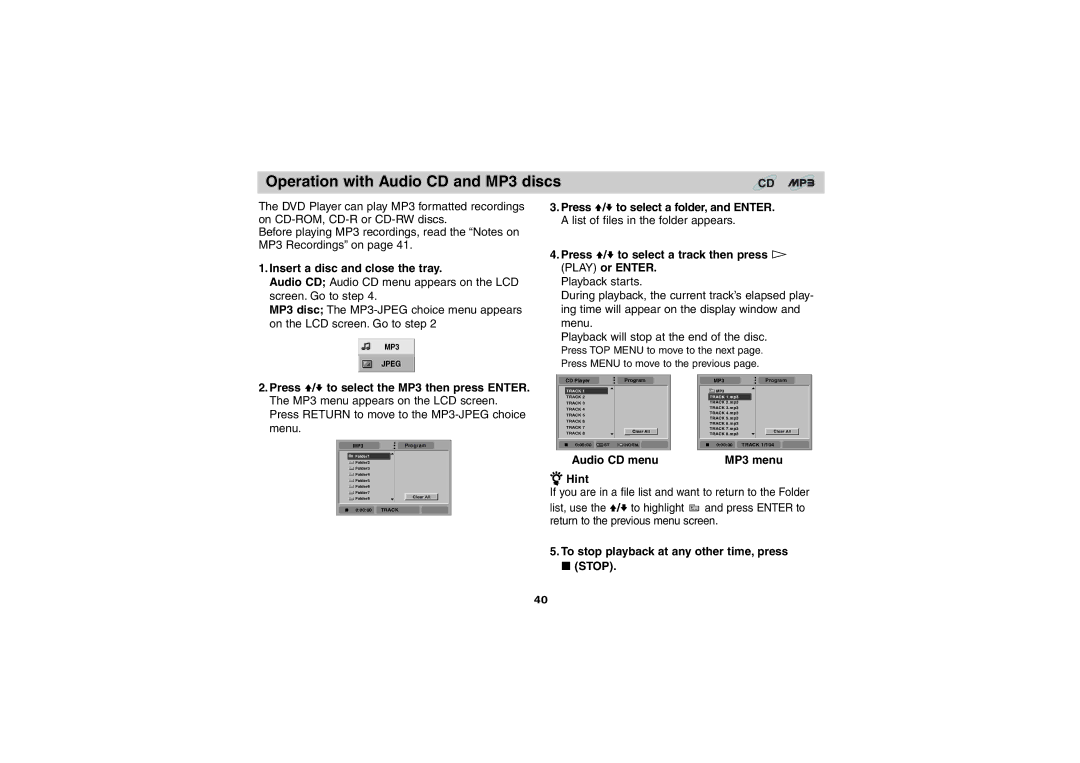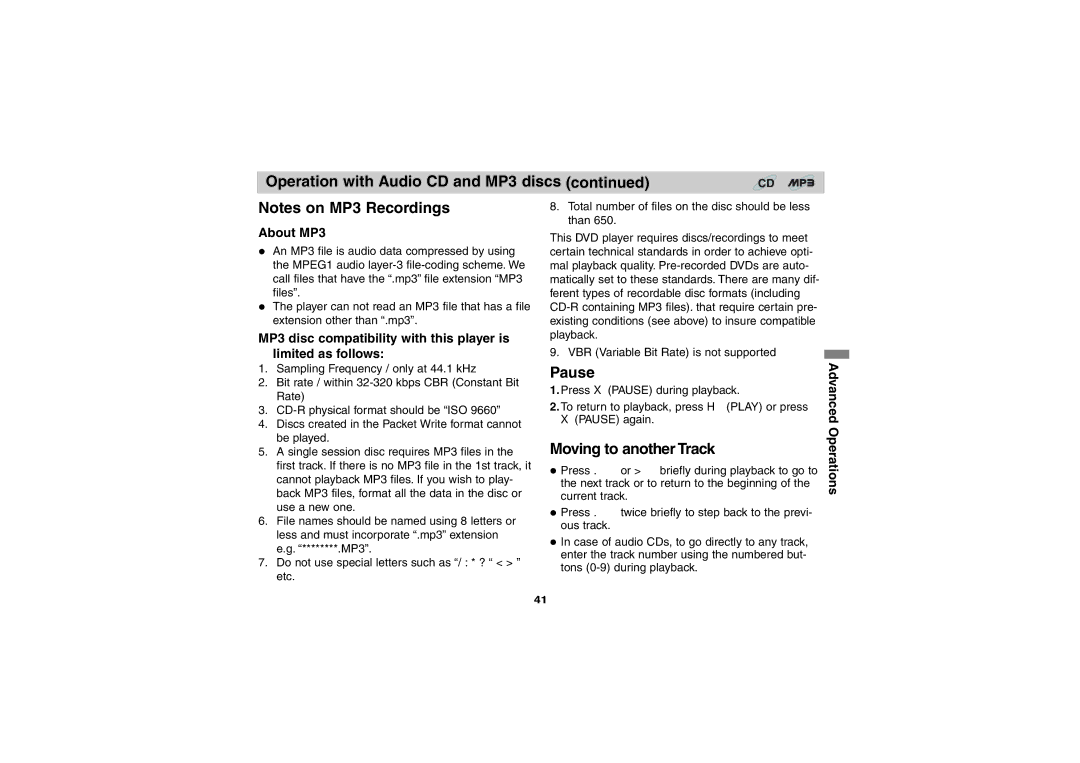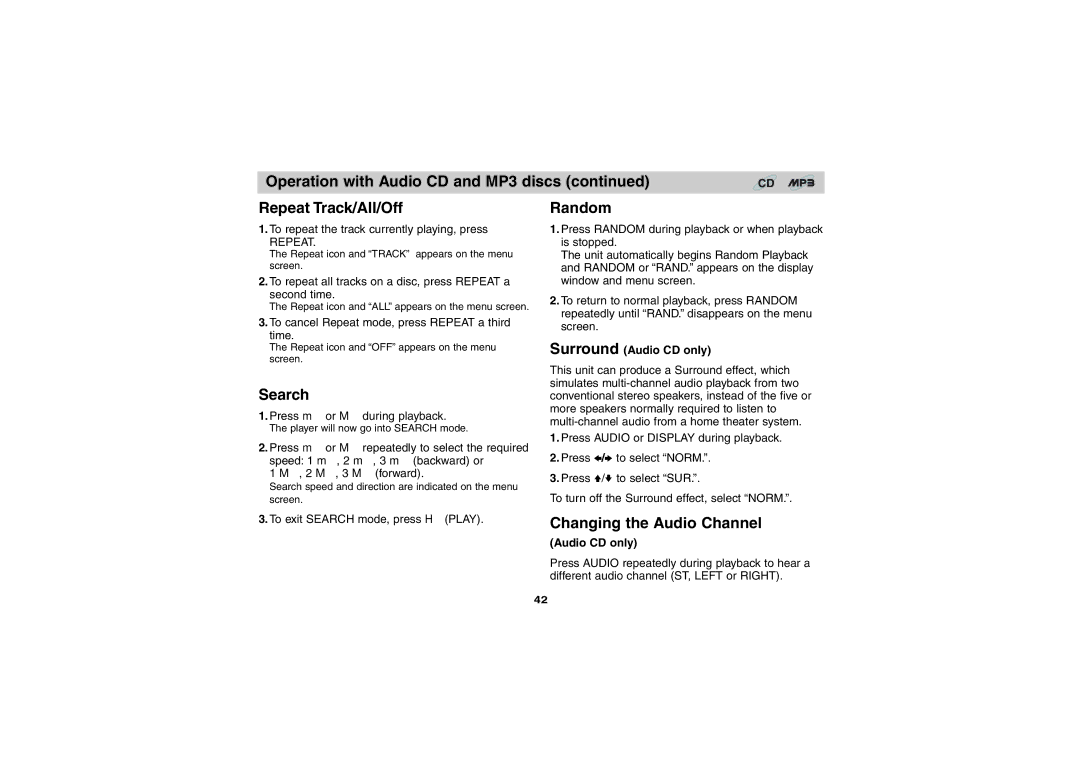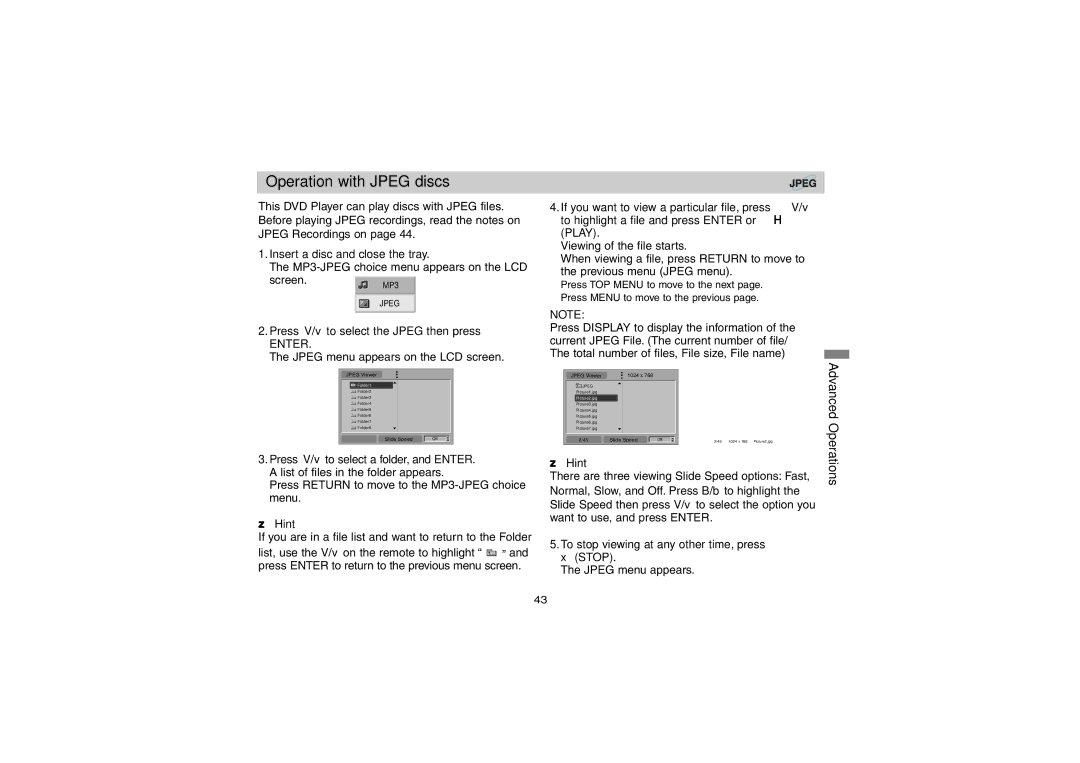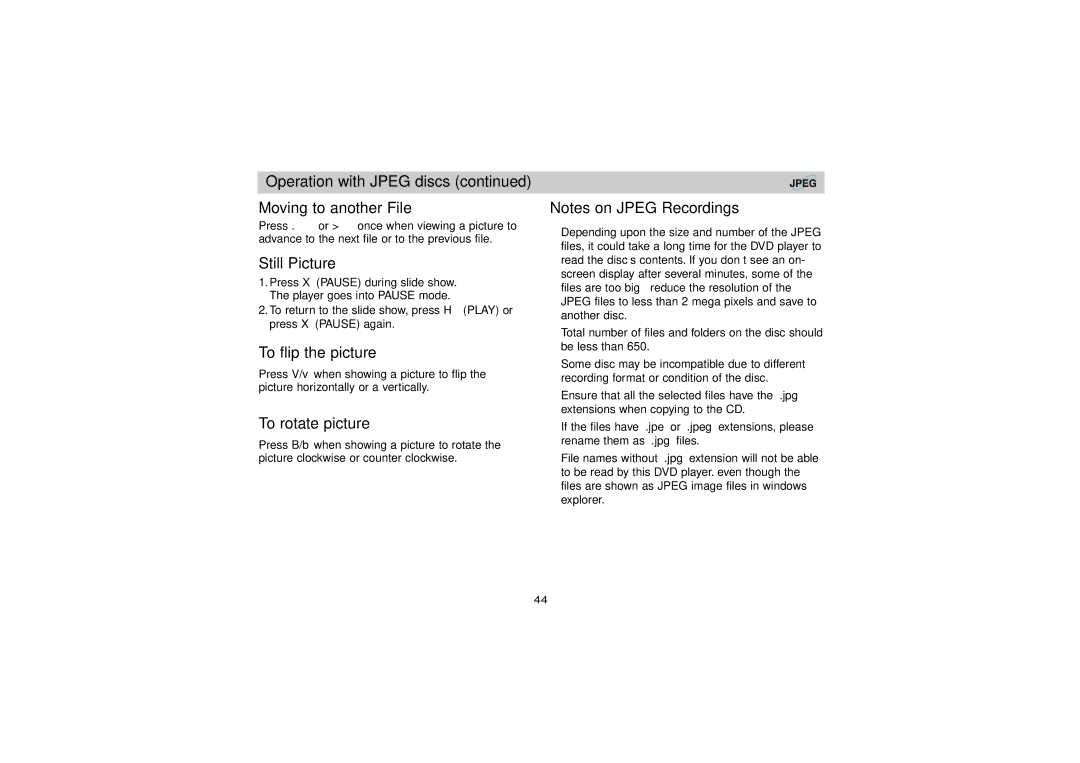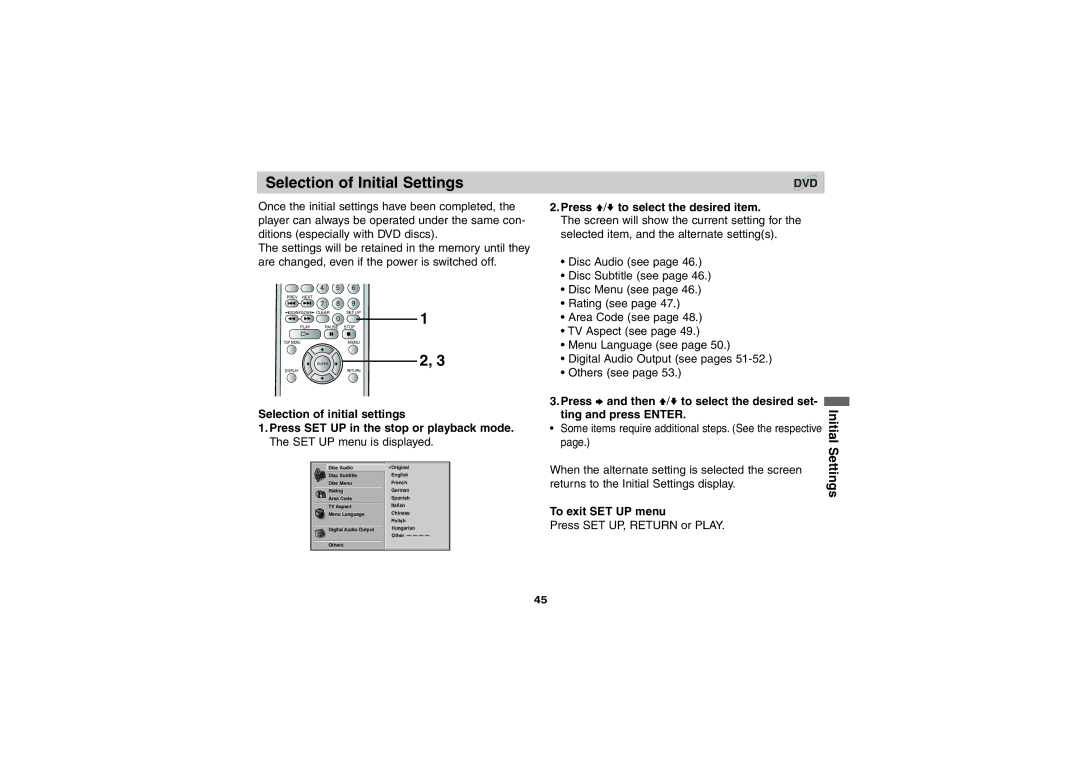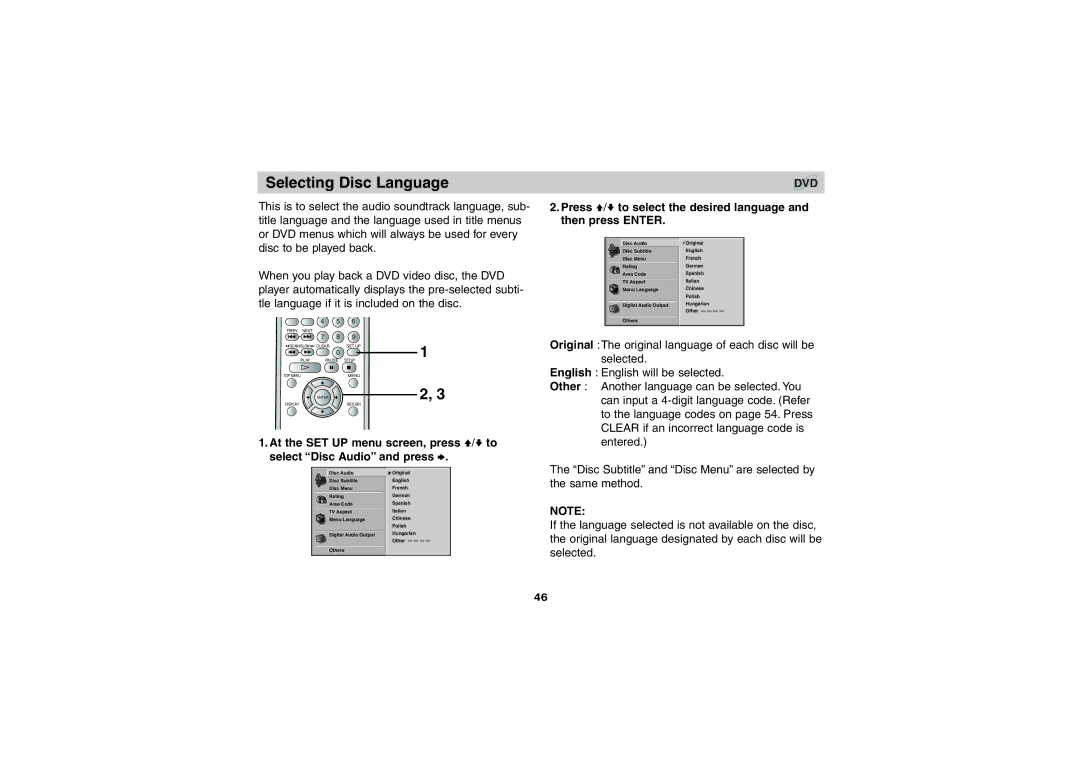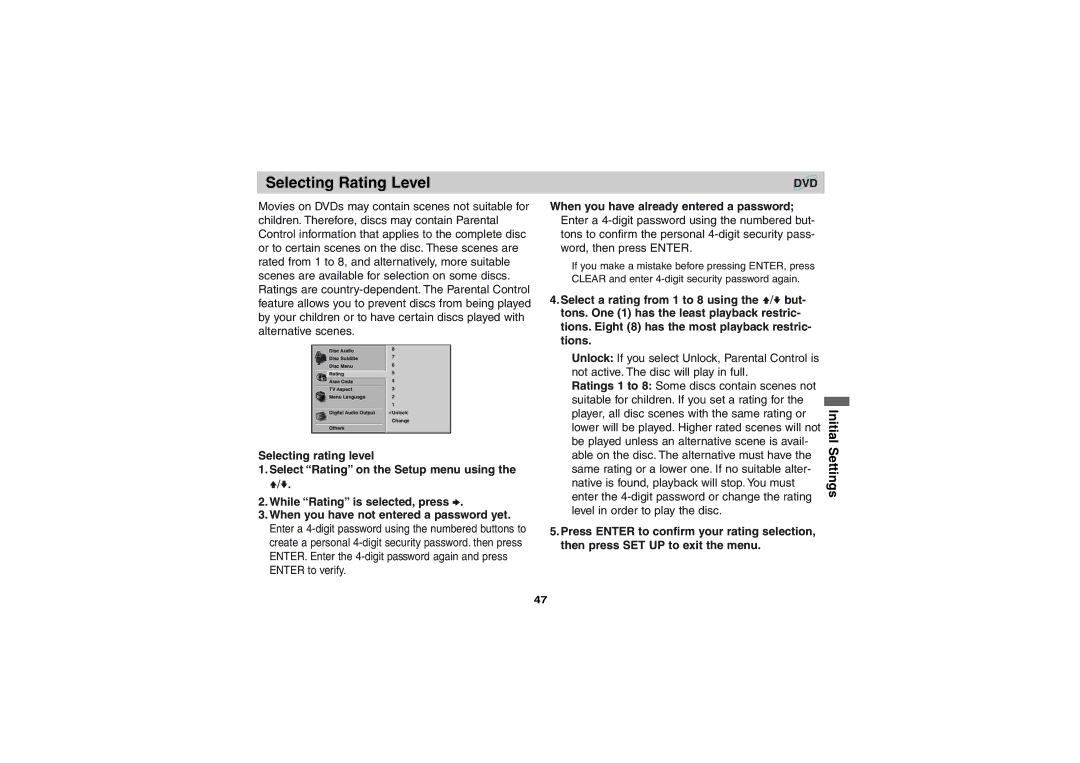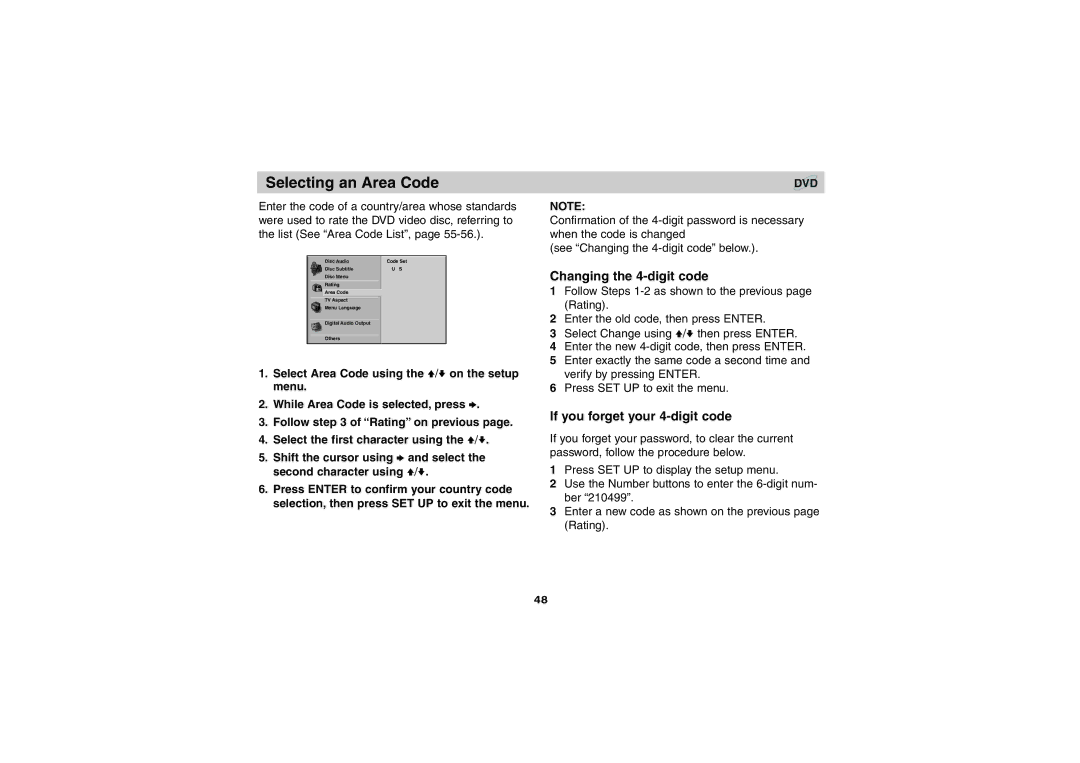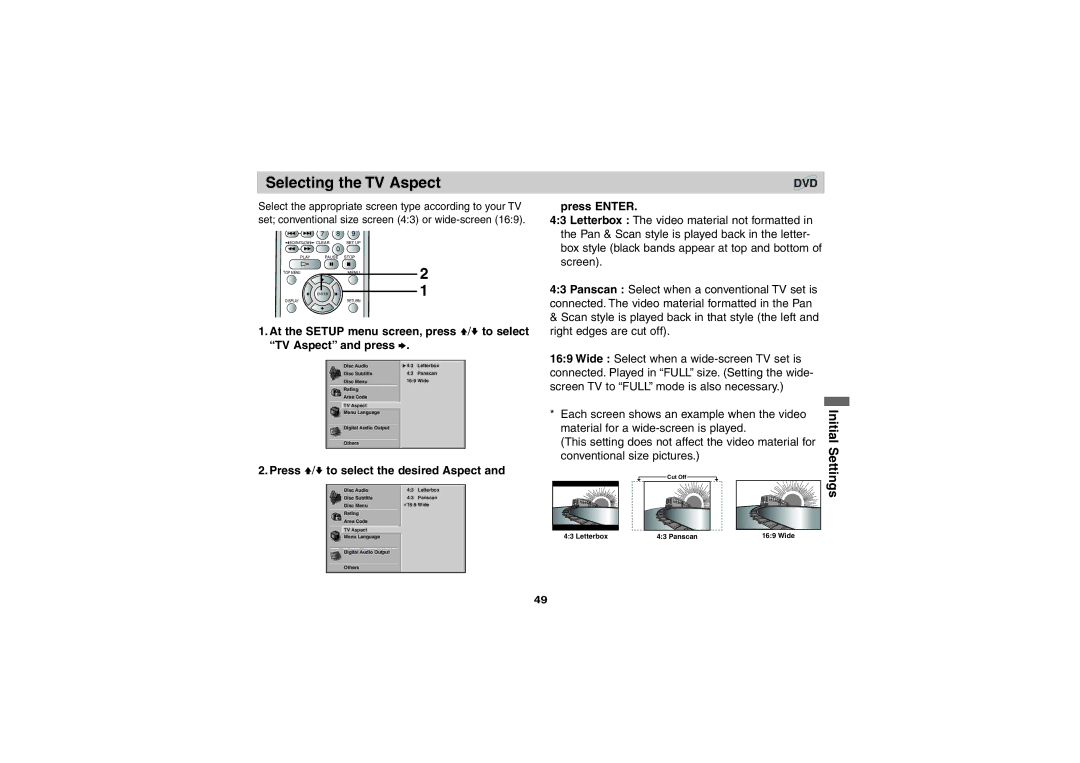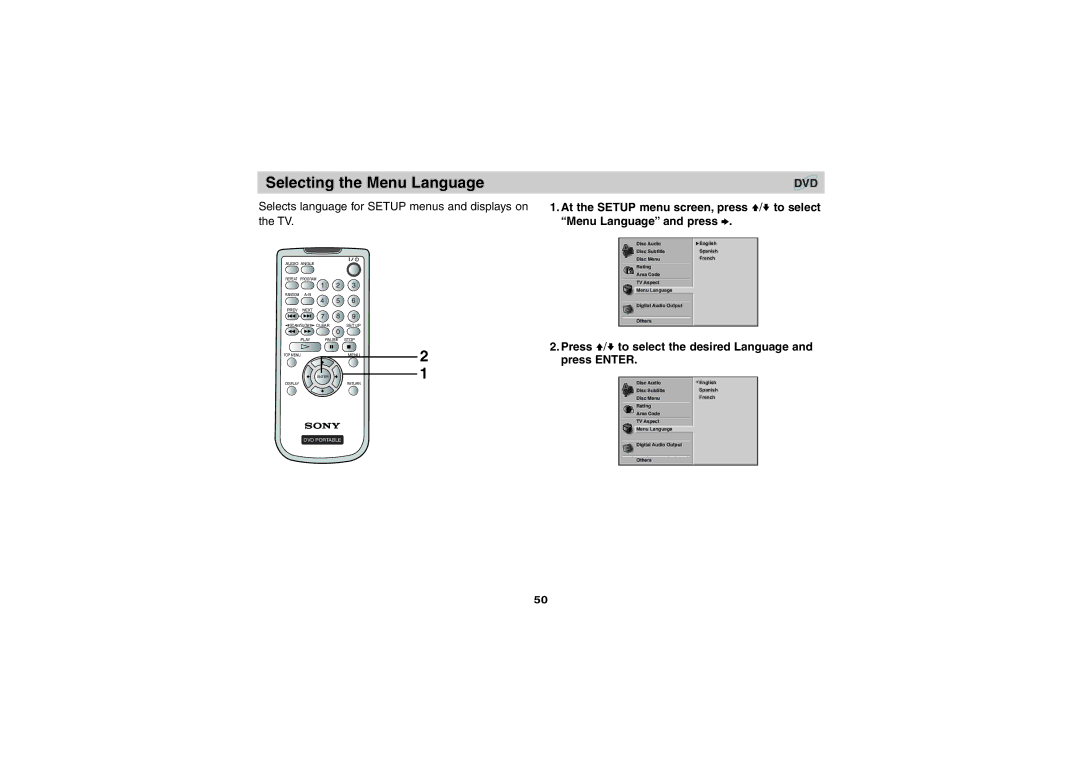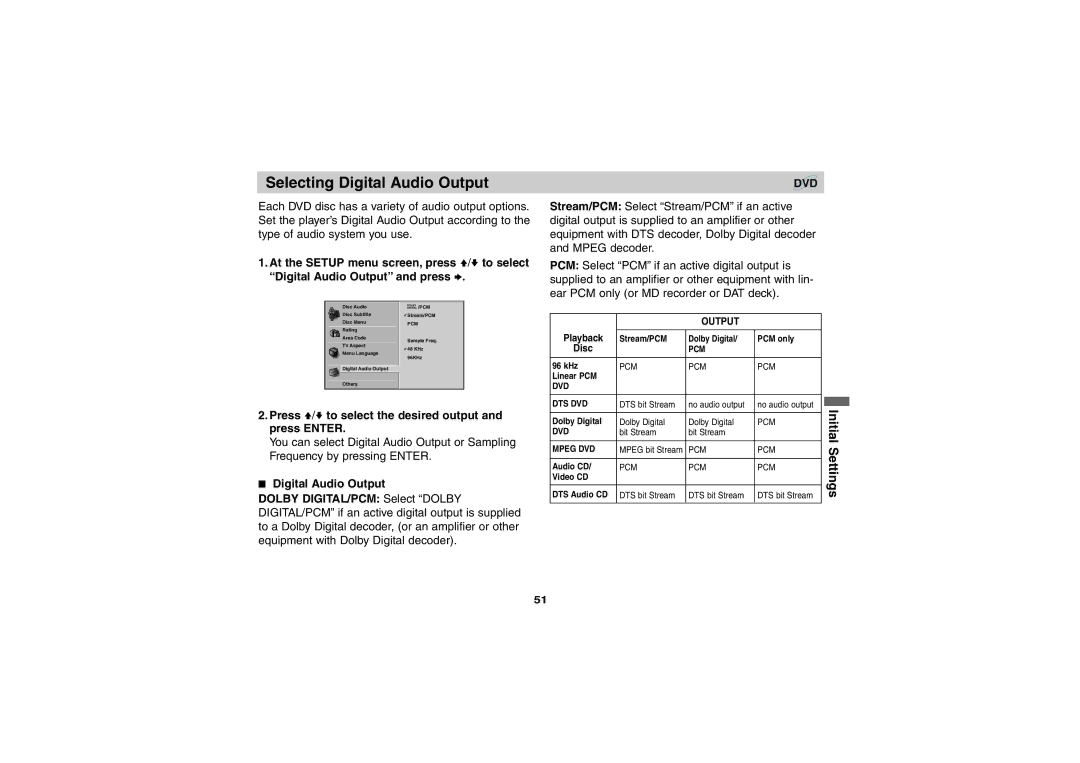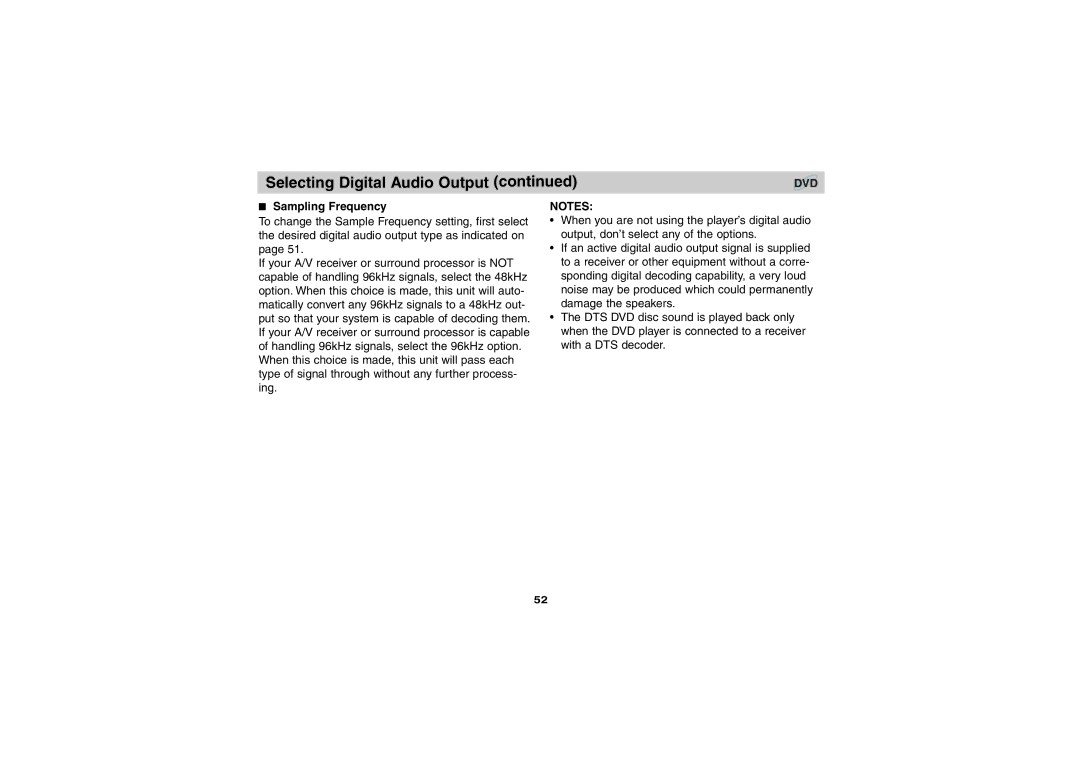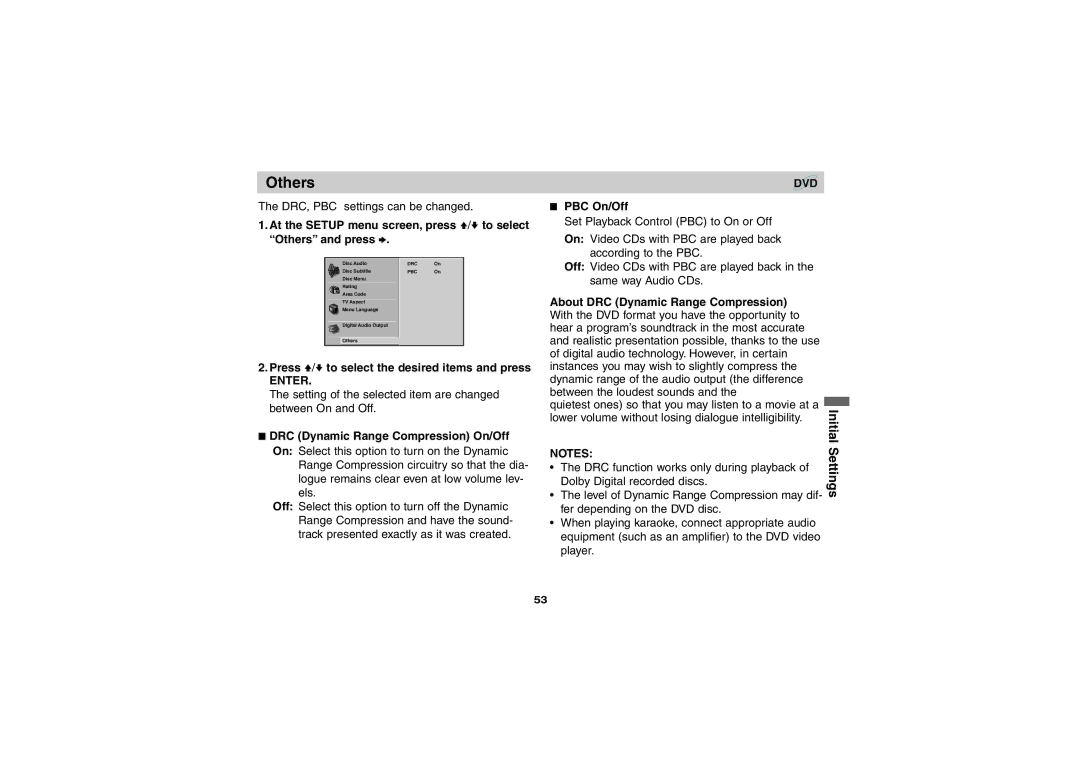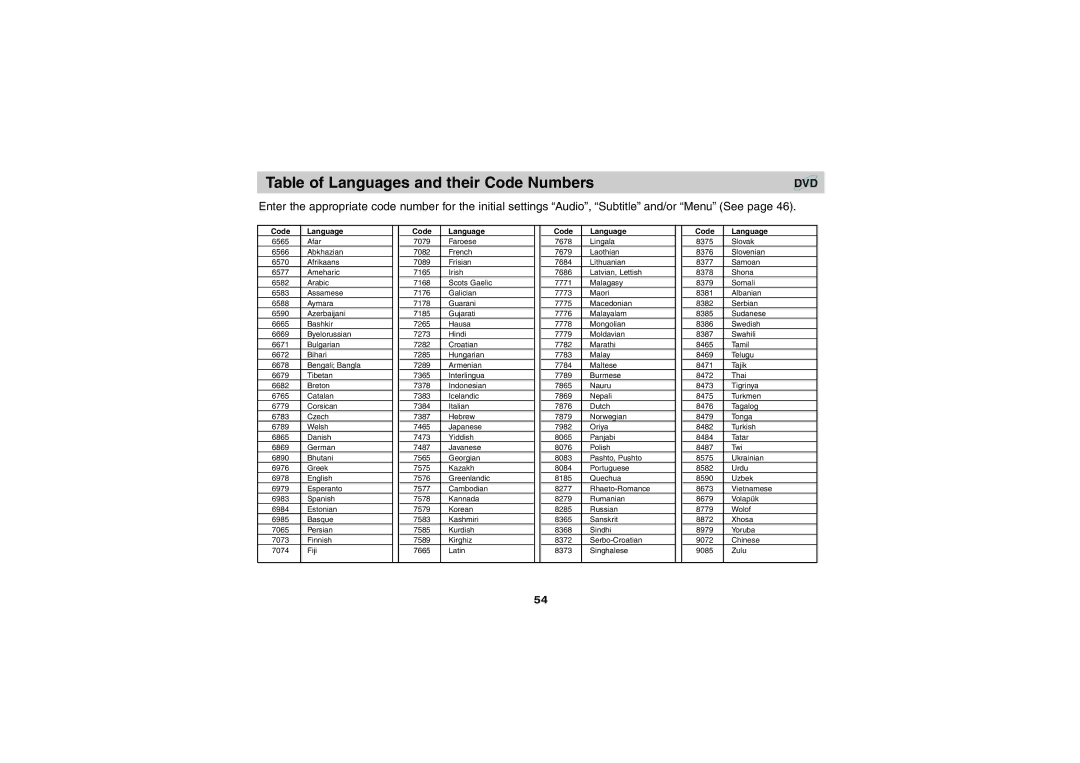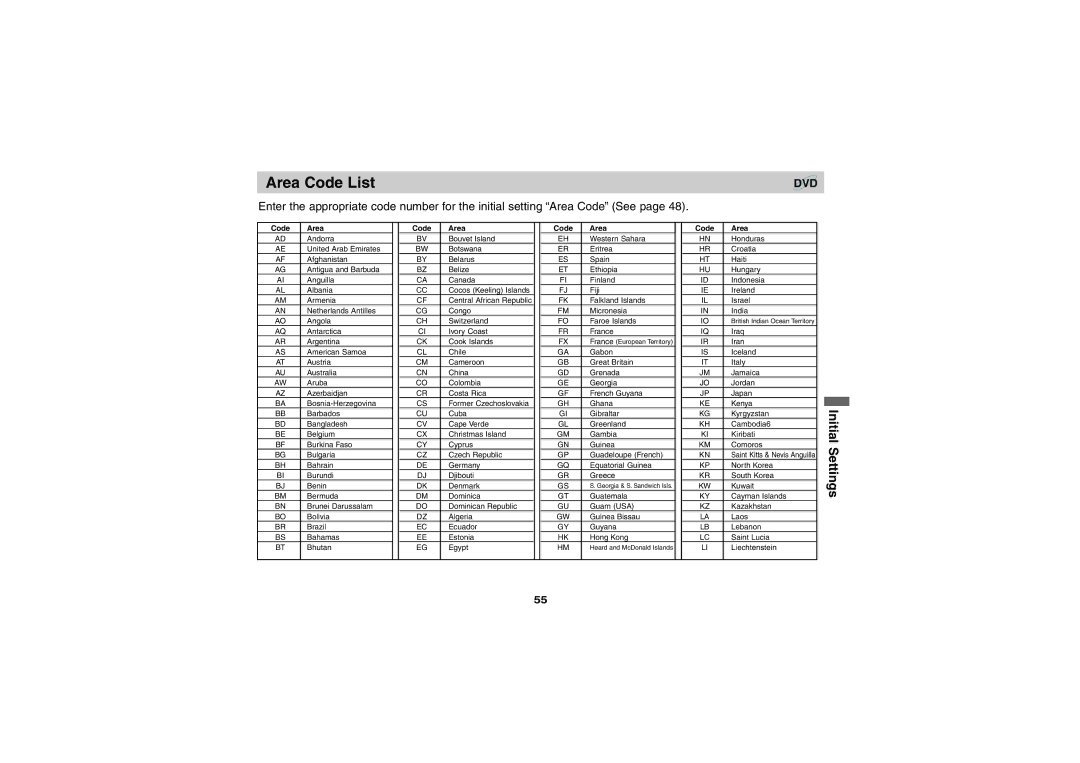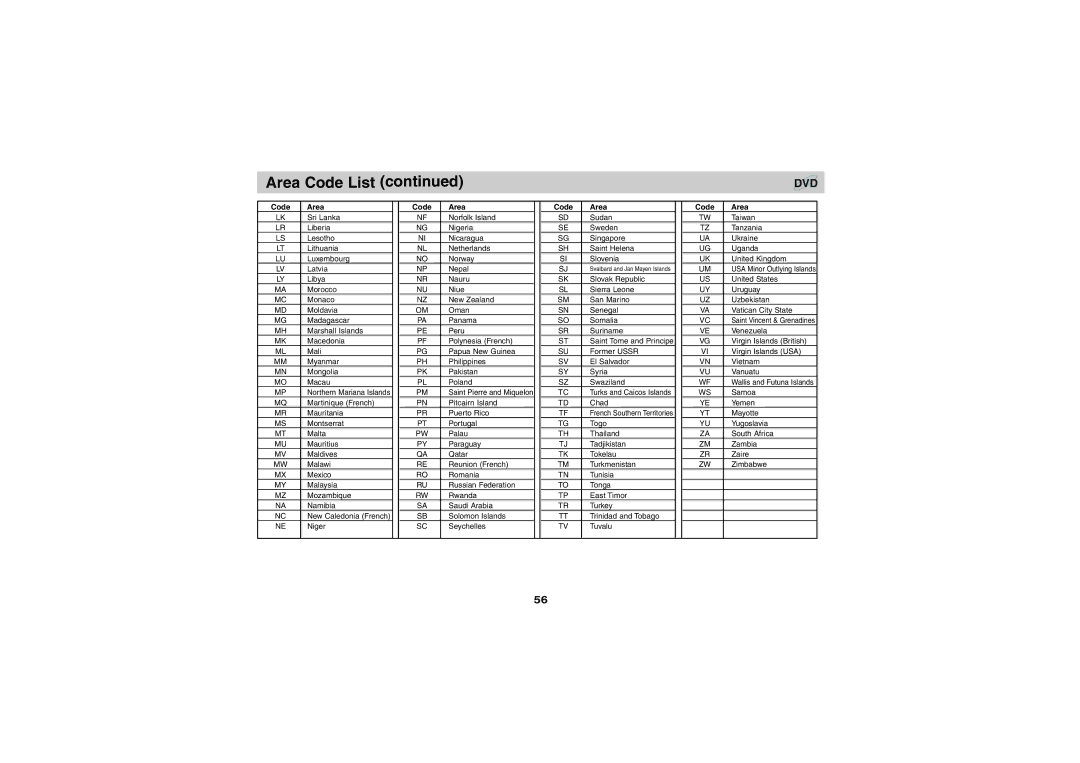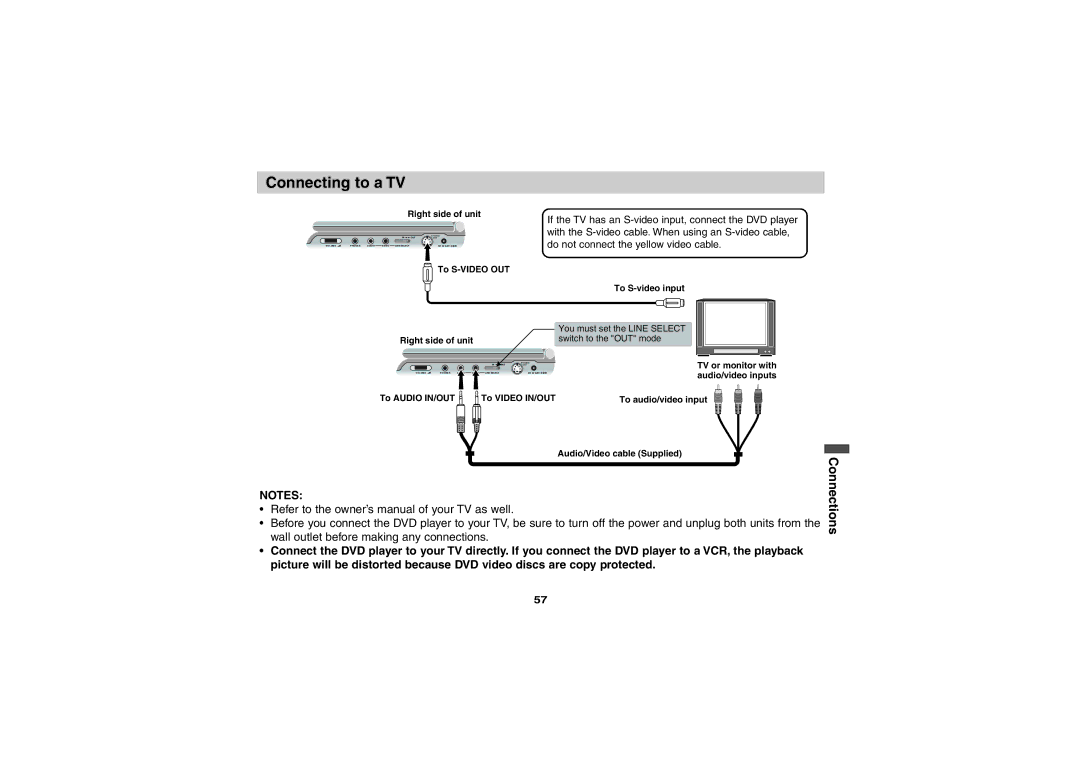3D Surround Effects
This unit can produce a 3D Surround effect, using 3D Surround Sound technology, which simulates multi- channel audio playback from two conventional stereo speakers instead of the five or more speakers nor- mally required to listen to
PREV NEXT |
| 8 | 9 |
| 7 | ||
SCAN SLOW | CLEAR | SET UP | |
|
| 0 |
|
PLAY |
| PAUSE | STOP |
TOP MENU |
|
| MENU |
| ENTER | 2, 3 |
DISPLAY |
| |
| RETURN |
1
NOTES:
•This 3D Surround effect may not be available on some DVD discs, such as those recorded with a mono audio soundtrack.
•Turn off the TV surround sound and other surround effects when using this 3D surround effect.
•For the best 3D Surround effect using only two speakers, it is recommended that the two speakers be positioned approximately 2 m to 2.5 m apart, and that the listening position be 2 m to 2.5 m away from the speakers.
DVD CD
3D Surround Effect works only when you connect a PHONES connector or AUDIO IN/OUT.
1.Press DISPLAY during playback.
2.Press V/v to select SOUND item.
 NORM.
NORM.
3.Press B/b repeatedly until the desired sound is selected.
Each time this button is pressed, the LCD screen display changes.
SUR
34