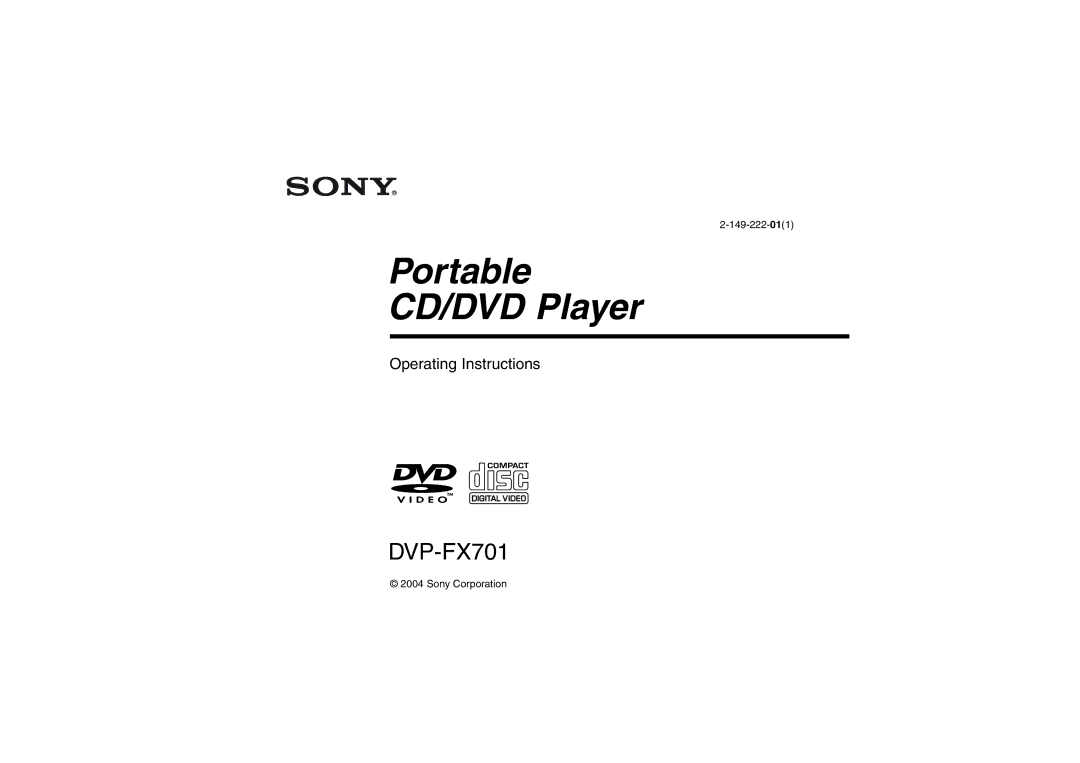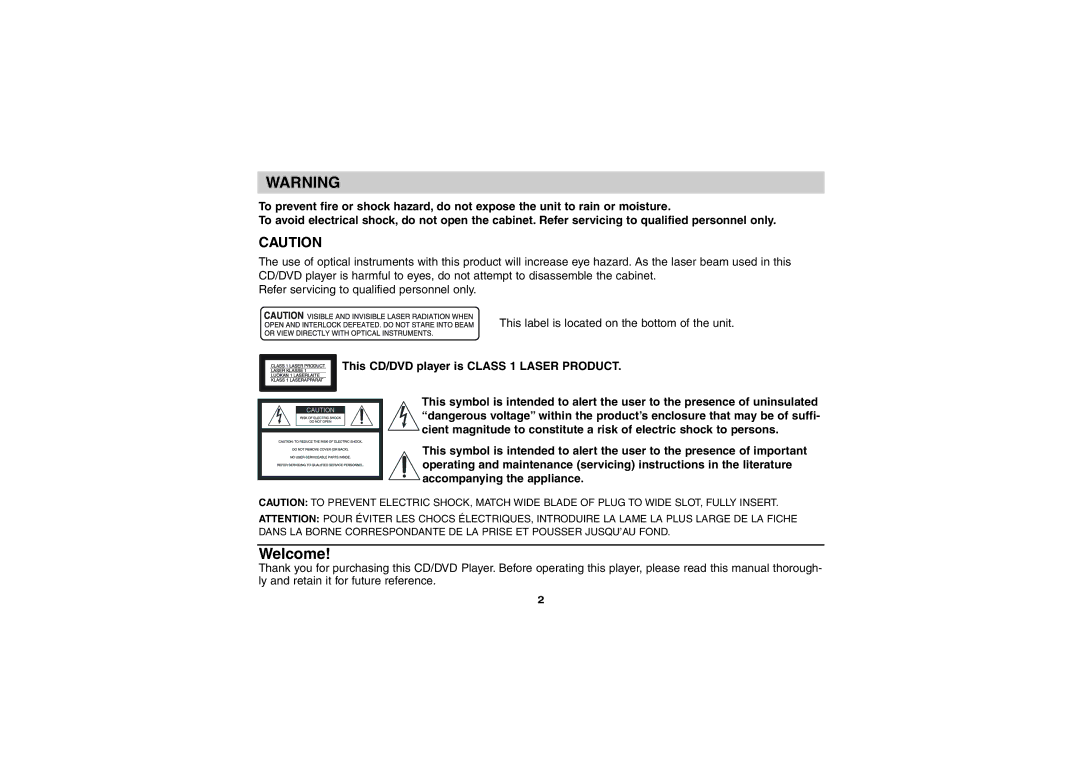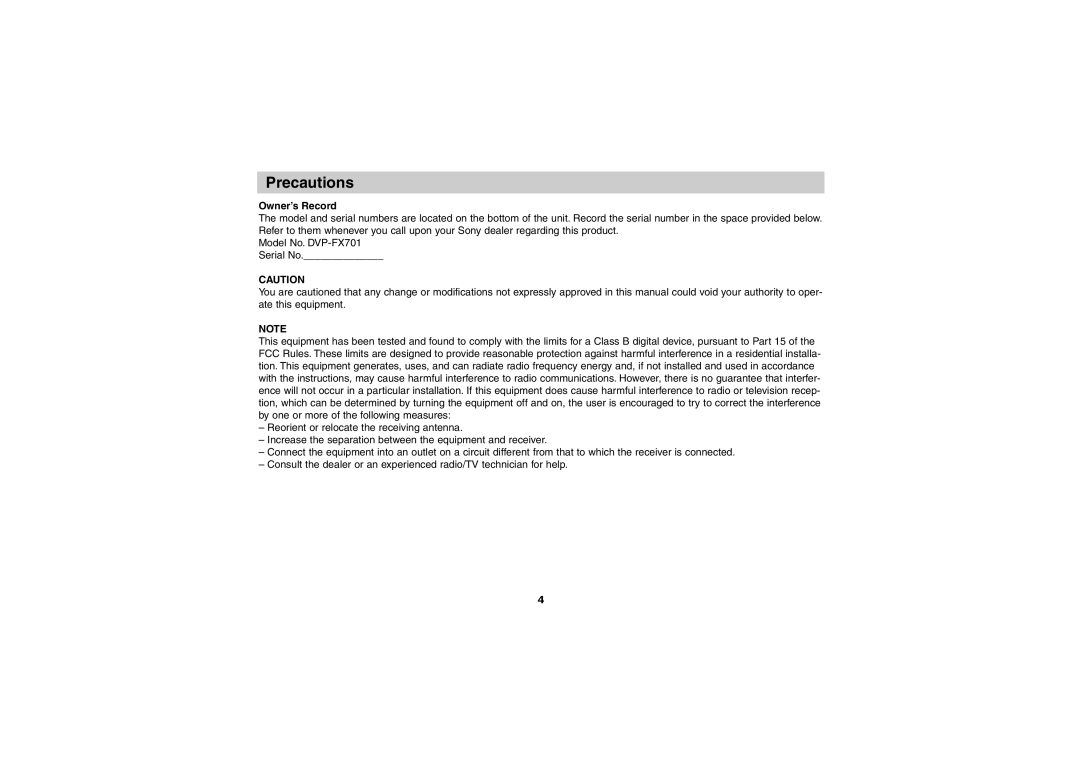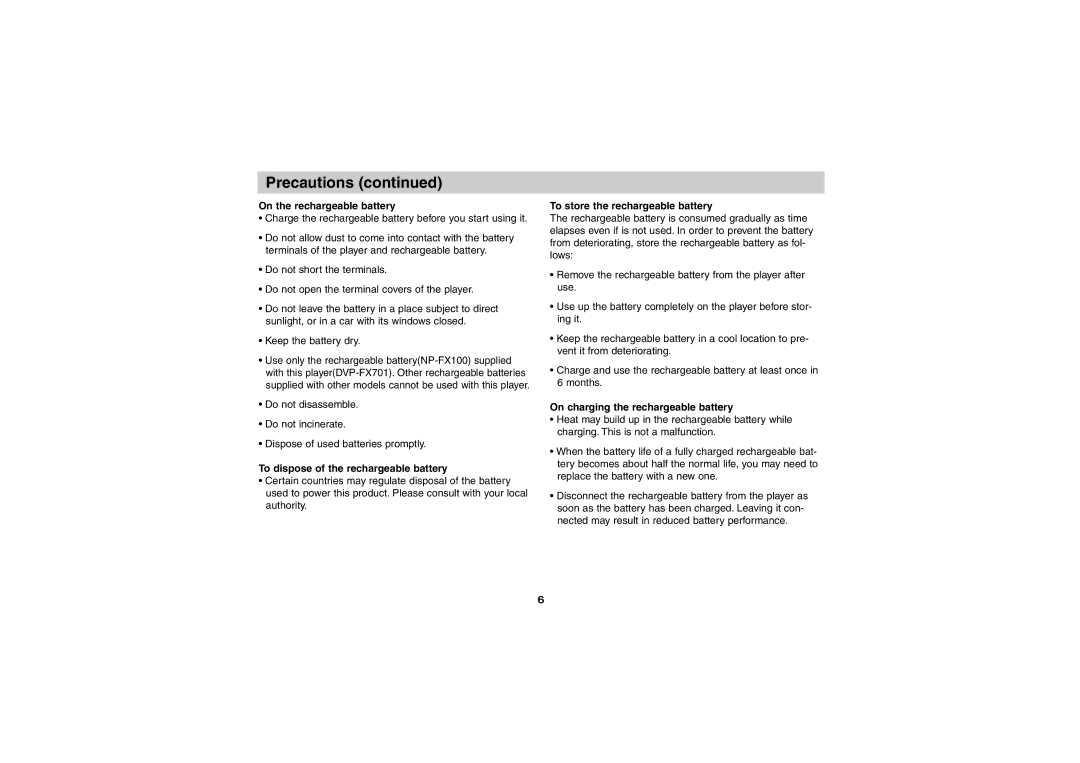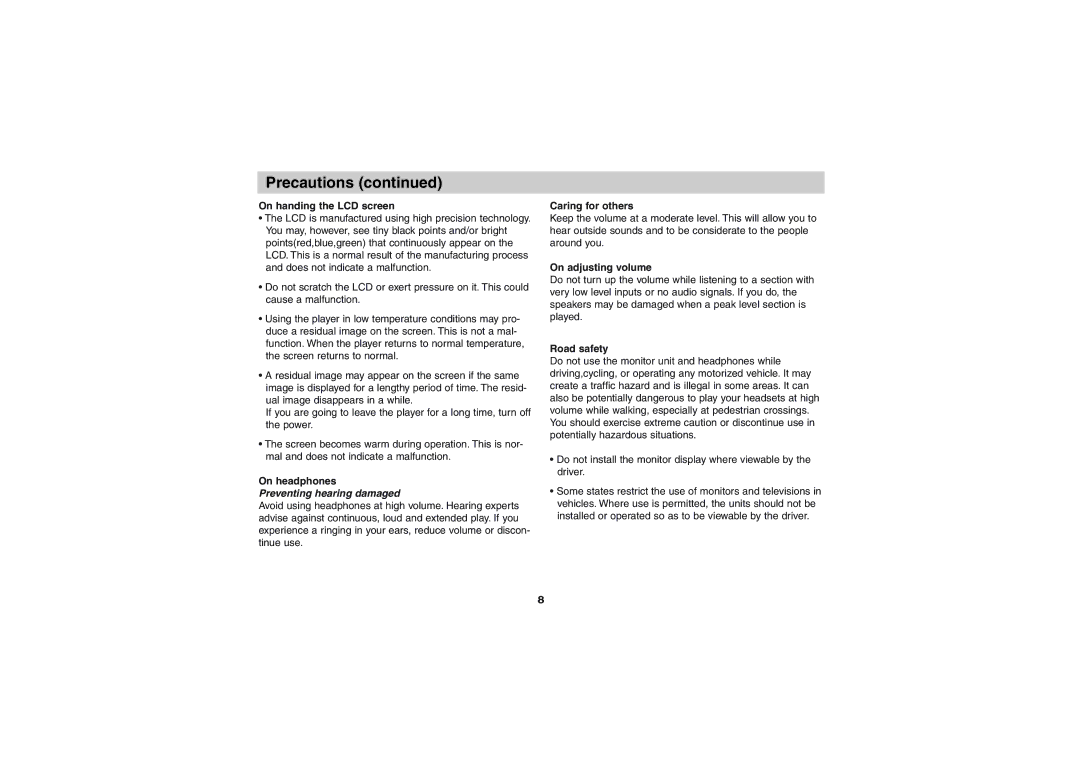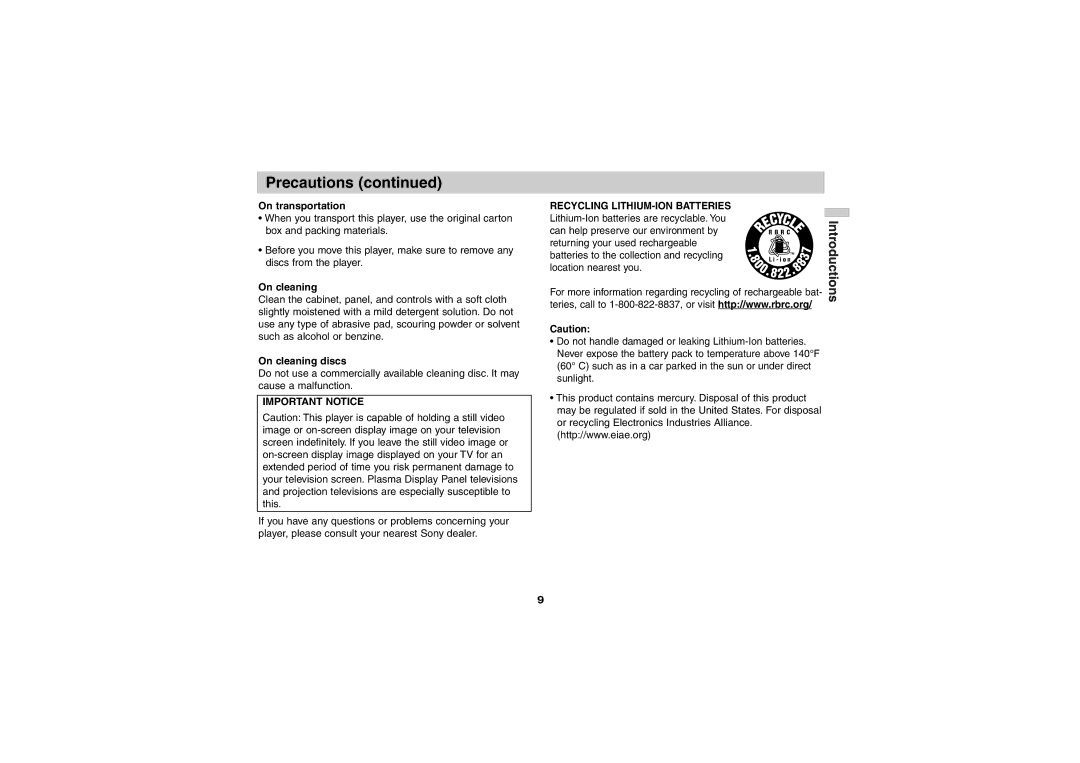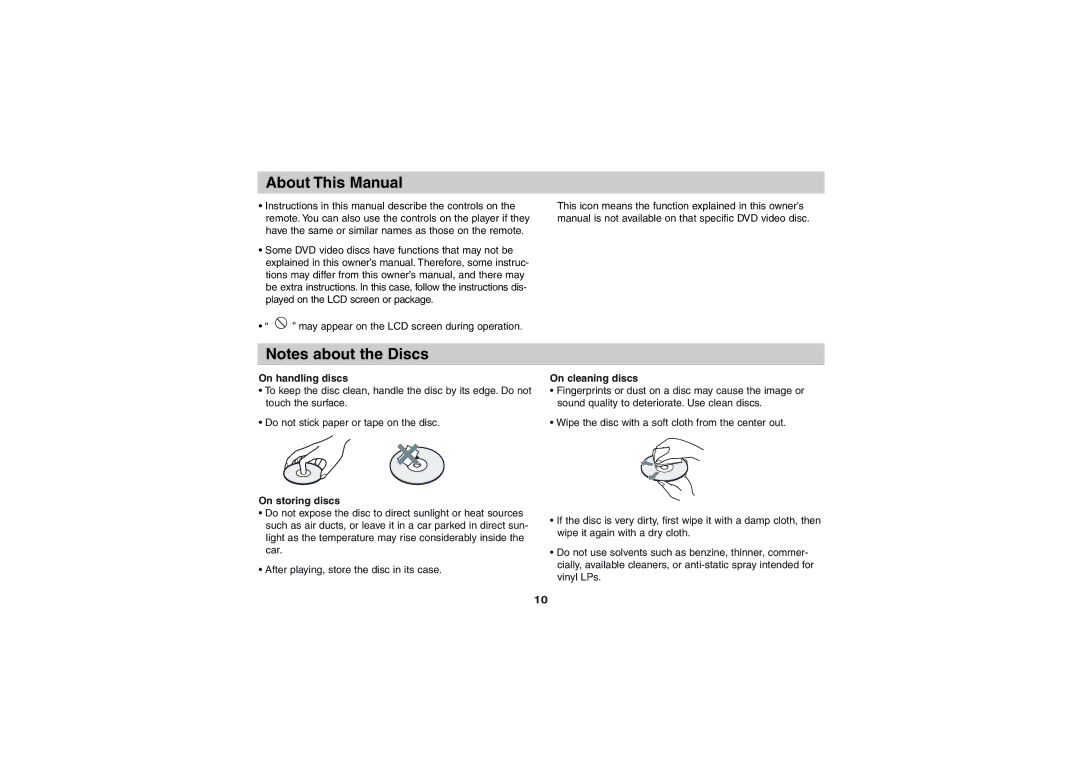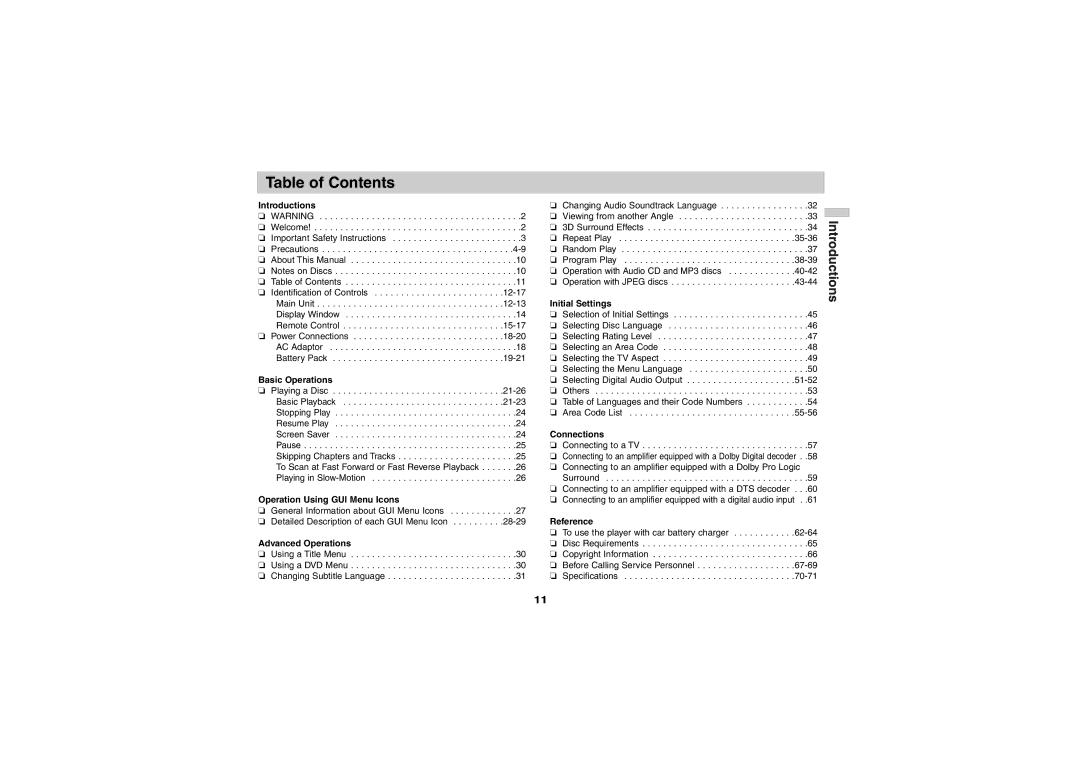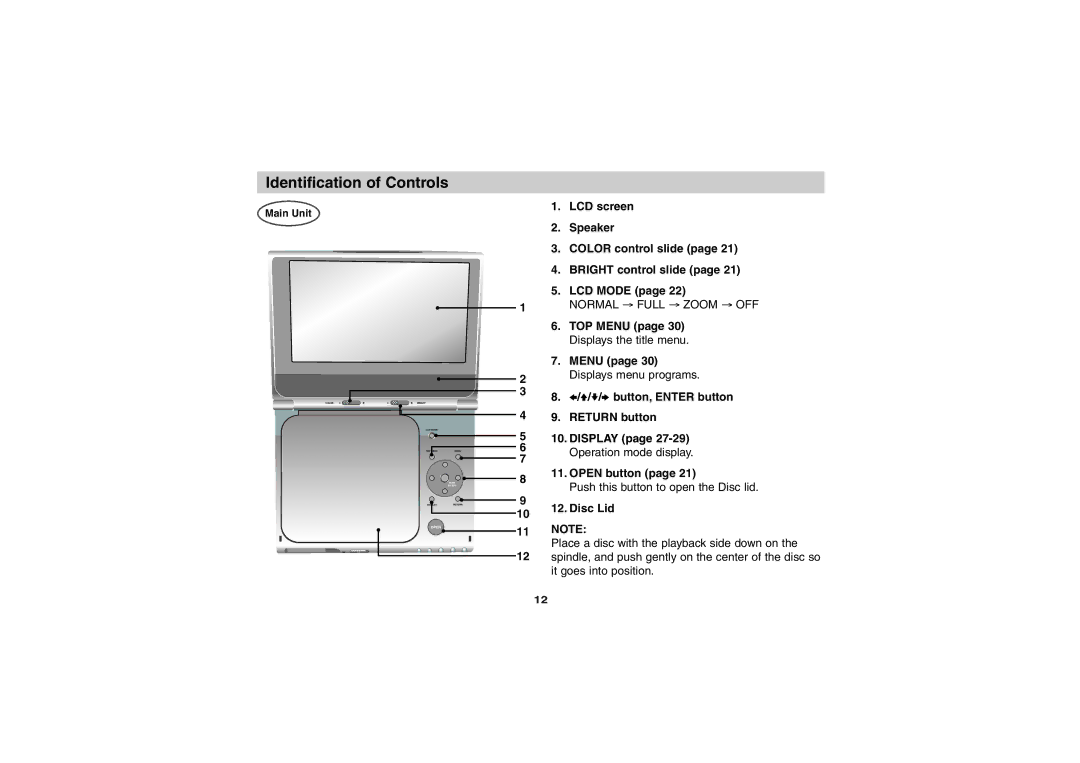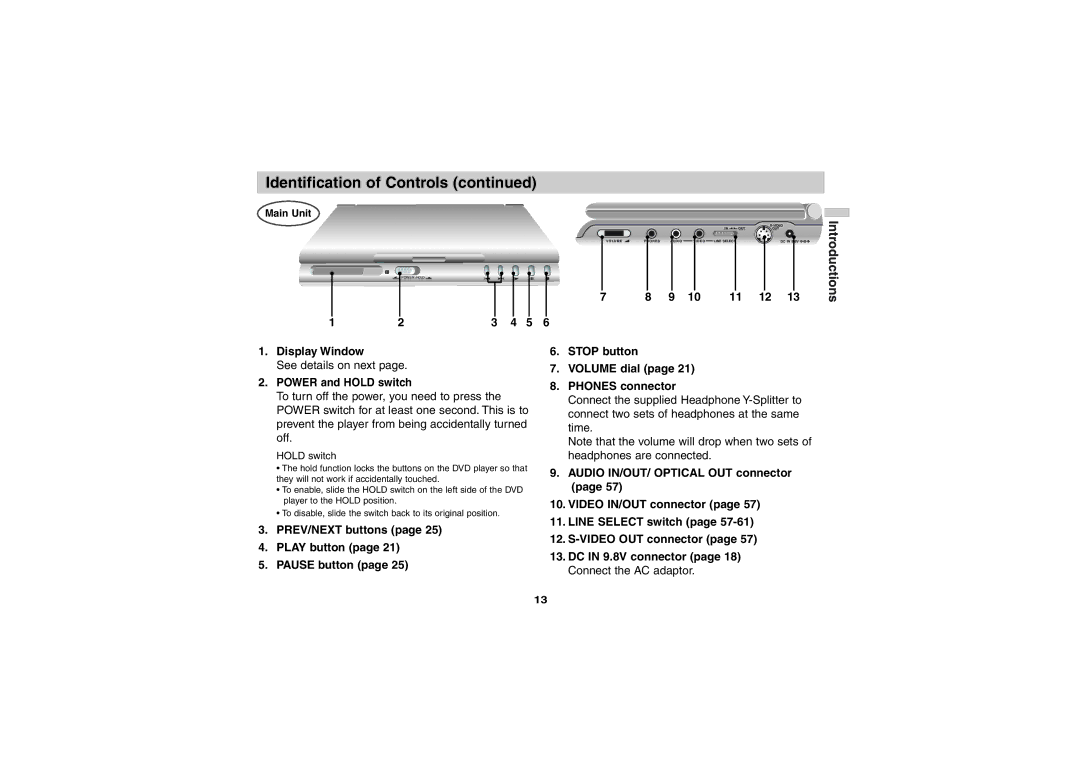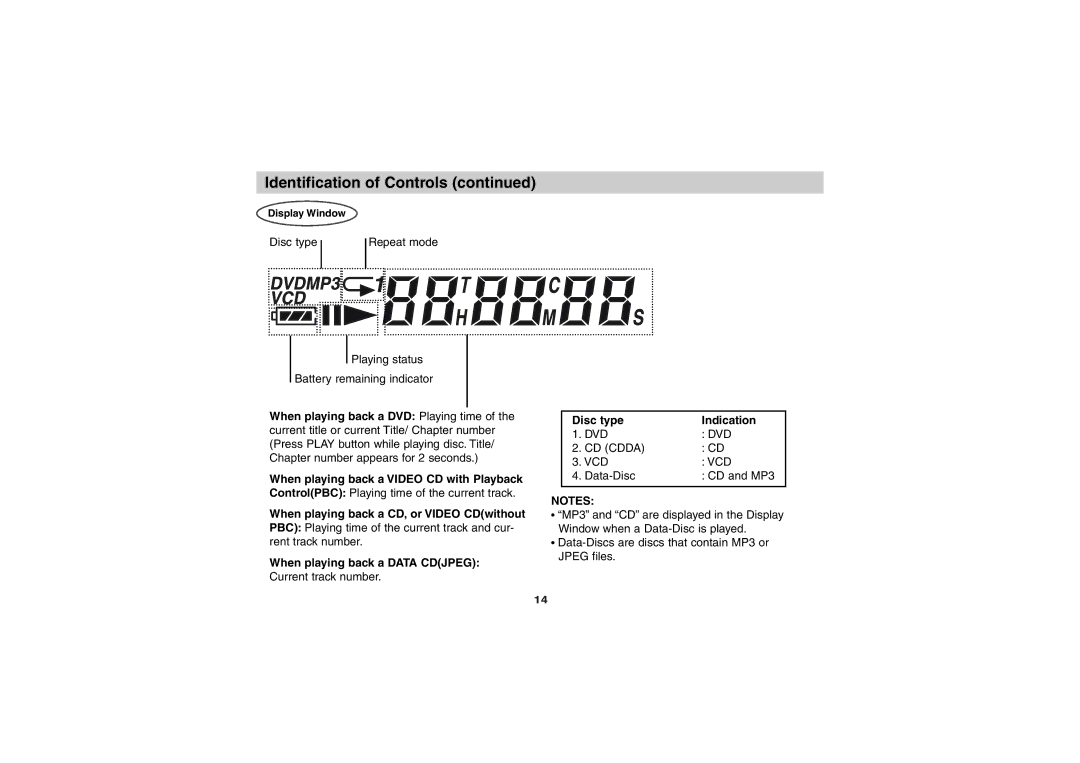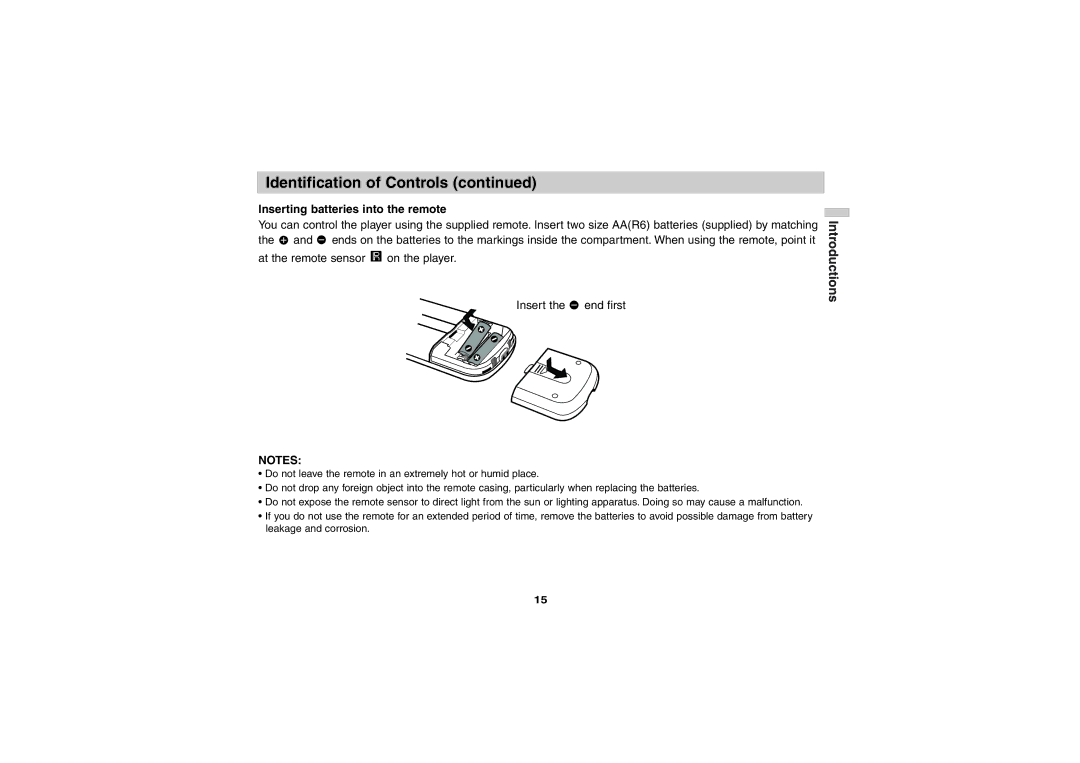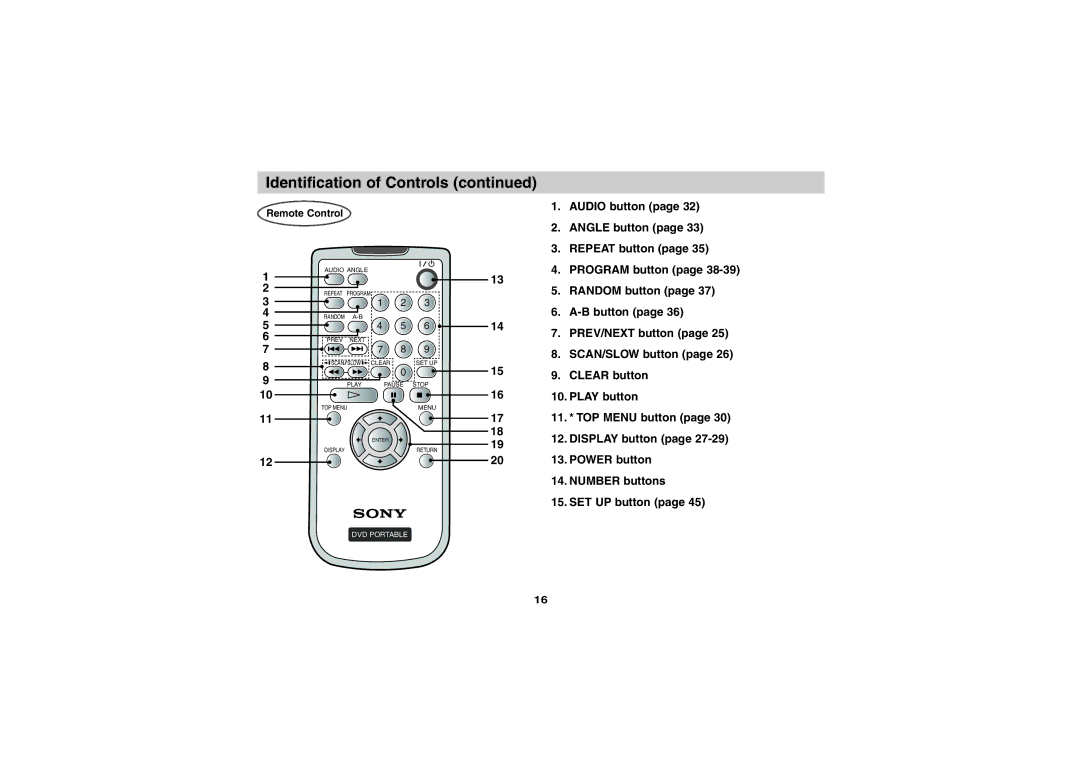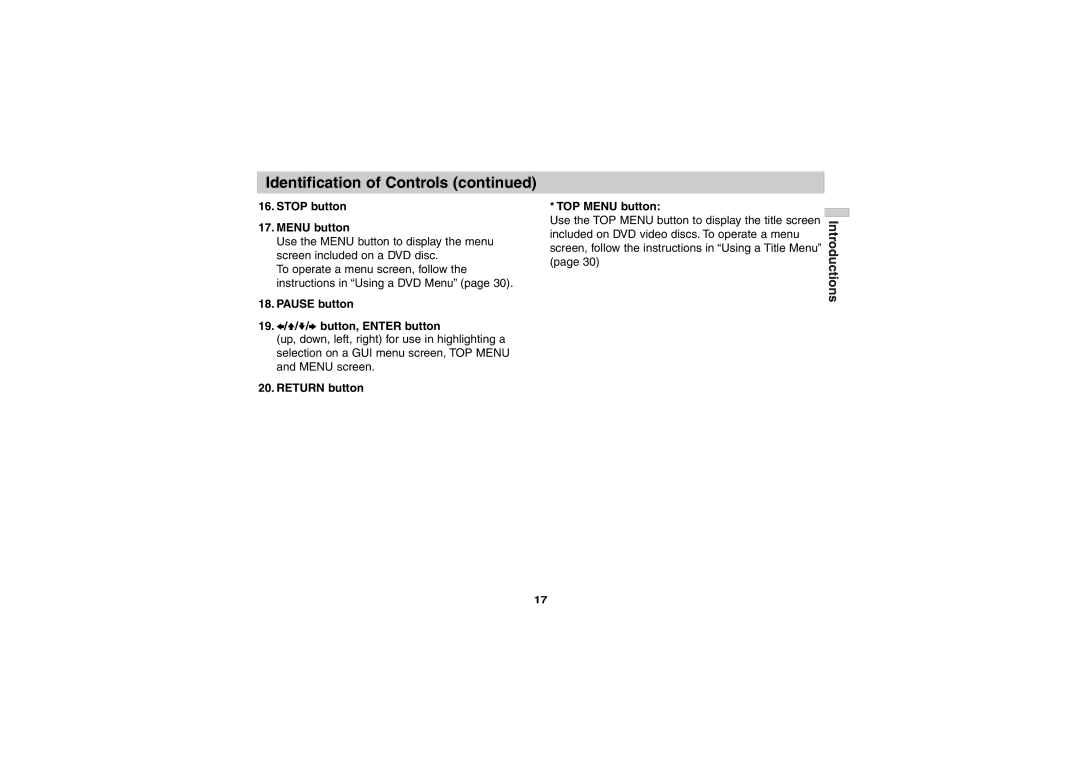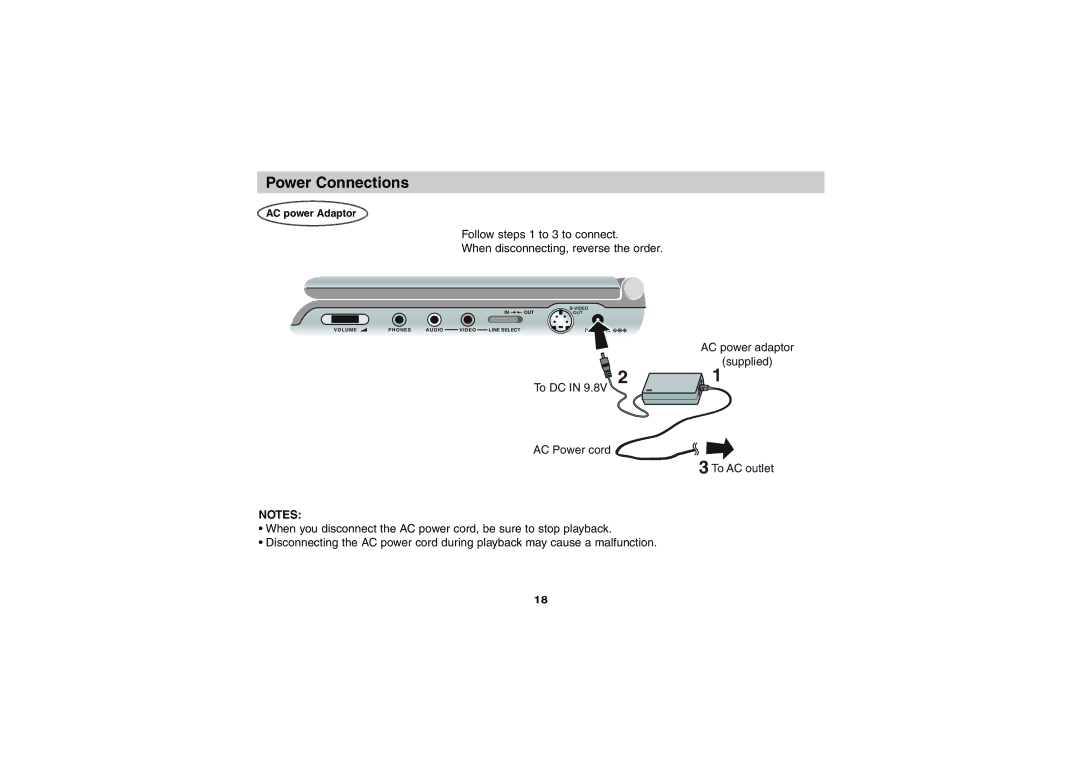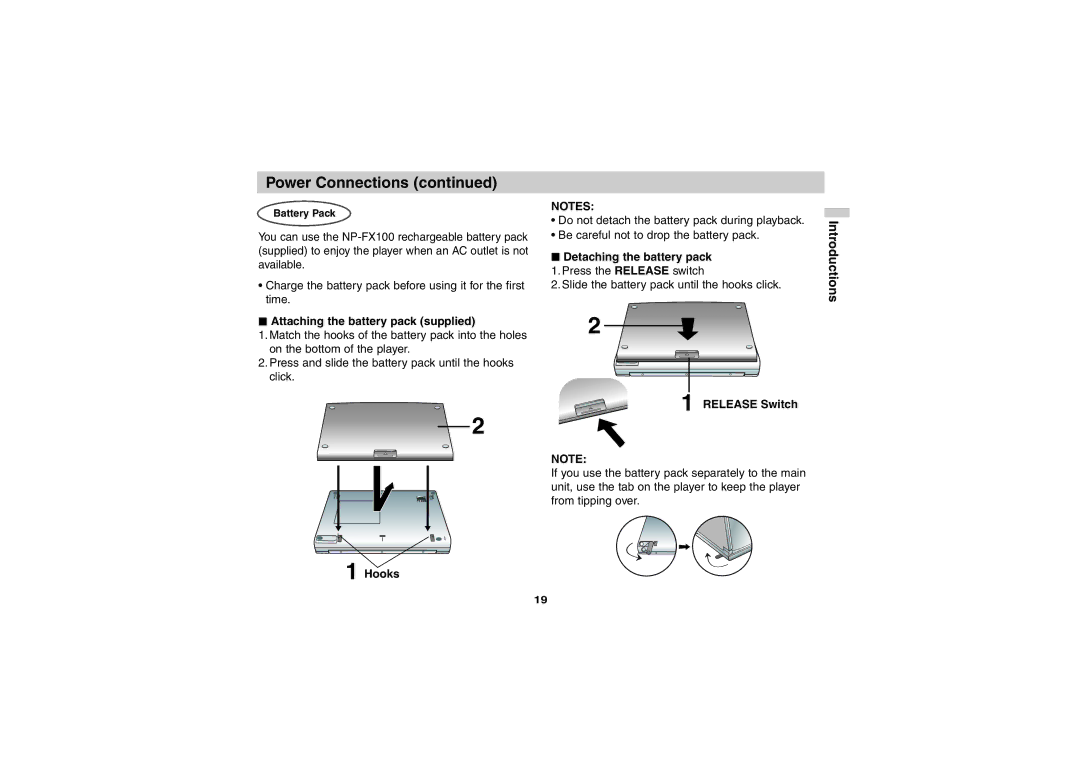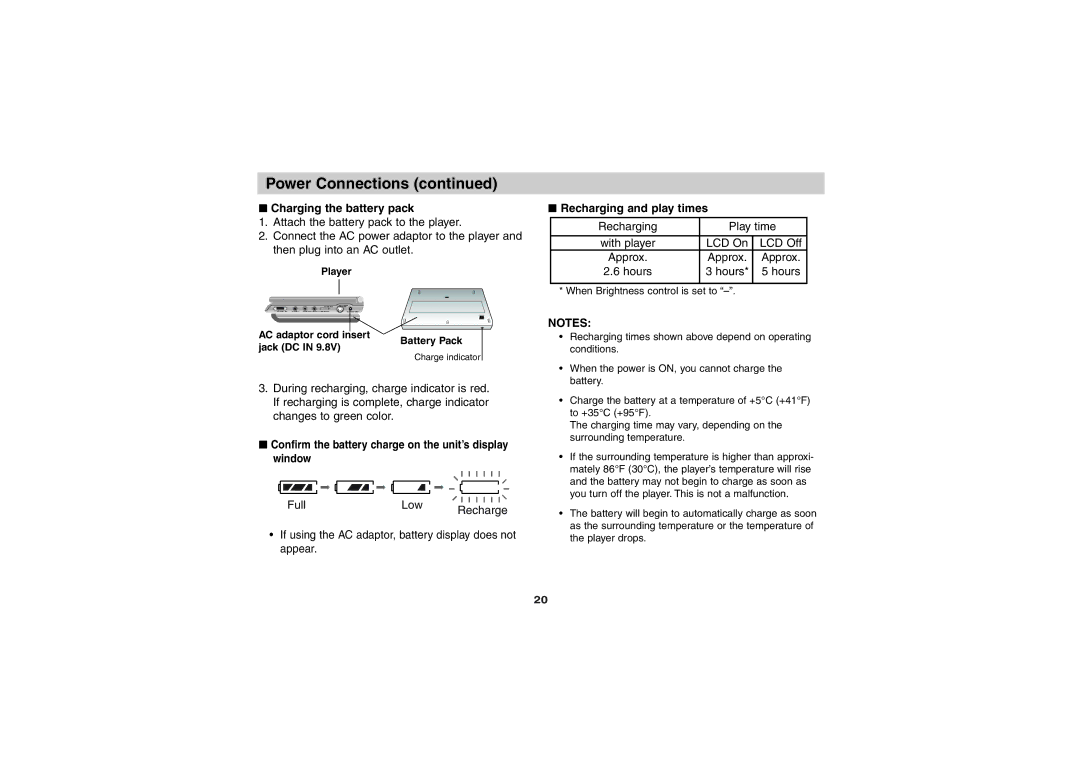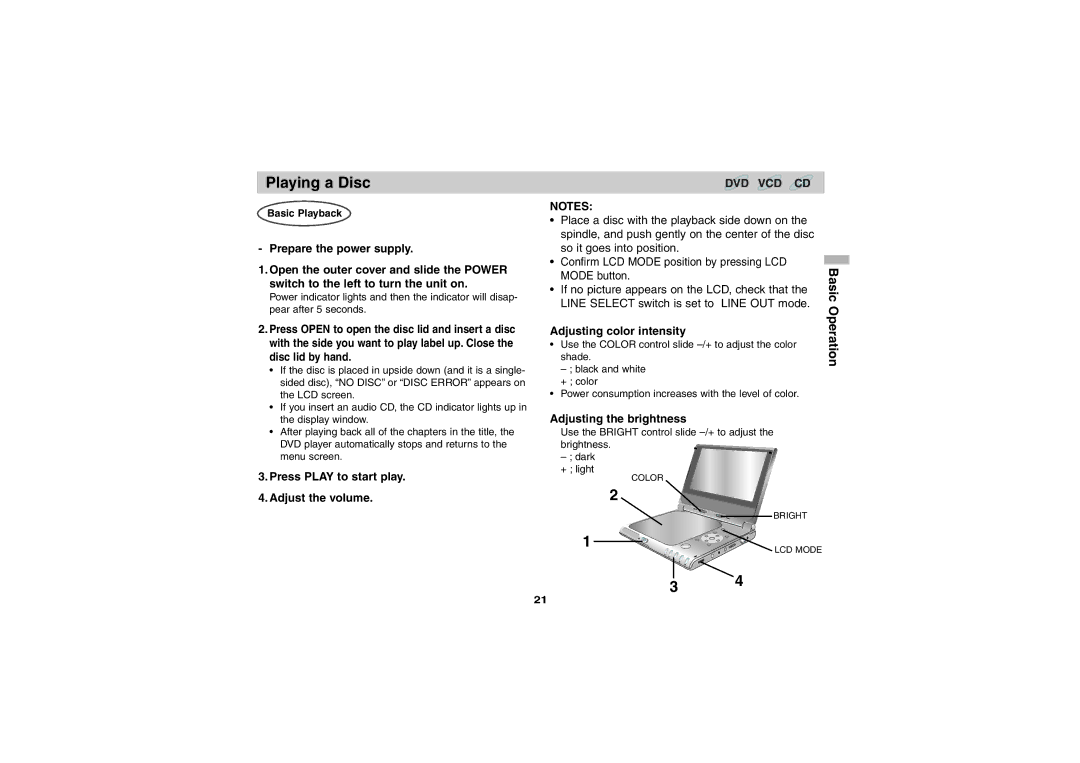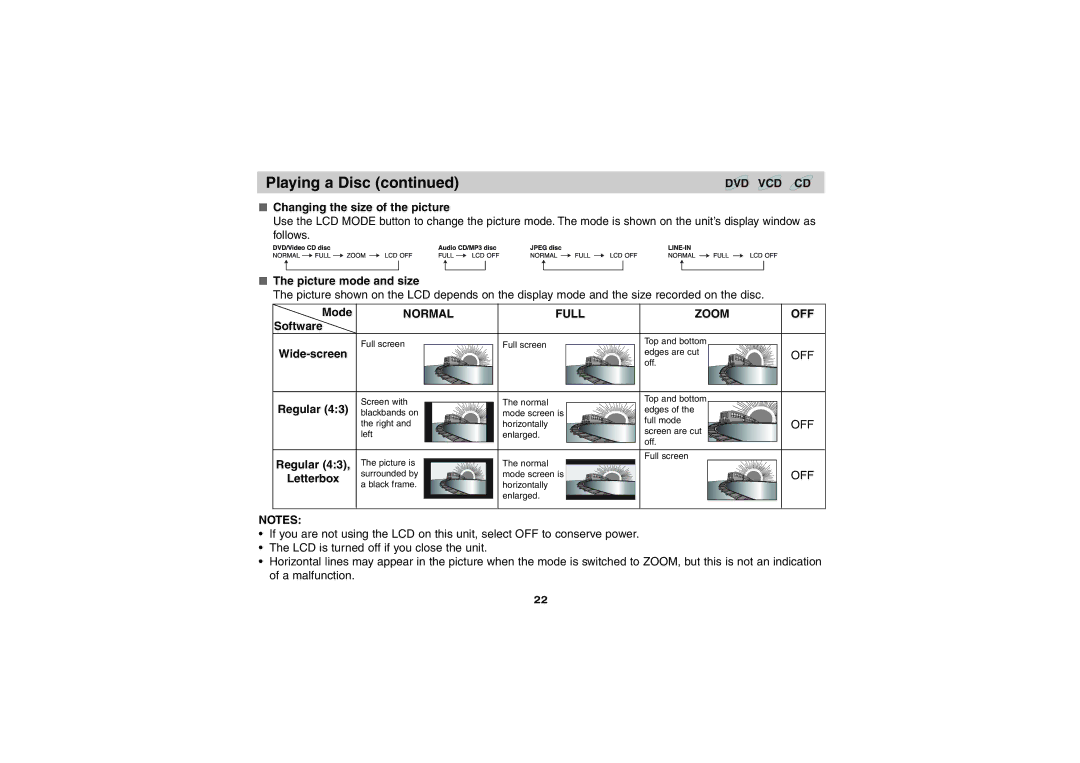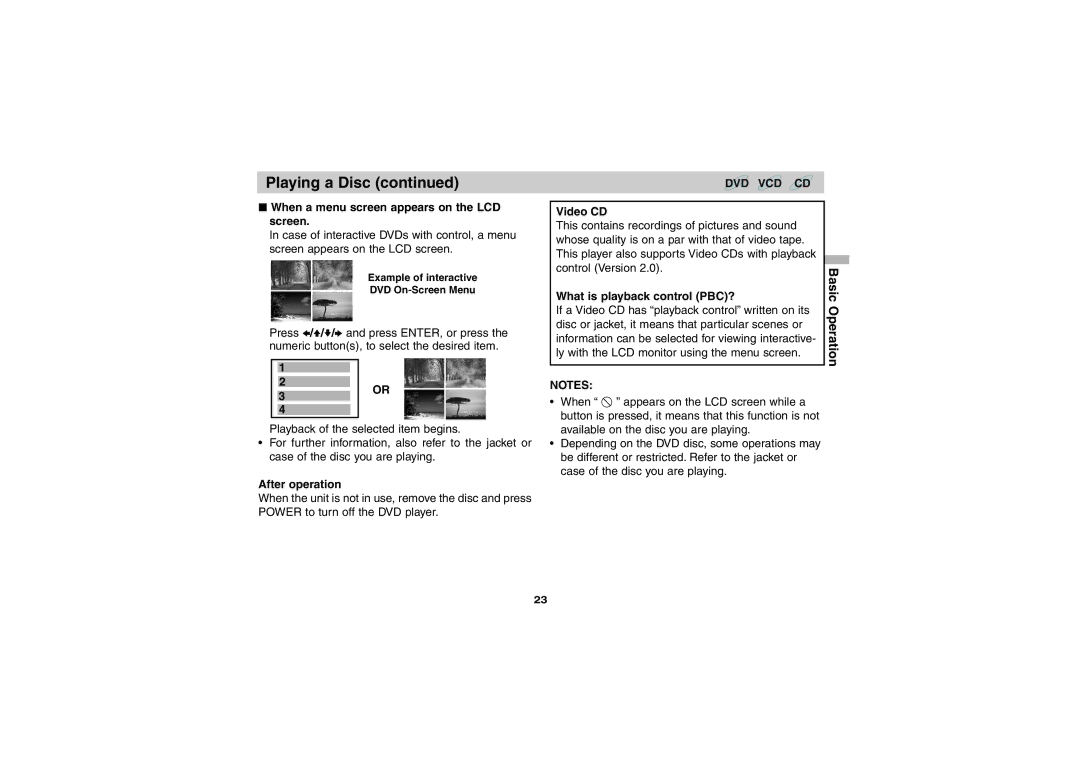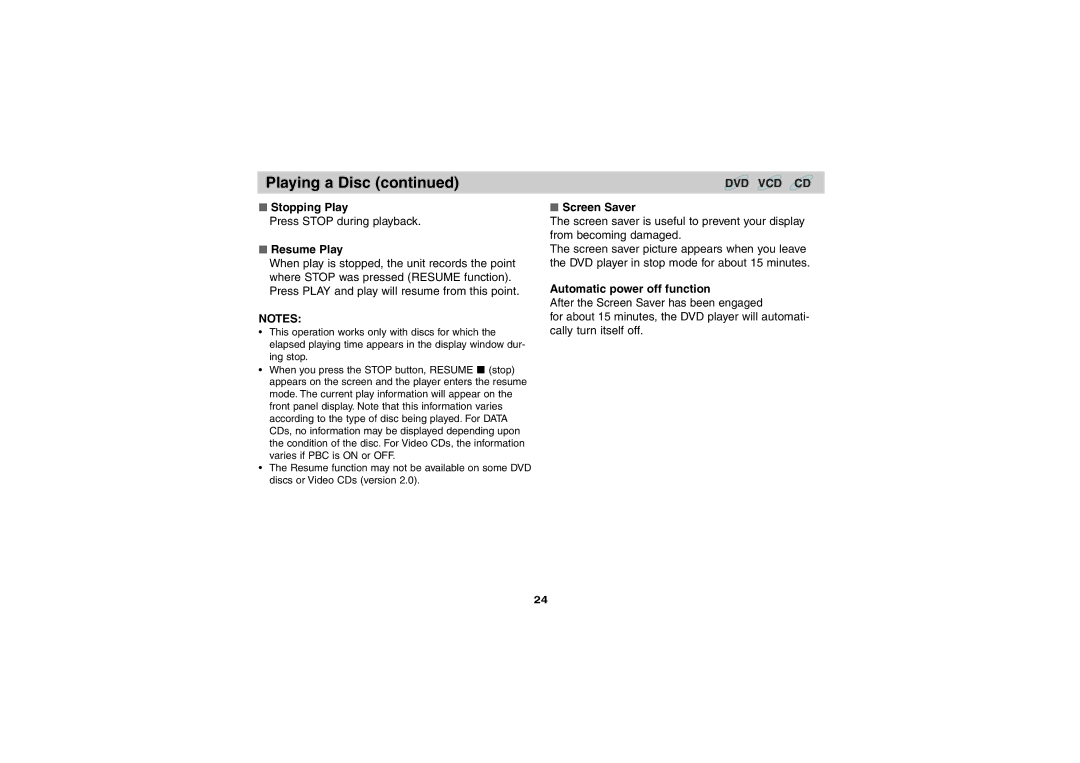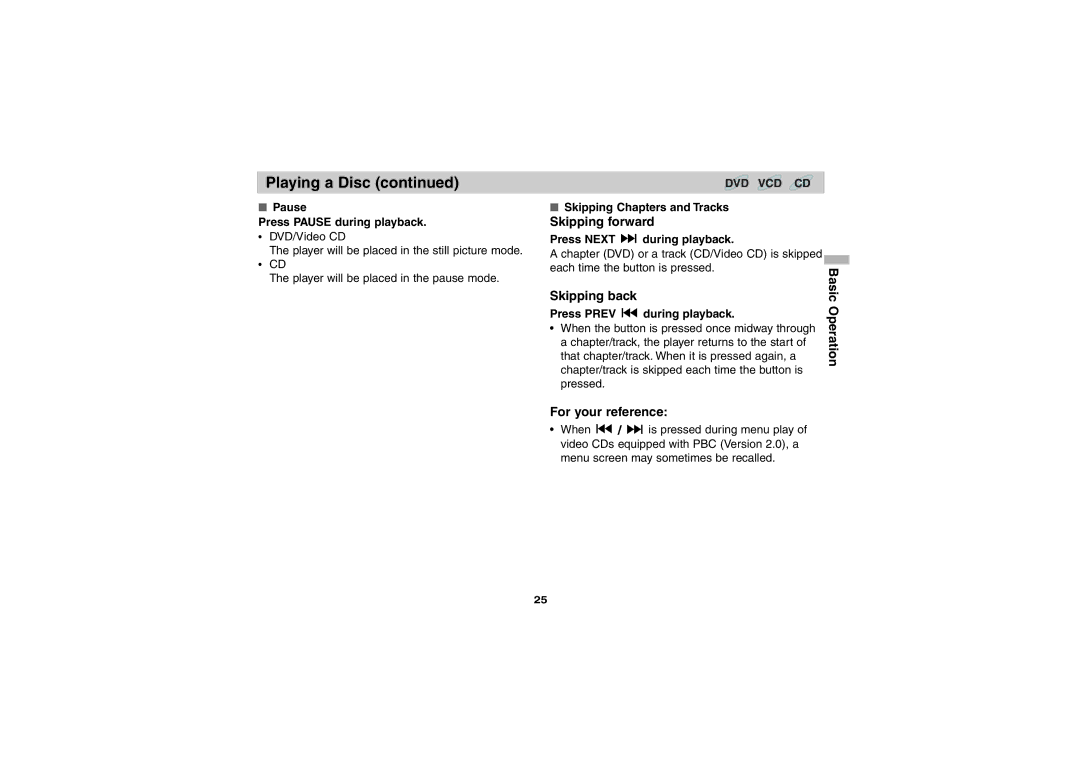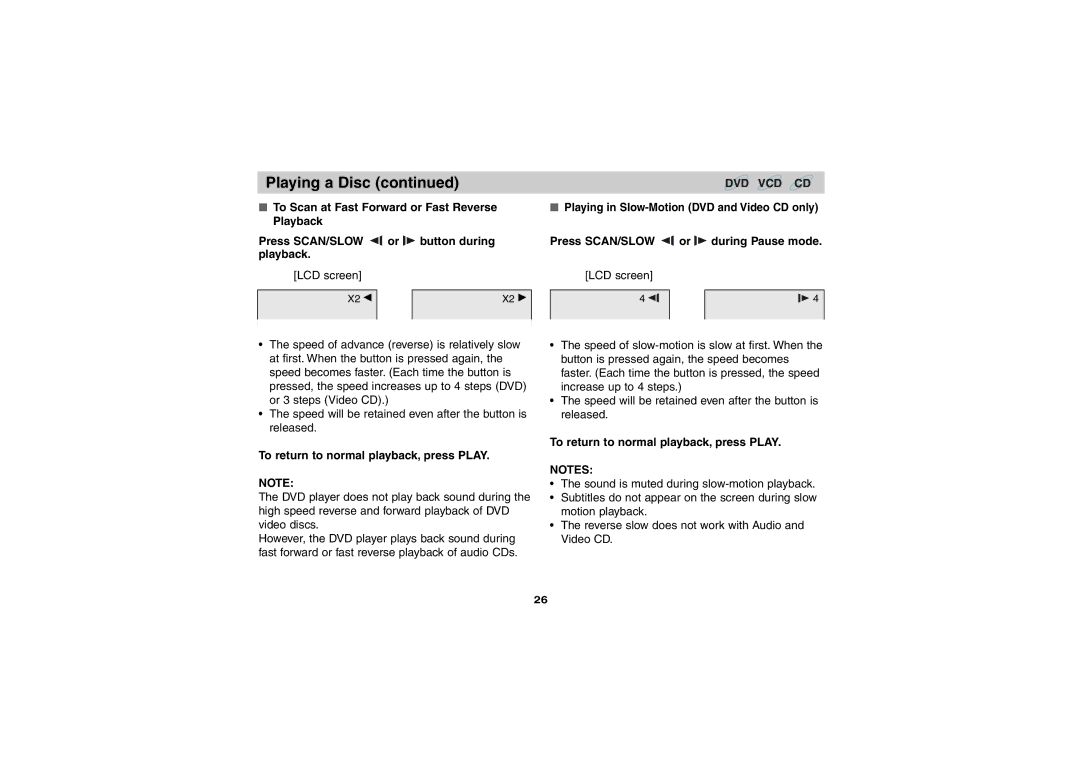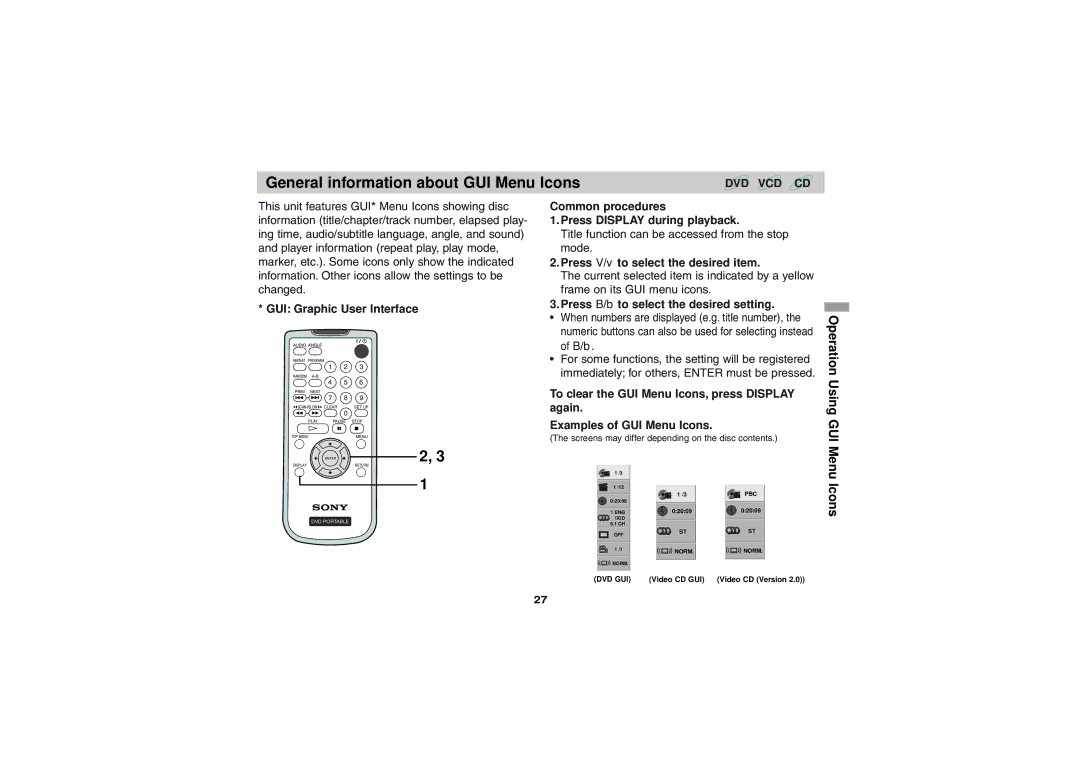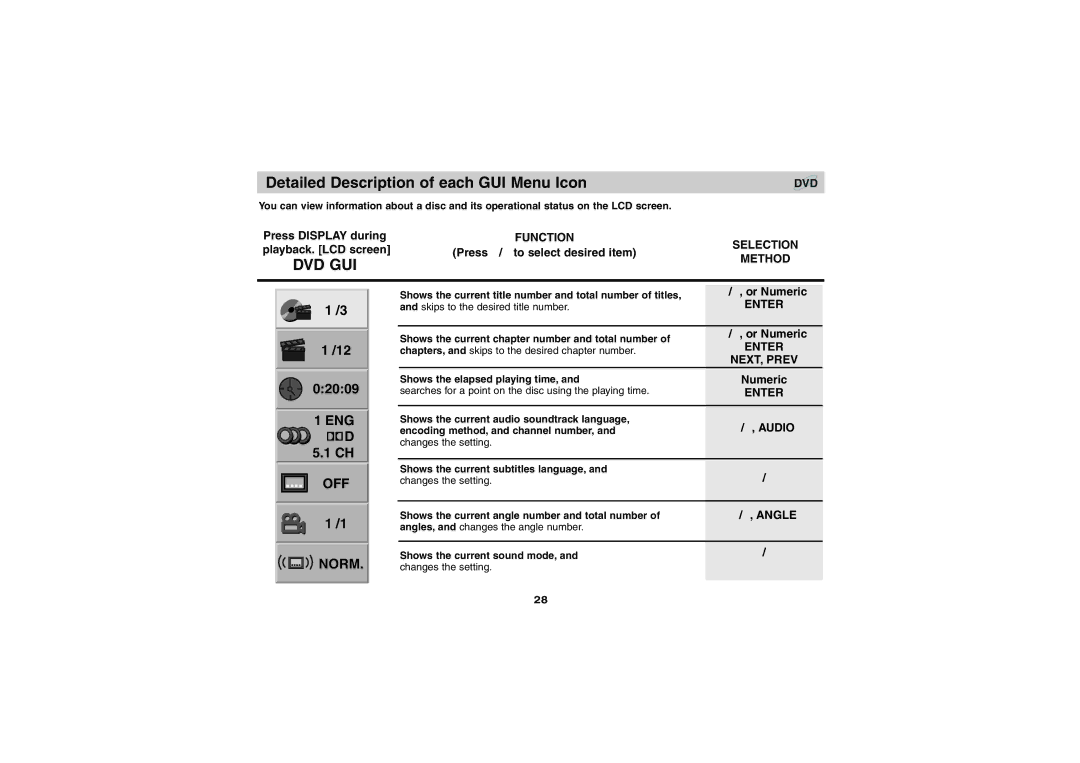Precautions (continued)
•The power requirements and power consumption of this unit are indicated on the AC power adaptor. Check that the unit’s operating voltage is identical with your total power supply.
On safety
•Caution – The use of optical instruments with this product will increase eye hazard.
•To prevent fire or shock hazard, do not place objects filled with liquids, such as vases, on the apparatus.
•Should any solid object or liquid fall into the cabinet, unplug the player and have it checked by qualified per- sonnel before operating it any further.
•Do not put any foreign objects in the DC IN 9.8V (external power input) jack.
On temperature increases
•Heat may build up while charging or during extented use. This is not a malfunction.
•If the surrounding temperature is very high, the protective function will turn off the player automatically.
Leave the player in a cool location for about 30 minutes before using it again.
•Use only the supplied AC power adaptor. Do not use any other AC power adaptor. It may cause a malfunction.
Polarity of the plug
•If the AC power adaptor causes interference to radio reception, move it away from the radio.
•Do not touch the AC power adaptor with wet hands.
•The player is not disconnected from the AC power source (mains) as long as it is connected to the wall outlet, even if the player itself has been turned off.
•If you are not going to use the player for a long time, be sure to disconnect the player from the wall outlet. To dis- connect the AC power cord (mains lead), grasp the plug itself; never pull the cord.
•Should the AC power cord need to be changed, have it done at a qualified service shop only.
•Use a commercially available AC plug adaptor, if neces- sary, depending on the design of the wall outlet.
Wall outlet
AC plug adaptor
Introductions
5