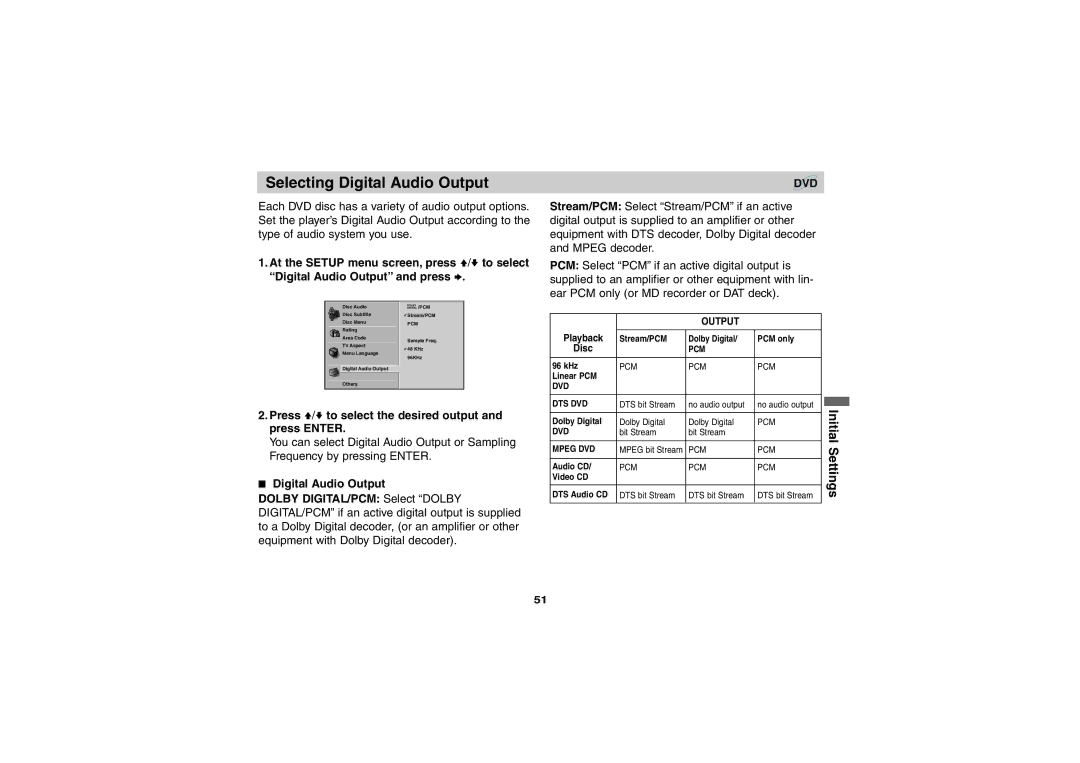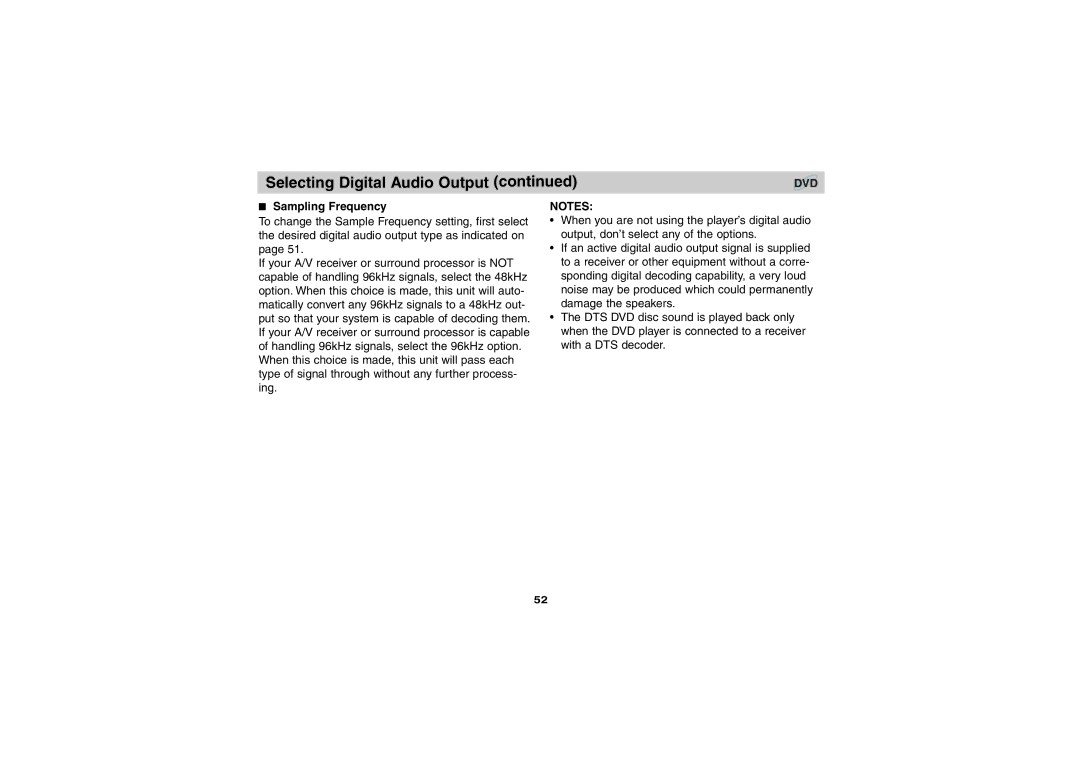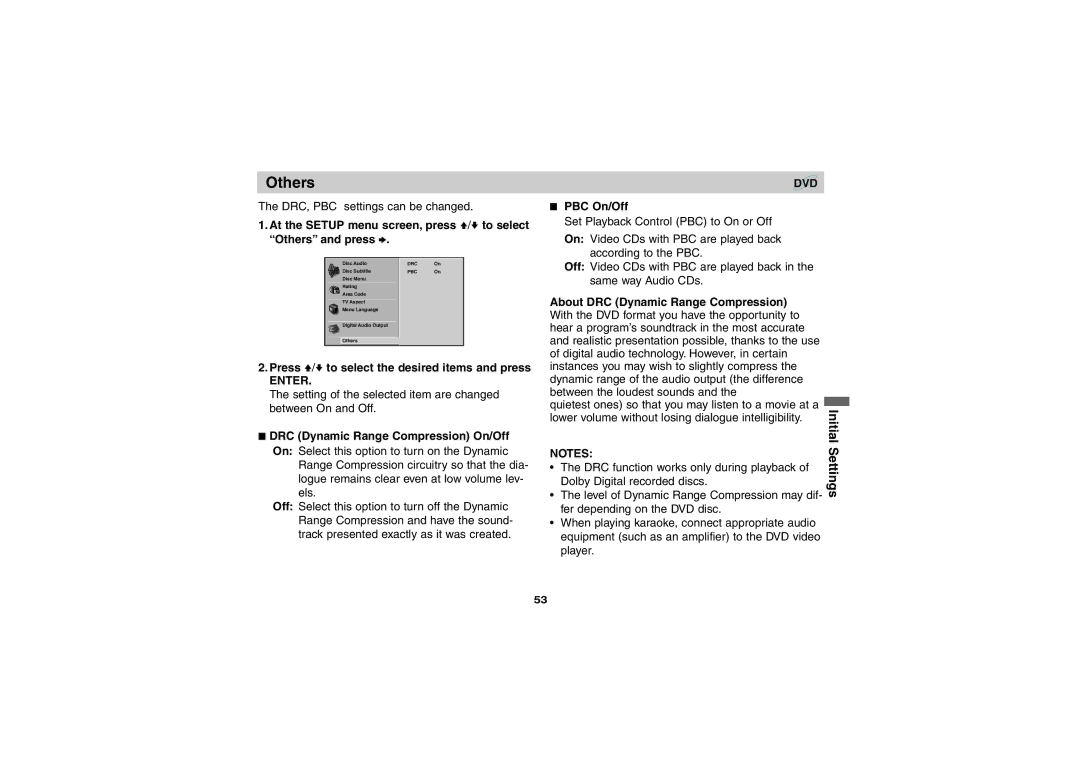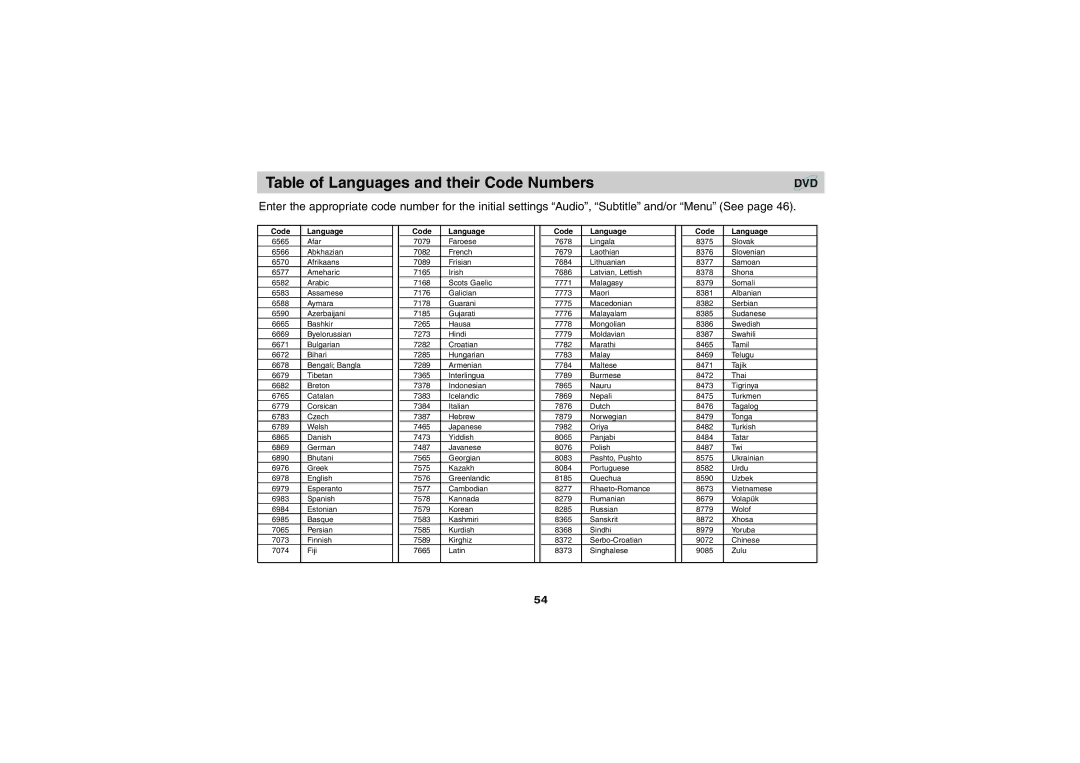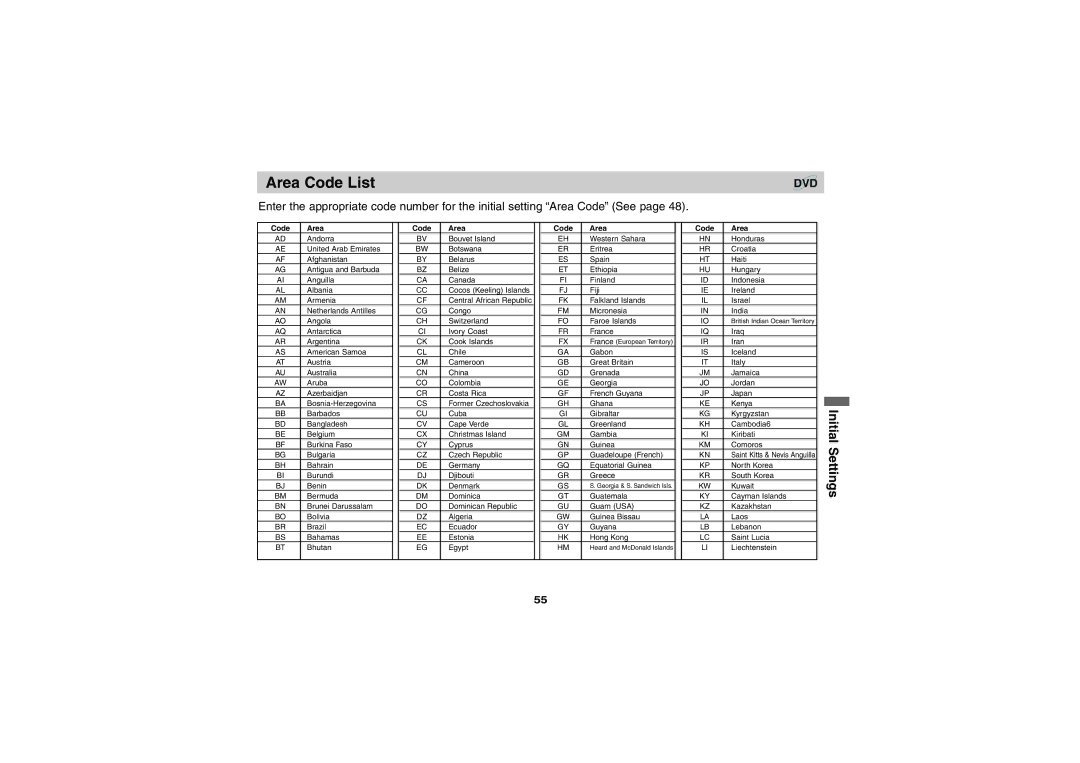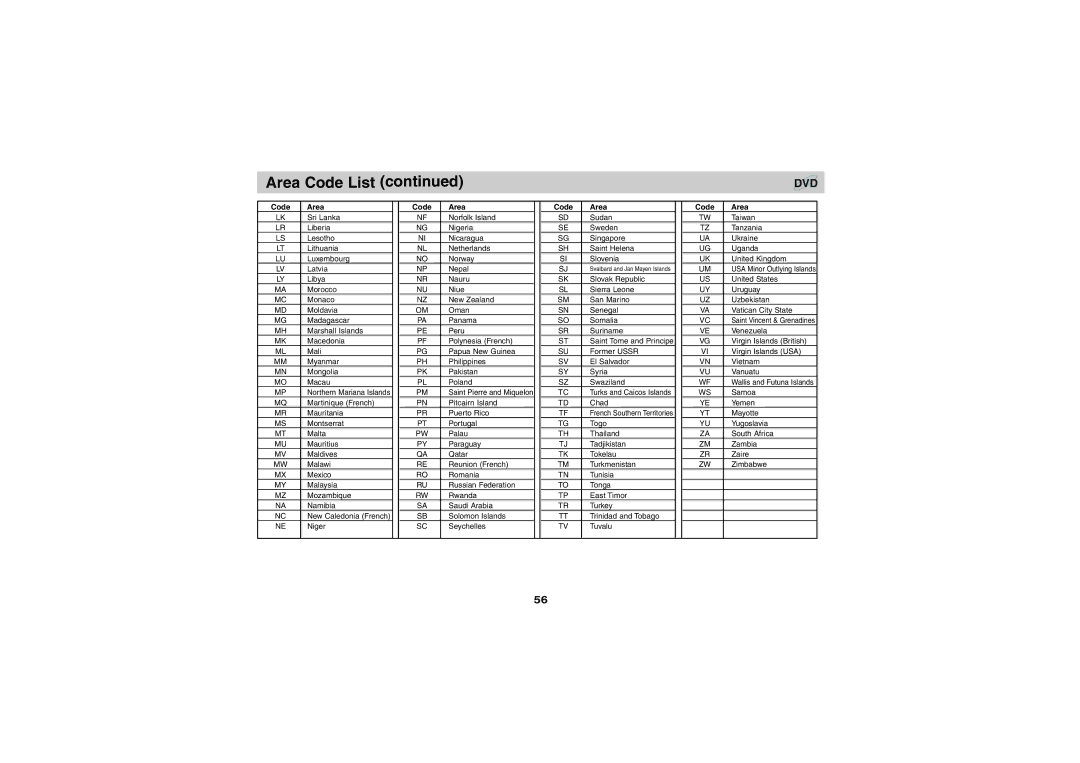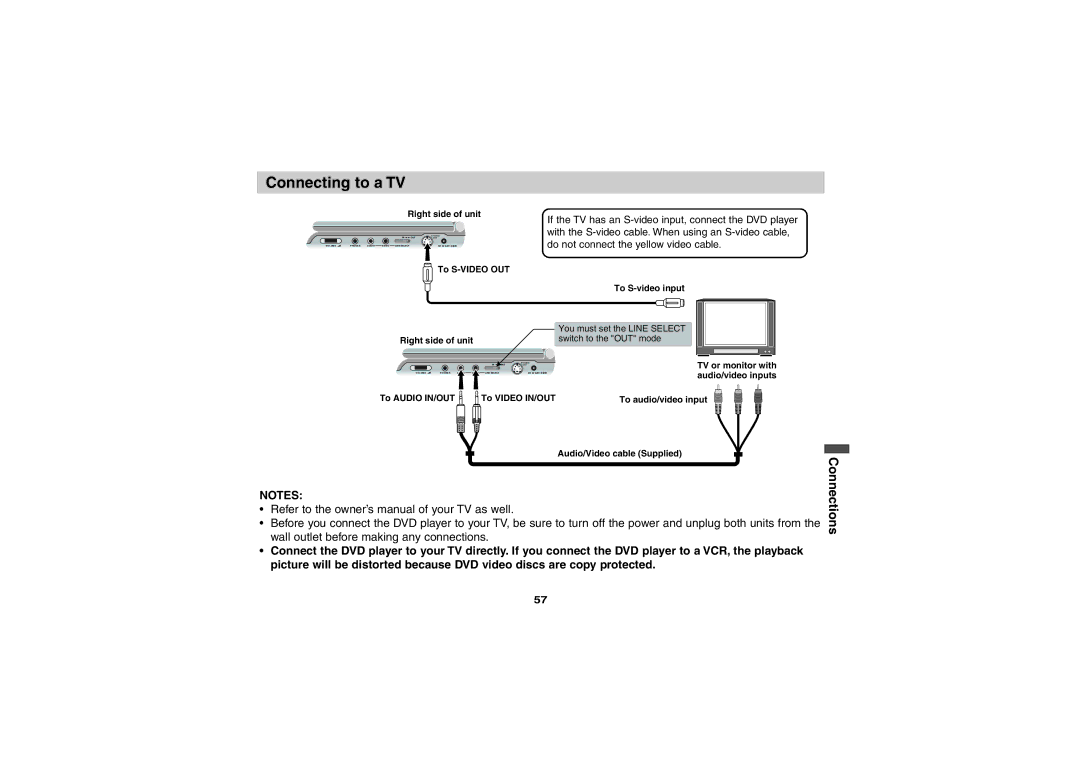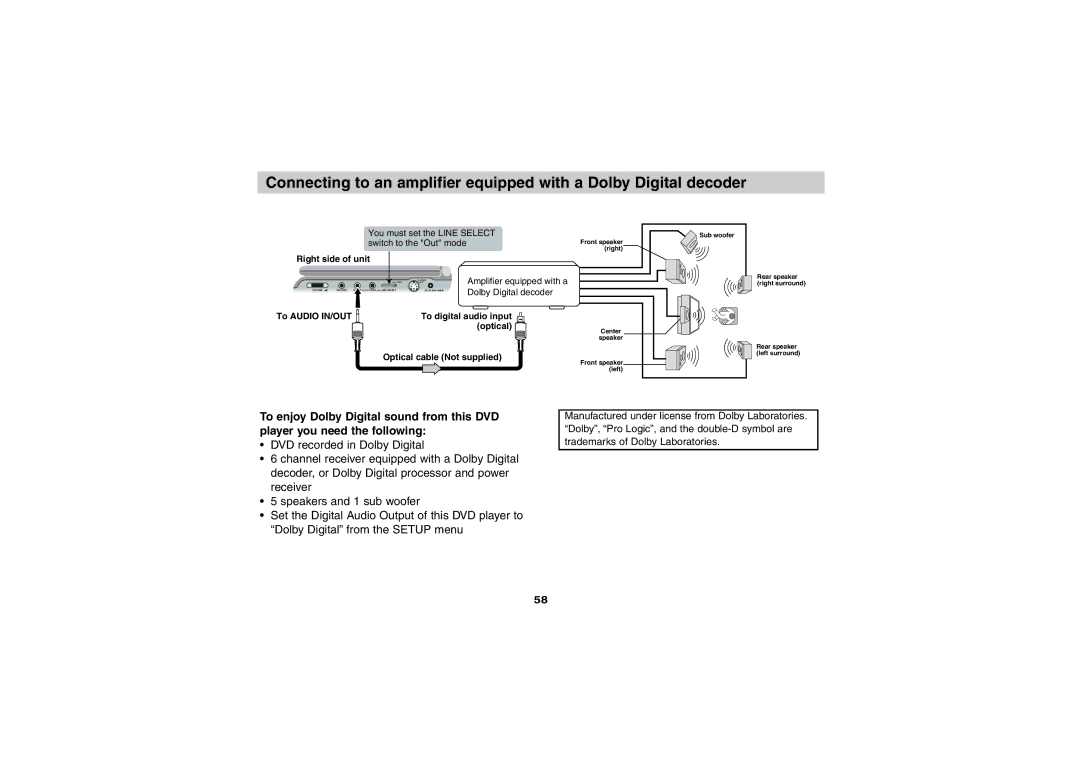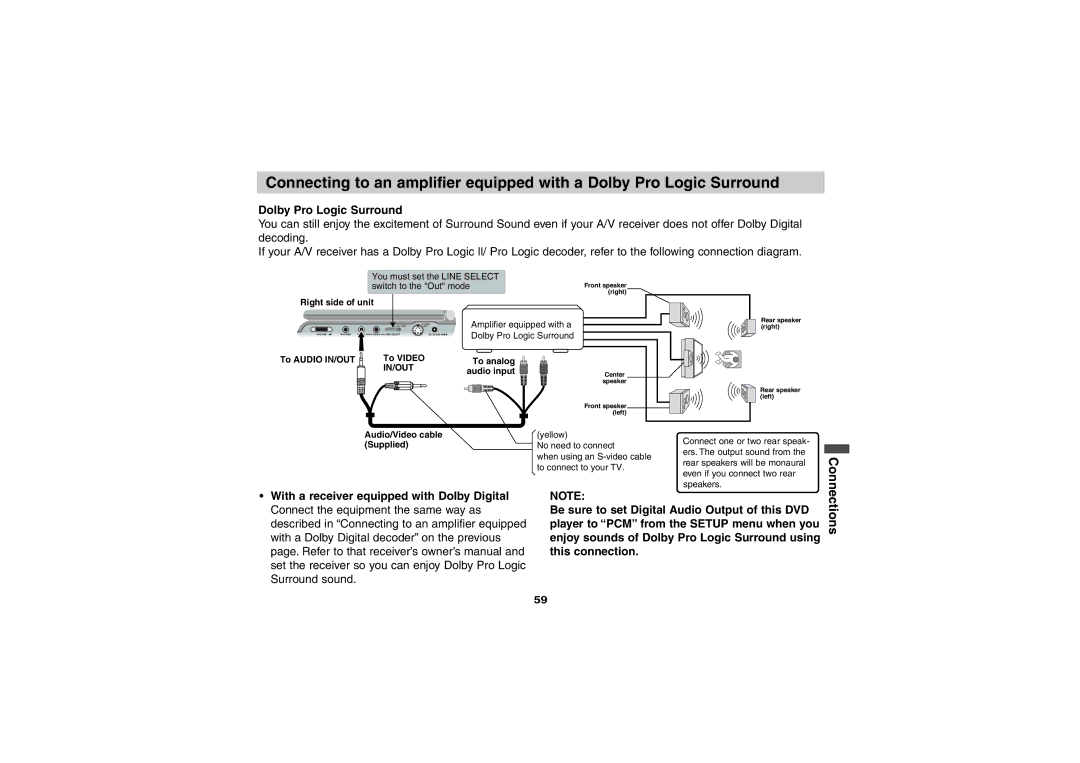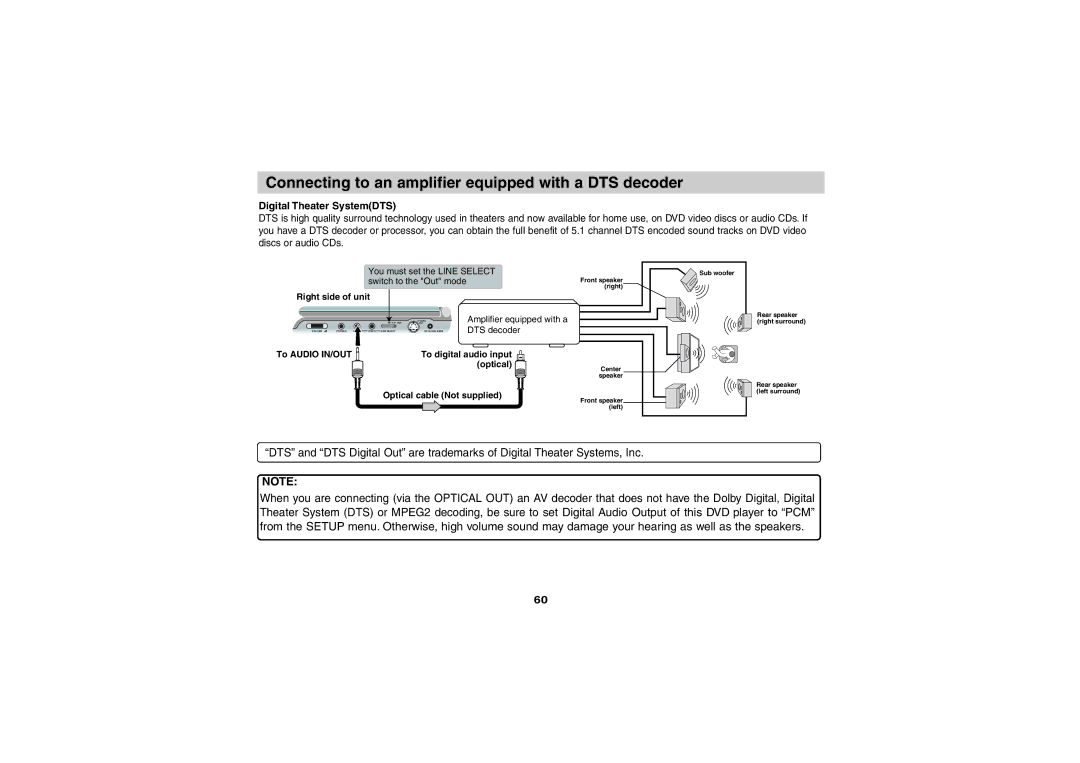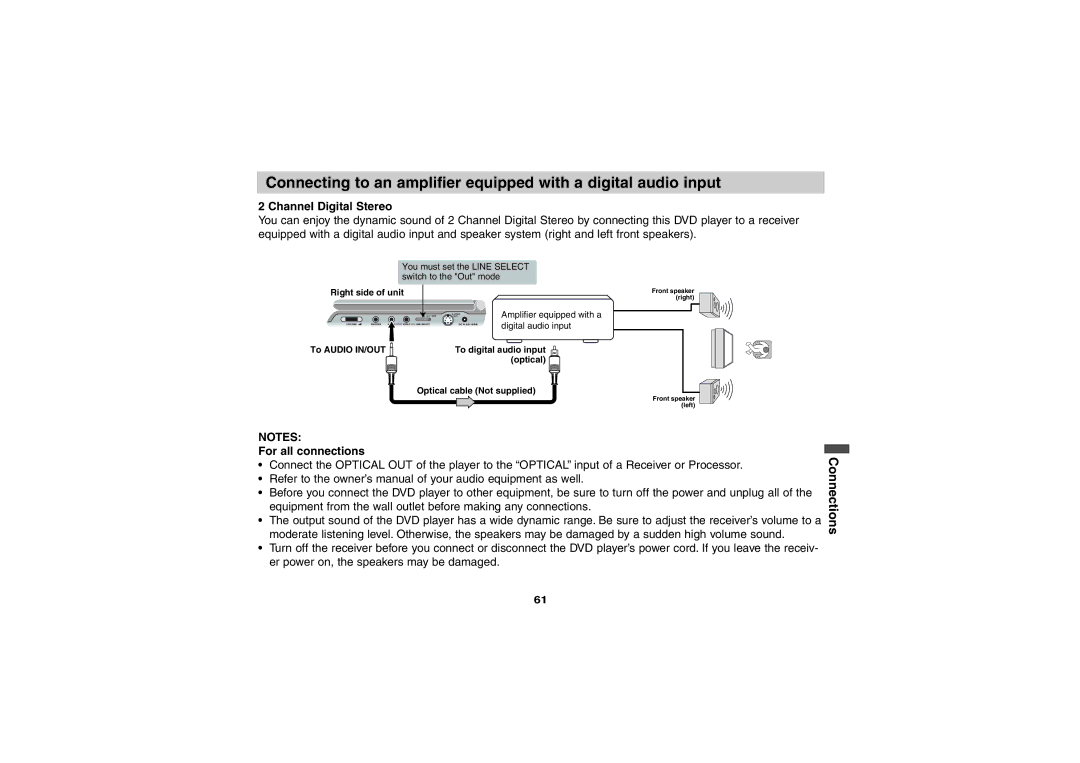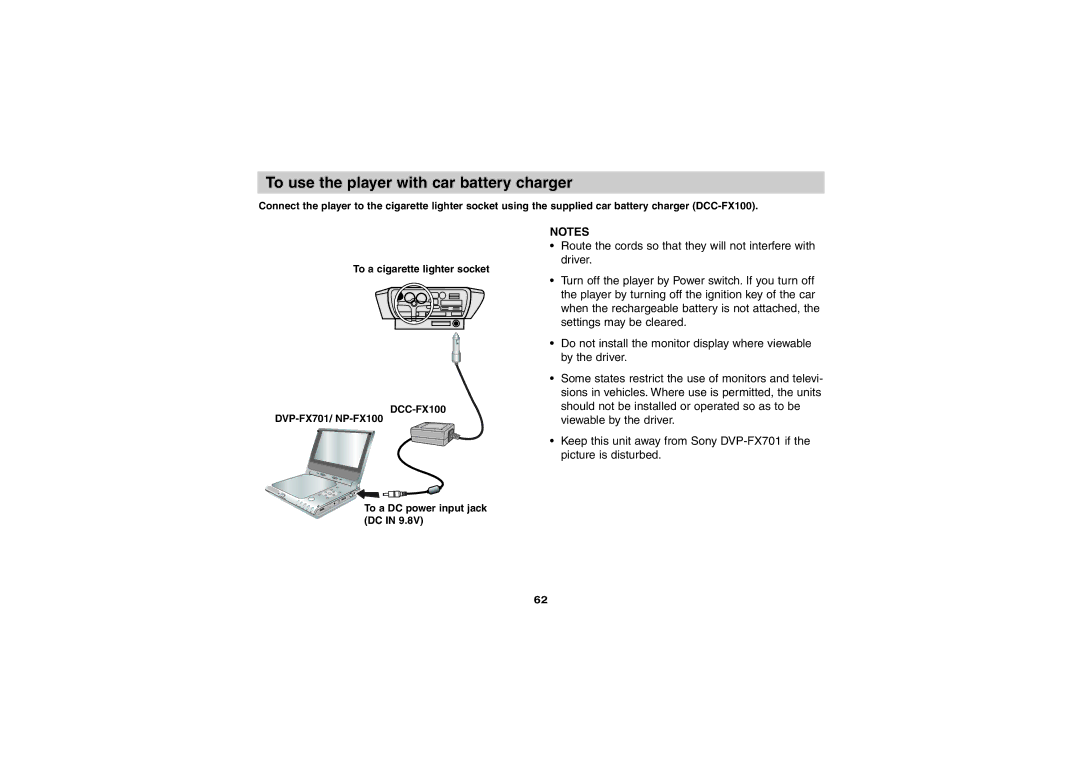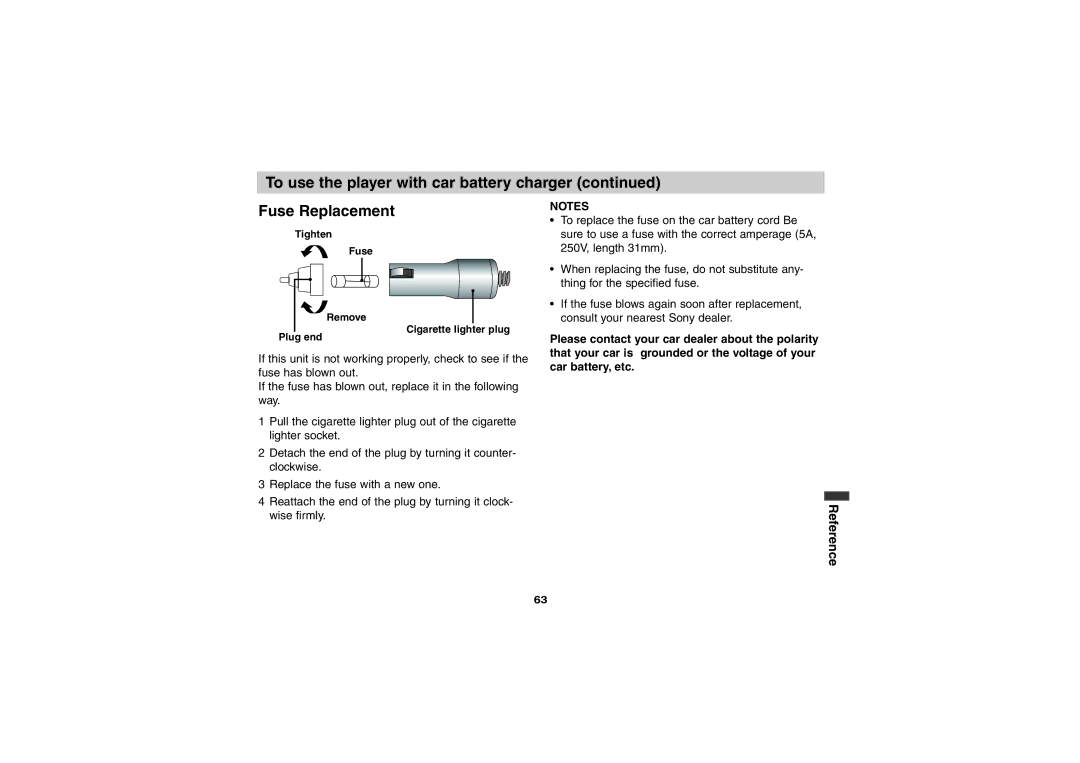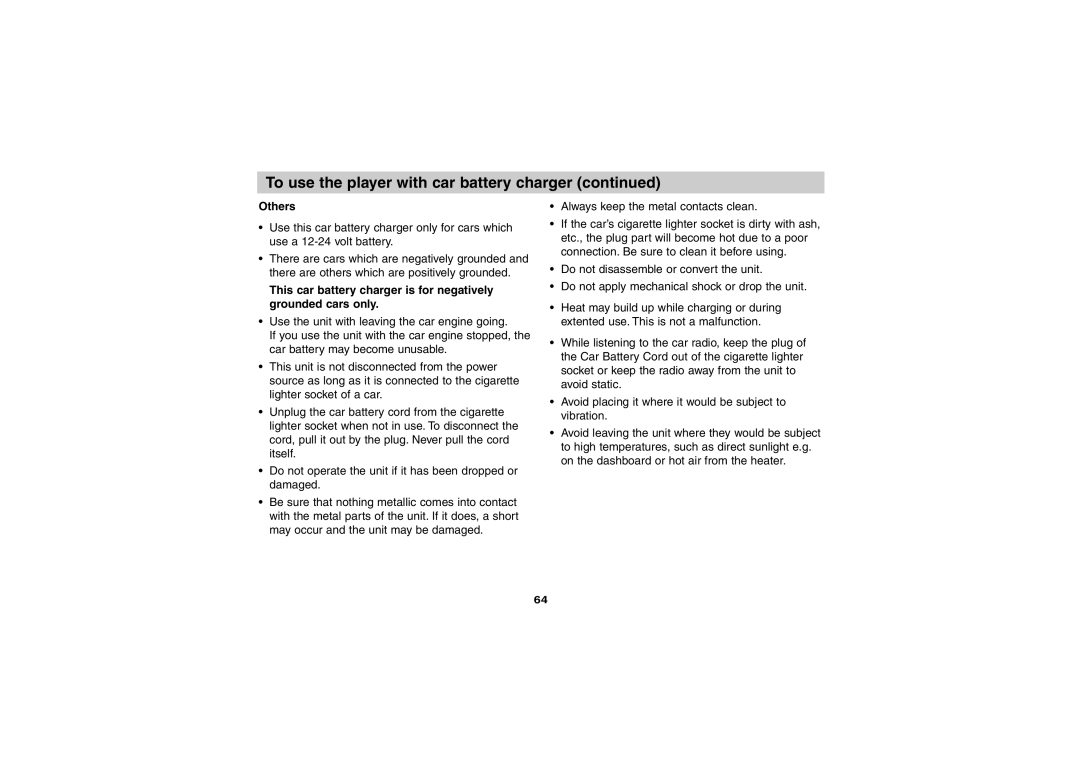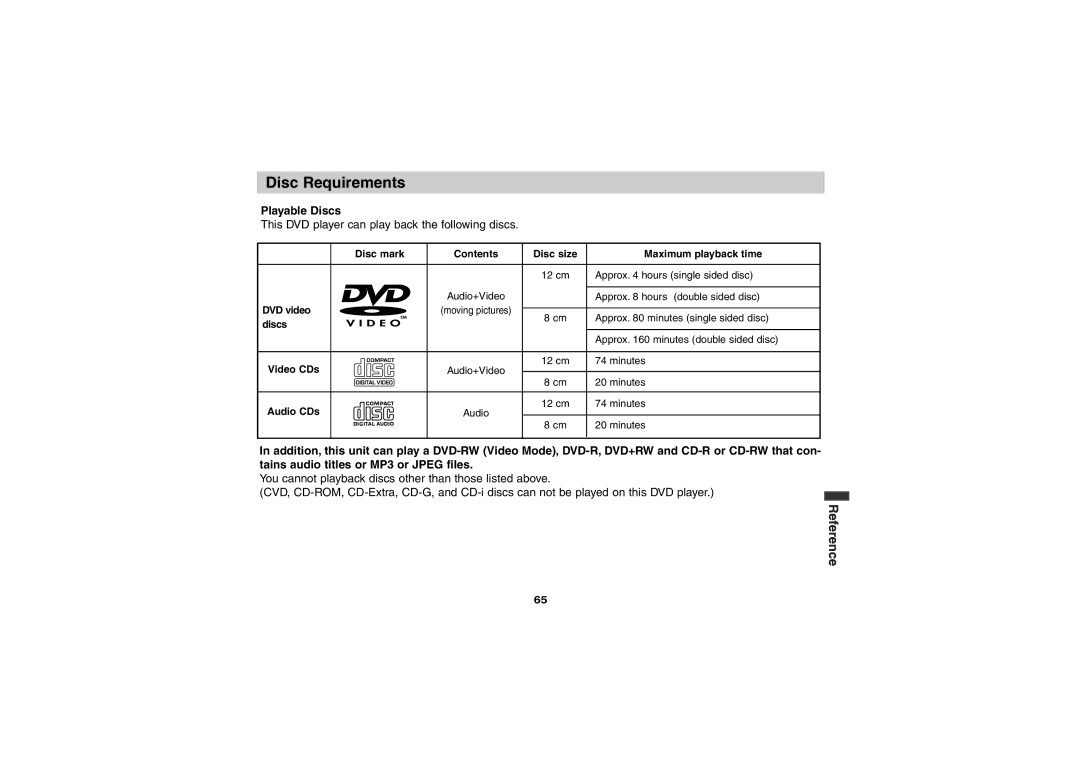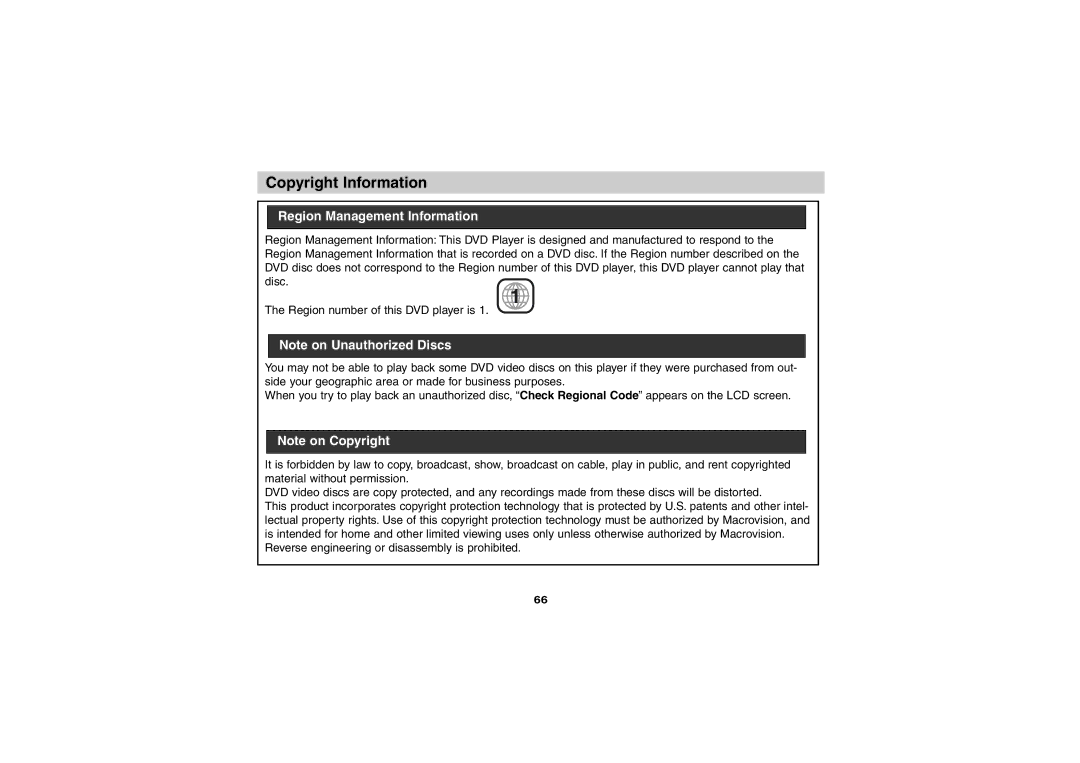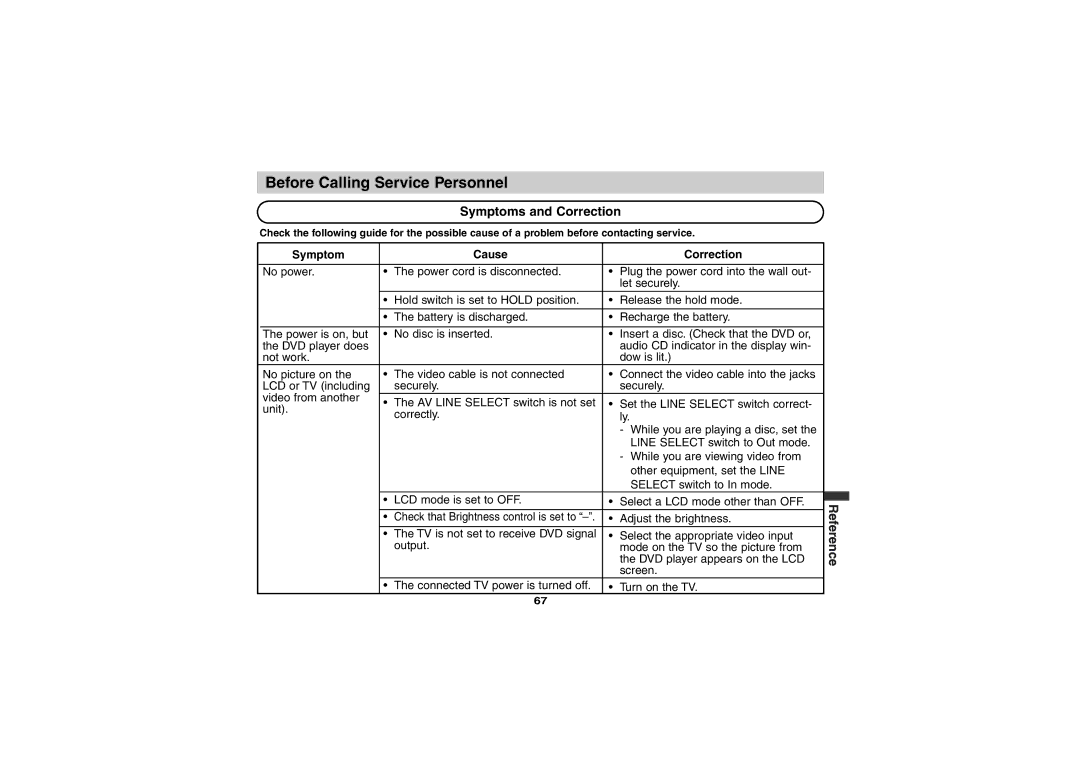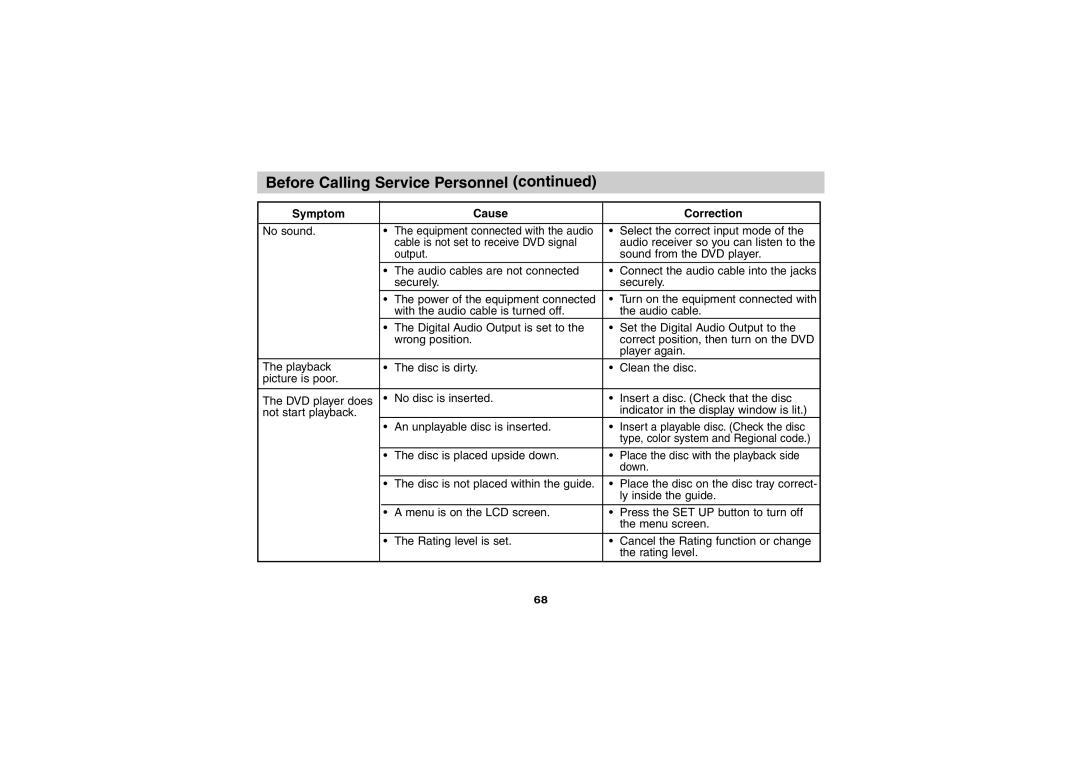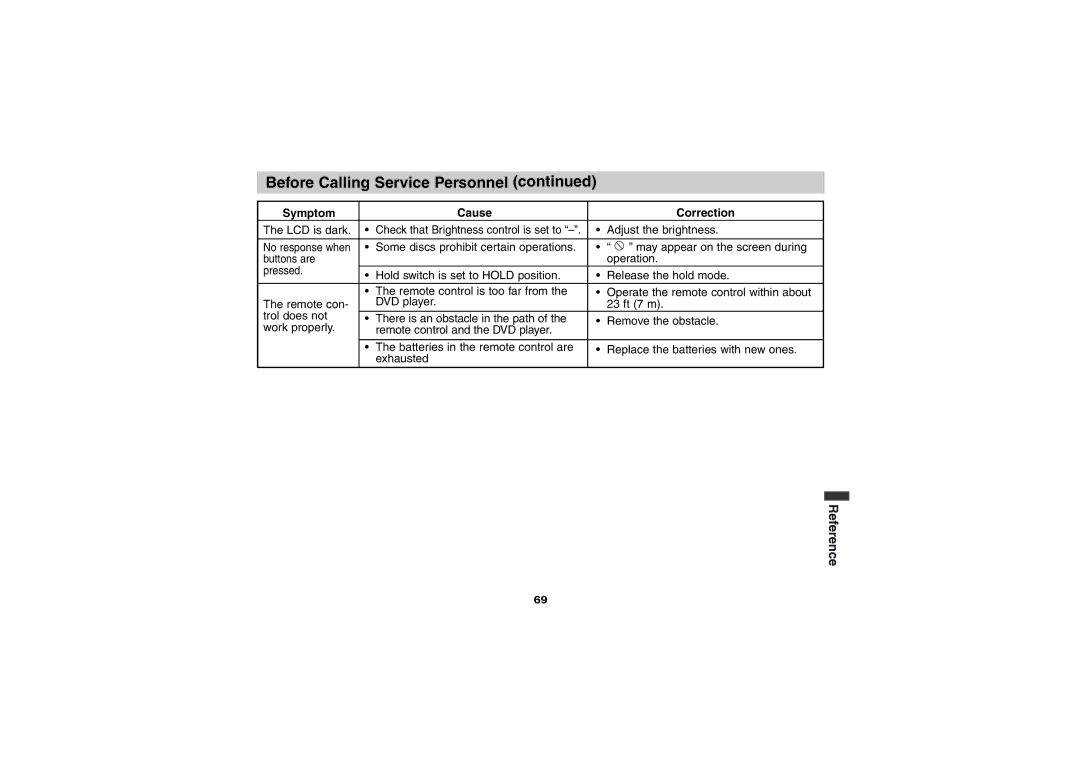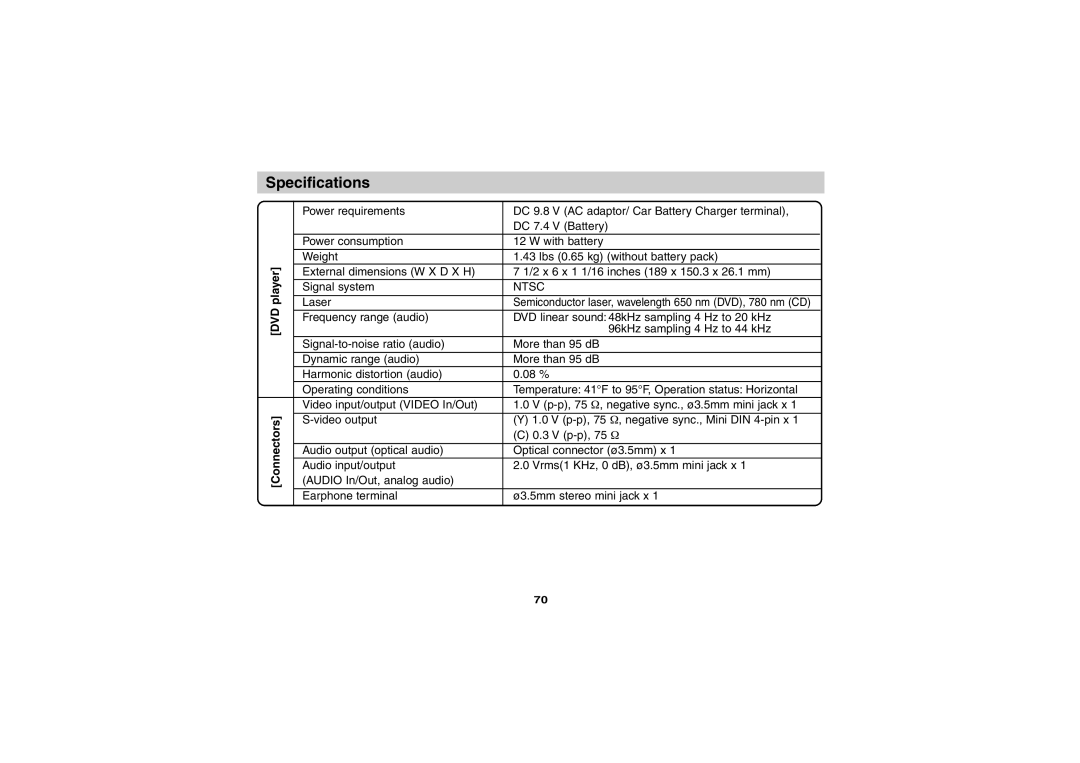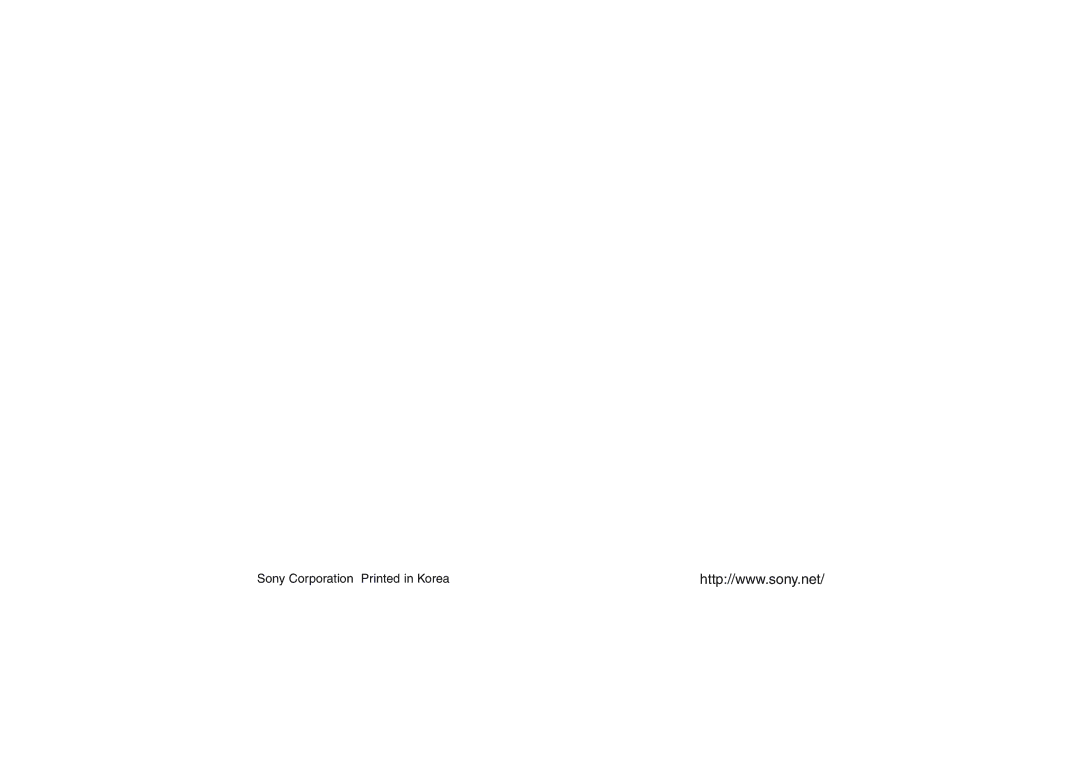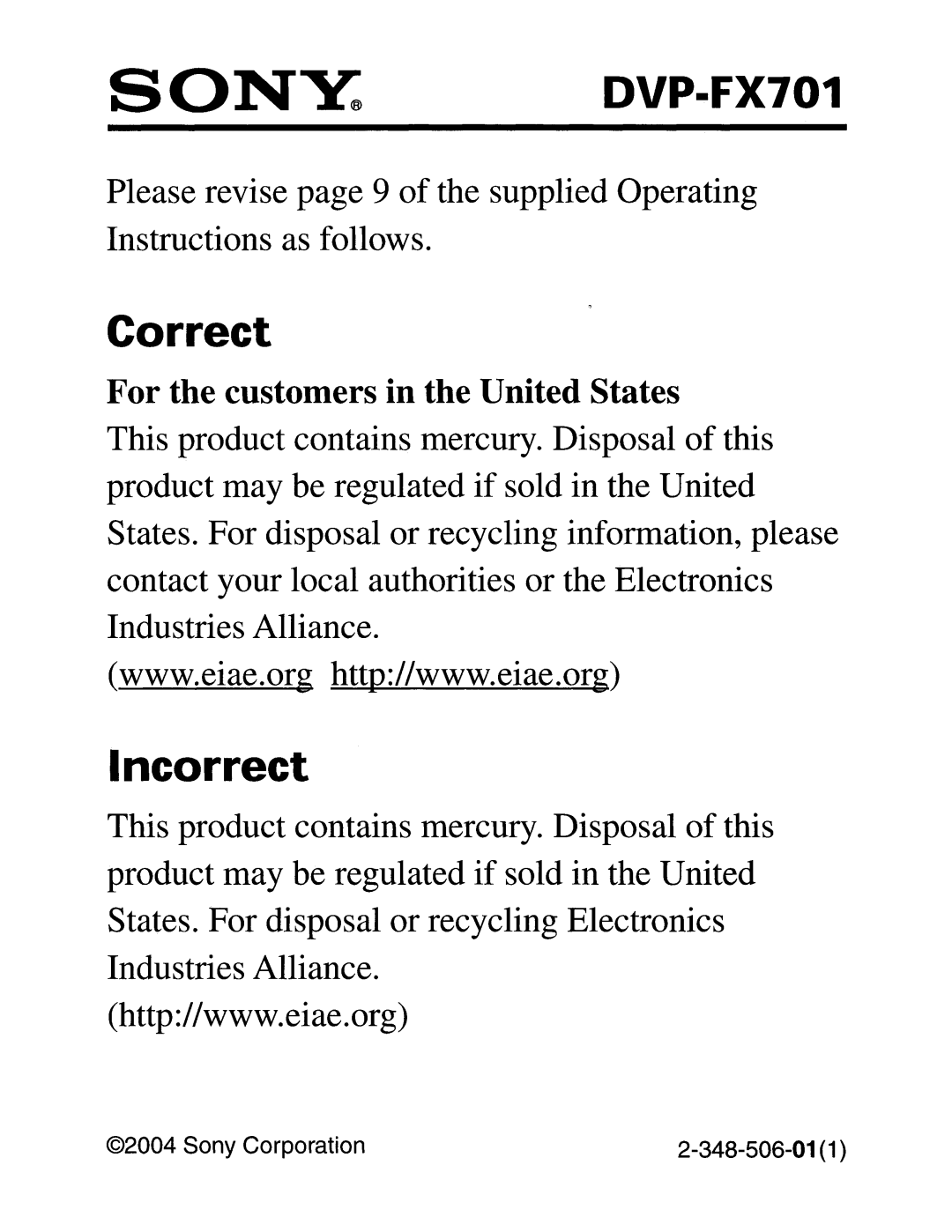Before Calling Service Personnel
Symptoms and Correction
Check the following guide for the possible cause of a problem before contacting service. |
| ||||||
| Symptom |
| Cause |
|
| Correction |
|
|
|
|
|
|
|
| |
| No power. | • | The power cord is disconnected. | • | Plug the power cord into the wall out- |
| |
|
|
|
|
| let securely. |
| |
|
| • | Hold switch is set to HOLD position. | • | Release the hold mode. |
| |
|
|
|
|
|
|
| |
|
| • | The battery is discharged. | • | Recharge the battery. |
| |
|
|
|
|
|
|
| |
| The power is on, but | • | No disc is inserted. | • | Insert a disc. (Check that the DVD or, |
| |
| the DVD player does |
|
|
| audio CD indicator in the display win- |
| |
| not work. |
|
|
| dow is lit.) |
| |
| No picture on the | • | The video cable is not connected | • | Connect the video cable into the jacks |
| |
| LCD or TV (including |
| securely. |
| securely. |
| |
| video from another | • | The AV LINE SELECT switch is not set | • | Set the LINE SELECT switch correct- |
| |
| unit). |
| |||||
|
| correctly. |
| ly. |
|
| |
|
|
|
|
|
| ||
|
|
|
|
| - | While you are playing a disc, set the |
|
|
|
|
|
|
| LINE SELECT switch to Out mode. |
|
|
|
|
|
| - | While you are viewing video from |
|
|
|
|
|
|
| other equipment, set the LINE |
|
|
|
|
|
|
| SELECT switch to In mode. |
|
|
| • | LCD mode is set to OFF. | • | Select a LCD mode other than OFF. |
| |
|
| Reference | |||||
|
| • Check that Brightness control is set to | • | the DVD player appears on the LCD | |||
|
| Adjust the brightness. |
| ||||
|
| • | The TV is not set to receive DVD signal | • | Select the appropriate video input |
| |
|
|
| output. |
| mode on the TV so the picture from |
| |
|
|
|
|
| screen. |
| |
|
| • | The connected TV power is turned off. | • | Turn on the TV. |
| |
67